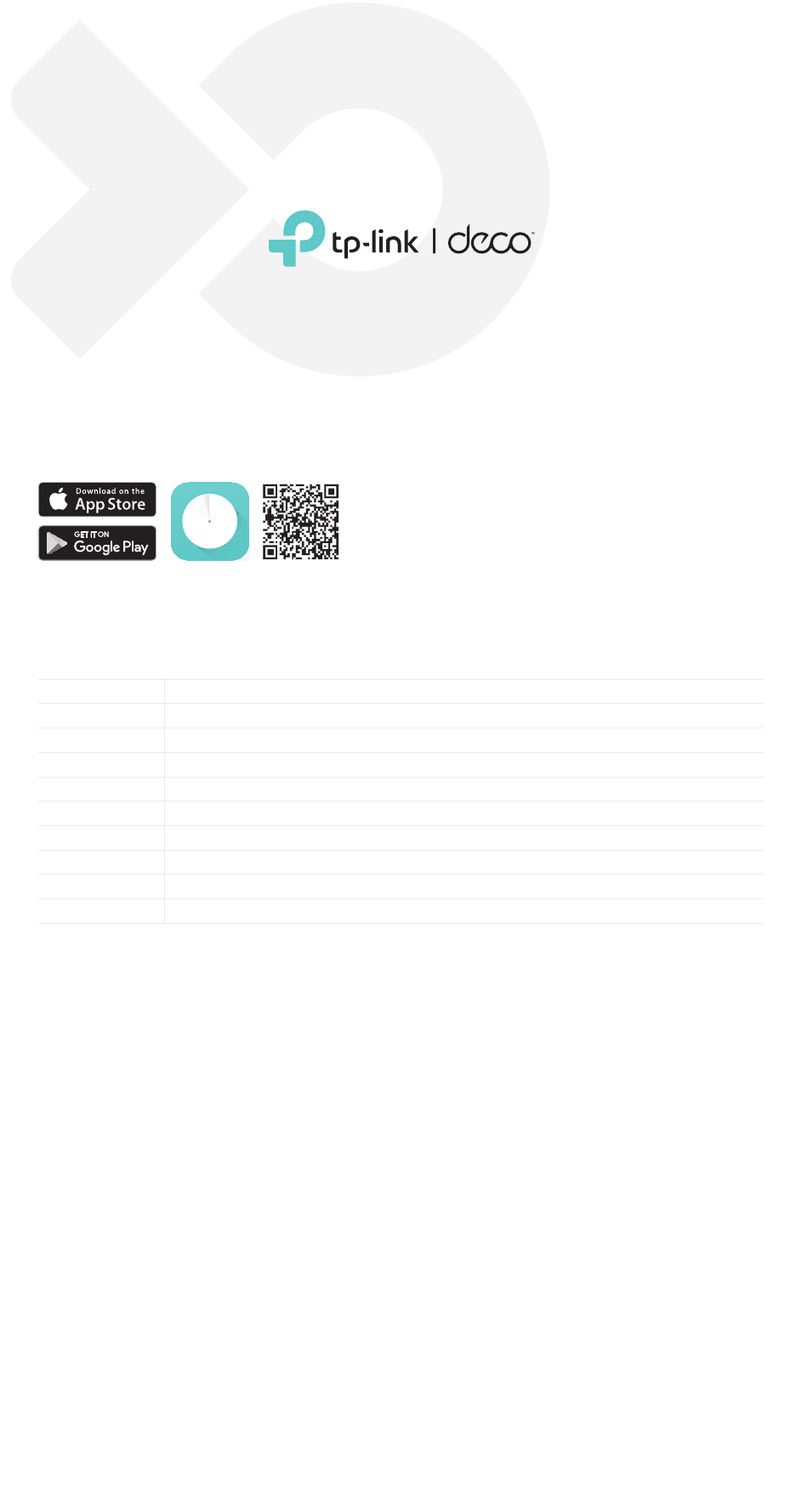1
About This Guide
This guide provides a brief introduction to 5G BE9300 Whole Home Mesh Wi-Fi 7 Router and regulatory information.
Features available in Deco may vary by model and software version. Deco availability may also vary by region or ISP. All images, steps, and descriptions
in this guide are only examples and may not reect your actual Deco experience.
Conventions
In this guide, the following conventions are used:
Convention Description
Deco Stands for Deco Whole Home Mesh Wi-Fi System/
Unit.
Underline Hyperlinks are in teal and underlined. You can click to
redirect to a website or a specic section.
Teal
Key information appears in teal, including
management page text such as menus, items,
buttons and so on.
Note: Ignoring this type of note might result in a malfunction
or damage to the device.
Tips: Indicates important information that helps you make
better use of your device.
More Info
• Specic product information can be found on the product page at
https://www.tp-link.com.
• A Technical Community is provided for you to discuss our products
at https://community.tp-link.com.
• Our Technical Support contact information can be found at the
Help center of the Deco app and the Contact Technical Support
page at https://www.tp-link.com/support.
5G Speed Disclaimer
Maximum 5G download and upload speeds depend on external factors
such as the local 5G network coverage, data plan, real-time network
capacity, client limitations, and environmental factors.
5G Band Disclaimer
Supported 5G frequency bands: n1/n3/n7/n8/n20/n28/n38/n40/n75/n76/
n77/n78. Actual supported frequency bands may vary slightly in dierent
regions due to certications.
Speed/Coverage/Device Quantity Disclaimer
Maximum wireless signal rates are the physical rates derived from IEEE
Standard 802.11 specications. Actual wireless data throughput and
wireless coverage, and quantity of connected devices are not guaranteed
and will vary as a result of network conditions, client limitations, and
environmental factors, including building materials, obstacles, volume and
density of trac, and client location.
Wi-Fi 7 Disclaimer
Use of Wi-Fi 7 (802.11be), Wi-Fi 6 (802.11ax), and features including Multi-
Link Operation (MLO), 320 MHz Bandwidth, 4K-QAM, Multi-RUs, OFDMA,
and MU-MIMO requires clients to also support the corresponding features.
Seamless Roaming Disclaimer
Clients need to support 802.11k/v/r and may require additional set up.
Performance may vary depending on the client device.