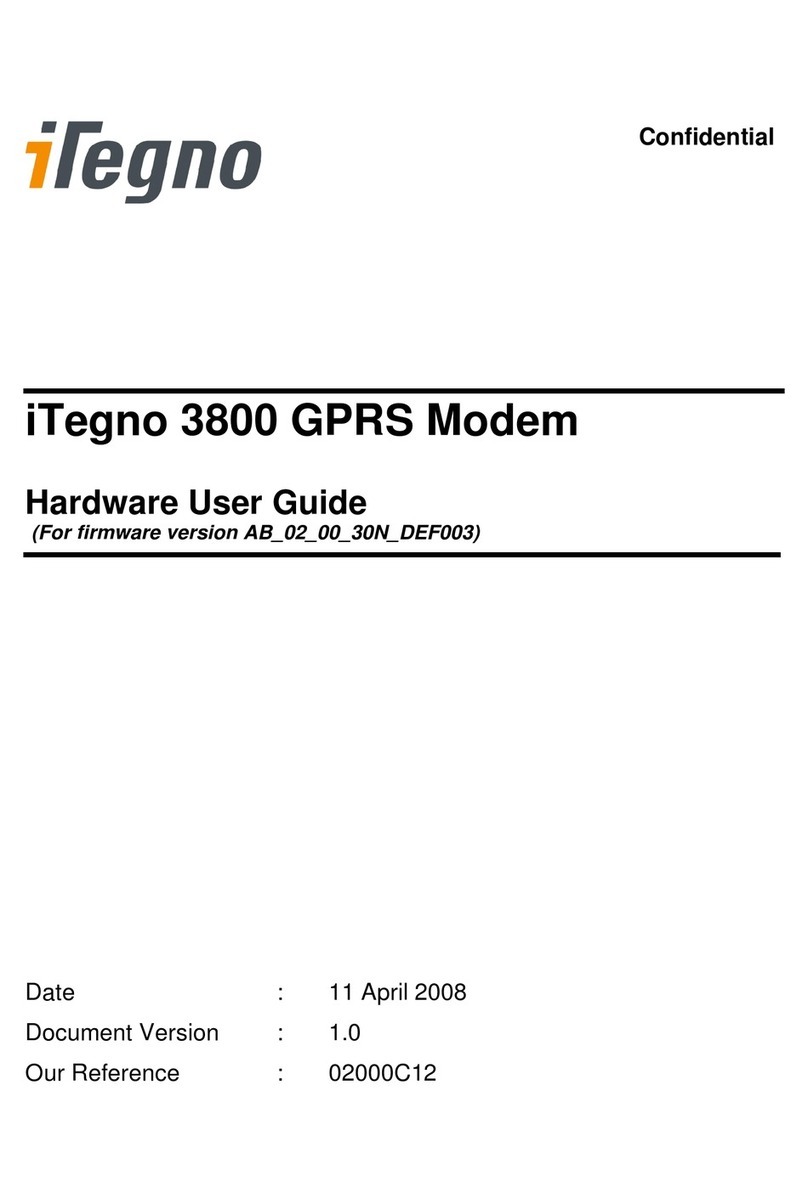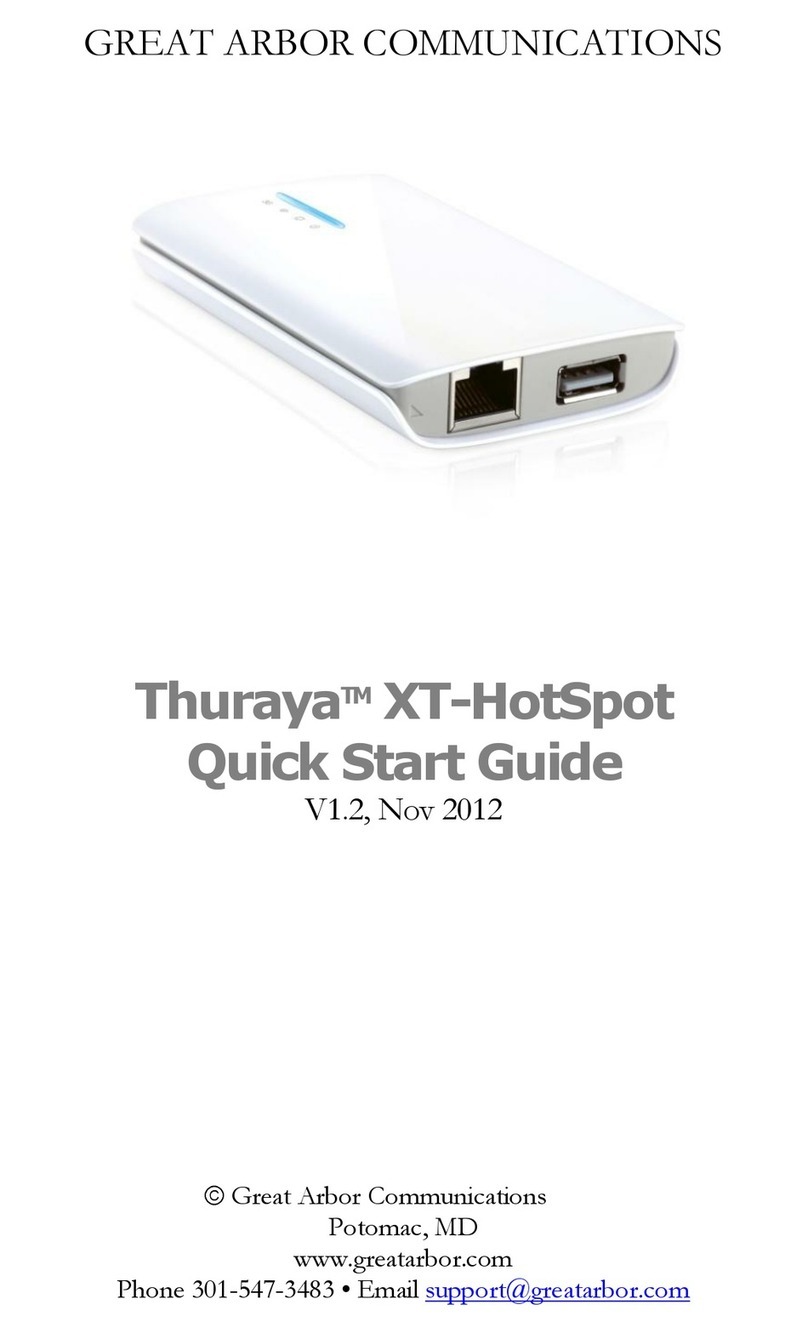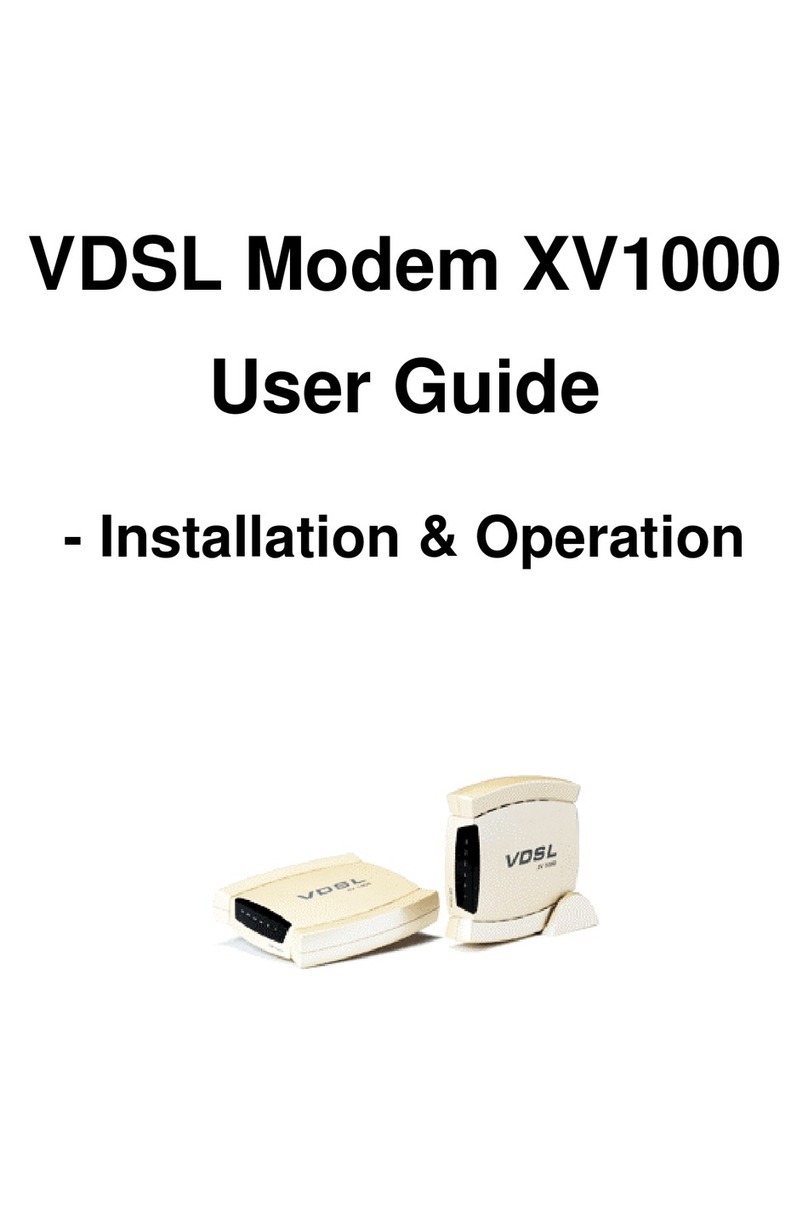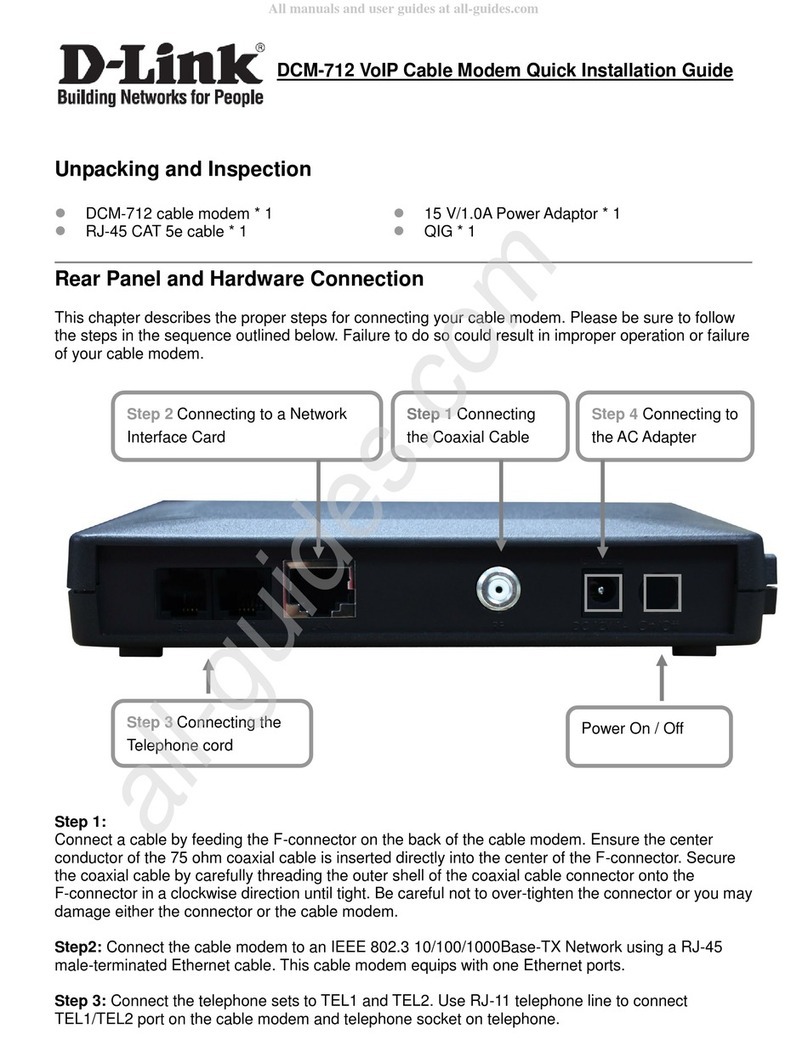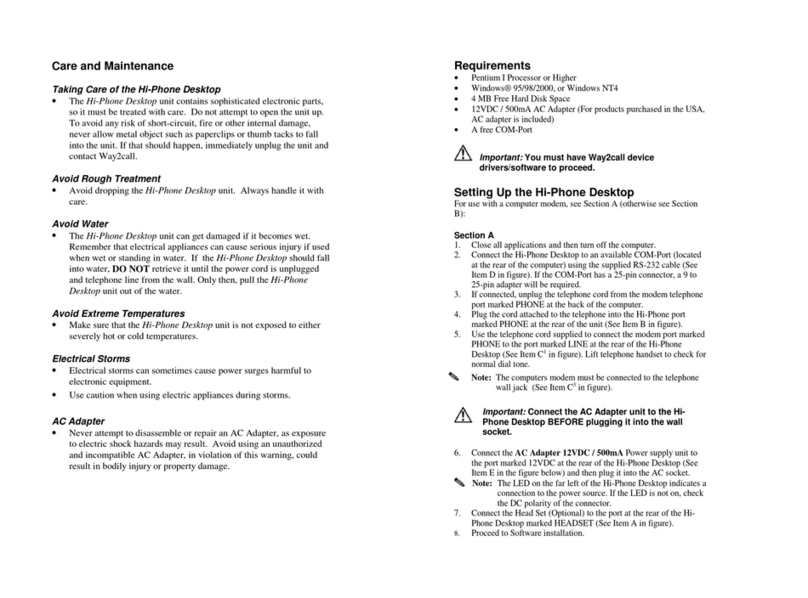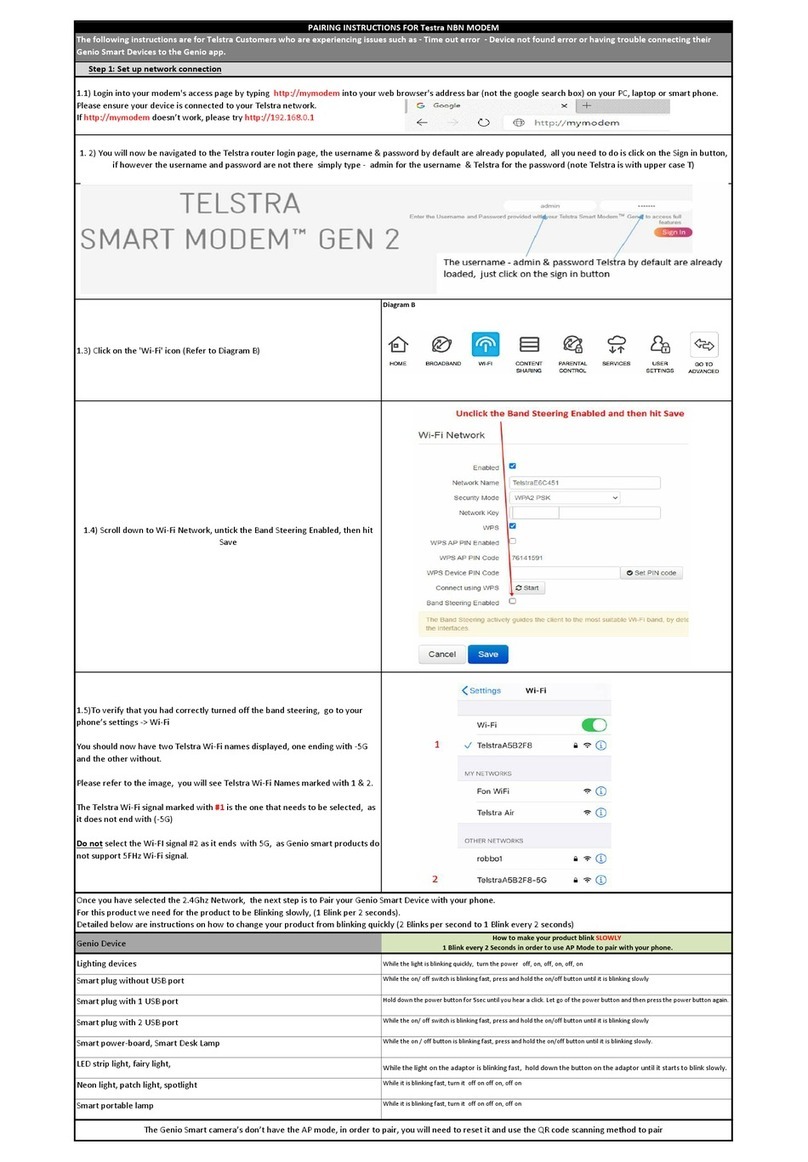ST Engineering Electronics Newtec iDirect MDM3315 User manual

Modem Interfaces
Category
Description
Tx Interface
Connector
F-Type 75 Ohm
Frequency Range
950-2400 MHz
TX Level -55 dBm to +5 dBm (Dialog)
-45 dBm to + 5 dBm(Velocity)
BUC Power Supply 24V / 4A or 43~44VDC 3.5A
software selectable
BUC Reference
10/50 MHz
BUC Reference Level
0 dBm
Rx Interface
Connector
F-Type 75 Ohm
Frequency Range
950-2150 MHz
LNB power Supply
13/18VDC 500mA
LNB band Selection
13/18V or 22kHz tone, programmable
LNB Polarization
Selection
13/18 or22 kHz tone, programmable
Data Interface
LAN: Four 10/100/1000 Mbps Ethernet, auto
MDI/MDIX
Mechanical and Environmental Specifications
Category
Description
Dimensions
W 22cm x D 33cmx H 4cm (W8.66 in x D 12.99 in x
H 1.57 in)
Weight
1.7 kg (3.75 lbs)
Temperature, Operational
0° to +55°C (32° to +131°F)
Temperature, Storage
-30° to +60°C (-22° to +140°F)
Humidity, Operating
5 - 95% non-condensing
Power Supply
Category
Description
Input Voltage
48 VDC, 4 Amps input
Adapter
AC, 50Hz\220-260V and60Hz\100-130V
-48VDC
Power Consumption
60W maximum
Management
Category
Description
Protocols Supported UDP, IPv4 & IPv6, ICMP, TCP, IGMPv1, IGMPv2,
ARP, DHCP, DNS, NTP, Diffserv Marking
Web GUI
Manage web GUI via configurable management IP
address.
ST Engineering (Europe) CY N.V.
Laarstraat 5
9100 Sint-Niklaas
Belgium
ST Engineering (US)
13861 Sunrise Valley Drive, Suite 300
Herndon, VA 20171-6126
USA
© 2022 ST Engineering iDirect (Europe) CY N.V., and/or its affiliates. All
rights reserved.
Reproduction in whole or in part without permission is prohibited.
Inf ormation contained herein is subject to change without notice. The
specifications and information regarding the products in this document
are subject to change without notice. While every effort has been made
to ensure the accuracy of the statements, information, and
recommendations in this document, they are provided without warranty of
any kind, express, or implied. Users must take full responsibility for their
application of any products. Trademarks, brand names and products
mentioned in this document are the property of their respective owners.
All such ref erences are used strictly in an editorial fashion with no intent
to convey any affiliation with the name or the product's rightful owner.
Document Name: 59284_MDM3315_ QS G
SAP Document Number: 59284
Agile Document Number: T0001348 (Rev A)
MDM3315 Satellite Modem
Quick Start Guide

Introduction
The Quick Start Guide provides basic information for installation,
identification of connectors and visual indicators, and configuration f or
the ST Engineering iDirect MDM3315. ST Engineering iDirect strives to
produce documentation that is technically accurate and easy to use.
Feedback is welcomed. Send comments to documentation@idirect.net
using ref erence 59284.
Product Description
The MDM3315 Satellite Modem is supported on multiple platforms to
cover the widest range of markets and applications. The modem shares
a wide range of key features and can be easily mixed in a single satellite
network on either Velocity or Dialog platforms. The modem is extremely
flexible, as it can leverage several different return waveform technologies
across multiple platforms: ATDMA, MF-TDMA, high-rate SCPC and Mx-
DMA MRC, which seamlessly combines MF-TDMA flexibility with on-
demand variable bandwidth allocation of SCPC while guaranteeing the
highest efficiency and availability. The MDM3315 also supports wideband
operations up to 500 Msps in the forward channel, enabling service
providers to set-up any type and size of network on HTS/VTS.
The modem supports a wide range of fixed IP services, including
Internet/ intranet access, VoIP, enterprise connectivity, maritime, and
multicasting services. With data rates up to 150/70 Mbps, the MDM3315
can also be used in backhauling applications. The wideband receive
capability makes the MDM3315 a perfect fit for usage on HTS satellites.
The modem’s ease of installation through multilingual web GUIs allows
service providers to deploy their services quickly, in a cost-effective way.
Related Documents
The f ollowing documents provide information about installing and using
ST Engineering iDirect equipment and software. Each document exists
per equipment type.
• Product Sheet, available at www.idirect.net
• User Guide, available at the ST Engineering Service Desk; see Getting
Help f or contact details
• Compliance and Safety Guide, hard copy included in the shipping box
Getting Help
Main Website: www.idirect.net
Main Phone EU: +32 3 780 65 00 | Main Phone US: +1 703-648-8000
Support and Training Services: www.idirect.net/support-and-training/
Warranty, RoHS, WEEE, Declaration of Conformity
Complete ST Engineering iDirect hardware product statements for the
equipment are available in the following documents:
• Compliance and Safety Guide (hard copy included in the shipping box)
• Declaration of Conformity (hard copy included in the shipping box)
Unpacking
The equipment ships in a carton box. To unpack safely, perform the
f ollowing:
• Inspect the shipping container and contents carefully; if damage or
other signs of mishandling are detected, inform the carrier, and either
ST Engineering iDirect or the reseller.
• Carefully open the plastic shipping bag; take care when using a sharp
object.
• Remove items from the shipping bag; verify that items listed in the
order have been received.
• Do not discard the shipping box after unpacking; the box will be
needed if it becomes necessary to ship the equipment and accessories
to another location, or to return the equipment to ST Engineering
iDirect.
Physical Interfaces (Front)
Diagram Number and Label Description
1 - LED Status Indicators LEDs indicating the basic device status and alarms.
2 - LED LAN Indicators LEDs indicating the status of the LAN network.
Physical Interfaces (Rear)
Diagram Number/Label
Description
1 - Ground Stud
Used for grounding the equipment.
2 - TX Interface
L-band transmit connector.
3 - Clock Reference in/out
Clock reference which can be used as output for other
equipment, oras input to slave to an external clock
reference source.
4 - DC Output LEDs LEDs indicating which DC output voltage is sent to the
connected BUC through theTX interface.
5 - Power Connector
48 VDC.
6 - RX Interface
L-band receive connector. RX2 is for future use.
7 - USB Interface
For future use.
8 - Data Interface
Ethernet interfaces.
9 - Reset Button Multi-functional button:
• Press briefly to reboot the modem.
• Press and hold formore than 10 seconds oruntil
the LEDs start blinking to perform a factory reset.
This will reboot the modem and change all IP
settings back to the default factory settings.
Important Note: Do not use a metal or conductive
object to press the Reset Button. Use a plastic or
wooden object, such as a toothpick; make sure it is
non-conductive.
Safety and Cautions
Warning - Please read the Compliance and Safety Guide before
you install and use the equipment.
Warning - Always unplug the power cord from the power source
bef ore installing or maintaining the equipment.
Installing the Equipment
Warning - Install and ground the equipment according to national
and local area codes and regulations. The equipment must be
permanently connected to the protective earth by a skilled person,
using the external earthing connection.
Warning - When mounting the device in a rack, make sure
enough space is available for proper air ventilation. Ensure the
device is securely sustained by L-profiles or another type of
support in addition to fixing it with the four front panel screws.
Connecting Power
Warning - The only way to shut down the device is to unplug the
power cord from the power source. Make sure that the power cord
is accessible and not obstructed when the device is operational.
Connecting to the Modem
Warning - Use an STP cable.
1. Plug the network cable into the modem's and your computer's Ethernet
ports.
2. Connect the power adapter provided in the box to the modem and a
wall outlet.
3. Set your computer IP address to 192.168.1.2.
4. Type the modem's default IP address in the address bar of the browser
on your computer: 192.168.1.1.
•Dialog - The Dialog Web User Interface will appear.
•Velocity - Log into the Velocity Terminal Web User Interface:
•User Name: admin
•Password: P@55w0rd!
Refer to the applicable Terminal User Guide (e.g., Velocity Terminal Web
User Guide, Dialog Modem User Guide) to complete the modem setup.