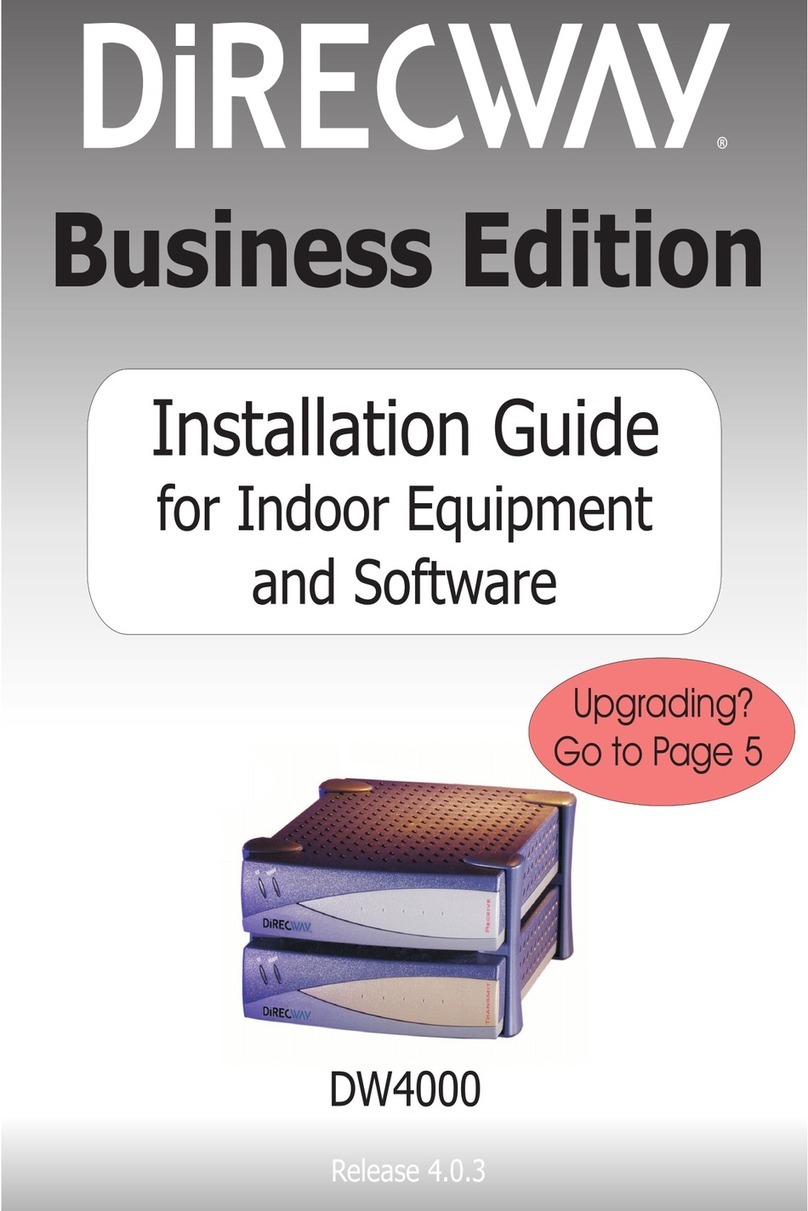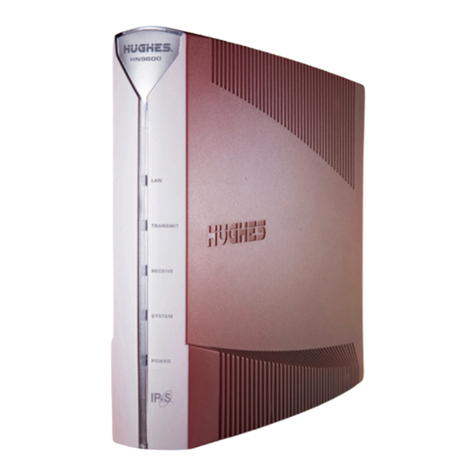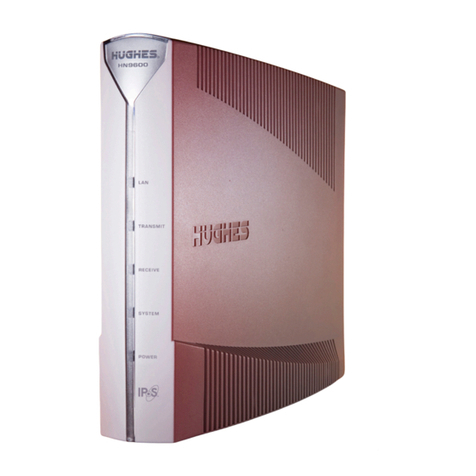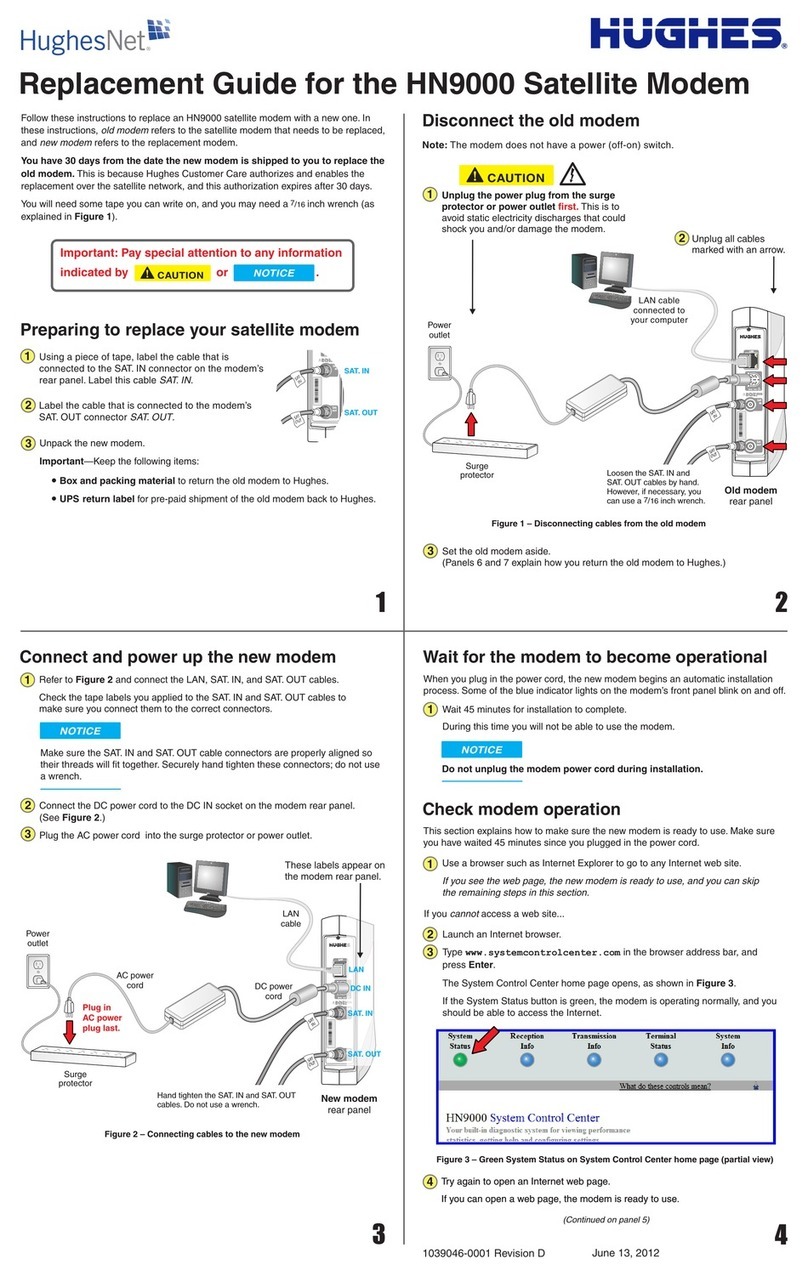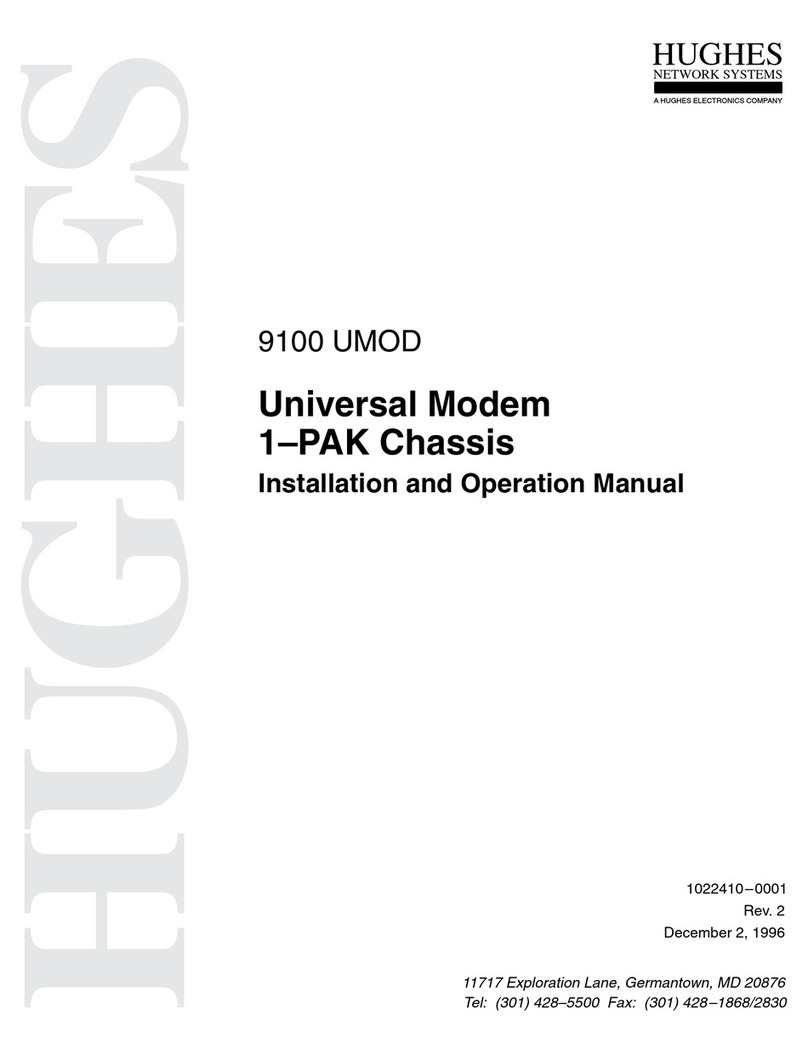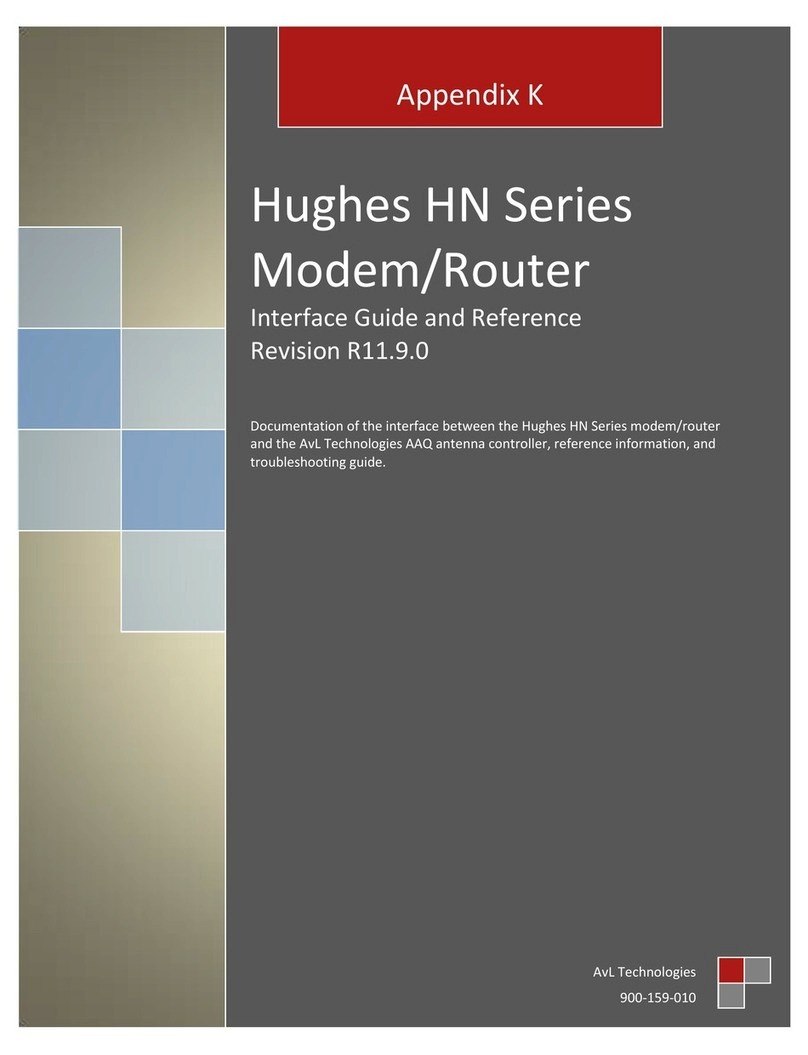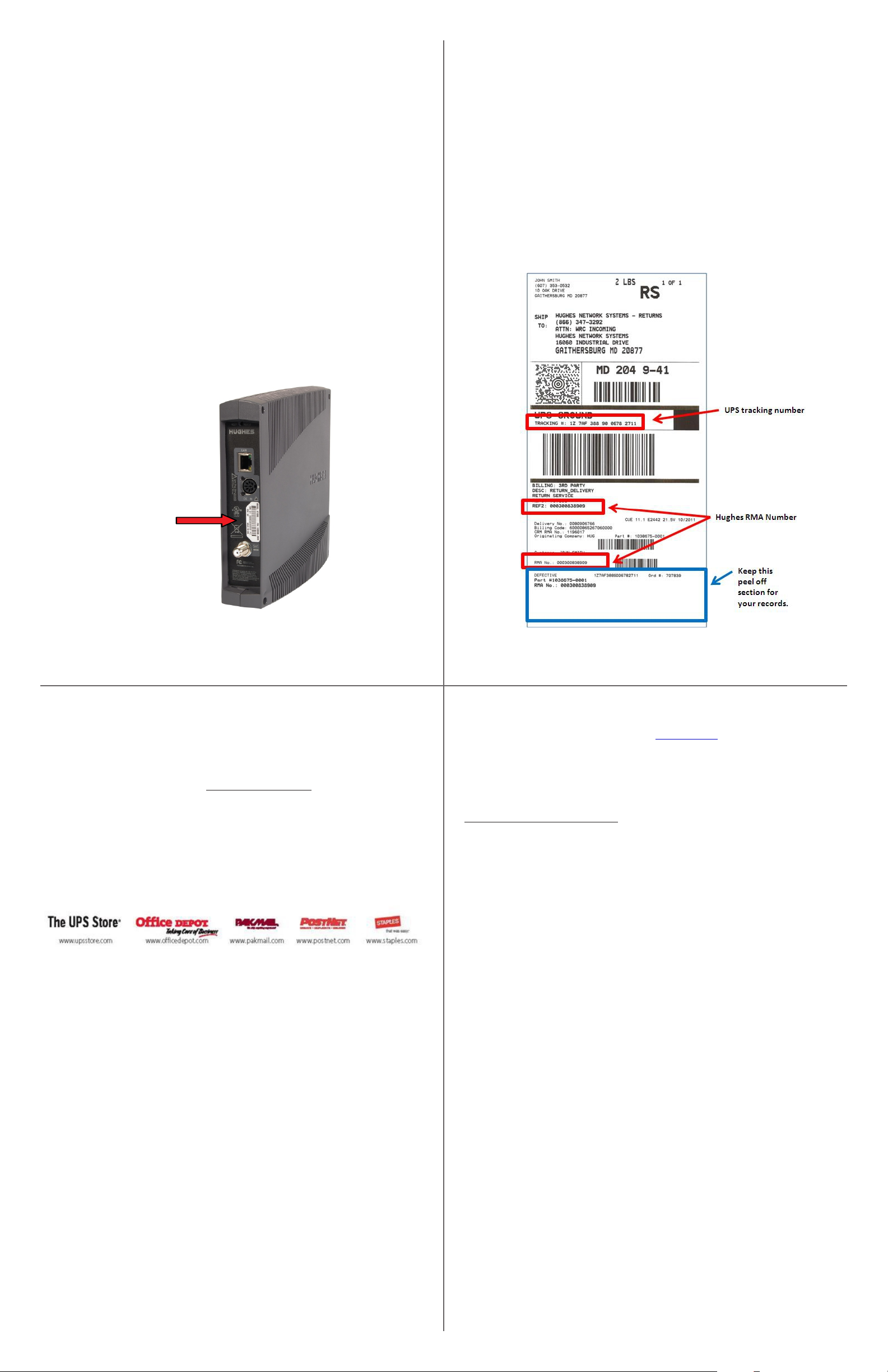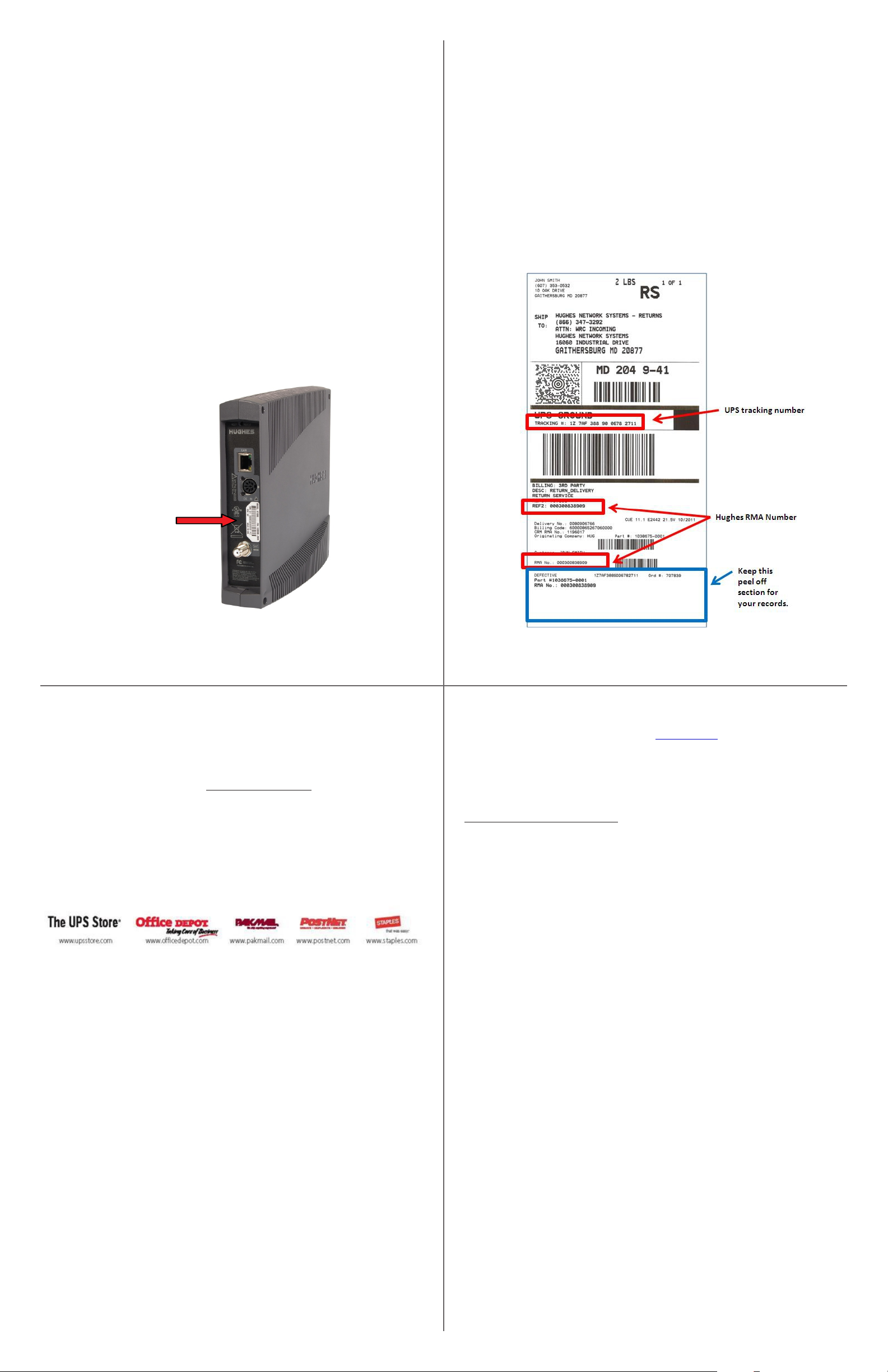
56
78
Copyright © 2012 Hughes Network Systems, LLC
All rights reserved. This publication and its contents are proprietary to Hughes Network Systems, LLC. No part of
this publication may be reproduced in any form or by any means without the written permission of Hughes Network
Systems, LLC, 11717 Exploration Lane, Germantown, Maryland 20876. Hughes Network Systems, LLC has
made every effort to ensure the correctness and completeness of the material in this document. Hughes Network
Systems, LLC shall not be liable for errors contained herein. The information in this document is subject to change
without notice. Hughes Network Systems, LLC makes no warranty of any kind with regard to this material,
including, but not limited to, the implied warranties of merchantability and fitness for a particular purpose.
Trademarks
Hughes, HughesNet, and Hughes Network Systems are trademarks of Hughes Network Systems, LLC. All other
trademarks are the property of their respective owners.
To ship the equipment, take the box to any staffed UPS location or
give the box to any UPS driver.
You can find UPS locations online at www.ups.com/dropoff
1. Enter your address.
2. Select the type of location you want to search for. Staffed UPS locations
include those designated as::
• The UPS store
• UPS customer centers
• UPS Alliance locations
• Authorized shipping outlets
3. Click the Select button and the locations of the preferred centers will be
displayed on a map
Do not take the box to a UPS Drop Box – it will not fit.
If a pickup is required, call UPS at 1-800-742-5877. Say “send a package” and
then “schedule a pickup”. Be prepared to give the full UPS tracking number.
Track the return package
You can track the return package online at with the tracking
number.
www.ups.com
Check return shipment status
You can check the status of your return shipment online at
http://rmastatus.hughesnet.com. You will need your site account number (SAN) or
RMA number. The RMA number appears on the return label, as shown in Figure 5.
If you need assistance
● RMA number from the UPS return label. (See Figure 5.)
● Your site account number (SAN) from your HughesNet bill or statement.
● Serial number of the new modem. (See Figure 4.)
If you have a question or need assistance, call HughesNet Customer Care, toll-free,
at 1-866-347-3292. Please read these instructions before you call.
If you cannot complete the replacement procedure, it may be that the replacement
was not authorized or that the 30-day authorization period has expired.
If you call for assistance, tell the Customer Care representative that you are installing
an HT1000 replacement modem and the problem you are having (for example,
I cannot open an Internet web page.) Please have the following information ready:
New modem
rear panel
Figure 4 Serial number location–
Serial number
(All numbers
that follow SN)
Check modem operation—Continued
If you have followed these instructions and you cannot open an Internet web page or
you cannot open the System Control Center, call Customer Care for assistance. See
the next section for details.
5. If you still cannot access a web site, reboot your computer.
6. Try again to open an Internet web page.
If you can open a web page, the modem is ready to use.
Note: You will need
it for any inquiry. Also record the tracking number if you want to track the
return shipment to Hughes. The RMA number and tracking number both
appear on the UPS return label, as shown in Figure 5.
Record your return material authorization (RMA) number.
Figure 5 - Return label example showing the RMA number and tracking number
Pack the old modem to return it to Hughes
1. Pack the old modem, power supply, and cables in the
box that the new modem was shipped in.
2. Tightly seal the box with packaging tape. (Use only packaging tape.)
3. Place the UPS return label (to Hughes Network Systems) on the box so it
covers the old label with your address on it.
packing material and
To avoid being charged for unreturned equipment, return the old modem to
Hughes within 30 days from the date the new modem is shipped to you. Please
return your old modem, old power supply, and any cables you are not using.
1039585-0001 Revision A AUGUST 23, 2012
Ship the package
Why is text for several steps in 1 text
frame, but in other places it’s 1 step per
frame? Usually it’s continuous unless you
need to insert something like a NOTICE
or if a graphic requires nonstandard
spacing. (Usually best if continuous so
spacing between paragraphs is uniform.)
Spacing - Heading
to line below. (But
spacing below the
doc title is more.) Try again to open an Internet web page.
If you can open a web page, the modem is ready to use.