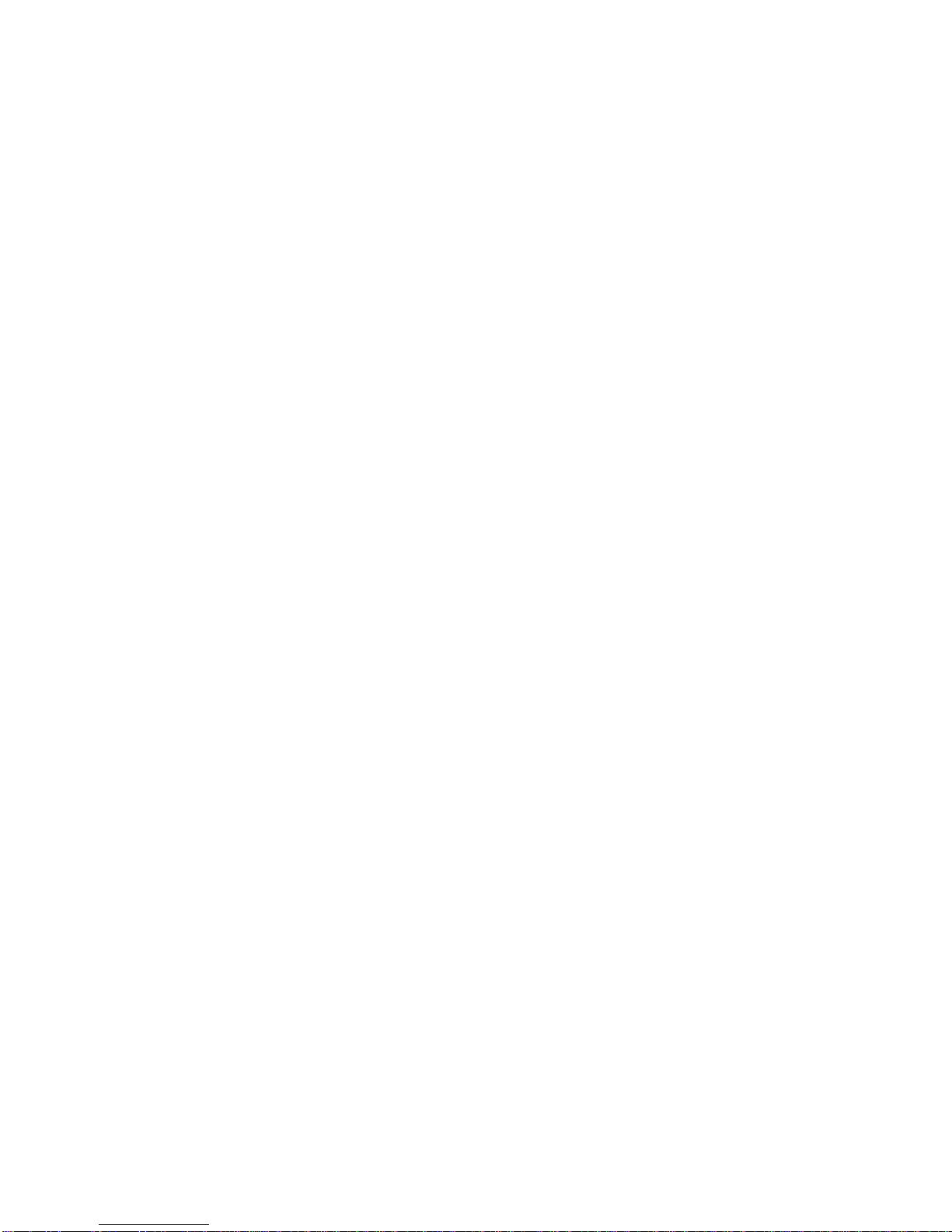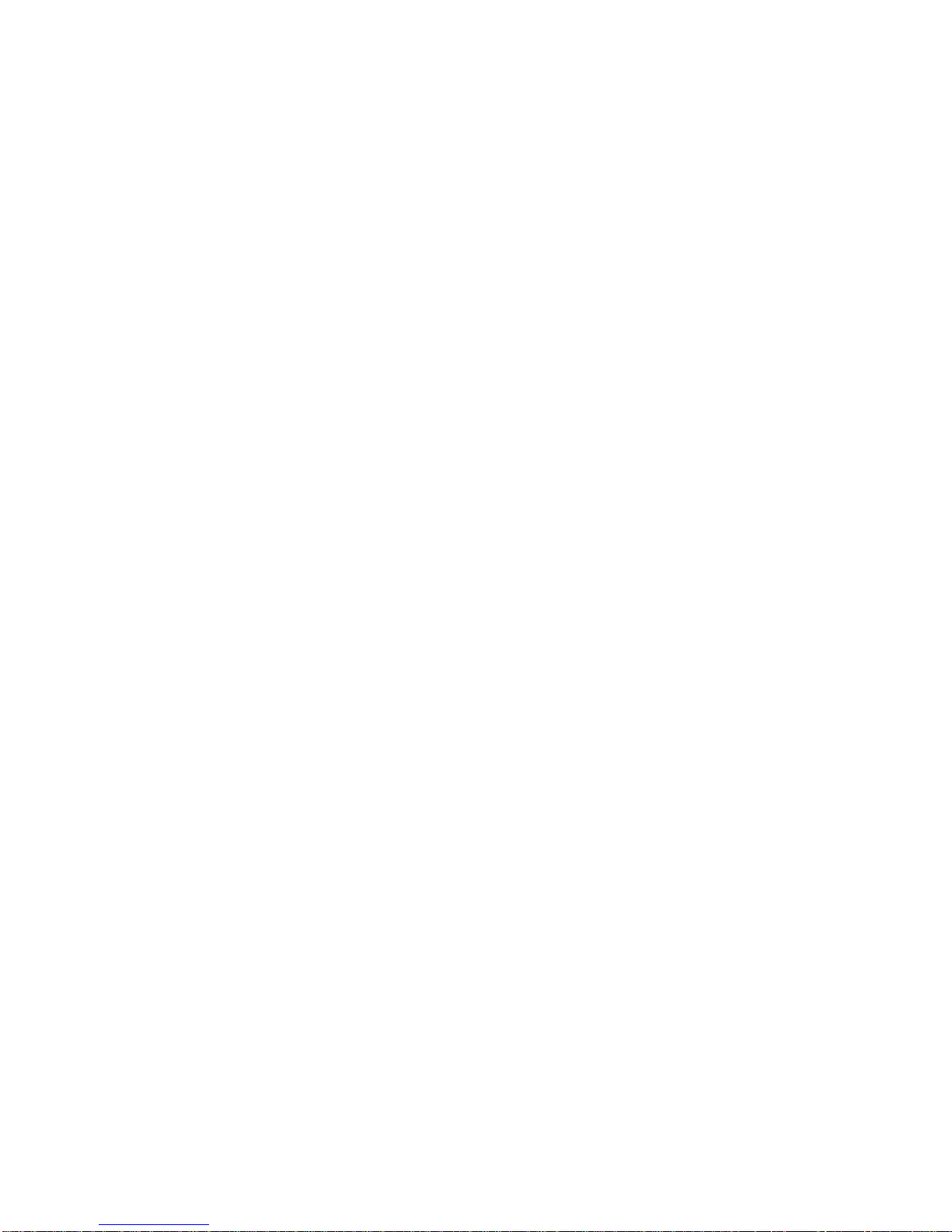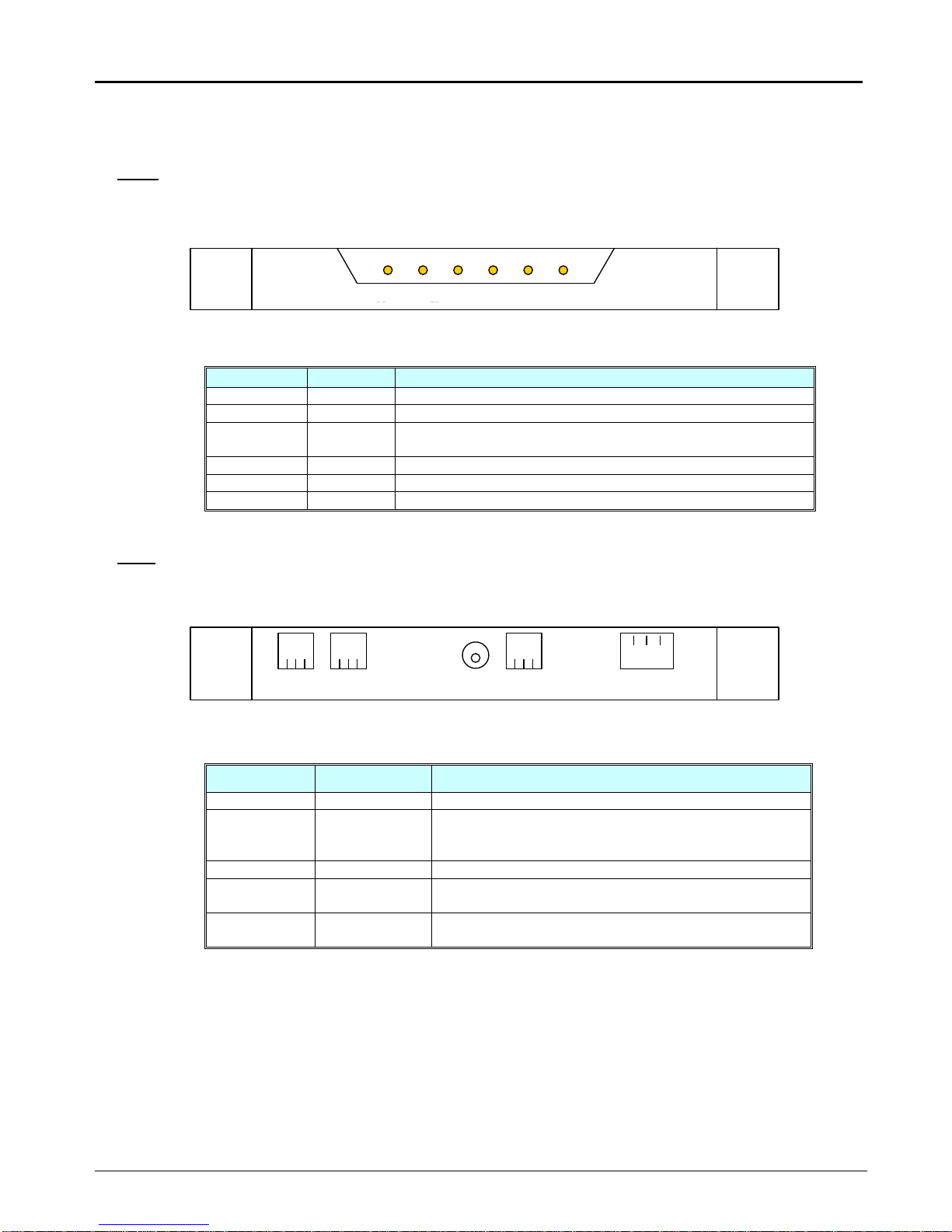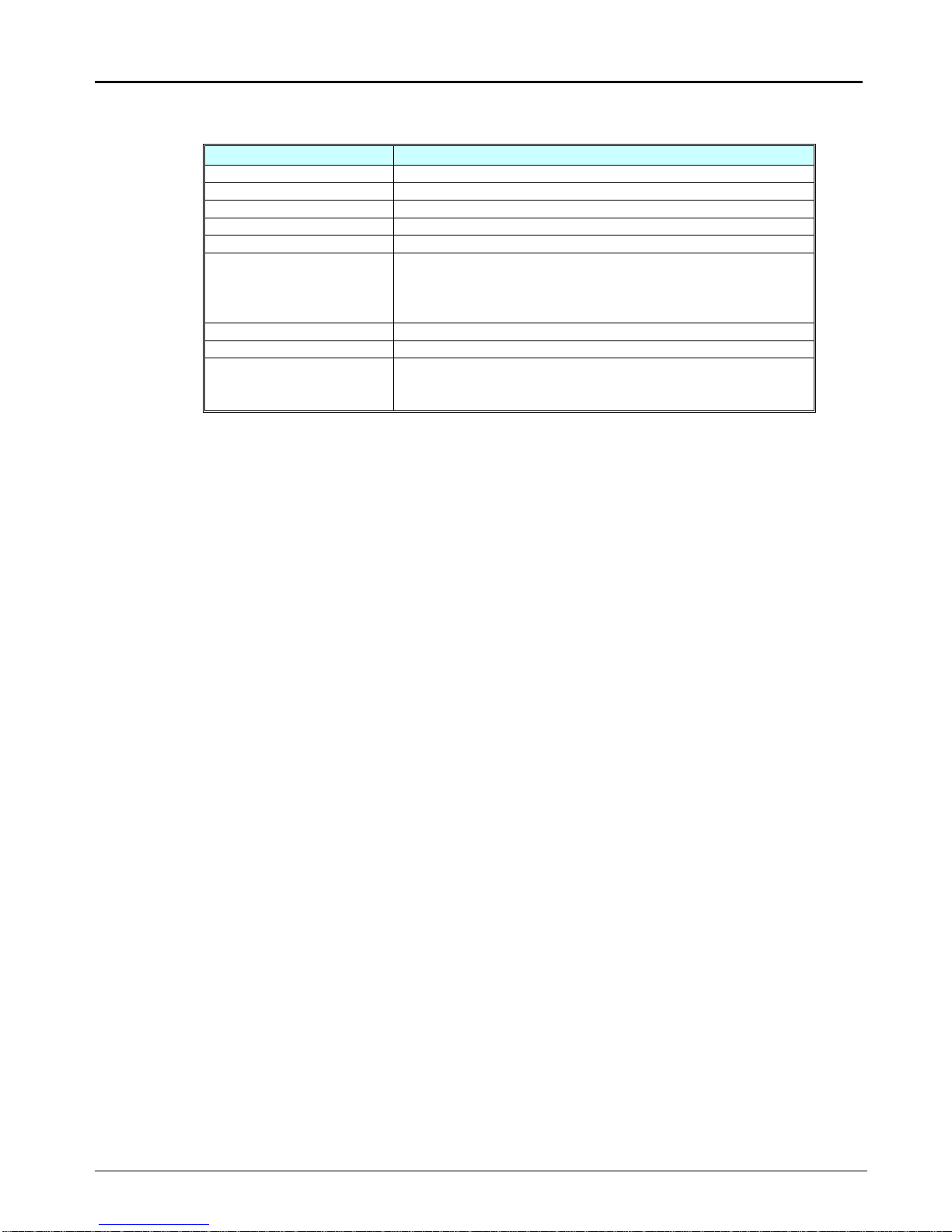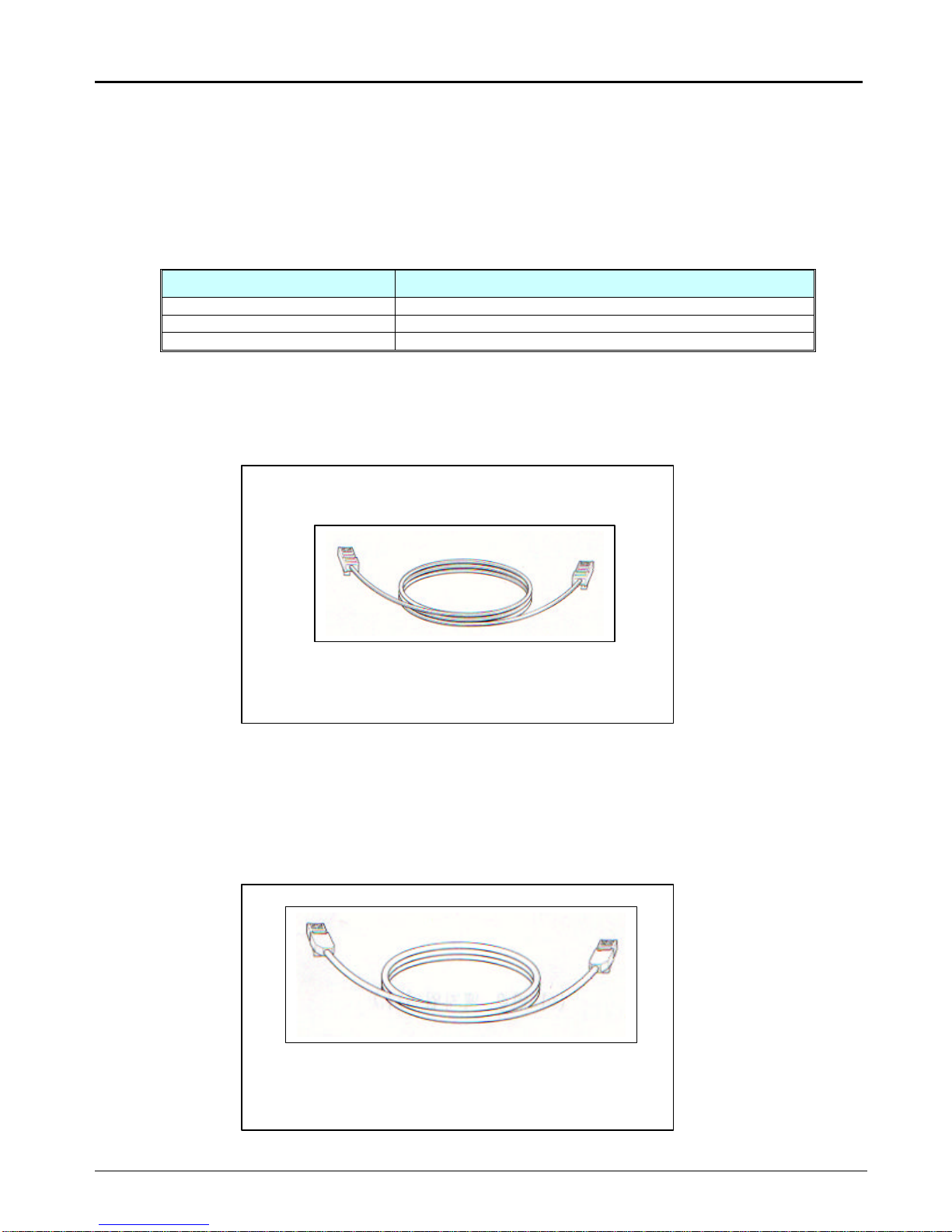Table of Contents
Chapter 1. Introduction........................................................................................................................................1
1. Introduction of XV1000 VDSL Modem.........................................................................................................1
2. Applications................................................................................................................................................1
3. Easy Installation .........................................................................................................................................1
4. Low Cost ....................................................................................................................................................1
5. Application Area .........................................................................................................................................1
6. Name of each part and function ..................................................................................................................2
XV1000 VDSL Modem Front Panel .........................................................................................................2
LEDs of XV1000 VDSL Modem...............................................................................................................2
XV1000 VDSL Modem Real Panel ..........................................................................................................2
Function of XV1000 VDSL Modem Port...................................................................................................2
7. XV1000 VDSL Modem Specification...........................................................................................................3
Chapter 2. Before Installation..............................................................................................................................3
1. Safety Check..............................................................................................................................................3
Electrical safety.......................................................................................................................................3
Site of Installation....................................................................................................................................3
2. Telephone Network Service/PC Specification..............................................................................................3
Telephone Network Service.....................................................................................................................3
PC Specification......................................................................................................................................3
3. Preparing Cables........................................................................................................................................4
Cables used for XV1000 VDSL modem...................................................................................................4
RJ-11 Telephone Cable....................................................................................................................4
RJ-45 UTP Ethernet Cable...............................................................................................................4
Chapter 3. Installing XV1000 VDSL modem........................................................................................................5
1. Environment ...............................................................................................................................................5
2. Packing list.................................................................................................................................................5
3. Modem Installation......................................................................................................................................6
¨çDrawing network configuration diagram............................................................................................6
¨èInstalling the stool............................................................................................................................7
¨éDisconnecting the power cord..........................................................................................................7
¨êConnecting the telephone line..........................................................................................................7
¨ëConnecting the PC...........................................................................................................................8
¨ìApplying power................................................................................................................................8
¨íChecking the connection status........................................................................................................8
VDSL line connection status ............................................................................................................8
PC connection status.......................................................................................................................8
Telephone connection status............................................................................................................9
Chapter 4. Trouble Shooting................................................................................................................................9
1. Items to check before asking for technical support ......................................................................................9
2. Problems and solutions...............................................................................................................................9
Category of problems..............................................................................................................................9
Problems related to power ...............................................................................................................9
Problems related to network connection...........................................................................................9
Chapter 5. Glossary........................................................................................................................................... 10