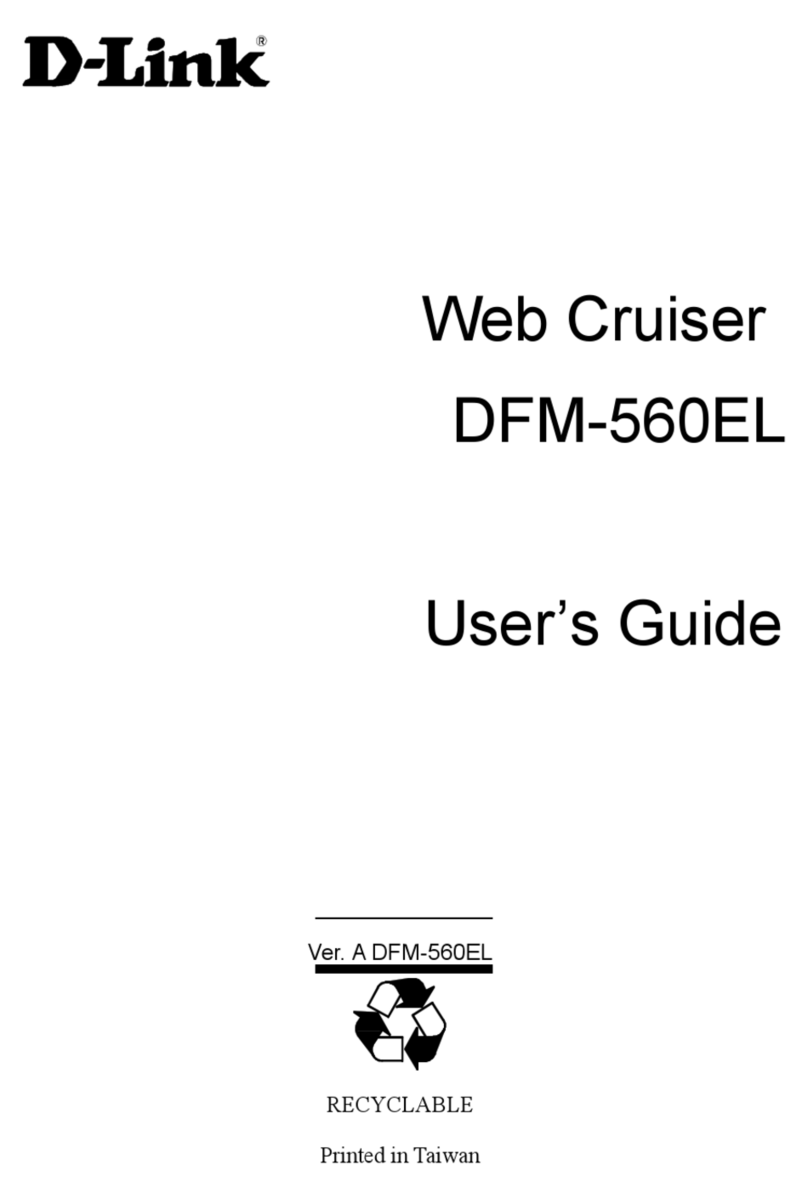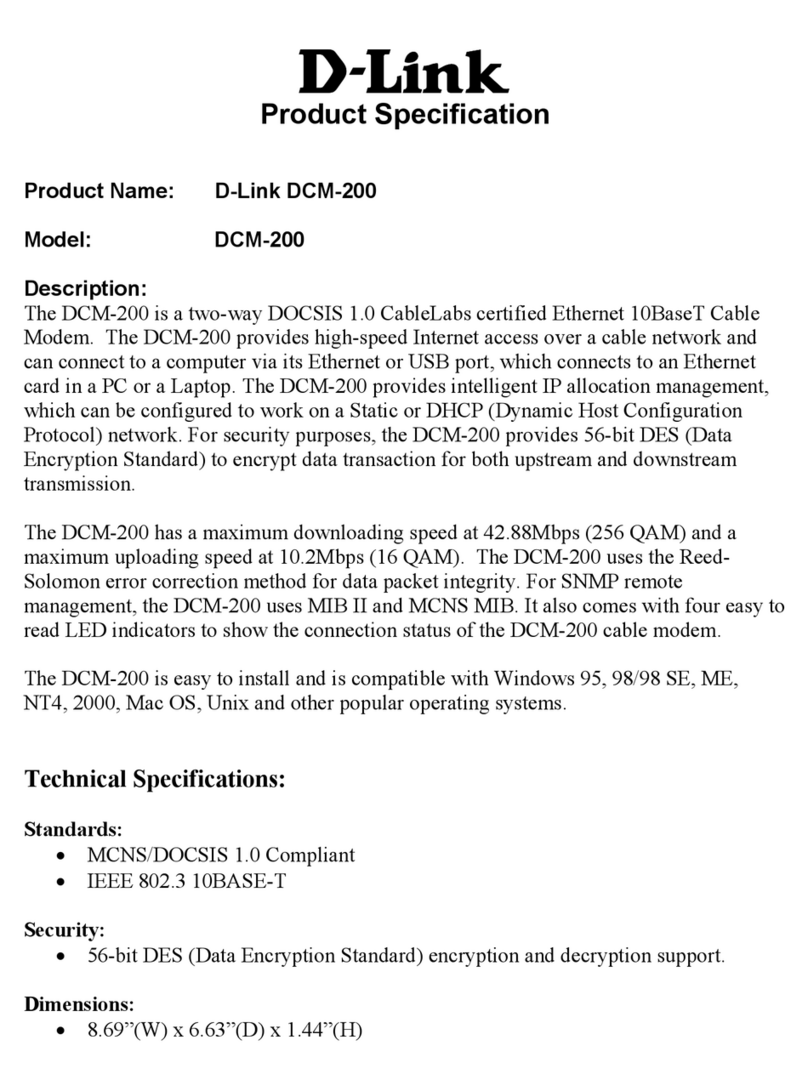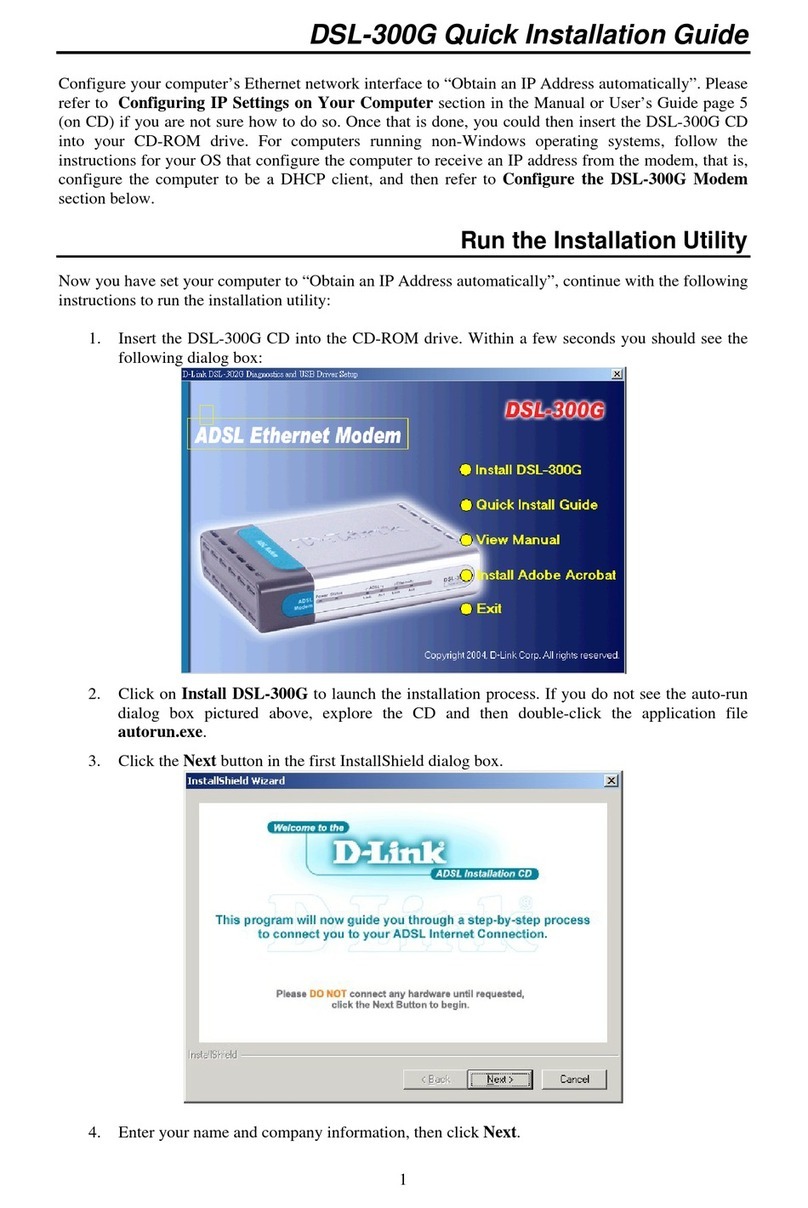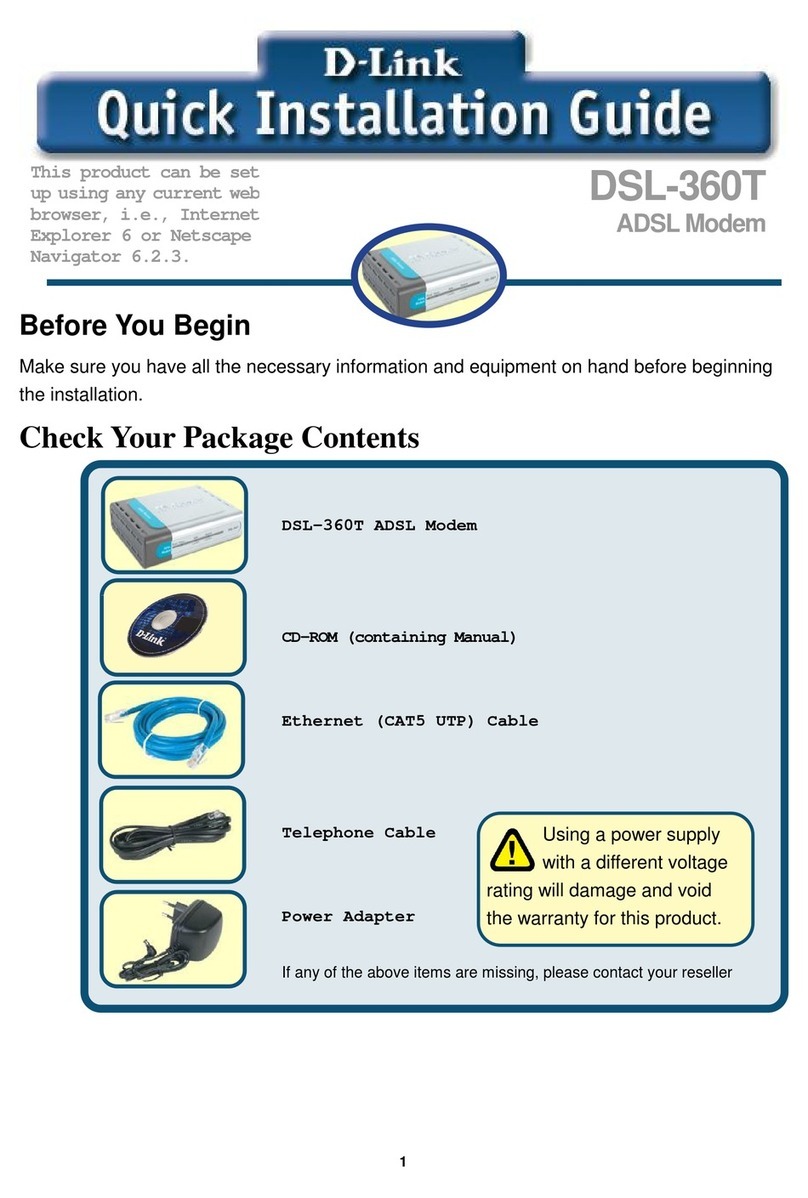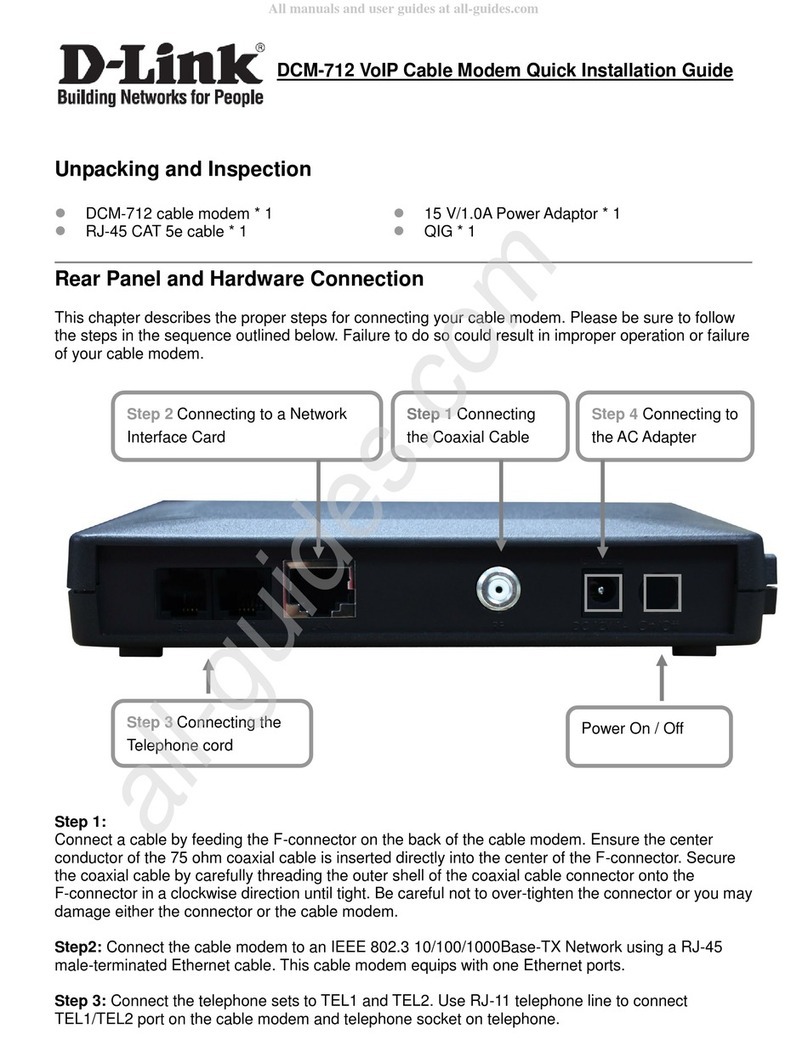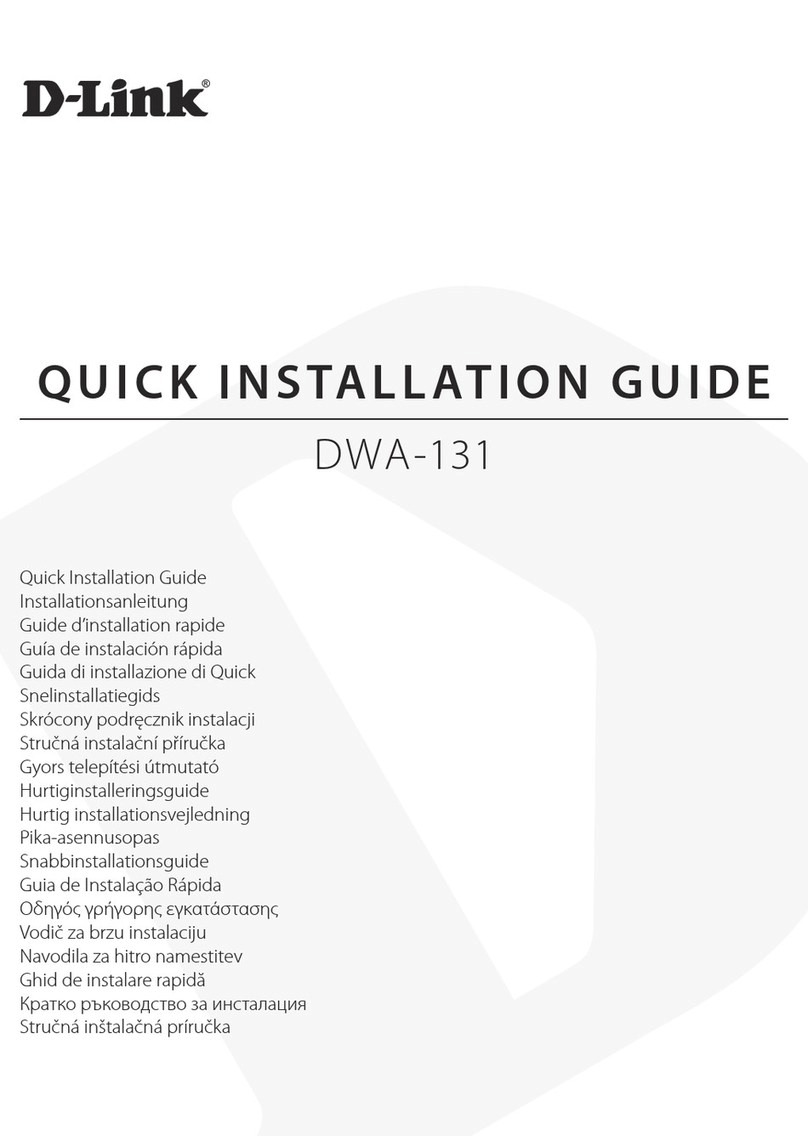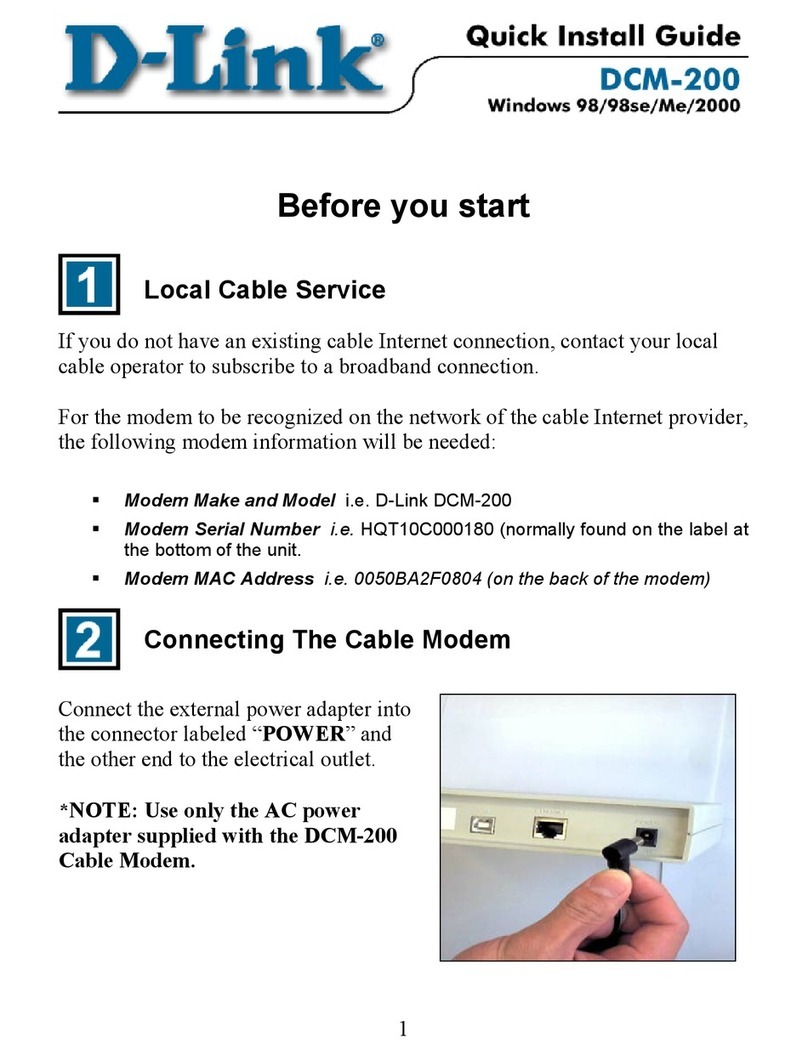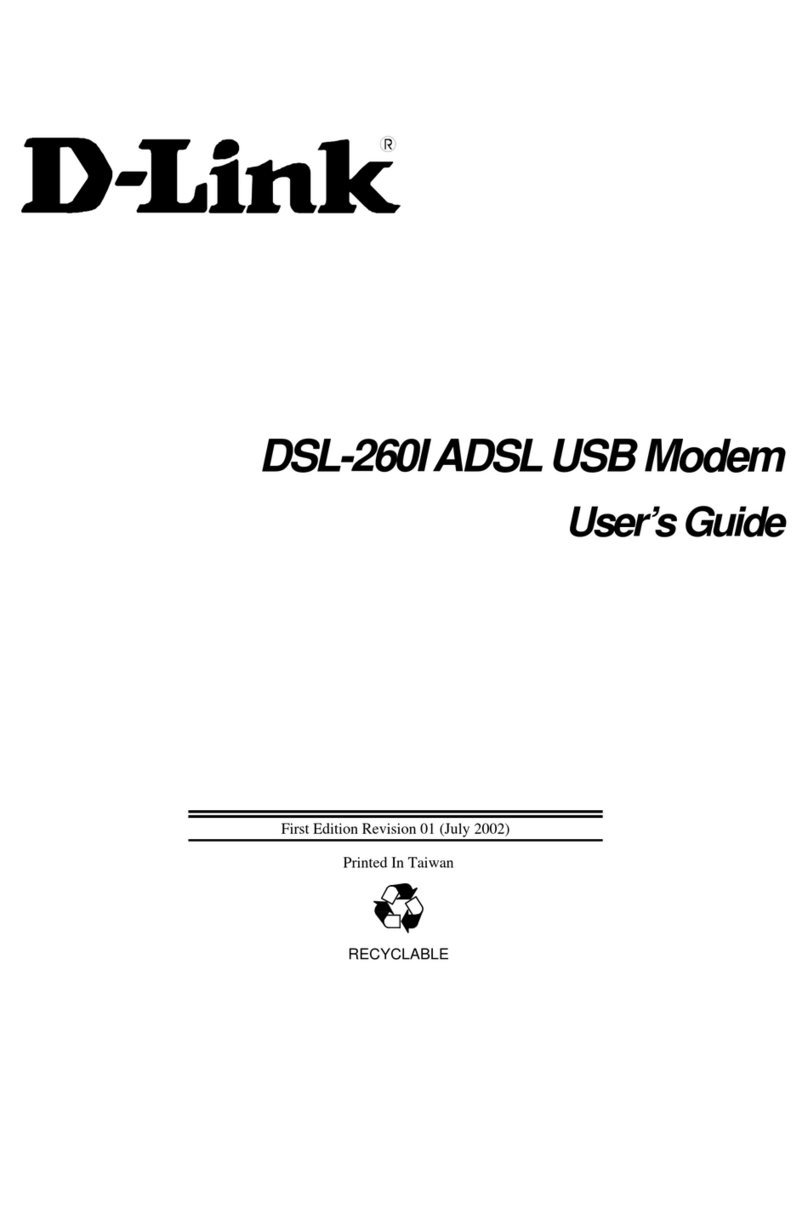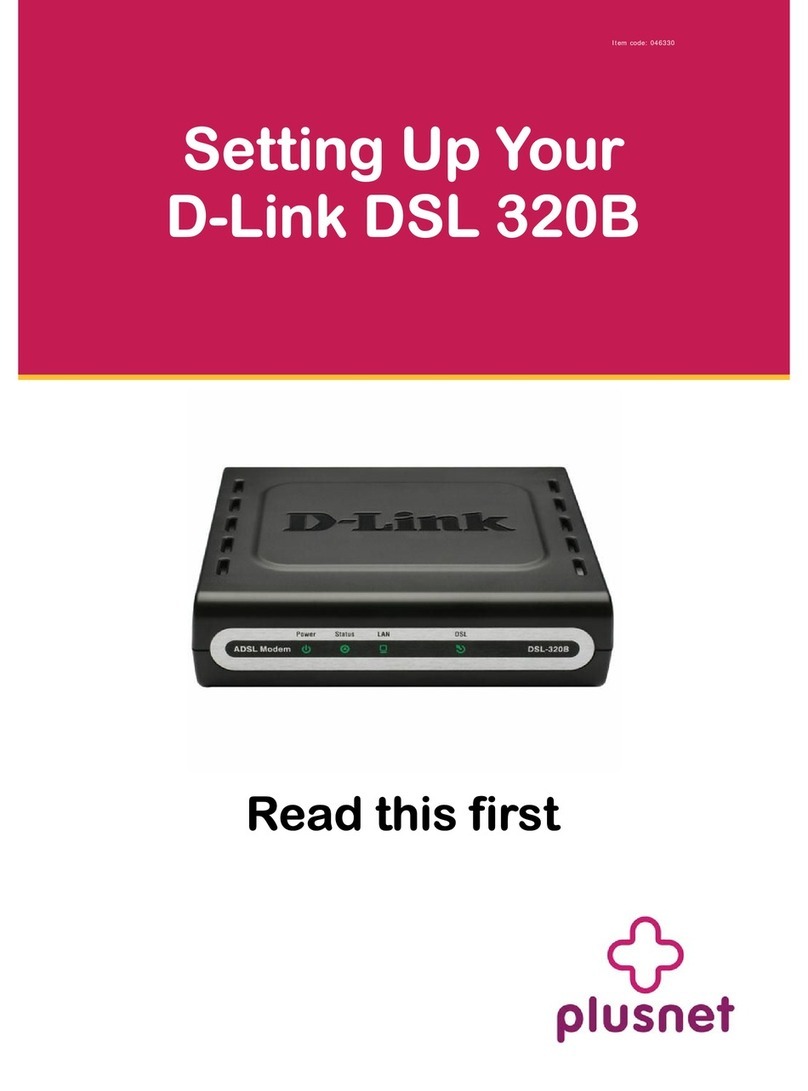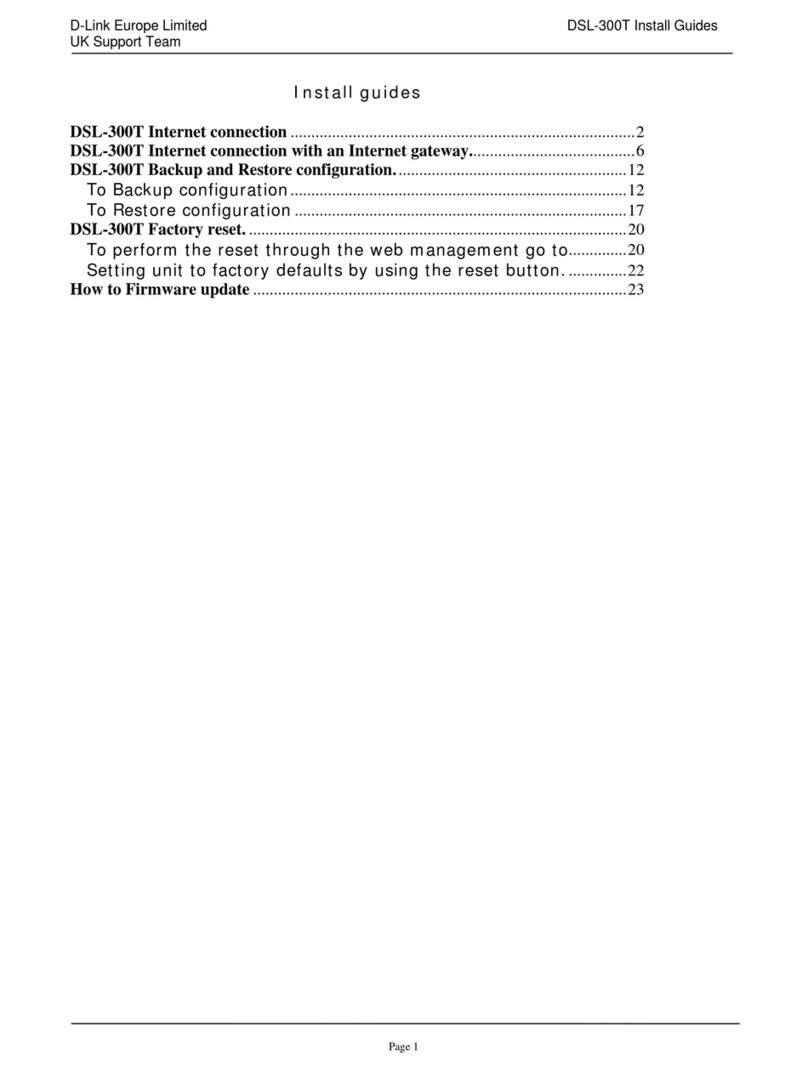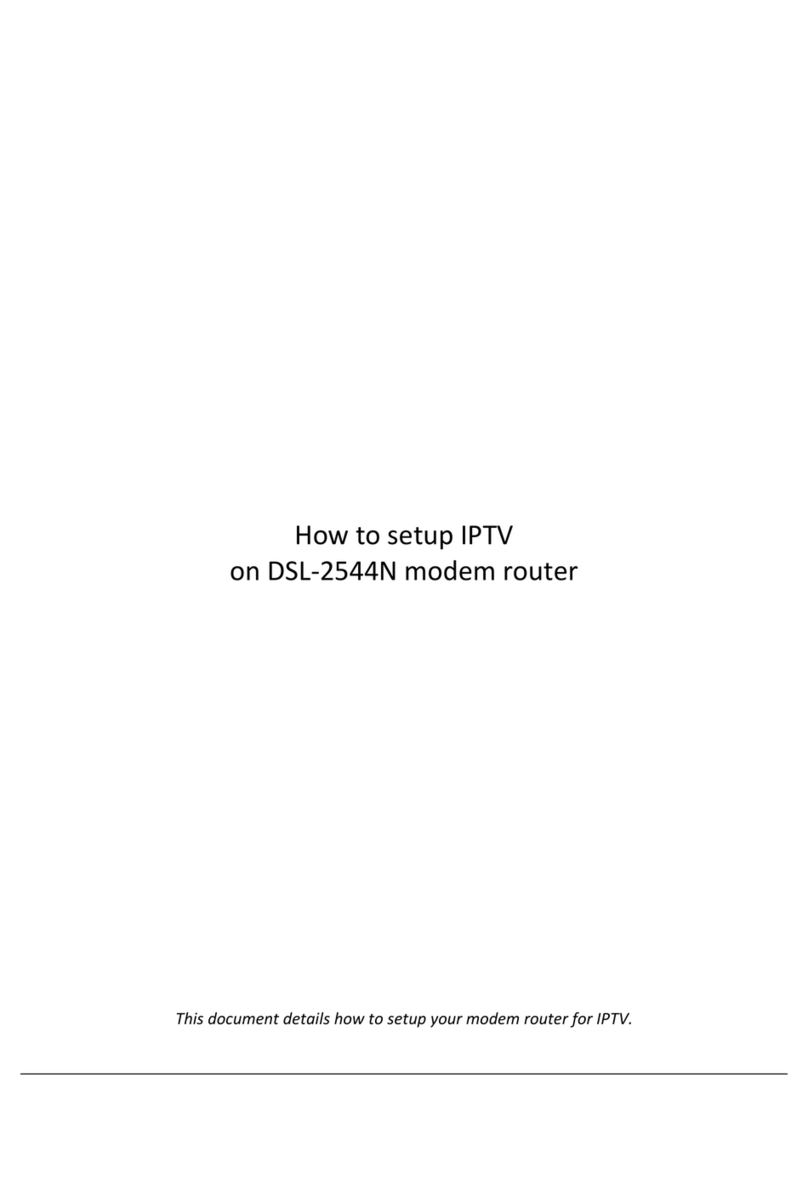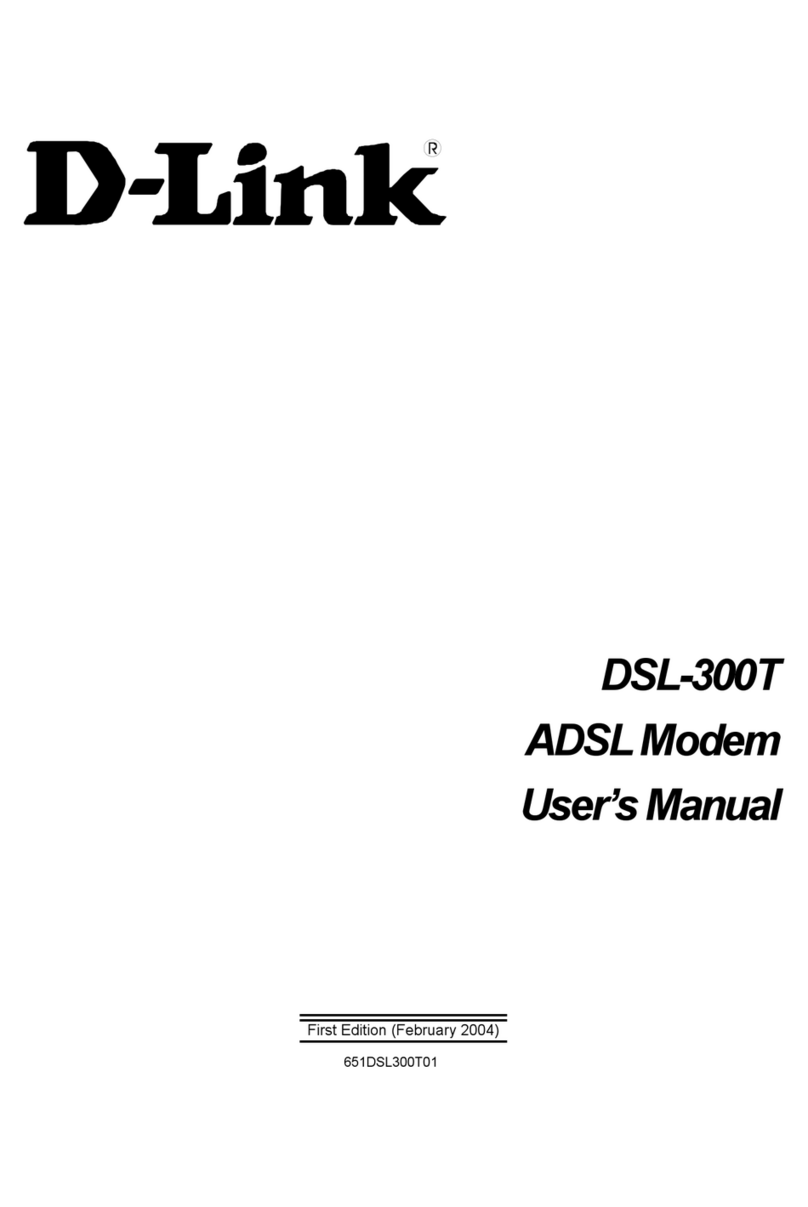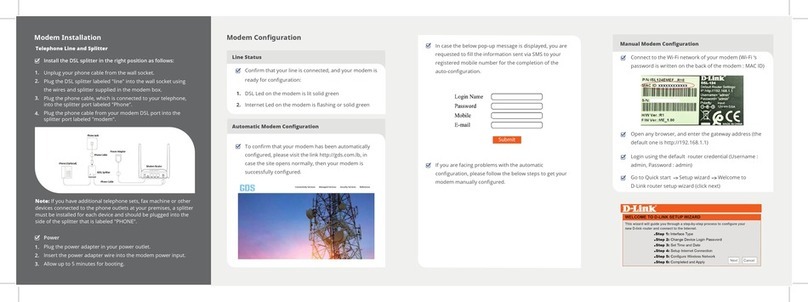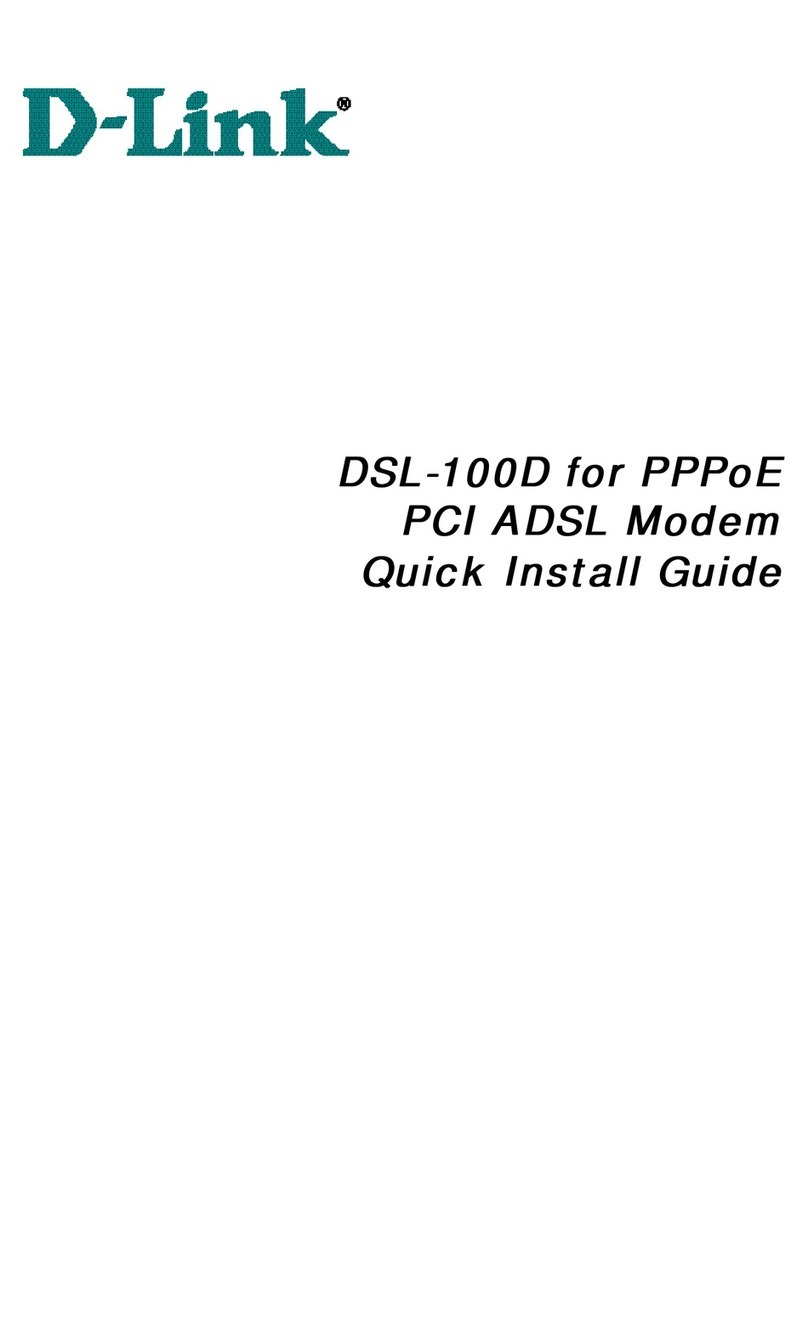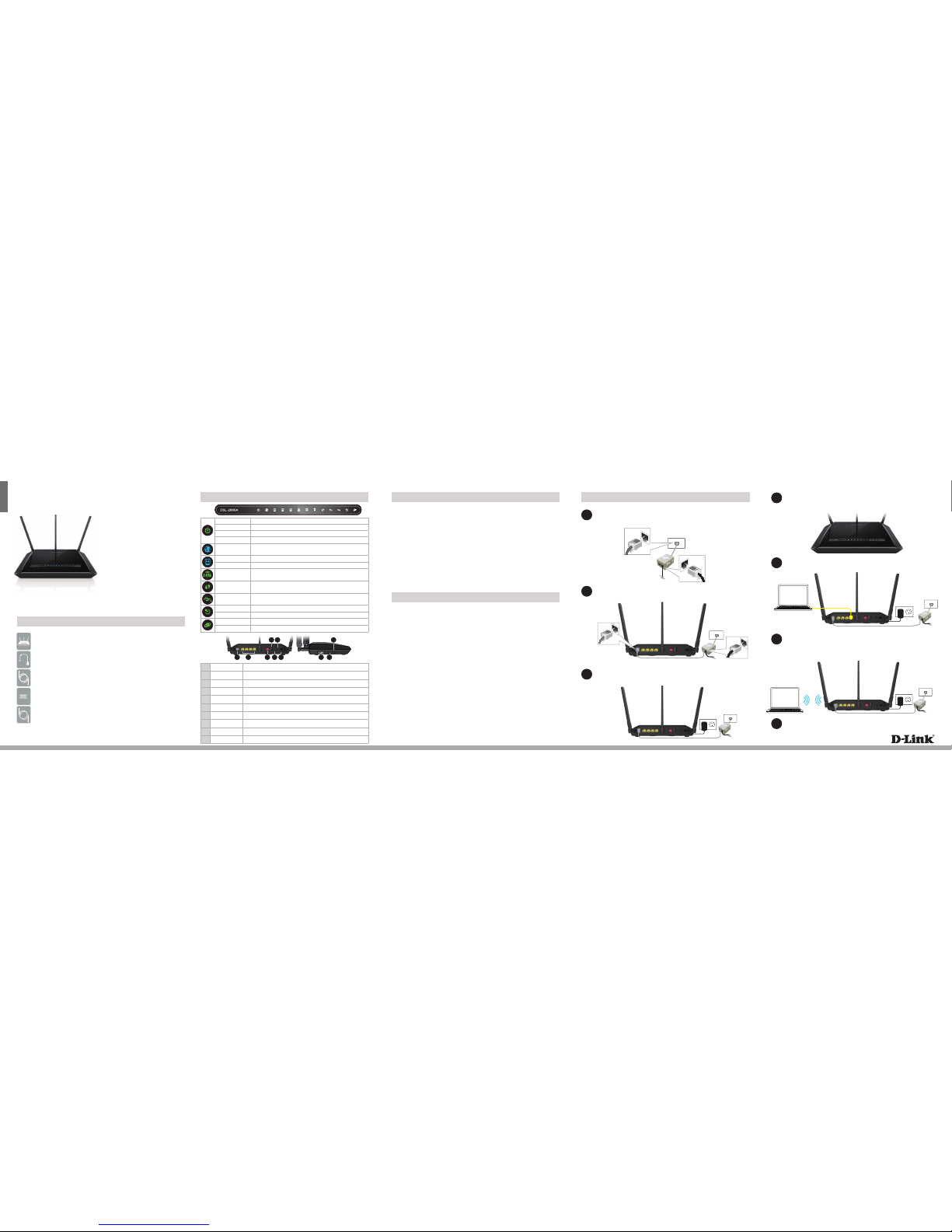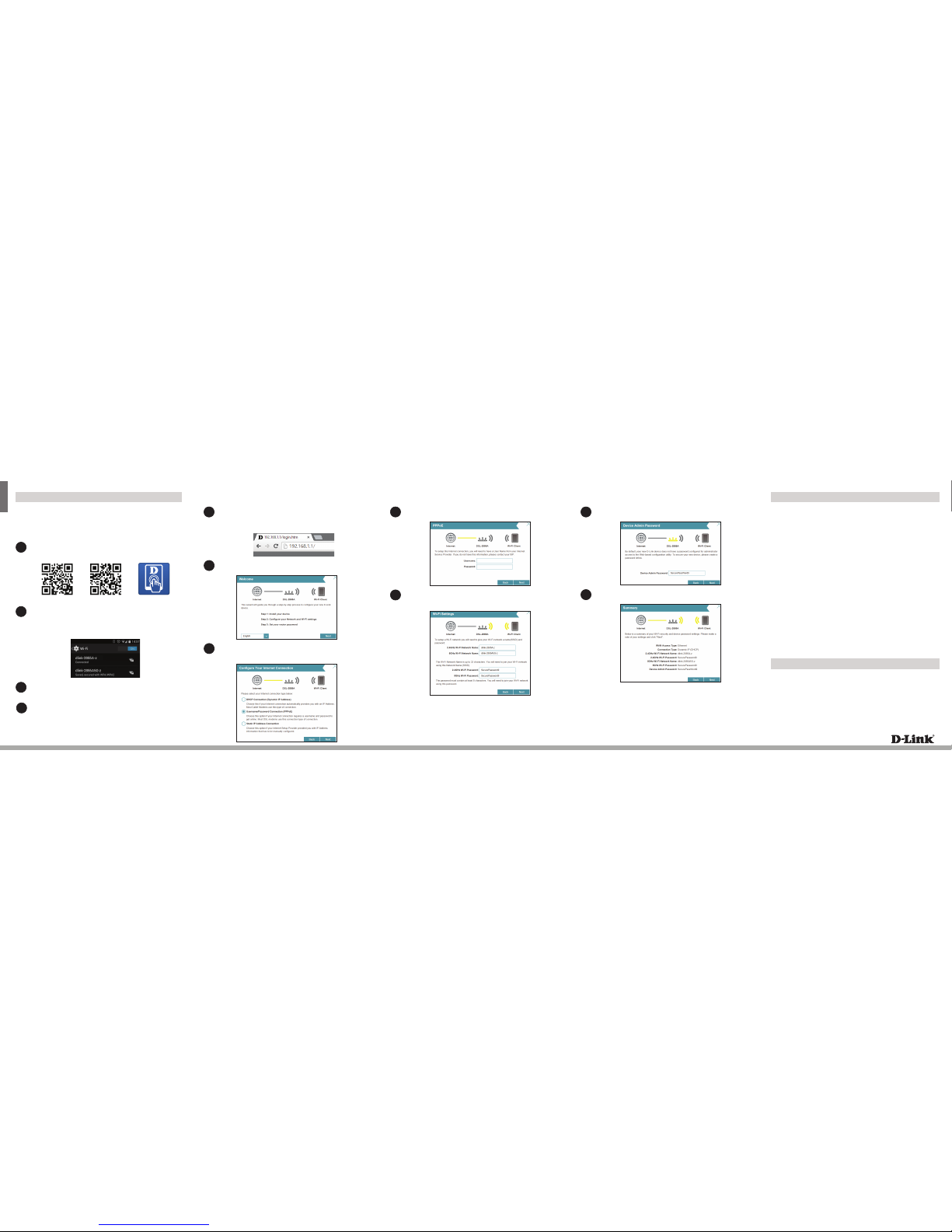ENGLISH
Version 1.00(AU)_130x183 | December 03, 2015 290726002885A10
Conguration
There are two options to congure your modem router:
A. One-Touch app - Use a mobile device with the D-Link One-Touch app.
B. Web Browser - Use a web browser from your computer.
Copyright ©2016D -Link Corporation/D-LinkAustralia Pty Ltd. All rights reserved. D-Link and the D-Link logo are registered trademarks of
D-Link Corporation or its subsidiaries in Australia and other countries.iPhone, iPad, and iPod touch are registered trademarks of Apple Inc.
Android is a trademark of Google,I nc.O ther trademarks are the property of their respective owners. Maximum wirelesssignal rate derived
from IEEE Standard 802.11ac specications. Actual data throughput will vary. Network conditions and environmentalfactors, including
volume of network trac, building materialsand construc tion, and network overhead,lower actual data throughput rate. Environmental
factors will adversely aect wireless signal range. Productspecications, size and shape are subject to change without notice, and actual
product appearance may dier from that depicted on the packaging. Visitww w.dlink.com.aufor more details.
Having trouble installing your new product? D-Link’s website contains the latest
user documentation and software updates for D-Link products. Australian and New
Zealand customers can contact D-Link Technical Support through our website.
Australia
Internet: http://support.dlink.com.au
New Zealand
Internet: http://support.dlink.co.nz
How do I connect my wireless devices to the DSL-2885A modem router?
1. Open your wireless network utility that displays available wireless networks.
2. Select the Wi-Fi Network name you assigned in the wizard and connect.
Note: If you did not run the setup wizard or you reset the router to its default
settings, refer to the label on the router for the default Wi-Fi Network Name and Wi-
Fi Password.
How do I change the wireless settings on the DSL-2885A modem router?
1. Open a web browser (e.g. Internet Explorer, Chrome, Firefox, or Safari) and
enter http://dlinkrouter.local./ or the IP address (http://192.168.1.1).
2. At the login screen, type in admin for the user name and enter the router
password you created in the wizard.
3. Go to Setup > Wireless Settings > Manual Wireless Network Setup to
create a new Wi-Fi network name (SSID) and Wi-Fi password.
How do I reset the DSL-2885A modem router to factory default settings?
1. Ensure the device is powered on.
2. Press and hold the reset button on the rear of the device for 10 seconds.
Note:
Resettingthe router to factory default will erase the current conguration settings.
To recongure your settings, log into the router using the and follow the Web
Browser Setup Wizard or run the One-Touch Setup app
Documentation available at http://www.dlink.com.au/DSL-2885A
Troubleshooting
Technical Support
Option A. One-Touch Setup
Before connecting to the modem router, scan the code below or search
for“D-Link One-Touch”in the Apple App Store or Google Play to download
the D-Link One-Touch application to your iPhone, iPad, or Android device.
1
Once the application is installed, you may congure your modem router.
Connect to the modem router wirelessly by going to your wireless utility
on your device. The default Wi-Fi Networks are dlink-2885A-z and dlink-
2885A5G-z. Select either one and connect. Enter the default Wi-Fi password
which is printed on the product label on the bottom of the DSL-2885A.
2
iOS Android One-Touch App
Enter your User Name and Password as provided by your Internet Provider,
click Next to continue.
4
Enter a new Wi-Fi Network Name (SSID) as well as a Wi-Fi Password (also
known as a passphrase) for both the 2.4 GHz and 5 GHz networks available in
this modem router, click Next to continue.
5
Once connected via wireless, click on the D-Link One-Touch icon
from your mobile device, then click Start to continue. Please follow the
on-screen instructions to complete the setup.
3
Once the Setup Complete screen appears, click Finish. You will then be
asked if you wish to save the Prole card with all of the details that you have
just congured, it is recommended to select YES for future use.
4
Congratulations!You have completed the modem router installation.
Option B. Web Browser Setup
Open a web browser (e.g., Internet Explorer, Chrome, Firefox, or Safari)
and enter http://dlinkrouter.local./ or the IP address of the router
(http://192.168.1.1). The Setup Wizard should commence straight away
without requiring you to log in.
1
When the Welcome screen appears, click Next to start the wizard.
2
Select the Internet Connection type using the information provided by your
Internet Service Provider, most DSL modems use Username/Password
Connection (PPPoE), click Next to continue.
3
Enter a new Password to secure your modem router, click Next to continue.
6
7You will then be presented with a summary of your settings click Next to
complete the Setup Wizard.
Congratulations!You have completed the Modem Router installation.
Click Finish to complete the Setup Wizard. You may now connect
additional devices and use the Internet.