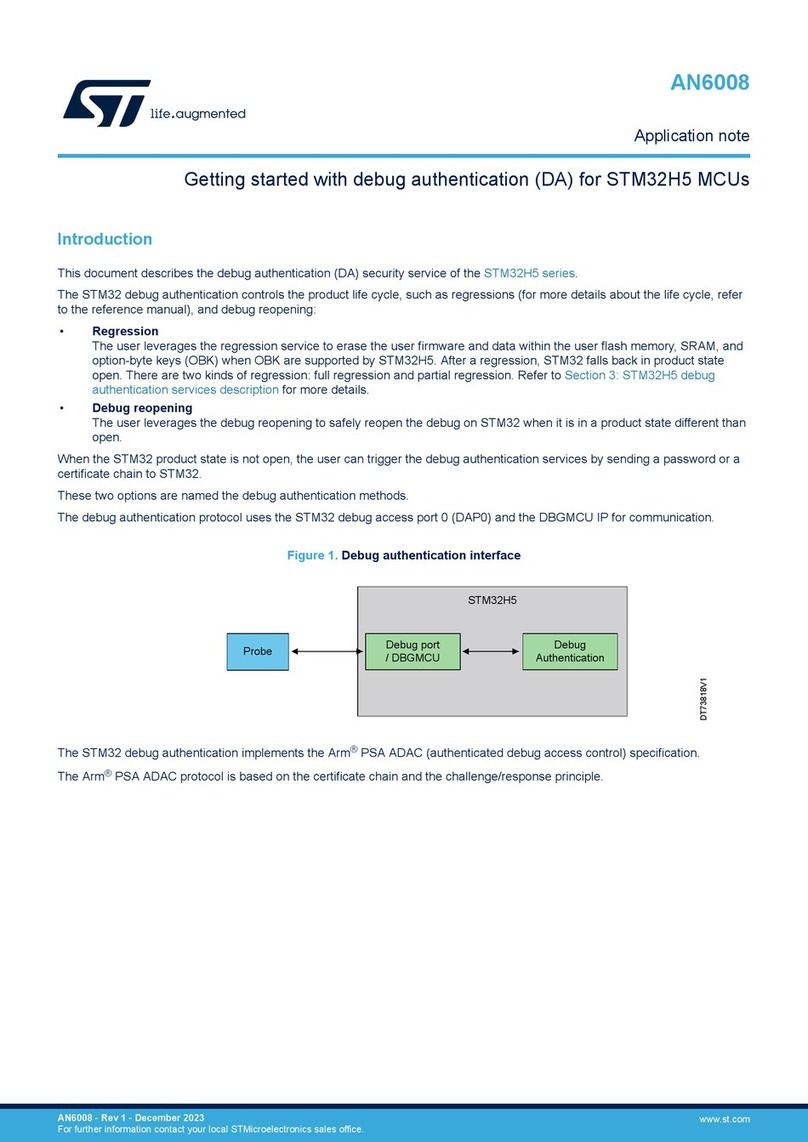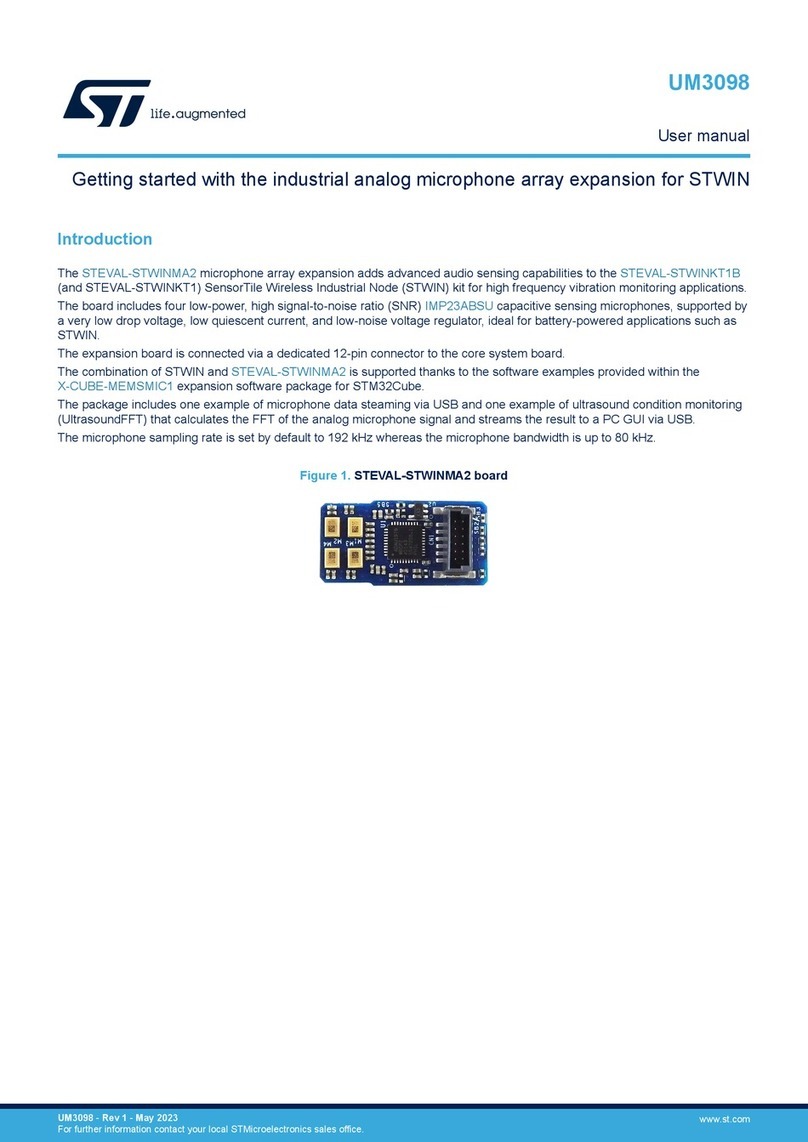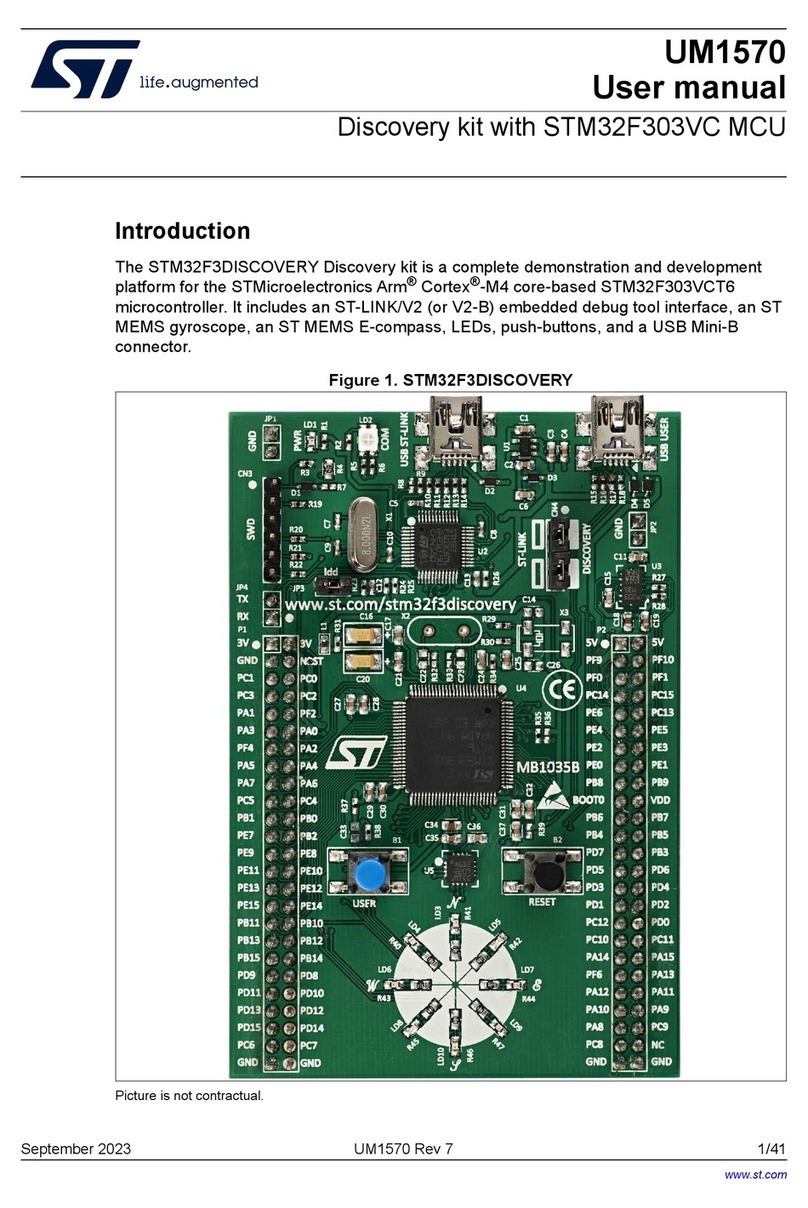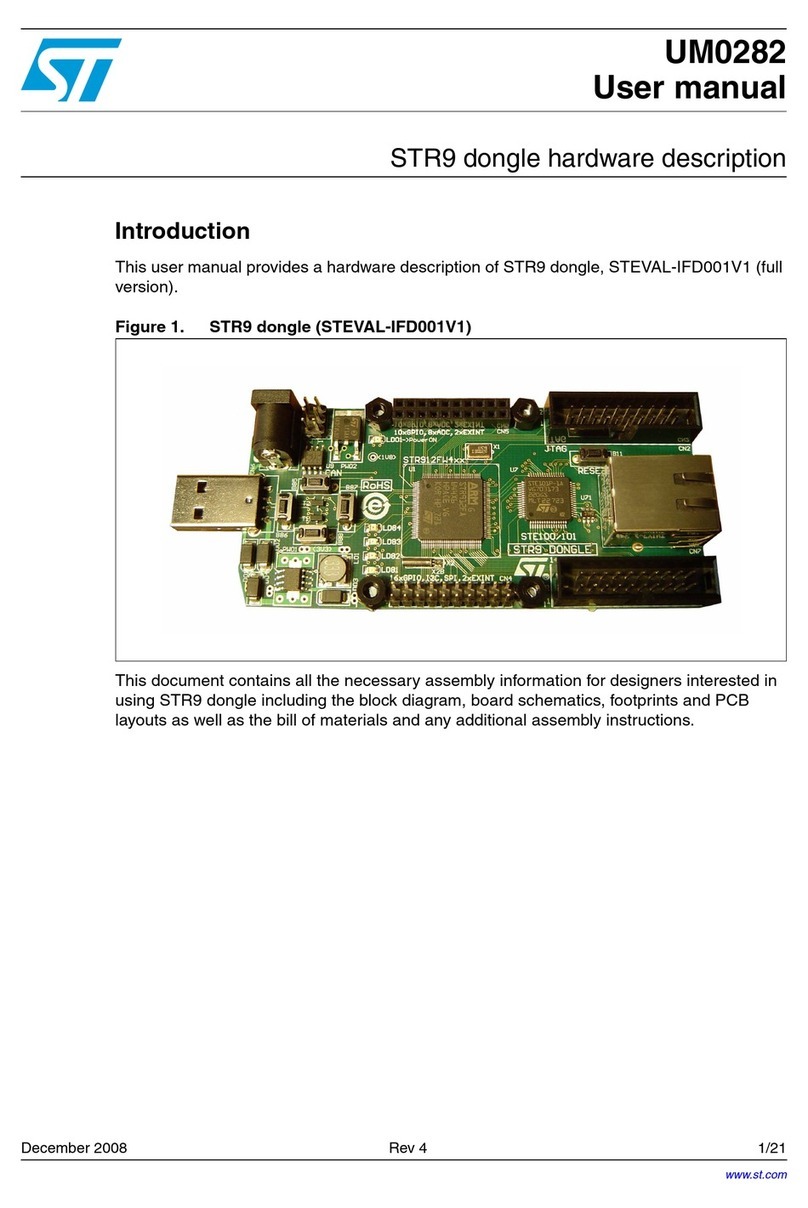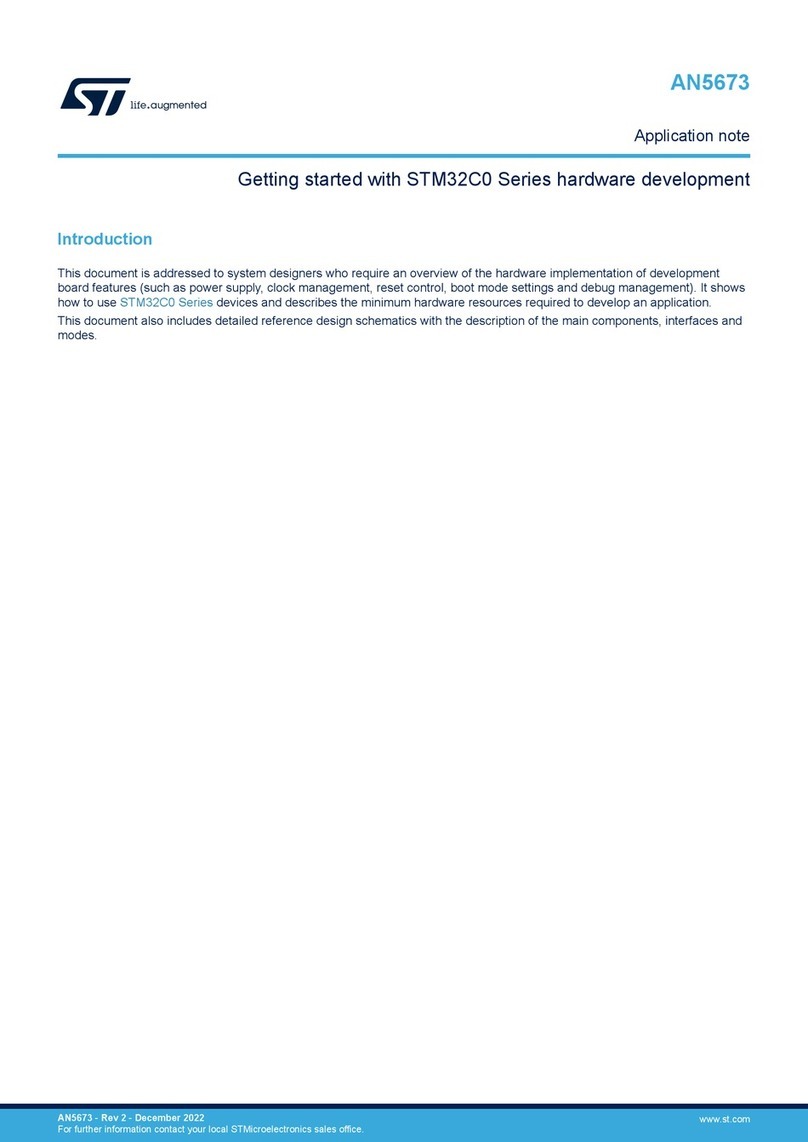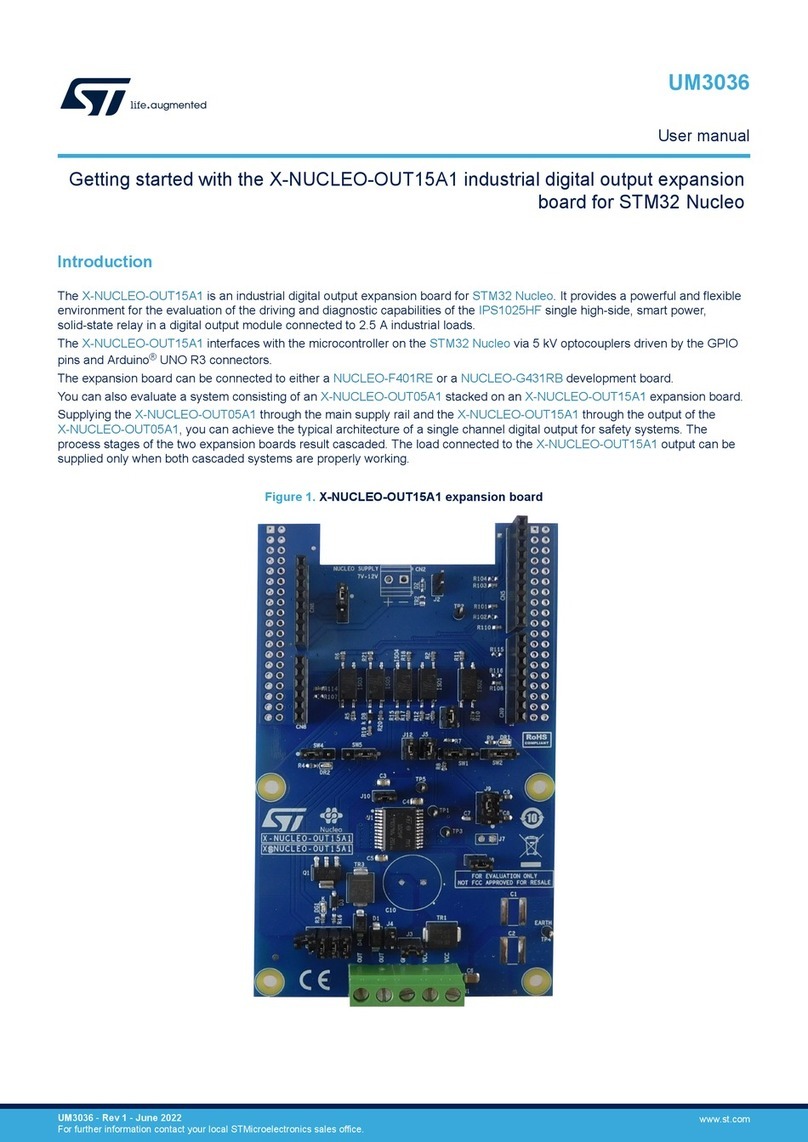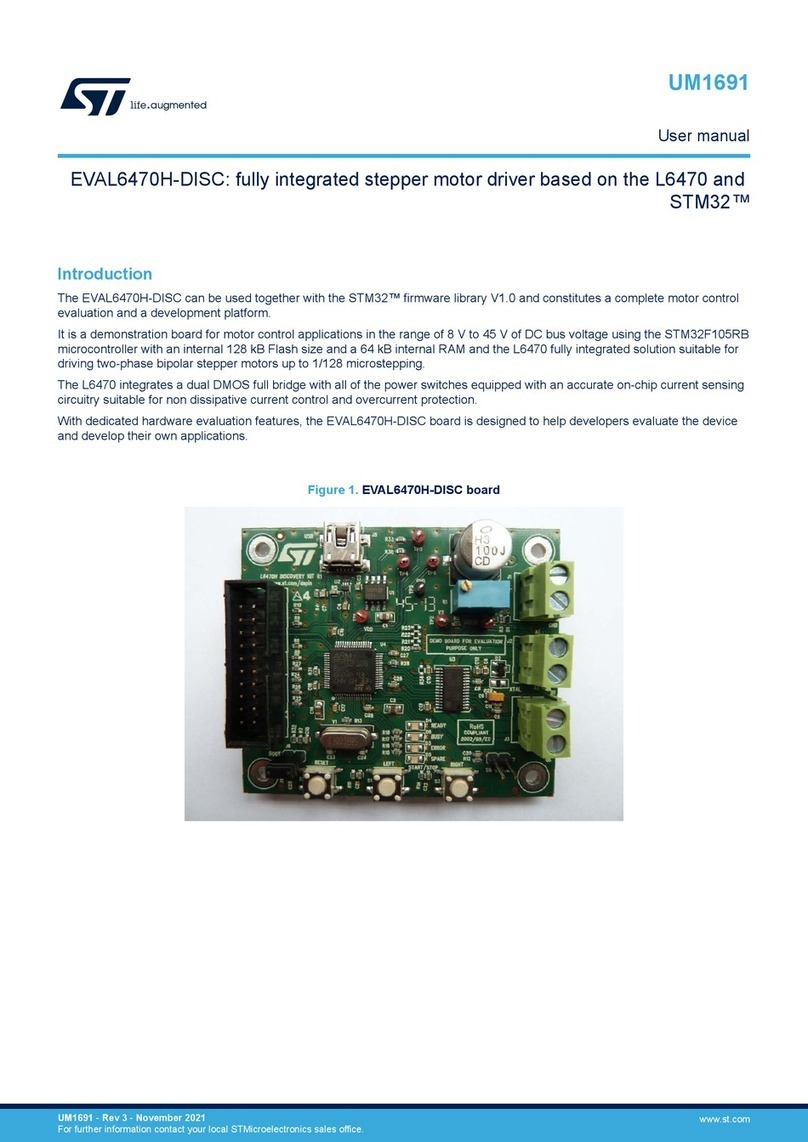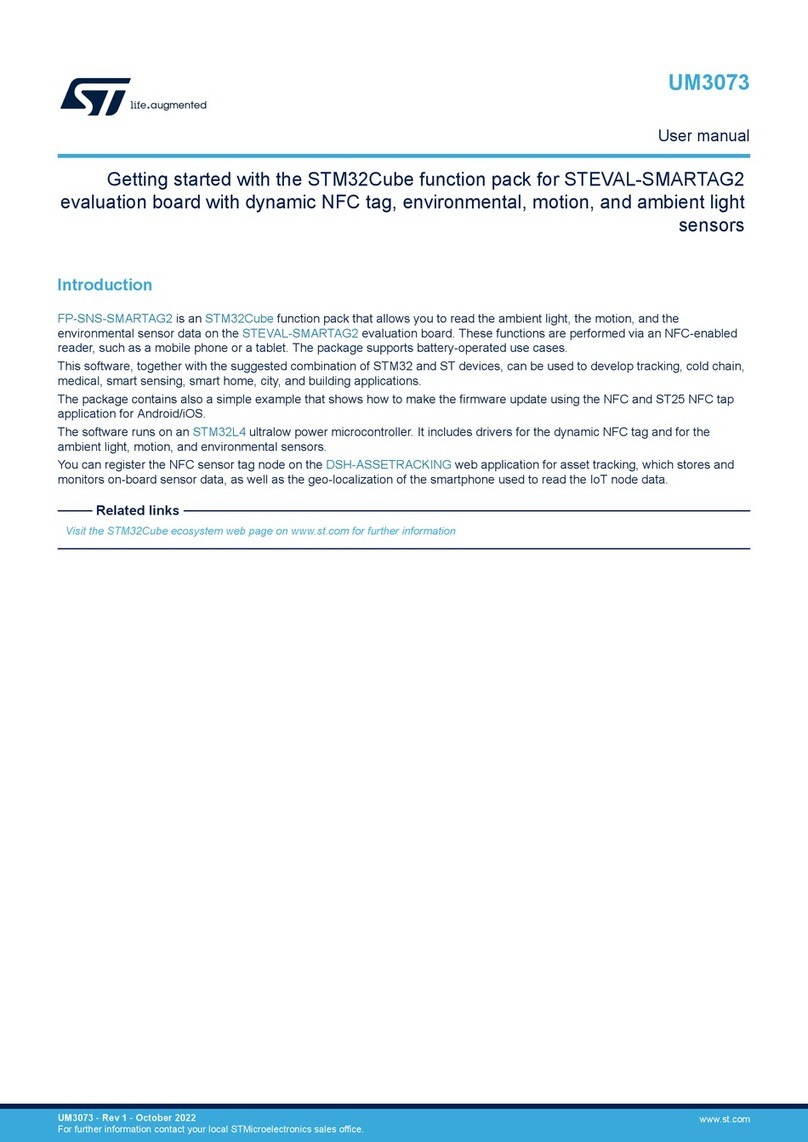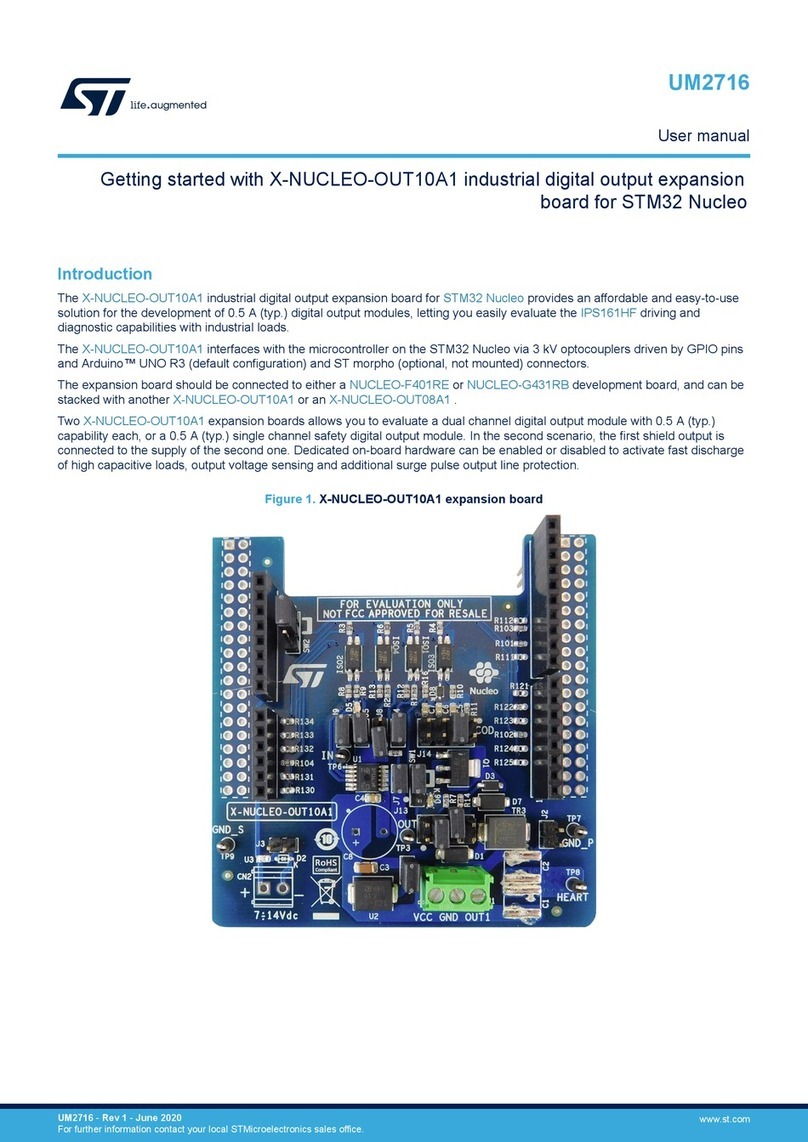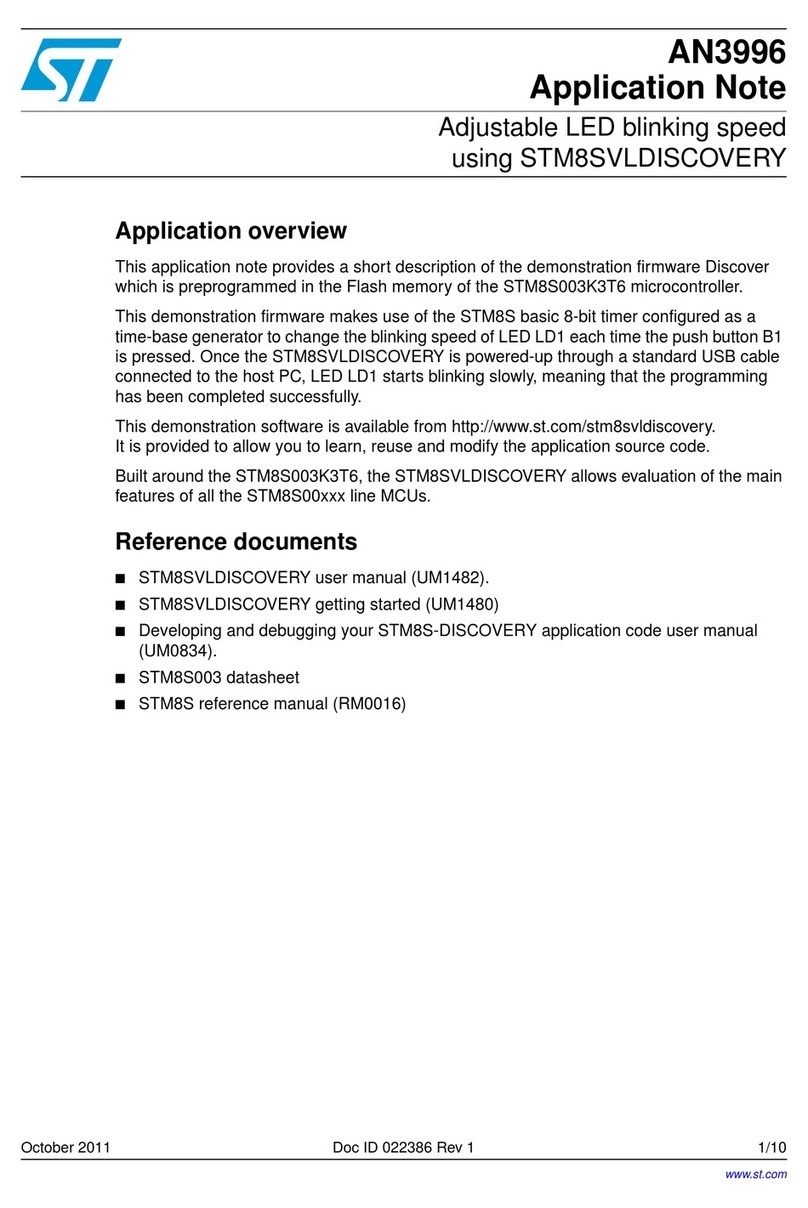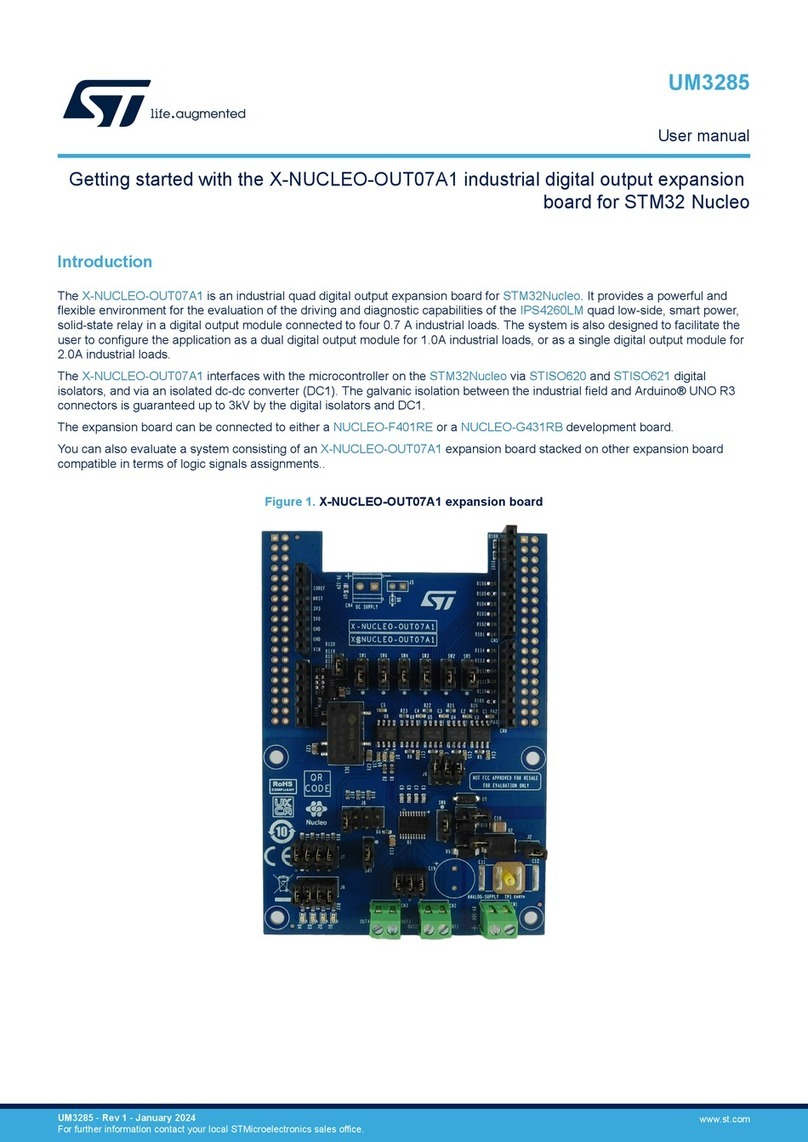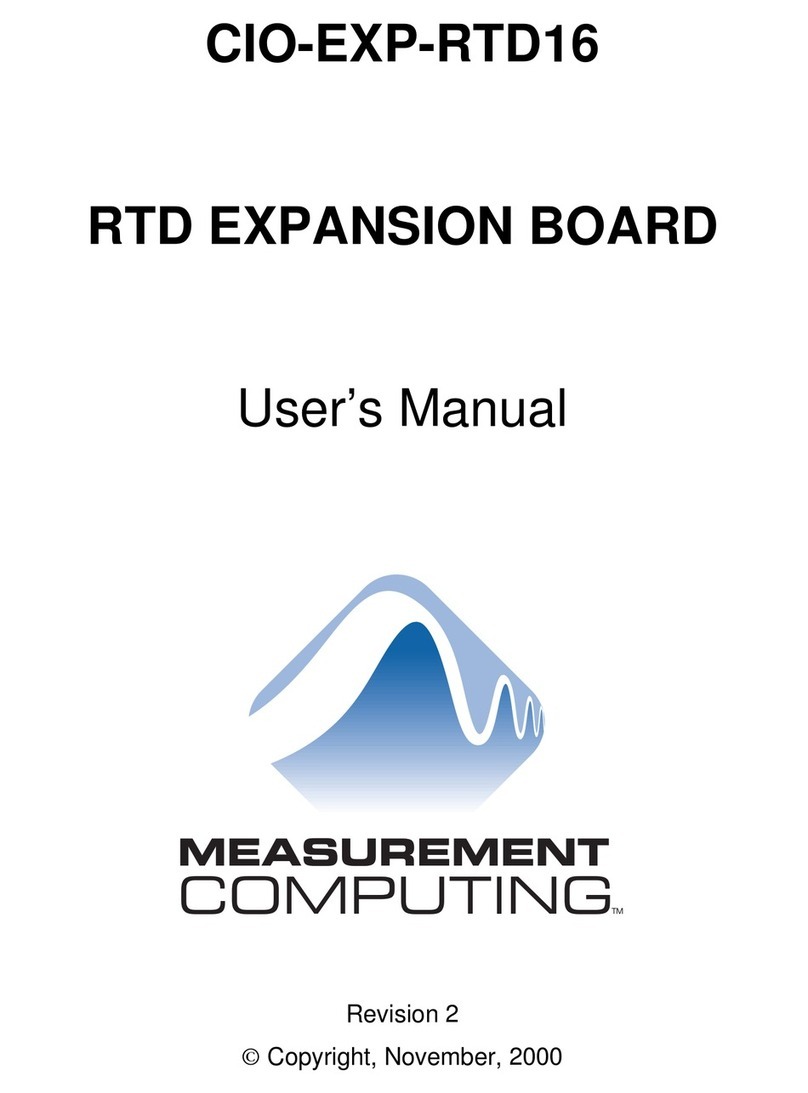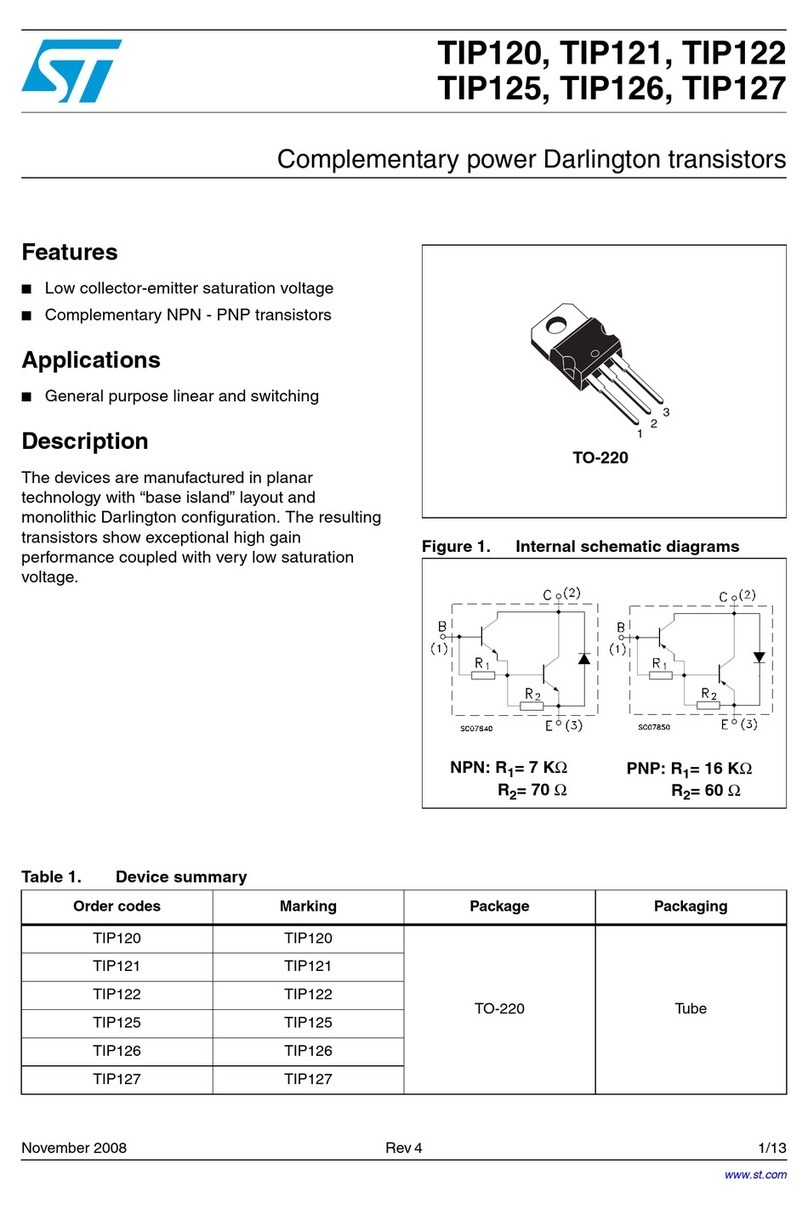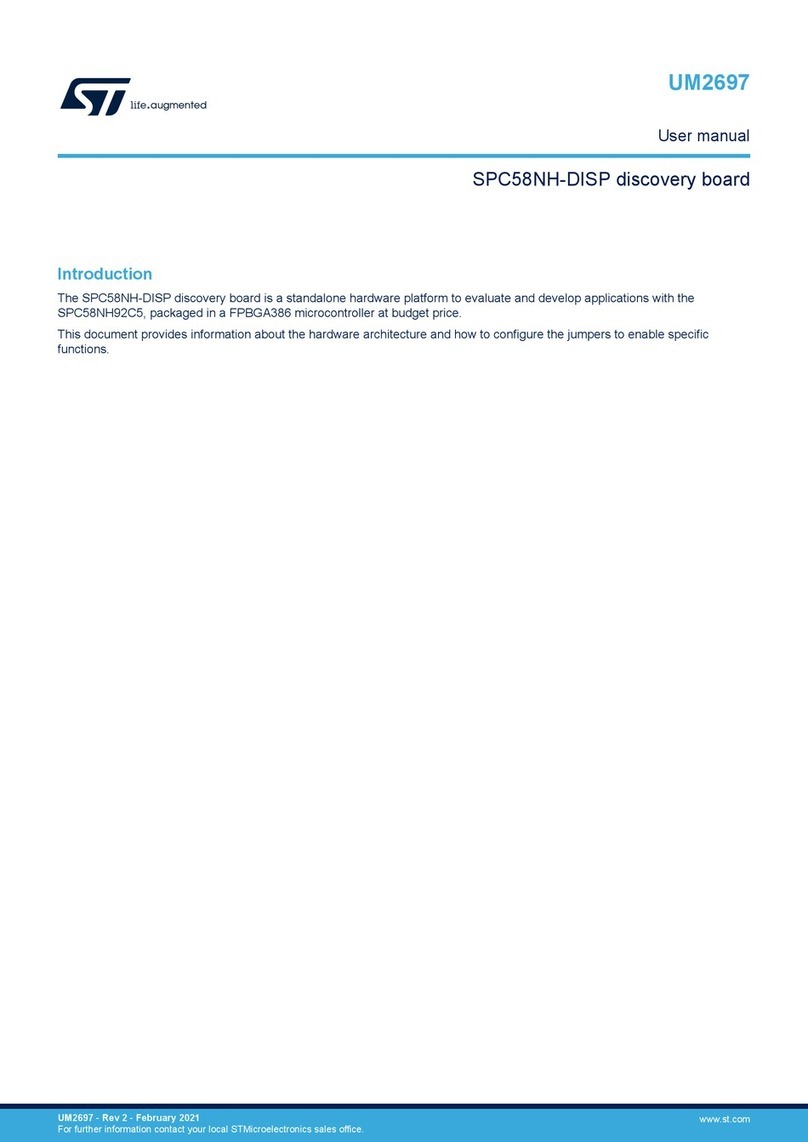Contents UM0433
2/40
Contents
1 Release notes . . . . . . . . . . . . . . . . . . . . . . . . . . . . . . . . . . . . . . . . . . . . . . 4
2 SNDEV-260 kit hardware and software content . . . . . . . . . . . . . . . . . . . 5
2.1 Hardware components . . . . . . . . . . . . . . . . . . . . . . . . . . . . . . . . . . . . . . . . 5
2.1.1 SN260 radio communication module (RCM) . . . . . . . . . . . . . . . . . . . . . . 5
2.1.2 REva board for ZigBee . . . . . . . . . . . . . . . . . . . . . . . . . . . . . . . . . . . . . . 6
2.1.3 STM32F103RBT6 daughter board . . . . . . . . . . . . . . . . . . . . . . . . . . . . . 6
2.1.4 InSight adapter . . . . . . . . . . . . . . . . . . . . . . . . . . . . . . . . . . . . . . . . . . . . 7
2.1.5 External equipment . . . . . . . . . . . . . . . . . . . . . . . . . . . . . . . . . . . . . . . . . 7
2.2 Software components . . . . . . . . . . . . . . . . . . . . . . . . . . . . . . . . . . . . . . . . . 8
2.2.1 EmberZnet™ ZigBee compliant networking stack . . . . . . . . . . . . . . . . . . 8
2.2.2 EZSP and HAL libraries . . . . . . . . . . . . . . . . . . . . . . . . . . . . . . . . . . . . . . 8
2.2.3 Ride7 toolset . . . . . . . . . . . . . . . . . . . . . . . . . . . . . . . . . . . . . . . . . . . . . 11
2.2.4 IAR toolset . . . . . . . . . . . . . . . . . . . . . . . . . . . . . . . . . . . . . . . . . . . . . . . 12
2.2.5 InSight™ Desktop . . . . . . . . . . . . . . . . . . . . . . . . . . . . . . . . . . . . . . . . . 12
2.3 Hardware setup . . . . . . . . . . . . . . . . . . . . . . . . . . . . . . . . . . . . . . . . . . . . 13
2.3.1 Module/cable connections for applications building and uploading . . . . 13
2.3.2 REva board jumper settings . . . . . . . . . . . . . . . . . . . . . . . . . . . . . . . . . . 13
2.3.3 REva power area . . . . . . . . . . . . . . . . . . . . . . . . . . . . . . . . . . . . . . . . . . 14
2.3.4 Daughter board jumper settings . . . . . . . . . . . . . . . . . . . . . . . . . . . . . . 15
2.3.5 Raisonance RLink jumper settings . . . . . . . . . . . . . . . . . . . . . . . . . . . . 16
2.3.6 Setting up the InSight adapter . . . . . . . . . . . . . . . . . . . . . . . . . . . . . . . . 17
2.4 Building the EZSP and HAL libraries . . . . . . . . . . . . . . . . . . . . . . . . . . . . 19
2.5 Wireless application examples . . . . . . . . . . . . . . . . . . . . . . . . . . . . . . . . . 19
2.5.1 Setup the application serial communication channel . . . . . . . . . . . . . . . 19
2.5.2 Sensor, sleepy sensor and sink applications . . . . . . . . . . . . . . . . . . . . . 21
2.5.3 Light and switch applications . . . . . . . . . . . . . . . . . . . . . . . . . . . . . . . . . 23
2.5.4 Range test application . . . . . . . . . . . . . . . . . . . . . . . . . . . . . . . . . . . . . . 26
2.5.5 Version application . . . . . . . . . . . . . . . . . . . . . . . . . . . . . . . . . . . . . . . . . 26
3 Setting up a network . . . . . . . . . . . . . . . . . . . . . . . . . . . . . . . . . . . . . . . . 30
3.1 Setting up a sink and sensor ZigBee network . . . . . . . . . . . . . . . . . . . . . 30
3.2 Setting up a light and switch ZigBee network . . . . . . . . . . . . . . . . . . . . . . 32
3.3 Setting up a ZigBee network for RF testing . . . . . . . . . . . . . . . . . . . . . . . 34
3.4 Monitoring network activity . . . . . . . . . . . . . . . . . . . . . . . . . . . . . . . . . . . . 35
4 Updating the EmberZNet stack image . . . . . . . . . . . . . . . . . . . . . . . . . . 37
4.1 Update the stack image using the Insight adapter tool . . . . . . . . . . . . . . 37
4.2 SPI bootloader . . . . . . . . . . . . . . . . . . . . . . . . . . . . . . . . . . . . . . . . . . . . . 37