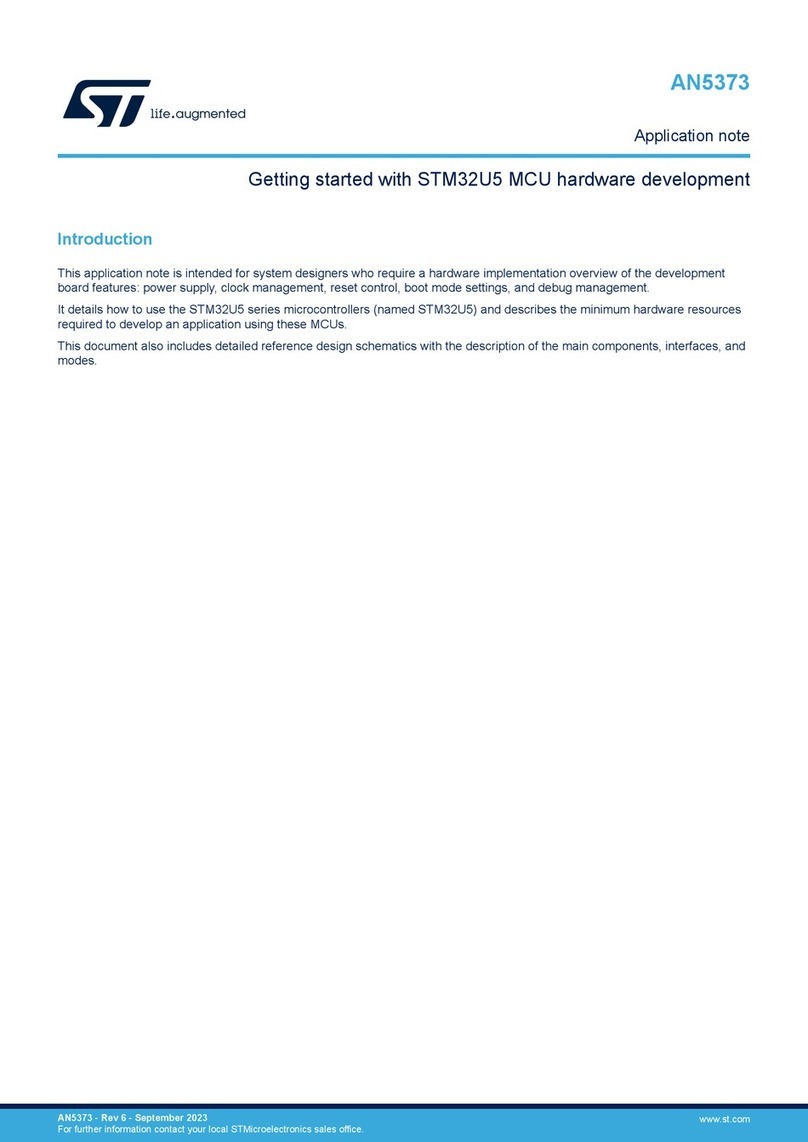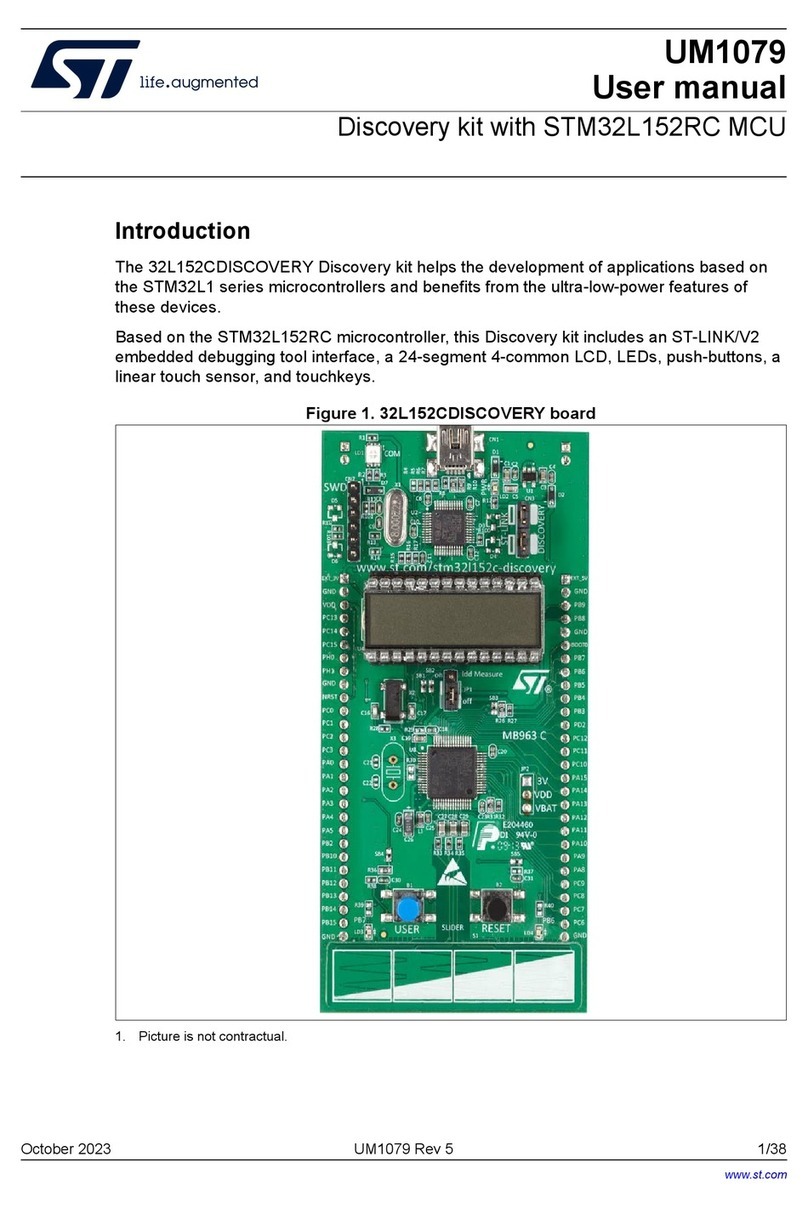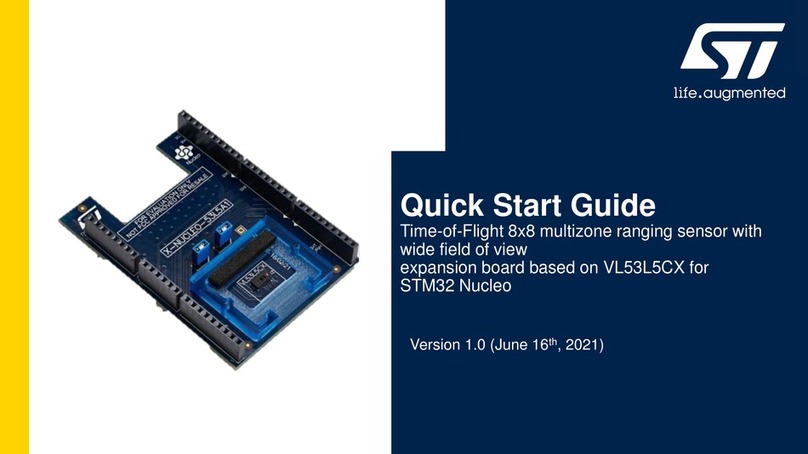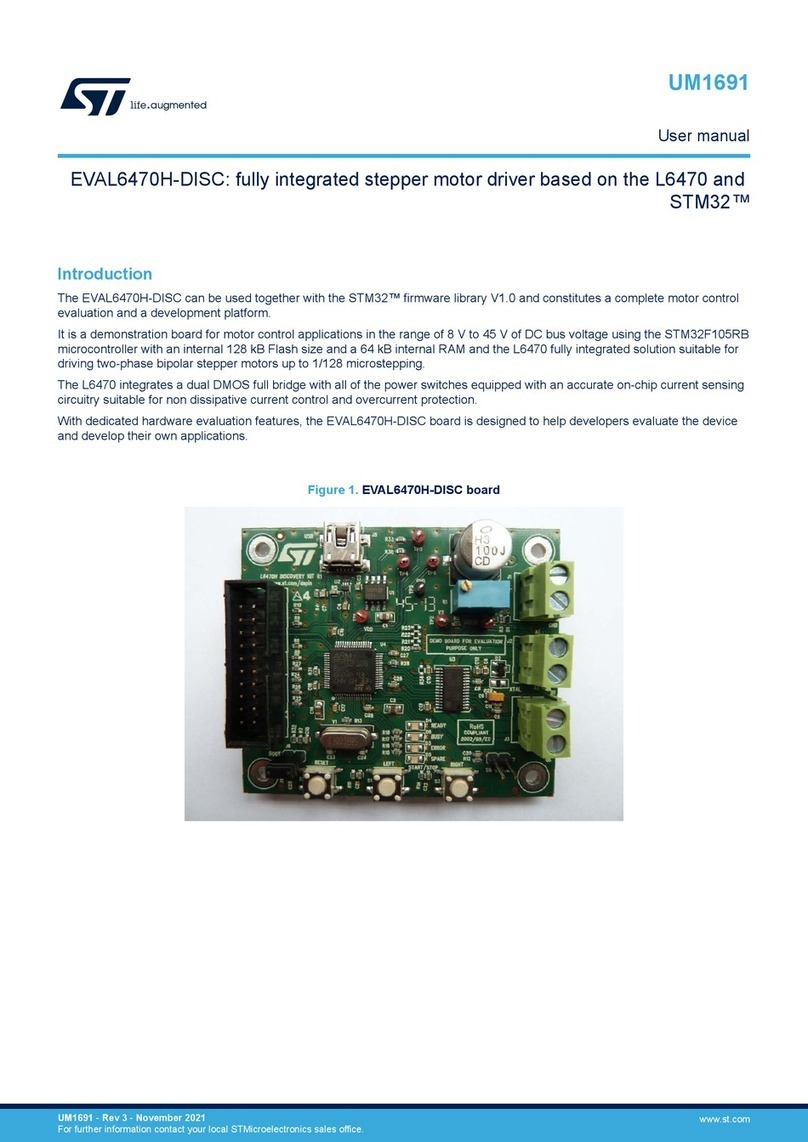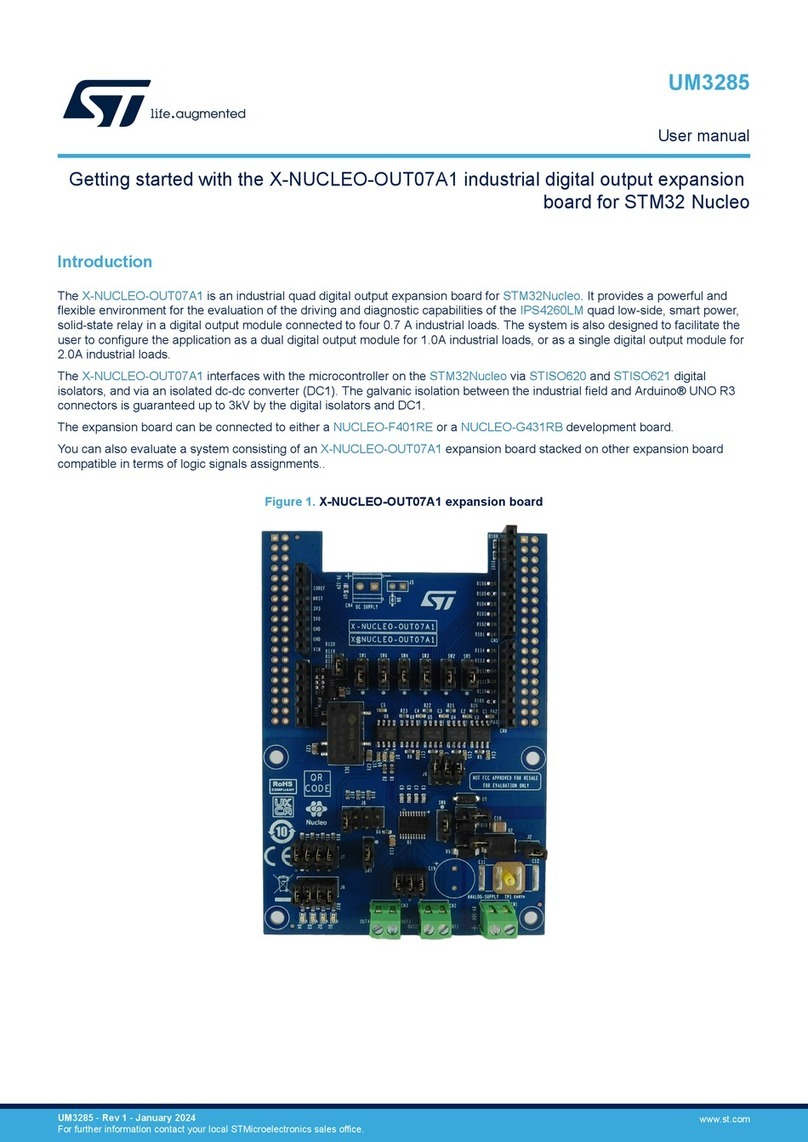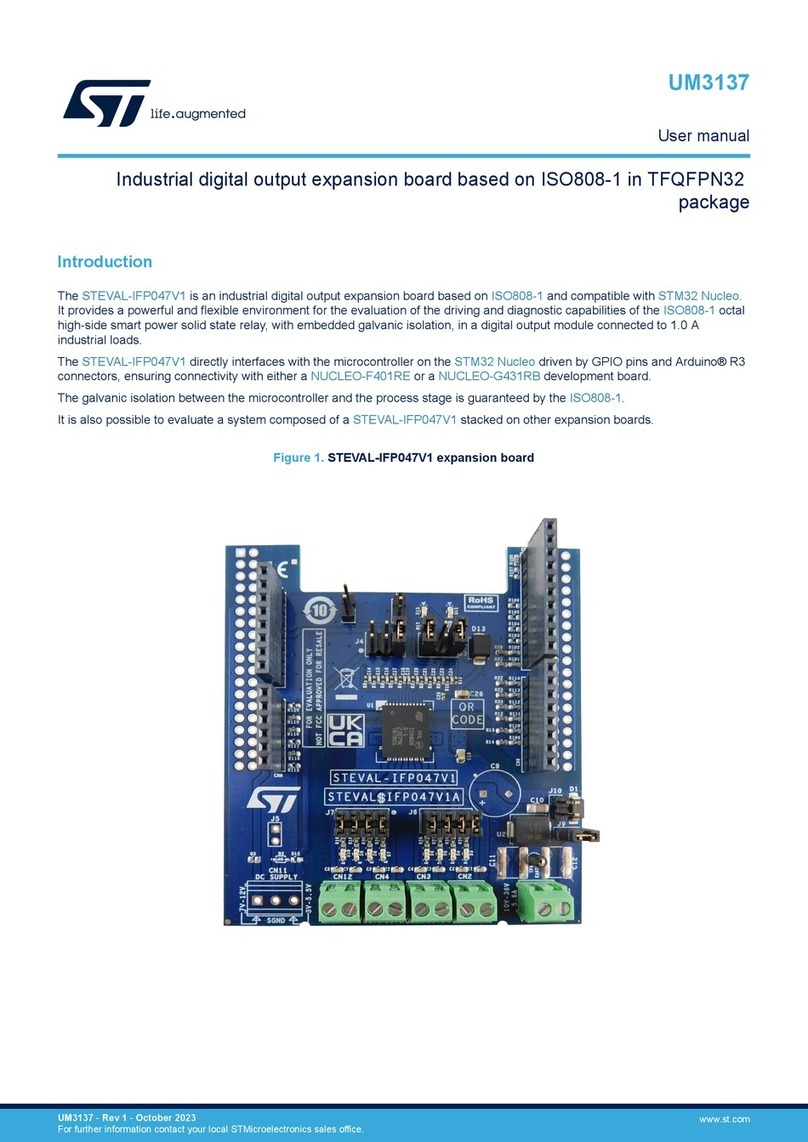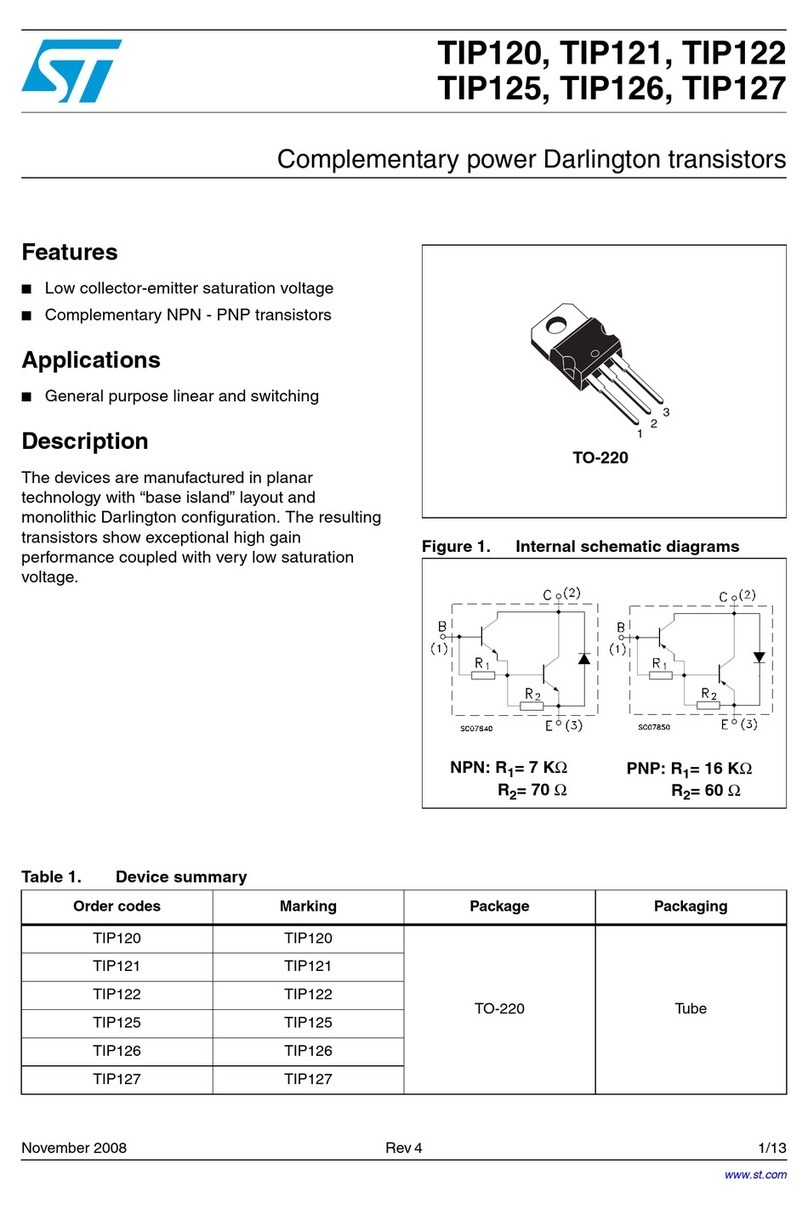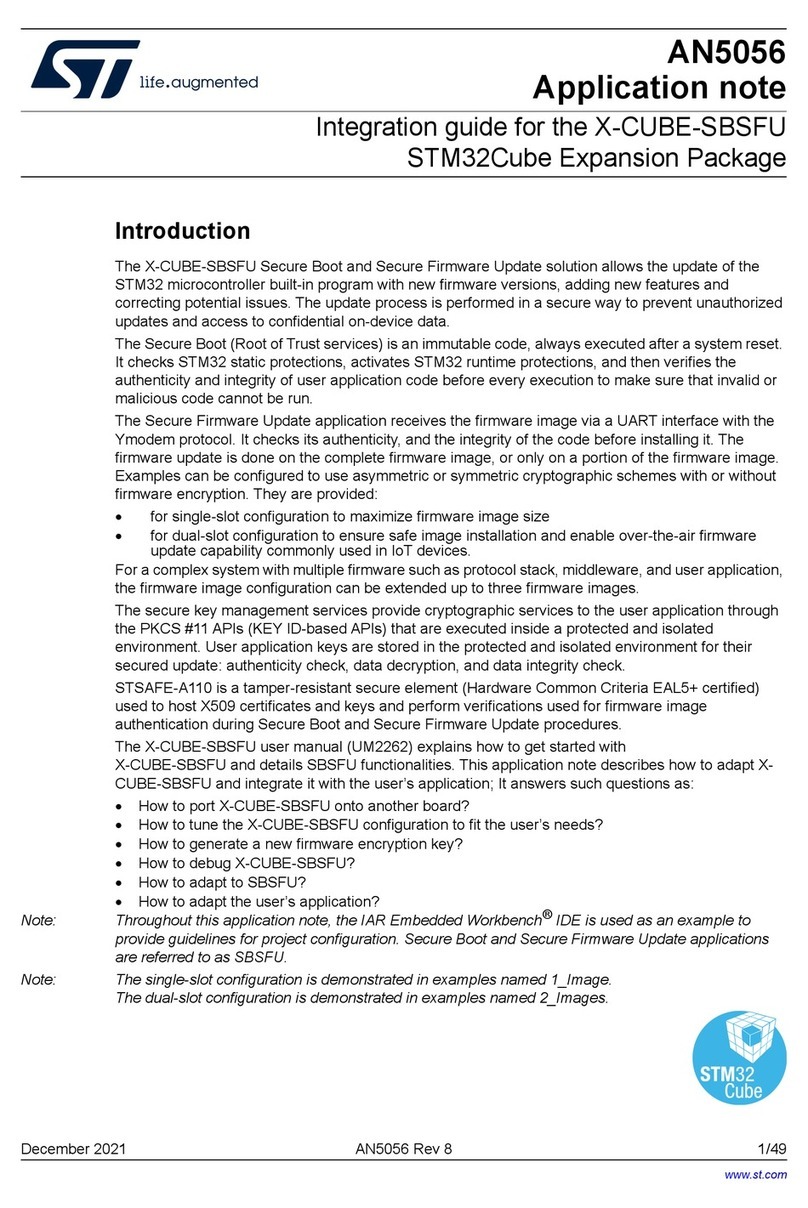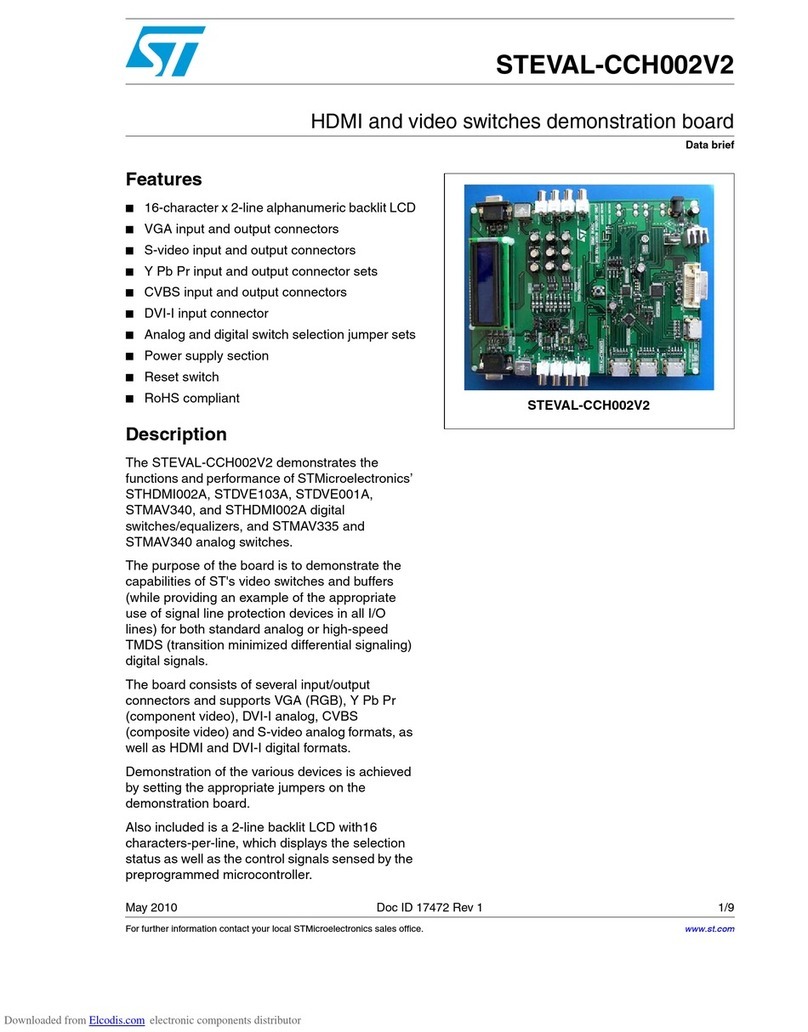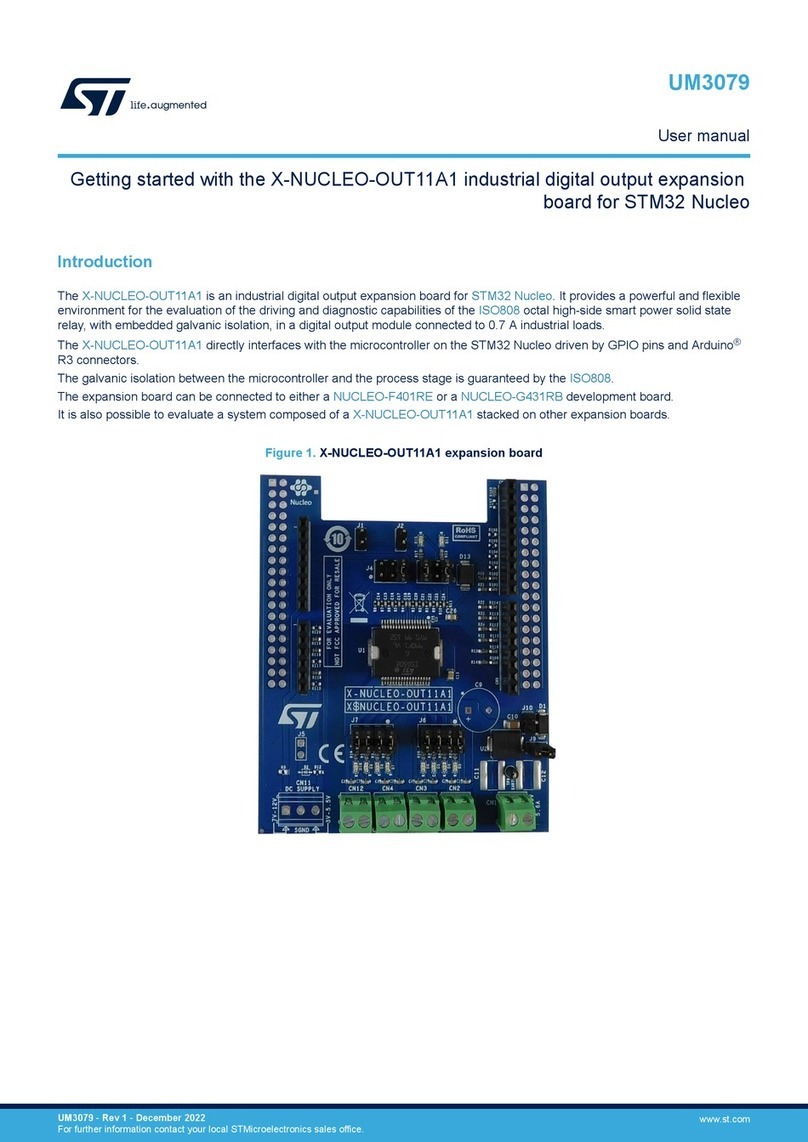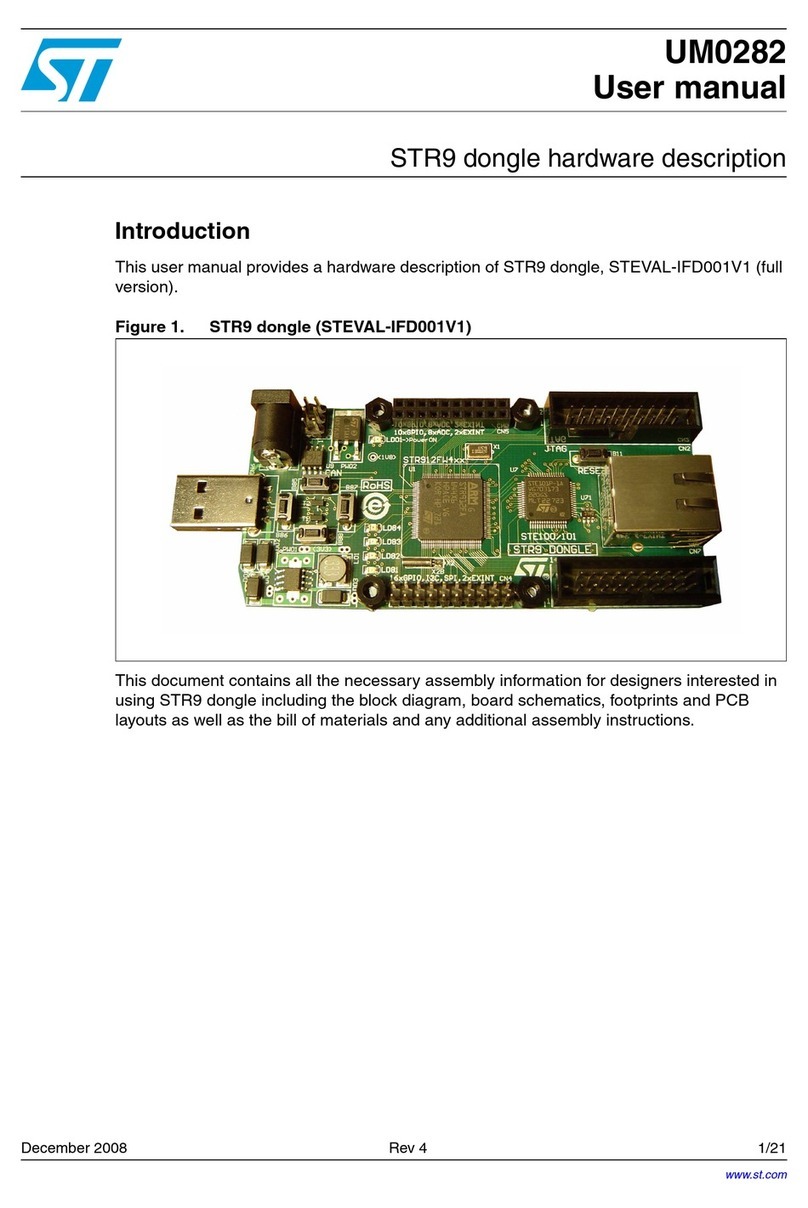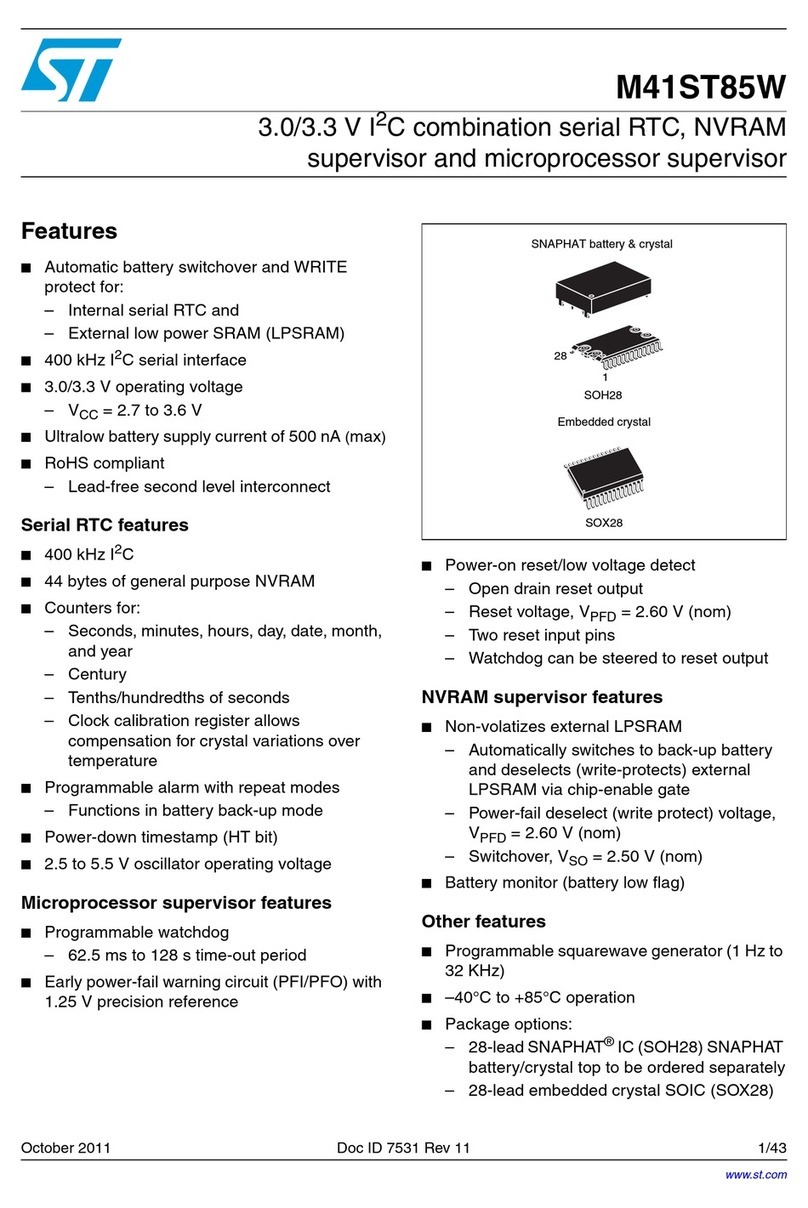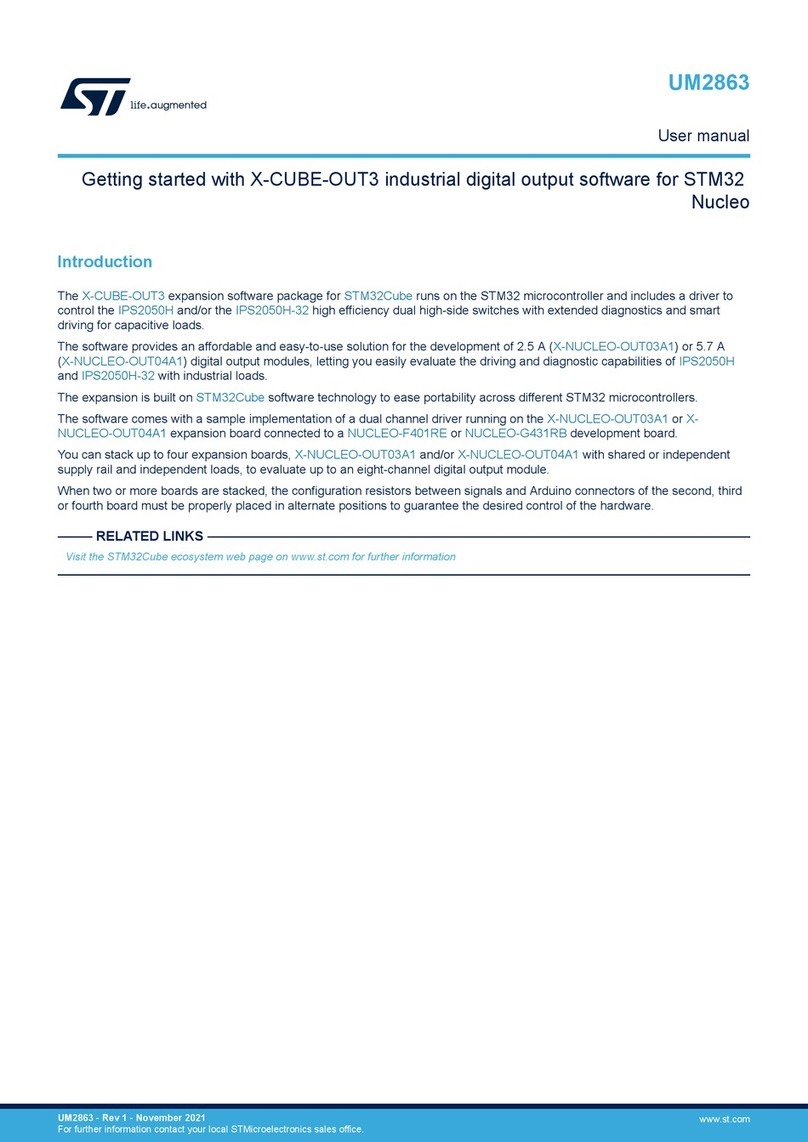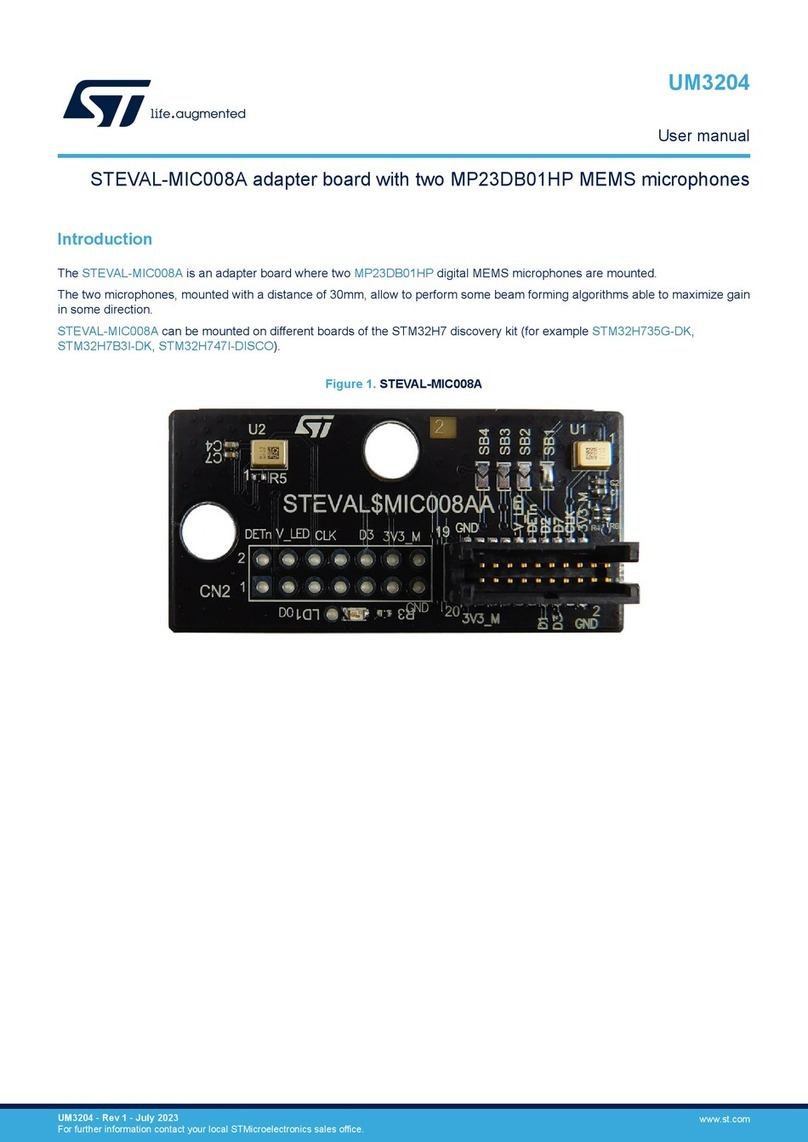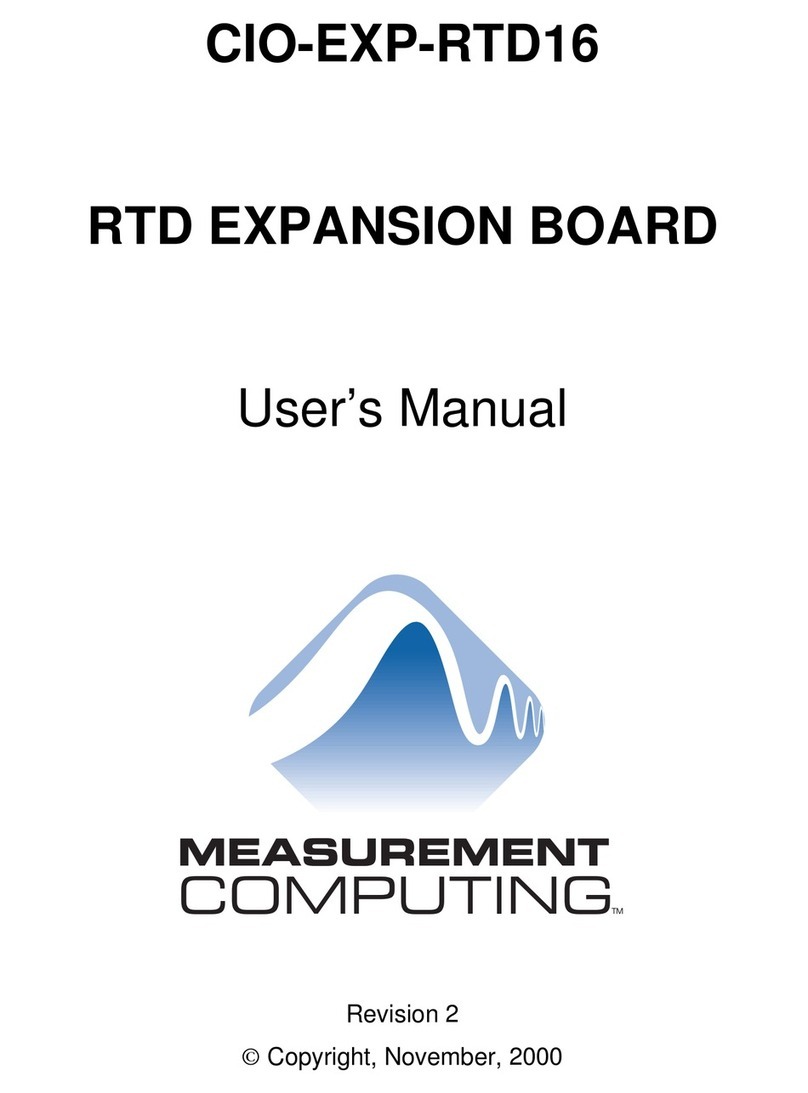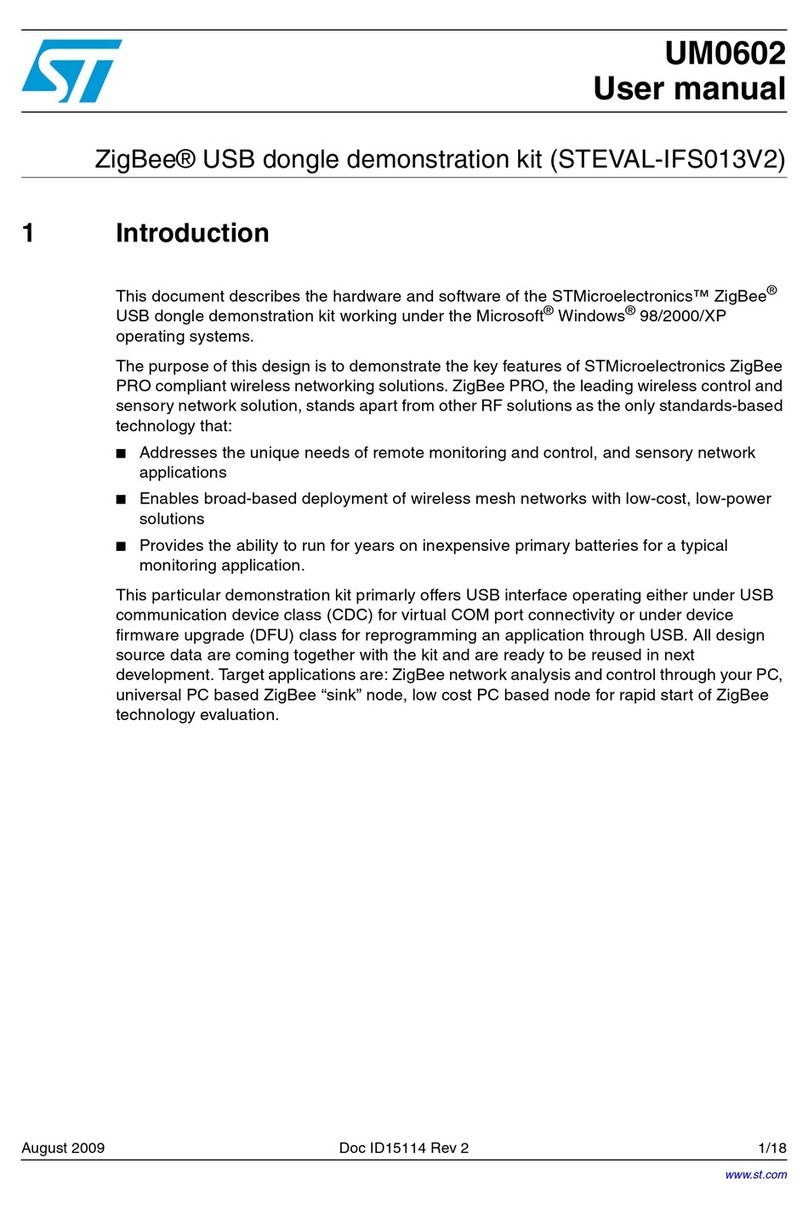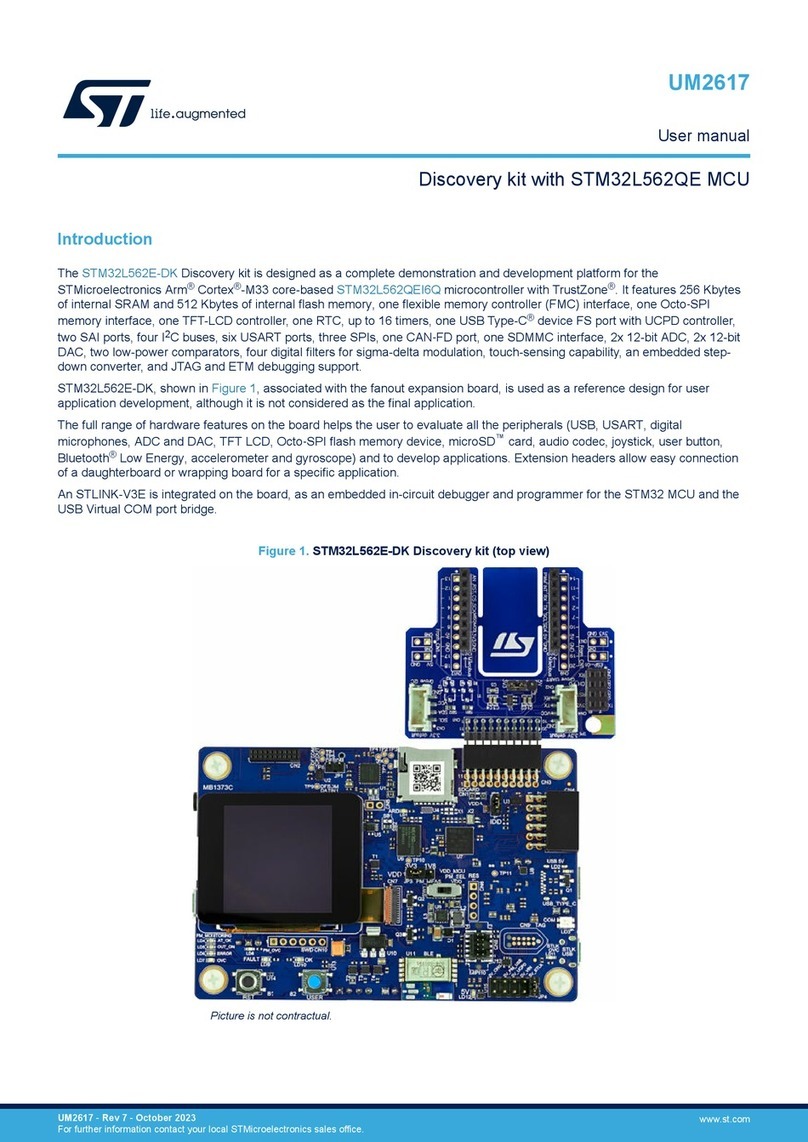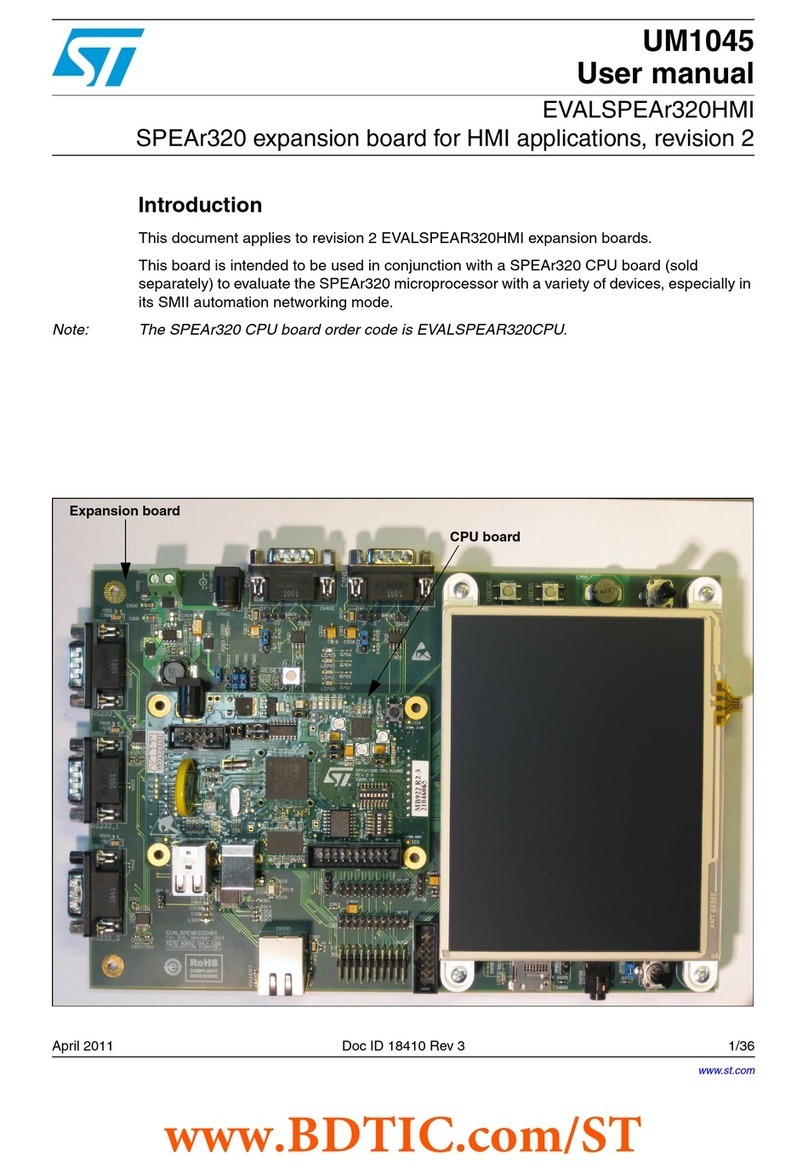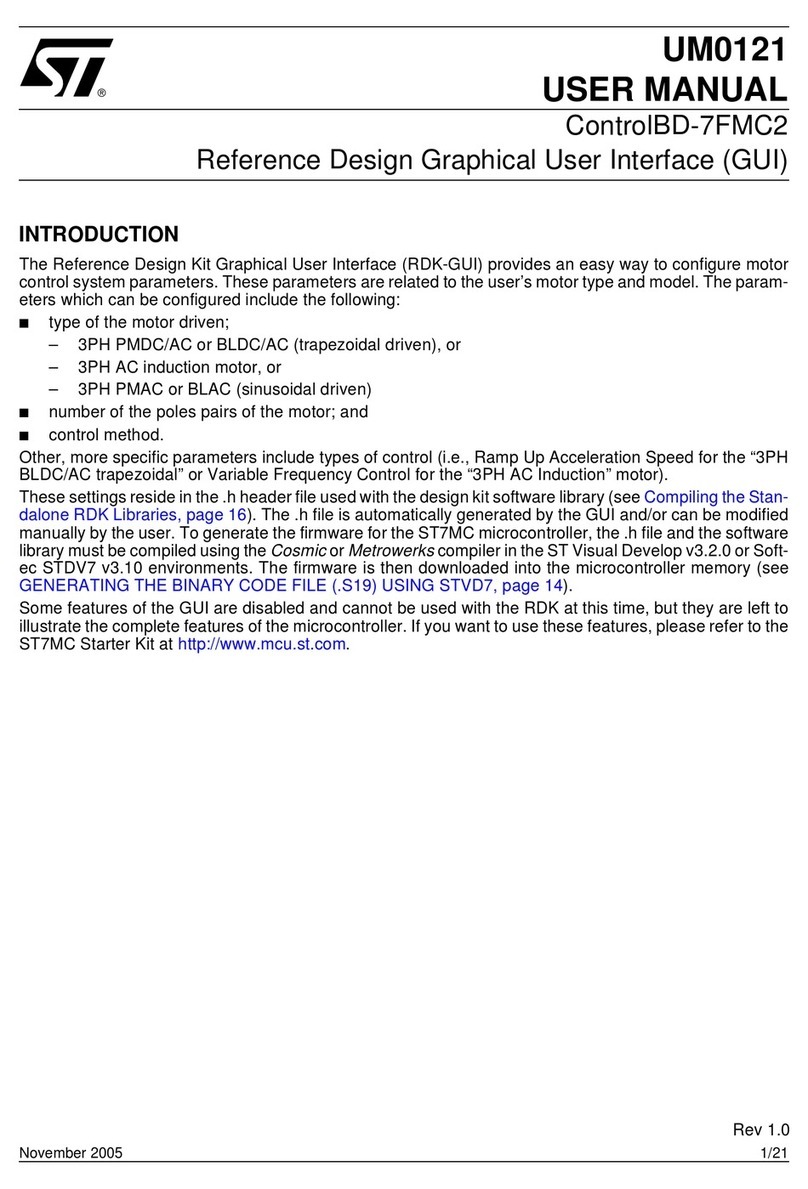Table of Contents
3/63
Chapter 1: Introduction . . . . . . . . . . . . . . . . . . . . . . . . . . . . . . . . . . . . . . . . . . 5
1.1 Emulator Configuration ................................................................................. 6
1.2 Emulator Operation ....................................................................................... 6
1.3 Software and Documentation for the Emulator Kit ........................................7
1.4 About this manual.... ..................................................................................... 7
1.5 Related Documentation ................................................................................ 8
1.6 Getting Assistance ........................................................................................ 8
Chapter 2: Getting Started . . . . . . . . . . . . . . . . . . . . . . . . . . . . . . . . . . . . . . . . 9
2.1 Your System Requirements ..........................................................................9
2.2 Delivery Checklist ......................................................................................... 9
2.3 Installing the Hardware ............................................................................... 10
2.4 Debuggers Supporting the ST7 HDS2 Emulator Series .............................16
Chapter 3: STVD7 . . . . . . . . . . . . . . . . . . . . . . . . . . . . . . . . . . . . . . . . . . . . . . 17
3.1 Installing STVD7 ......................................................................................... 17
3.2 Launching STVD7 ....................................................................................... 18
3.3 About STVD7 debugging features ..............................................................19
3.4 Workspaces ................................................................................................ 20
3.5 Toolchains and application files ..................................................................21
3.6 Creating a workspace ................................................................................. 24
3.7 Opening an existing workspace ..................................................................26
3.8 Opening files directly for debugging (*.abs, *.s19, *.hex and *.elf ) ........... 29
3.9 Opening lone programmable files (*.s19 or *.hex) ......................................30
3.10 Changing your project settings ...................................................................31
3.11 Saving workspaces ..................................................................................... 33
3.12 Debug context and Build context ................................................................35
3.13 Configuring the MCU .................................................................................. 36
3.14 Start debugging! ......................................................................................... 41
Chapter 4: Emulator Features . . . . . . . . . . . . . . . . . . . . . . . . . . . . . . . . . . . . 43
4.1 Main Features of the ST7 HDS2 Emulator series .......................................43
4.2 Specific Features ........................................................................................ 43
4.3 Emulator Architecture ................................................................................. 43
4.4 Output Triggers ........................................................................................... 47
4.5 Analyser Probe Input Signals .....................................................................49
4.6 Front Panel LEDs ....................................................................................... 50