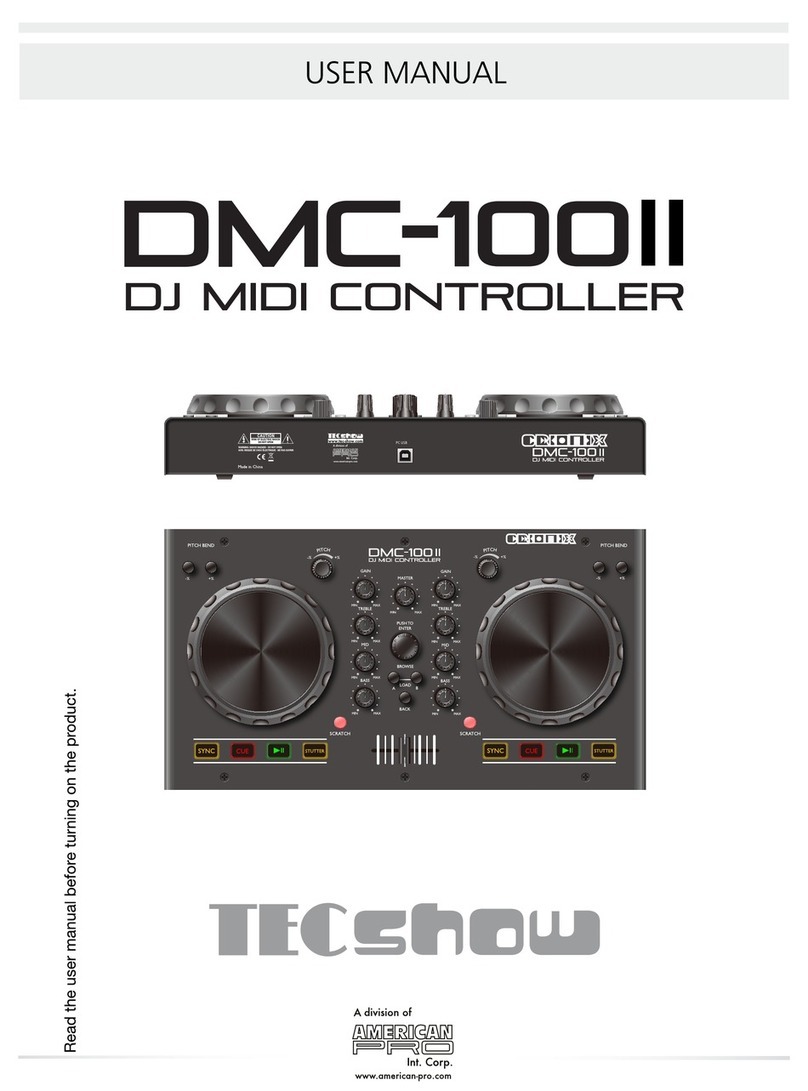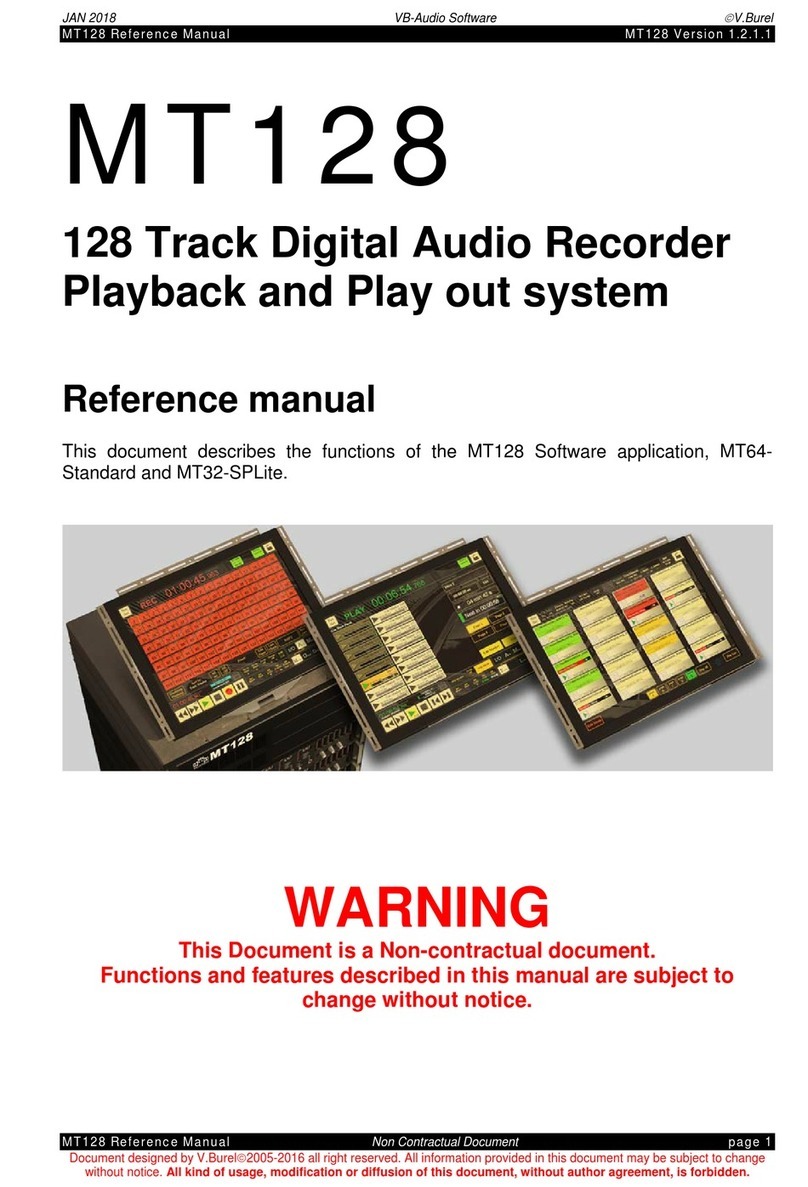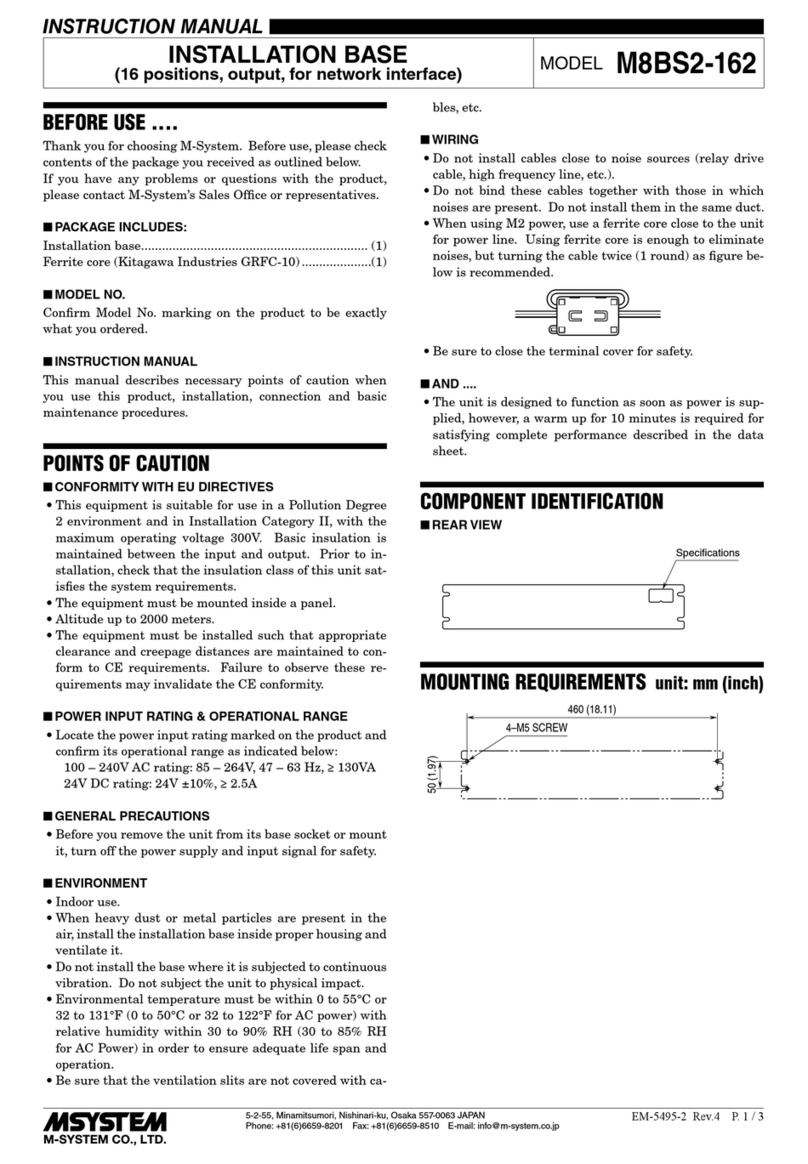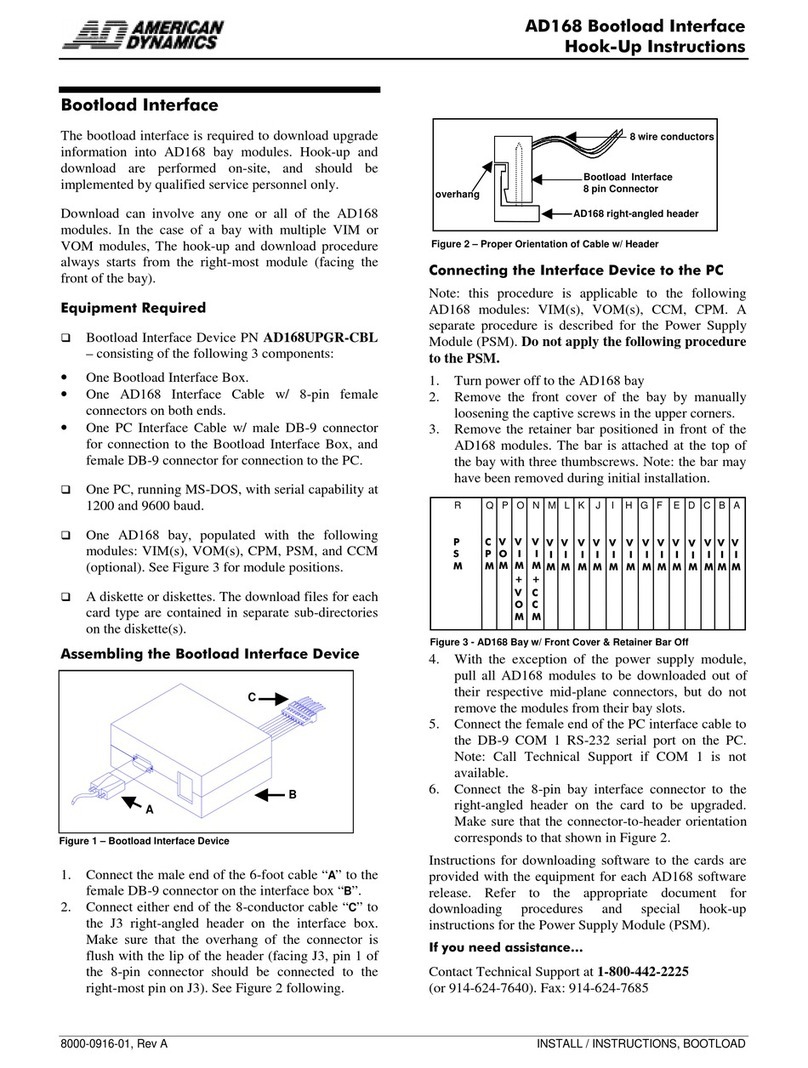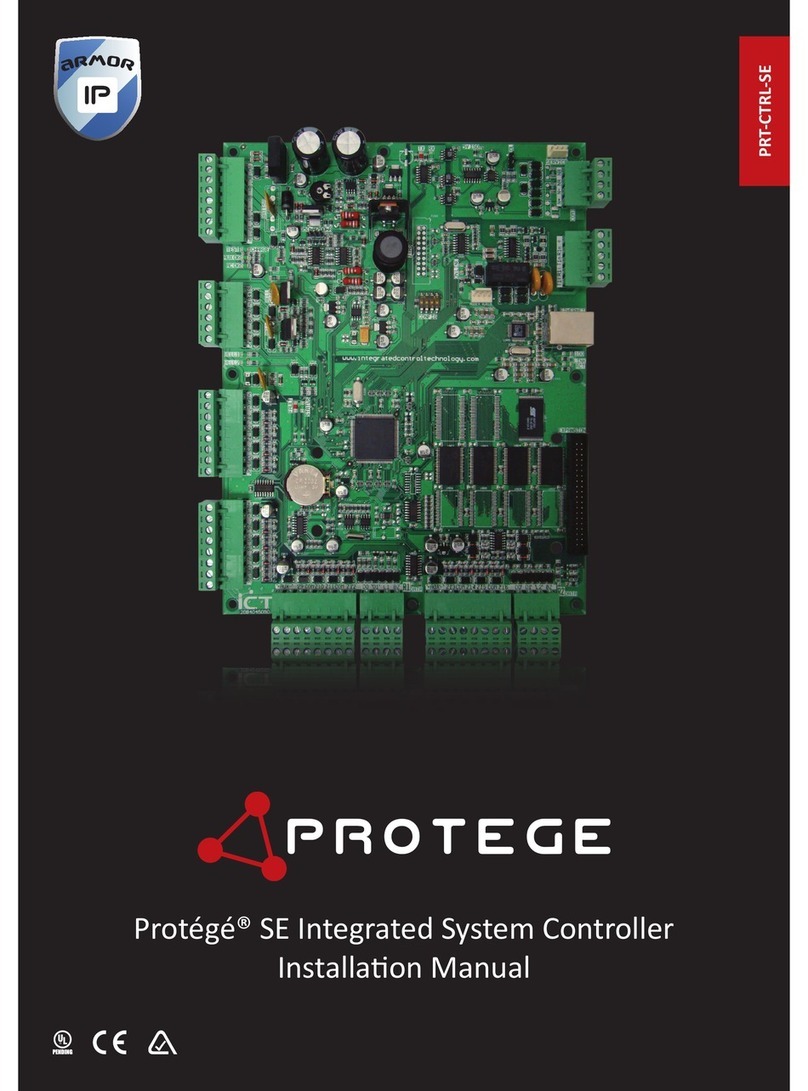Stable Imaging Solutions IDRS 1000 User manual

Isolated Digital Recording Systems
IDRS 1000 • User Manual
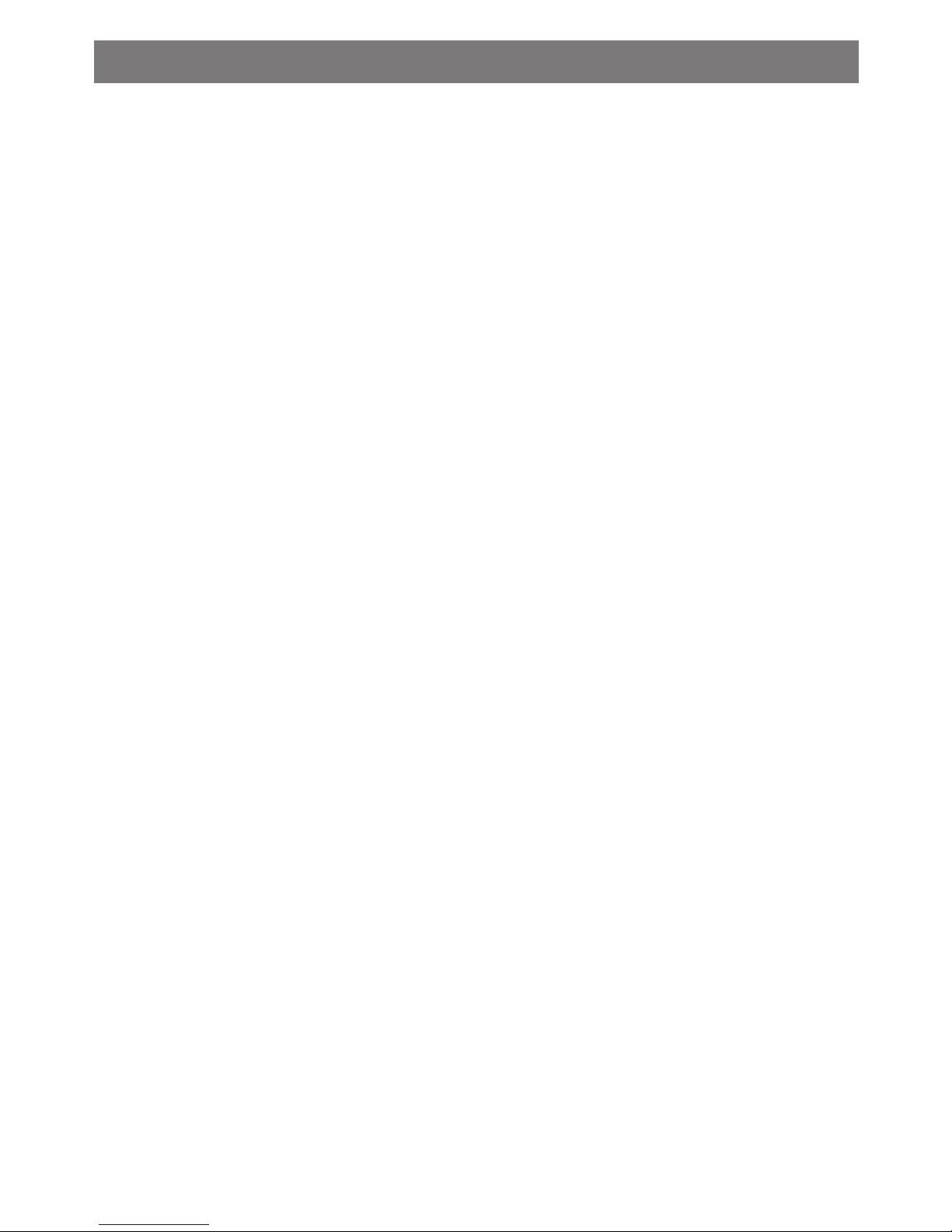
Important Audio Codec Information
Playing recorded video from PC: You can playback your transferred MPEG-4 (video)
from Windows Media Player on your PC. Note: You will also need to download or install
the supplied Audio Codec (G726 tag 45 Audio Codec) to play your recorded video from
Windows Media Player.
To download Windows Media Player, please go to www.microsoft.com

Isolated Digital Recording Systems
User Manual
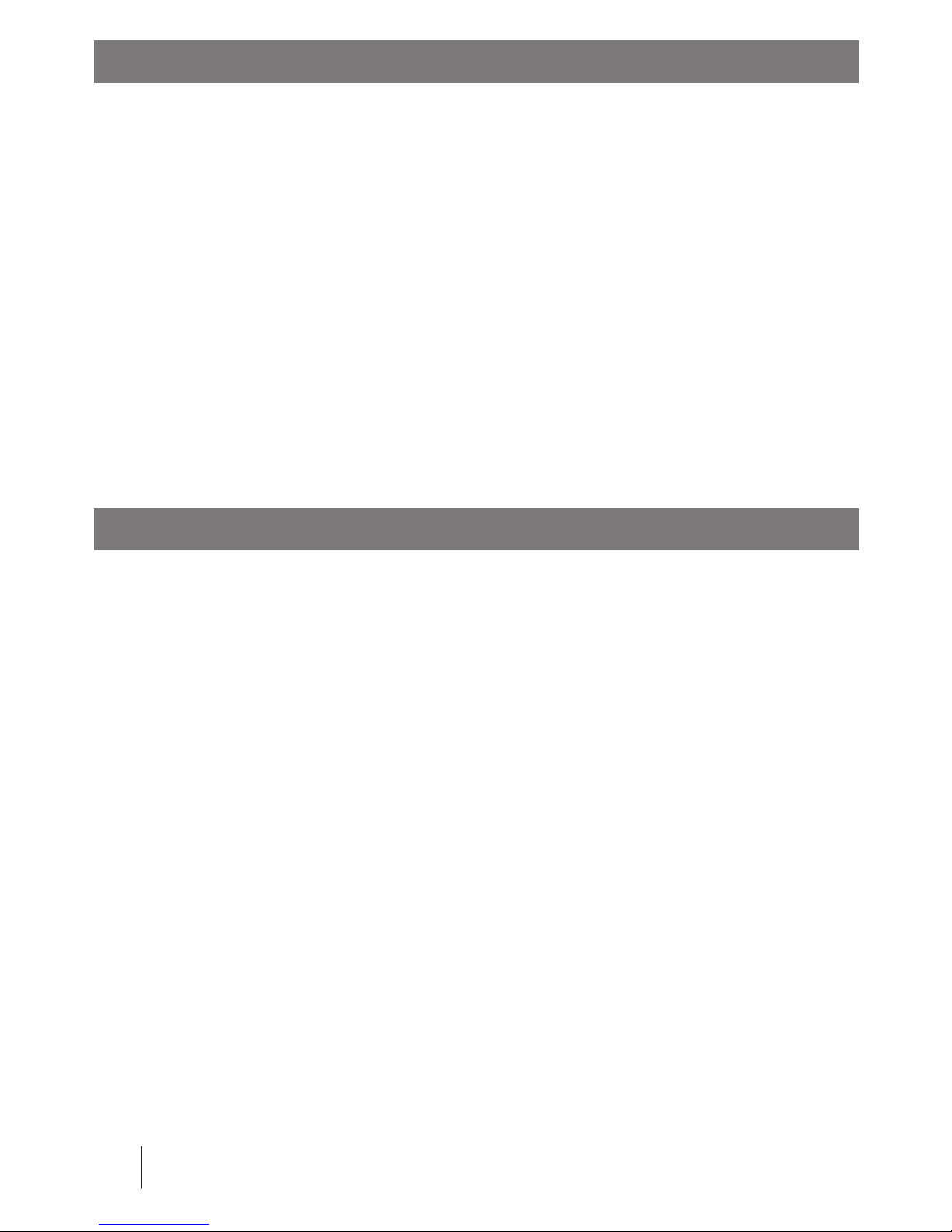
Copyright Announcement
Responsibility Announcement
4Copyright
The author of this user manual is Stable Imaging Solutions, LLC. The copyright
proprietor Stable Imaging Solutions, LLC. owns the copyright and all rights reserved.
Any unauthorized use including adding, deleting, editing, excerpting, printing or
copying or otherwise dealing with this manual or any part thereof is strictly prohibited.
All other product names referenced herein are trademarks of their respective
companies.
The contents of this manual are here to explain the operation methods of multimedia
MPEG-4 video recorder of the proprietor. The proprietor will not take any responsibility
of any clear indication’s or hint’s assurance. Although this manual has been thoroughly
checked, it is still possible that it may contain errors. We appreciate the help from
consumers and pioneers in this eld to correct and modify this manual in order to
pursue the accuracy of the referred contents.

Preface. . . . . . . . . . . . . . . . . . . . . . . . . . . . . . . . . . . . . . . . . . . . . . . . . . . 6
Recorder Contents . . . . . . . . . . . . . . . . . . . . . . . . . . . . . . . . . . . . . . . . . . . 7
Introduction . . . . . . . . . . . . . . . . . . . . . . . . . . . . . . . . . . . . . . . . . . . . . . . 8
Basic Operation . . . . . . . . . . . . . . . . . . . . . . . . . . . . . . . . . . . . . . . . . . . . .10
Connecting with Other Devices . . . . . . . . . . . . . . . . . . . . . . . . . . . . . . . . . . .16
Battery Charging . . . . . . . . . . . . . . . . . . . . . . . . . . . . . . . . . . . . . . . . . . . .20
IDRS 1000 Version. . . . . . . . . . . . . . . . . . . . . . . . . . . . . . . . . . . . . . . . . . . .20
Introduction to Video Playback Mode . . . . . . . . . . . . . . . . . . . . . . . . . . . . . . .21
Introduction to Video Recording Mode . . . . . . . . . . . . . . . . . . . . . . . . . . . . . .23
SIS Camera Setup & Recording. . . . . . . . . . . . . . . . . . . . . . . . . . . . . . . . . . . .23
Introduction to Music Playback Mode . . . . . . . . . . . . . . . . . . . . . . . . . . . . . . .26
Introduction to Photo Browsing Mode. . . . . . . . . . . . . . . . . . . . . . . . . . . . . . .28
How to use Unit Properly . . . . . . . . . . . . . . . . . . . . . . . . . . . . . . . . . . . . . . .32
How to use Power Charger . . . . . . . . . . . . . . . . . . . . . . . . . . . . . . . . . . . . . .33
Safety and Warnings . . . . . . . . . . . . . . . . . . . . . . . . . . . . . . . . . . . . . . . . . .34
Troubleshooting. . . . . . . . . . . . . . . . . . . . . . . . . . . . . . . . . . . . . . . . . . . . .35
Warning for External Storage Media . . . . . . . . . . . . . . . . . . . . . . . . . . . . . . . .36
Warning for External Hard Drive Installation . . . . . . . . . . . . . . . . . . . . . . . . . . .36
Attachment 1: Compatible External Memory Cards . . . . . . . . . . . . . . . . . . . . . .39
Attachment 2: Compatible File Formats . . . . . . . . . . . . . . . . . . . . . . . . . . . . . .40
Product Specication . . . . . . . . . . . . . . . . . . . . . . . . . . . . . . . . . . . . . . . . .41
System Requirements . . . . . . . . . . . . . . . . . . . . . . . . . . . . . . . . . . . . . . . . .42
Notes. . . . . . . . . . . . . . . . . . . . . . . . . . . . . . . . . . . . . . . . . . . . . . . . . . . .43
5Table of Contents
Table of Contents
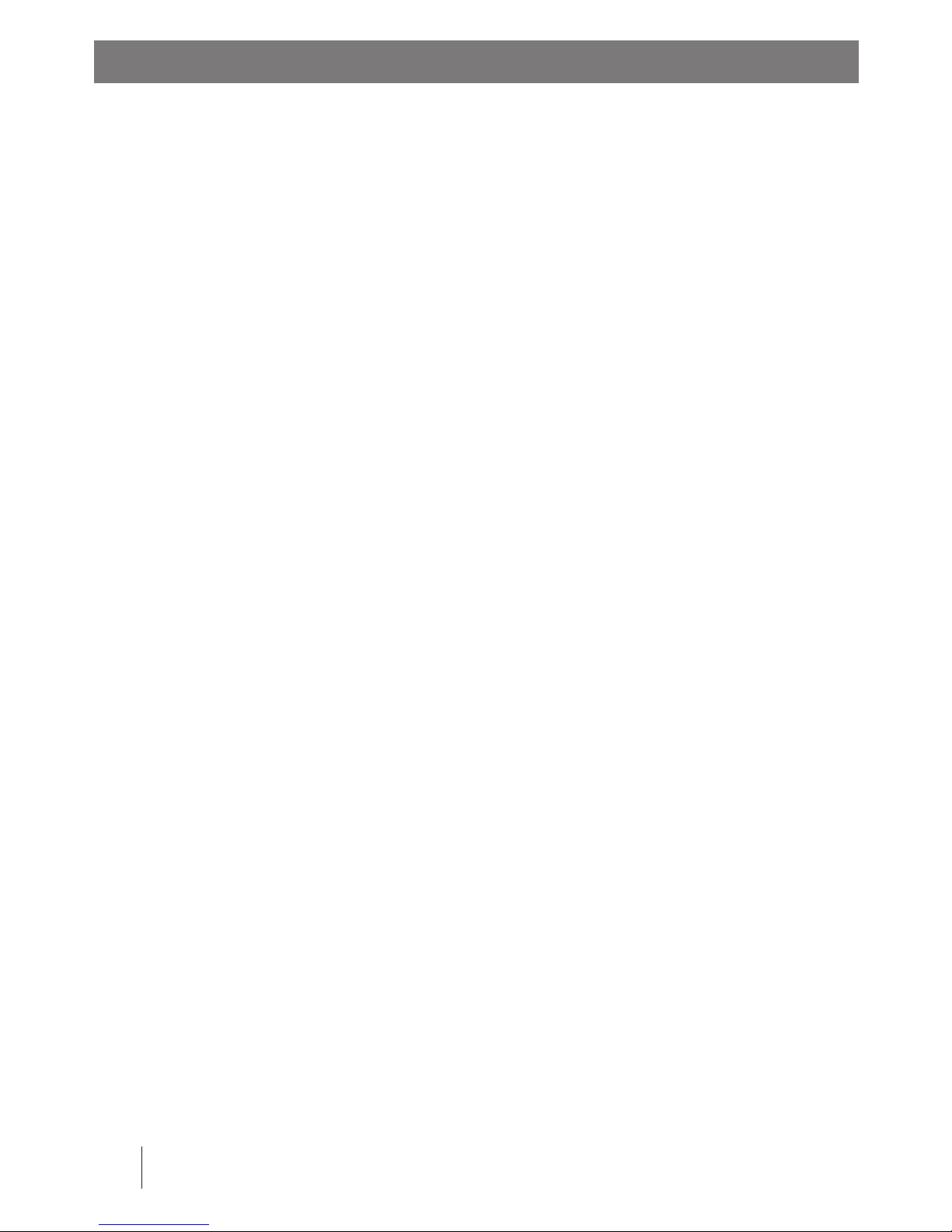
Preface
6Preface
The IDRS 1000 product is a personal AV Recorder/Player. It can play .AVI MPEG-4 and
.ASF MPEG-4 video formats, play MP3 audio format and JPEG digital images. It can also
record from compatible Stable Imaging Solutions, LLC. AV (audio/video) cameras.
The product saves movies as .ASF MPEG-4 format which can be easily played not only
on the IDRS 1000 but also on a computer.
Using a USB 2.0 port to connect this product to a computer allows the transfer of
images and data quickly.
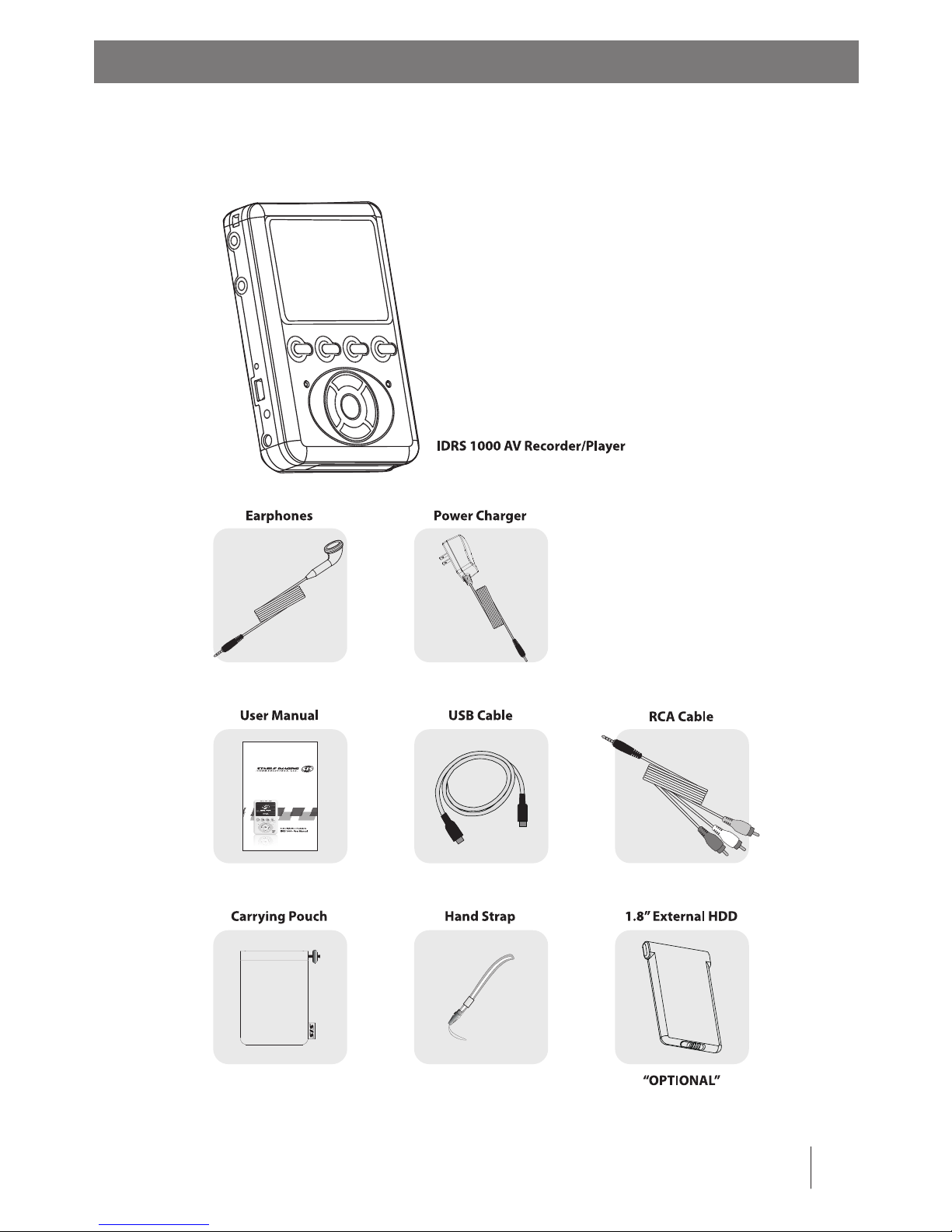
After unpacking the IDRS 1000, you will see the following accessories. If any of these
accessories are missing, please contact Stable Imaging Solutions, LLC.
7Recorder Contents
Recorder Contents
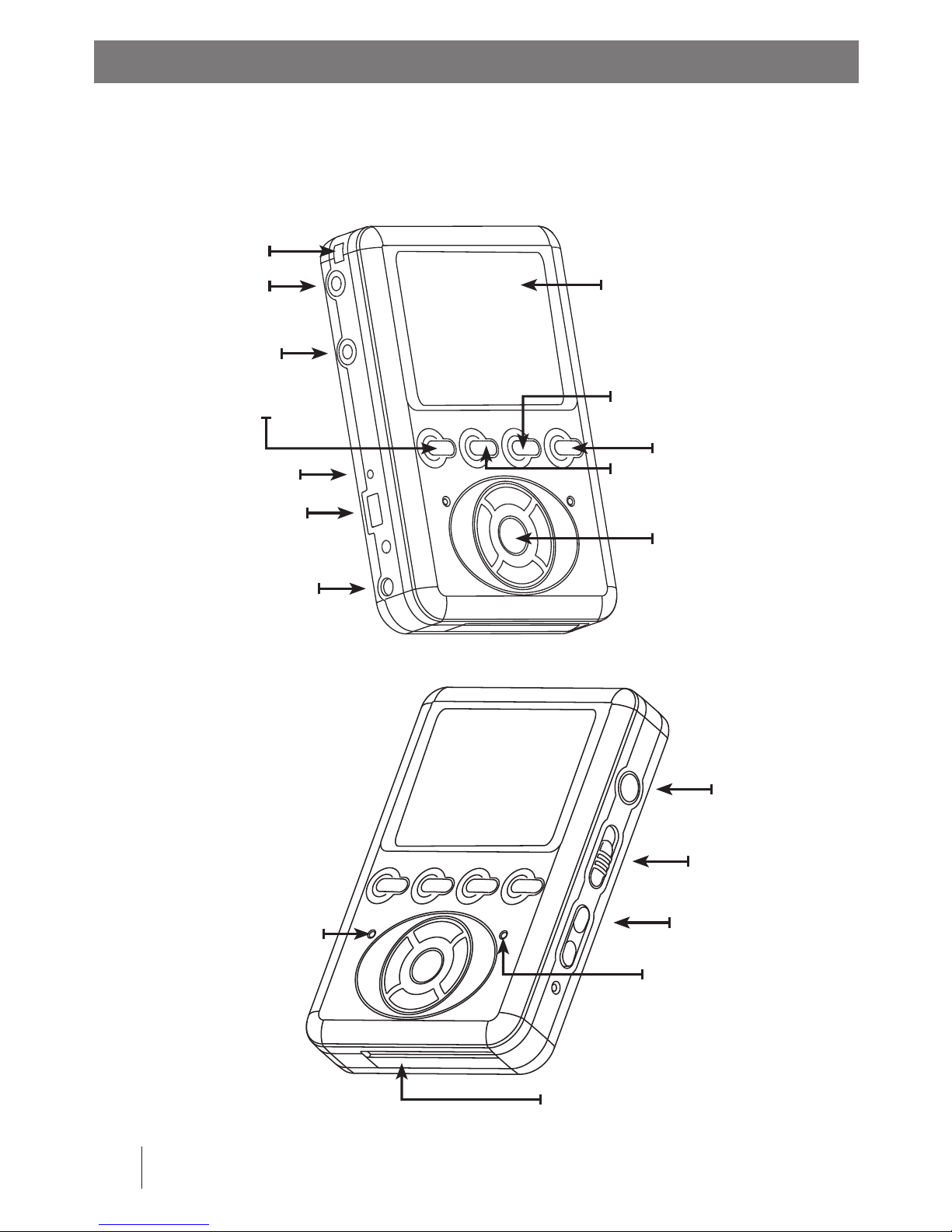
Introduction
8Introduction
Please refer to the picture below to become familiar with the appearance and
functions of your IDRS 1000.
Snap Hook Clip
POWER On/O
Button
AV Out Port
AV In Port
ESC Button
RESET Button
USB Mini Port
Power (DC IN 5V) Port
LCD Screen
SETUP Button
ENTER, PLAY, &
PAUSE Button
MARK Button
RECORD/HOLD
Switch
VOLUME
Control Button
Charging Status
Indicator
Recording Status Indicator
CF Card (Type 1) Slot
CF ~ HDD Button

SETUP: From main menu to any function’s settings and initial settings.
STORAGE MEDIA SWITCHING DEVICE: between CF Card and HDD switch.
SELECT FILE: By selecting the le you want to edit. Mark it and then you
can repeat , copy and delete les, etc.
EXIT: Leave the current running menu, and go back to the previous menu.
Select functions and ENTER button
9Control Panel
Introduction to the Control Panel Functions
Video playback: You can play .AVI and .ASF formats for MPEG-4 video.
(For details please refer to Page 21.)
Music playback: You can play (MP3) Mpeg-1 Layer-3 formatted music.
(For details please refer to Page 26.)
Photo browsing: You can view JPEG les.
(For details please refer to Page 28.)
Video recording: You can record .ASF format for MPEG-4 video.
(For details please refer to Page 23.)
Note: You can playback all of the functions from the IDRS 1000 through
a TV via the AV Out port.
Introduction to Operation - Main Menu
There are four functions to choose: Video playback, MP3 playback, photo browsing
and video recording.
Function
Indicator Date & Time Indicator
Music Playback
Photo Browsing
Power
(Battery or Plug)
Video Playback
Video Recording
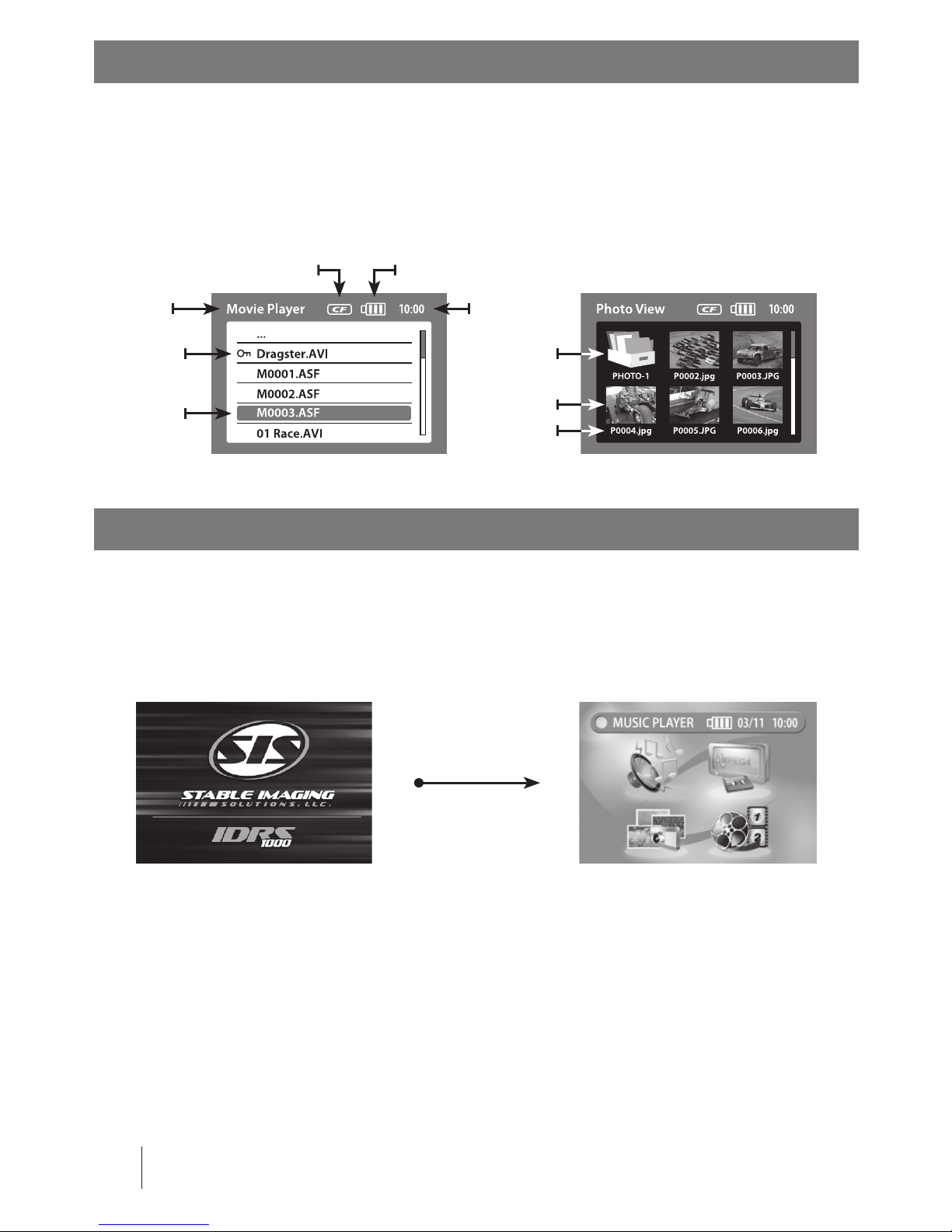
Introduction of Operation - File Management
Power on Screen
10 Main Menu
There are two methods to manage les. One is to list item by item (Video MPEG-4
playback, Audio MP3 playback) and the other in is to browse photos (Photo browsing).
Under le management you can run le editing functions. For details please refer to
related function explanation:
To turn on the device: Please press the IDRS 1000’s POWER On/O button for 2
seconds. Initially a SIS Stable Imaging Solutions, LLC. welcome image will appear on
the screen, and then prompt to the main function selection menu.
Main Function Selection MenuSIS Welcome Image
External Drive Icon
(CF or HDD)
Function
Indicator
Locked File
Selected File
Time Indicator
Power
(Battery or Plug)
Directory
Selected File
File Name

Setup menu: You can use the UP, DOWN, RIGHT and LEFT arrow buttons to select
functions. After selection, please press the PLAY/PAUSE ”ENTER” button.
11Basic Setup
Basic Operation - Setup Menu
Basic Operation - Setup IDRS 1000 Function Settings
Setup menu function settings: Under main function selection menu, you can press the
SETUP button to set up basic functions in the IDRS 1000 setup menu.
Time settings: In the setup menu you can set the Date & Time. Select Date & Time >
After entering the Date & Time menu screen, please use the UP/DOWN arrow buttons
to choose the related item and use the RIGHT/LEFT arrow buttons to set the correct
date and time.
Entering Function Settings
Using 4 way Directional -
Select Function Keys
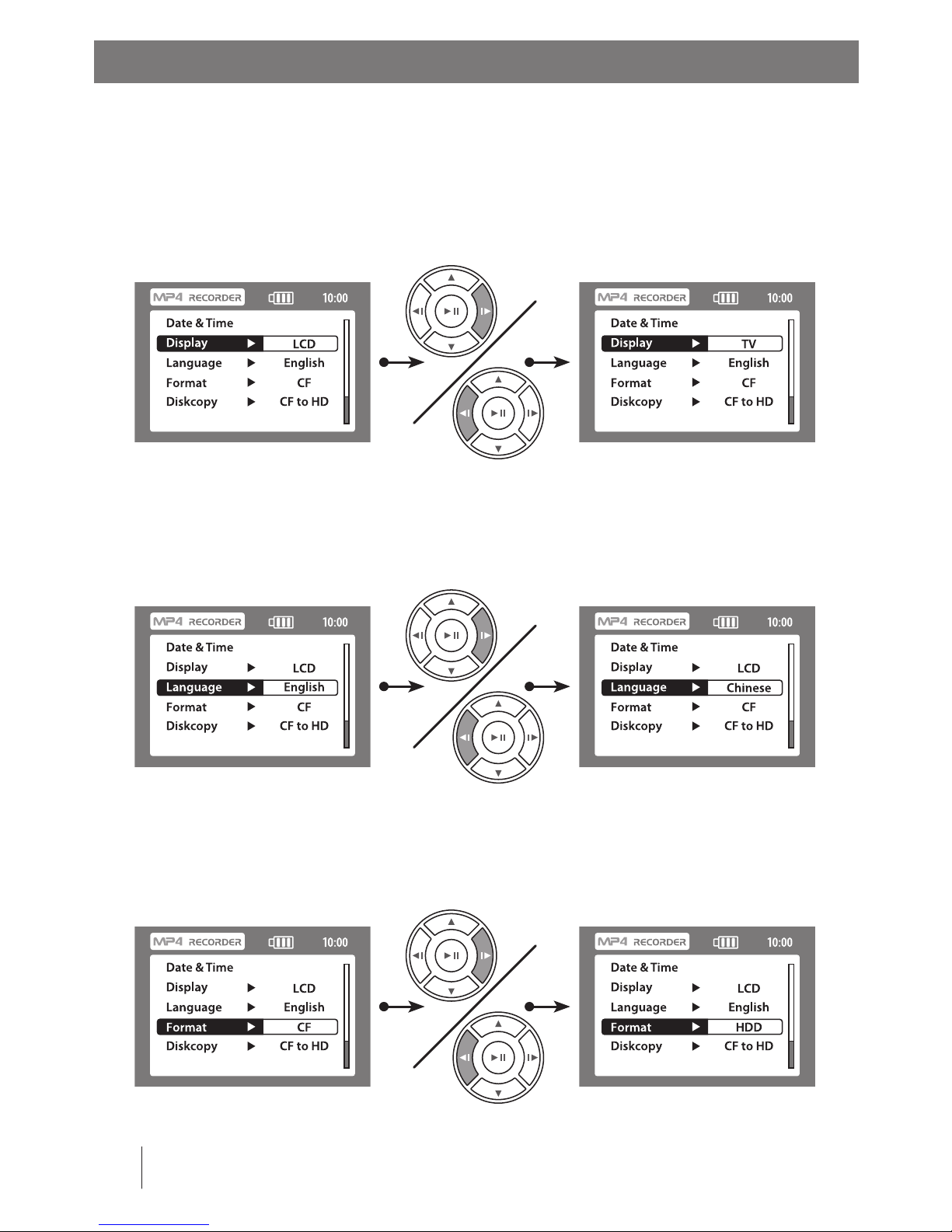
Basic Operation - Setup IDRS 1000 Function Settings
12 Basic Setup
Display: Switch between the recorders’LCD and external TV monitor. Use the
UP/DOWN arrow buttons to choose the related item and use the RIGHT/LEFT arrow
buttons to set the intended display output. When chosen, your LCD screen will go
black and your TV screen will show the picture
Language selection: Change the recorders’ default language. Use the UP/DOWN
arrow buttons to choose the related item and use the RIGHT/LEFT arrow buttons to
set the intended language.
Format (storage media): Switch between the recorders’ optional storage media. Use
the UP/DOWN arrow buttons to choose the related item and use the RIGHT/LEFT
arrow buttons to set the intended storage media.
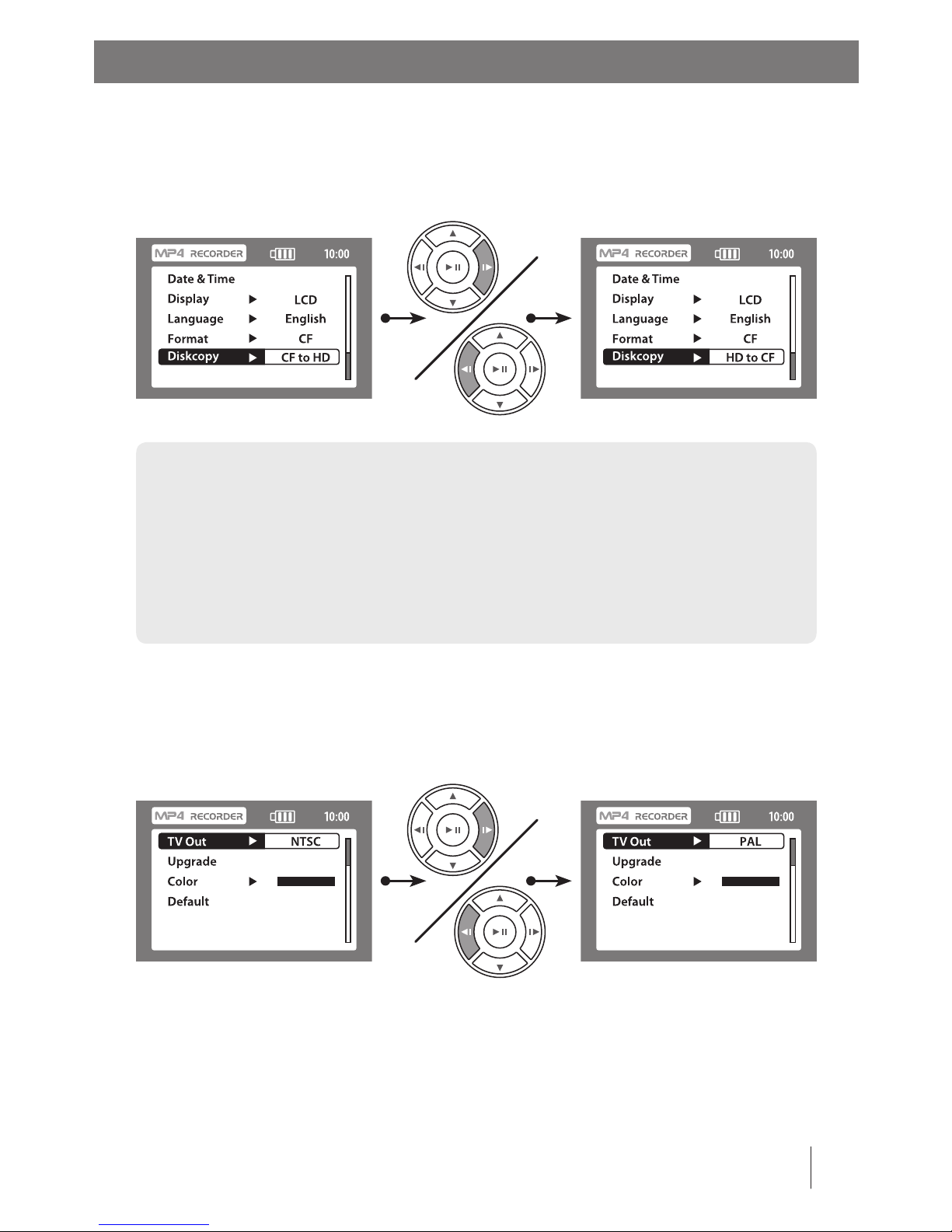
Diskcopy: Drive to drive copying between the recorders’ optional storage media. Use
the UP/DOWN arrow buttons to choose the related item and use the RIGHT/LEFT
arrow buttons to copy from the storage media: CF card to HDD or HDD to CF card.
13Basic Setup
Basic Operation - Setup IDRS 1000 Function Settings
Warning: During drive to drive copying, please conrm the size of the les and the available
drive’s capacity rst. If the drive’s free capacity is not large enough, it may cause the transferred
les to not be copied or may copy partially.
After drive to drive copying, the lenames will appear as a DCP_CF or DCP-HDD
directory on the related drive. After additional copying, the lename will be shown as DCP_
CF02 or DCP-HDD02 in a sequence on the related drive and so on.
TV out signal: Change the recorders’ default TV output signal. Use the UP/DOWN
arrow buttons to choose the related item and use the RIGHT/LEFT arrow buttons to
set the intended TV out signal, NTSC or PAL.
Note: NTSC and PAL refer to television broadcast standards. Your television may use
either of these, depending on the region where it was purchased. If your are not sure
which your television uses, check the documentation that came with your television.
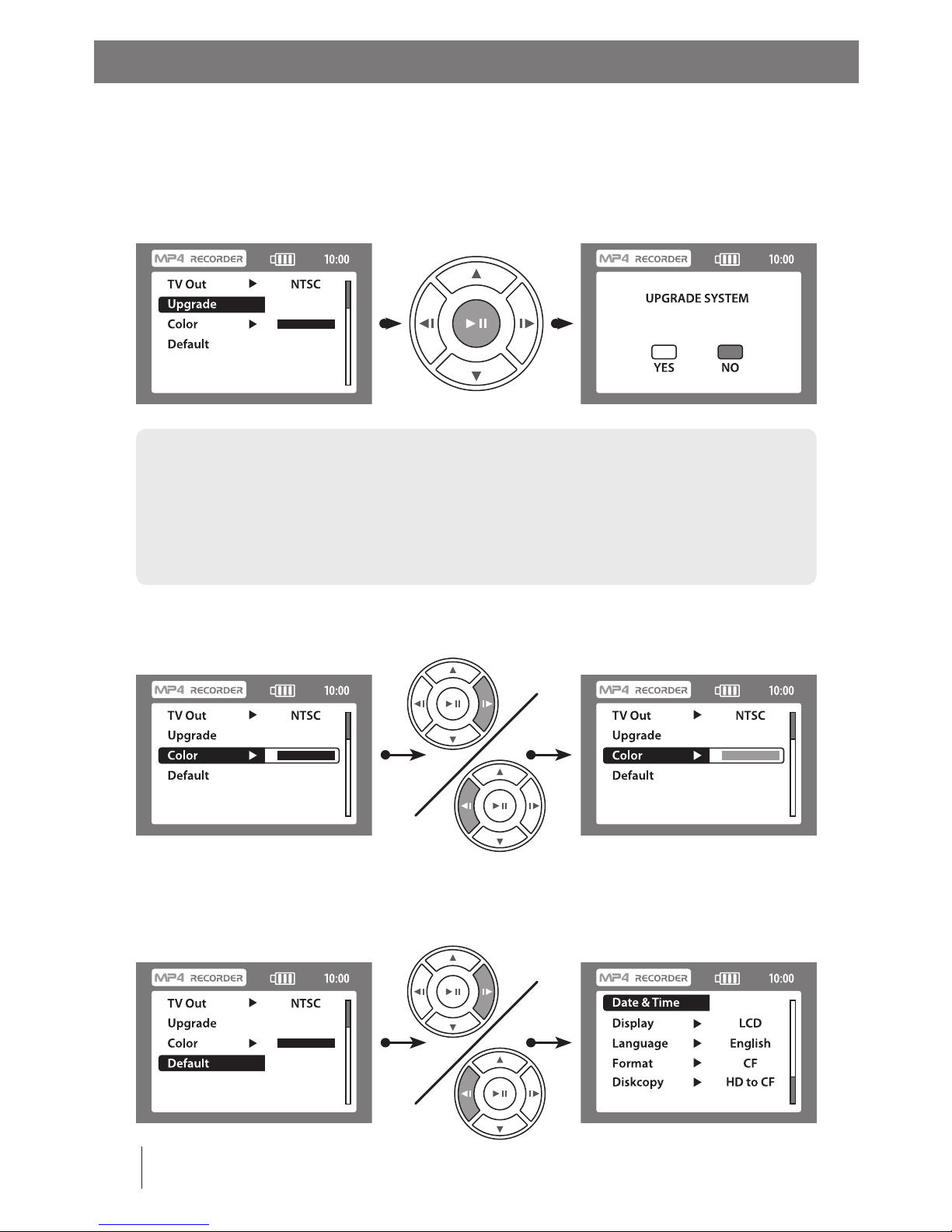
Basic Operation - Setup IDRS 1000 Function Settings
14 Basic Setup
Software upgrade: Using the software upgrade menu option you can upgrade the
IDRS 1000 OS (operating system). To upgrade please plug a CF card which contains the
Main.hex le into the product, and then select upgrade system YES. After pressing the
PLAY/PAUSE “ENTER” button (if upgrade is successful), the system will reboot.
Color: Change the color of the system fonts.
(Built-in 7 colors, the default color is set to black)
Warning: Before upgrading the IDRS 1000 OS please make sure to connect the IDRS 1000 to
the supplied power charger, during upgrade please do not shut down or reboot the unit. The
upgrade will take about 3 to 5 minutes.
During upgrade please do not unplug the power charger or remove the CF card, or
it will cause data corruption or permanent damage to the IDRS 1000.
Default settings: Change the recorder back to the default settings. After pressing the
PLAY/PAUSE “ENTER” button the system will return to the factory default settings and
prompt directly to the setup menu.
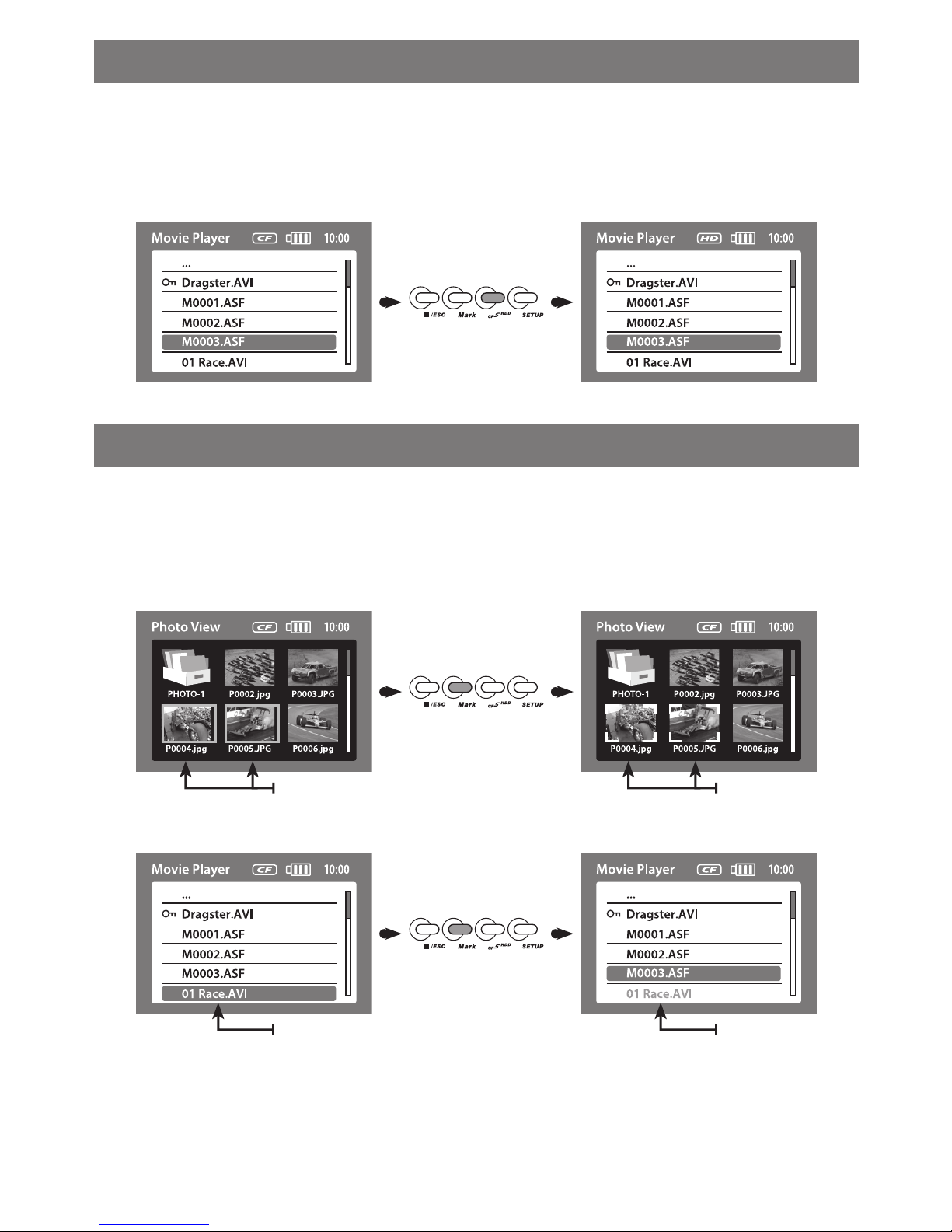
At any time, you can press the CF~HDD button to switch between the CF card and
HDD. In play mode, pressing the CF~HDD button will prompt you out of the playing
interface and switch the storage device.
15File Selection
Basic Operation - Switch Between Storage Devices
Under le selection, you can press the MARK button to choose one or more les:
Under browsing pictures (Photo Browsing) mode, the selected les will appear with
white frames. In item by item mode, the selected le names will turn red.
Basic Operation - File Selection
Selected Files Appears With
White Frames
Selected File File Name
Will Turn Red

Basic Operation - Back to Previous Screen
Basic Operation - Connecting to Other Devices
16 Connecting to Devices
/ESC: Leave the current running menu, back to the previous menu. During le playing
process, pressing the /ESC button, will return the playing interface back to the le
selection list.
Connecting to other devices: The IDRS 1000 can connect to other devices such as the
items suggested below to expand its functionality.

Connecting to TV: Please connect TV Audio/Video out with the IDRS 1000, you can
record a TV program as .ASF MPEG-4 format: Connect TV Audio/Video In with the IDRS
1000 AV Out you can play MPEG-4 video directly to your TV.
17Connecting to Devices
Basic Operation - Connecting to Other Devices
Warning: You can also connect the IDRS 1000 to other compatible TV’s (Not
recommended: Flat Screen TV, Plasma Display , LCD TV, consult a AV professional
to ensure compatibility. Use at your own risk). Some TV’s may need to change the
refresh rate to be viewed properly with the IDRS 1000. If you want to record from
a TV, there must be an AV Out terminal on the TV.
You can record a TV
program as MPEG-4 Video.
You can play MPEG-4 Video
from your recorder to your TV.
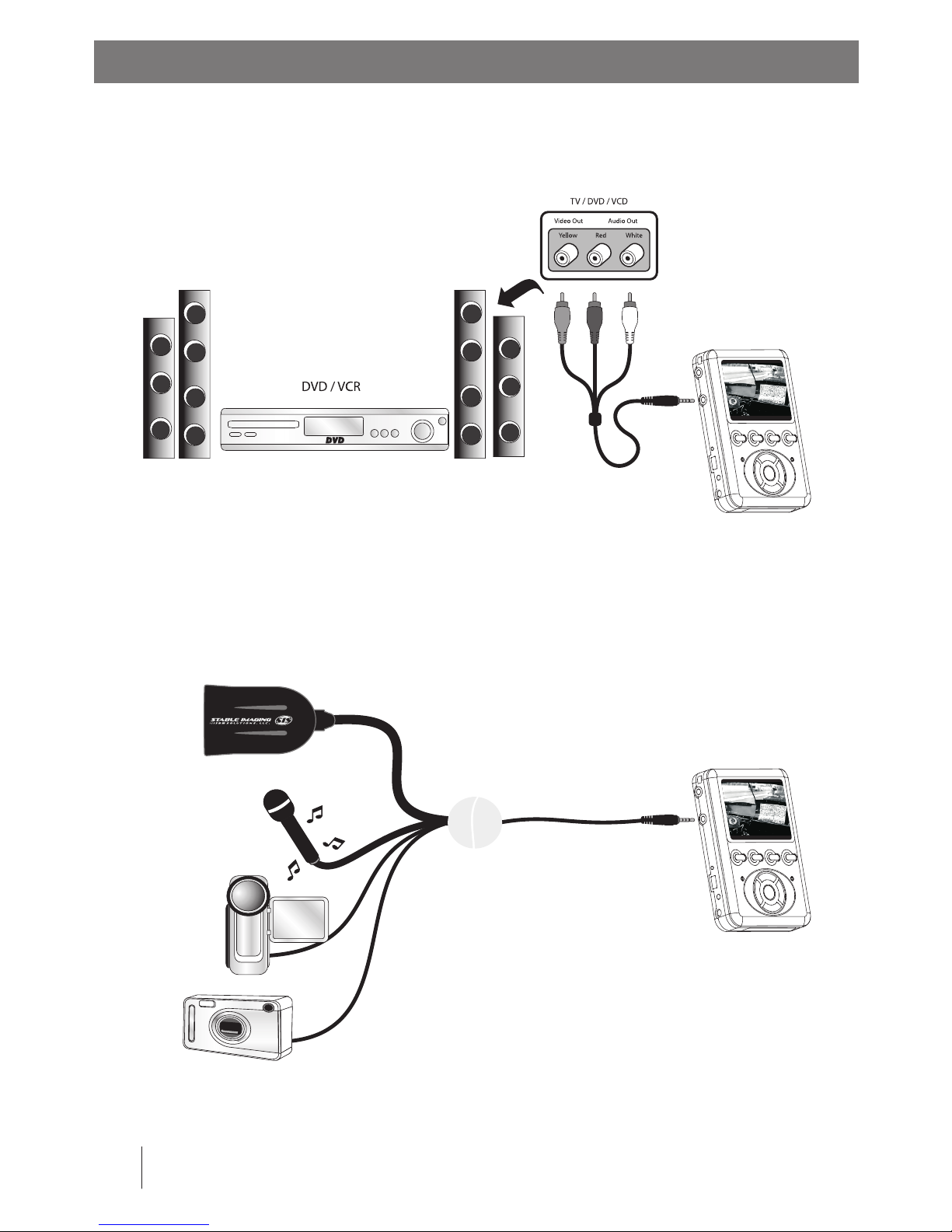
Basic Operation - Connecting to Other Devices
18 Connecting to Devices
Connect to VCD or DVD player: The IDRS 1000 can connect with VCD or DVD players or
related products. It will save the video as .ASF MPEG-4 format.
Connect to a SIS camera, DV camera, Digital camera or Microphone: Through
the IDRS 1000 AV In terminal you can connect to a DV camera, Digital camera or
Microphone to record video and sound as .ASF MPEG-4 format.
TV / DVD / VCD
DVD / VCR
DV
Audio OutVideo Out
Yellow Red White
BATTERY PACK
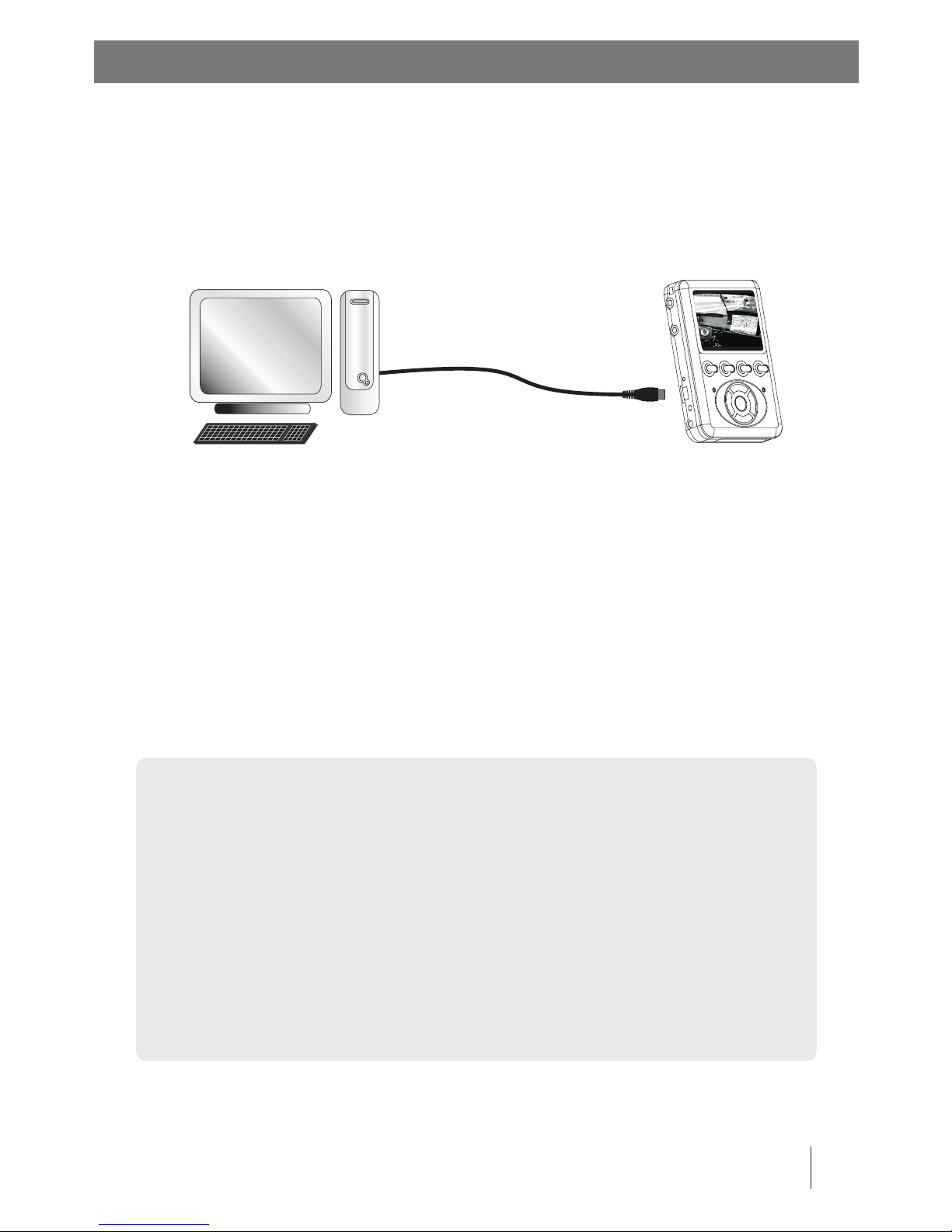
Connecting to PC: Through the supplied USB 2.0 cable, you can connect the IDRS
1000 to your PC and you can transfer your PC’s MPEG-4 (video), MP3 (music) and JPEG
(photos) directly to either the CF card or the optional 20GB external HDD and play it on
the IDRS 1000.
19Connecting to Devices
Basic Operation - Connecting to Other Devices
Warning: Only certain video formats are playable on the IDRS 1000. Please refer
to Attachment 2.
Because there are so many dierent brands, types, and kinds of external
memory cards, Stable Imaging Solutions, LLC., can not assure that all external
memory cards will be compatible to the IDRS 1000. To check compatibility of
external memory cards please refer to Attachment 1.
When connecting both external storage devices (CF card and HDD)
with your IDRS 1000, your PC can not identify multiple external storage devices
at the same time. Before connecting the IDRS 1000 to your PC, please make sure
there is only one external storage device connected.
Playing recorded video from PC: You can playback your transferred MPEG-4 (video)
from Windows Media Player on your PC. Note: You will also need to download or install
the supplied Audio Codec (G726 tag 45 Audio Codec) to play your recorded video from
Windows Media Player.
To download Windows Media Player, please go to www.microsoft.com

20 Charging
The IDRS 1000 has a built-in LI-Battery and it will take about 4 hours to recharge.
For playing time please refer to Attachment 1. When the battery is low, the
IDRS 1000 will display an alert message, at this moment, please shut down the unit
immediately and then recharge the battery. The LED will turn red when charging, then
it will turn green when fully charged.
Battery Charging Mode
Warning: If the charging status indicator LED turns orange, this indicates that the
Li-Battery’s temperature is too high, at this moment please stop charging the unit,
but the IDRS 1000 still can be operated normally. If the LED continues to turn red
when the battery is not being charged, this indicates that the Li-Battery can not
work any longer, at this moment please contact Stable Imaging Solutions, LLC.
Check Software Version
The IDRS 1000’s built-in software can be continually upgraded. Before upgrading
please check the software version on your unit rst, according to the following steps:
During charging,
LED will turn red
Table of contents