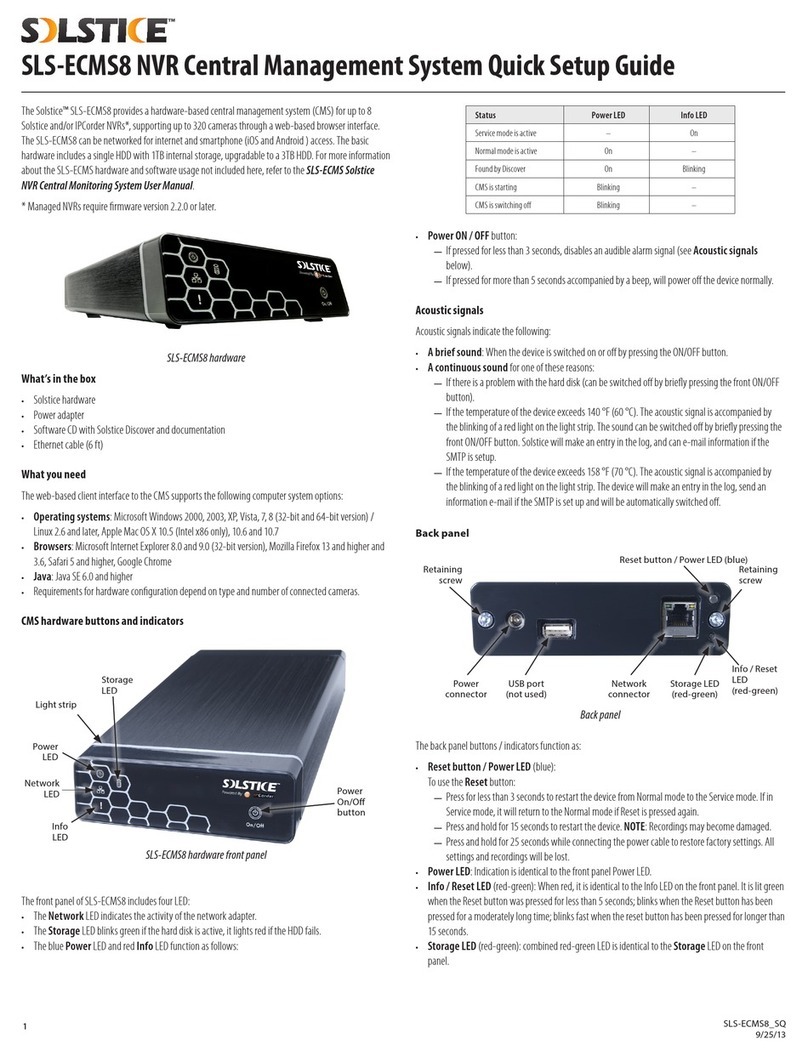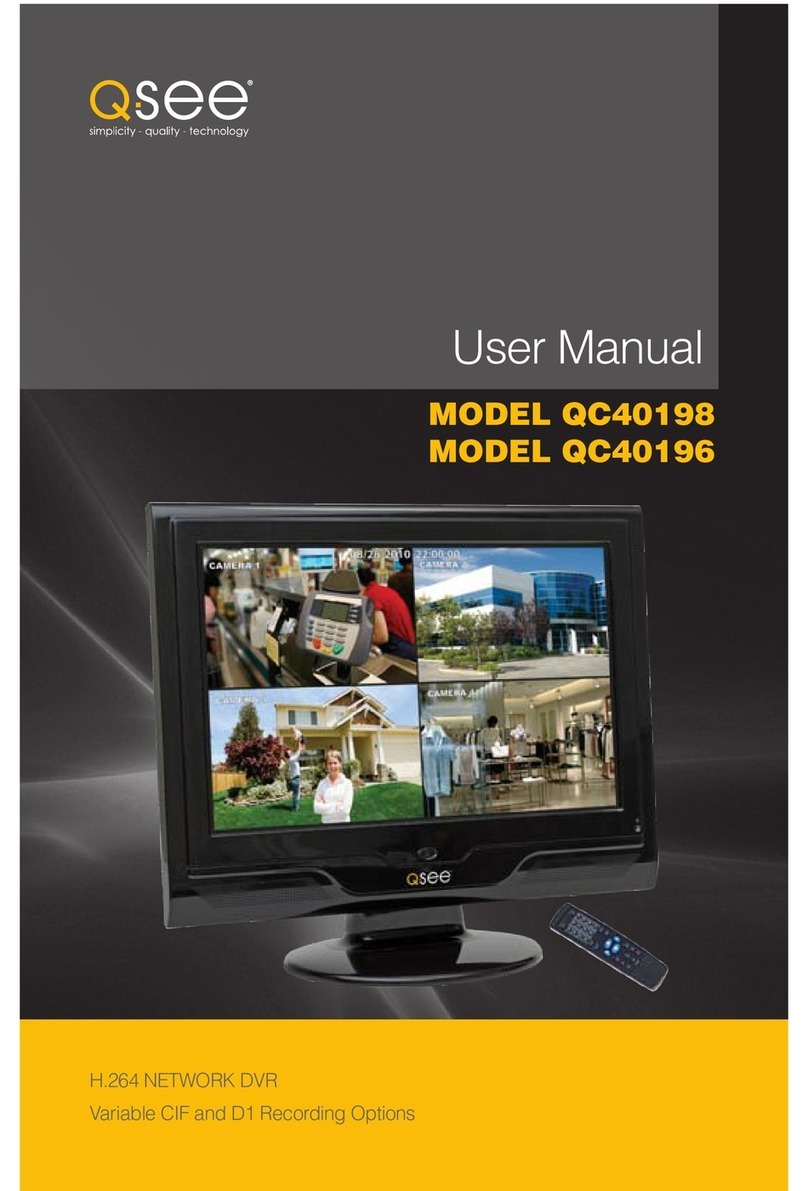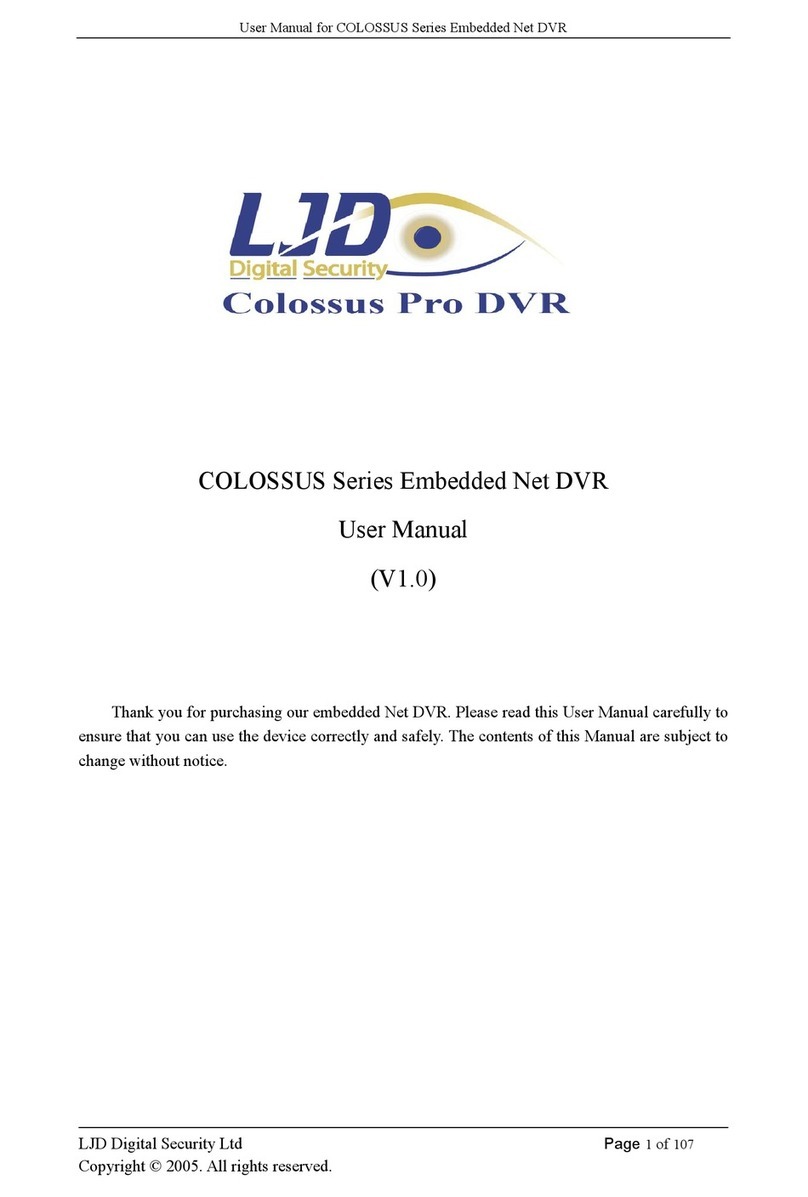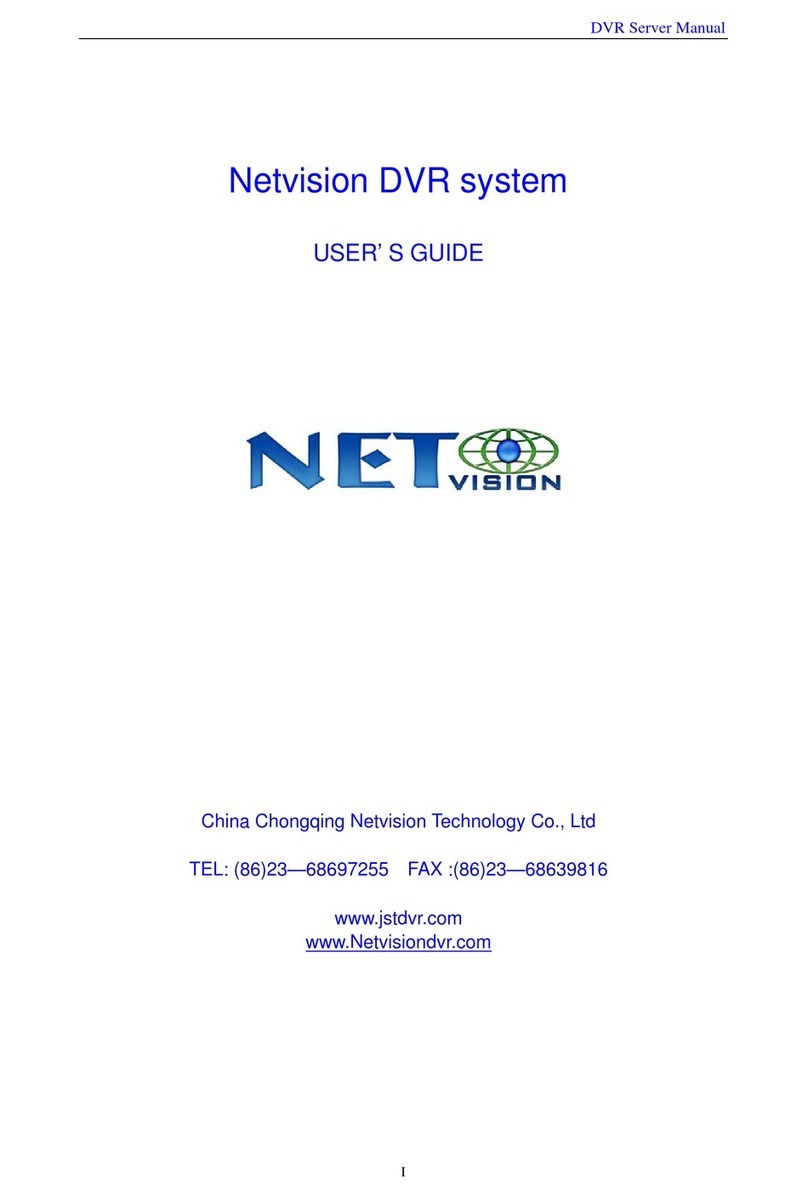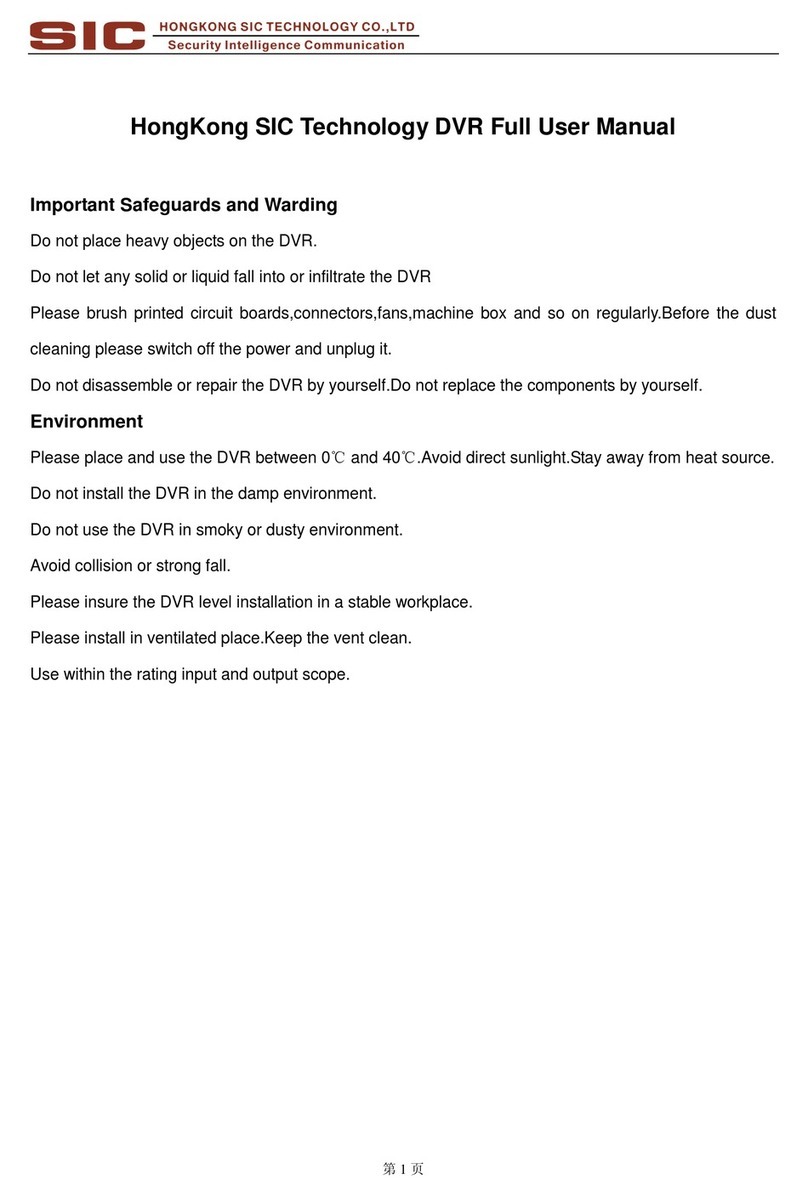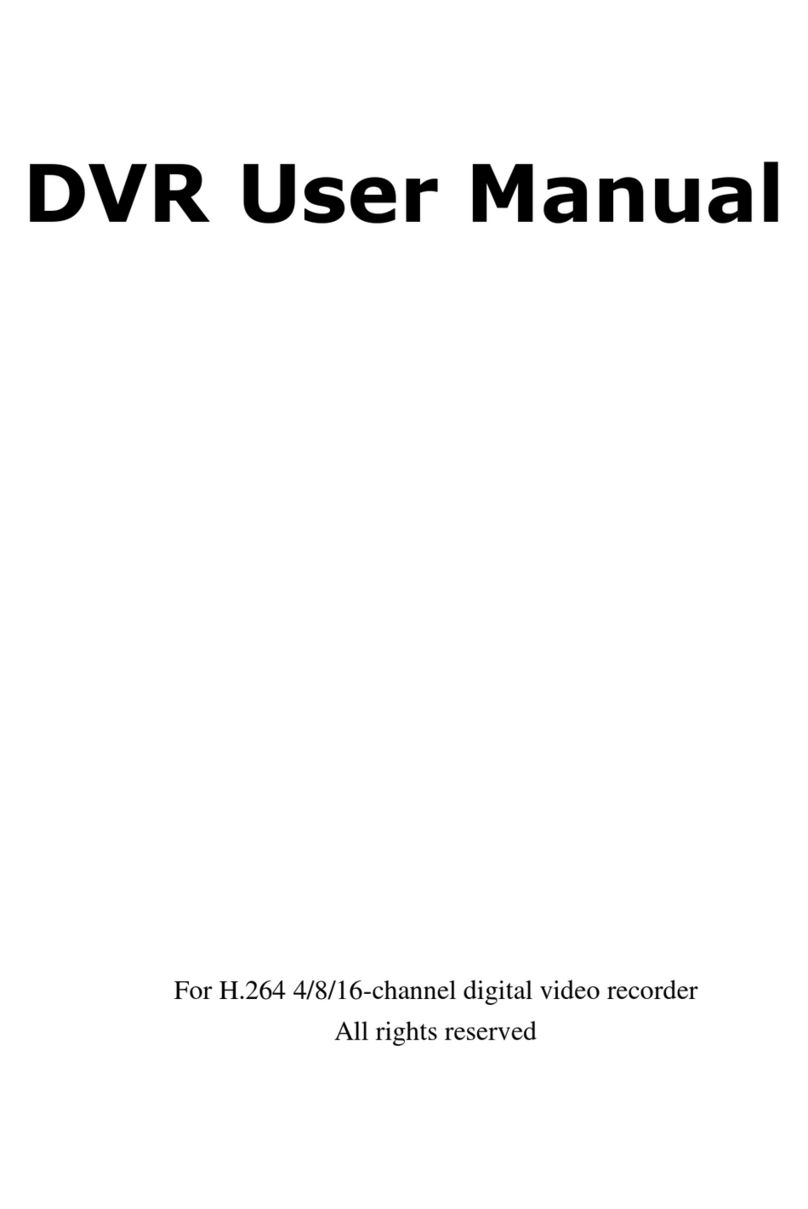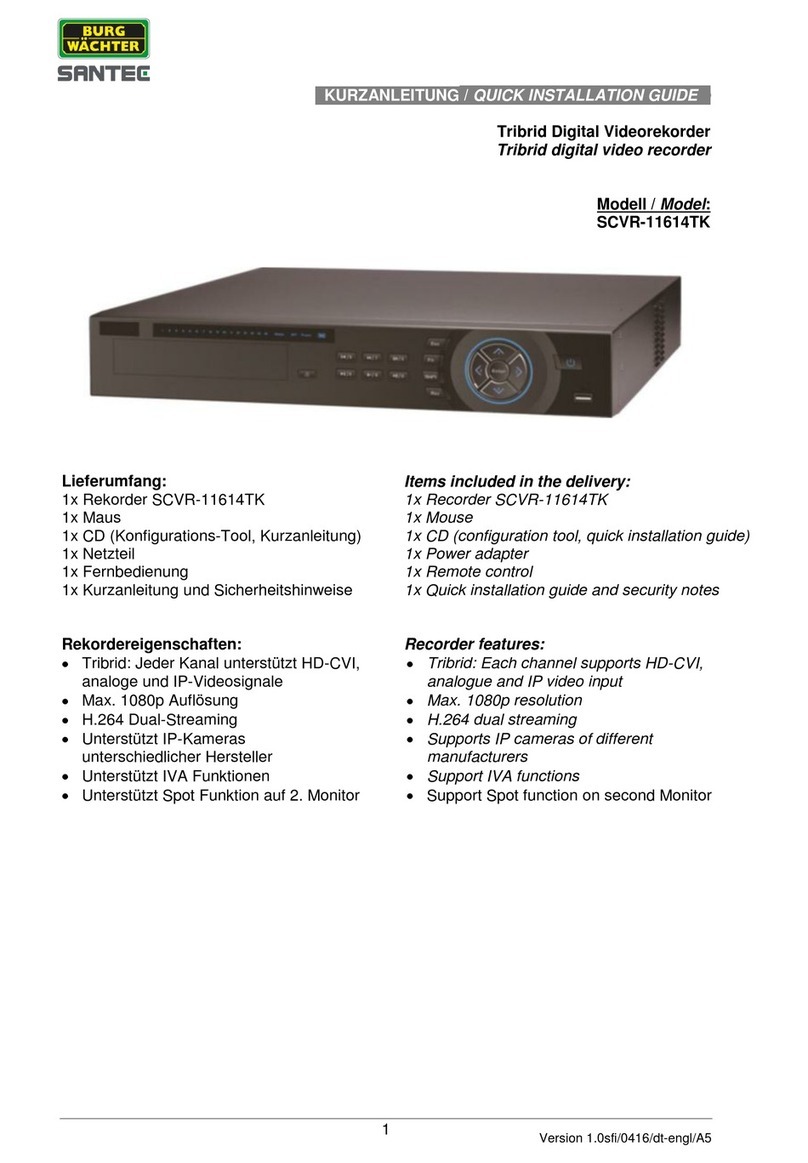Solstice SLS-ENVR4 User manual

1SLS-ENVR4-xT_2.2.2_RQ
9/26/13
The front panel of SLS-ENVR4 NVR includes four LED:
• The Network LED indicates the activity of the network adapter.
• The Storage LED blinks green if the hard disk is active, it lights red if the disk fails.
• The blue Power LED and red Info LED function as follows:
Status Power LED Info LED
Service mode is active – On
Normal mode is active On –
Found by Discover On Blinking
NVR is starting Blinking –
NVR is switching o Blinking –
• Power ON / OFF button:
—If pressed for less than 3 seconds, disables an audible alarm signal (see Acoustic Signals below).
—If pressed for more than 5 seconds accompanied by a beep, will power o the device normally.
Acoustic signals
Acoustic signals indicate the following:
• A brief sound: When the device is switched on or o by pressing the ON/OFF button.
• A continuous sound for one of these reasons:
—If there is a problem with the hard disk (can be switched o by briey pressing the front ON/OFF
button).
—If the temperature of the device exceeds 140 °F (60 °C). The acoustic signal is accompanied by the
blinking of a red light on the light strip. The sound can be switched o by briey pressing the front
ON/OFF button. Solstice will make an entry in the log, and can e-mail information if the SMTP is
setup.
—If the temperature of the device exceeds 158 °F (70 °C). The acoustic signal is accompanied by
the blinking of a red light on the light strip. The device will make an entry in the log, send an
information e-mail if the SMTP is set up and will be automatically switched o.
Retaining
screw Retaining
screw
Reset button / Power LED (blue)
Storage LED
(red-green)
Info / Reset
LED
(red-green)
Network
connector
USB port
(not used)
Power
connector
Back panel
The back panel buttons / indicators function as:
• Reset button / Power LED (blue):
To use the Reset button:
—Press for less than 3 seconds to restart the device from Normal mode to the Service mode. If in
Service mode, it will return to the Normal mode if Reset is pressed again.
—Press and hold for 15 seconds to restart the device. NOTE: Recordings may become damaged.
—Press and hold for 25 seconds while connecting the power cable to restore factory settings. All
settings and recordings will be lost.
• Power LED: Indication is identical to the front panel Power LED.
• Info / Reset LED (red-green): When red, it is identical to the Info LED on the front panel. It is lit green
when the Reset button was pressed for less than 5 seconds; blinks when the Reset button has been
pressed for a moderately long time; blinks fast when the reset button has been pressed for longer than
15 seconds.
• Storage LED (red-green): combined red-green LED is identical to the Storage LED on the front
panel.
The SLS-ENVR4 series NVR is an intelligent and compact appliance that provides a network interface to
monitor, record and playback video from up to 4 IP cameras. It is very easy to install and use.
What’s in the box
Your SLS-ENVR4 product includes components shown in the picture below.
Software CD
SLS-ENVR4 NVR
Ethernet
cable
Quick Setup
Guide
Power adapter
What you need
Your SLS-ENVR4 NVR hardware is precongured with an HDD. If you want to change the HDD or congure
it dierently, refer to the document SLS-ENVR Series Network Video Recorder V2.2.2 User Manual
provided on the Software CD for specic instructions.
A PC is required to access and control your NVR. It must meet the following requirements:
• Operating system: Microsoft® Windows® 2003, 2008, XP, Vista, 7 and 8 (32- and 64-bit versions);
Apple® OS X® 10.6, 10.7, 10.8; Linux with 2.6 kernel or newer (Oracle Java recommended)
• Internet browser: Mozilla® Firefox® 17 ESR, 20 or newer; Internet Explorer® 8 (with performance
limitations, 32-bit version), 9, 10 (32-bit version); Google Chrome® 26 or newer; Apple Safari® 5.1 (on
Mac OS X only). JavaScript and cookies must be enabled.
• Java™: Oracle® Java 6.0 or newer is required. The latest version of Oracle Java 7 is recommended.
• MPEG4 and H.264 support for the viewer applet requires installation of native libraries to the client
computer. The libraries are automatically installed by the Java applet.
• Client computer hardware conguration: Computer with 1GB RAM
Hardware conguration: Computer with 2GHz processor, 1GB RAM minimum (depends on number of
monitored devices). With the SLS-ENVR4 NVR you can download videos and pictures from videos saved on
a hard disk.The pictures are in standard JPEG format and can be displayed in every standard picture browser.
To play video, install an FFDShow CODEC (download from http://www.freecodecs.com/download/FFDshow.
htm) or similar lter. Also,VLC player contains the CODEC necessary to play SLS-ENVR4 videos (download at
http://www.videolan.org).
Power
LED
Light strip
Storage
LED
Power
On/O
button
Network
LED
Info
LED
SLS-ENVR4 front panel
SLS-ENVR4 Network Video Recorder V2.2.2 Quick Setup Guide

2© 2013 Observint Technologies. All rights reserved.
Important safety instructions
• The device is designed for indoor use only.
• Prevent the device from contact with uids; do not expose it to high temperature.
• Do not use the device in a location with strong vibrations, or subject it to shock. Protect it from falling.
• Use only accessories intended for the device (hard disks, cables, etc.).
• Unauthorized modication of this device can damage it and can cause a re.
• If the device malfunctions, please contact your distributor.
• The manufacturer is not liable for damage caused by incorrect usage or by using the device in an
unsuitable environment.
Setting up your NVR
The initial setup of your SLS-ENVR4 NVR includes the following steps:
1. Installing the NVR on the local area network (LAN)
2. Discovering the NVR on your network
3. Using the Conguration Wizard
4. Associating cameras with the NVR
5. Setting recording options
6. Viewing and exporting recordings
7. Adding users (usernames) to the system
Procedures are included herein to log in and log out of the NVR.
Step 1. Installing the NVR on the LAN
1. Plug an Ethernet cable into the network connector on the back of the NVR. Plug the other end into a
network access device, such as a network switch, hub, or router.
Ethernet cablePower adapter cable
2. Plug the power adapter into the power connector on the back of the NVR.
3. Plug the power adapter cable into a standard 120 Vac outlet. The NVR should automatically power on
within one minute.
Step 2. Discovering the NVR on your network
1. Power on your computer and allow it to boot up.
2. Insert the software CD into the optical drive and allow it to initialize (autorun). The screen shown
below should open.
3. If Java is not loaded on your computer, click the Download Java button on the Solstice window,
then follow the on-screen instructions to install it.
4. On the Solstice window, click the Start Discover button.
5. In the Solstice Discover window, click the Discover button in the lower-right corner, then wait until
completes its search.
NVR device (MAC address) discovered
6. Find the entry in the list with the MAC address of your NVR; the MAC address (S/N) of the NVR
hardware is shown on the product label on the underside of the unit. If your NVR was not found
during the scan, click the Discover button again.
NOTE
You can change the network settings of your NVR with the Discover utility, change them with the
Conguration Wizard, or through the NVR user interface. To change them with the Discover utility,
click on the Discover window line of your NVR to select it, then click the Device setup button at the
bottom of the window. Change your network settings in the pop-up window as needed. Refer to the
SLS-ENVR Series Network Video Recorder V2.2.2 User Manual for more information.
Step 3. Using the Configuration Wizard
1. In the Discover window, double-click the entry for your NVR to access the unit through an internet
browser.
In the login window, enter the default administrator Username and Password (admin and admin),
then click Log In. Passwords are case sensitive.
2. In the Conguration Wizard - Welcome frame, click the button next to “English” open the
drop-down list. Select your preferred language.
3. Read the License Agreement thoroughly, then click Agree if you do. If you don not agree with the
requirements in the License Agreement, do not install the NVR.
4. In the Conguration Wizard - Change default administrator password frame, enter your
new password in both elds, then click Apply and Continue. It is strongly recommended that
you change the password to one with good security strength, an uncommon expression containing
upper case, lower case and numerical characters. Password length should be at least 6 characters.

3
5. In the Conguration Wizard - User preferences frame, select the options appropriate for
installation, then click Apply and Continue.
6. In the Conguration Wizard - Date and Time frame, select the options appropriate for location,
including the Time Zone Area and City, then click Apply and Continue.
NOTE
• An option is provided to synchronize the NVR with your computer. If you change the clock time,
the NVR will restart, then open the next conguration screen.
• Synchronize the camera clocks the same way the NVR is synchronized. The NVR and camera clocks
must indicate the same time to ensure compatibility.
7. In the Conguration Wizard - Network conguration frame, enter the network and domain
options you prefer. In the Domain Settings section, you can specify a Hostname for your NVR.
Congure your system with a Static IP address (preferred) if possible. Click Apply and Continue.
NOTE If you change the network settings of the NVR, the Conguration Wizard may lead you to
repeat some steps completed previously.
8. In the Conguration Wizard - E-mail conguration frame, enter the SMTP settings and other
e-mail options to automatically send e-mail when events occur (recommended). Click Apply and
Continue. The example below shows the setup for an account with all notications selected.
9. In the Conguration Wizard - Guide Completed frame, click Finish.
Step 4. Associating cameras with the NVR
Cameras can be added to (monitored by) the NVR in two ways:
• Add Manually method: A method for adding cameras that are on the same subnet as the NVR or a
subnet dierent. You must enter the IP address and brand and model for each camera you add.
• Discover method: An automated method for discovering all NVR compatible cameras that are on the
subnet. For each camera you add, the IP address, brand and model is automatically congured.
Add Manually method
1. In the right pane, click Add Manually.
Add Manually
2. In the menu that opens in the right pane, enter the following:
a. Address. Enter the IP address of the device you want to add into the Address eld.
b. Brand. Open the drop-down list and select the brand of the device you are adding. If the brand
is not listed, but the device is ONVIF compatible, select ONVIF.

4© 2013 Observint Technologies. All rights reserved.
c. Model. Open the drop-down list and select the model of the brand you are adding. In the
example above with the ONVIF brand, only one option, GENERIC, is selectable. Here, click
GENERIC to select it.
d. Device Name. Enter a device name. The device name can be composed of alpha-numeric
characters. In the example above, the device name was changed to 3S N8072.
e. Device identication. You can enter an identication for the device, or use the one generated
by the NVR. The identication code can contain only alpha-numeric characters.
f. HTTP and RSTP ports. Change the port numbers if necessary.
g. Device is password protected. IMPORTANT: If the device requires a user name and
password to login, check this box, then include the username and password information in the
sections below to administer and view the device. Also, in the View Account frame, select the
appropriate options to view the device.
h. After all information on the screen is entered, click the Add Devices button in the lower
right corner. If the addition was successful, the following pop-up window will open with
“completed” status shown under the device name. If it was not successful, an error expression
will be shown.
NOTE To congure recording options, continue with “Step 5. Setting recording options” on page 4.
Discover method
1. After logging into the NVR as an administrator, click the Settings option in the header of the screen.
NOTE
After clicking the Settings option, an operating system (Java) Security Warning window may
open requesting you to block a potentially unsafe component (applet). Click Don’t Block to allow
the applet to run.
2. In the right pane, click Start Discover.
3. Click the Start Discover button.
4. For each camera discovered on the network that you want to add to the NVR system, check the select
box to the left of the IP address, then click the expansion box to open the device conguration menu.
Enter the appropriate information required in the conguration menu as described above (see Add
Manually method above). IMPORTANT: If the device is password protected, click the expansion
box (see below), then scroll down to enter the username and password information required.
Expansion box
5. Click the Add Selected Devices button in the lower right corner. If an addition was successful, the
following pop-up window will open and a dot will appear under the device name as shown below. If
it was not successful, an error expression will be shown.
6. Add additional cameras as needed.
7. After a camera is added to the NVR, it appears in the Settings | Devices | Device Status tab.
Verify that the Status indication for each is OK.
Step 5. Setting recording options
1. After logging into the NVR as an administrator, click the Settings option in the header of the screen.
NOTE
After clicking the Settings option, an operating system (Java) Security Warning window may
open requesting you to block a potentially unsafe component (applet). Click Don’t Block to allow
the applet to run.
2. In the left pane, click Schedules to establish the weekly time frame when recording can occur. In
the following example, a time frame named My schedule was added to pre-set schedules included
by default in the system.
a. Click the Create Schedule icon at the top of the right frame, then enter a unique schedule name
in the entry eld. In the example below, the name My schedule was entered.

5
b. Click the Add Period icon.
i. Click In the Day entry eld twice to open a drop-down list, then select the option you
prefer.
ii. The From and To elds dene the start time and end time when recording will occur
on the “Day” selected previously. The To and From elds are in the format HH:MM:SS in
24-hour notation (00:00:00 to 23:59:59). Edit these elds as needed.
c. Click the Add Period icon again to enter an additional time segment if needed.
3. Click the Create button to save the schedule. Notice that the new schedule is shown in the list in the
left frame. Note: you can edit the default preset schedules.
4. Click Devices in the left frame, then, in the right pane, click the Device Status button.
5. Check the device select box to the left of the IP address of the camera you want to record, then click
the Video tab in the frame below.
Device select box Video tab
a. In the Video tab, click the Add Recording Mode icon to congure a scheduled recording mode.
b. Open the drop-down list to the right of When to record, then select the schedule you prefer.
c. Open the drop-down list to the right of Recording type, then select either O, On Trigger, or
Permanent (continuous when scheduled).
If you selected On trigger, additional options may be available. See sub-step dbelow.
d. Open the drop-down list to the right of Camera Stream, then select the stream (resolution)
you prefer.
e. You can open the Advanced Recording Options and Advanced Video Options submenus
by clicking the qicons. Edit the elds in those submenus if necessary.
Click to open/close the submenu
6. Click the Apply button to complete the recording mode setup for the camera.
7. Setup the recording modes for other cameras in the system as needed.
8. Ensure the information displayed in the Device Status tab reects the options you selected.
Step 6. Live view
Click the Video button in the header to return to the video display. Verify that you can see a thumbnail-
sized video stream from your camera in the Camera List near the top of the window.

6© 2013 Observint Technologies. All rights reserved.
To see and expanded view of a camera, drag and drop the thumbnail for the camera into a cell in the View
frame. See above.
Step 7. Manual record start - stop
You can start recording a camera channel manually by clicking the Record icon in the header of the view
frame, then clicking it again to stop recording. Recording mode that is manually started must be manually
stopped.
Click the Record icon to manually start recording and stop recording
The Record icon does not appear during video playback.
Step 8. Playback and export recordings
1. In the Video view mode with device video in view frames, click the click the icon(s) that toggle
between Show Live and Search for Recordings. A timeline will open at the bottom of the window
indicating when video and other recordings were made. In the screen below, the Playback icons
were selected for both cameras.
Toggles between Show Live and Search for Recordings
Playback control buttons View framesTimeline
Icons on the timeline are dened below.
Shift left
Center
Payback rate
Expand
Contract
Open Legend
Open calendarExport video More actions
Shift right
Play position marker (white)Video recorded area (green)
2. To play recorded video:
a. Click the calendar icon to open the calendar, then click the day when the recording you want to
playback was made.
b. Click the timeline at the time when the recording of interest was made. Clicking on the timeline
sets the playback marker.
Controls on the time line include:
- Click the Expand icon to widen the timeline
- Click Shift left icon or Shift right icon to shift the time span. You can also hover over
the timeline with the mouse pointer and roll the mouse wheel forward and backward.
- Click the Playback rate icon to adjust the playback speed.
c. Click the play icon ( u) in the playback controls. Video is shown in the view frame(s) you
assigned to the camera(s) used to make the recordings. Click the pause icon (;) to Stop.
3. To mark a segment of the time line for repeated playback or export:
a. Click the Expand icon to expand the timeline. This enables a more precise selection of a video
segment to play or export.
b. Place the mouse pointer over the timeline at the start of a video segment you want to play, replay
or export.
c. Hold down the left mouse button and drag the pointer along the timeline to the right to the end
of the segment, then release the mouse button. This creates two markers on the timeline: a green
marker sets the Start of the segment, and a red marker sets the End of the segment.
Start marker (green)
Export video iconExpand icon
End marker (red)
Playback position marker (white)

7© 2013 Observint Technologies. All rights reserved.
d. Click on the timeline anywhere between the Start marker and the End marker to set the playback
position.
e. Click the play button ( u) to watch the video segment. Video segment will play to the End
marker then continue at the Start marker. Click the pause icon (;) to stop playback.
4. To export the video segment between the green marker and the red marker:
a. Stop the video playback.
b. Click the Export video icon to open the Download pop-up window.
c. In the pop-up window, uncheck the cameras that you don’t want to download video from, then
click Browse and select the location where the video segment will be saved on your computer.
d. Click OK to export (download) the video segment. A window will open showing the progress of
the download.
Step 9. Add users to the NVR system
1. After logging into the NVR as an administrator, click the Settings option in the header of the screen.
2. In the left pane, click Users.
3. Click the Create User button. In the Use Details menu, enter a Username, enter then re-enter a
password (note that the password strength is calculated), then click a Permissions level.
The Admin and User options have pre-set User Permissions, however, as an Admin you can
change any permissions assigned to any user.
Create User - User Permissions list
4. After selecting the permissions for the new user, scroll to the bottom of the frame, then click Create.
Step 10. Logging out of the NVR
You can log out of the NVR at from any screen by clicking the Log Out button in the upper-right corner of
the window. The browser will return to the NVR Log In screen.
Log Out button
Typical Solstice NVR Video window
Step 11. Logging into of the NVR
If your computer is on the same local network (subnet) as your Solstice NVR, you can log into the NVR by
using the IP address of the NVR as the URL. In the example below, the IP address of the NVR is:
192.168.75.19.
If you are outside the local network, and the router of the LAN where your NVR is installed is reachable
from your computer, you can usually assign a port in the router that will forward a connection through to
(the local IP local address of) your NVR. In this conguration, the URL for your browser is in the form:
<router IP address> : <port>.
where <router IP address> is the IP address of the router of the LAN where the NVR is
installed, and <port> is the router port number assigned to the IP address on the NVR.
NOTE The port number cannot be 80 or any port used by other equipment on the LAN. For more
information, refer to the documentation for your router, or internet sources on “port forwarding”.

8
If the connection to the NVR is successful, a login window will open. Enter your Username and Password,
then click Log In. The default administrative Username and Password is admin and admin.
During the initialization process, a pop-up window similar to the follow might open. If so, click Run to
continue and open the Solstice NVR Video window.
Other manuals for SLS-ENVR4
1
Table of contents
Other Solstice DVR manuals