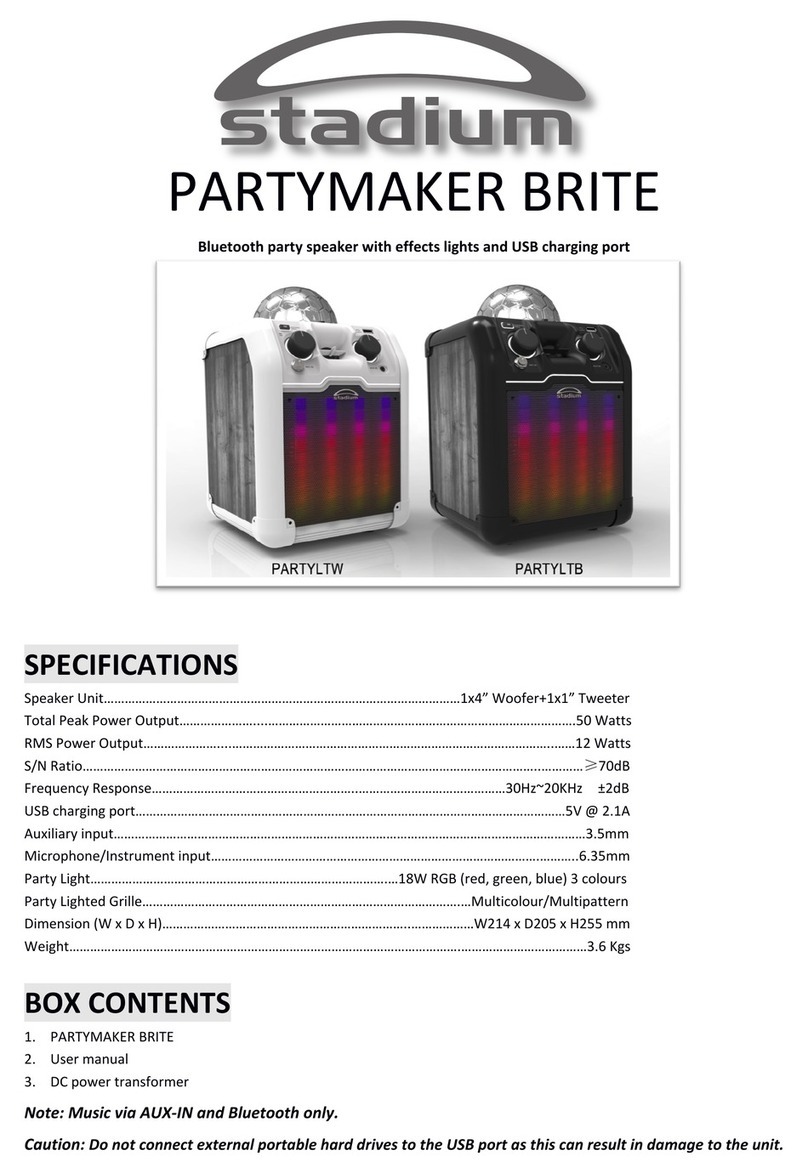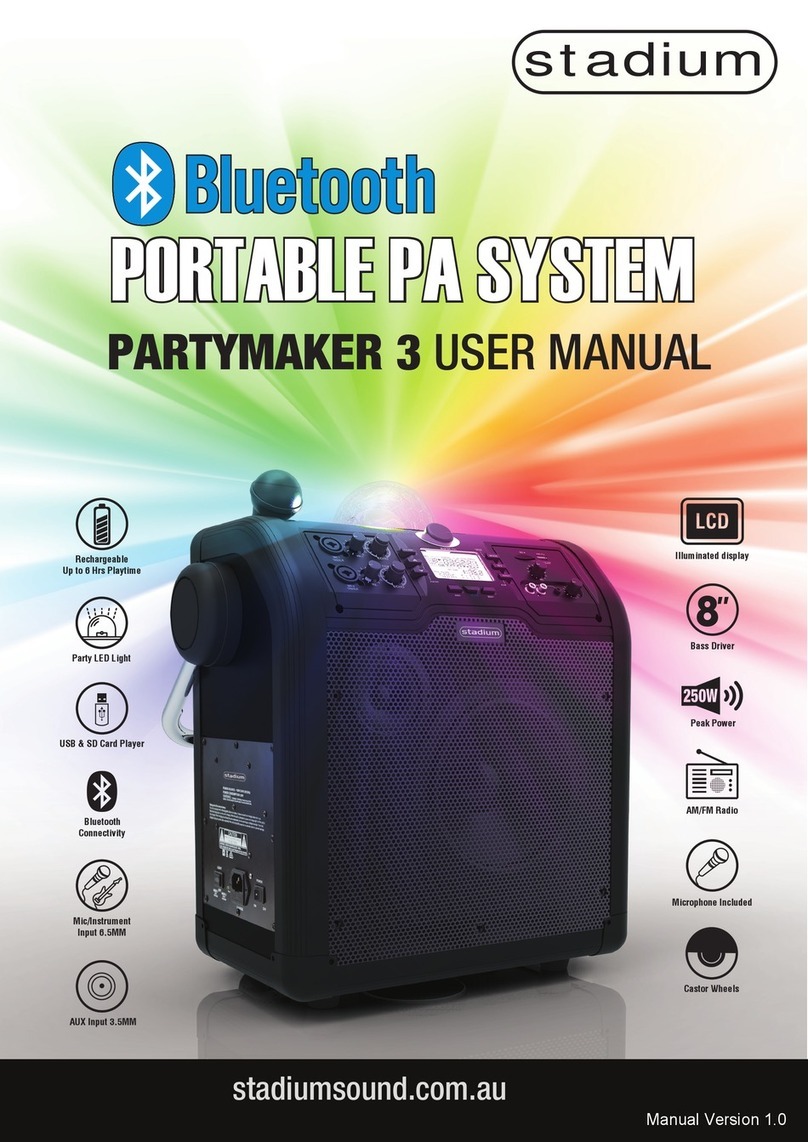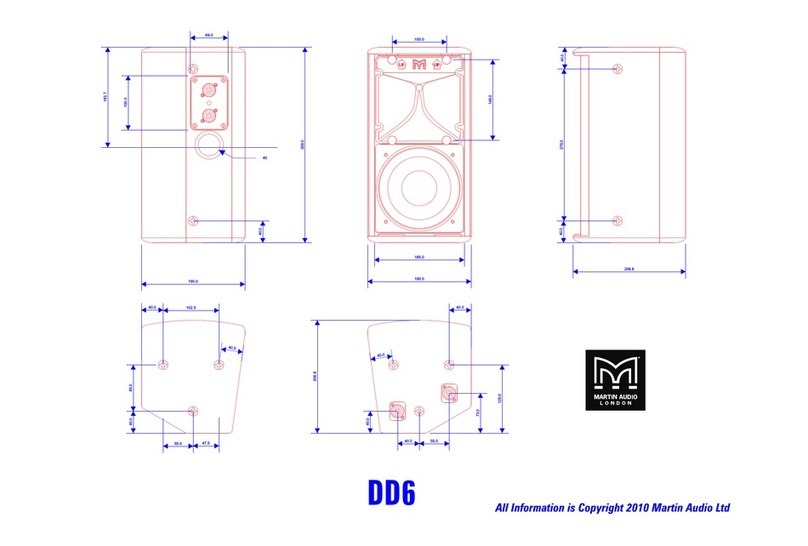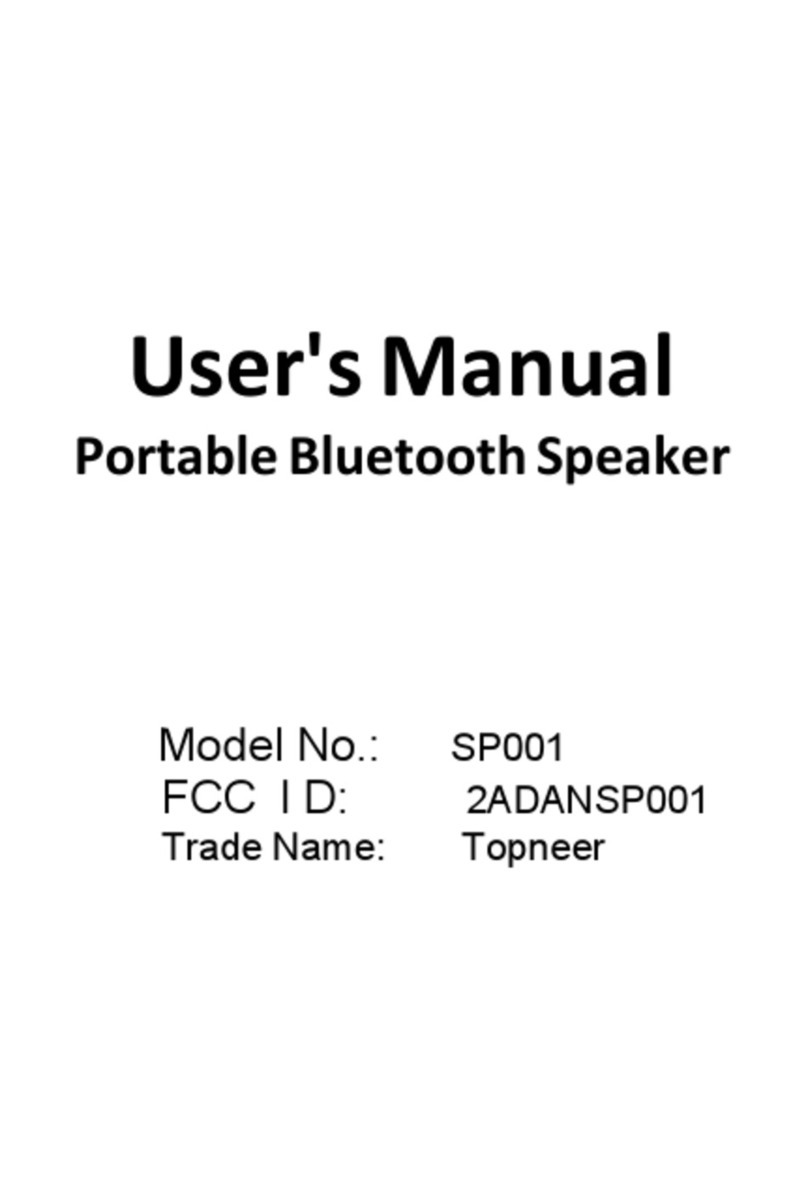Stadium MUSICBOX User manual

stadium
TF
Power
Light
Mode
- Echo + - Volume + - Mic +
USB
AUX
MIC
MUSICBOX
USER MANUAL
PORTABLE PA SYSTEMPORTABLE PA SYSTEM
stadium
stadiumsound.com.au
Manual Version 1.0

FEATURES:
• Disco LED light
• Multicolour flashing speaker grille LED display
• Bluetooth V4.2 connectivity
• Rechargeable, long life battery with 6 hours of playing time*
• Micro USB charging input with included cable
• Inputs for 1/4'' (6.35mm) Microphone or Guitar
• USB / Micro SD Input (for MP3 playback)
• 3.5mm line out put (Stereo)
• FM radio with auto presets
• 5'' Woofer
• 30W peak power
• Separate echo and microphone volume controls
• Leather carry handle
• Supports charging via power banks^
* Hours of use will depend on the average output volume
^ Requires internal battery to have sufficient charge
when using power banks for additional power
• Built-in Rechargeable Battery: 7.4V 4000mAh
• Supports TF/USB cards up to 64GB
• S/N Ratio 85dB
• Frequency Response 90Hz-18kHz
• Impedance: 4 ohm
• Bluetooth Range up to 10m
• USB Charge input DC 5V 2.1A
• FM 87-108 mHz
• Charging time approximately 4.5 hours
• Size 341mm x 229mm x 218mm
• Weight 3.5kg
SPECIFICATIONS:
2

TF
Power
Light
Mode
- Echo + - Volume + - Mic +
USB
AUX
MIC
21 3
87 109
4 65
1. Input mode display indicators
2. Echo volume control
3. Power On/Off button: Long press for 3 seconds to engage.
4. Volume control
5. Play, pause & auto station tune
6. Microphone volume control
7. Light modes: Long press for 3 seconds to turn both disco and grille light on.
Short press light button again to turn grille light off. Short press light button again
to turn grille light on. Long press for 3 seconds to turn both disco and grille light off.
8. Mode button: Press to change modes BT / TF / USB / AUX (FM TUNER) / MIC
9. Forward, next track or station
10. Back, previous track or station
Plug the charging cable into the Micro USB charging slot of the MUSICBOX.
Plug the USB end of the supplied cable into a USB charger to charge.
A charger is not supplied but 2.1A charger is recommended). While the speaker is
being charged, the indicator light turns red. Once it is fully charged, the indicator
light turns off. We suggest users turning off the device while charging as It takes
longer for the MUSICBOX to completely charge when in use.
3
CONTROL PANEL:
CHARGING:

MIC 1 MIC 2
LINE IN LINE OUT TF
USB
DC 5V
11 12 13
16 17 181514
INPUTS & OUTPUTS:
BLUETOOTH MODE:
11. Microphone 1 input
12. Microphone 2 input
13. FM antenna
14. Line input
15. Line output
16. TF (Micro SD) card input
17. USB stick input
18. Micro USB charging slot. When the red indicator light remains illuminated the
device is being charged. Once fully charged the indicator light will turn off.
When you first turn on the MUSICBOX, the Bluetooth display indicator will flash
and automatically send out a signal ready for you to pair with. Turn on Bluetooth
on your pairing device and search for MUSICBOX. Select to connect. If required
PIN code is “0000”. If pairing is not successful make sure other devices are not
already paired with the MUSICBOX. Once successfully paired display indicator
will stop flashing and music will stream. The user can press the to play/pause
music. Press the to go back to previous music track or press the to go to
next music track. Short press the “Mode” button to transfer to other modes.
4

TF (SD Card) / USB PLAYBACK MODE:
Insert the TF (Micro SD) card or USB stick in the appropriate slot on the back of
the MUSICBOX. The mode display indicator light will illuminate and will
automatically start streaming music. The user can press the to play/pause
music. Press the to go back to previous music track or press the to go to
next music track. Short press the “Mode” button to transfer to other modes.
FM MODE:
To access the FM radio, press the MODE button till the AUX indicator light
illuminates and will automatically start streaming music. The user can press the
button to auto tune/scan the FM radio stations. After the stations have been
scanned, press the buttons to skip or select scanned stations. Short
press the “Mode” button to transfer to other modes.
AUX/LINE IN MODE:
Plug one end of a 3.5mm cable into LINE IN slot of the MUSICBOX and the other
end into an audio slot of a Smartphone, Notebook, Tablet PC, MP3/MP4 Player etc.
Press the MODE button till the AUX indicator light illuminates ready for you to
stream music from your input device. The user can press the button to
play/pause music.
LINE OUT MODE:
Use the LINE OUT slot of the MUSICBOX with a 3.5mm cable to an external
speaker, amplifier or for use with headphones.
MICROPHONE INPUTS:
The MUSICBOX has 2 microphone inputs, MIC1 OR MIC2 for use with standard
1/4” microphone jacks. Using these inputs allows the user to control volume and
echo separately to the main volume. The main volume control is only for music
output only.
5

CAUTION:
No user serviceable parts inside. Please return to the agent or a similar qualified
service center for repair.
SAFETY INSTRUCTIONS:
1. Before using, please read the user manual carefully. Retain for future reference.
2. All warnings on the speaker and in the user manual should be adhered to.
3. Do not use the speaker near water.
4. For Ventilation Purposes:
Do not block any of the ventilation openings.
Do not install near any heat sources or fire.
Do not install in an airtight location.
5. Keep the cord and plugs in good order.
6. The speaker may be wiped down with a damp cloth once the unit has been
switched off and the plug removed.
7. Unplug the speaker during lightning storms or when not in use for long periods
of time.
8. Keep foreign objects and liquid from entering the unit to avoid a short circuit, fire
and electrical accidents.
9. Keep the speaker in a dry location.
6
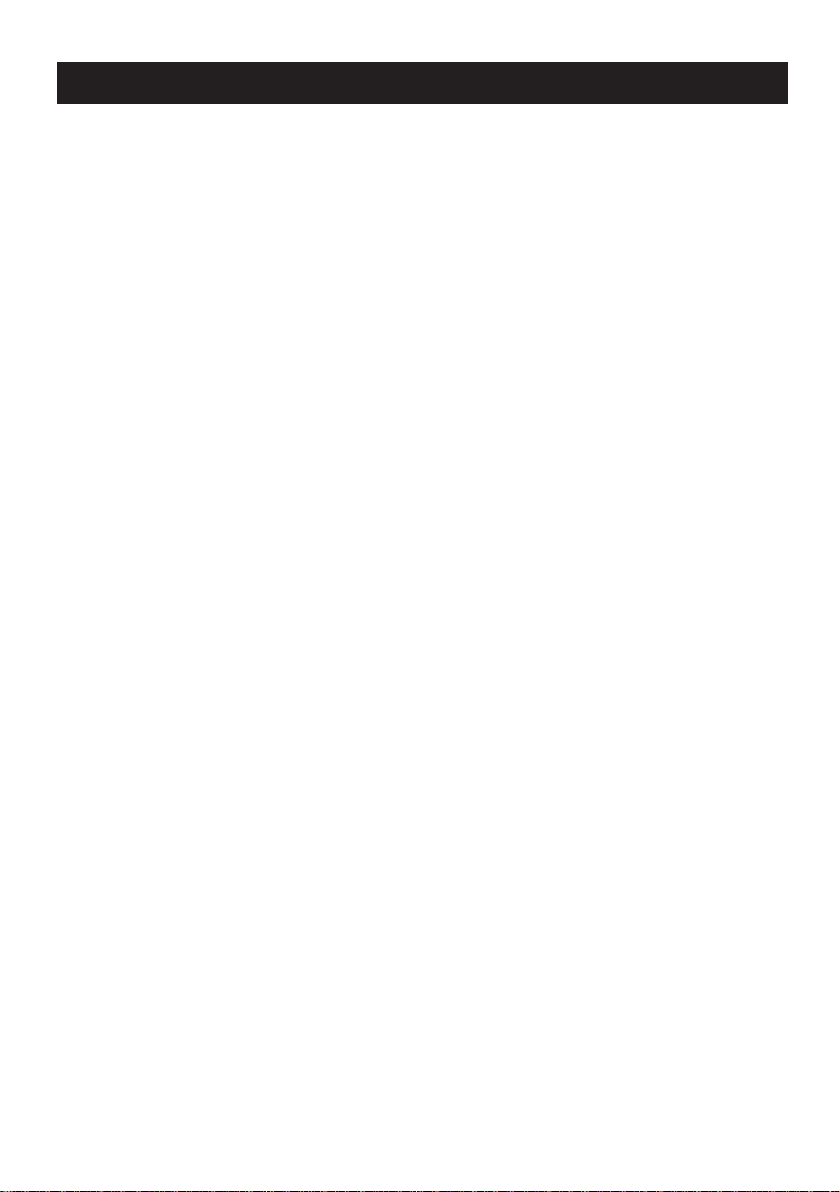
FREQUENTLY ASKED QUESTIONS:
(Q) Why does my Stadium MUSICBOX fail to pair with my phone?
(A) If your phone fails to pair, we suggest you restart you phone, try to pair with
the unit again making sure your phone is in search mode. The Stadium
MUSICBOX will show up on your phone as (MUSICBOX) and all you need to do
is click on this line and you will be connected. If you phone fails to connect it is a
problem with your process or your phone. If it fails then redo the above steps, as it
is unlikely to be the Stadium MUSICBOX unit at fault.
(Q) Can I PLAY music through the USB port?
(A) Yes with your Stadium MUSICBOX you can play music from the USB port.
The Stadium MUSICBOX unit has an AUX, Bluetooth, SD card and USB inputs to
take care of all your input needs. The USB port is designed to for charging your
devices and playing music from your USB port.
(Q) Why is the Aux input volume lower than the Microphone input volume?
(A) Turn the volume up on your phone or device, then adjust volume on the
Stadium MUSICBOX
(Q) Why will my unit not charge?
(A) Check the power cable is correctly inserted and is not faulty. Internal battery is
completely flat and requires to be returned to manufacturer for assessment and
possible repair.
(Q) Why is the Aux input volume lower than the Microphone input volume?
(A) Turn the volume up on your smartphone or device, then adjust volume on the
Stadium MUSICBOX
(Q) Why will my unit not charge?
(A) Check the power cable is correctly inserted and is not faulty. Internal battery is
completely flat and requires to be returned to manufacturer for assessment and
possible repair.
7

stadiumsound.com.au
TECHNICAL ASSISTANCE:
If you need assistance setting up or using your Stadium product now or in the
future, call Stadium support Australia
TEL: 03 – 8587 8898 FAX: 03 – 8587 8866 Mon-Fri 9am – 5pm AEST
Please retain this user guide for future reference.
Manual Version 1.0
This manual is considered correct at time of printing but is subject to change. For
latest manuals and updates refer to the products website.
Copyright © 2017 by TDJ Australia
All rights reserved. No part of this publication may be reproduced, distributed, or
transmitted in any form or by any means, including photocopying, recording,
copying or other electronic or mechanical methods, without the prior written
permission of the author.
stadium
Table of contents
Other Stadium Speakers manuals