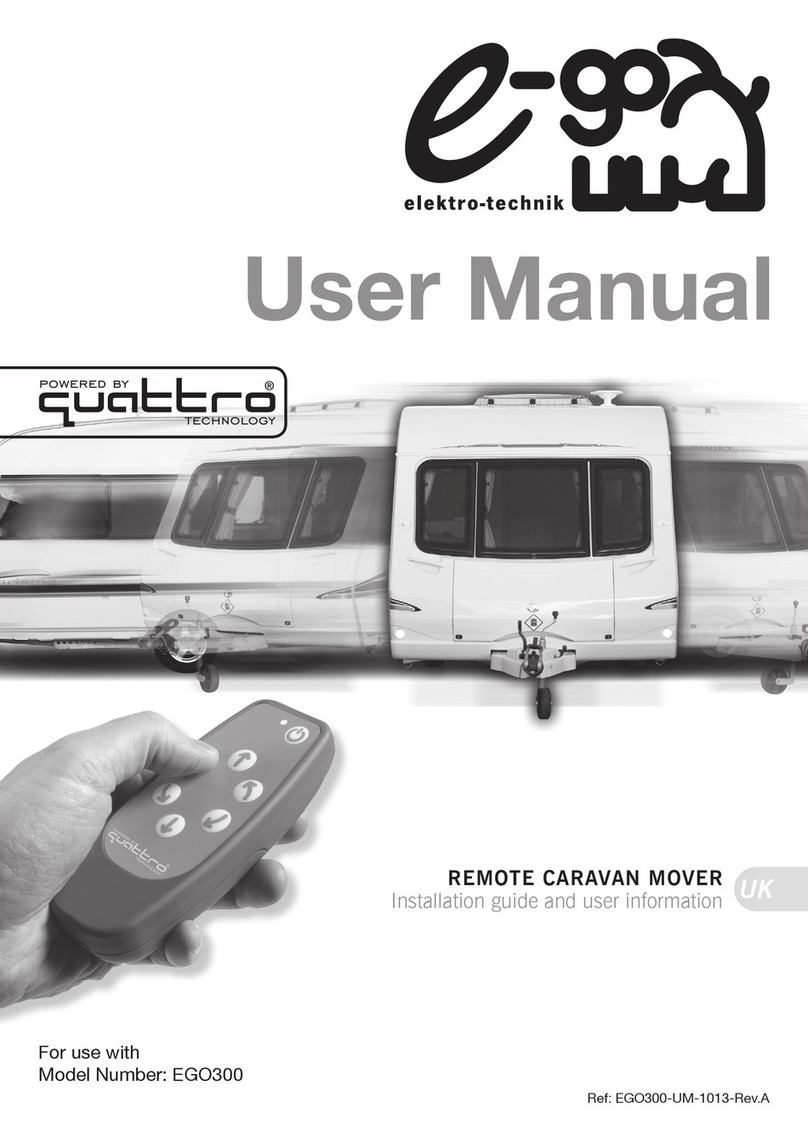Standa 8SMC1-USBhF Setup guide

8SMC1-USBhF stepper motor controller. Quick start user guide
8SMC1-USBhF
1.5A Microstep Driver with USB Interface
Quick start user guide
Note: Information in this quick start user guide is believed to be accurate and reliable. However no
responsibility is assumed for the consequences of its use or for any infringement of patents or other right of
third parties which may result from it’s use. Specifications are subject to change without notice.
Note: Windows are registered trademark of Microsoft Corporation, LabVieW and NI VISA is registered
trademark of National Instruments Inc. All other products and corporate names appearing in this manual may
or may not be registered or copyrights of their respective companies, and are used only for identification or
explanation and to the owner’s benefit, without intent to infringe.
1/14/2008 www.standa.lt Page 1 of 8
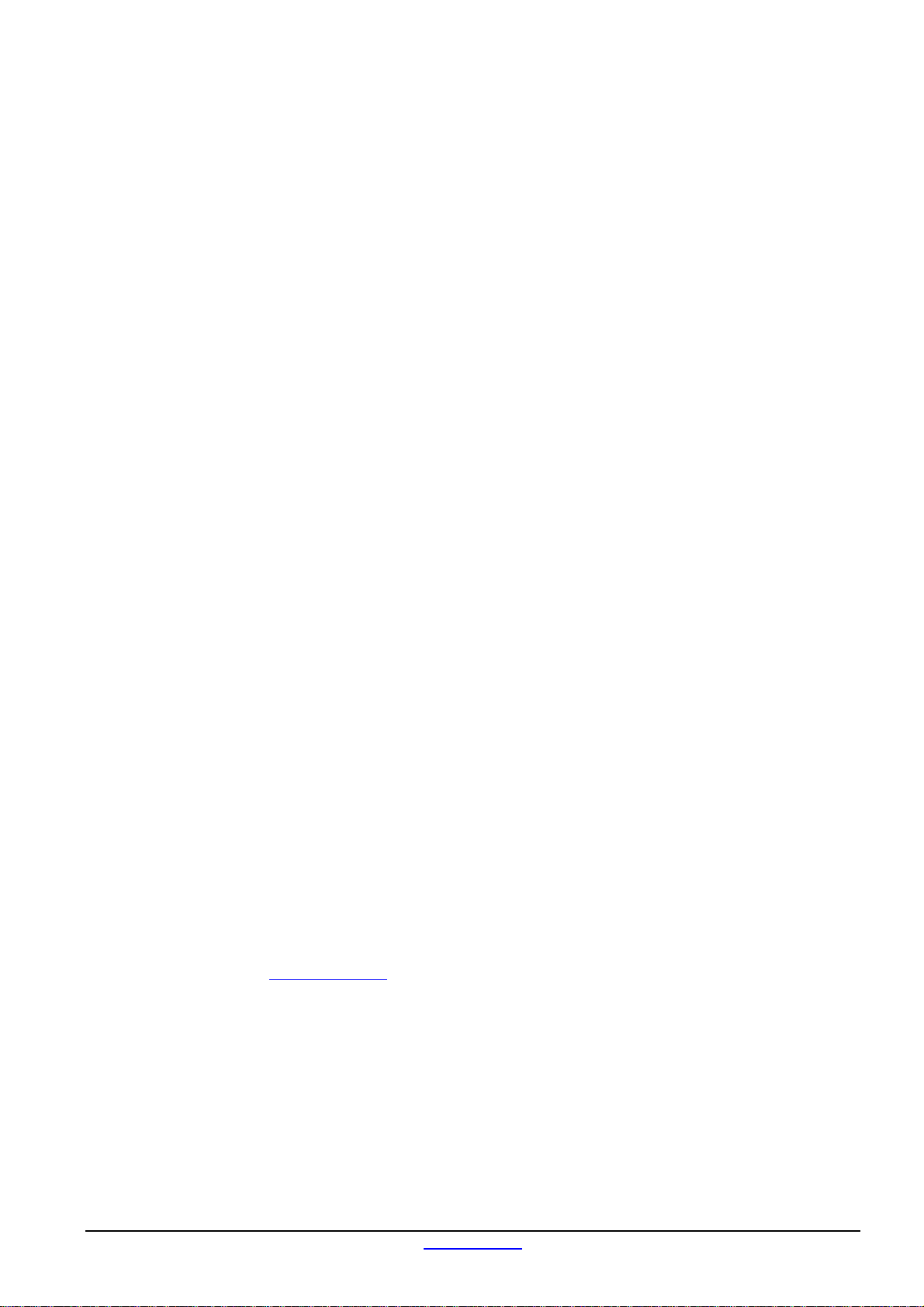
8SMC1-USBhF stepper motor controller. Quick start user guide
Index
1Introduction.....................................................................................................................................2
2System requirements.....................................................................................................................2
3Software installation.......................................................................................................................2
3.1 Other software installation....................................................................................................3
4Hardware installation.....................................................................................................................3
4.1 Equipment which is necessary for successful installation................................................3
4.2 Connection...............................................................................................................................4
5First start..........................................................................................................................................5
5.1 First connection to PC............................................................................................................5
5.2 First start with SMCVieW.......................................................................................................6
6More detailed information.............................................................................................................8
1Introduction
Congratulations on your purchase of the 8SMC1-USBhF stepper motor controller. This
Quick start user guide describes how to set up and start the 8SMC1-USBhF stepper motor
controller. Refer to the 8SMC1-USBhF User Manual (PDF file) for more detailed information
about the operation and programming of the 8SMC1-USBhF stepper motor controller.
2System requirements
8SMC1-USBhF is designed to work with your personal computer (PC) using Microsoft
Windows 2000/XP/Vista operation systems or mobile devices with Microsoft Windows Mobile
5.0 and higher. Presence of the USB 2.0 or 1.1 compatible host port on your host device is
necessary.
8SMC1-USBhF can operate with bipolar stepper motors according to the technical
specification and wiring requirements. Maximum allowable average phase current is 1.5A,
rated voltage is 40V.
3Software installation
Use this section to get software installation quickly. Refer to the User Manual 4.1 for
more detailed information.
Make sure that all 8SMC-USBhF devices are unplugged and switched off. Turn on
computer. Insert the CD-ROM labeled “8SMC-USBhF” in your CD-ROM drive or download the
latest software from www.standa.lt, unzip “8SMC1-USB(h) Soft.zip” software package and
open main folder. Open ”SMCVieW and VISA driver” folder and run setup.exe and following
to Installation Wizard instructions (see Figure 1).
1/14/2008 www.standa.lt Page 2 of 8

8SMC1-USBhF stepper motor controller. Quick start user guide
Figure 1. Software installation.
3.1 Other software installation
For information of other software installations (for programming 8SMC1-USBhF
controller on C, C++, Basic, Delphi, MatLab and other languages excluding LabVieW) refer to
the User Manual.
4Hardware installation
4.1 Equipment which is necessary for successful installation
Note: All 8SMC1-USBhF controllers that are delivered with motorized stages are equipped
with correct current sensing resistors. All other 8SMC1-USBhF controllers are equipped with 2
Ohm current sensing resistors for stepper motors, where rated current is 400 mA (unless
another is specified).
−USB A-B cable. It connects 8SMC1-USBhF to PC. Use only operable USB cables!
Defective USB cables may cause the 8SMC1-USBhF to malfunction.
−Stabilized DC power supply with 2 mm central pin connector. Dimensions and polarity
are shown on Figure 2 and Figure 3. Power supply rated current must exceed average
stepper motor rated current, by no less than two times. Power supply must never exceed
40V. Power driver can be damaged if higher voltages are applied.
−Motorized stage. If you use third party motorized stages or stepper motors, make sure
that current sensing resistors installed in 8SMC1-USBhF correspond to stepper motor
rated current. For more information see User Manual 2.1 and 4.2.
−Stage to controller cable. It connects 8SMC1-USBhF to translational or rotational
stage. This cable is plugged to 8SMC1-USBhF by standard 15 Pin DSub connector
according to Figure 4. If you use handmade motorized stage to controller cable make
sure that it configures with Figure 4 and there is no contact between stepping motor
phase windings and 8SMC1-USBhF ground. The power driver will be damaged if such
grounding present.
1/14/2008 www.standa.lt Page 3 of 8

8SMC1-USBhF stepper motor controller. Quick start user guide
Figure 2. Power In connector. Dimensions.
Figure 3. Power In connector. Pinout.
Figure 4. Wiring diagram.
4.2 Connection
−Make sure that DC power supply is off.
−Use 'Stage to controller cable' to connect motorized stage to 15-pin connector on 8SMC1-
USBhF front panel (see Figure 5).
−Connect DC power supply to Power connector on 8SMC1-USBhF front panel.
−Switch the DC power supply on.
−Use ‘USB A-B cable’ to connect PC to USB connector on 8SMC1-USBhF front panel.
Figure 5. 8SMC1-USBhF Stepper motor controller front panel
1/14/2008 www.standa.lt Page 4 of 8

8SMC1-USBhF stepper motor controller. Quick start user guide
5First start
Note: Next first start is shown for Windows XP. For information about first start on
Windows Vista see User Manual 4.4.
5.1 First connection to PC
Figure 6. Hardware wizard 1st screen
Windows New Hardware Wizard will start after first connection of 8SMC1-USBhF
controller to PC. Wait while Windows will find a new hardware and install driver for it.
Depending on a Windows version it may pass automatically or demand to pass several steps:
oThe main window of the Hardware Wizard will appear (see Figure 6). Choose ”No, not
this time” and press the “Next>” button. On some old versions of Windows XP this screen
might be skipped.
Figure 7. Hardware wizard 2nd screen
oChoose (see Figure 7) Install the software automatically (Recommended) and press the
“Next>” button. Wait until installation is completed and press “Finish” button (see Figure
9).
1/14/2008 www.standa.lt Page 5 of 8

8SMC1-USBhF stepper motor controller. Quick start user guide
Figure 8. Hardware wizard 3rd screen
oIf other 8SMC1-USBhF controllers were installed on computer earlier, screen Figure 8 may
appear. Choose 8SMC1-USB.inf and press “Next” button.
Figure 9. Hardware wizard last screen
5.2 First start with SMCVieW
SMCVieW is a friendly graphical user interface for control, monitoring and tuning your
stepping motors. It can also be used for easy setup and save/load of all parameters for each
stepping motor. Interface supports up to 30 drivers simultaneously. Use this section to start
with SMCVieW quickly. Refer to the User Manual 5 for more detailed information.
Turn the power of stepping motor controller on. Press “Start”, choose “Programs”
group, then “SMCVieW” subgroup and “SMCVieW” application. After start screen like the one
on Figure 10 will appear.
Figure 10. SMCVieW main screen. No 8SMC1-USBhF drives found
1/14/2008 www.standa.lt Page 6 of 8

8SMC1-USBhF stepper motor controller. Quick start user guide
Press “REFRESH” button. All available 8SMC1-USBhF devices will be found. Interface
can represent up to three devices simultaneously. If more than three 8SMC1-USBhF devices
are used at the same time, slider is displayed at the left side of SMCVieW interface (see
Figure 11).
Figure 11. SMCVieW main screen. Four 8SMC1-USBh drives found
Open Setup and choose Positioner window (see Figure 12). This window is used for
loading a set of installation-specific settings for the selected positioner. Choose the
Manufacturer, Model name and appropriate wiring diagram. Press Load Button when
selection is made. All fields of “Setup” will be changed to the values specific for your
positioner.
Figure 12. Positioner setup screen
Then close Setup and press Reset to button (see Figure 11). Stage calibration will be
performed using predefined data for stage that you choose in Setup->Positioner window.
Controller is ready to work.
1/14/2008 www.standa.lt Page 7 of 8

8SMC1-USBhF stepper motor controller. Quick start user guide
For running stage choose appropriate speed (see Figure 13) and destination position
(Figure 14) and press START button.
Figure 13.
Figure 14.
6More detailed information
Use this Quick start user guide for quick start only. Refer to the User Manual for more
detailed information.
1/14/2008 www.standa.lt Page 8 of 8
Other manuals for 8SMC1-USBhF
1
This manual suits for next models
1
Table of contents
Other Standa DC Drive manuals
Popular DC Drive manuals by other brands
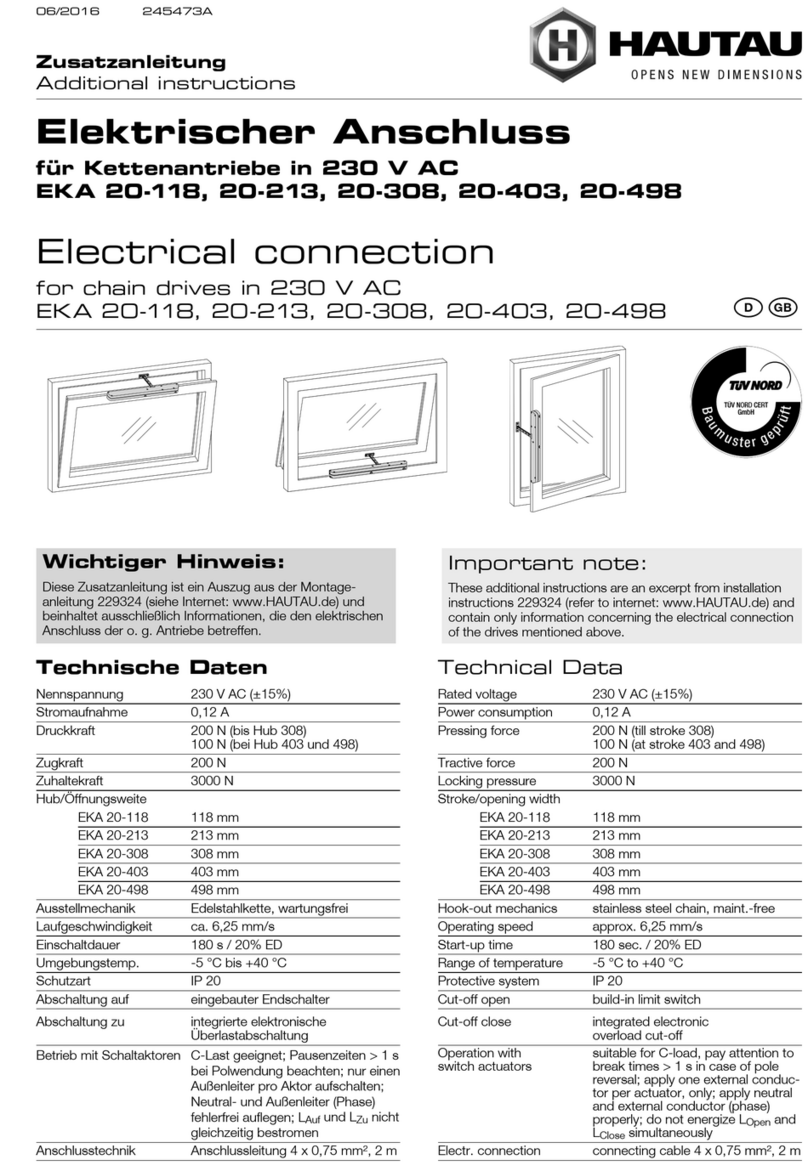
HAUTAU
HAUTAU EKA 20-118 Additional instructions
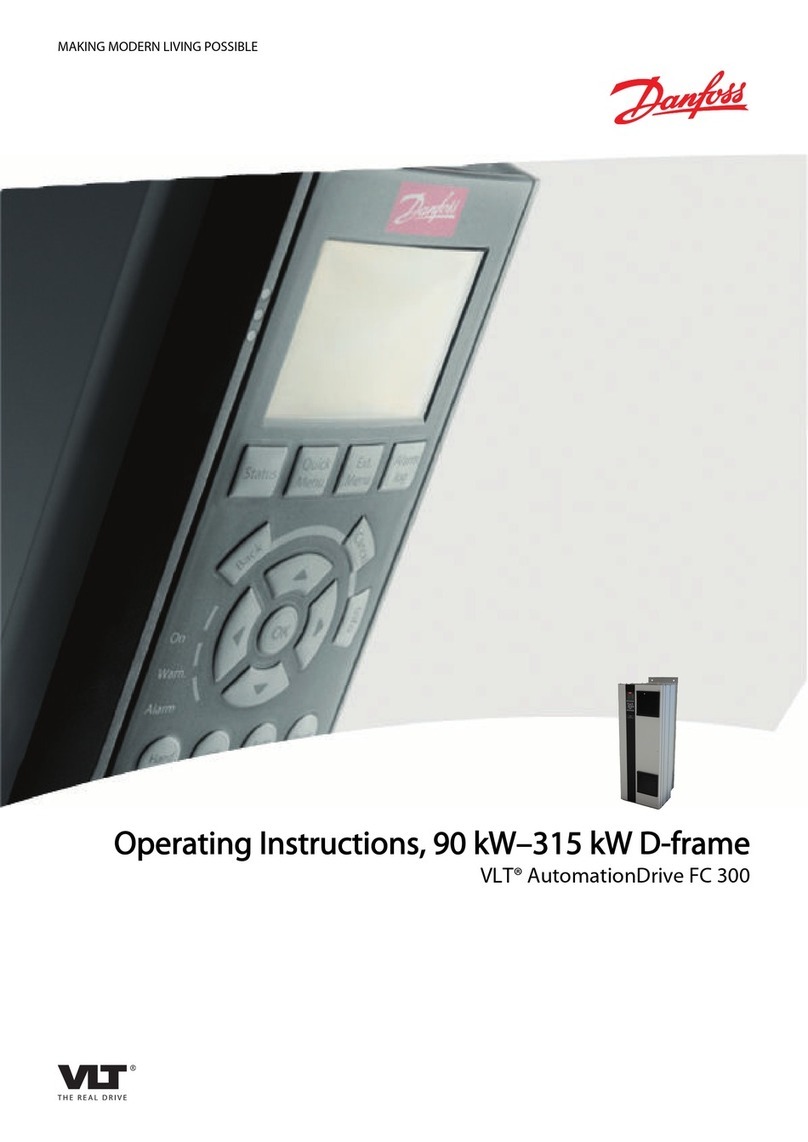
Danfoss
Danfoss VLT AutomationDrive FC 300 operating instructions

Dakota Digital
Dakota Digital ECD-200BT manual

YASKAWA
YASKAWA L1000H quick start guide

Power Electronics
Power Electronics SD 500 Series manual
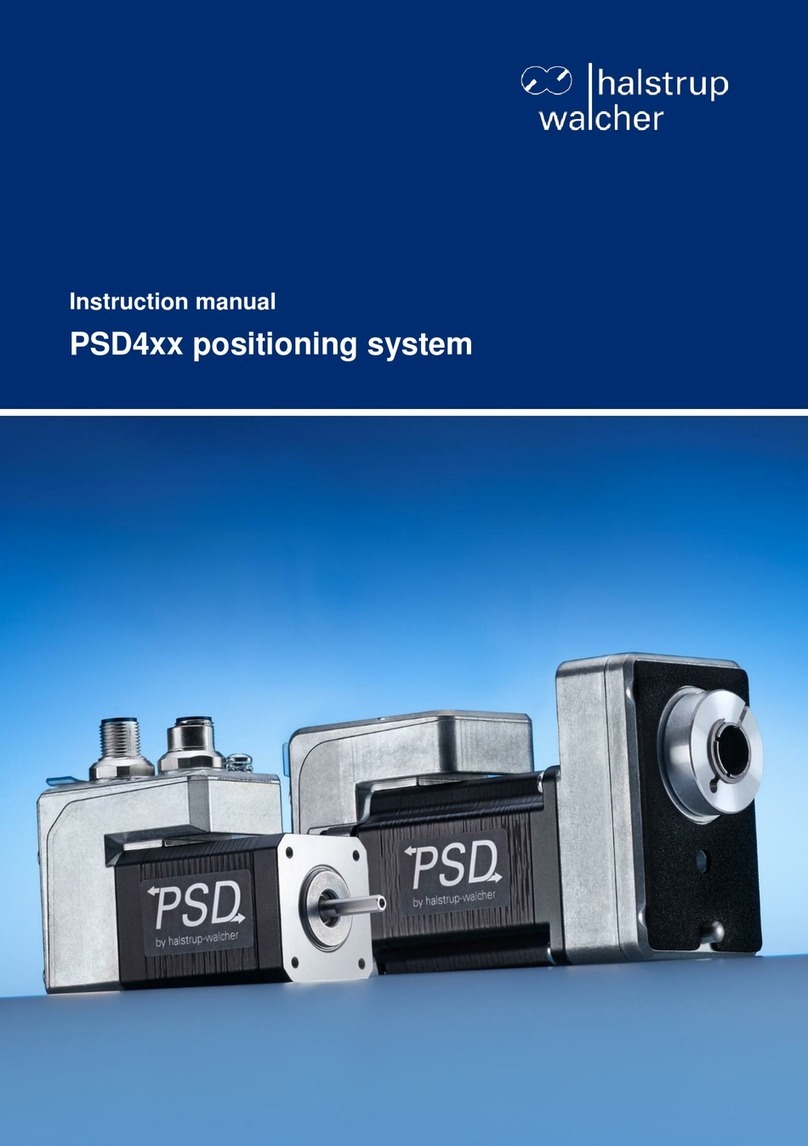
halstrup-walcher
halstrup-walcher PSD4 Series instruction manual

ABB
ABB ACQ550-x1-06A6-2 user manual
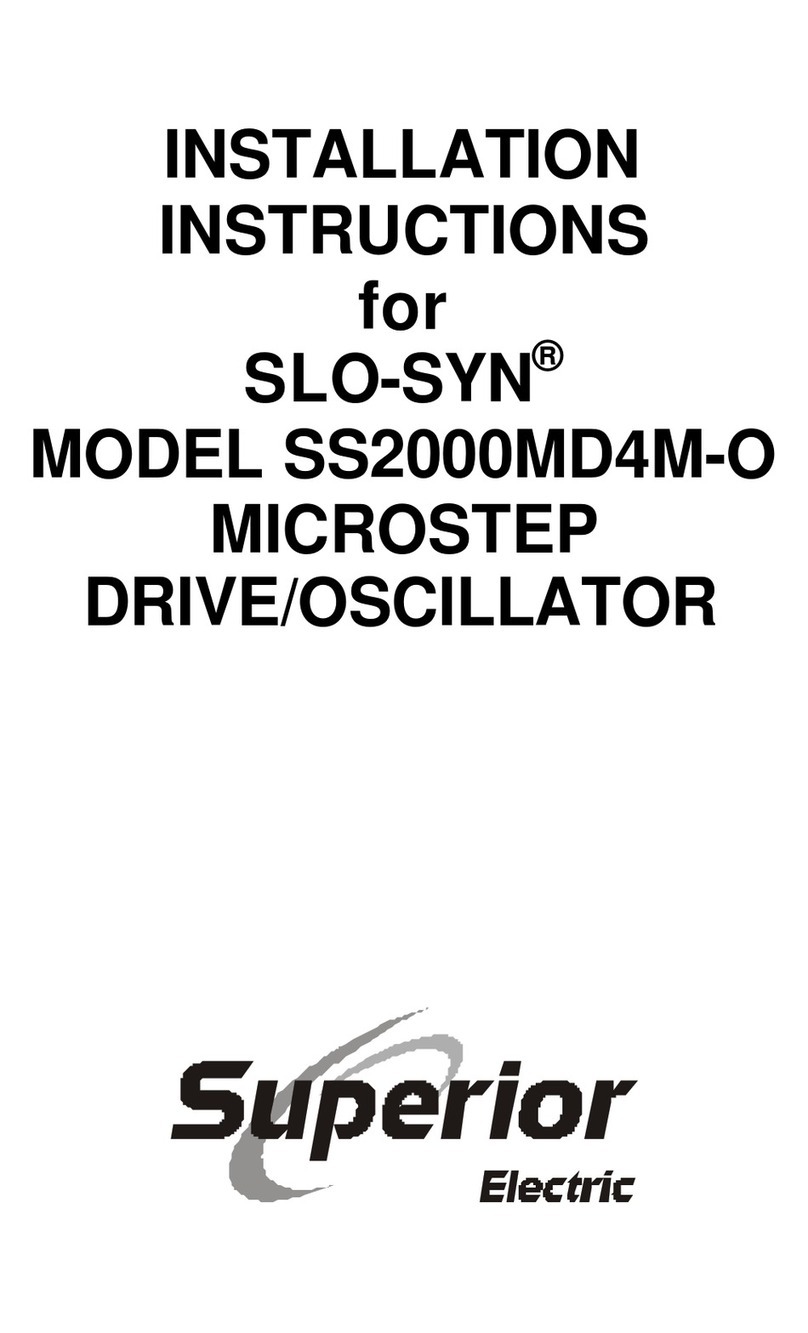
Superior Electric
Superior Electric SLO-SYN SS2000MD4M-O installation instructions

Allen-Bradley
Allen-Bradley PowerFlex SK-20P-S725804 installation instructions
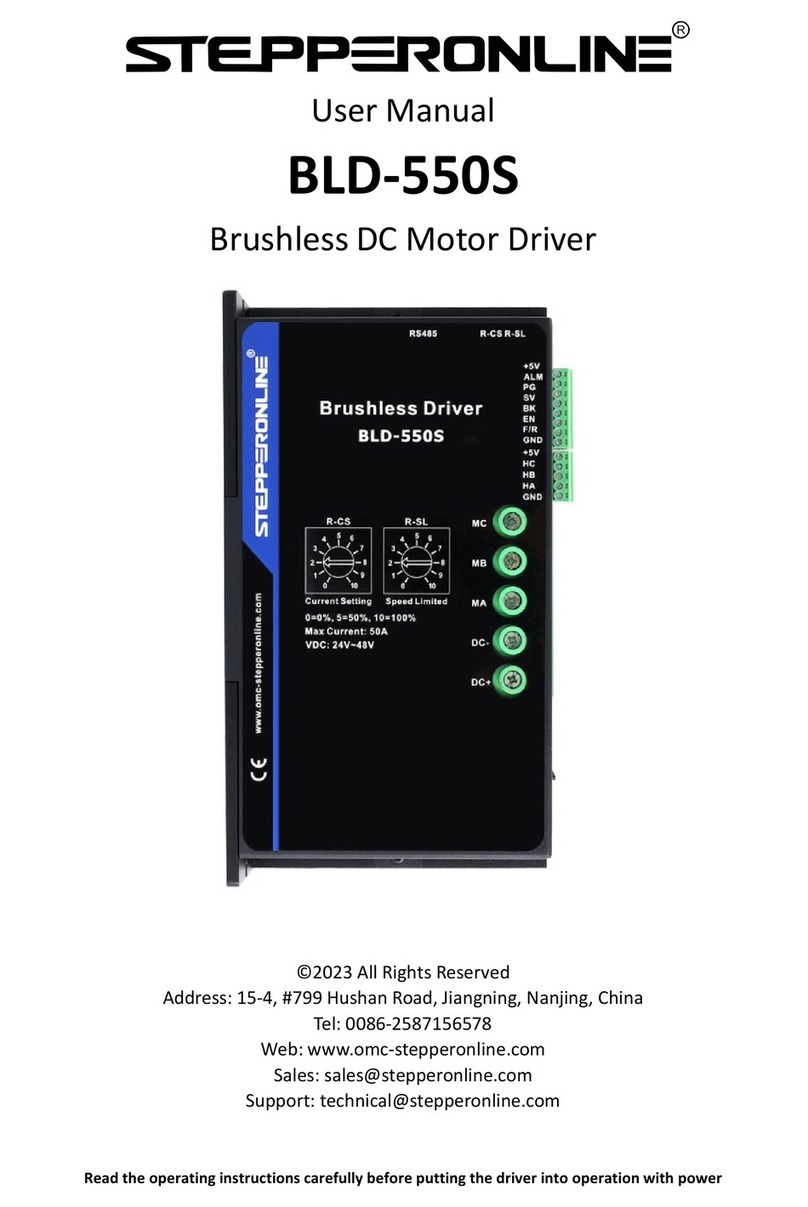
StepperOnline
StepperOnline BLD-550S user manual
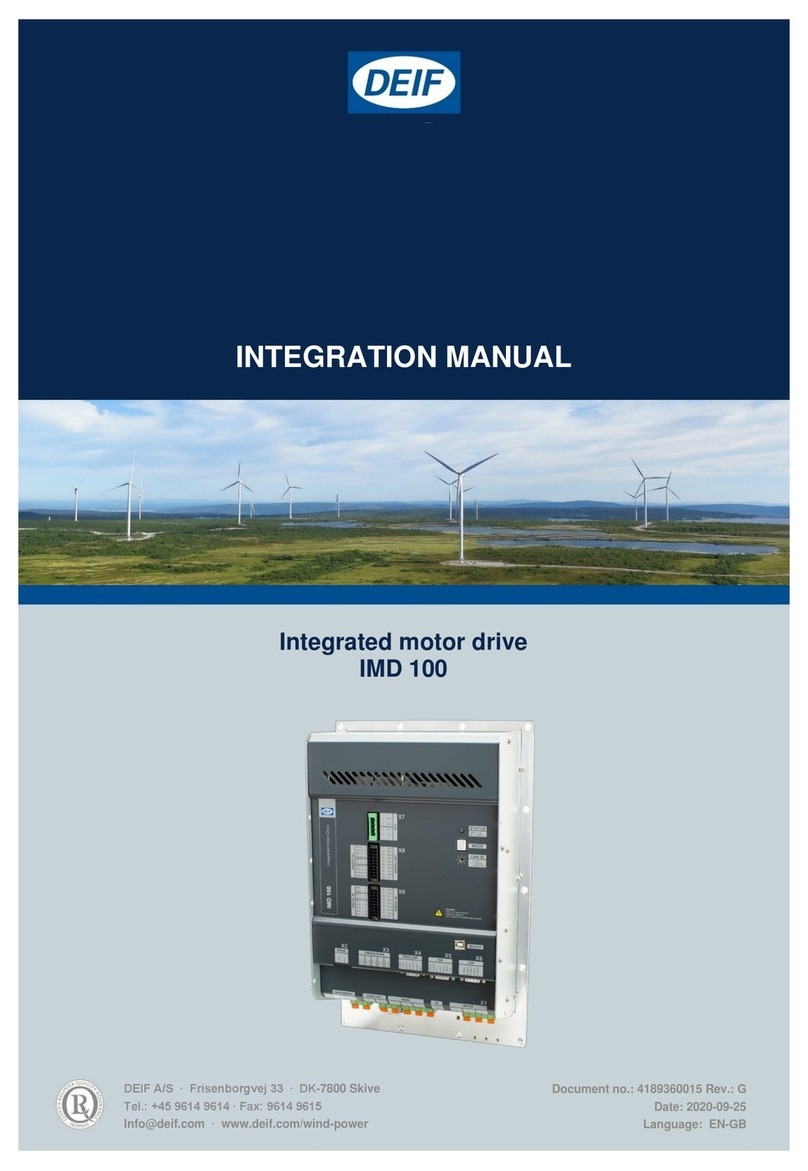
Deif
Deif IMD 100 Integration manual
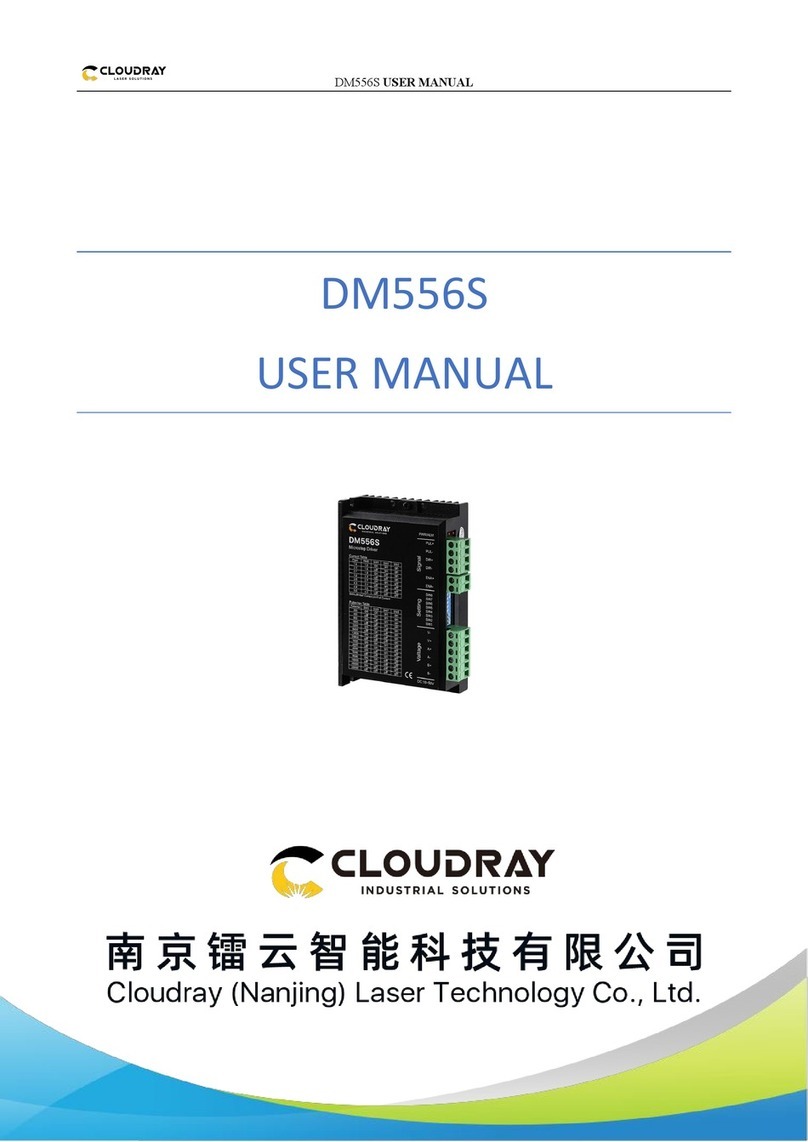
Cloudray
Cloudray DM556S user manual