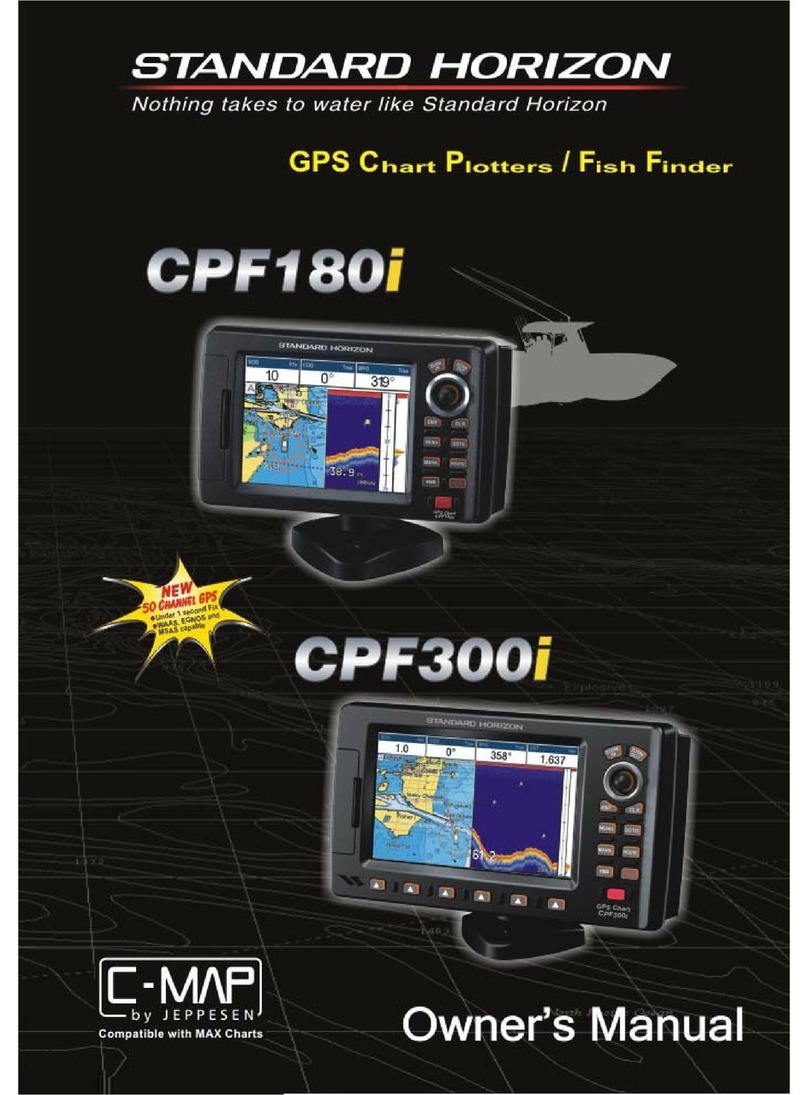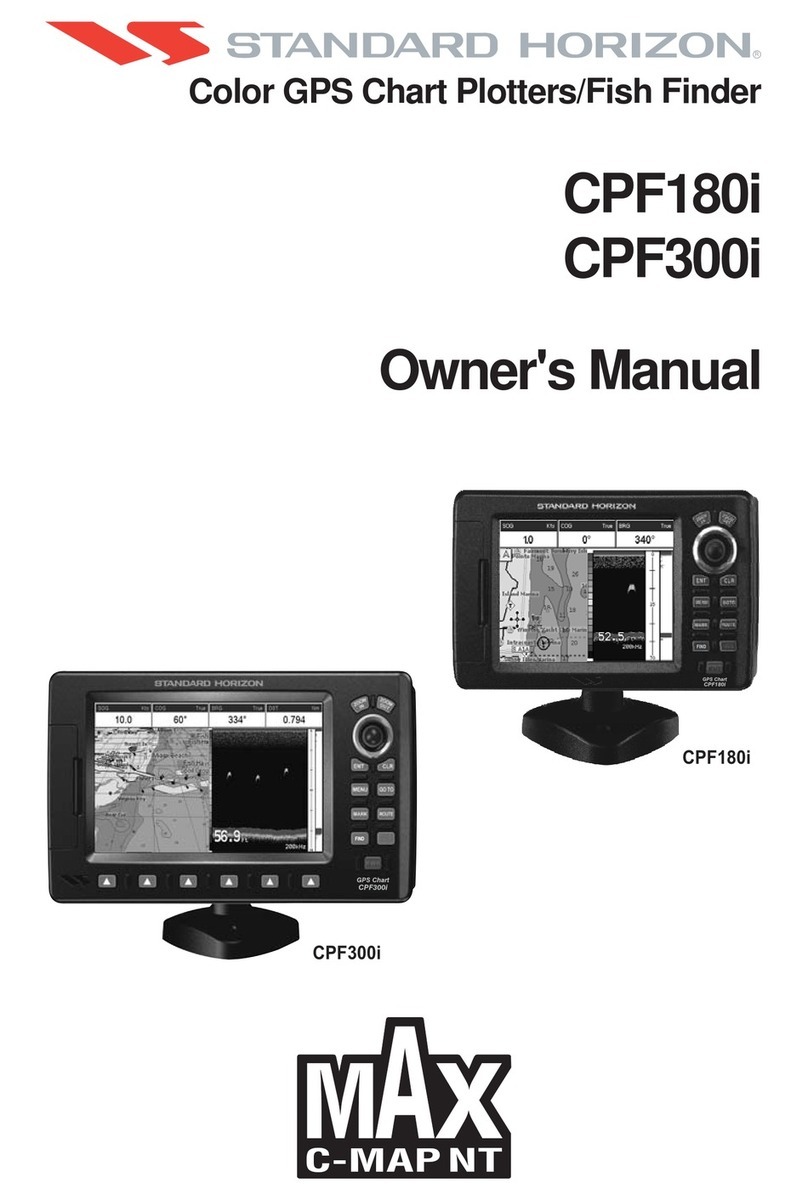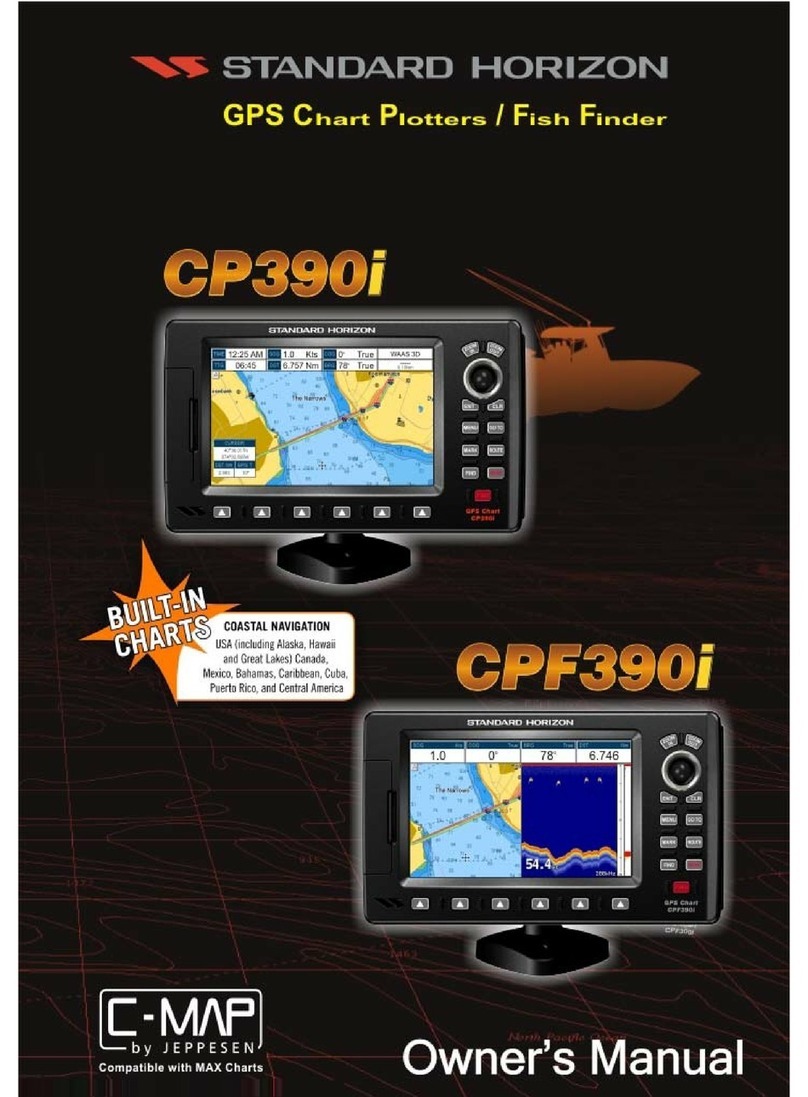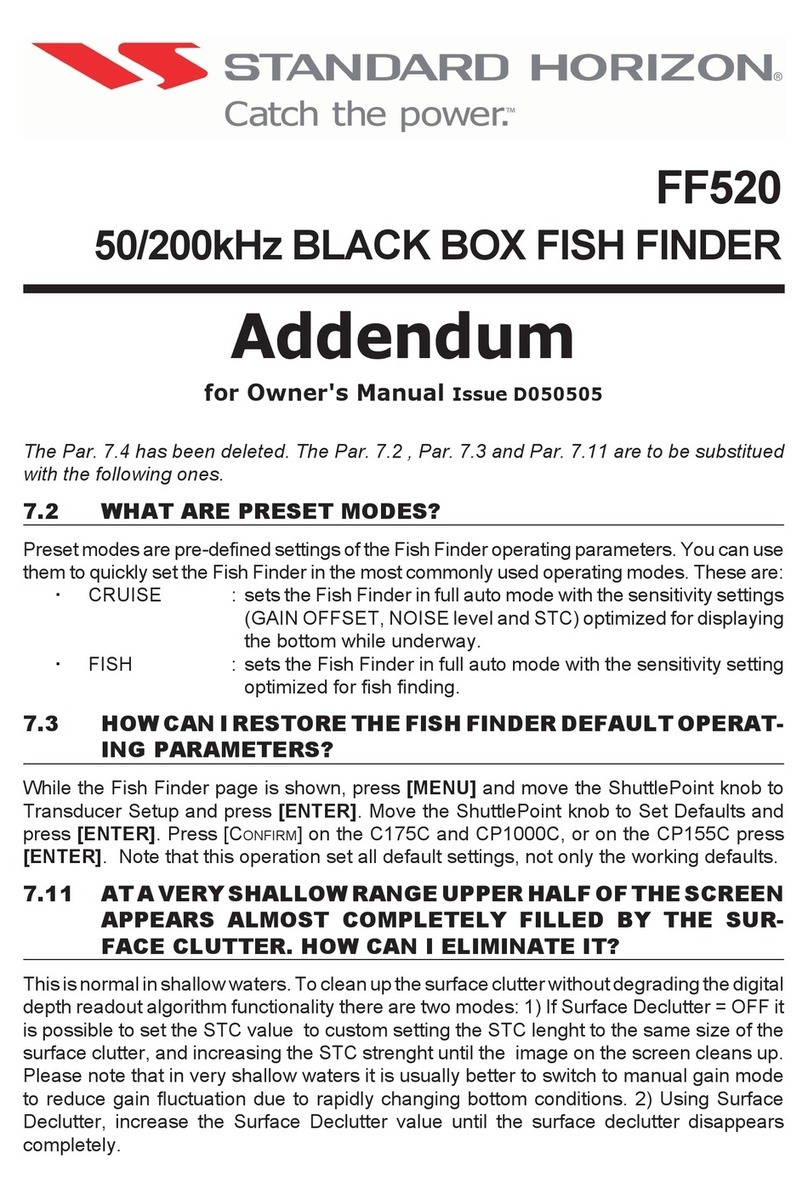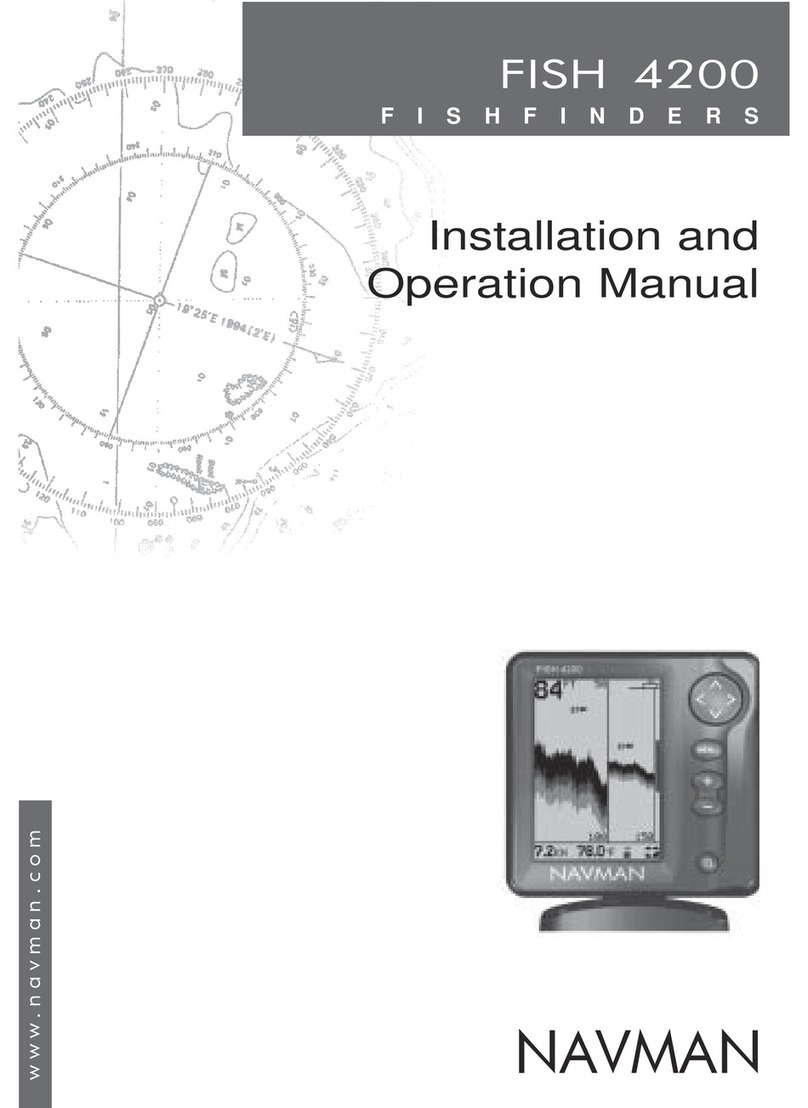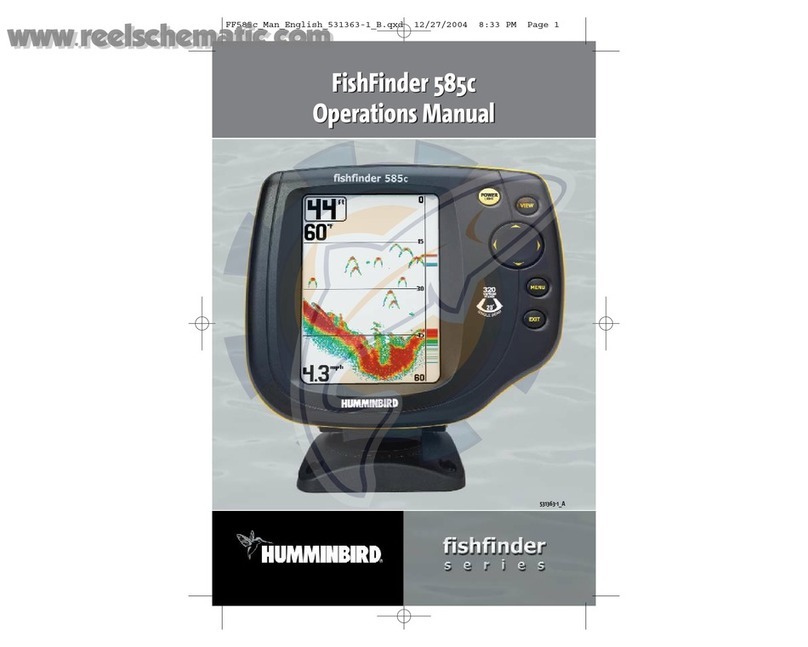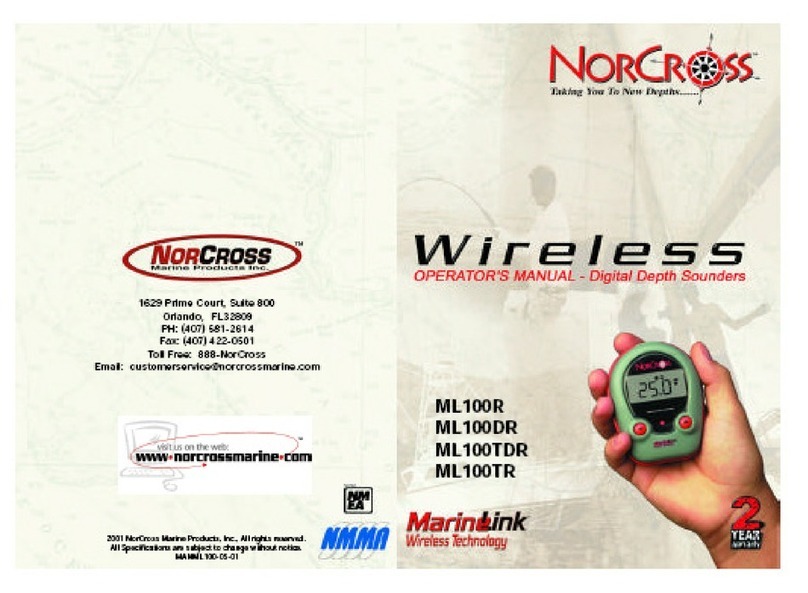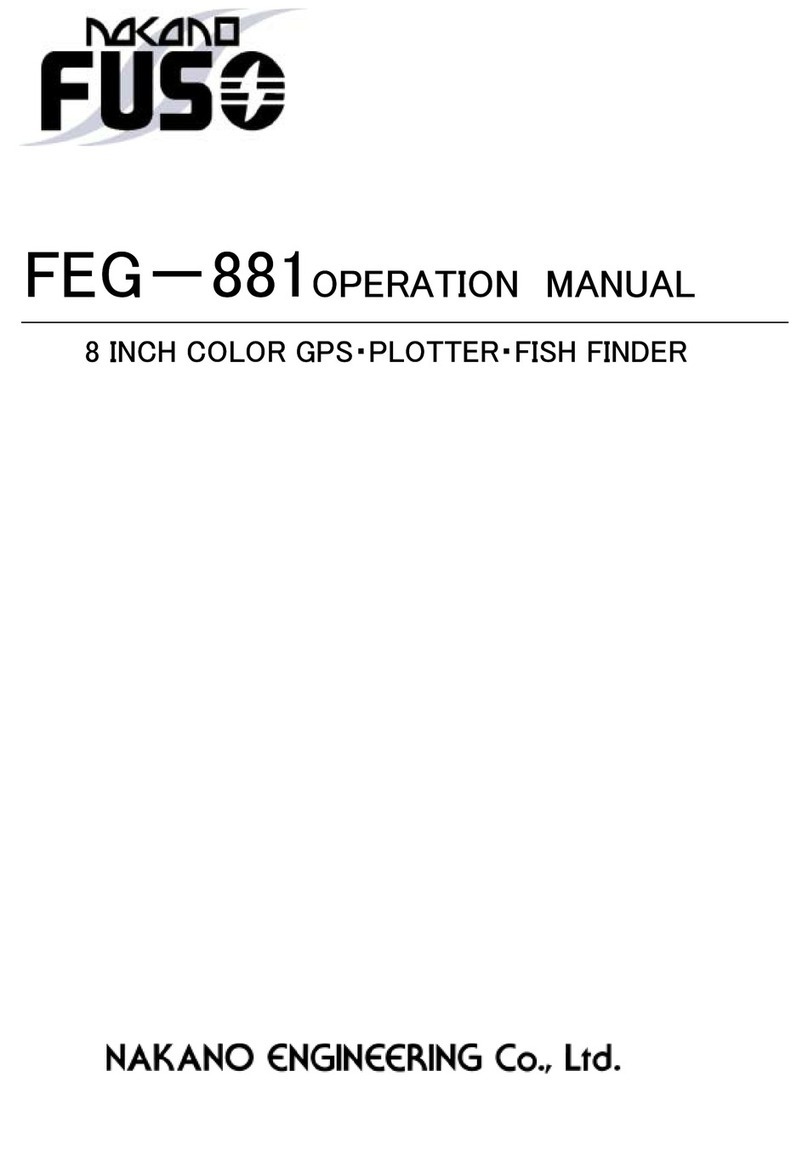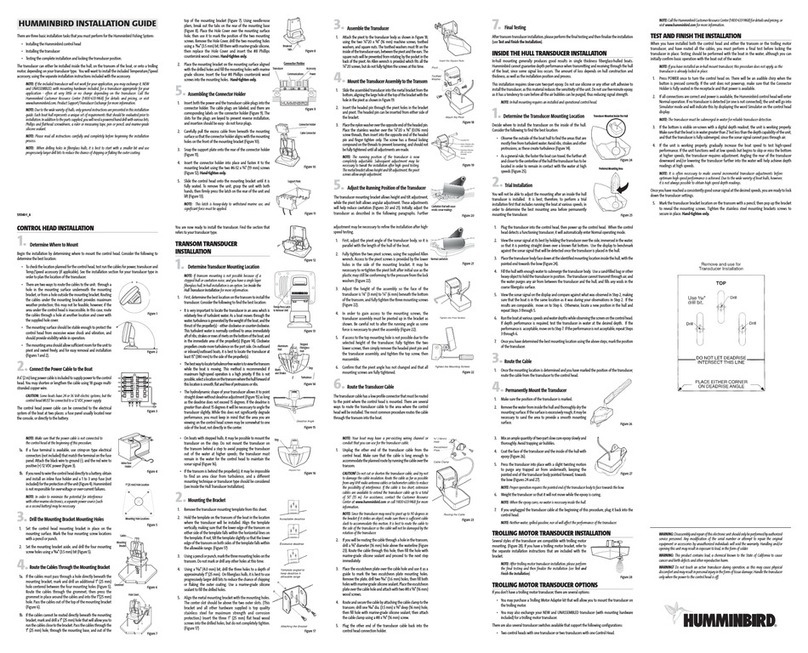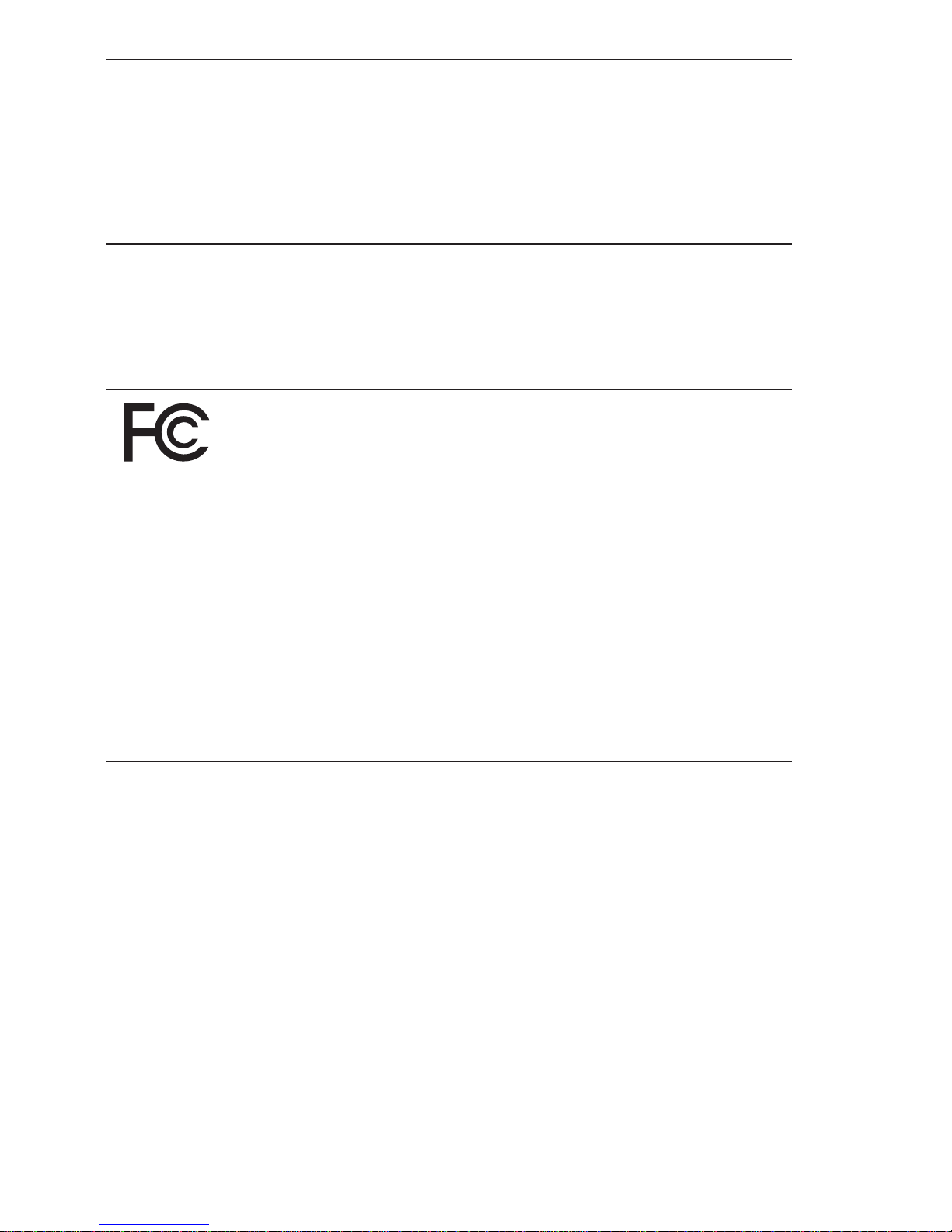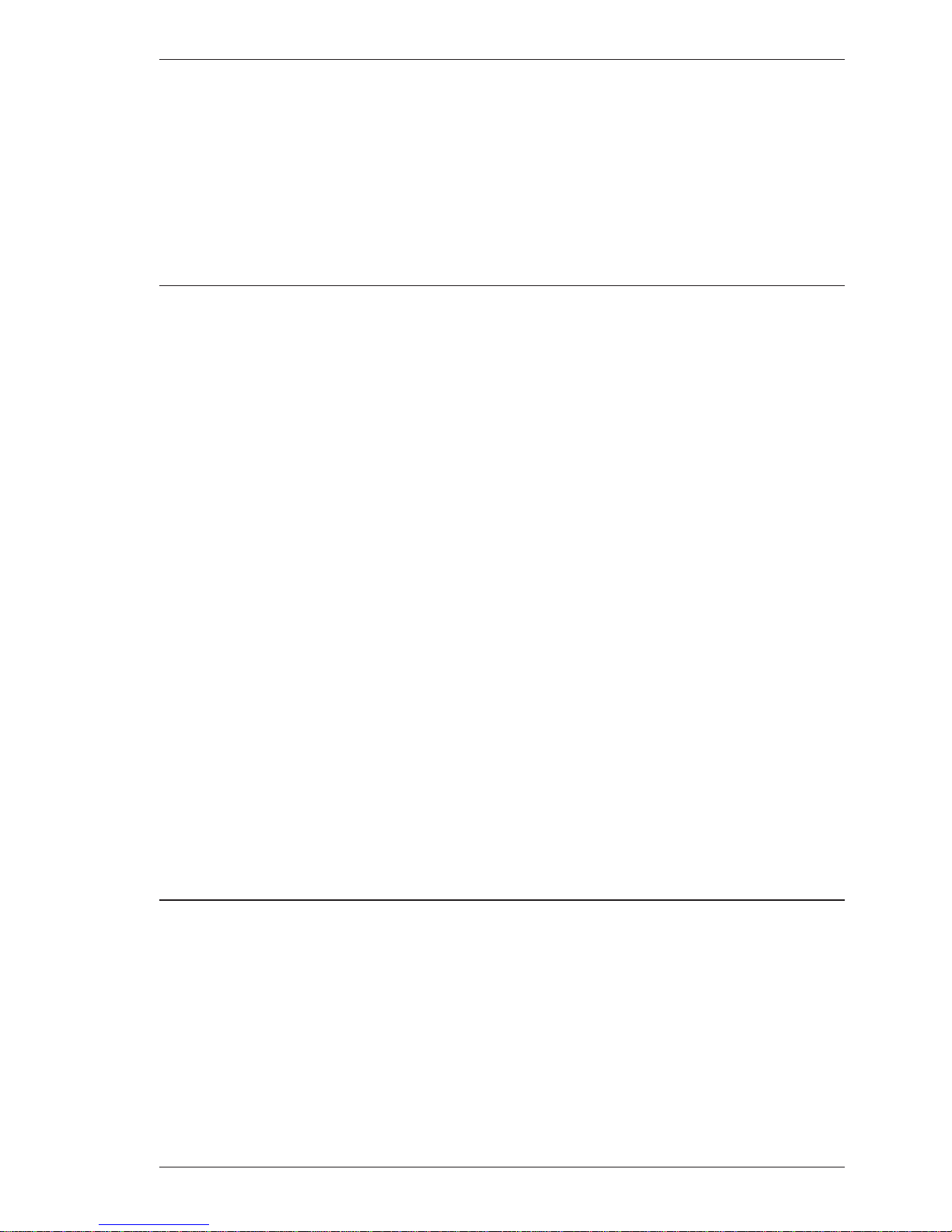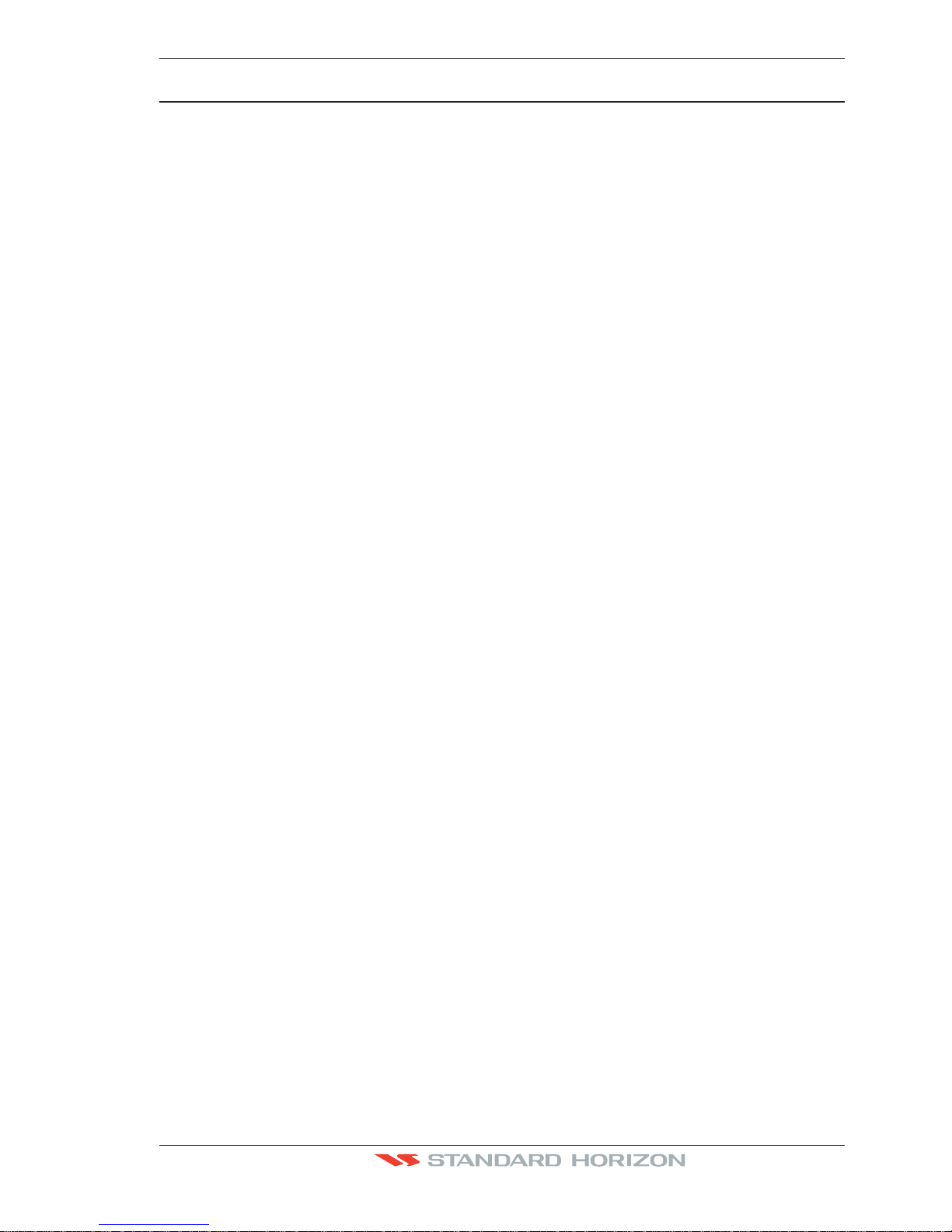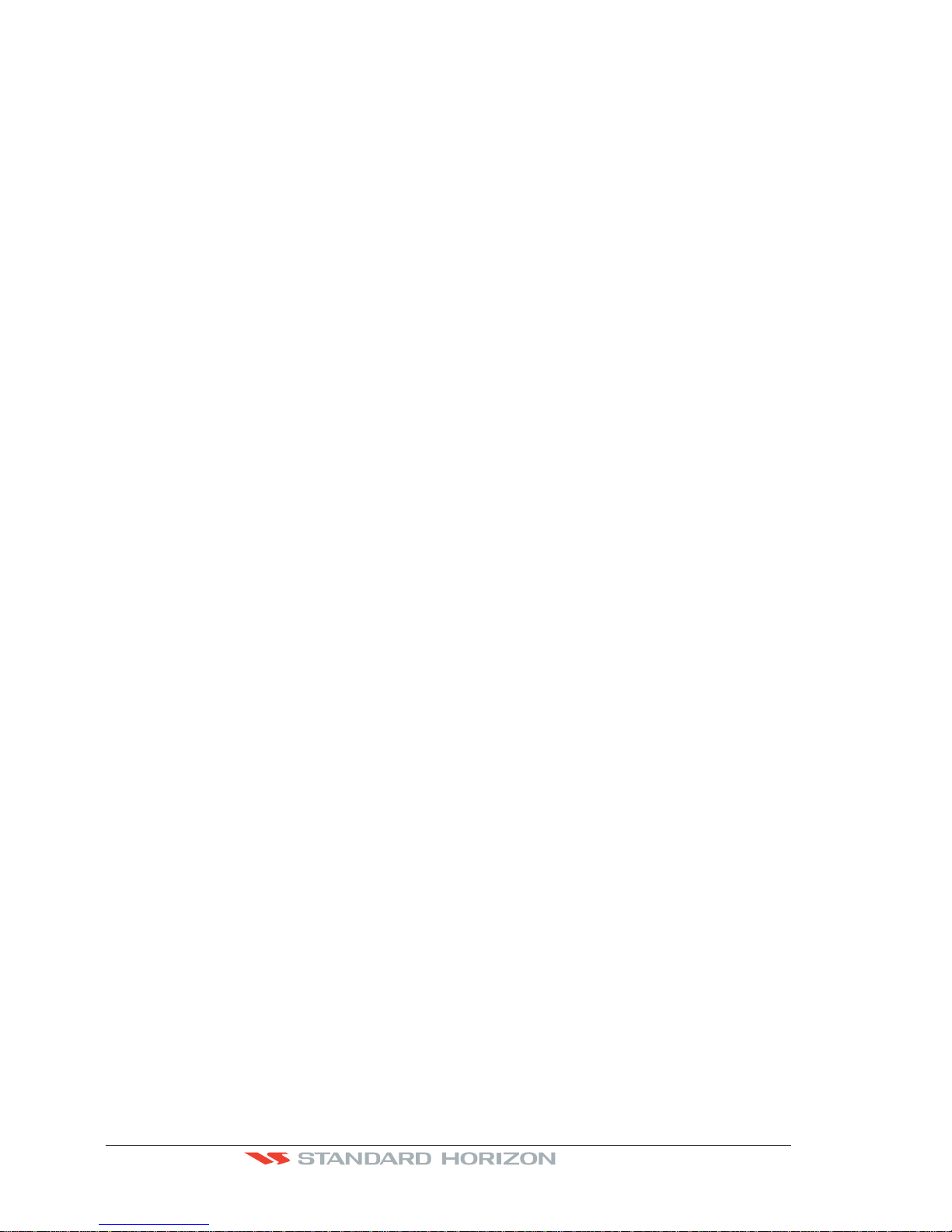Page 10 CP190i and CPF190i
13. ADVANCEDSETTINGS .................................................................................................105
13.0 INPUT/OUTPUT (NMEA, AIS, RADAR) ..............................................................105
13.0.0 Input .........................................................................................................105
13.0.1 Ouput .......................................................................................................105
13.1 NAVIGATE ...........................................................................................................106
13.1.0 Loran TD ..................................................................................................107
13.2 COMPASS ...........................................................................................................107
13.3 ALARMS ...............................................................................................................107
13.4 SIMULATION .......................................................................................................108
13.4.0 Navigating a Route in Simulation mode ..................................................109
13.5 DSC POLLING .....................................................................................................109
14. AIS ...................................................................................................................................111
14.0 SYSTEM DEFINITIONS .......................................................................................111
14.1 MENU ...................................................................................................................112
14.2 AIS SETUP ...........................................................................................................112
14.3 QUICK INFO ON AIS TARGET............................................................................112
14.4 LIST ......................................................................................................................113
14.5 AIS TARGET COLORS ........................................................................................114
15. C-WEATHER SERVICE.................................................................................................. 115
15.0 C-WEATHER SERVICE MENU ...........................................................................115
15.0.0 Download .................................................................................................115
15.0.1 Copy From User C-CARD .......................................................................116
15.0.2 Weather Forecast ....................................................................................116
15.0.3 Real Time View ........................................................................................ 116
15.0.4 Type of Data ............................................................................................116
16. MOBILARM .....................................................................................................................117
16.0 MOBILARM-GPS CHART PLOTTER CONNECTION .........................................117
16.1 SOFTWARE SETUP ............................................................................................ 118
16.2 MOBILARM STATUS ...........................................................................................118
16.3 MOBILARM PTX ...................................................................................................119
16.3.0 MOBILARM MOB alert is received ..........................................................119
16.4 PLACING CURSOR ON THE PTX ICON ............................................................120
16.4.0 Delete PTX ............................................................................................... 120
16.4.1 Goto PTX .................................................................................................120
16.4.2 The MOBILARM Alarm Status List..........................................................121
17. FISH FINDER for CPF190i ............................................................................................ 123
17.0 ENABLE/DISABLE ...............................................................................................123
17.1 UNDERSTANDING THE FISH FINDER PAGE ...................................................124
17.1.1 Understanding the Fish Finder display ....................................................125
17.2 DISPLAYING THE FISH FINDER PAGE.............................................................126
17.2.0 Auto Full Page .........................................................................................127
17.2.1 200 kHz Full, 50 kHz Full and 50&200kHz Display Pages .....................127
17.2.2 200 kHz and 50 kHz Zoom Pages...........................................................127
17.2.3 200 kHz and 50 kHz Fish/Chart Pages ...................................................128
17.3 SETUP MENU ......................................................................................................128
17.4 PRESETS .............................................................................................................128
17.5 FREQUENCY .......................................................................................................129
17.6 GAIN MODE .........................................................................................................129