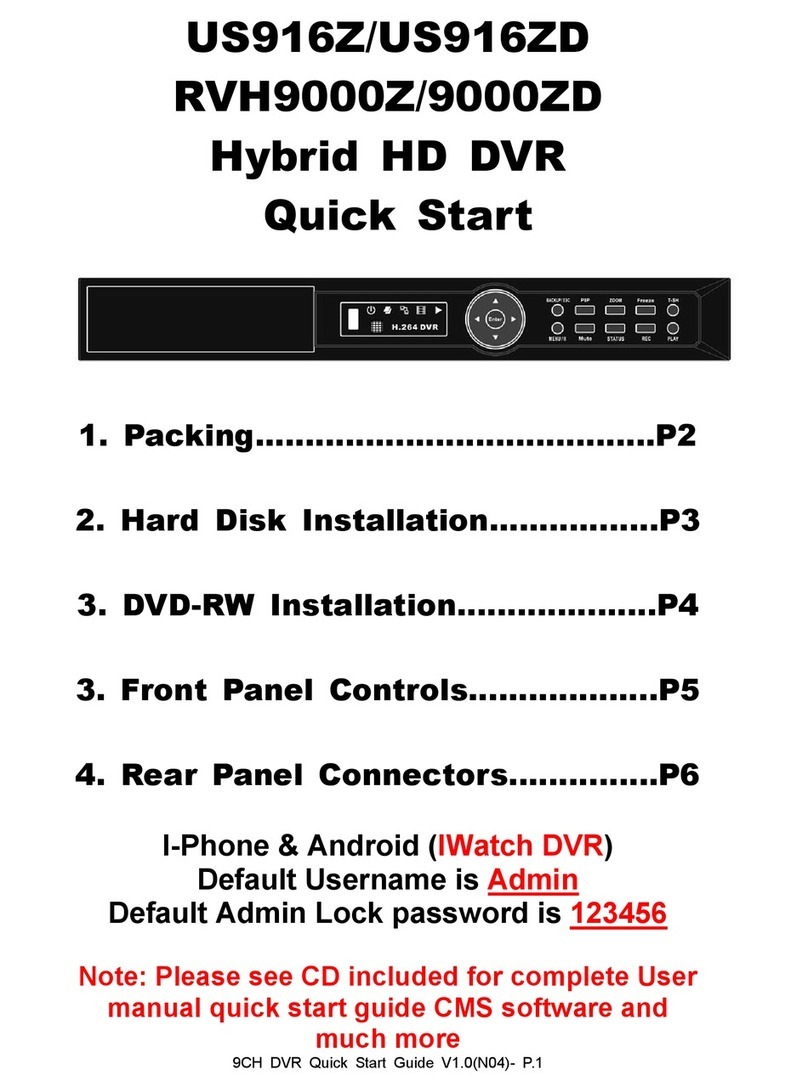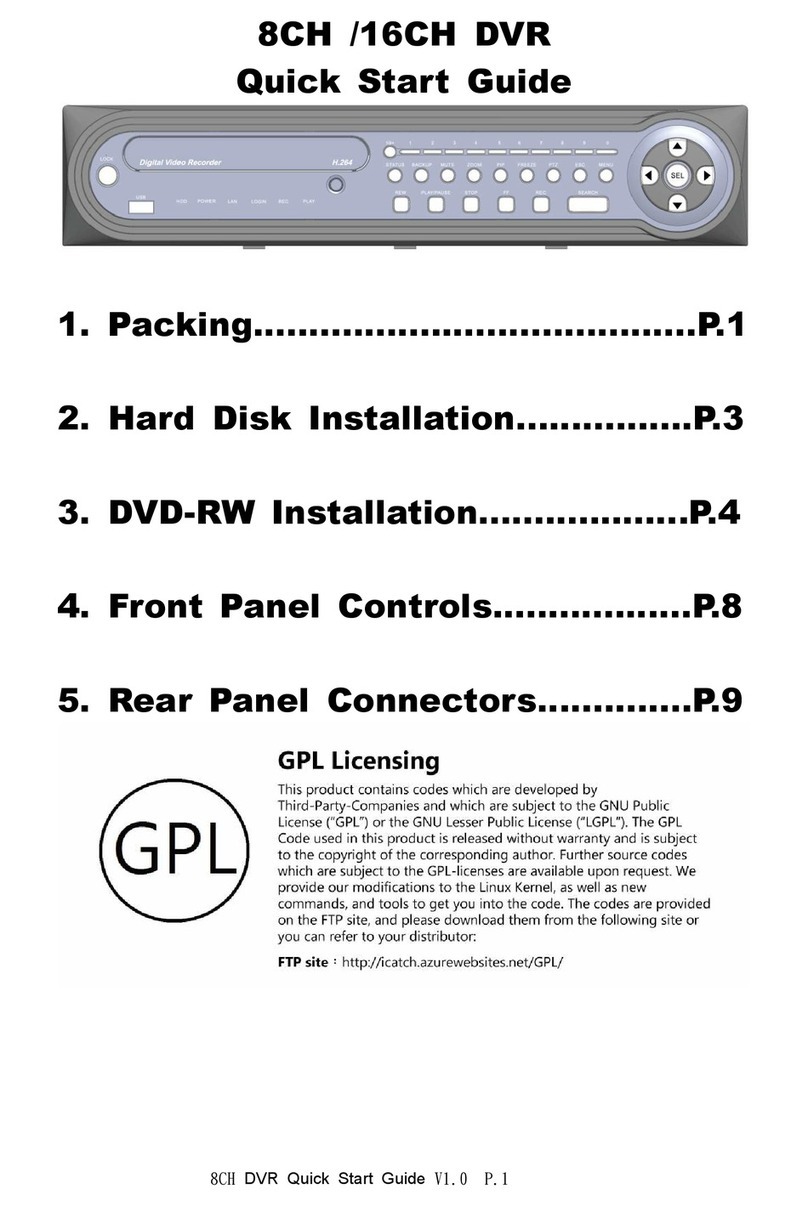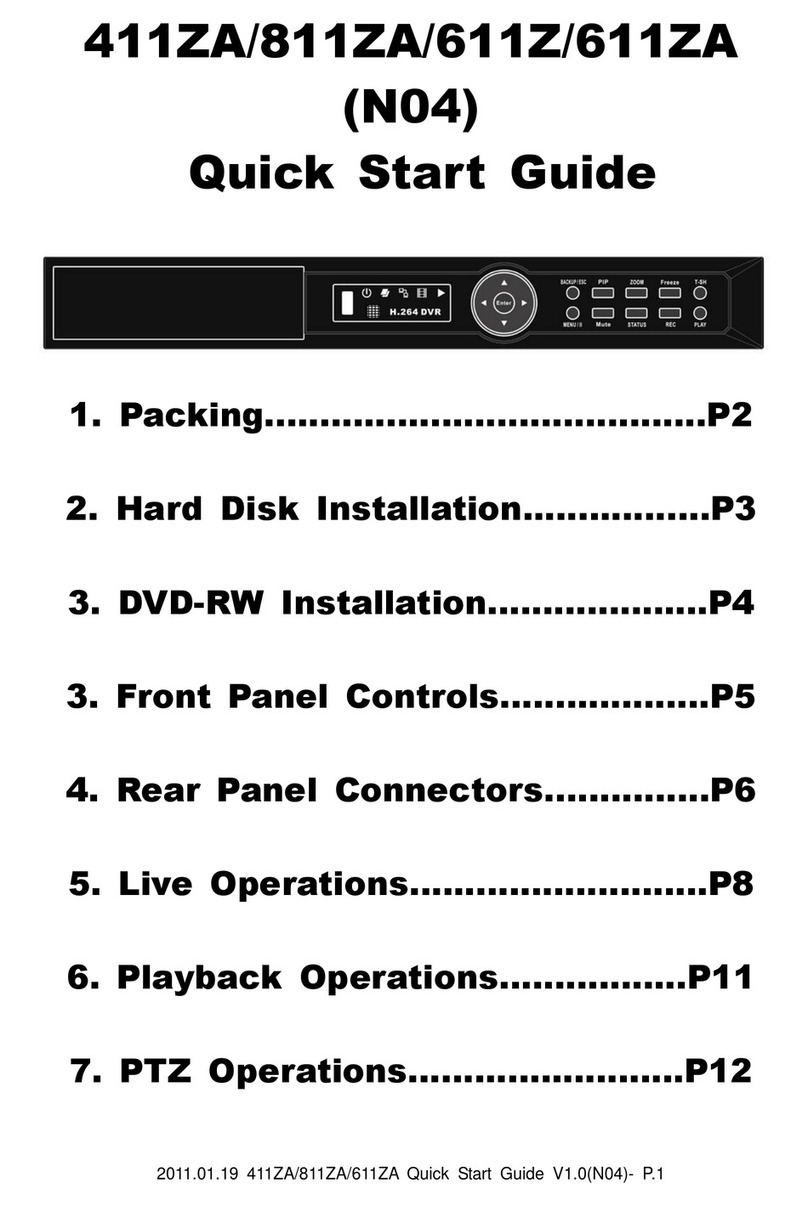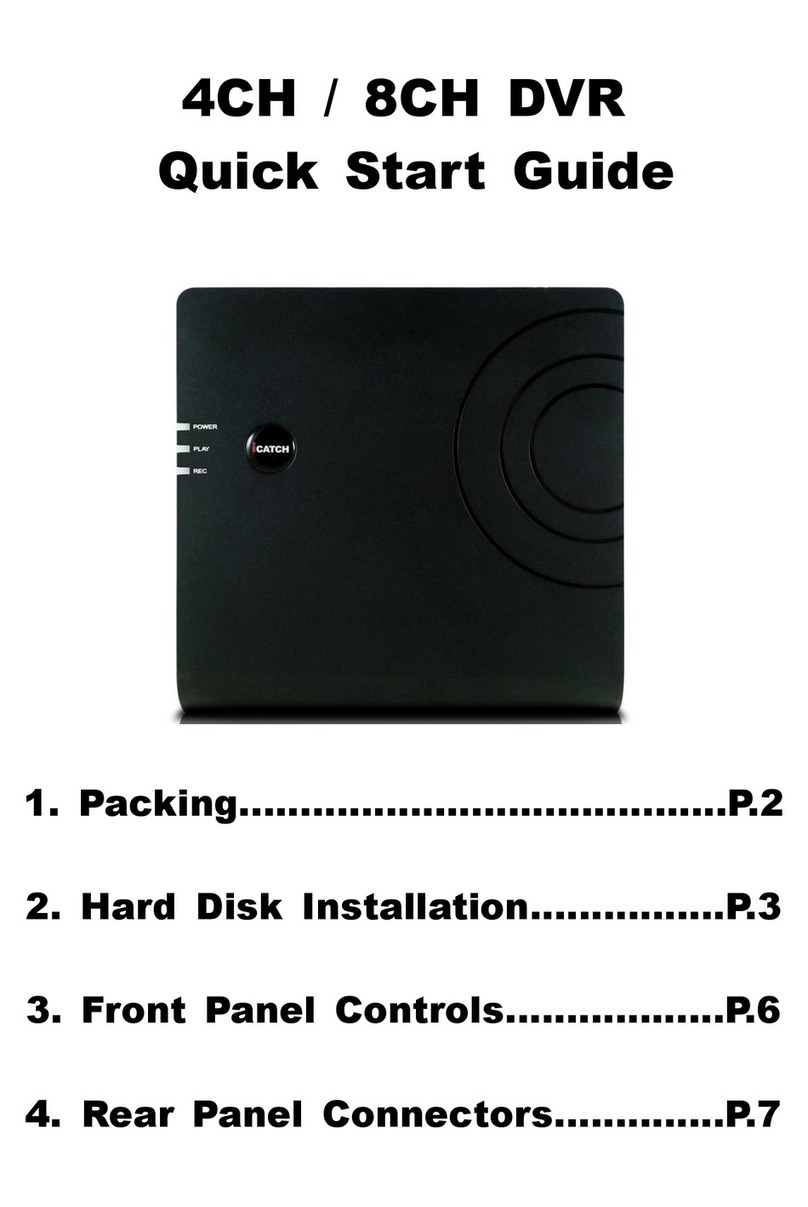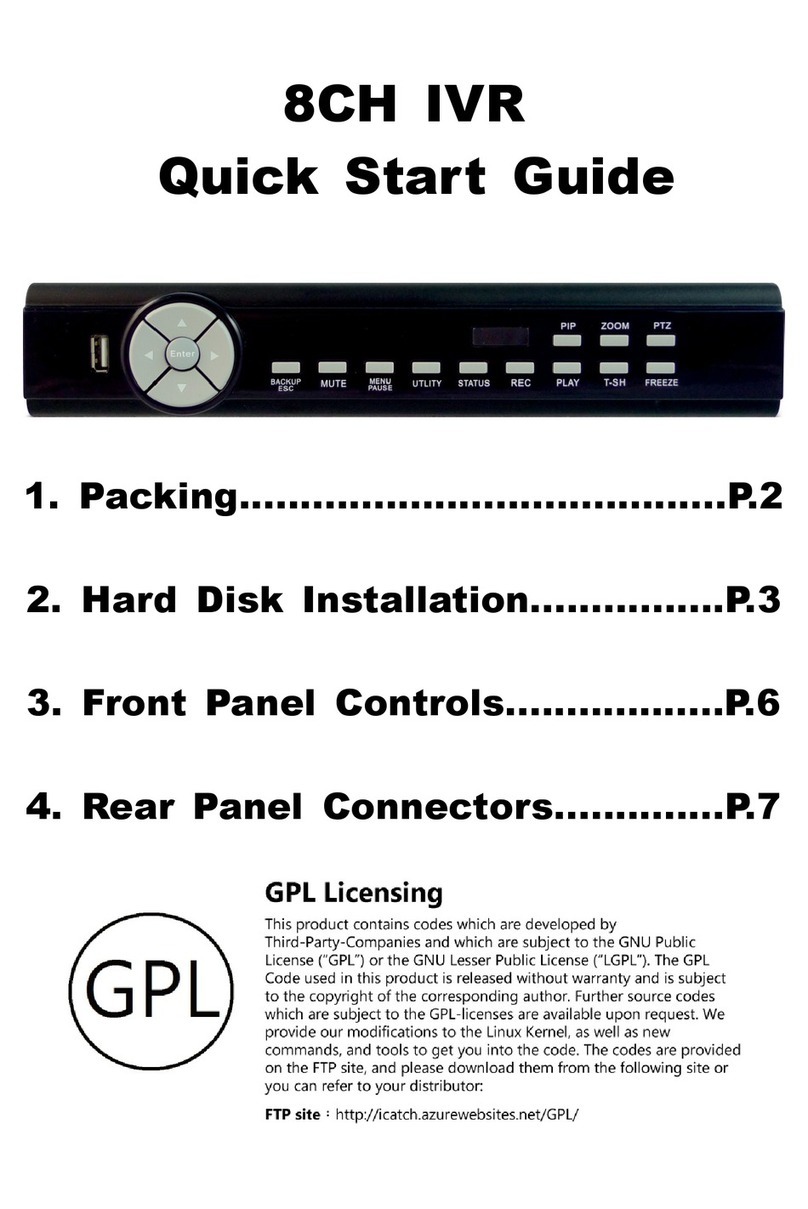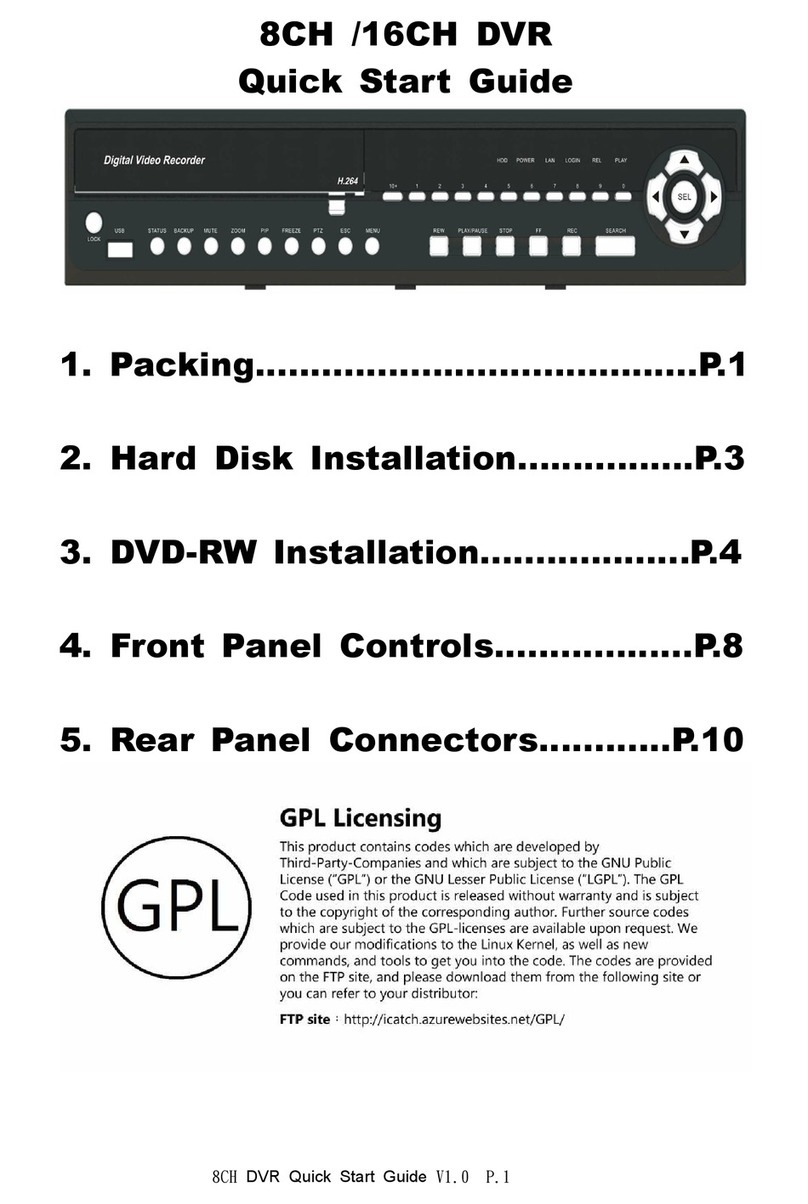3
Table of Contents
CHAPTER 1 PACKING DETAIL AND INSTALLATION _____________________5
1-1 PACKING ____________________________________________________5
1-2 Hard Disk Installation _________________________________________6
CHAPTER 2 PANEL LOCATION________________________________________8
2-1 FRONT PANEL CONTROLS ____________________________________8
2-2 4CH REAR PANEL CONNECTORS ______________________________9
CHAPTER 3 LIVE, PLAYBACK AND PTZ OPERATIONS _________________10
3-1 LIVE Mode__________________________________________________10
3-2 PLAYBACK Mode____________________________________________13
CHAPTER 4 MAIN MENU SETUP ____________________________________15
4-1 RECORD SETUP ____________________________________________16
4-1.1 Quality & Frame Rate Setup _____________________________17
4-2 EVENT SETUP ______________________________________________17
4-2.1 MOTION SETUP ________________________________________18
4-2.1.1 MOTION AREA SETUP______________________________18
4-3 SCHEDULE SETUP __________________________________________19
4-3.1 Schedule Record Setup _________________________________20
4-3.2 Holiday Setup __________________________________________20
4-4 CAMERA SETUP ____________________________________________21
4-5 ACCOUNT SETUP ___________________________________________22
4-5.1 Permission Setup_______________________________________22
4-5.2 User Picture Setup _____________________________________23
4-6 NETWORKING SETUP________________________________________23
4-6.1 NETWORKING SETUP ___________________________________24
4-6.1.1 DHCP ____________________________________________24
4-6.1.2 LAN______________________________________________24
4-6.1.3 ADSL_____________________________________________25
4-6.2 HTTP Setup____________________________________________25
4-6.3 DDNS Setup ___________________________________________26
4-6.4 Mail Setup _____________________________________________26
4-6 SYSTEM SETUP__________________________________________27
4-7.1 DISPLAY SETUP________________________________________28
4-7.2 DATE/TIME SETUP ______________________________________28
4-7.2.1 CHANGE DATE & TIME_____________________________29
4-7.2.2 TIME ZONE AND DAYLIGHT SAVING TIME SETUP_____29
4-7.2.3 INTERNET TIME SETUP ____________________________30
4-7.3 DEVICE SETUP_________________________________________30
4-8 UTILITY SETUP _____________________________________________31
4-9 DIAGNOSTIC________________________________________________32
CHAPTER 5 BACKUP & SEARCH____________________________________33
5-1 BACKUP SETUP_____________________________________________33
5-2 SEARCH SETUP_____________________________________________34
5-2.1 EVENT SEARCH________________________________________35
5-2.2 TIME SEARCH__________________________________________36
CHAPTER 6 Rempte Software Installation and Setup ____________________37
6-1 AP Software Installation and instruction _______________________37
6-2 How to do remote monitoring through IE ______________________39
6-3 AP Software Operation_______________________________________40