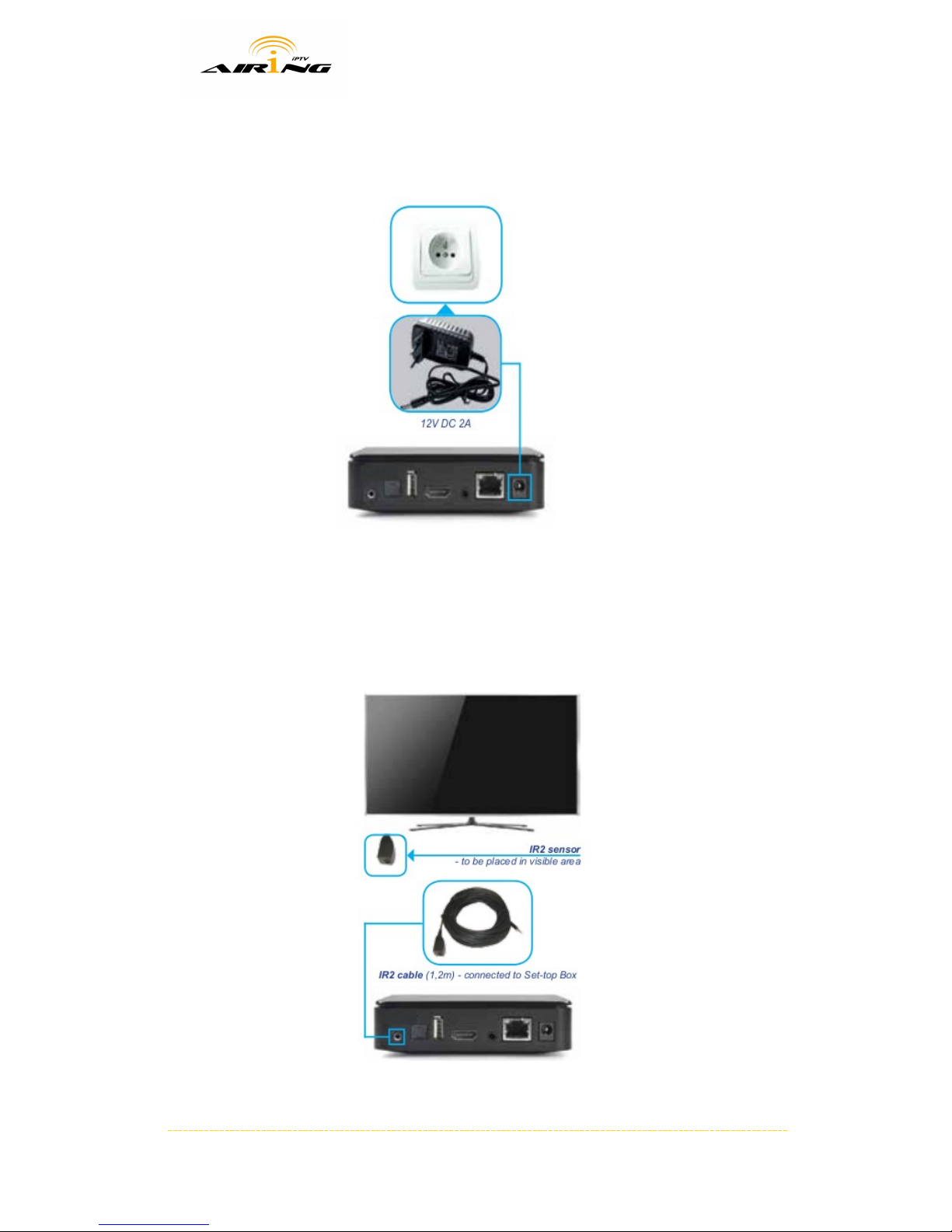IMPORTANT SAFETY INSTRUCTION AN WARNINGS
WARNING! To reduce the risk of fire or electric shock, do not expose the device to rain or moisture.
- Read these instructions carefully!
- Follow these instructions!
- Mind all the warnings!
•Do not remove device covers as this may result in personal injury or mechanical damage. There are no user
•serviceable parts inside
•Position the cables so that they cannot be walked on or pinched by items placed on or against them
•Use only power cables provided in the box.
•Make sure that the voltage of your electricity supply is the same as that indicated on the rear of your set-top box
•Do not place it on soft or slippery surface.
•Do not place any objects on top of the set-top box or near it.
•Do not block any ventilation openings.
•Put the device in a properly ventilated area, away from direct sunlight or any source of heat.
•Do not install it near any electrical device.
•Do not expose the device to influence of magnetic field
•Protect it from chemicals, dust and humid environment.
•Unplug this set-top box during lightning storms
•Clean only with dry cloth while set-top box is powered off
•Do not use any detergent to clean it.
•Keep it away from the rooms with high humidity.
•Use only certified remote control batteries.
•Under any circumstances do not dispose of this product with your normal household waste.
•Refer all servicing to qualified service personnel only at your provider
•Your provider will not accept liability for any damage caused by not following these safety instructions and
warnings
Office Address: Airing IPTV Unit 14, 3 King Edward Road Osborne Park, Pert , 6017 Call us at 1300-AIRING