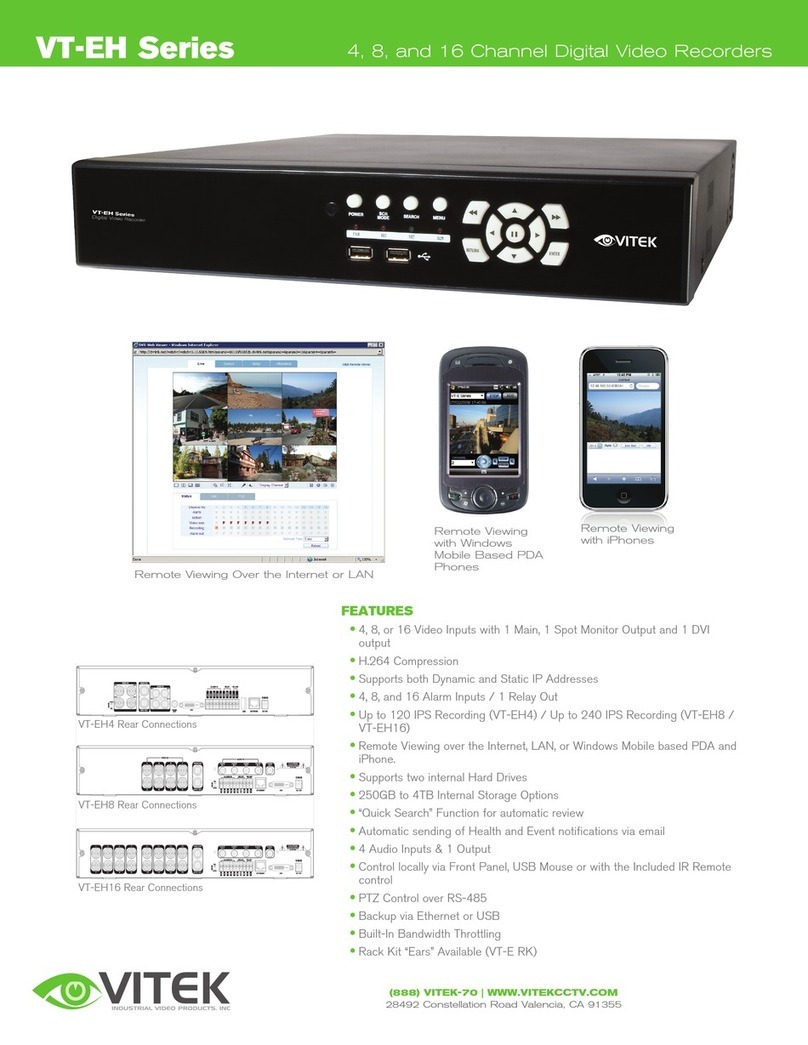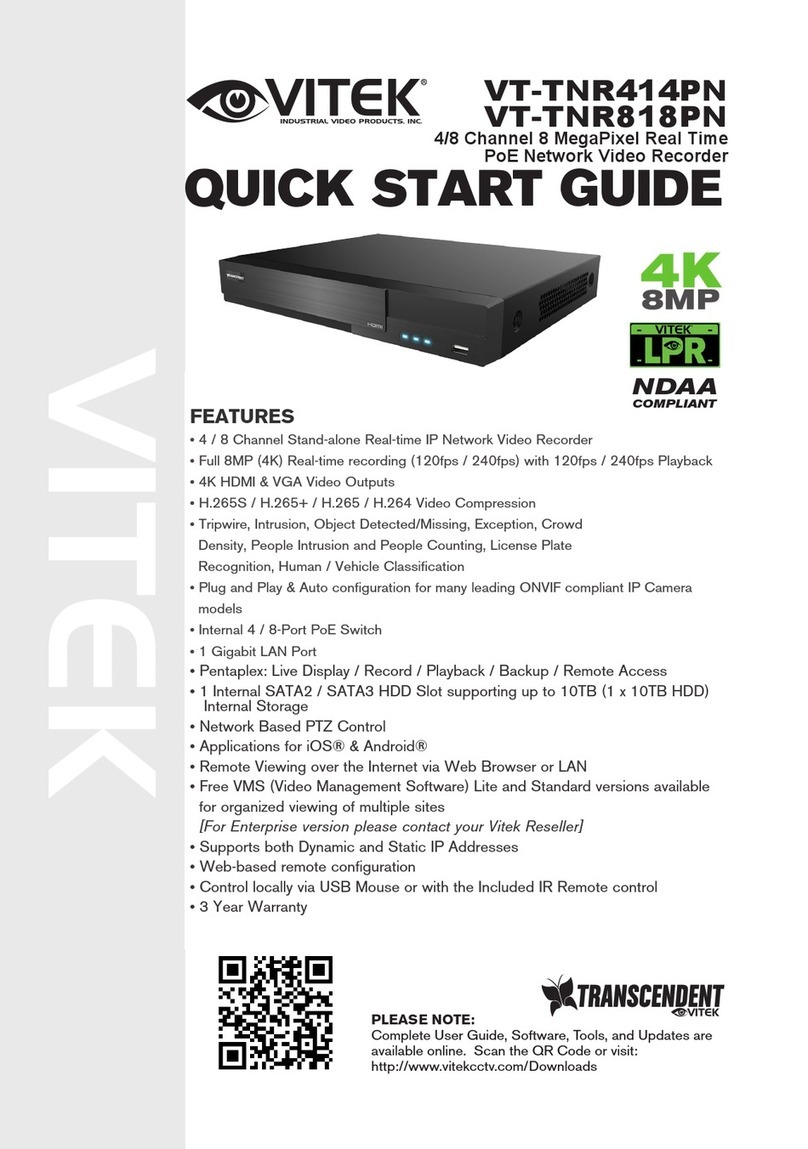TABLE OF CONTENTS
1. BEFORE INSTALLING ...............................................................................................................................3
1.1 UPDATING SYSTEM F/W ..............................................................................................................3
1.1.1 WITH A USB THUMB DRIVE..............................................................................................3
1.1.2 UPDATING FROM THE WEB MENU .................................................................................5
1.2 FRONTAND REAR ........................................................................................................................9
2. GETTING STARTED ................................................................................................................................11
2.1 CONNECTAND SWITCH ON ...................................................................................................... 11
3. TOOL BAR................................................................................................................................................13
3.1 STATUS DISPLAY ........................................................................................................................13
3.2 LOG OFF......................................................................................................................................14
3.3 MAIN MENU POP-UP...................................................................................................................14
3.4 ARCHIVE MENU POP-UP............................................................................................................14
3.5 SEARCH MENU POP-UP.............................................................................................................15
3.6 DISPLAY POP-UP ........................................................................................................................16
3.7 PTZ MODE ...................................................................................................................................16
3.8 DIGITAL ZOOM.............................................................................................................................17
3.9 LOG LIST......................................................................................................................................18
3.10 PANIC RECORD...........................................................................................................................20
4. SEARCH & PLAYBACK............................................................................................................................21
4.1 TIME / CALENDAR SEARCH.......................................................................................................21
4.2 PANORAMA SEARCH (Thumbnail search)..................................................................................23
4.3 EVENT SEARCH..........................................................................................................................25
4.4 COPY............................................................................................................................................26
5. QUICK MENU...........................................................................................................................................26
6. HOW TO CONFIGURE.............................................................................................................................30
6.1 CONFIGURING CAMERA............................................................................................................30
6.1.1 SETUP..............................................................................................................................30
6.1.2 PTZ...................................................................................................................................31
6.1.3 MOTION............................................................................................................................32
6.2 CONFIGURING DISPLAY ............................................................................................................35
6.2.1 OSD..................................................................................................................................35
6.2.2 MONITOR.........................................................................................................................36
6.2.3 SEQUENCE......................................................................................................................37
6.3 CONFIGURING SYSTEM.............................................................................................................38
6.3.1 DATE/ TIME......................................................................................................................38
6.3.2 MANAGEMENT................................................................................................................38
6.3.3 SOUND.............................................................................................................................40
6.4 CONFIGURING USER .................................................................................................................41
6.4.1 USER REGISTER.............................................................................................................41
6.4.2 USER AUTHORITY ..........................................................................................................42
6.4.3 LOG OUT..........................................................................................................................43
6.5 CONFIGURING NETWORK.........................................................................................................44
6.5.1 IP SETUP..........................................................................................................................44
6.5.2 DDNS................................................................................................................................45
6.5.3 EMAIL...............................................................................................................................45
6.6 CONFIGURING RECORD............................................................................................................47
6.6.1 CONTINUOUS..................................................................................................................47
6.6.2 EVENT..............................................................................................................................48
6.6.3 SCHEDULE ......................................................................................................................48
6.6.4 PANIC SETUP ..................................................................................................................50
6.6.5 MISC.................................................................................................................................51
6.7 CONFIGURING EVENT/SENSOR ...............................................................................................52
6.7.1 ALARM INPUT SETUP.....................................................................................................52
6.7.2 ALARM OUTPUT SETUP.................................................................................................53
6.7.3 BUZZER OUTPUT SETUP...............................................................................................54
6.7.4 E-MAIL SETUP.................................................................................................................55
6.7.5 PTZ PRESET SETUP.......................................................................................................55
6.8 CONFIGURING DISK...................................................................................................................56
7. REMOTE ..................................................................................................................................................58
7.1 WEB SERVER..............................................................................................................................58
7.1.1 CONNECT TO WEB SERVER..........................................................................................59
7.1.2 WEB CONFIGURATION PAGE ........................................................................................60
7.1.3 WEB VIEWER (Active-X)..................................................................................................61
7.2 DDNS SERVER............................................................................................................................72
7.2.1 HOW TO REGISTER........................................................................................................72
7.2.2 REGISTER........................................................................................................................72
7.2.3 Input DVR information.......................................................................................................74
7.3 DVR MANAGER...........................................................................................................................75