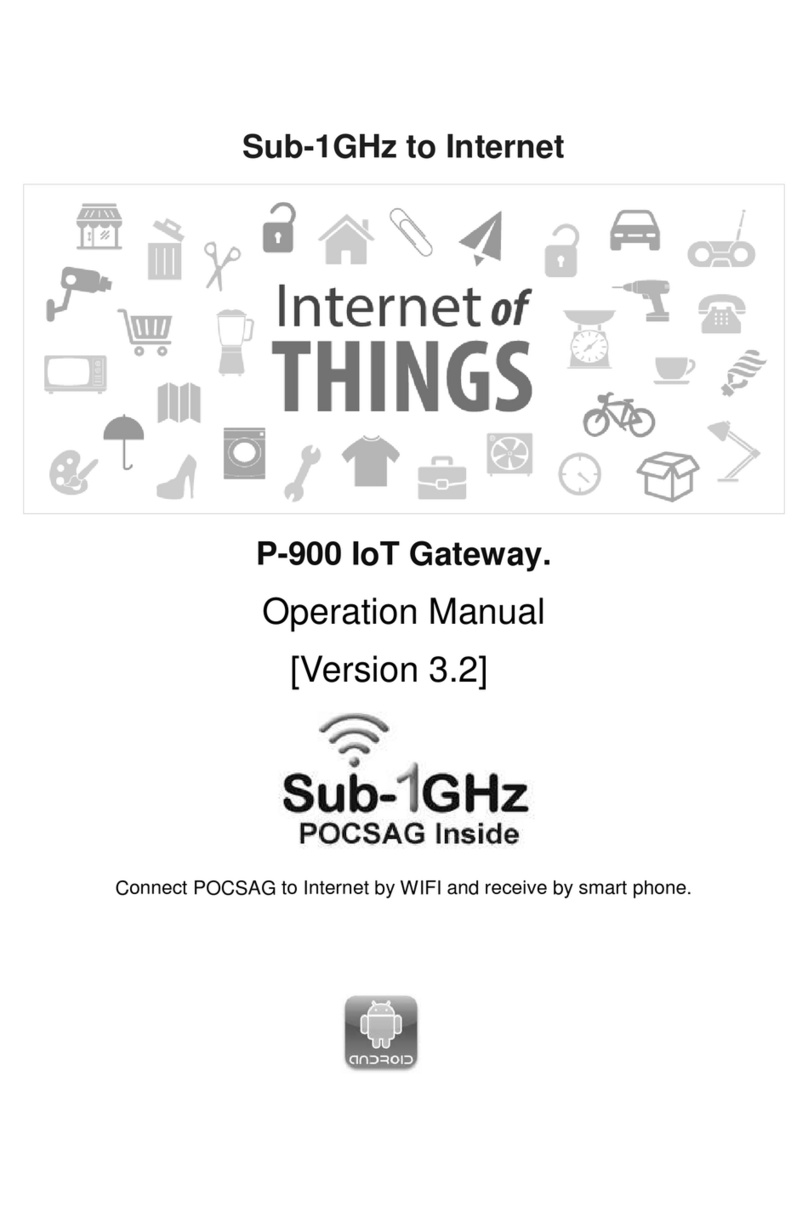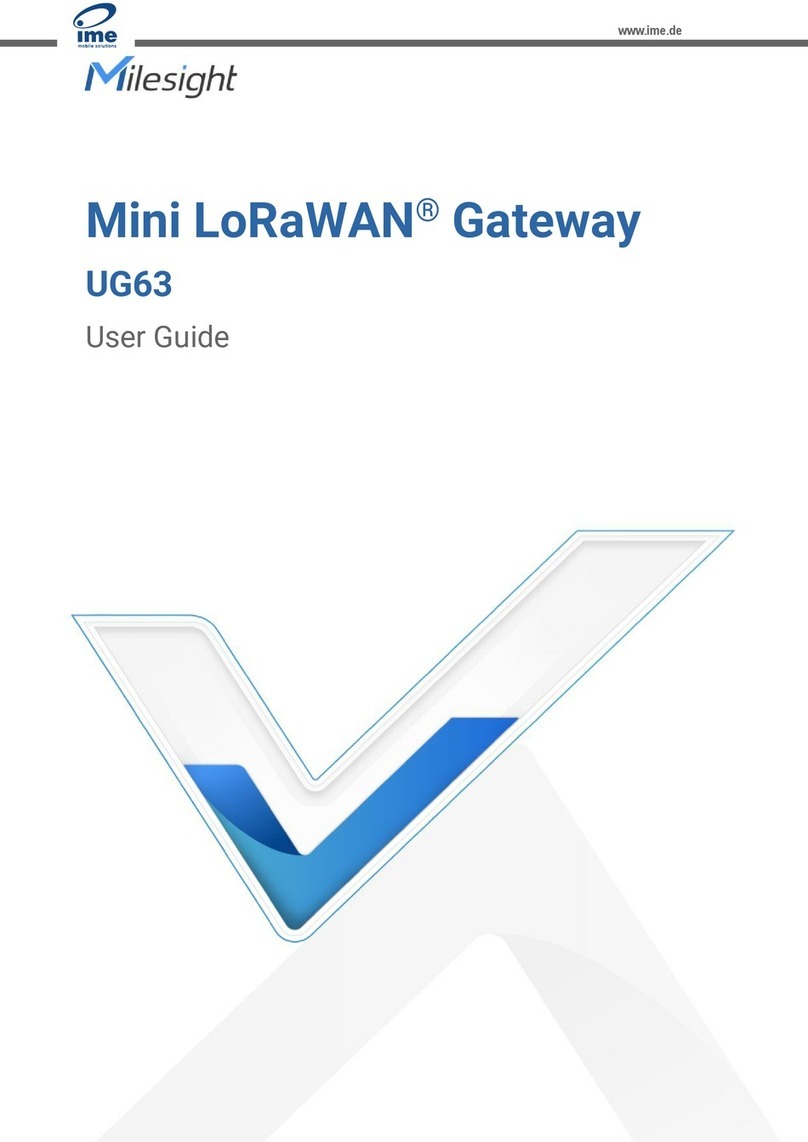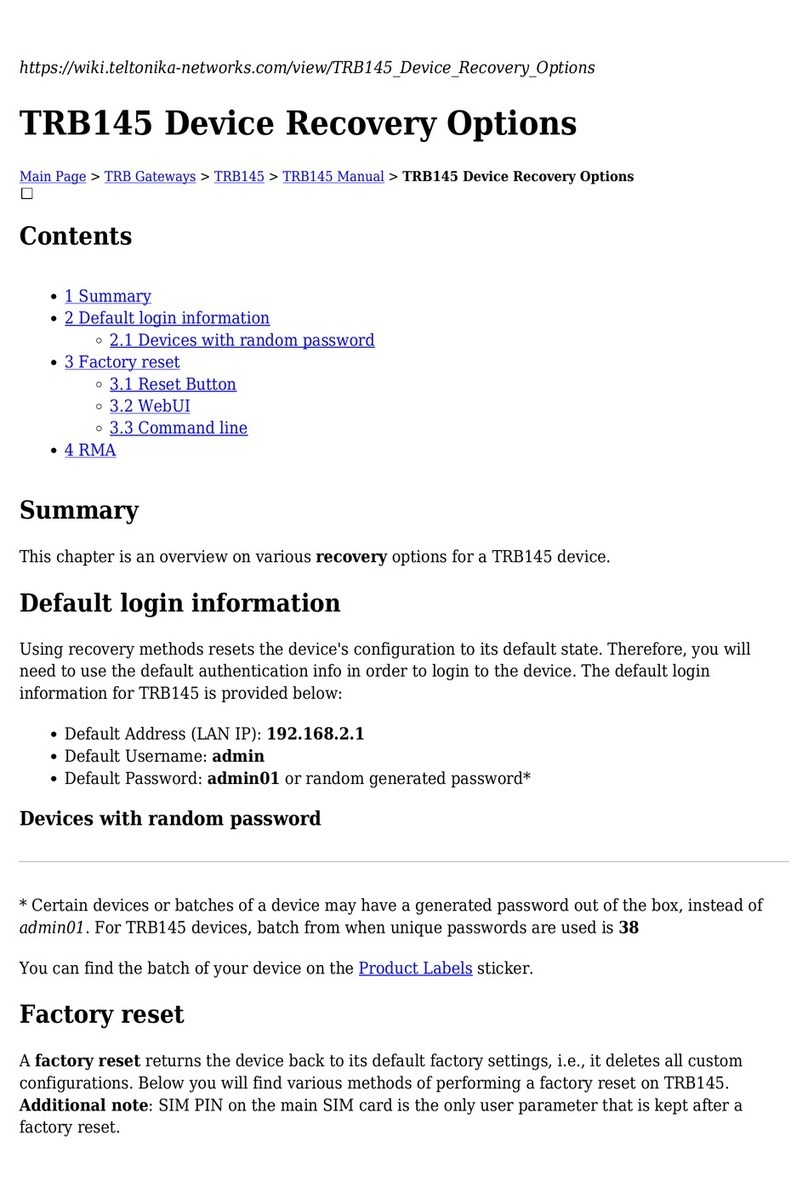Star-net FT5X User manual

FT5X User Guide www.microdata.fi [email protected]
FT5X
Installation And User Manual
1. OVERVIEW
1.1 Product Features
•Supports dual-mode voice access Mobile network GSM and Telecom PSTN).
•GSM Fax function
•GSM data function
•Supports traditional PBX access
•Dynamic echo cancellations to ensure the perfect voice quality
•Off-power bypass functions when power is off, system switches to PSTN network
automatically)
•Modem mode Access the Internet by GPRS through the PC serial port)
•Supports the phone book stored in the SIM card or in the terminal
•Intelligent routing Able to set up dialling regulation to route voice or fax intelligently)
•Setup by Keyboard prompt line for convenient operation.
•Incoming caller display function
•Auto-dialing function
•Internal calling divert function
•Real time displaying of wireless network signal power
•Support POS connection depend on the networks)
•Software upgrade
1/31

FT5X User Guide www.microdata.fi [email protected]
1.2 Technical Specification
Frequency Bands
•EGSM 900,GSM1800MHz
Transmission Power
•EGSM 900 Class4 2W Peak)
•GSM 1800 Class1 1W Peak)
Frequency Range
•EGSM 900 890~915 MHz 935~960 MHz
•GSM 1800 1710~1785 MHz 1805~1880 MHz
Power Consumption
•Average power consumption < 5W
Power Supply
•Output DC12V,1000mA
•Input 100~240V AC; 50~60Hz
Battery backup
•Lithium 3.7v/1700mAh
•Standby Time: 12-18 hours, depend on the Networks when use battery)
•Airtime:2-3 hours, depend on the Networks when use battery)
•Charging Time: 12 hours for the first time, 8 hours thereafter.
Port interface
•RJ11: Fax and Phone port 2RJ11), PSTN port 1RJ11)
•RS232: DB9 port
•GSM Antenna: TNC-female 50Ω)
•SIM card: 3V SIM card
Phone port
•Impedance: 270Ω+ 750Ω||150nF)(default)
•Open circuit voltage OCV):50V(on-hook)
•Feed current:25mA off-hook)
•Ringing Load:Supports integrating 3 phones (3REN)
•Provides polarity reversal
Working Environment
•Operating temperature:0 ~45℃ ℃
•Operating humidity: 20%~75%
•Storage temperature: -20℃~60℃
•Storage Humidity: 5%~95%`
Dimensions:
•Length×Width×Height:20cm×15cm×4cm
•Weight: 0.5kg
1. Safety
1.3.1 Safety using this product
1、Please avoid using wireless telephone and fax functions of this product in areas where
wireless transmission equipment is restricted such as hospitals, health care facilities and
on board aircraft).
2、Please avoid using wireless telephone and fax functions of this product in gas stations,
bunkers and places of chemical storage.
3、Please avoid using wireless telephone and fax functions of this product in chemical plants
2/31

FT5X User Guide www.microdata.fi [email protected]
or any other places with hazard of explosion such as gas leakage site).
4、Please avoid using this product on any metal surface that might weaken power of
received signal
5、Please avoid using PSTN network during thunderstorm, or it might cause remote electric
shock.
6、Please avoid using this product directly under sunshine too long.
1.3.2 Battery operation
1、Do not throw battery into water or fire! Battery would be ineffective when thrown into
water and possible explosion might be caused when thrown into fire.
2、Do not jointing anything onto battery! Jointing might damage battery to cause security
malfunction.
3、Please dispose the useless battery in accordance with local rules and laws.
3/31

FT5X User Guide www.microdata.fi [email protected]
2. INSTALLATION INSTRUCTION
2.1 Interface Description
FT5X Back plane
FT5X Back plane interface description:
Y ……… Antenna port
DC 12V………Power supply
ON/OFF……… Power switch
IOIO ………… RS232 Serial Port
PHONE ………Phone port, connect to the regular phone
FAX…………… FAX port, connect to the regular fax machine
PSTN………… External line port,connect to the external phone line
Caution: Do NOT plug external line into Telephone socket, or it may cause device
damage.
2.2 Indicators
Indicators
There are 4 indicators on the front panel of fixed wireless terminal, functioning as follows:
Slow flash defines: Flash once per second to indicate
Quick flash defines:Flash 10 times per second to indicate
Dark defines:Indicating device not powered on or starting up. The STATUS indicator is
still OFF within 15 seconds when turn on the device, and then the indicator becomes
slowly flashing.
Indicators instruction
1、Power:Power supply indicator; two color indicator
1)Green:external power supply;
2)Red:battery supply;
3)Dark:no power supply;
4/31

FT5X User Guide www.microdata.fi [email protected]
2、Network:Network indicator;two color indicator;
1)Green Slow Flash:searching network;
2)Green Fast Flash:voice SMS but don’t support voice mail);
3)Green:Connect to network,strong signal;
4)Red:connect to network,weak signal;
5)Dark:network registration failed
3、Inuse:phone/fax/data indicator;two color indicator;
1)Green:Indicating the status of talking or hanging up;
2)Red:Indicating the status of Fax function;
3)Dark:Indicating the status of Free;
4)Green Fast Flash:Indicating a call in and ringing
5)Red Fast Flash:Indicating a fax in and ringing
4、Status:status indicator;two color indicator;
1)Dark:normal operation;
2)Green :general error ,Error Code by both Network and Inuse indicators; Red
defined as “1”, Dark defined as “0”.
00: no SIM card
11: input PIN code
3)Red:lock device、lock SIM card、lock the service provider、lock cell; Error Code
by Network and Inuse indicators; Red defined as “1”, Dark defined as “0”.
11: lock cell
10: lock the service provider
01: PIN code error
00: IMSI error
4)Red Fast Flash:serious error; Error Code by Network and Inuse indicators; Red
defined as “1”, Dark defined as “0”
00: need PUK code;
01: GSM baud rate error
10: other errors
5/31

FT5X User Guide
2. Hardware Installation Steps
1、Unscrew the SIM cover on the underside of the FT5X, remove the
cover, insert a SIM and then reattach the SIM cover. Replace the screw.
2、Connect a regular telephone into the socket marked ‘Phone’ indicated on FT5X back
plane.
3、Connect a G3 Fax machine into the socket marked ‘Fax’ indicated on FT5X back plane.
Caution: Do NOT plug external line into Telephone socket, or it may cause device
damage.
4、Connect a telephone line to the socket marked ‘PSTN” on FT5X back
plane.
5、Connect and screw up firmly the included antenna onto SMA
terminator marked “Y” indicated on FT5X back plane.
6、Make sure power switch on the back plane is in OFF position.
Afterwards, plug one end of included power adapter into power socket, and plug the
other end into “DC12V” power interface indicated on the back plane.
7、Switch on power. when the Status indicator turns dark and the
Network indicator lights continuously. The system goes into normal. network
registration succeed. The device is ready to use.
8、Shut down the device. Press the power switch 3 to 5 seconds; release
the power switch, the Power and Network indicators turn off immediately.
6/31

FT5X User Guide
3. Applications
.1 Voice mode application
The Voice Mode. Connecting regular telephones to Phone port; PSTN port connects with the
entry line. Under normal circumstances the users make a telephone call incoming or outgoing
through the GSM network. When Power-down. the device Automatically switch to PSTN
network, emergency calls can still achieve the incoming or outgoing. Application solution is
proposed as following:
Voice mode application
.2 Voice/FAX mode application
FT5X connects regular telephone, FAX, Modem via phone and fax ports. The PSTN port
connects with entry line. The Ethernet port connects with Ethernet that make the device
become one wireless modem. In normal situation, user can call in and call out while telephone
routes GSM network. When power is off, the device switches to PSTN network automatically to
realize emergency calling in and out. Application solution is proposed as following:
Voice/ AX mode application
. Pos connection application
FT5X supports traditional POS connection depend on the networks). When connecting to the
FT5X’RJ11 ports, the traditional POS can be used as usual. FT5X supports GSM CSD Circuit
7/31

FT5X User Guide
Switched data) uplink. According to this communication plan, people do not need any change
when using the traditional POS, and allocate numbers remain the same. Application plane is
show as bellow:
Pos connection application
.4 PBX relay mode application
the phone port connects with PBX exterior interface TRUNK port), the exterior line port
connects with the entry line. Under normal situation, the PBX extension may realize call in or
out with the help of access terminal via GSM network. When power is off, device automatically
switches to PSTN network in order to maintain emergency calling in or out. Application plane is
show as bellow:
PBX relay mode application
.5 PBX extension access mode application
This mode differ from the classic PBX rely access, this mode make the device connect with any
extension to realize the PBX extension call in or call out via GSM network. This mode will make
the PBX access more flexible and convenient. Moreover this device can be installed at anyplace
where the extension can be installed and easy to install without entering the PBX control room.
If the user wishes to extend the fully loaded PBX relay lines or manage the fixed relay line and
8/31

FT5X User Guide
wireless relay line separately, this mode is a best choice.
The device’s external line socket connects with PBX internal interface EXT ports). The external
line socket connects with the internal interface EXT ports) or any extension. The PBX
extension can call the extension number of access terminal and then realize the voice call in
and call out through the access terminal that access the GSM/GPRS. Application plan B is show
as follows:
PBX extension access mode application
9/31

FT5X User Guide
4. Operating Instruction
4.1 Telephone Function
4.1.1 Making a phone call
1. Off-hook:Pick up the handset; you will hear a dialing tone.
2. Dial:Dial the phone number, the system will send out your dialed number automatically.
3. Conversation:When recipient picks up handset at the other end, voice communication is
established.
4. Clear:Clear after hanging up.
4.1.2 Receiving a phone call
When phone bell is ringing, Inuse indicator is blinking Green; the user can pick up
handset and start talking.
4.1. Call Waiting and Three Parties Conference Function
This device support GSM Call Waiting and three parties conference function Note:
require starting this service on SIM card. The use guide as follows
:
During the call, if there is the third-party incoming, in the wireless access terminals in the
external phone handset will hear "du, du" of the Voice.
If the speaker wants to ignore this incoming call, do not do an operation.
If the speaker wants to reject this incoming call, press R button and then press 0.
If the speaker want to end the current conversation and start the new conversation, press R button
and then press 1, or hang up the phone to end current conversation, the phone will be ringing and
pick up the phone for new incoming call.
If the speaker wants to hold the current conversation and accept the new call in, press R button
and then press 2. The speaker can also switch the talk objects b press 2.
In the process of conference, the user can press the button R and then # to hold the current call.
Dial the new number after hearing the dial tone.
When the speaker talks with the new call, the former conversation will still be held. If the speaker
wants to hold the three parties conference, press button R and then 3 to add the current
conversation into the holding conversation. This realizes the teleconference.
During the teleconference, the speaker can press button R and then #, hold the current call. And
dial the new number after hearing the dial tone.
Hang up the wireless access terminal to end the conference.
Caution: Pressing the hook has the simulative effect in case some telephones have no utton
R.
10/31

FT5X User Guide
4.1.4 Call Divert Function
Call divert means that the system diverts the calls from PSTN and GSM. The device
needs to have a telephone line connected to the PSTN port in order to enable the call
divert function.
There are two modes of the call divert:
A.Diverted from PSTN to GSM (Set by keypad command),supporting two modes of the call
divert:
i. Call forwarding when No Reply. When there is a PSTN call in,the phone begins to
ring(Set the ring frequency by keyboard command). If user does not pick up the
phone, the system will call the appointed number through GSM and connect PSTN
with the voice channel of GSM. When the call is put through, the PSTN caller and
GSM receiver can talk with each other.
ii. Unconditional Divert. Call the appointed number through the GSM when there is a
PSTN call in.
B.Call diversion from GSM to PSTN (Set by keypad command),supports only one divert
mode:
i. Unconditional Divert. When there is a GSM call in,the device will call the appointed
number through the PSTN line(Set the number by keypad command).
NOTE: Refer to Section 4.4.3 For the Call Divert Commands
Caution:
1. The call diversion function can decrease the call charge when the user is out of the office.
2. After launching the call diversion, the phone port may e cannot receive the call. If there is
no response in terminal when pick up the phone and no prompt tone in the handset, it indic -
ate that the system is in the condition of processing the call diversion. The user should can-
cel this function in time when user does not need this function in order to ensure the com-
mon using.
4.2 Fax function
4.2.1 Sending a fax
User can send a fax by attaching a regular G3 Analogue fax machine to the Fax port on the
back panel of the FT5X unit.
The device supports two fax sending mode: synchronous mode and asynchronous mode.
the user can order their own by keyboard configuration
4.2.2 Receiving a fax
User can receive a fax by attaching a regular G3 Analogue fax machine to the Fax port on
the back panel of the FT5X unit.
The device supports two fax receiving mode: synchronous mode and asynchronous mode.
the user can order their own by keyboard configuration
.
11/31

FT5X User Guide
Caution: FT5X does NOT support switch among GSM voice/Fax. This
function requires GSM network supporting TS61 (allowing user to use voice
and fax functions in one call). As a result, when sending a fax, please press
START key immediately after you complete dialing num ers; When receiving
faxes, please set fax machine to auto-receiving fax mode.
4. Data Function
4. .1 POS function
When the traditional POS connected to the FT5X, through the RJ11 ports phone port
and fax port) you should make sure the number the traditional POS dialed out is data
number.
1. the number dialed out is data number, use the traditional POS as usual.
2. when you are not sure the dialing number through the traditional POS whether it is
the data number. Just add the prefix *02* before the dialed number to ensure the call is
data call.
4. .2 Modem function
The FT5X has two work modes:Common Mode and Modem Mode. These two modes
cannot exist simultaneity.
Common Mode:The wireless access terminal can provide all the function except the
GPRS under the Common Mode.
Modem Mode:The data service provided through the serial port of the wireless
Voice/Data/Fax access terminal by using peripheral equipments in order to provide the
GPRS application.
Establishing the Modem Mode:
1. When the auto-switch mode configured by the user refer to the below the
keyboard setup command), the PC serial port needs to be connected to the IOIO port in
the wireless access terminal. Open the serial port in PC, and then the device will be auto-
switched to the Modem mode.
2. Under the Modem Mode, the user can control the GSM/GPRS mode through the
serial port directly. And user can apply the software in PC to realize the GPRS, DATA, FAX,
SMS function on the GSM.
3. Using the device under the Modem Mode
a) Under the auto-switch mode(Set #*83*1# ),when there is the incoming call
on the GSM, the user can configure the mode as “Switch the mode while ringing” or “
Switch after picking up the phone”.
b) Under the restricted Modem mode Set #*83*2# ), the device wont be
switched to the Common Mode when calls income.
Note
:
Above keyboard configuration commands are setup with the common
phone. Please refer to “4.4 keyboard configuration command” for the detailed
configuration.
12/31

FT5X User Guide
To set up your PC to connect to the FT5X unit via the serial port follow the following
instructions:
13/31

FT5X User Guide
4. .2.1 Installing the Modem
From the Start Menu, click Control Panel
Note: If the screen displayed differs to that shown here click Switch to Classic View
Double click Phone and Modem Options
Select the Modems Tab
Click Add…
14/31

FT5X User Guide
Select Don’t detect my modem, I will select it from a list
Click Ne t
Ensure that Standard Modem Types is selected on the left and click on Standard 33600 bps
Modem on the right
Click Ne t
15/31

FT5X User Guide
Select the serial port that the FT5X is attached to and click Ne t
Click Finish
16/31

FT5X User Guide
Click OK
The T5X is now installed as a modem on your PC. If you wish to use GPRS refer to
section 4.3.2.4 for instructions on setting up for GPRS.
17/31

FT5X User Guide
4. .2.2 Connecting to the Internet
It is assumed that an Internet account has already been set up with a service provider.
You will have been given:
•Telephone number for the dial-up connection
•Username and Password
From the Start Menu, click Control Panel
Double click Network Connections
Click Create A New Connection
Click Ne t
Select Connect to the network at my workplace and click Ne t
18/31

FT5X User Guide
Click Dial-up connection and click Ne t
Click Ne t
Enter a name for the connection and click Ne t
Enter the phone number for your internet provider and click Ne t
Click Finish
19/31

FT5X User Guide
Enter the Username and Password given to you by your Internet provider and click Dial
The computer will then connect to your Internet provider and log you on.
4. .2. Disconnecting from the Internet
When on-line there is a computer icon in the bottom right corner of the screen that flashes
whenever data is being transferred.
To terminate the connection, right click on this icon and click on Disconnect. The FT5X will then
go off line and return to voice mode after a few seconds.
20/31
Table of contents
Popular Gateway manuals by other brands

Viessmann
Viessmann Vitogate 200 Installation and service instructions

WePresent
WePresent WiPG-1600 quick start guide

SMC Networks
SMC Networks DOCSIS 3.0 Commercial Cable Modem Gateway... Specifications

ZyXEL Communications
ZyXEL Communications UAG4100 user guide

SICK
SICK WI180C-IOA00 quick start guide
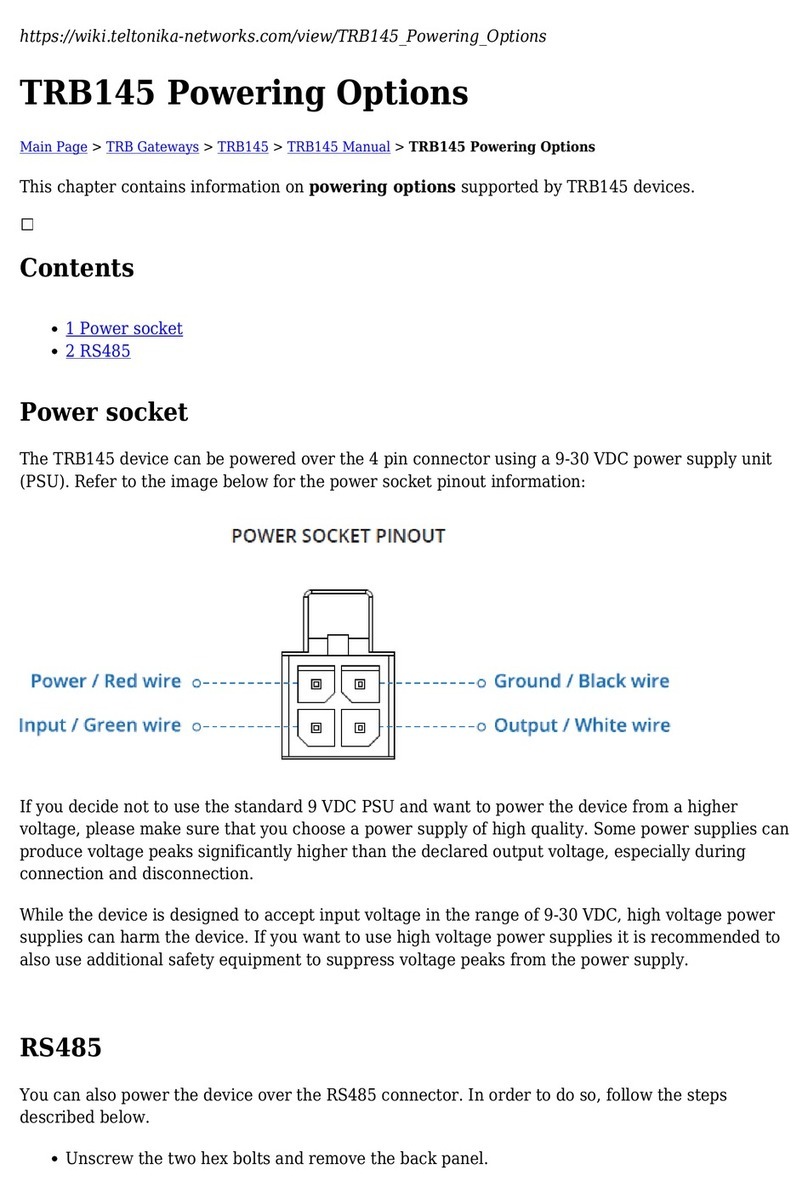
Teltonika
Teltonika TRB145 Power guide
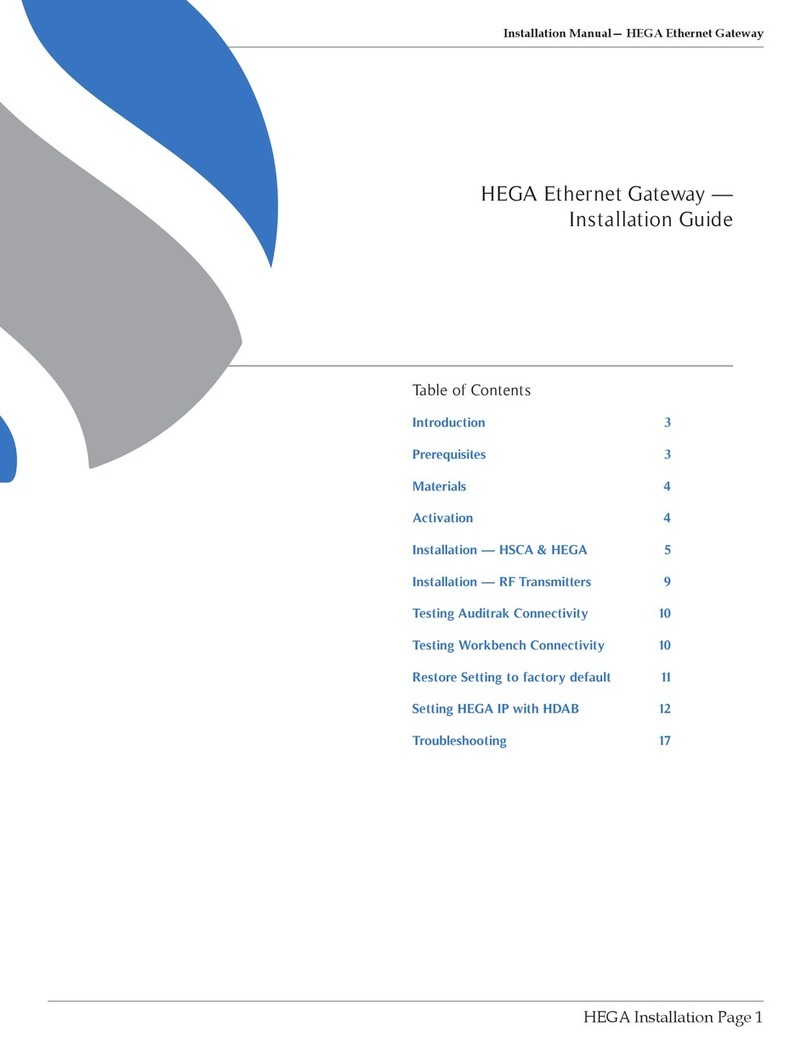
Silversphere
Silversphere HEGA installation guide
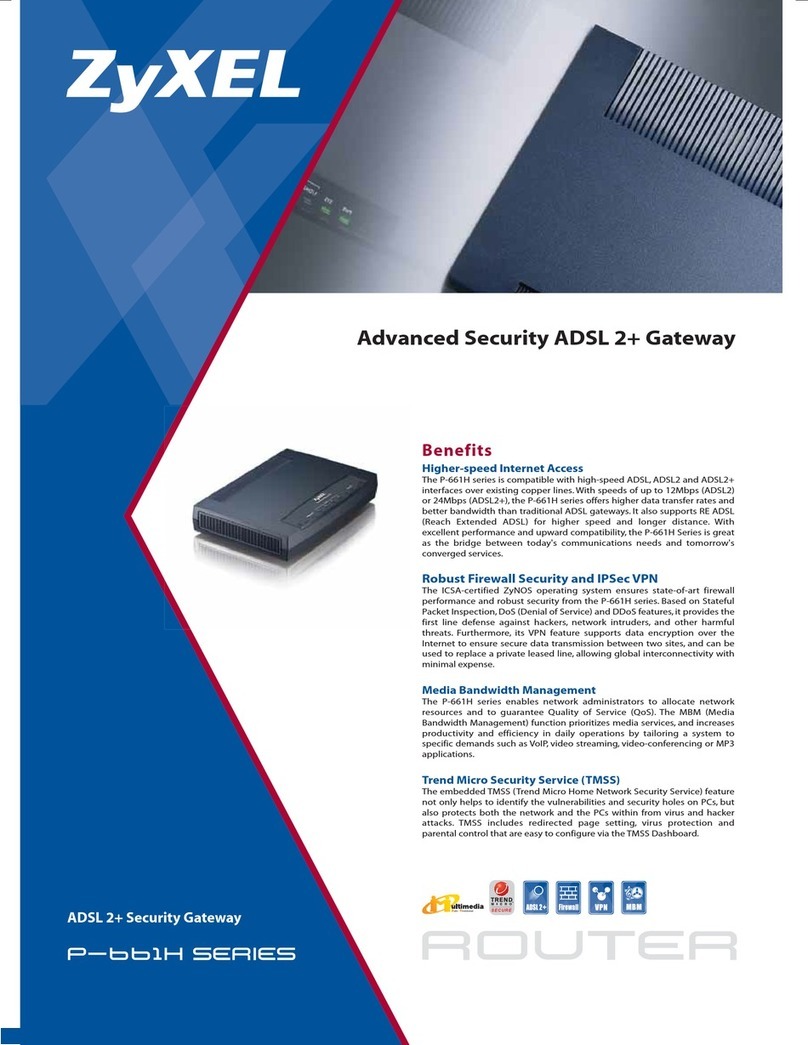
ZyXEL Communications
ZyXEL Communications ADSL 2+ Security Gateway Specifications

Billion
Billion BiGuard 2 quick start guide

Ekinex
Ekinex EK-BG1-TP manual

SMC Sierra Monitor
SMC Sierra Monitor FS-IOT-BAC Series Startup guide

AudioCodes
AudioCodes Mediant 500 E-SBC user manual