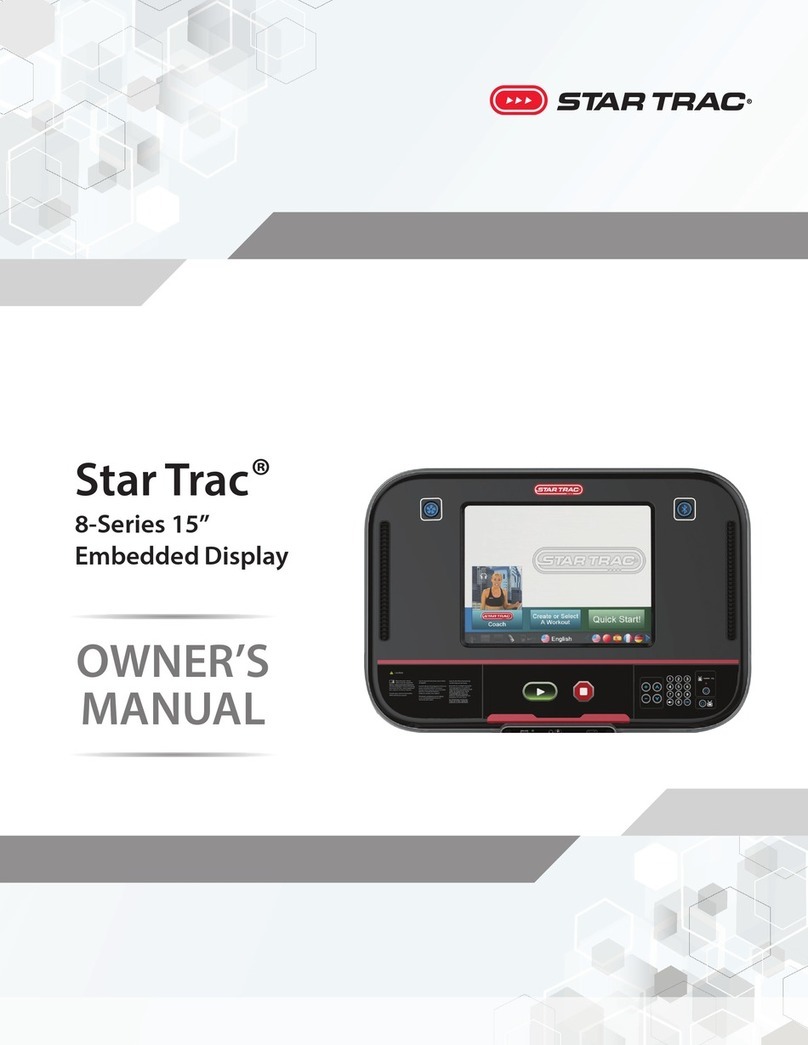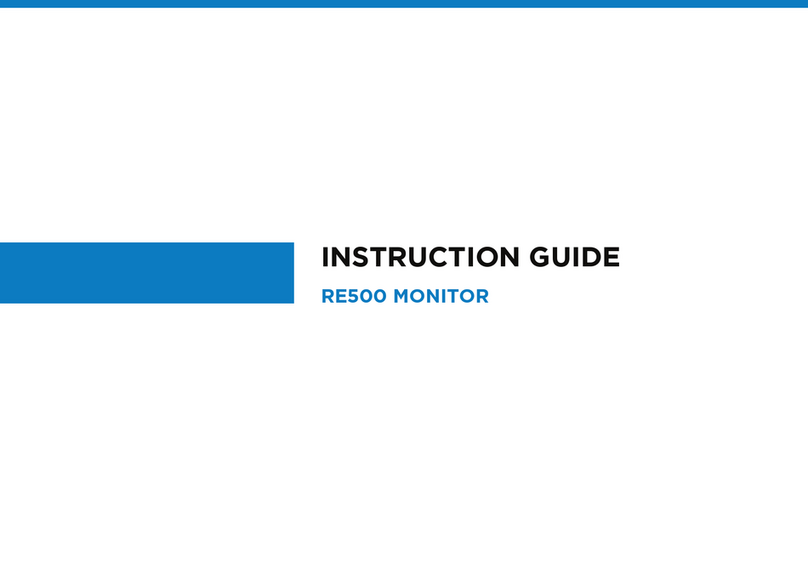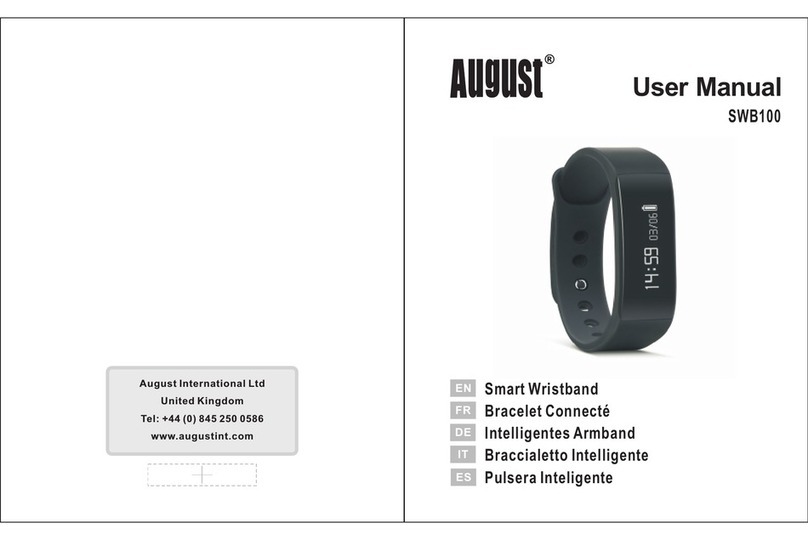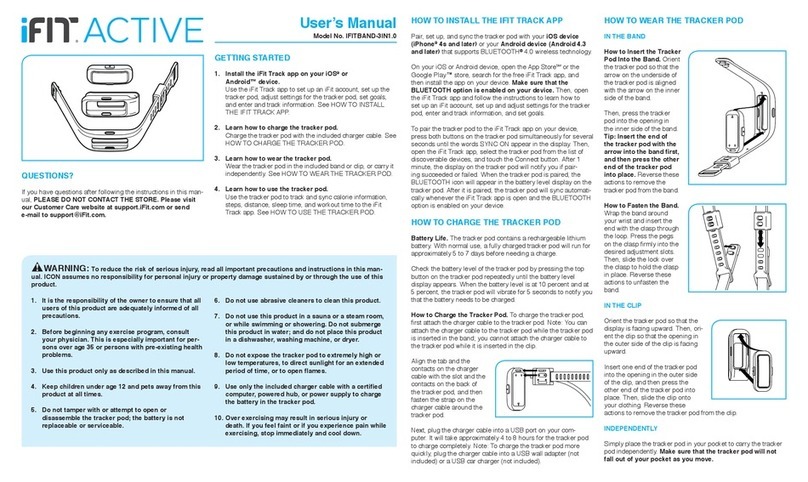Star Trac PVS Reference manual
Other Star Trac Fitness Electronic manuals
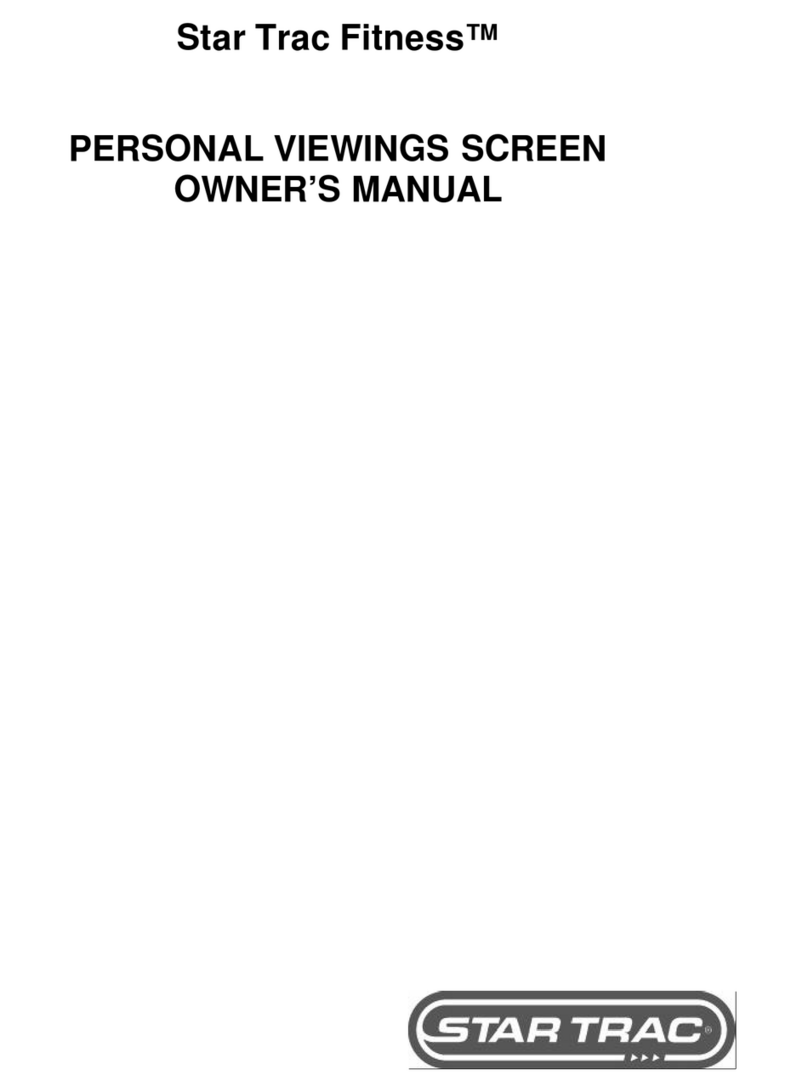
Star Trac
Star Trac S-TREADS User manual

Star Trac
Star Trac Star Trac Fitness S-Series User manual
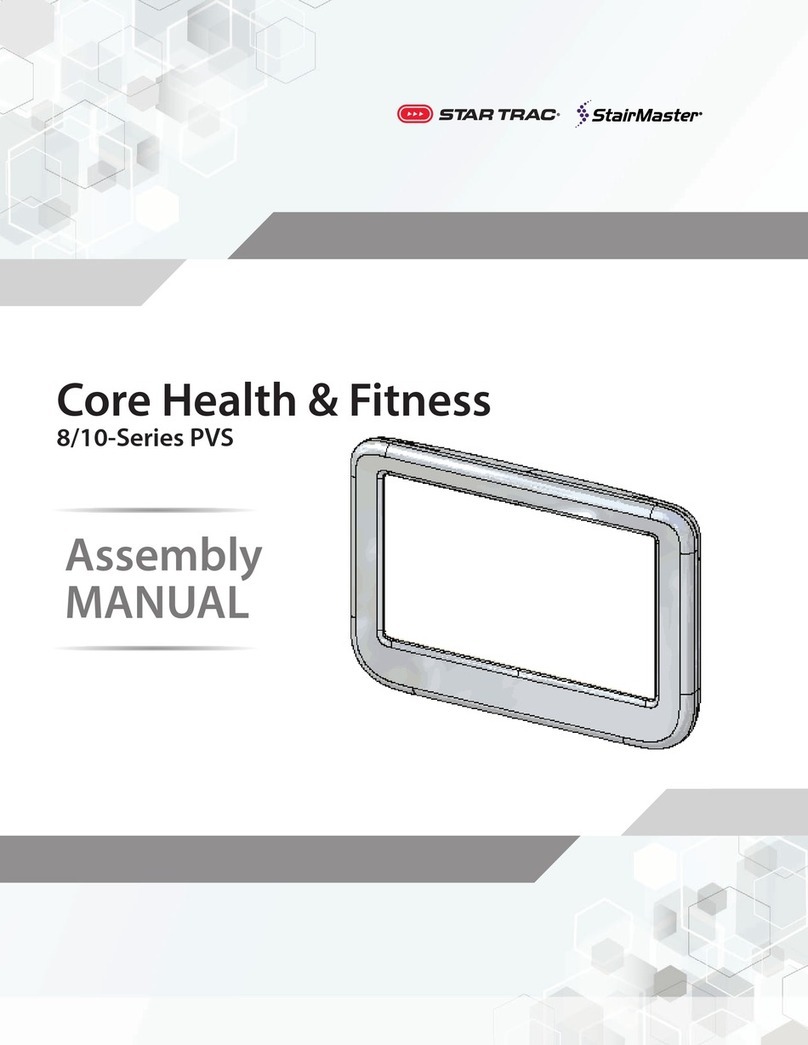
Star Trac
Star Trac StairMaster 8 PVS Series User manual
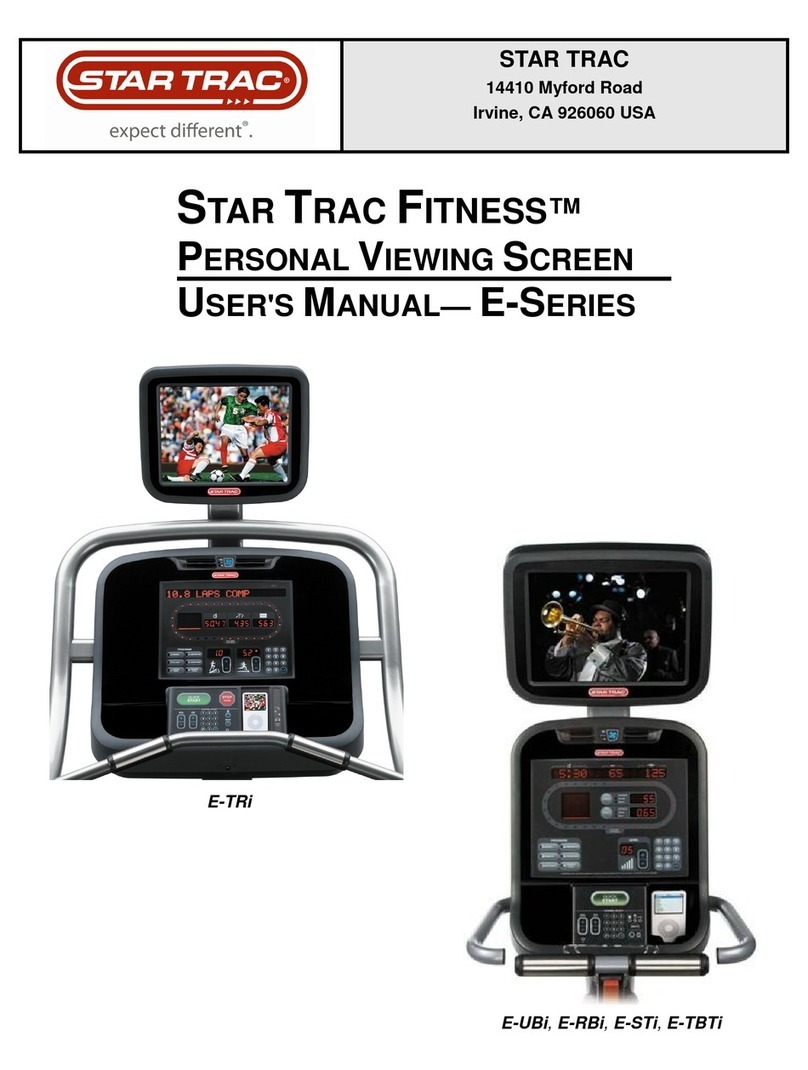
Star Trac
Star Trac Star Trac Fitness E-Series User manual

Star Trac
Star Trac StairMaster Core Health & Fitness 15" Capacitive Touch... User manual
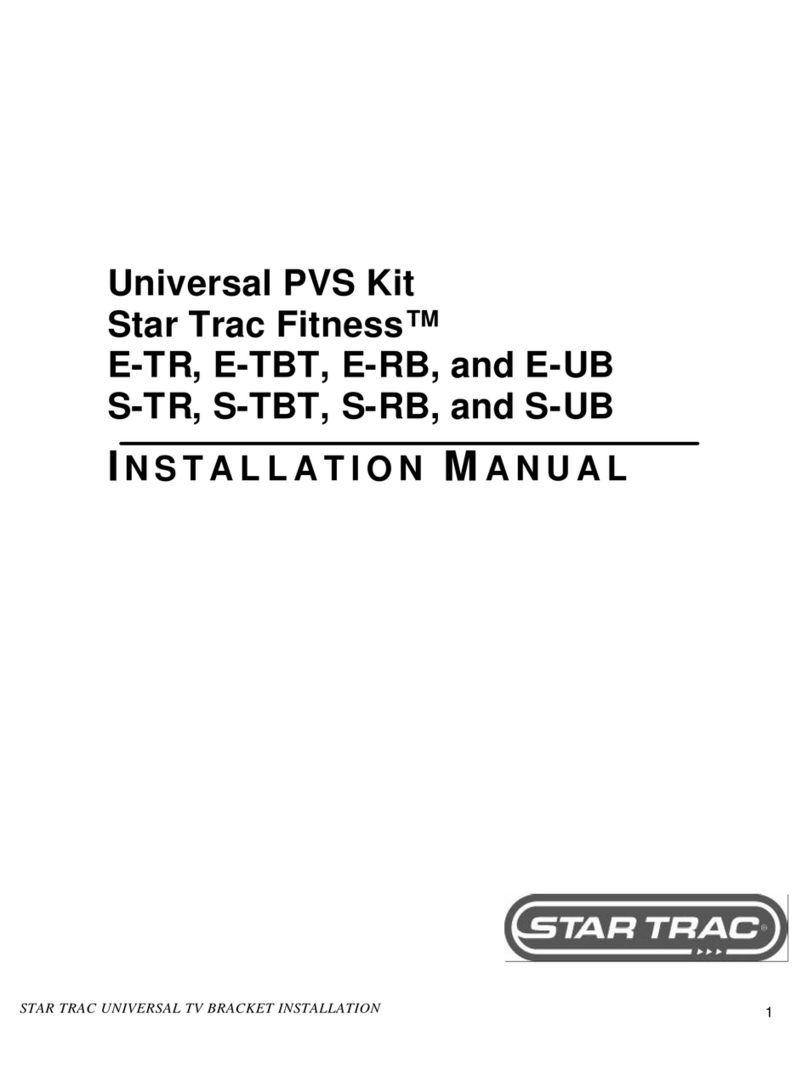
Star Trac
Star Trac Star Trac Fitness E-TR User manual
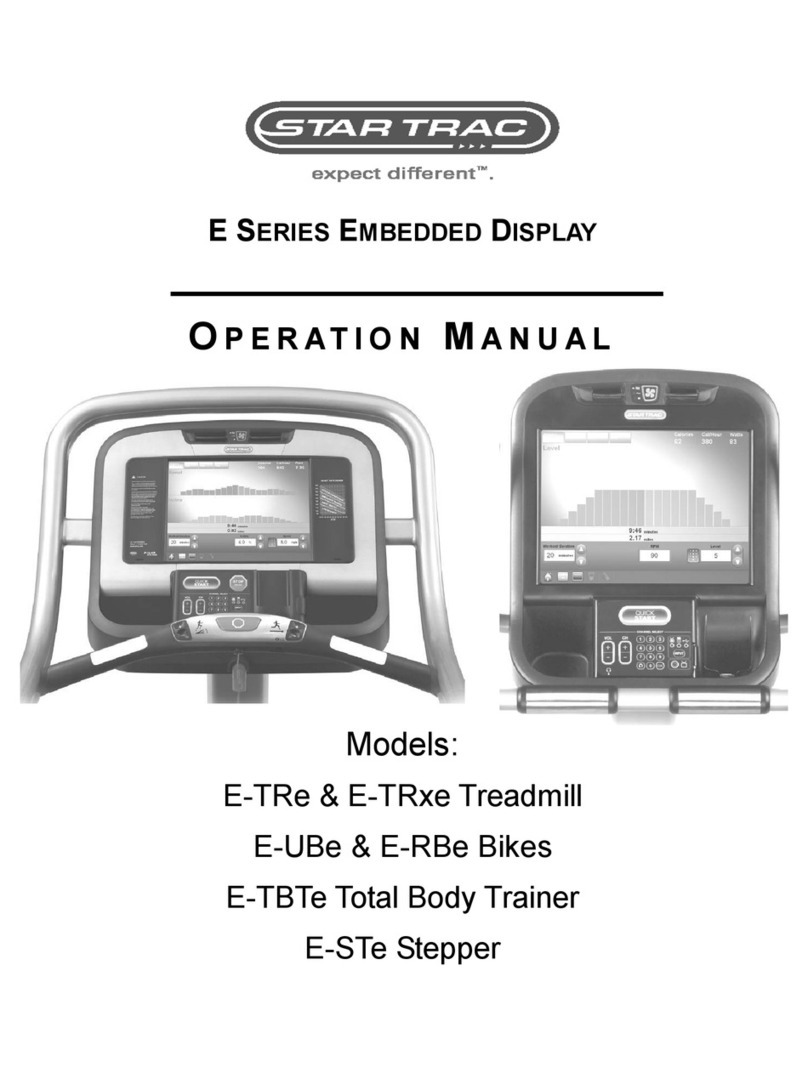
Star Trac
Star Trac Embedded Display E Series User manual
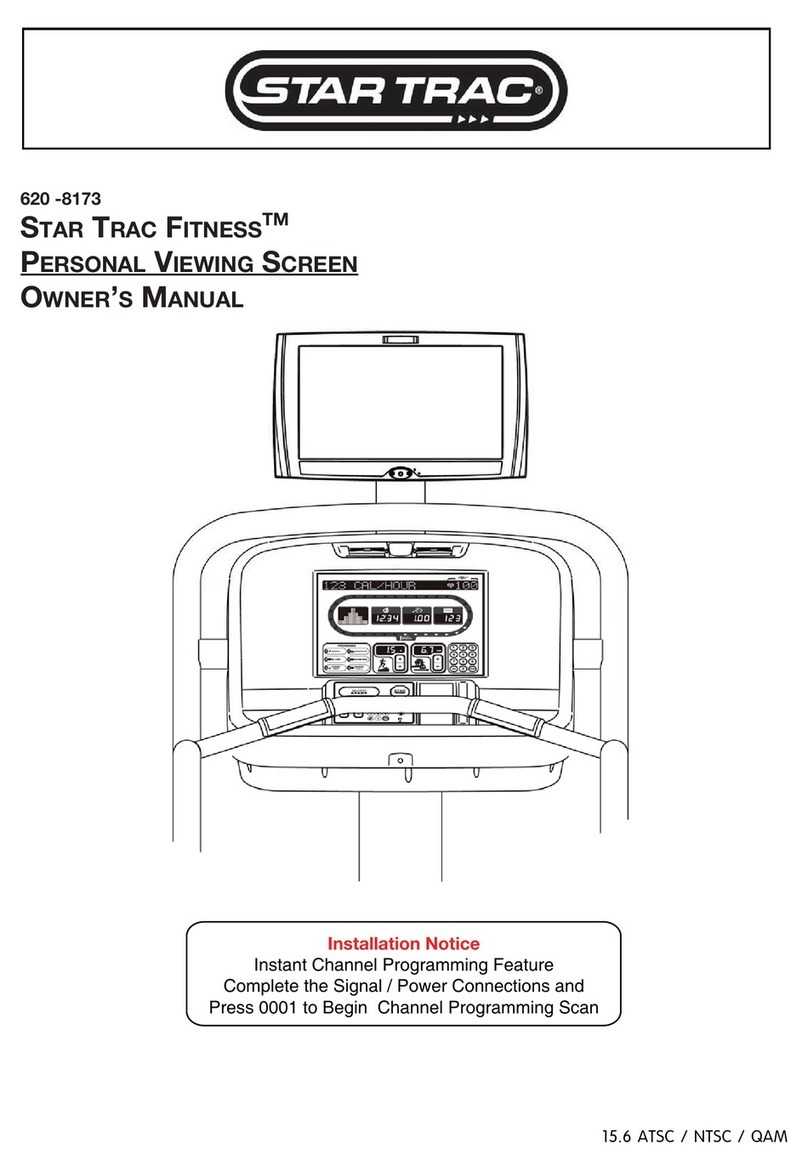
Star Trac
Star Trac 620-8173 User manual

Star Trac
Star Trac StairMaster User manual

Star Trac
Star Trac Stairmaster 8 Series Configuration guide