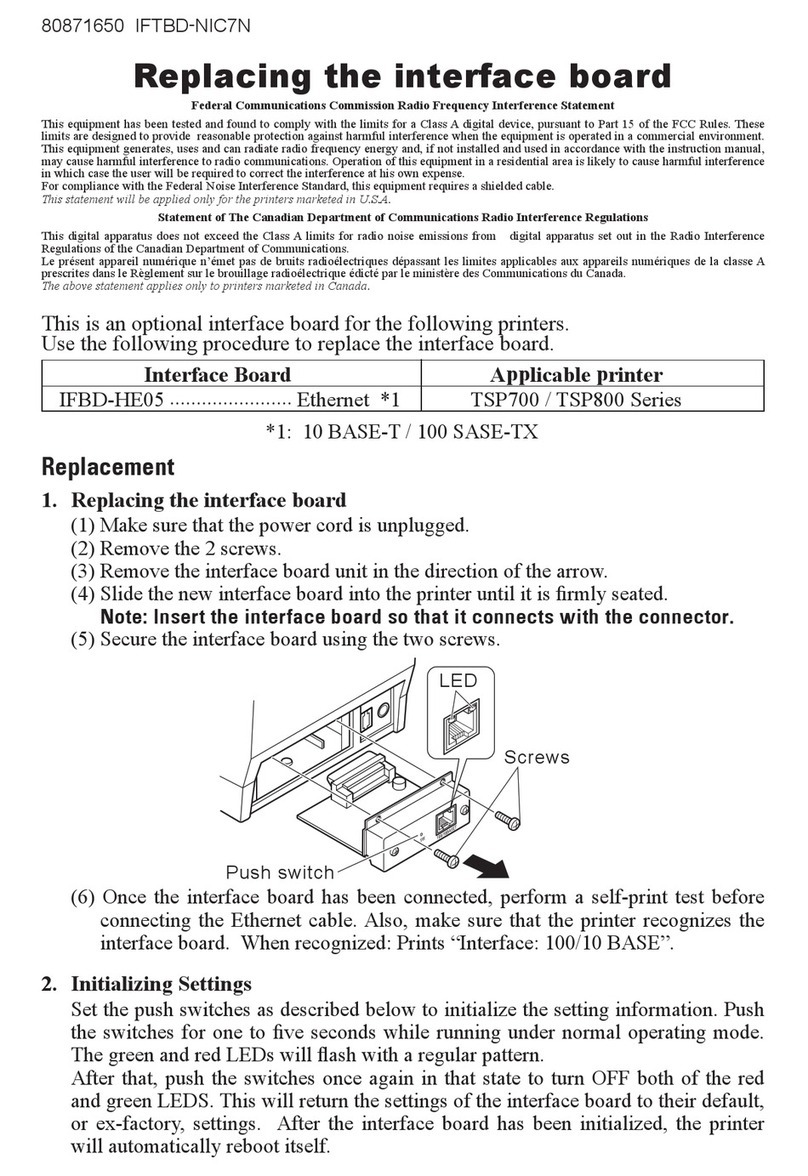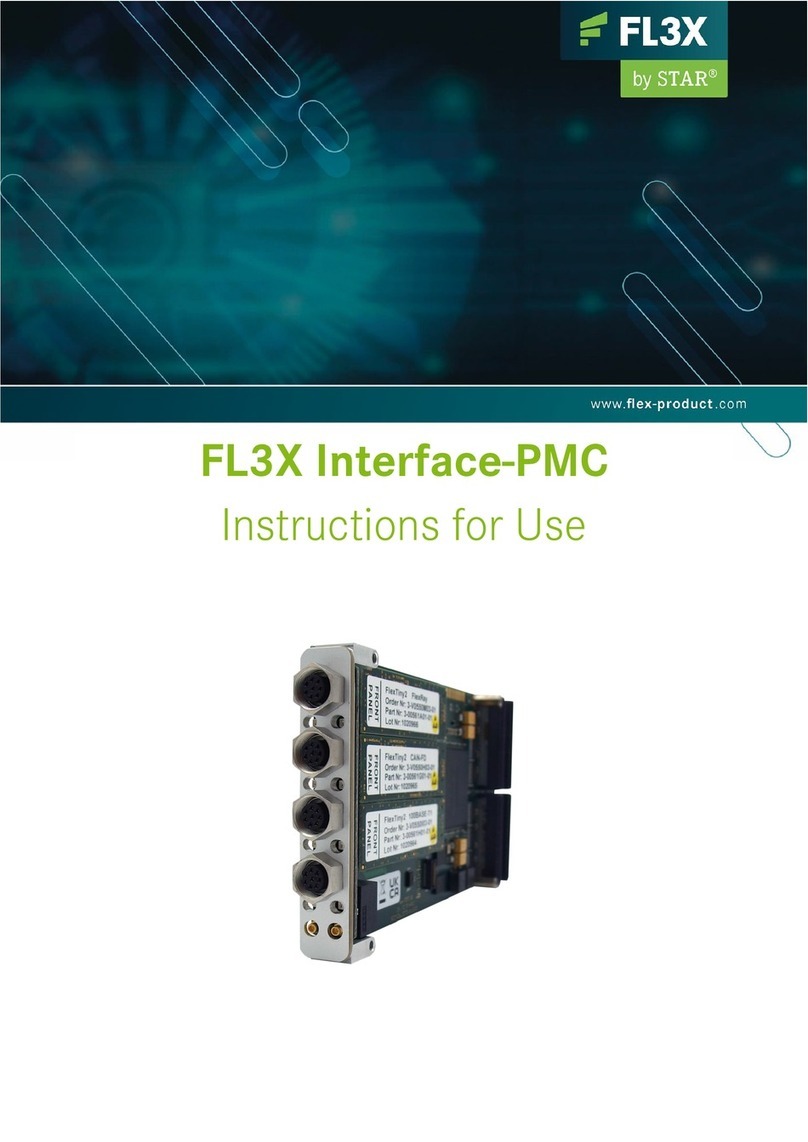100/10 BASE
SW
100/10 BASESW
1
2ON
1
2ON
100/10 BASE
S W
100/10 BASESW
100/10 BASE
S W
100/10 BASE
S W
■IFBD-HI01X ■IFBD-HI02X
Initializing Ethernet Settings
Set the push switches as described below to initialize the setting information. Push the switch-
es for 5 to 9 seconds while running under normal operating mode. The LED will ash with a red
regular pattern.
After that, push the switches once again in that state to turn OFF the LED. This will return the
settings of the interface board to their factory default settings. After the interface board has
been initialized, the printer will automatically reboot itself.
Use the following procedure to replace the interface board.
(1) Make sure that the power cord is unplugged.
(2) Remove the two screws, and remove the interface board unit.
(3) Slide the new interface board into the printer until it is rmly seated.
Note: Insert the interface board so that it connects with the connector.
(4) Secure the interface board using the two screws that you removed in step 2.
(5) Once the interface board has been connected, perform a self-print test before connecting
the Ethernet cable. Also, make sure that the printer recognizes the interface board. When
recognized: Prints “Interface: 100/10 BASE”.
© Copyright 2015-2016 Star Micronics Co., Ltd.
Screws
Screws
LEDLED Push Switch
Push Switch
DIP Switch DIP Switch
Printer Driver / Utility Software
The printer driver and utility software can be downloaded from the following site.
http://www.star-m.jp/prjump/000034.html
Printer Firmware
Not all versions of the printer rmware can be used with the IFBD-HI01X/IFBD-HI02X. For de-
tails, refer to the following site.
http://www.star-m.jp/prjump/000045.html
Connecting the USB device
You can use the USB device (such like the USB dongle for wireless communication and the bar-
code reader) which is supported by this product, by connecting it to the USB port (USB type A).
For information related to the USB devices supported by this product, please visit the following
website.
http://www.star-m.jp/prjump/000046.html
Setting the DIP Switches : Ethernet
The timeout time when acquiring the address from the DHCP/BOOTP server can be set using
DIP switch No. 1. If DIP switch No. 1 is set to ON, a timeout is not performed. If the address can-
not be acquired due to the timeout, set DIP switch No. 1 to ON.
DIP Switch No. Description ON OFF
1Timeout Time None 20 Seconds *
2 TFTP Client Valid Invalid *
* : factory default setting
im00372 IFBD-HI01X/IFBD-HI02X
Replacing the Interface Board Connecting to the Host Device (PC)
◆Ethernet Cable
Note that the Ethernet cable is not provided. Please use a cable that meets specications.
(1) Make sure the printer is turned o.
(2) Connect the Ethernet cable to the connector on the interface
board. Then, connect the other end of the cable to the hub or
the router.
(3) You can check the MAC address, the settings of the interface
board and the IP address by running a self-print.
◆USB Cable
Note that the USB cable is not provided. Please use a cable that meets specications.
(1) Make sure the printer is turned o.
(2) Connect the USB cable to the USB port (USB type B) of the
printer.
Note: When the USB cable is connected to this product, it protrudes
from the back face of the printer.
You cannot place the printer so as to closely t the wall or
install the printer vertically.
10/100 BASE
SW
Barcode reader
USB dongle