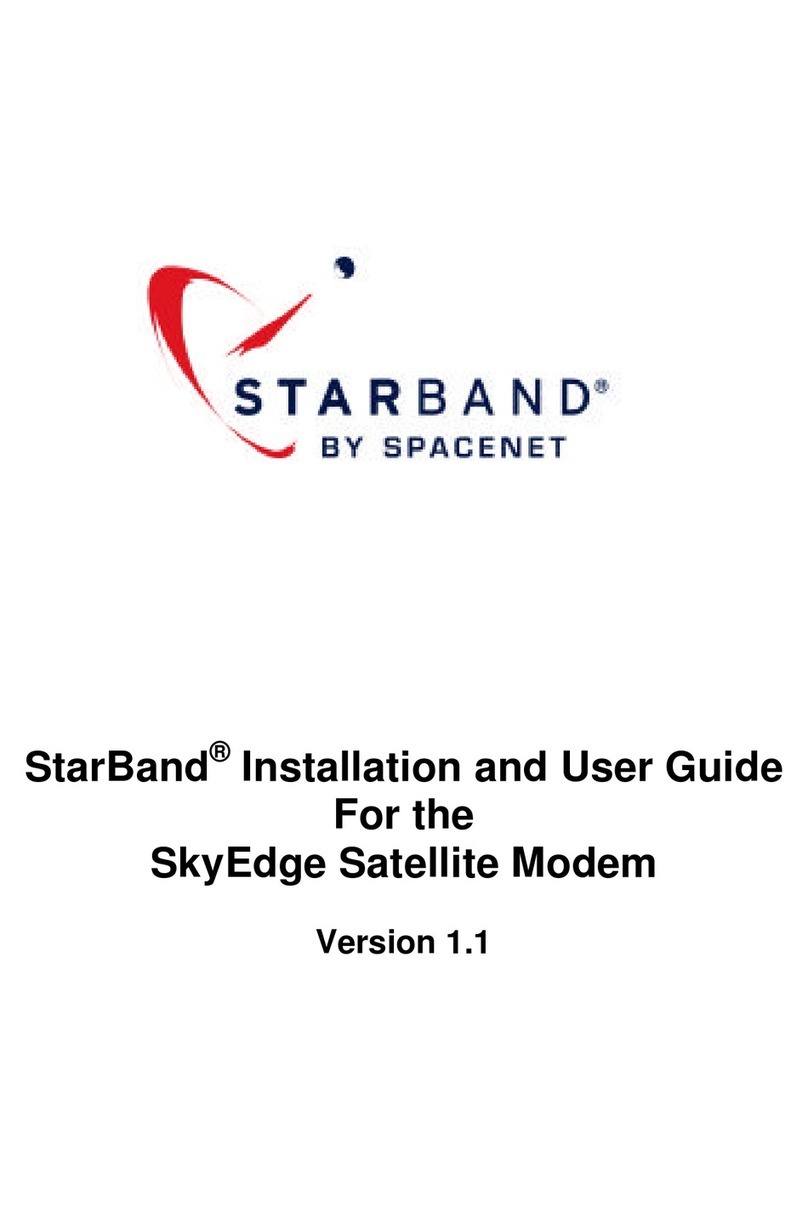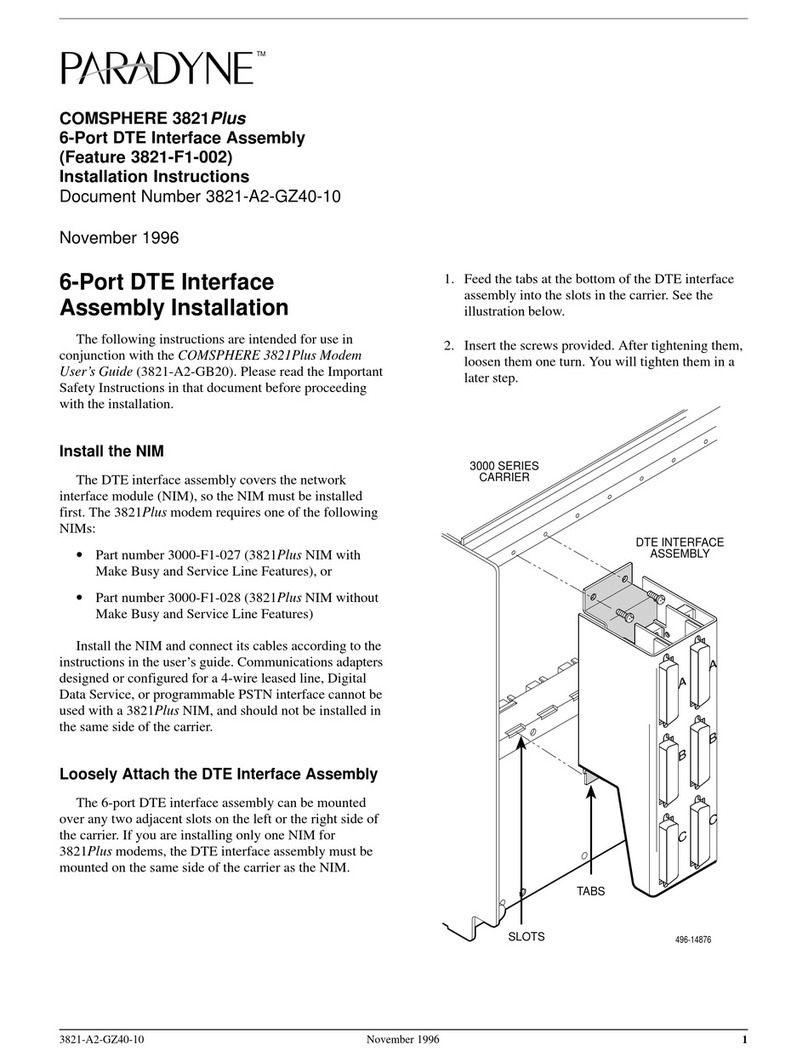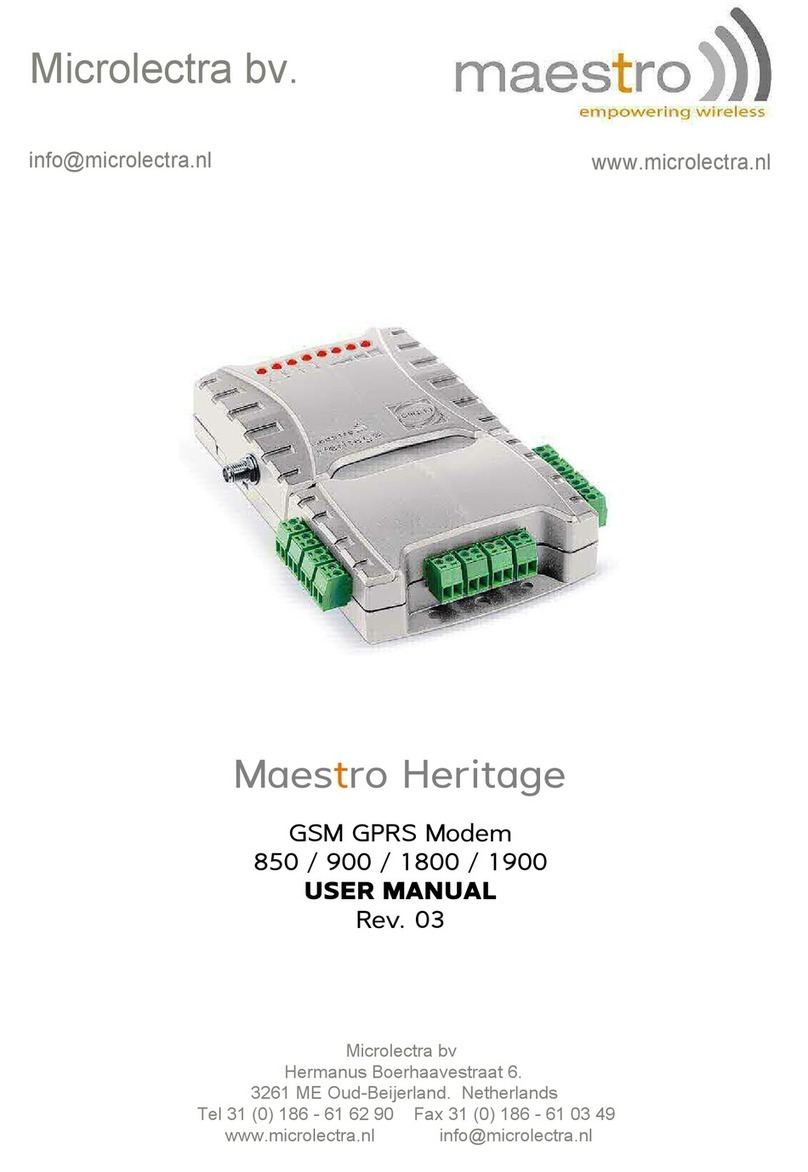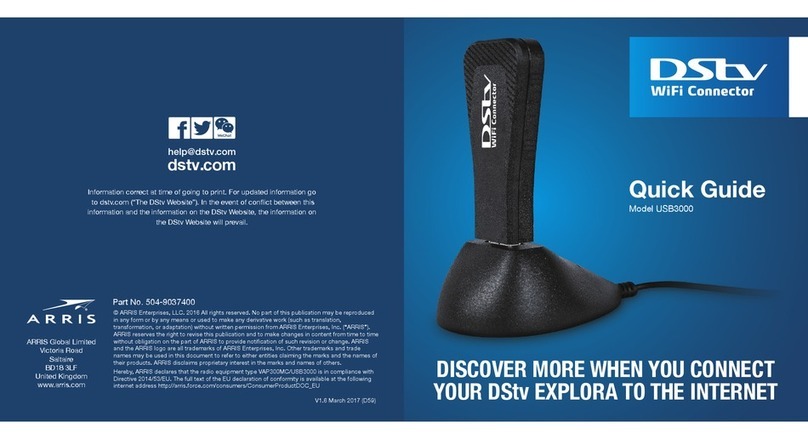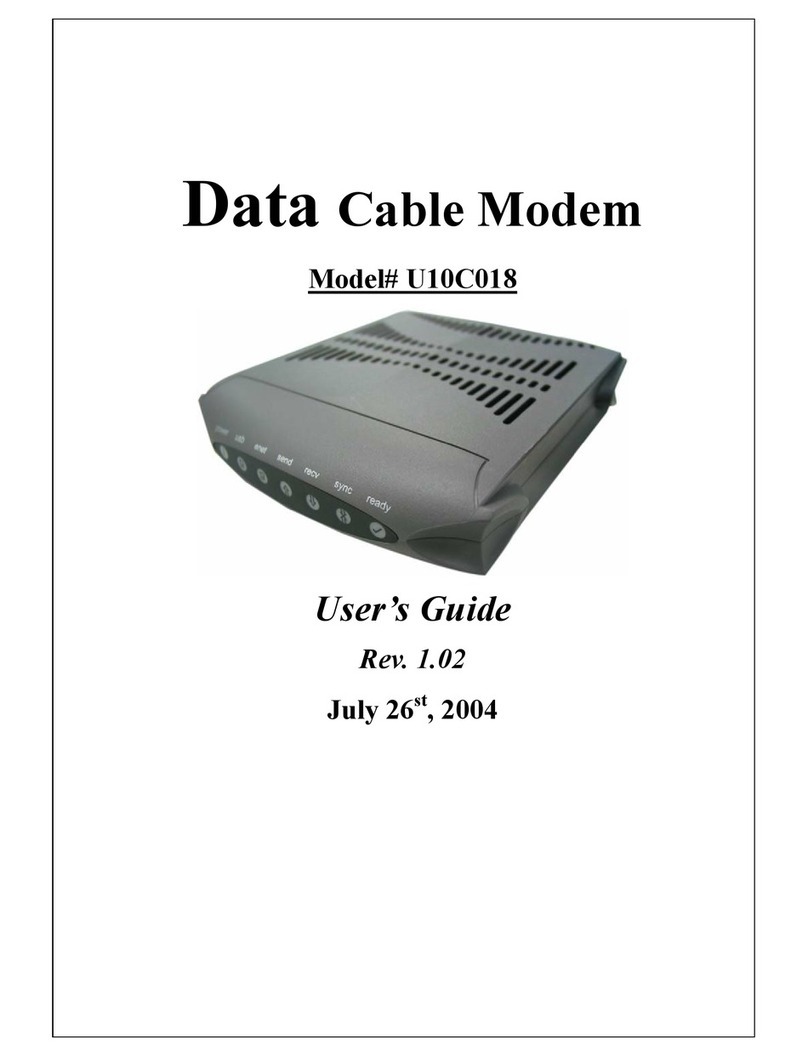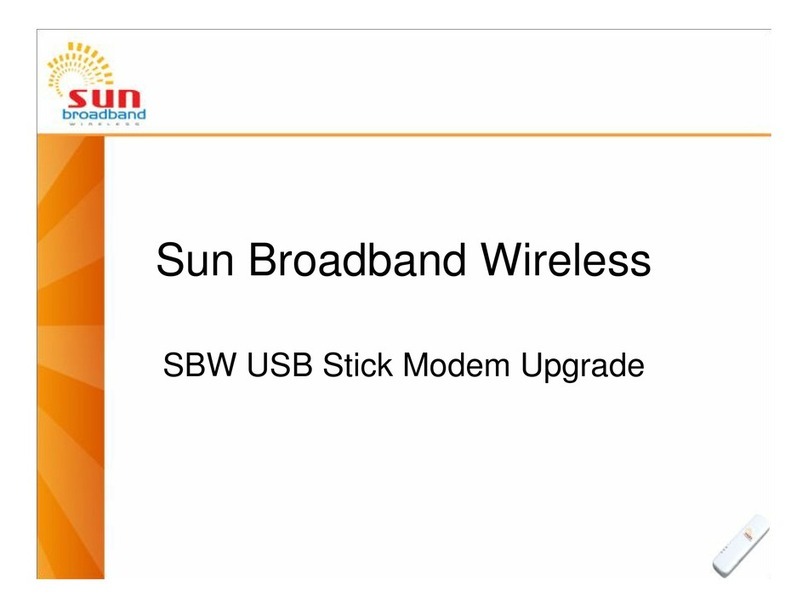StarBand 360 User manual

StarBand Install
Troubleshooting Guide
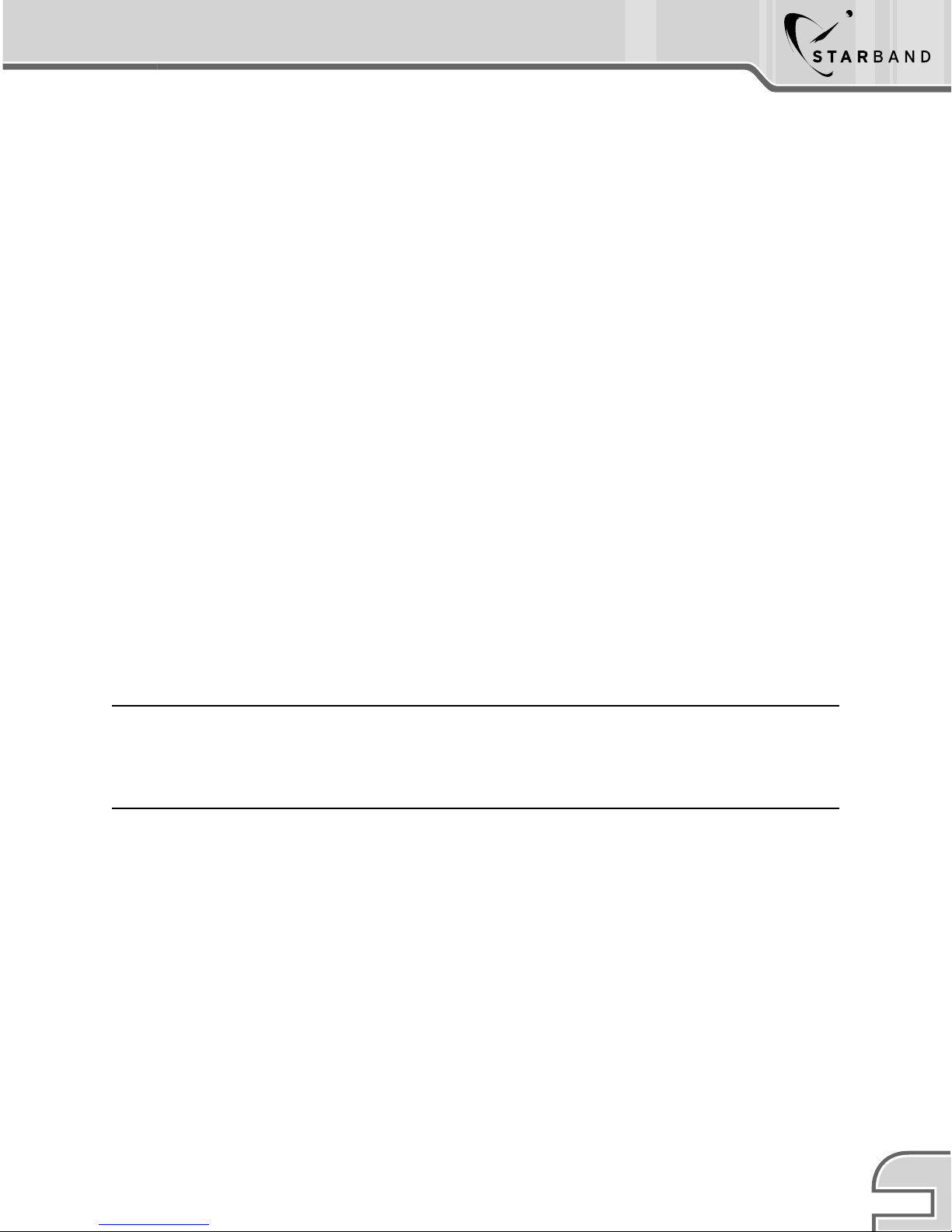
1
TM
StarBand Troubleshooting Quick Guide
Copyright © 2002 StarBand Communications Inc.
Copyright Information contained herein is proprietary and confidential. May not be reproduced. StarBand, the StarBand logo
and StarBand Model 360 are trademarks and service marks of StarBand Communications Inc.
StarBand Install Troubleshooting Guide
Overview of Necessary Troubleshooting Steps
to Ensure Installation Success
DRAFT: THIS DOCUMENT IS A WORK-IN-PROGRESS AND SHOULD ONLY BE
USED FOR PILOT PURPOSES. PLEASE SEND COMMENTS AND FEEDBACK TO
Darrell.Spears@STARBAND.COM
StarBand Communications, Inc.
1760 Old Meadow Road
McLean, VA 22102

2
StarBand Troubleshooting Quick Guide
StarBand Troubleshooting Quick Guide
TM
Easy Troubleshooting Overview
Site Parameter Reference Guide
Site Parameters, unique to each customer’s service, are required when configuring the
StarBand Model 360 Satellite Modem. Below you will find an explanation of the Site
Parameters obtained from CVACS, the StarBand automated commissioning system is
reachable at 1-888-424-4855.
Site Parameters
The site-specific parameters are entered into the Customer Input Wizard in the beginning
of the Mission Control software installation. To ensure proper StarBand VSAT operation it
is critical that the correct site-specific parameters are used. The first five parameters are
obtained from CVACS; the next two are customer dependent.
•Satellite Modem ID – This identifies the customer’s site at the hub and has all the
necessary parameters associated with the customer account including location, which
is used to determine the satellite delay. An incorrect entry in this field will not only
prevent the customer’s modem from coming on-line, but also may affect another
customer who is using the ID that was typed incorrectly.
•Cluster – This identifies the satellite, transponder and polarization to which the
customer is assigned. It is important that this field is correct, as this will configure the
modem with the frequencies necessary to receive the proper signals transmitted from
the hub. The site’s satellite modem will not obtain receive lock if this field is incorrect
(the antenna also must be pointed towards the assigned satellite with the correct
transmit polarity, and receive IFL cable connected, to obtain receive lock).
•Subcluster – This identifies the specific processor to which the customer is assigned
at the hub. The site will not connect with the hub if this field is incorrect.
•Satellite Assigned – Currently StarBand uses two satellites: Telstar 7 at 129WL and
AMC-4 (formerly known as GE4) at 101W. Each customer is assigned to one of these
satellites according to their zip code. Using the Point Dish tool, the antenna pointing
angles to the assigned satellite can be obtained (azimuth, evaluation and skew, or
polarization offset for OCONUS sites). The pointing angles can be used to find an
antenna location with unobstructed line of sight to the satellite. In addition, the Point
Dish tool provides the number of required spacers (or shims) if the optional DBS kit is
to be installed. The pointing angles (azimuth and elevation) for the DBS satellites at
110WL and 119WL can also be obtained from the Point Dish tool to verify line of sight.
•Transmit Polarity – Identifies the specific transmit polarity (horizontal or vertical)
assigned to the customer’s VSAT. This parameter is required to configure the antenna
feed horn assembly for the proper transmit polarity.
•Satellite Delay – Only needed if the customer’s zip code is not valid. It can be
entered in the Modem Setup window in place of the zip code. The value entered is in
0.1 milliseconds.
•ZIP Code – Enter the ZIP Code for the customer where the VSAT is being installed. If
you enter an incorrect ZIP Code, the satellite delay will be calculated incorrectly and
prevent synchronization with the hub. Also, the modem probably will not be able to
connect with the hub or it may cause performance problems due to timing errors.

3
TM
StarBand Troubleshooting Quick Guide
StarBand Modem Configuration
* To confirm the modem has been configured properly, right click on the mission control
icon and select “About StarBand Mission Control.”
XXXXX XX XX XX XXXXXX X X XXX 1
Satellite Modem ID Mac Address Cluster Sub cluster Satellite Delay Configuration Indicator
By viewing the installation code, you can determine configuration success by the last
value in the code. An x indicates that the modem is not configured properly; a 1
indicates that the modem is configured properly.
*Refer to your StarBand/Installer Checklist for details on preparing for installation.
Support Information
Here is a list of contact numbers that may be helpful if you are unable to resolve any
installation issues using the Troubleshooting Guide.
• StarBand CVACS and Installation Support: 1-888-424-4855
• StarBand Damaged or Missing Parts: 1-888-424-4121
Recommended Troubleshooting Tools
Important! – Please ensure that you review the troubleshooting guide and follow the
appropriate steps to resolve the related issue. This process should be completed before
contacting StarBand technical support.
ODU Transmitter Testing
• F-type male-male coaxial adapter.
• Basic installer hand tools, such as metric socket set, metric wrenches and a Phillips
head screwdriver.
• Voltmeter
• Spare ODU
• Paper clip
LNB Testing
• A satellite signal level meter such as the Channel Master Satellite Signal Level Meter,
Digisat II Plus meter, or Acutrac Plus meter.
• Voltmeter (if not part of the signal strength meter used).
• Spare LNB.
Recommended Field Service Bulletins For Troubleshooting StarBand Hardware
All field service bulletins can be found at: http://www.starband.com/training

4
StarBand Troubleshooting Quick Guide
StarBand Troubleshooting Quick Guide
TM
Antenna Pointing
• FSB SB-0019-1.00
ODU Troubleshooting
• FSB SB-0018-1.00
LNB Troubleshooting
• FSB SB-0016-1.00
IFL Troubleshooting
• FSB SB-0020-1.01
StarBand In-Line Amplifier Usage
• FSB SB-0015-1.01
Things you should consider before troubleshooting:
• The weather is clear both at the customer’s site and at the hub
• Line of sight to the satellite from the StarBand antenna is unobstructed.
• No external interference from radar detectors or cell towers is present.

5
TM
StarBand Troubleshooting Quick Guide
Diagnosis #1: Defective AC Power Supply
Resolution #1: Confirm that the power cable provided is connected securely to the
modem and to a known good power source. If connecting to a surge protector, remove
the modem from it and connect it directly to a known working wall outlet. Ensure at least
one other electrical device is connected to the same outlet and is operating properly.
Diagnosis #2: LED is in fault
Resolution #2: Check to see if other LED indicators are on, especially the Rx or PC
LED’s. If these are illuminated, then the Pwr LED is defective.
Diagnosis #3: Defective AC Power Cable
Resolution #3: Unplug the modem and allow it to stand for one full minute. Reattach
the power cable and power on the modem. If this fails to power on the modem, attach a
standard PC power cable to the modem and to an outlet. If this produces modem activity,
then the original power cable is defective.
Diagnosis #4: Defective Modem
Resolution #4: If the modem fails to power on following the above steps, replace the
modem with a spare (if available) to confirm the modem is defective. If confirmed,
contact StarBand for a replacement.
If troubleshooting is unsuccessful, contact StarBand Tech Support at: 1-888-424-4121.
Task: StarBand Model 360 Modem - Troubleshoot LED
Symptom: PWR - Power light does not come on.

6
StarBand Troubleshooting Quick Guide
StarBand Troubleshooting Quick Guide
TM
Task: StarBand Model 360 Modem - Troubleshoot LED
Symptom: No or Blinking RX Lock Light or No SYN Light On Modem After
Configuration
Diagnosis #1: Antenna is not peaked correctly.
Resolution #1: Re-peak the antenna. (90% of these occurrences are a result of poor
satellite alignment). Note: The DBS signals can be used to roughly point the antenna
towards the assigned StarBand satellite, but not to peak the antenna.
Diagnosis #2: Wrong Transmit Polarity
Resolution #2: Refer to the site parameters for the correct transmit polarization. For
vertical transmit polarization, rotate the polarizer so that the “V” is pointed to “0”. For
horizontal polarization the “H” should be pointed to “0”.
Diagnosis #3: Incorrect Parameters
Resolution #3: Reconfigure the modem to ensure that the correct parameters (cluster,
sub cluster and satellite modem ID) have been entered.
Diagnosis #4: Problem in the IFL cable connecting the LNB to the modem, (receive
cable) or DC voltage.
Resolution #4: Verify the voltage supplied by the modem and received at the LNB is
between 16-18V. Check IFL cable and connectors for visual signs of damage or kinks and
replace if necessary. Verify the receive cable is within the specified maximum length (140
ft) for RG6 cable. To confirm the IFL has failed, attach the modem directly to the LNB
using a short jumper cable. If the Rx LED illuminates, then the IFL has failed.
Diagnosis #5: LNB is defective
Resolution #5: Follow procedures described below for trouble shooting the LNB.
Diagnosis #6: LED is in fault
Resolution #6: If the Con LED is on, then the Rx LED is in fault. To verify this, right
click on the Mission Control icon, click on Network Status, then select the Advanced tab.
If the Receiver Lock icon is green, then the LED on the modem is defective.
Diagnosis #7: Defective Modem
Resolution #7: If the antenna is peaked, the modem is configured properly and the IFL
cables and LNB check out then the modem is defective and should be replaced.
If troubleshooting is unsuccessful, contact StarBand Tech Support at: 1-888-424-4121.
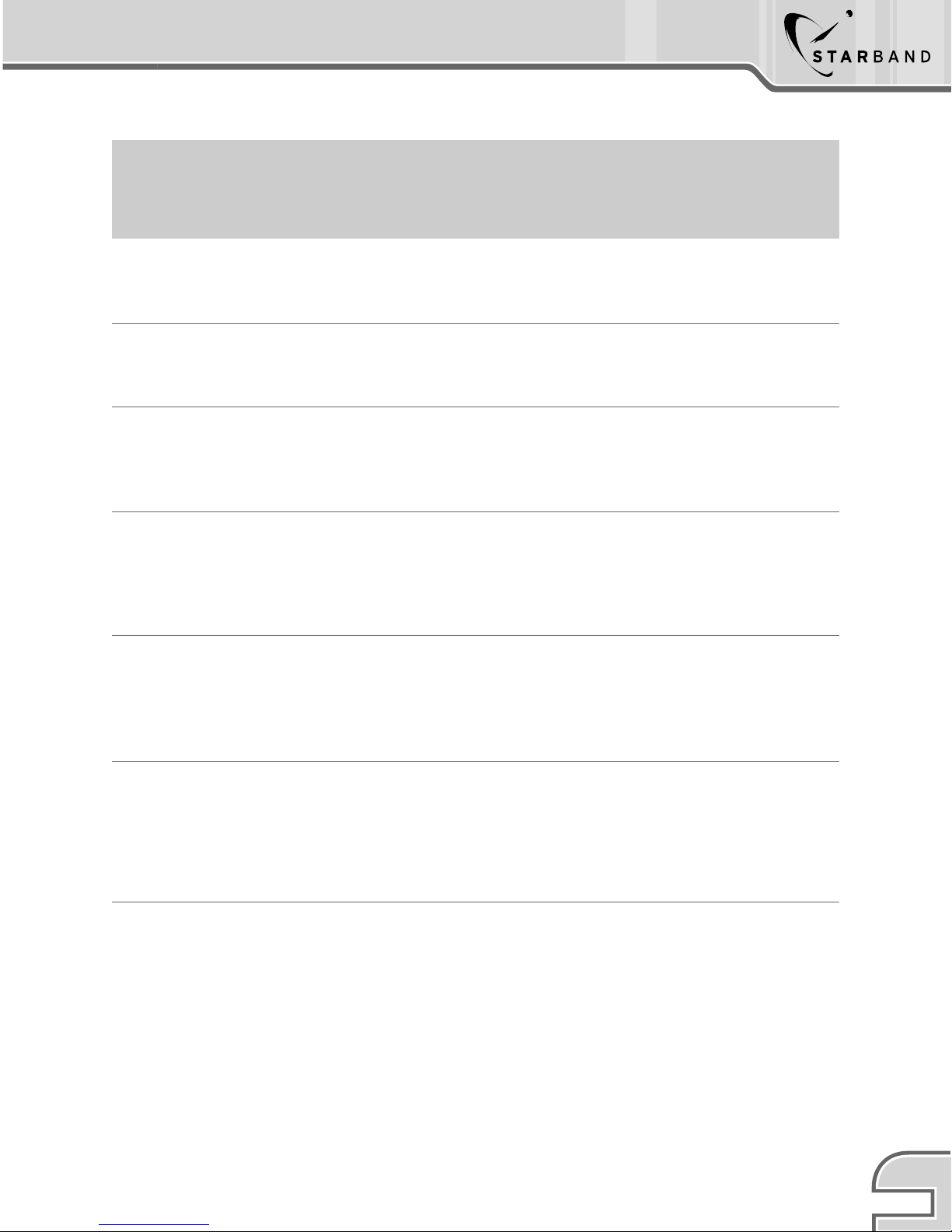
7
TM
StarBand Troubleshooting Quick Guide
Task: StarBand Model 360 Modem - Troubleshoot LED
Symptom: No CON Light On Configured Modem With RX and SYN Lights
Illuminated
Diagnosis #1: Antenna is not peaked correctly.
Resolution #1: Re-peak the antenna.
Diagnosis #2: Zip Code may be incorrect.
Resolution #2: Re-configure the modem with the correct zip code.
Diagnosis #3: The RF-Out port is not providing 24V DC power.
Resolution #3: Verify the voltage supplied by the modem and received at the ODU is
between 22-24V.
Diagnosis #4: Defective connectors
Resolution #4: Check IFL cable and connectors for visual signs of damage or kinks and
replace if necessary. Verify that cable connections at the modem are secure by
disconnecting, visually inspecting the cable and then firmly reattaching.
Diagnosis #5: LED is in fault
Resolution #5: Right click on the Mission Control icon and select “Network Status”, then
click on the Advanced tab. If the “Connection Status” is green, then the modem LED has
failed.
Diagnosis #6: Defective Modem
Resolution #6: Power cycle the modem and observe the Tx LED to verify it flashes on,
indicating the modem is attempting to transmit. If the Tx LED fails to flash, replace
modem with spare (if available) to confirm that the modem is defective. Upon
confirmation, contact StarBand for permanent replacement.
Diagnosis #7: Defective Transmitter
Resolution #7: If items 1-6 check out, the ODU has probably failed. Refer to the ODU
section of this document for troubleshooting procedures.
If troubleshooting is unsuccessful, contact StarBand Tech Support at: 1-888-424-4121.

8
StarBand Troubleshooting Quick Guide
StarBand Troubleshooting Quick Guide
TM
Task: IlluminatedStarBand Model 360 Modem - Troubleshoot LED
Symptom: PC Light Not Illuminated
Diagnosis #1: Defective Ethernet or USB Cable
Resolution #1: If another port on the PC is available, move the connection to that port.
If not available or if the PC light is still not on, switch between USB and Ethernet if
possible.
Note: Always power the modem off when switching between ports to ensure internal
switching of unit takes place correctly. Always use the cables provided with the modem.
If switching from Ethernet to USB solves the problem, you may need to load the USB
drivers - follow the prompts.
Diagnosis #2: Bad PC Port
Resolution #2: Plug the modem into alternative PC or Laptop if available. If the PC light
illuminates, there is a problem with the port on the original PC. If the PC light does not
illuminate the modem may defective. (See Defective Modem in the previous section.
Diagnosis #3: Defective LED
Resolution #3: Hover the mouse over the Mission Control Icon. If the test prompt
reads anything other than a PC problem, the LED is defective.
If troubleshooting is unsuccessful, contact StarBand Tech Support at: 1-888-424-4121.
Diagnosis #1: Bad transmitter due to physical damage.
Resolution #1: Contact StarBand to request replacement ODU.
Diagnosis #2: Shortage in the transmitter.
Resolution #2: To determine if there is a short in the ODU, remove the transmit IFL
cable from the ODU and set the multimeter to measure resistance in ohms. Measure the
resistance from the center conductor of the ODU to the outer shield (use a Type F male-
to-male adaptor or paper clip to reach the center conductor on the ODU connector. This
should be an “open” with the multimeter display showing “OL” (for over load - too high a
resistance to measure). If the display shows a low resistance value (e.g. less than 1
ohm) then there is a short in the ODU indicating it has failed and must be replaced.
Note: If the ODU is determined to be defective after following these steps, replace the
ODU with spare (if available) to confirm that the unit is defective. Upon confirmation,
contact StarBand for replacement.
Note: Reference StarBand FSB SB-0018-1.00 for additional information.
Task: ODU Failure
Symptom: VSAT has receive lock but cannot connect with the hub or
significantly reduced transmit signal performance indicated by low co-pol and/or
high cross-pol measurement.
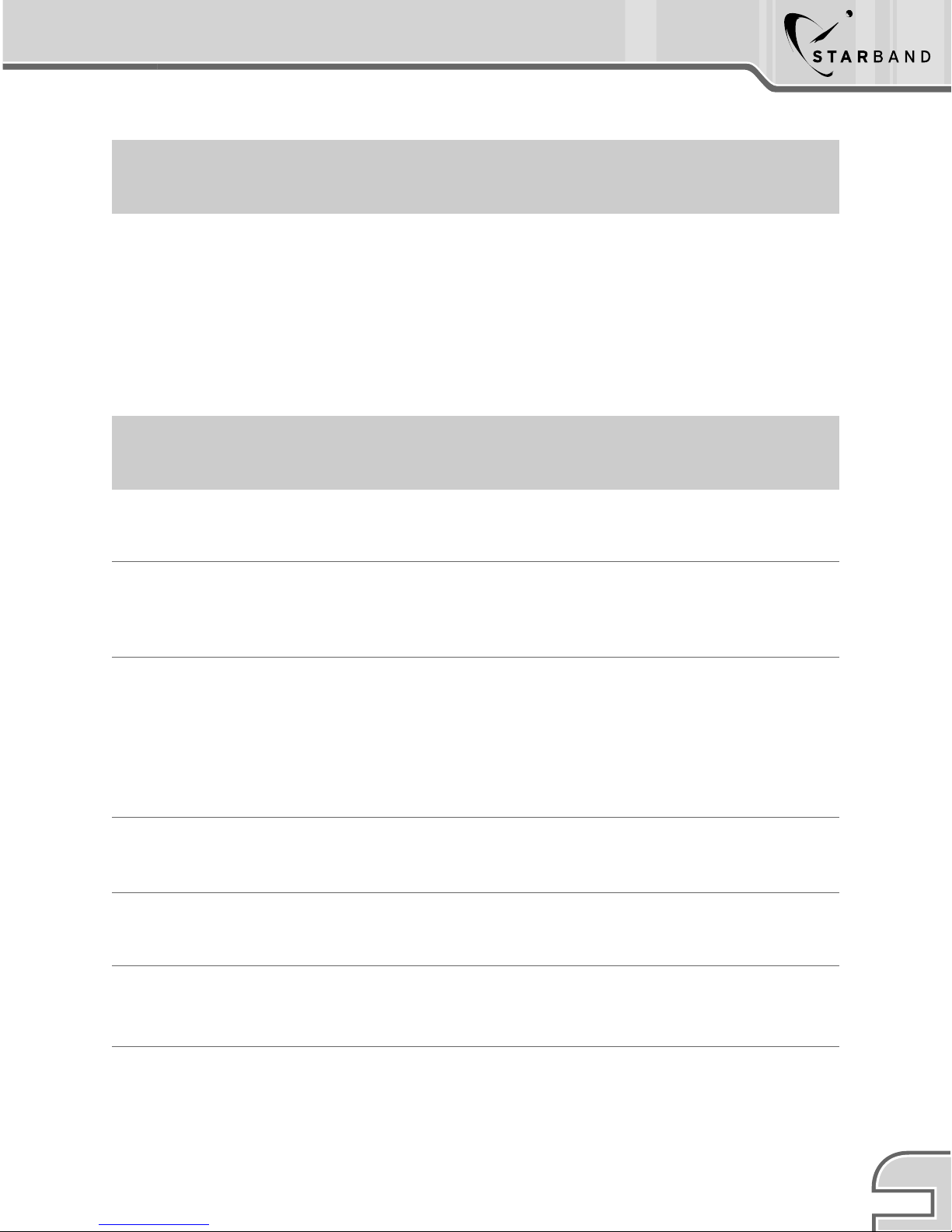
9
TM
StarBand Troubleshooting Quick Guide
Task: Defective LNB
Symptom: LNB is malfunctioning, reduced or no receive signal.
Diagnosis #1: Possible defective LNB - Test with Channel Master Dual Meter or
equivalent.
Resolution #1: First rule out other component failures, such as the IFL or modem, by
verifying the voltage at the LNB end of the IFL is between 13 and 18V DC. If available,
replace the suspect LNB with a spare and check signal strength with a signal-measuring
device. If a spare is not available and the supply voltage is ok, then the LNB most likely
has failed and must be replaced. For additional information on troubleshooting the LNB
see FSB SB-0016-1.00.
Task: Low Signal Quality
Symptom: Signal quality reading too low.
Diagnosis #1: Antenna not peaked
Resolution #1: Re-peak antenna
Diagnosis #2: Line of site problem
Resolution #2: Check for possible LOS obstruction and relocate the antenna. Call the
StarBand technical support if a satellite change is needed.
Diagnosis #3: Receive IFL cable may be defective or length may be too long.
Resolution #3: Measure resistance in cable using method in FSB SB-0020-1.00, with
cable disconnected at both ends, and Multimeter on OHMs scale, meter should read
Open, or Infinity. With one end of cable shorted, the other end should read a nominal
resistance value. Make sure IFL cable does not exceed 140’ for RG-6, or 215’ for RG-
11.For longer lengths, refer to FSB SB-0015-1.01 for line amplifier usage.
Diagnosis #4: Defective IFL connectors.
Resolution #4: Check outdoor connectors for corrosion, replace if needed.
Diagnosis #5: Moister in the feed horn.
Resolution #5: Check for cracks in plastic and replace if needed.
Diagnosis #6: Transmit signal being filtered twice.
Resolution #6: Remove the Transmit Reject filter if allowable. See FSB SB-0016-1.00
Diagnosis #7: Defective LNB
Resolution #7: Replace LNB
Note: If the LNB is determined to be defective, replace the LNB with a spare (if available)
to confirm that the unit is defective. Upon confirmation, contact StarBand for replacement.

10
StarBand Troubleshooting Quick Guide
StarBand Troubleshooting Quick Guide
TM
Task: CVACS - Cross-Pol Testing
Symptom: Unable to access CVACS and commission the site.
Diagnosis #1: Invalid certification Number
Resolution #1: You may have entered the certification number incorrectly, or you are
not StarBand certified, or you may be entering a certification number that is already in
use by a different installer logged into CVACS.
Diagnosis #2: Experiencing problems accessing CVACS with a mobile or landline phone.
Resolution #2: The phone you are using may be experiencing tone problems, switch to
another phone and attempt to commission again. If using the proper numbers and using
a landline phone, it is likely that more than one installer is attempting to access CVACS
with a shared certification number. Wait several minutes and attempt to commission the
site.
If your attempts to auto commission the site are unsuccessful contact StarBand technical
support at 1-888-424-4121, the site may require a manual commission.
Note: If you feel that your certification number is being shared, contact StarBand at 703-
245-6394.
Diagnosis #3: The cell phone or mobile phone may be having problems with the touch-
tone sounds.
Diagnosis #4: Shared certification number.
Task: CVACS - Cross-Pol Testing
Symptom: During CrossPol Testing the CrossPol value drops to zero. However, a
final alignment check of the CrossPol registers a high value.
Diagnosis #1: This situation occurs when the carrier wave (CW) drops during repeated
reading part of the CrossPol test. CVACS will not report the loss of CW, but will continue
to report the CrossPol reading as zero. During the final alignment check CVACS sends up
a new CW and takes an actual CrossPol reading, which may then be out of range.
Resolution #1: Periodically check the CoPol readings during alignment. If the CoPol
drops to zero as well, the CW has dropped. You will need to return to the main menu and
restart the test.
If you reach the final Alignment Check and the reading for Cross-Pol differs from what
you received in the CrossPol Test, go through the CVACS process again.
If CVACS is consistently reporting different CrossPol values during the CrossPol Test and
Alignment Check, contact StarBand technical support at 1-888-424-4121, the site may
require a manual commission.

StarBand Communications Inc.
1760 Old Meadow Road
McLean, VA 22101
TM
Table of contents
Other StarBand Modem manuals
Popular Modem manuals by other brands
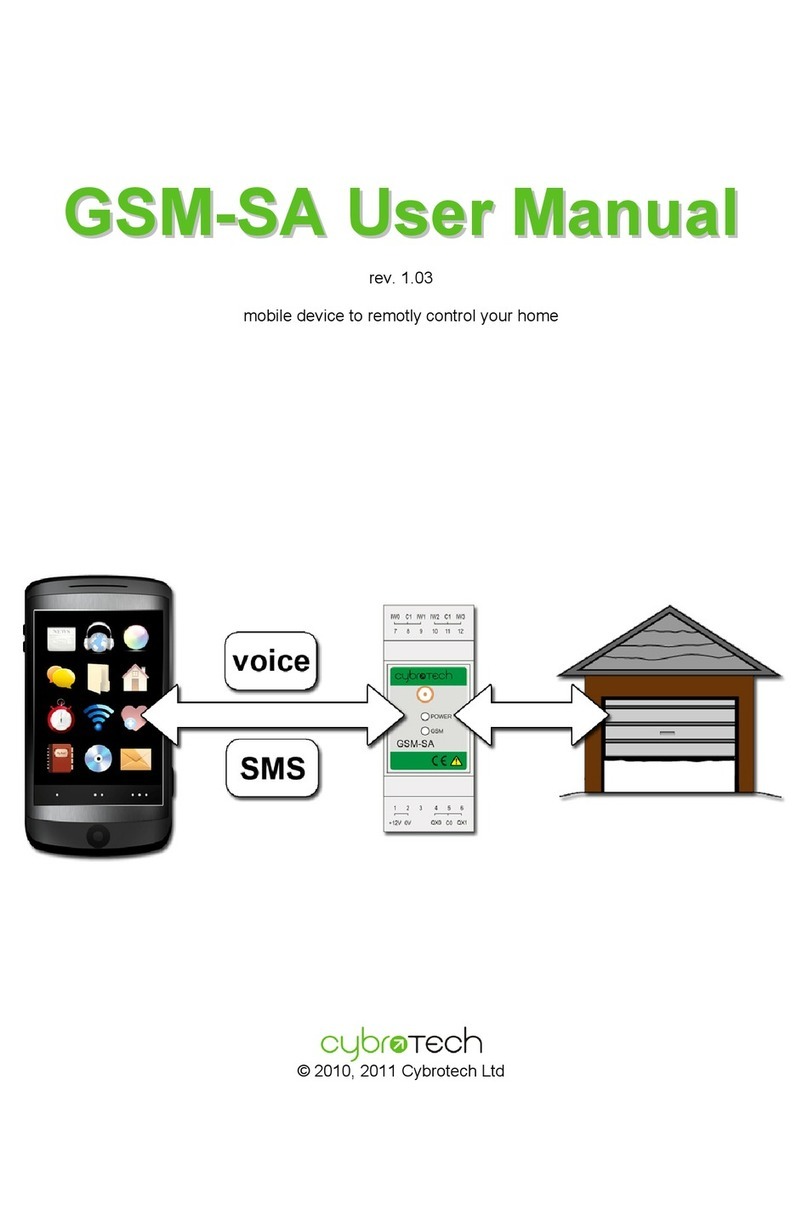
Cybrotech
Cybrotech GSM-SA user manual

US Robotics
US Robotics USR9001 Quick installation guide

Moxa Technologies
Moxa Technologies OnCell G3100 Series user manual
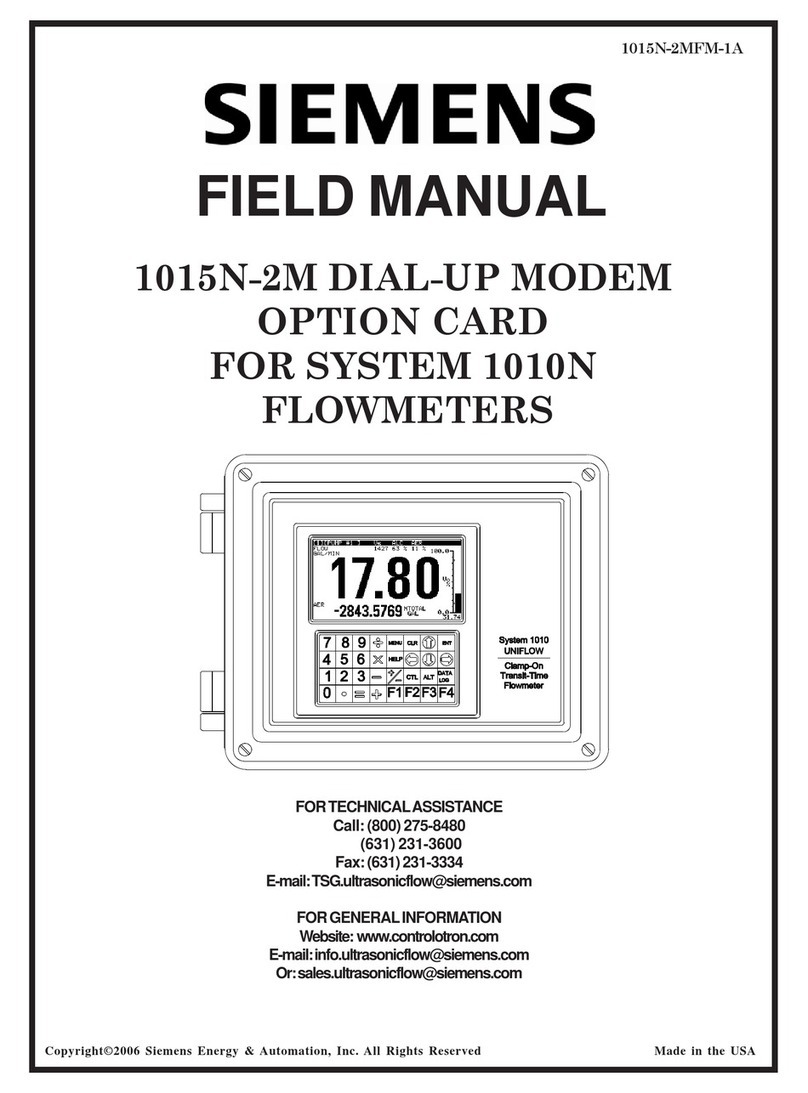
Siemens
Siemens 1015N-2MFM-1A Field manual

Westermo
Westermo ODW-730-F1 user guide

Patton electronics
Patton electronics NetLink 1082/I user manual