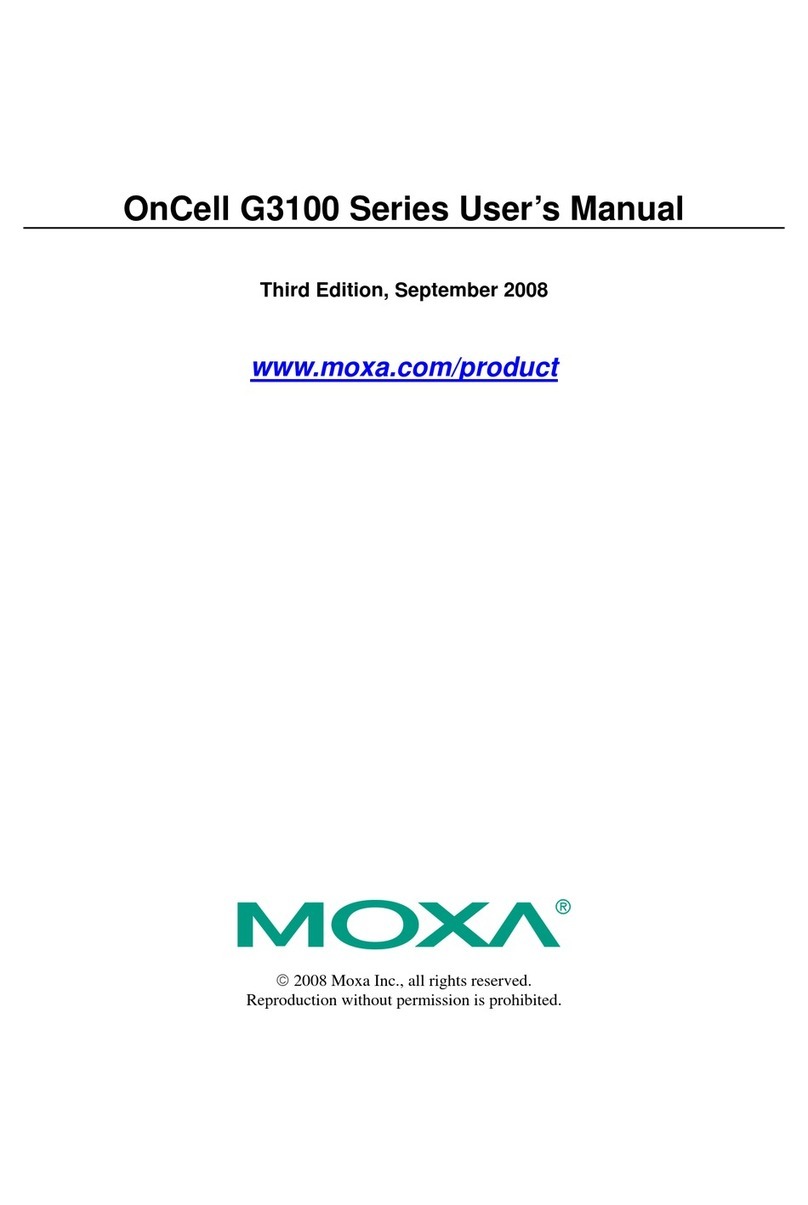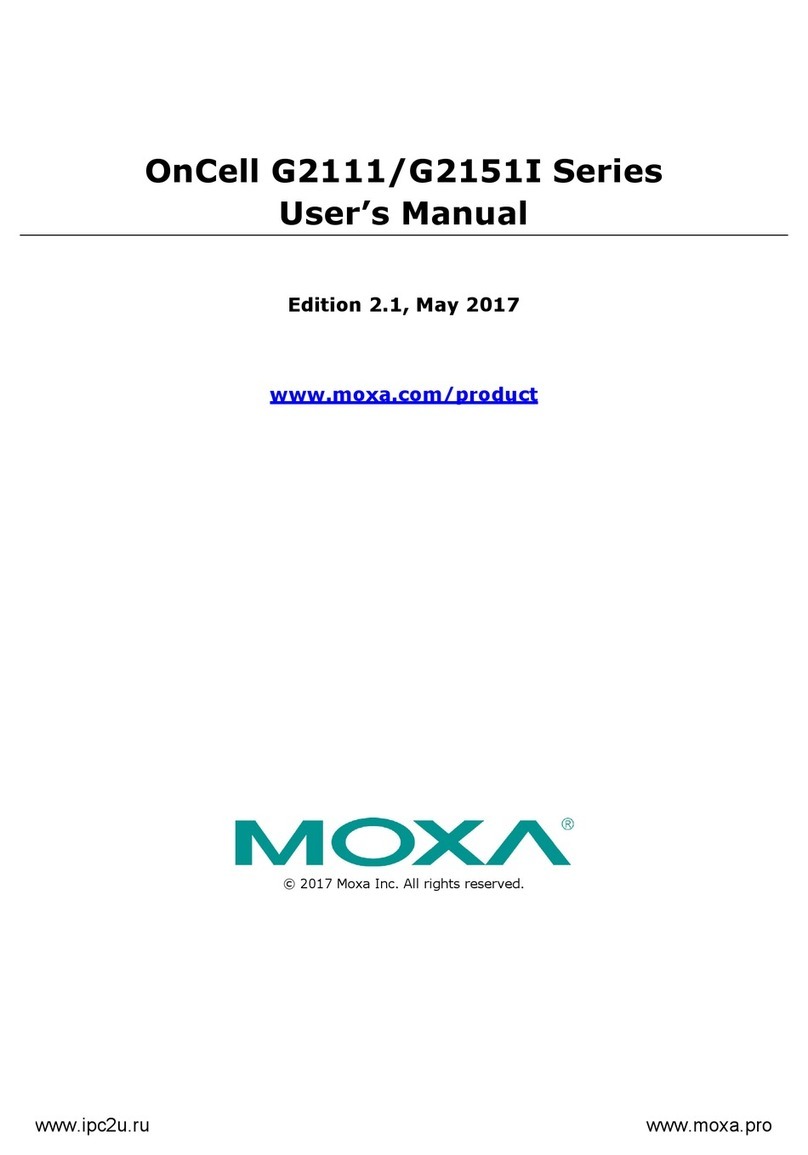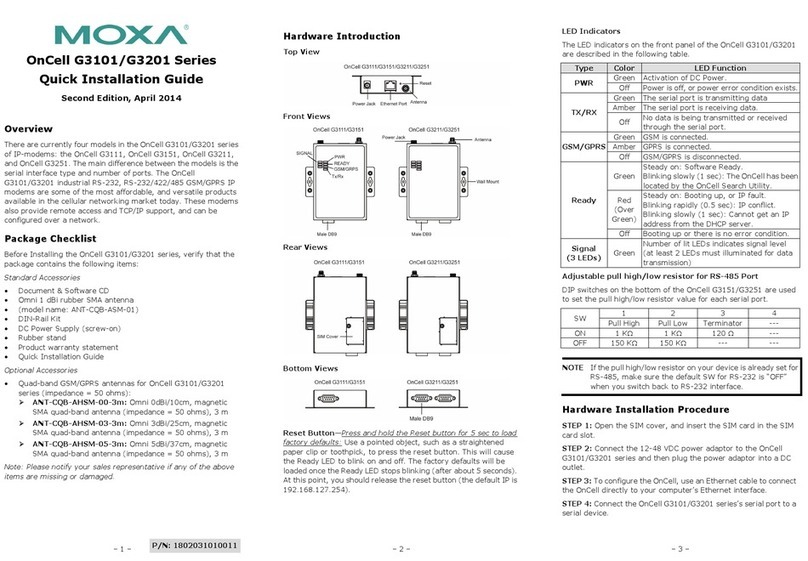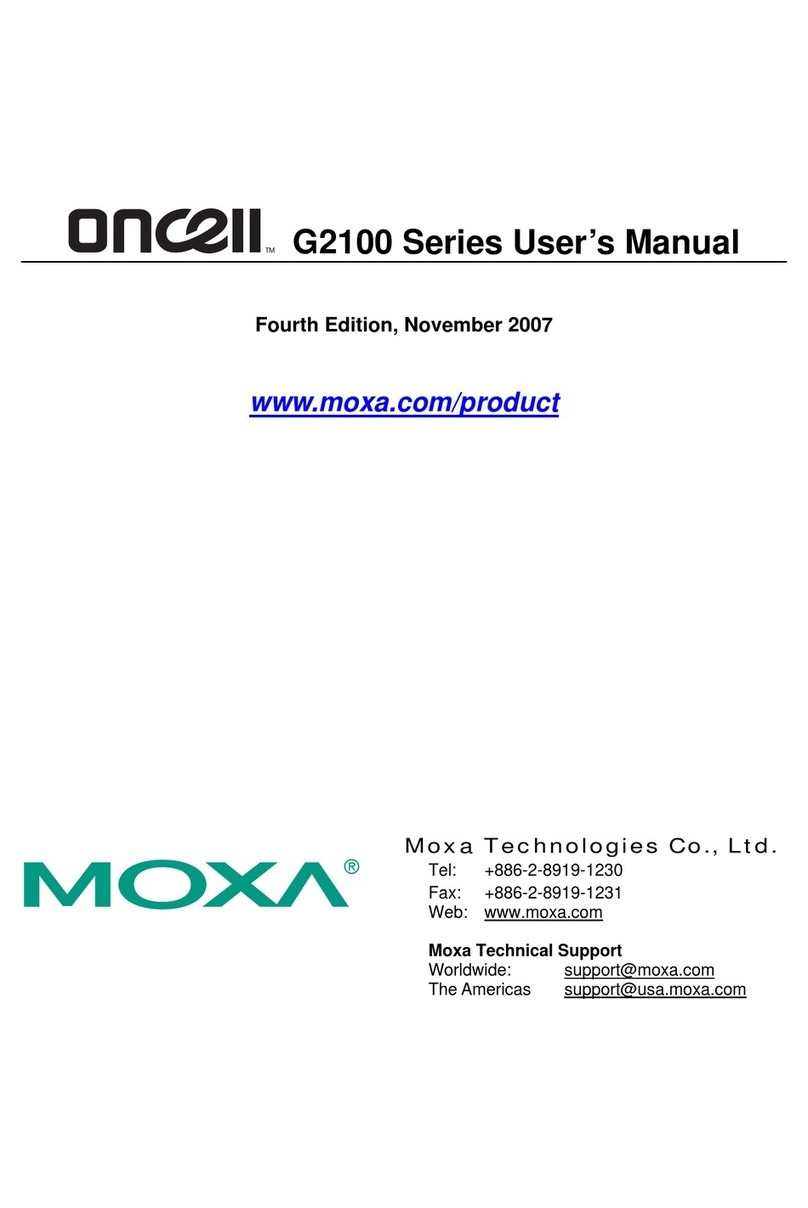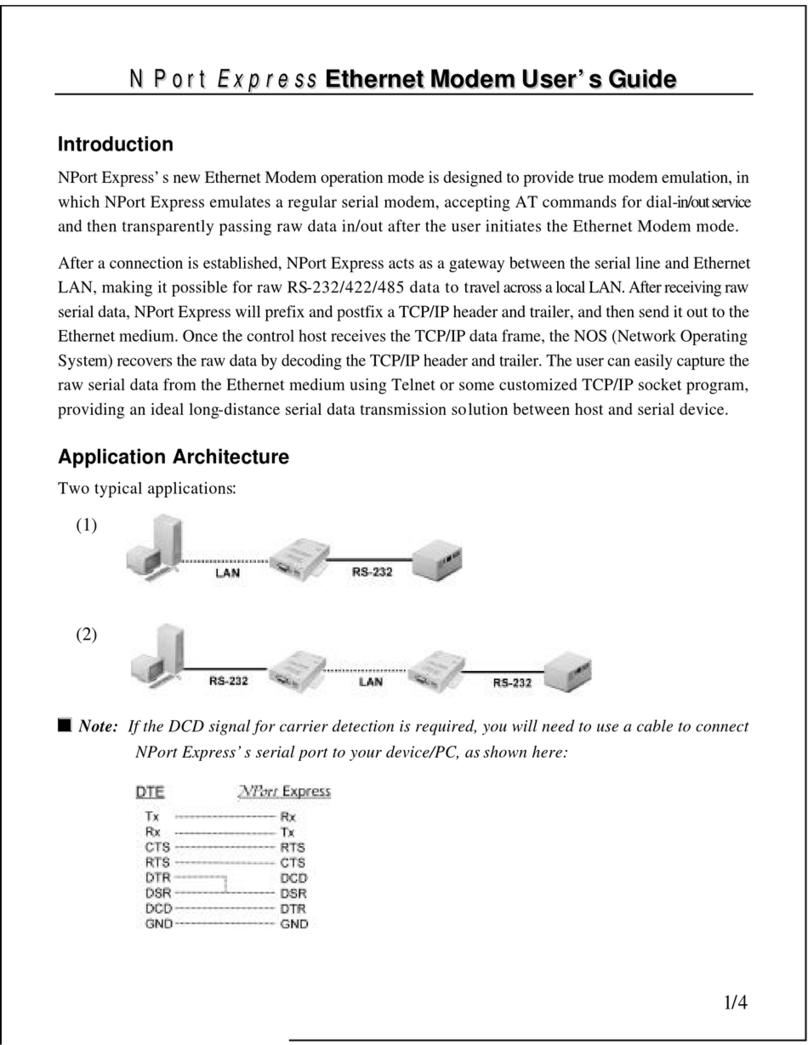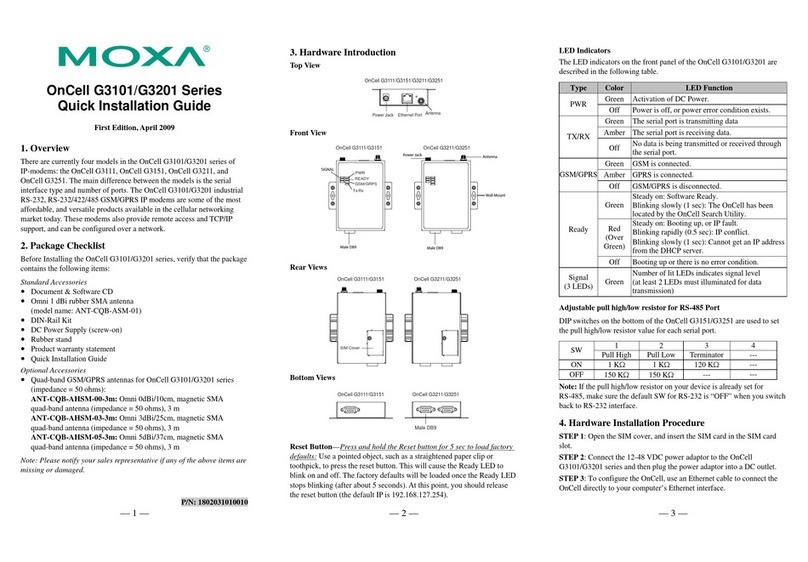Trusted Site Settings..................................................................................................... 5-3
Opening the Web Console............................................................................................ 5-5
Web Console Navigation...................................................................................................... 5-7
Basic Settings ....................................................................................................................... 5-7
Server Settings.............................................................................................................. 5-7
Time Settings................................................................................................................ 5-8
Network Settings.................................................................................................................. 5-9
Basic Network Settings................................................................................................. 5-9
Advanced Network Settings....................................................................................... 5-11
Auto IP Report Settings.............................................................................................. 5-11
Chapter 6 Cellular Network Settings.........................................................................6-1
GSM GPRS Settings............................................................................................................. 6-2
GSM Operation Mode .................................................................................................. 6-2
GPRS Operation Mode................................................................................................. 6-4
SMS Operation mode ................................................................................................... 6-5
Chapter 7 Configuring Serial Port Operation Modes...............................................7-1
Port Setting Basics................................................................................................................ 7-2
Device Control Applications ................................................................................................ 7-2
Real COM Mode .......................................................................................................... 7-2
RFC2217 Mode ............................................................................................................ 7-5
Socket Applications.............................................................................................................. 7-6
TCP Server Mode......................................................................................................... 7-6
TCP Client Mode.......................................................................................................... 7-9
UDP Mode.................................................................................................................. 7-12
Ethernet Modem Mode....................................................................................................... 7-14
SMS Tunnel Mode.............................................................................................................. 7-18
Disabled Mode.................................................................................................................... 7-21
Chapter 8 Additional Serial Port Settings.................................................................8-1
Port Communication Parameters.......................................................................................... 8-2
Serial Parameters.................................................................................................................. 8-2
Port Data Buffering/Log....................................................................................................... 8-3
Chapter 9 System Management Settings .................................................................9-1
Misc. Network Settings ........................................................................................................ 9-2
Accessible IP List......................................................................................................... 9-2
SNMP Agent Settings................................................................................................... 9-3
DDNS........................................................................................................................... 9-4
Host Table .................................................................................................................... 9-4
System Log Settings..................................................................................................... 9-4
Auto Warning Settings.......................................................................................................... 9-6
Event Settings............................................................................................................... 9-6
Serial Event Settings..................................................................................................... 9-7
E-mail Alert.................................................................................................................. 9-8
SNMP Trap................................................................................................................... 9-9
SMS Alert..................................................................................................................... 9-9
Maintenance ....................................................................................................................... 9-10
Console Setting........................................................................................................... 9-10
Ping............................................................................................................................. 9-10
Firmware Upgrade...................................................................................................... 9-11
Configuration Import/Export...................................................................................... 9-11