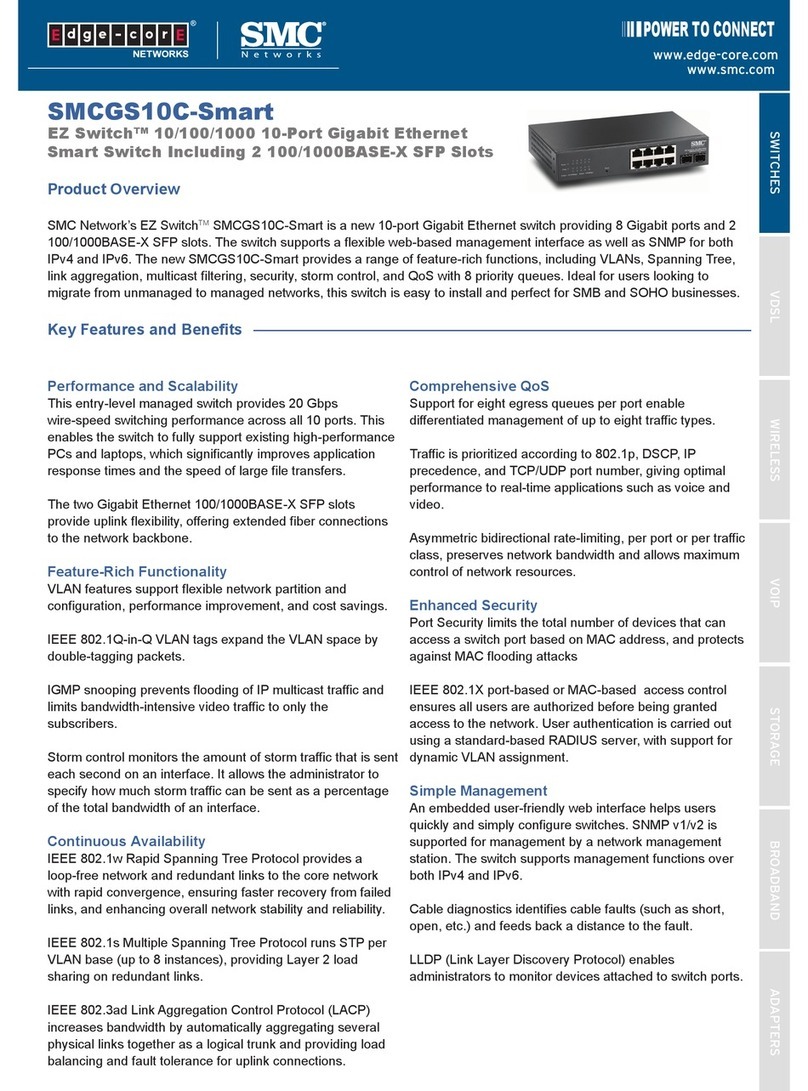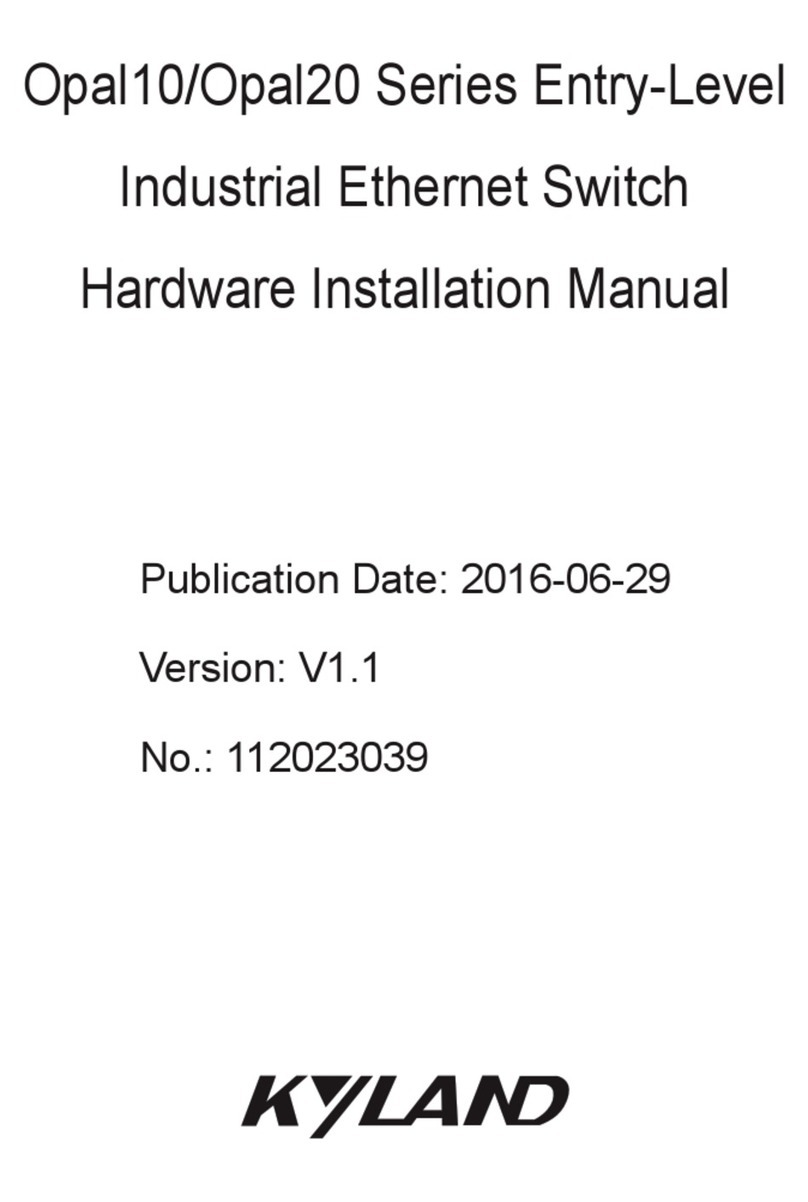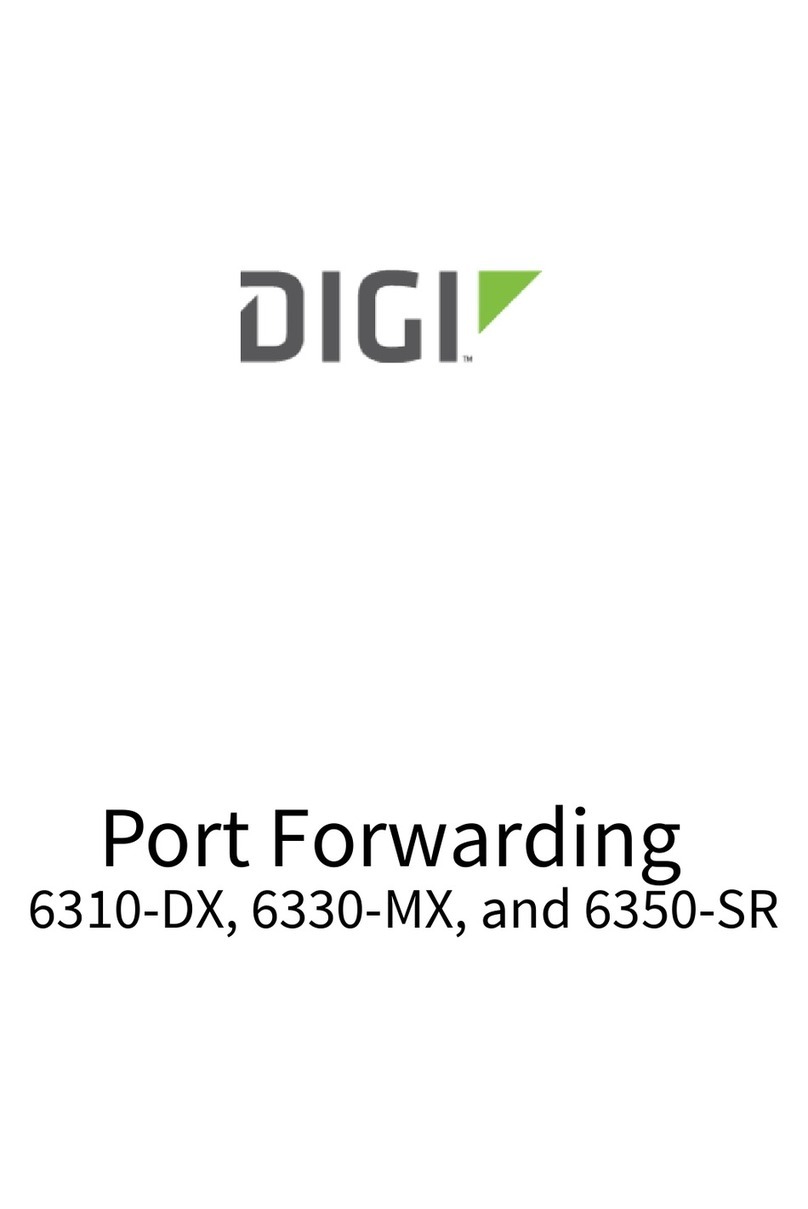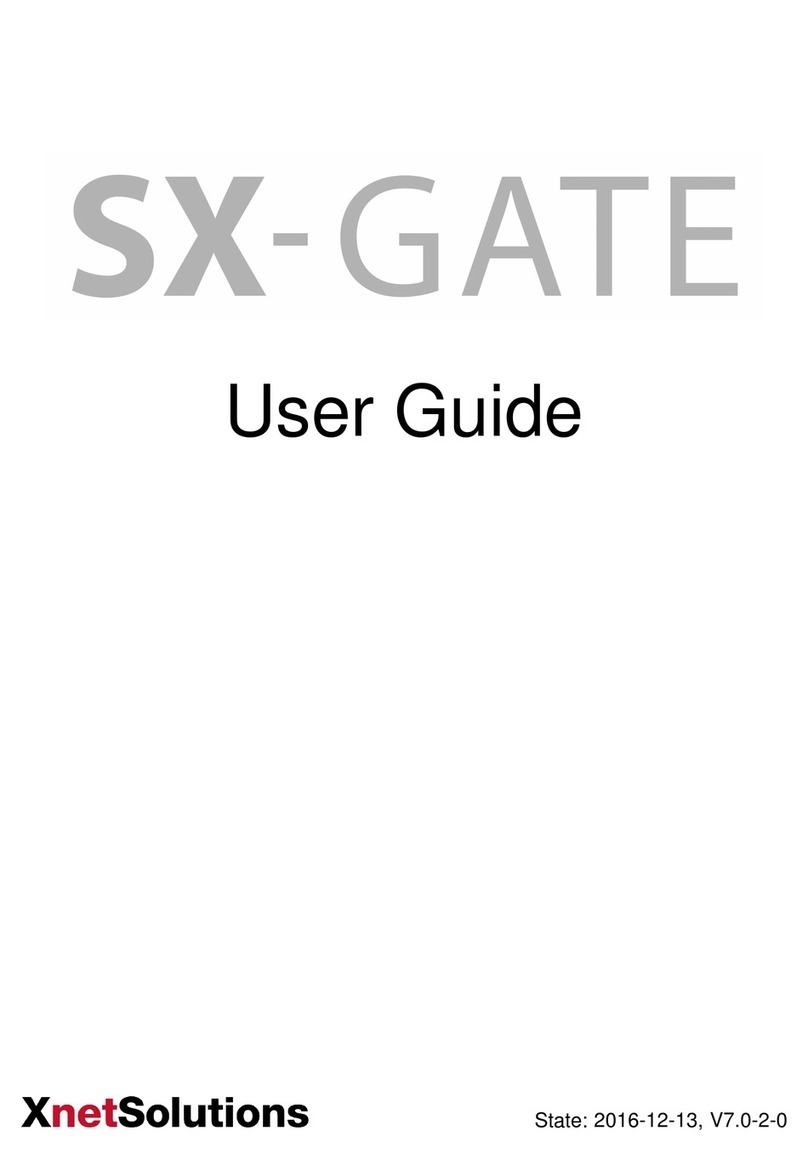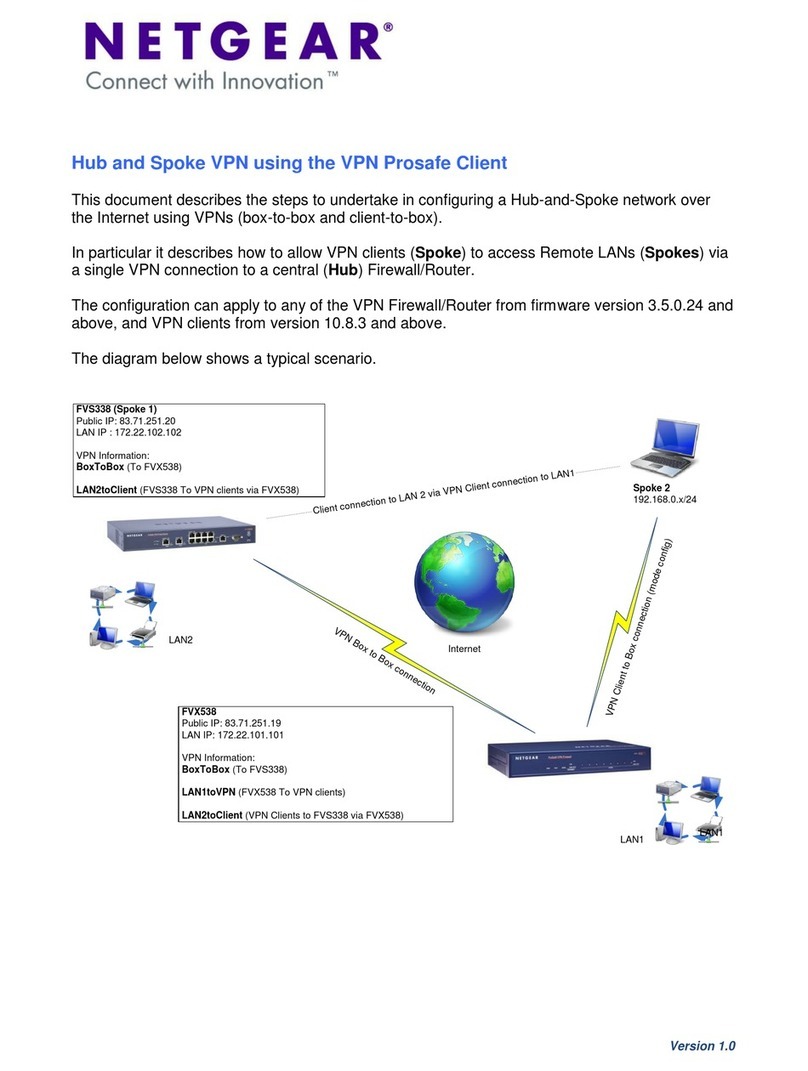Starbridge Networks LYNX L-220 User manual

Web Interface User’s Guide
ADSL Ethernet & USB Combo Router
Version 1.1

2
Table of Contents
Chapter 1 - About this Manual................................................................................ 5
1.1 Introduction................................................................................. 5
1.2 Scope and Purpose................................................................... 5
1.3 Targeted Audience.................................................................... 5
1.4 Manual Organization................................................................ 5
Chapter 2 - Lynx L-220 Description ................................................................... 7
2.1 Features........................................................................................ 7
2.2 Minimum Requirements.......................................................... 9
Chapter 3 – Connecting the Lynx L-220.......................................................... 10
3.1 Lynx L-220 Overview............................................................. 10
3.2 Step 1 Connecting to the Ethernet/USB........................ 10
3.3 Step 2 Configuring your Ethernet Network Card/
Installing your USB Device................................................................ 17
Step 2.1: Configuring Your Ethernet Network Card.................................. 17
3.4 Step 3 Configuring your Internet Browser.................... 28
Chapter 4 - Your Router At A Glance ................................................................ 29
4.1 Ports and Buttons................................................................... 29
4.2 Lynx L-220 Overview............................................................. 30
Chapter 5 - Setting Up the Lynx L-220............................................................ 32
5.1 Logging into your Router..................................................... 32
5.2 Device Info ................................................................................ 34
5.2.1 Summary.................................................................................... 34
5.2.2 WAN.............................................................................................. 34
5.2.3 Statistics..................................................................................... 35
5.2.3.1 LAN ............................................................................ 35
5.2.3.2 WAN........................................................................... 35
5.2.3.3 ATM............................................................................ 35
5.2.3.4 ADSL.......................................................................... 36
5.2.4 Route............................................................................................ 37
5.2.5 ARP............................................................................................... 37
5.2.6 DHCP............................................................................................ 37

3
5.3 Quick Setup............................................................................... 38
5.4 Advanced Setup....................................................................... 40
5.4.1 WAN.............................................................................................. 40
5.4.2 LAN............................................................................................... 40
5.4.3 NAT............................................................................................... 42
5.4.3.1 Virtual Servers ...................................................... 42
5.4.3.2 Port Triggering...................................................... 43
5.4.3.3 DMZ Host................................................................. 45
5.4.4 Security....................................................................................... 46
5.4.4.1 IP Filtering (Outgoing)....................................... 46
5.4.4.2 IP Filtering (Incoming)....................................... 47
5.4.4.3 Parental Control.................................................... 49
5.4.5 Routing........................................................................................ 50
5.4.5.1 Default Gateway................................................... 50
5.4.5.2 Static Route............................................................ 51
5.4.6 DNS .............................................................................................. 52
5.4.6.1 DNS Server............................................................. 52
5.4.6.2 Dynamic DNS......................................................... 53
5.4.7 DSL............................................................................................... 54
5.5 Diagnostics................................................................................ 56
5.6 Management............................................................................. 57
5.6.1 Settings....................................................................................... 57
5.6.1.1 Backup...................................................................... 57
5.6.1.2 Update...................................................................... 58
5.6.1.3 Restore Default..................................................... 58
5.6.2 System Log................................................................................ 59
5.6.3 Internet Time............................................................................ 60
5.6.4 Access Control.......................................................................... 61
5.6.4.1 Services.................................................................... 61
5.6.4.2 IP Addresses .......................................................... 61
5.6.4.3 Password ................................................................. 62
5.6.5 Update Software...................................................................... 63
5.6.6 Save/Reboot ............................................................................. 63

4
Safety Summary Messages
WARNING HIGH VOLTAGE
If used in the equipment.
Make sure equipment is properly grounded BEFORE
opening. Failure to observe safety precautions may
result in Electrick Shock to user.
CAUTION
Check voltages before connecting equipment to power
supplies. Wrong voltages applied may result in damage
to equipment.

5
Chapter 1 - About this Manual
1.1 Introduction
This manual provides a general product overview and description of its
subsystems and components and basic operation and preventive
maintenance instructions of the Lynx L-220.
1.2 Scope and Purpose
This manual provides the following:
•An overview of the Lynx L-220 system configuration and connectivity;
•General description and specifications of the Lynx L-220 system
components;
•Operating instructions of the system and equipment;
1.3 Targeted Audience
This manual is designed and developed for the operators and users who are
required to operate and perform first-level maintenance of the Lynx L-220.
It assumes the user of this manual has basic knowledge and experience in
operating similar modem configuration and computer systems equipment.
1.4 Manual Organization
The manual is divided into the following chapters:
1. Chapter 1 – About this Manual; this chapter provides an introduction to
the manual’s scope and purpose, targeted audience and contents
organization.
2. Chapter 2 – Lynx L-220 Description; this chapter provides the system
configuration diagram description on the system support features.
3. Chapter 3 – Connecting the Lynx L-220; this chapter provides the
details of the Lynx L-220 connections.

6
4. Chapter 4 - Your Router At A Glance; this chapter provides an overview
of the system configuration, composition, connectivity and introduction
and general description of the Lynx L-220.
5. Chapter 5 – Setting Up the Lynx L-220; this chapter provides
description of all function within the Web User Interface.

7
Chapter 2 - Lynx L-220 Description
The Lynx L-220 is the perfect high-speed WAN bridge/router. This full-
featured product is specifically designed to connect to the Internet and
directly connect to your local area network via high speed 10/100 Mbps
Ethernet. The Lynx L-220 has also full NAT firewall and DMZ services to
block unwanted users from accessing your network.
For game users, the Lynx L-220 had already pre configured for several low
latency game ports. Just click on the game you are playing on line and the
rest is done for you
The Lynx L-220 can be connected to any computer/notebook with a USB
Port or 10/100 Base-T Ethernet card. The Lynx L-220 is fully compatible with
all PCs; as long as the PC supports an Ethernet interface and is running a
TCP/IP protocol stack, your PC can have high-speed WAN access. So, plug
in the Lynx L-220 (refer to easy start guide), configure it (per your ISP’s
requirements) and enjoy the fast Internet access like never before.
2.1 Features
ADSL/ATM Support
•ANSI T1.413 issue 2, ITU-T G.992.1 (G.dmt) and G.992.2 (G.lite)
compliant
•ADSL2G.992.3, ADSL2+ G.992.5, RE-ADSL compliant (Annex L), Annex
M compliant
•Rate Adaptive modem at 32 Kbps steps
•Dynamic Adaptive Equalization to improve Carrier’s service area
•Bridge Tap Mitigation support
•ATM Layer with Traffic shaping QoS Support (UBR, CBR, VBR-rt, VBR-
nrt)
•AAL ATM Attributes - AAL5
•Multiple PVC up to 8 support (Bridge Support)
•F5 OAM Loopback/Send and Receive

8
Encapsulation Support
•RFC2684 Bridge and Routed LLC and VC Mux support
•RFC2364 PPPoA Client support
•RFC2516 PPPoE Client support
•RFC2225/RFC1577 Classical IP Support
•Transparent Bridge Support
•PAP/CHAP/MS-CHAP for Password Authentication Support
Network Support
•Static IP, Dynamic RIP routing support
•IP/TCP/UDP/ICMP/ARP/RARP Application Support
•Network Address Translation (NAT)
•Port Mapping/Forwarding
•Easy setup of Port Forwarding rules for popular Games/Application
•NAT Application Level Gateway for popular applications
•DHCP Server/Relay/client – DNS Relay Agent
•DMZ support
•Single Session IP Sec and PPTP/L2TP VPN pass through support
•PPP Always on with configurable timeout
•PPP Dial on Demand
Management Support
•Web Based HTTP management GUI
•TFTP/FTP Support for Firmware Upgrade
•Web Based Firmware Upgrade (Local)
•Soft Factory Reset Button via Web GUI
•Diagnostic Test (DSL, OAM, Network, Ping Test)
•Telnet/CLI (Read Only)
•Syslog Support
Security Support
•NAT for basic Firewall support
•Packet Filtering Firewall Support
•Stateful Packet Inspection Support
•Protection against Denial of Service attacks
•Password Authentication to Modem

9
2.2 Minimum Requirements
•Pentium®MMX 233MHz
•A CD-ROM Drive
•Ethernet card installed with TCP/IP Protocol (required only if you are
connecting to the ETHERNET port of your Router)
•USB port (required if you are connecting to the USB Port of your Router,
for Ethernet USB Combo Router only)
•Host Operating Systems support for USB (For Ethernet USB Combo
Router only):
-Windows® 98 Second Edition
-Windows® Me
-Windows® 2000
-Windows® XP
-Macintosh OS 10.2 & above
•OS independent for Ethernet
•Web Browser support:
-Microsoft Internet Explorer 4.0 (or later versions)
-Netscape® Navigator 3.02 (or later versions)

10
Chapter 3 – Connecting the Lynx L-220
3.1 Lynx L-220 Overview
To connect to your Lynx L-220, you need to have either an Ethernet Port
or a USB Port present on your computer/Notebook.
3.2 Step 1 Connecting to the Ethernet/USB
1.1 For Single-User Connection
The following shows a typical single-user connection.
Check if your Computer/Notebook has an Ethernet Port.
1.2 For Multiple-User Connection
You may connect one computer/notebook to the Ethernet Port and another
one to the USB Port on the Lynx L-220 at the same time. Refer to both
section 1.1 (a) Connecting to the Ethernet and Section 1.1 (b)
Connecting to the USB for the connections.
Ethernet / USB
Computer/Notebook with Ethernet
Network Card or USB Port
L-220

11
For more than 2 computers/notebooks connections, you may also expand
the Ethernet connection by connecting the Lynx L-220 to an Ethernet
Switch/Hub.
See the following illustration:
For details on the connection and types of Ethernet Network cable to use
with the Ethernet Switch/Hub, please refer to documentation that comes
with your Ethernet Switch/Hub.
USB
Ethernet
Computer/Notebook
with USB Port
Ethernet Switch/Hub
Computers/Notebooks
with Ethernet Network Cards
L-220

12
1.1 (a) Connecting to the Ethernet
Note: This connection is not required if you are connecting to an Ethernet
Switch/Hub for multiple-users connection.
You may now proceed to Step 1.2.
Back view of a Computer Back view of the Lynx
L
-220
Ethernet Network Cable
Ethernet Port
Ethernet Port

13
1.1 (b) Connecting to the USB
You may now proceed to Step 1.2.
Step 1.2 Connecting to the ADSL Line
To connect the Lynx L-220 to the ADSL line, please follow the Step
1.2(a).
To connect the Lynx L-220 to the ADSL line and a Telephone Set,
please follow the Step 1.2(b).
USB Cable
USB Port
USB Port
Back view of a Computer Back view of the Lynx
L
-220

14
1.2 (a) To connect to the ADSL line
1.2 (b) To connect to the ADSL line and Telephone Set
You must install the POTS Splitter if you need to have a phone near the
modem.
The POTS Splitter (with built-in Microfilter) is a device that allows you to
connect both your Telephone cable and Telephone Set to the same
Telephone Wall Socket. The device at the same time helps to eliminate
background noise on the telephone line, ensuring the best possible phone
performance.
Please follow the following steps to install the Splitter:
Back view of the Lynx
L
-220
Telephone Outlet
ADSL Port
Telephone Cable

15
1. Connect your phone to the jack PHONE of the Splitter.
2. Connect the DSL modem to the jack MODEM of the Splitter.
3. Connect the jack WALL to the telephone outlet.
Step 1.3 Connecting to the Power Outlet
Connect your Lynx L-220 to the Power Outlet via the Power adapter (that
comes with your Lynx L-220 package).
ADSL Port
Back view o
f
the Lynx
L
-220
Phone
Splitter
T
elephone Outlet

16
Step 1.4 Powering On
Power on the Power Outlet that is connected to your Lynx L-220.
Power on your Computer(s)/Notebook(s).
Please insert your Lynx L-220 installation CD.
Please proceed to Step 2.
Back view of the Lynx
L
-220
DC Port
Power Outlet

17
1. Proceed with this section ONLY if your computer/notebook is connected to the Ethernet Port of
your ADSL Router.
2. The following illustrated screen shots serve only as examples. For any dissimilarity, please follow
closel
y
the instructions
p
rom
p
ted on
y
ou
r
Com
p
uter.
3.3 Step 2 Configuring your Ethernet Network
Card/Installing your USB Device
!If your computer/notebook is connected to the Ethernet Port of the Lynx L-220,
proceed with section 2.1. If your computer/notebook is connected to the USB Port of
the Lynx L-220, proceed with section 2.2.
! If your computer/notebooks are connected to both the Ethernet Port and USB Port of
your Lynx L-220, proceed with both sections 2.1 and 2.2.
Step 2.1: Configuring Your Ethernet Network Card
2.1.1 For Windows®98 Second Edition / Windows®Me
iFrom your Windows desktop, right-click on the Network Neighborhood icon.
Select Properties.
iiii From the Configuration tab, select TCP/IP-> xxx where xxx refers to the model
of your Ethernet Card that is connected to your Lynx L-220.
Click Properties.
Ensure that your Lynx L-220 is powere
Restart your system. Proceed to Step 3.
(This screen shot uses 3Com
EtherLink Ethernet card model as an
example).
iii Click the IP Address tab.
Click the option Obtain an IP
address automatically and click
O
K
to save the settin
g
s.

18
2.1.2 For Windows® 2000 / Windows® XP
i Windows®2000:
a) From your Windows desktop, right-click on the icon My Network Places and
select Properties.
b) At the Network and Dial-up Connections window, right-click on the Local
Area Connection icon and select Properties.
Windows®XP:
(Instructions are based on default Start menu option)
a) From your Windows desktop, click Start >All Programs > Accessories >
Communications > Network Connections.
b) Right-click on the Local Area Connection icon that reflects the model of your
Ethernet Card that is connected to your Lynx L-220 and click Properties.
ii Ensure that the field Connect Using indicates the model of your Ethernet Card that is
connected to your Lynx L-220.
Select Internet Protocol (TCP/IP) and click Properties.
Ensure that your Lynx L-220 is powered on.
Restart your system. Proceed to Step 3.
(This screen shot uses 3Com
EtherLink Ethernet card model as an
example).
iii. Select the option Obtain an IP address
automatically and click OK.
Click OK again to close.
This is important especially if you have more than one Local Area Connection icons displayed at the
Network and Dial-up Connections/Network Connections window. Ensure that you have selected the correct
one.

19
Step 2.2: Installing the USB Device Driver
2.2.1 Installing the USB Device Driver for Windows® 98
Proceed with the following steps:
1. Power ON your computer to start the Windows Operating System.
2. Insert the Installation CD into your CD-ROM Drive.
3. At the following prompt shown click Next.
4. Select Search for the best driver for your device (Recommended) option and
click Next.
5. Select on CD-ROM drive option and click Next.
1. Proceed with this section ONLY if your computer/notebook is connected to the USB Port of
your ADSL Router!
2. The following screen shots illustrated serve only as examples. For any dissimilarity, please
follow closely the instructions prompted on your Computer/Notebook.
3. For Windows®98 Second Edition users, you may be prompted for your Windows CD-ROM.
Have it read
y
b
y
y
our side.

20
6. Follow onscreen instruction to continue the installation.
7. Click Finish to complete the USB driver installation.
8. Restart your system when prompted.
9. Proceed with next step.
2.2.2 For Windows® Me
Proceed with the following steps:
1. Power ON your computer to start the Windows Operating System.
2. Place the Installation CD into your CD-ROM Drive.
3. The following prompt will be shown. Select Specify the location of the driver
(Advanced) option and click Next.
Depending on your system’s configuration, you may be prompted for your Windows 98 CD-ROM
during installation. At the prompt, replace the Installation CD in your CD-ROM Drive with your
Windows 98 CD-ROM and click OK. At the Copying Files dialog box, enter the path of your
Windows 98 CD-ROM and click OK.
Table of contents
Other Starbridge Networks Network Router manuals

Starbridge Networks
Starbridge Networks Lynx L-320 User manual
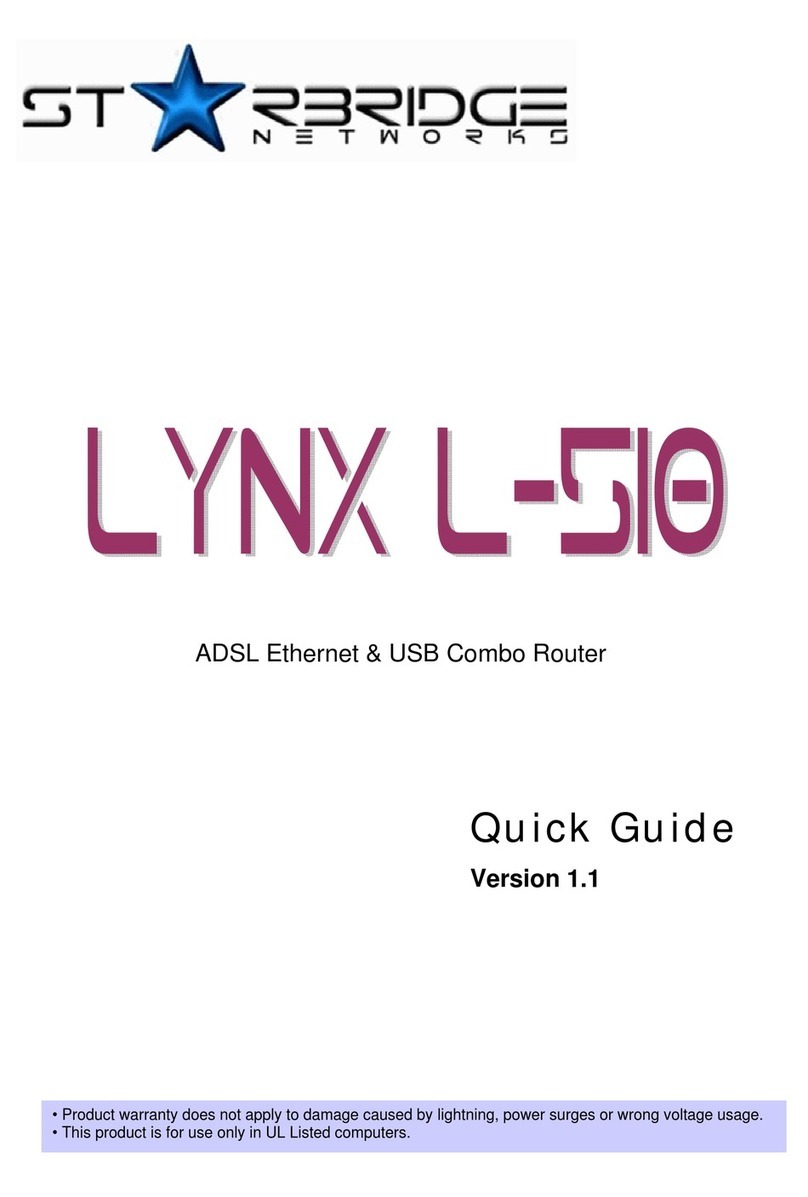
Starbridge Networks
Starbridge Networks ADSL Ethernet & USB Combo Router Lynx L-510 User manual
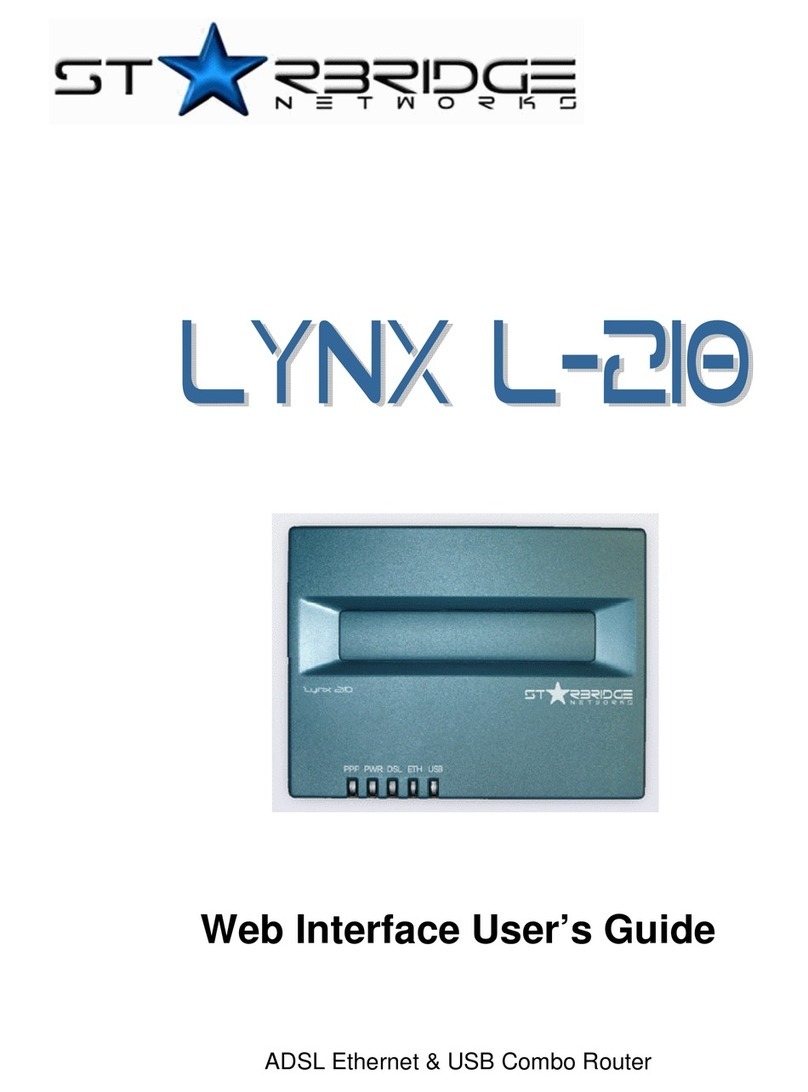
Starbridge Networks
Starbridge Networks L-210 L-210 User manual
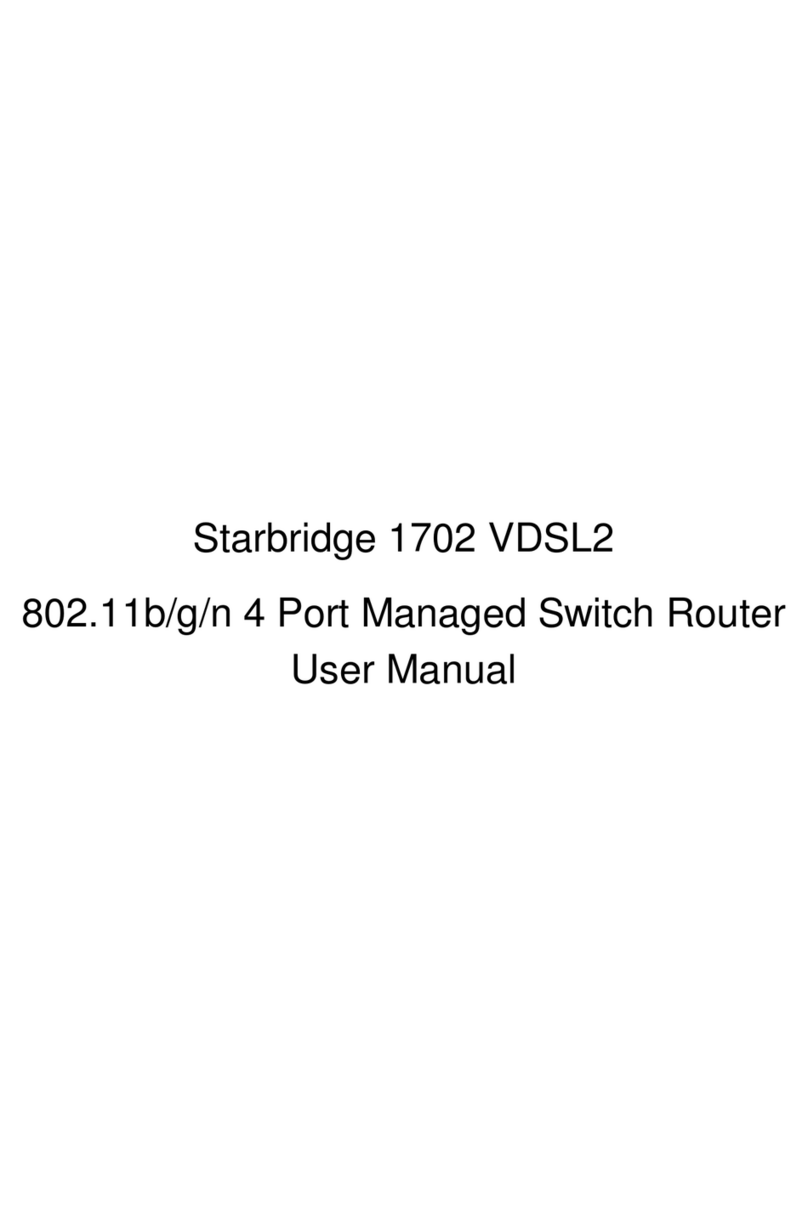
Starbridge Networks
Starbridge Networks 1702 VDSL2 User manual
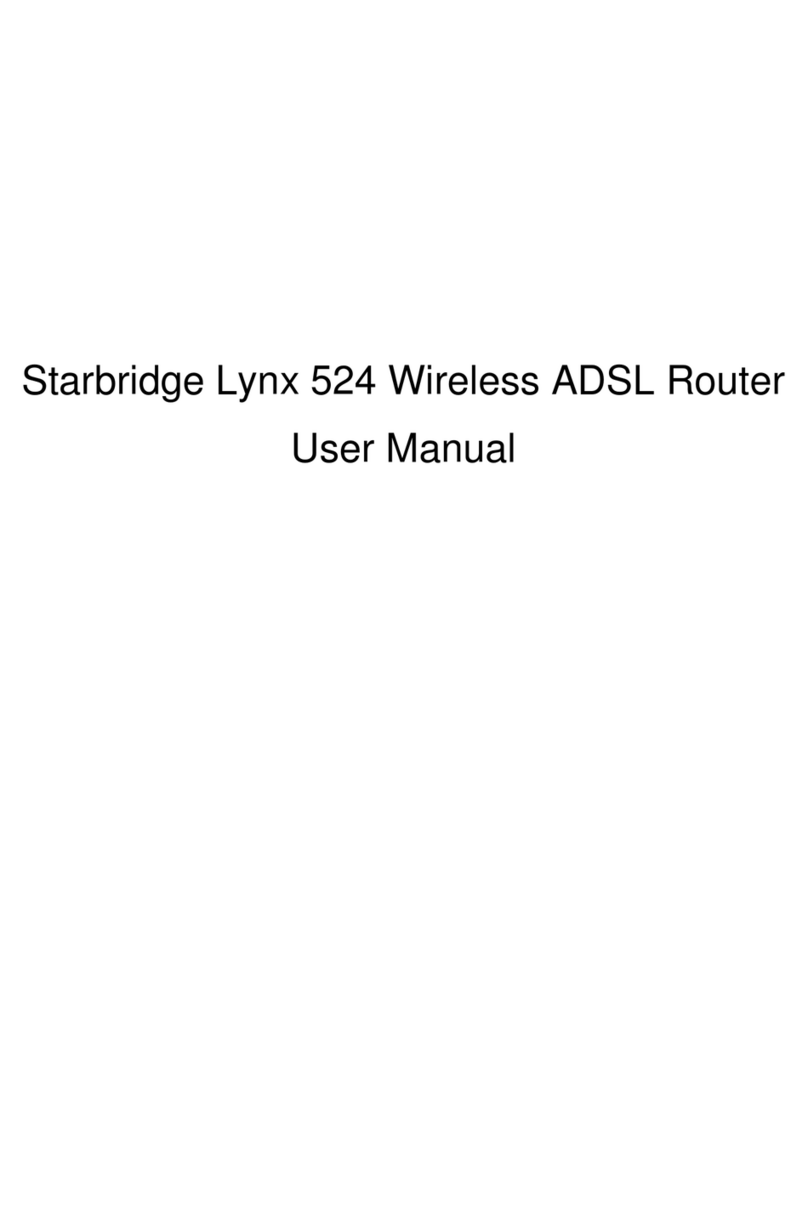
Starbridge Networks
Starbridge Networks Lynx 524 User manual
Popular Network Router manuals by other brands
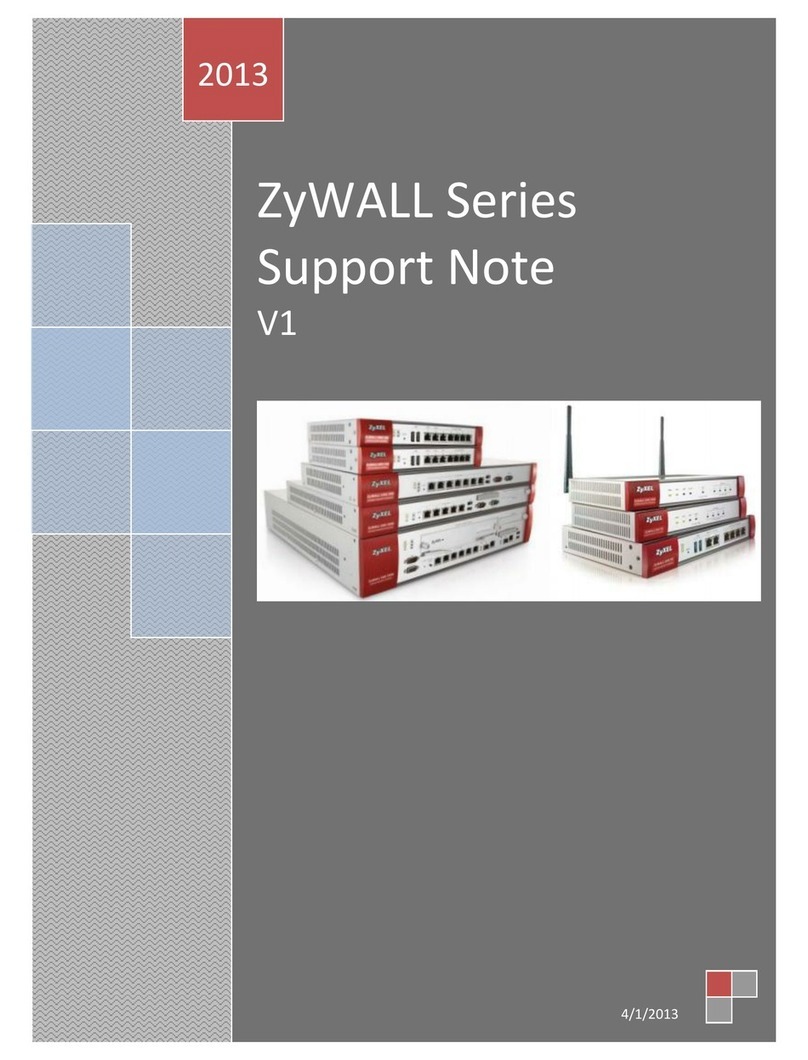
ZyXEL Communications
ZyXEL Communications ZyWall Support note
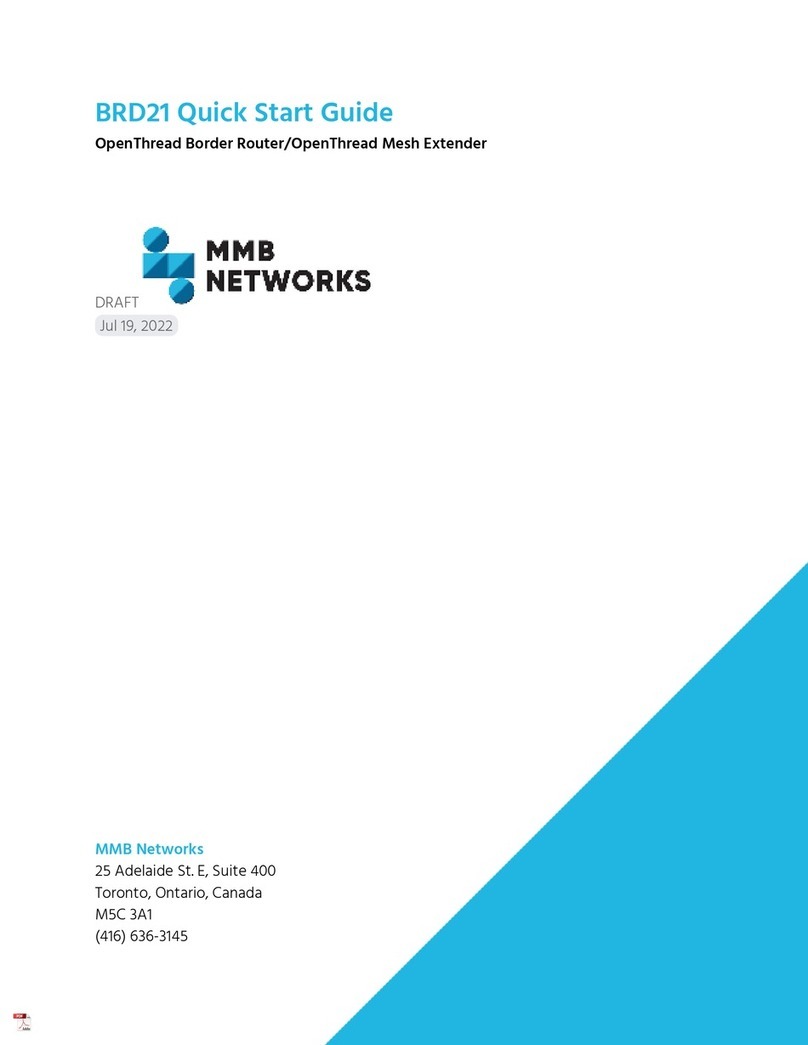
MMB
MMB OpenThread BRD21 quick start guide

H3C
H3C MSR 20-20 installation manual

Maestro Wireless Solution
Maestro Wireless Solution E220 Series quick start guide

Coriant
Coriant 8600 Reference manual
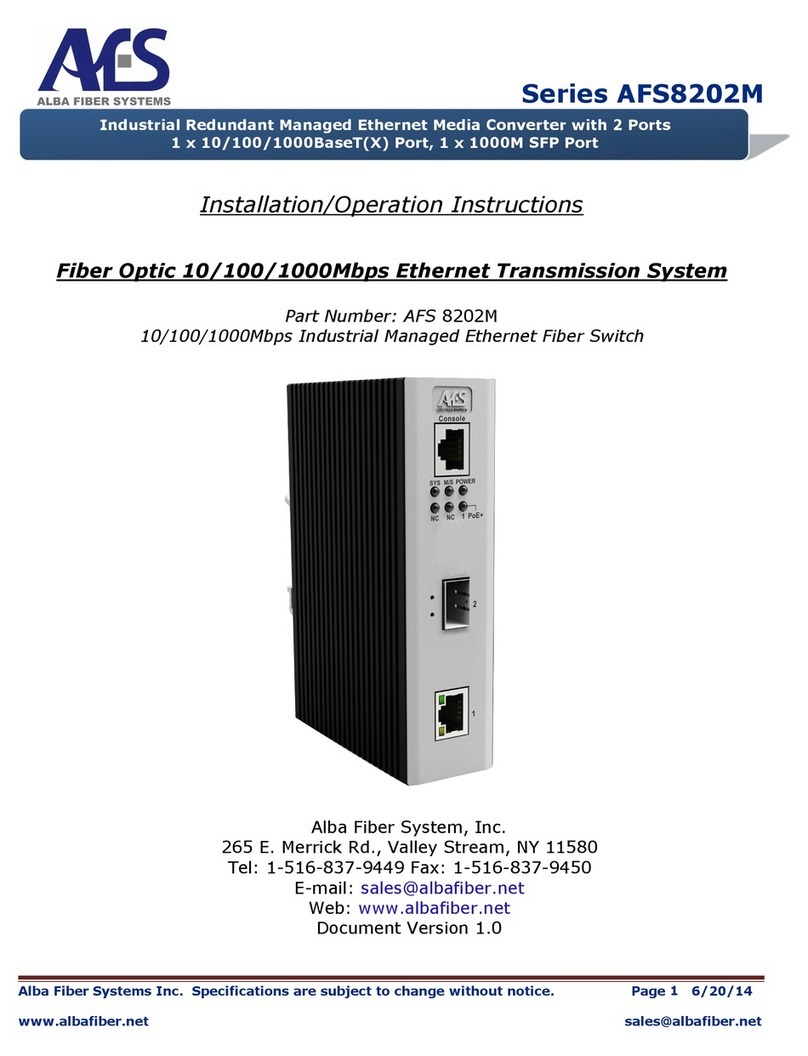
Alba Fiber Systems
Alba Fiber Systems AFS8202M Series Installation & operation instructions