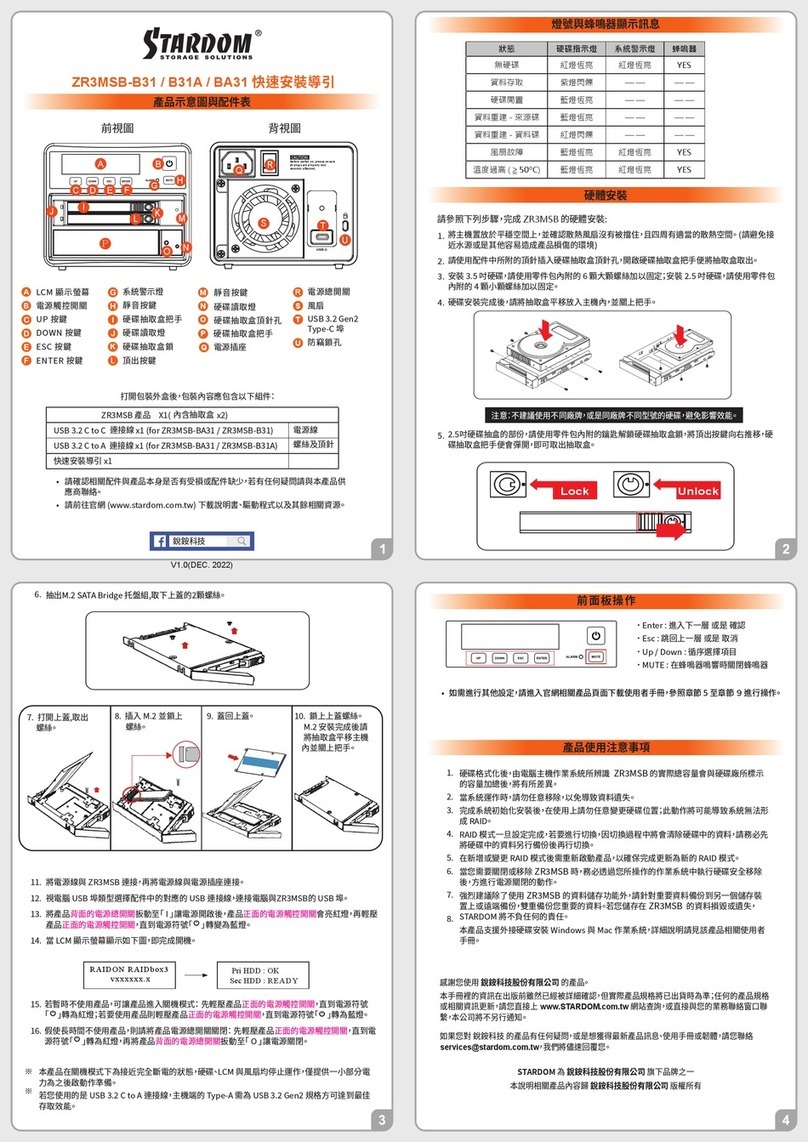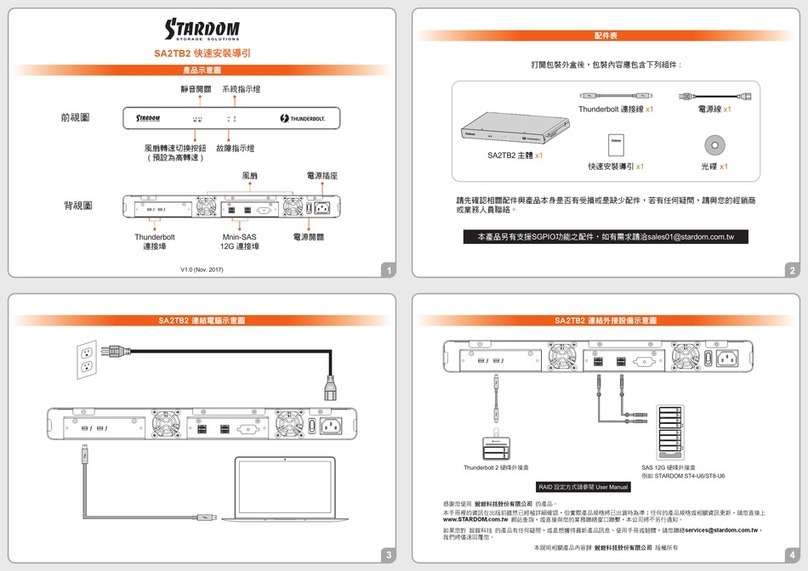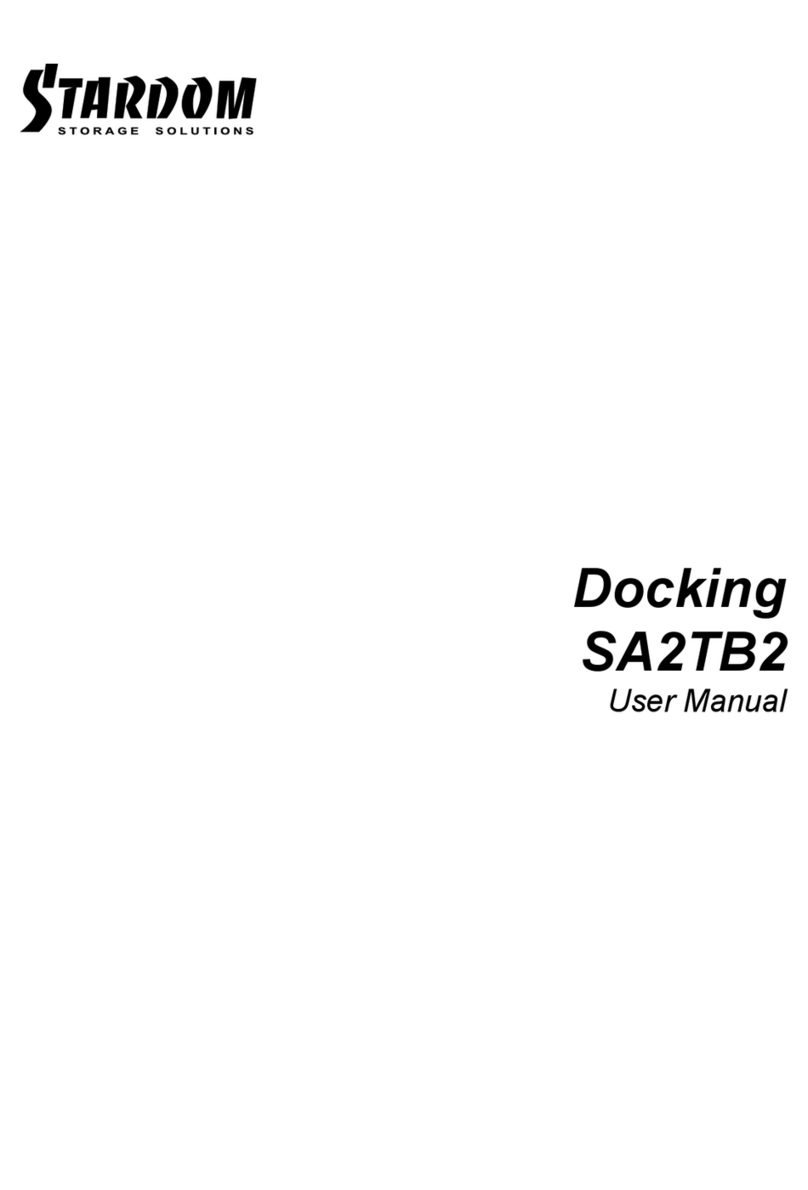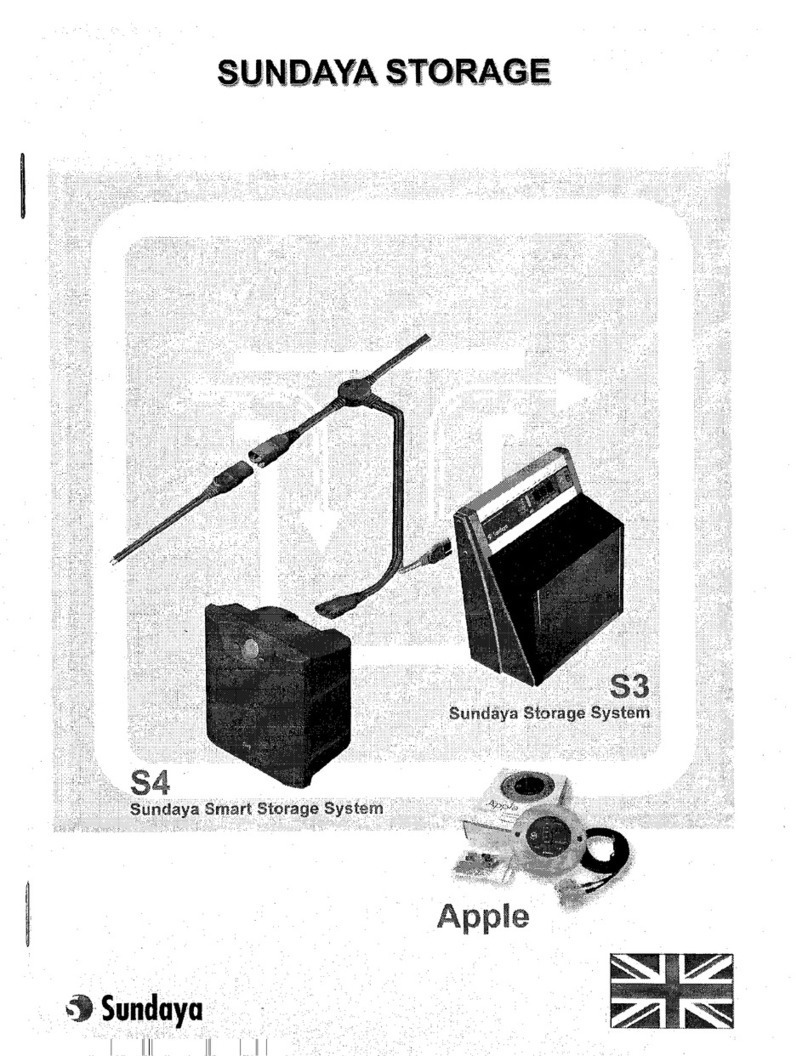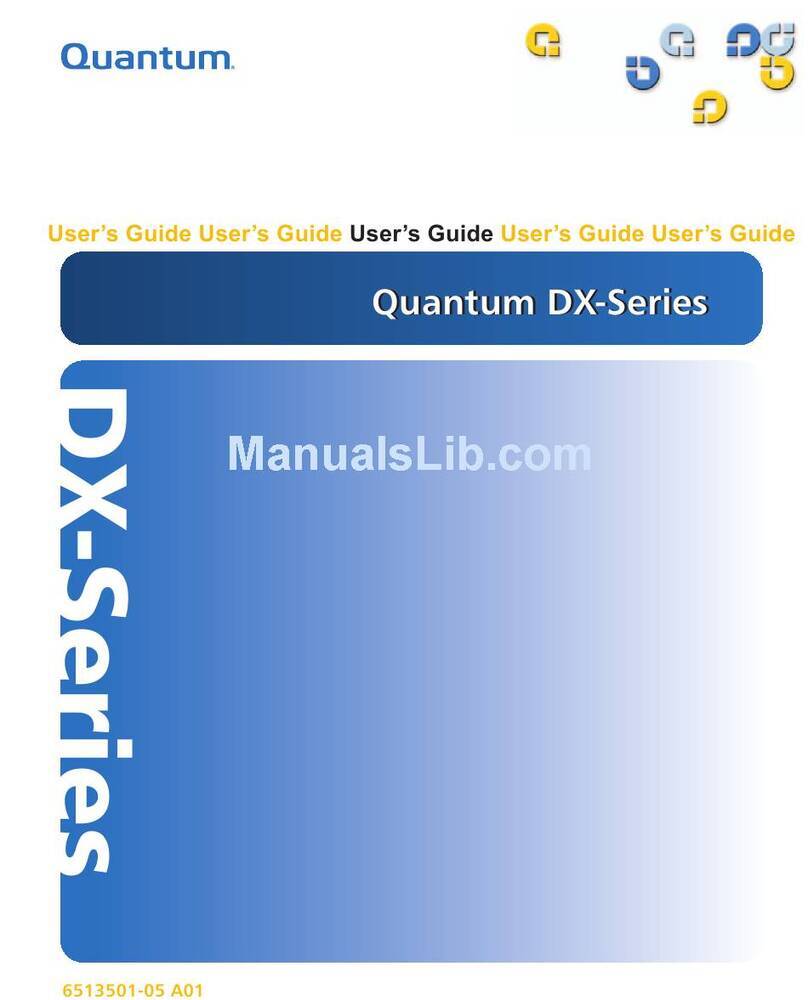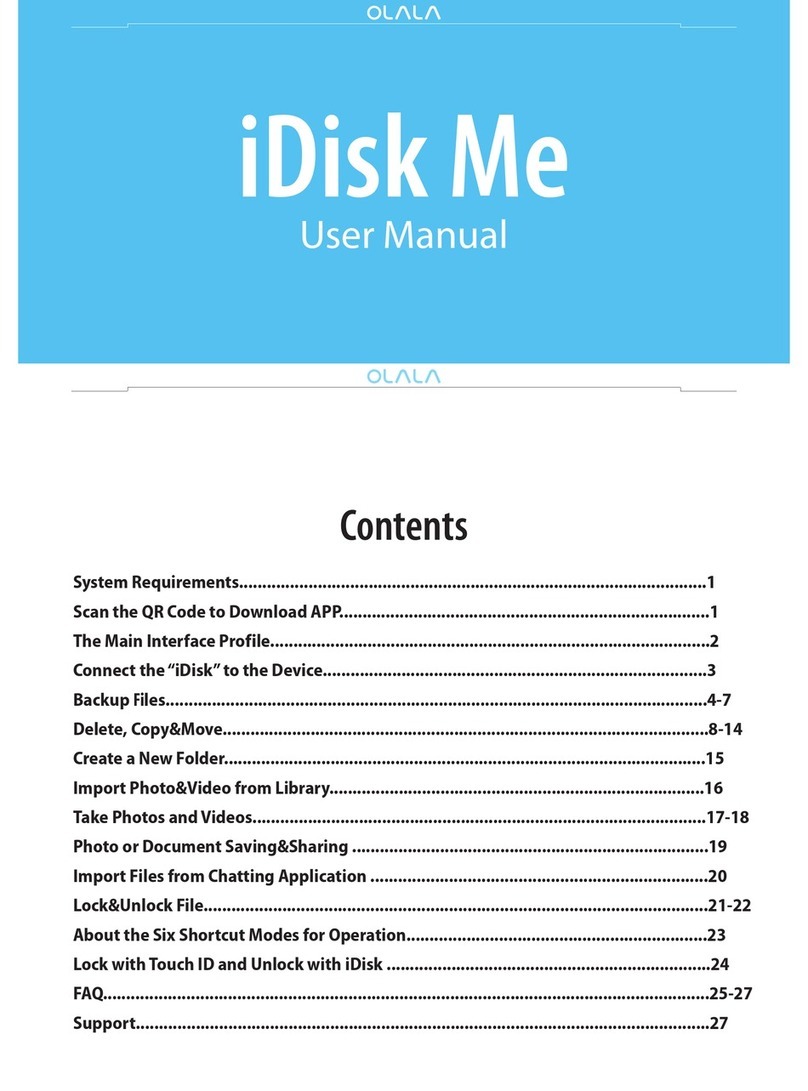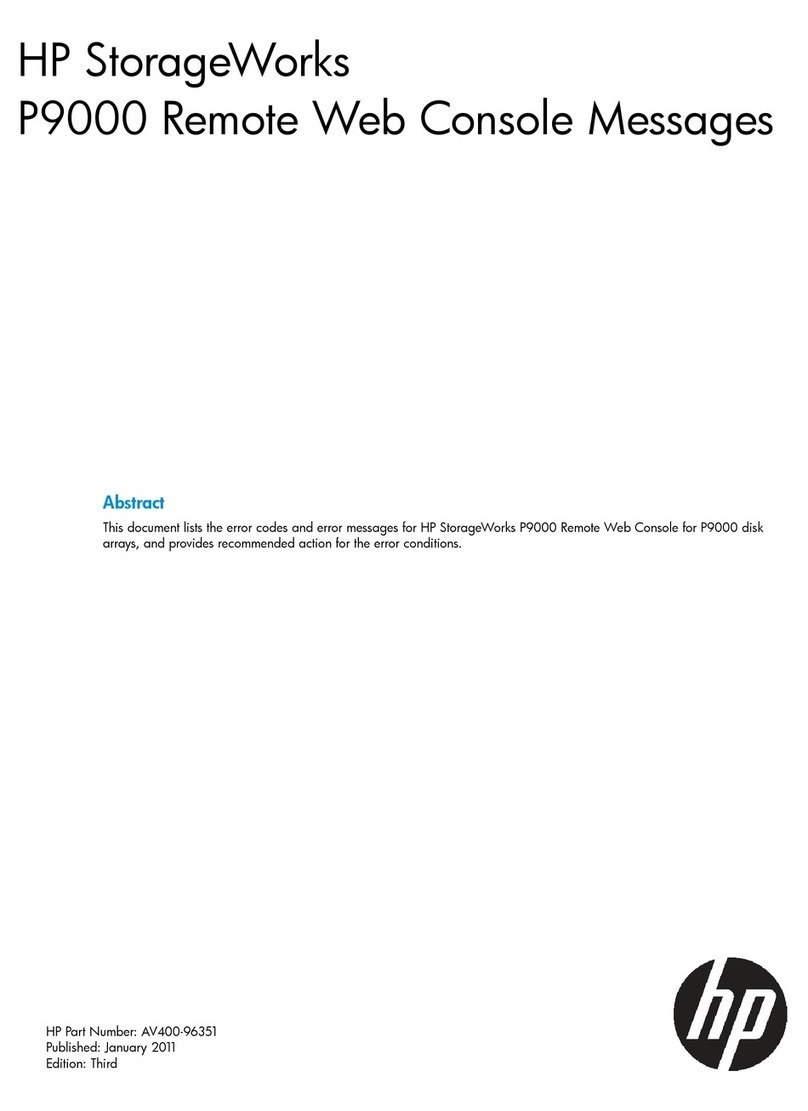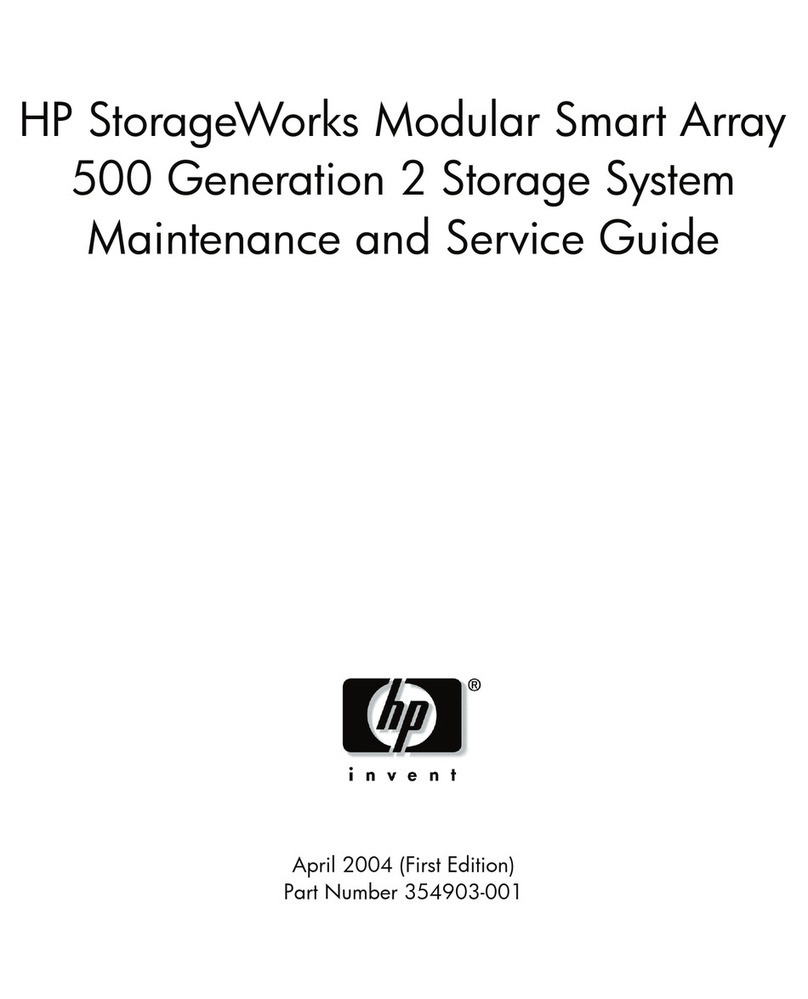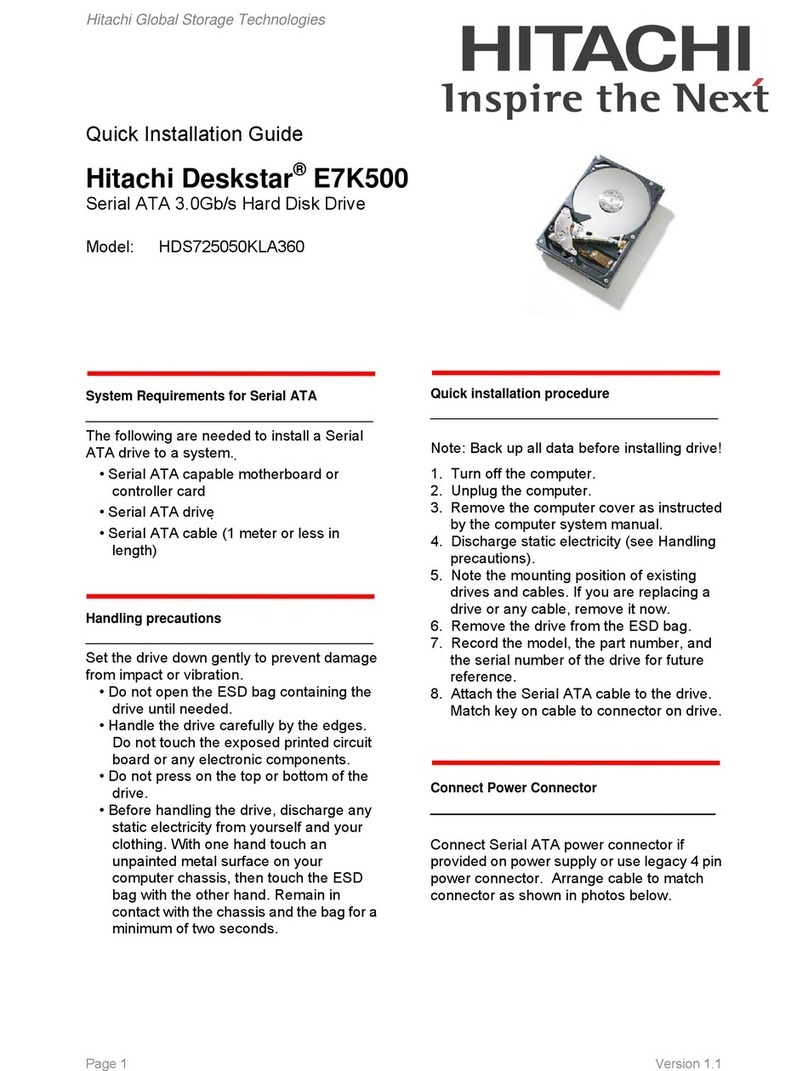ST2-TB3 Quick Installation Guide
After you open the outside box, please make sure the following items/parts are contented in the box:
the Indication of HDD Status
HDD access IndicatorA
Removable drive trayB
HDD tray key lockC
Power socketD
Power switchE
FanF
Mini DisplayPortG
Thunderbolt portH
Port RAID Dip-switchI
Reset ButtonJ
Product Diagram & the Contents of Product package
Hardware Installation
Important Notice
2. DR2-TB3 will be forced to get into SLEEP mode while your Mac Computer is in either IDLE or SLEEP
mode.
5. We strongly recommend you to keep an extra copy at your important personal data other than stored
in your ST2-TB3 product. Stardom will not be responsible of your data loss problem.
3. The Standard Procedure to Switch RAID Setting:
4. A WARNING to you if you plan to delete or switch your original RAID setting:If you plan to delete or switch
your original RAID setting, please always duplicate your personal data before deleting or changing it.
Step 1: Please first connect ST2-TB3 to your Mac.
Step 2: Please set RAID Dip Switch to the position you choose.
Step 3: Please use the Key to press the hidden RESET key at the back-plate, hold and wait for the
end of Blue-Purple LED blinking till a stable Blue light.
Step 4: Please turn off your ST2-TB3, and re-turn it on again. You now have reset ST2-TB3 with a new
RAID mode successfully.
Thank you for choosing product from RAIDON Technology lnc. This information in the manual has
been thoroughly checked before publication, but may not conform to the product catually delivered
which mean actual product specifications depend on the product shipped to you. Any update in the
specifications or product-related information shall not be subject to further notice but for the latest
information on the product, please visit the website as www.STARDOM.com.tw or contact us at
1. Since ST2-TB3 will delete all data files in your two HDDs/SSDs at its first-time use, please be informed
that you shall first save all your personal data files into a safe memory space before starting setting
your new ST2-TB3 to avoid any data loss during your start-up process.
Please check the included parts and the product itself for any damage or missing
parts. If you have any questions, please contact the retailer or sales representative.
Please download the user manual from the official website (www.stardom.com.tw)
˙
˙
Front View Rear View
ST2-TB3 Main Unit x1
Quick Installation Guide x1
Contents of Product Package
Thunderbolt Cable x1
AC/DC Adapter x1
Power Cord x1
Screws and key x2
Please follow the following procedure to have your ST2-TB3 installed:
1. Use the provided key in the Accessories Kit and inserted it into the Key Access Opening to eject the
Removable Drive Tray Latch and extract the Removable Drive Tray.
2. Mount your hard drives onto the removable drive tray and secure it with the screws included in the
accessory kit to avoid any damage to the hard drive due to accidental movements.
Hardware Installation
3. After installing two HDDs into Trays, please insert them into ST2, and then latch the handle.
4. Please switch RAID Dip-switch to JBOD mode at back-plate.
5. Please connect the Thunderbolt Cable, and then connect AC/DC Adapter to the product.
6. Please turn on power.
7.
a. After turning on power, the HDD/SSD Indicator will be changed with the following sequence,
Red > Off > Blue, and then, ST2-TB3 is ready for use.
b. In case if the HDD/SSD Indicator shows Red > Off > Blue Flashing, please use a pin to press
the RESET Button for 3 seconds, and wait until the HDD/SSD Indicator is changed to Blue from
Blue Flashing, your ST2-TB3 is then ready for use.
8. While your ST2-TB3 is ready for use, please follow the instruction of “3. The Standard Procedure
to Switch RAID Setting "in the Important Notice and set the RAID mode to what you want. You
could then start using your ST2-TB3 now.
Computer Thunderbolt Port
5. ST2-TB 3uses a 12V/5V AC/DC Adapter. Please do not use other non-certified Power Adapter to avoid
damaging to your ST2-TB3.
J
V1.0 (Dec. 2017)
Status LED Light Status
No HDD Red light always on
HDD failed Red light always on
HDD idle Blue light always on
Data access Blue light flashing
Rebuilding, Source HDD Breathing blue light
Rebuilding, Target HDD Breathing purple light