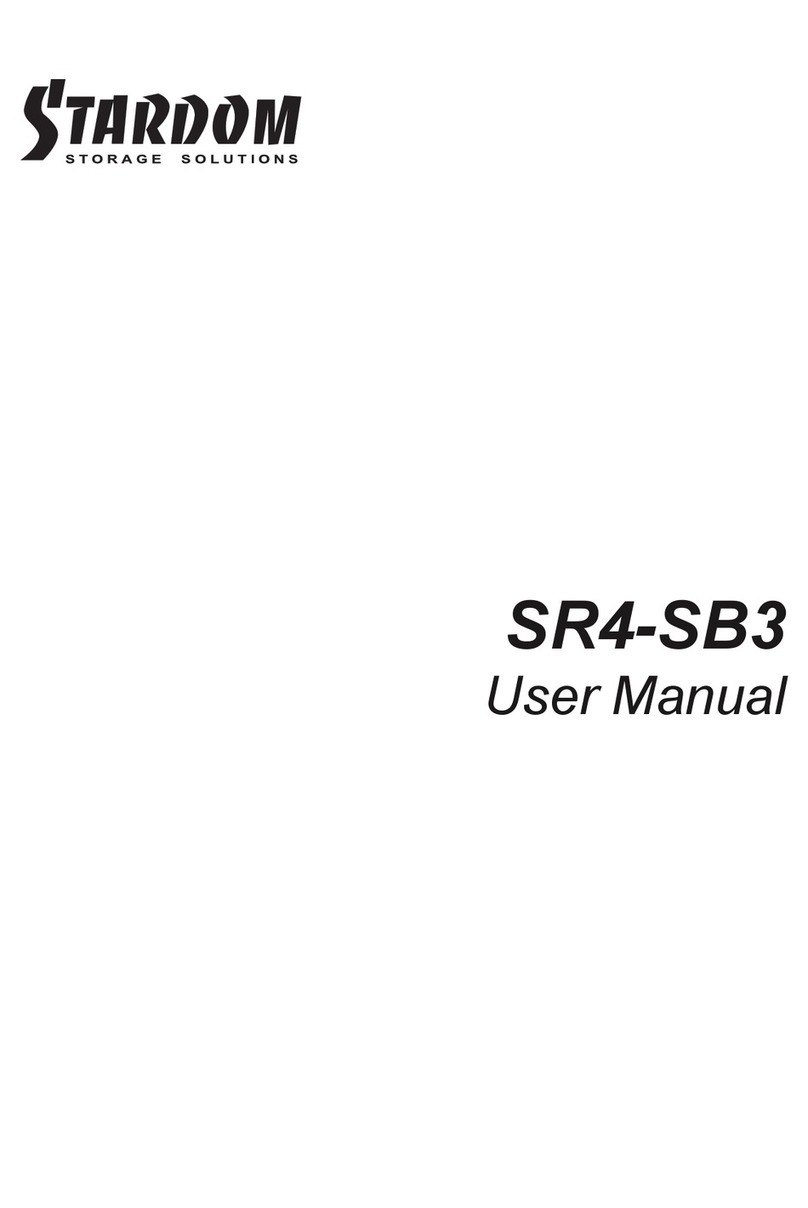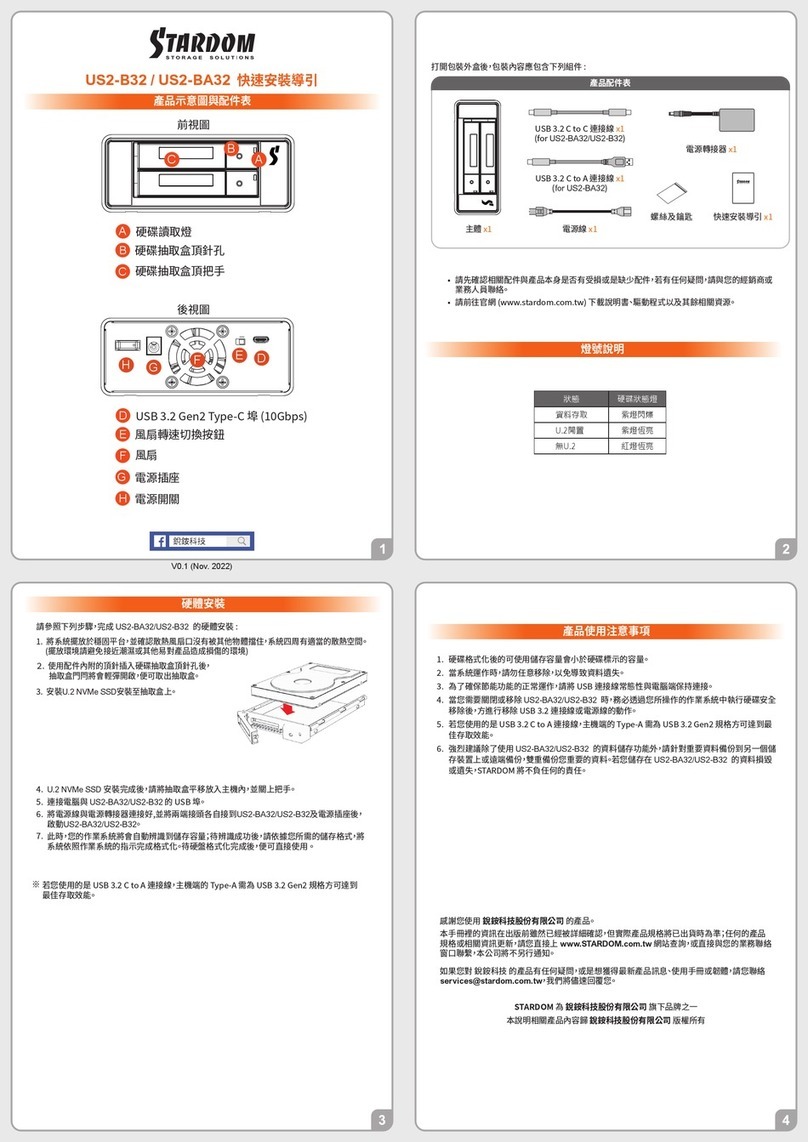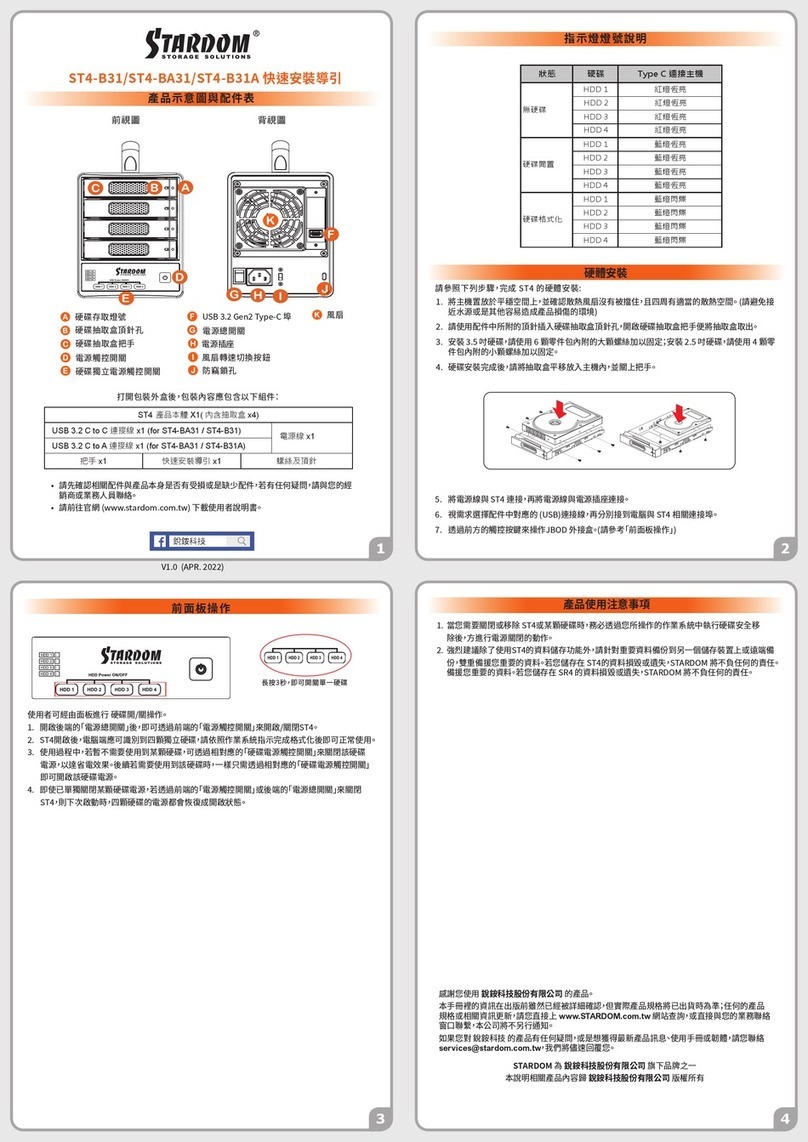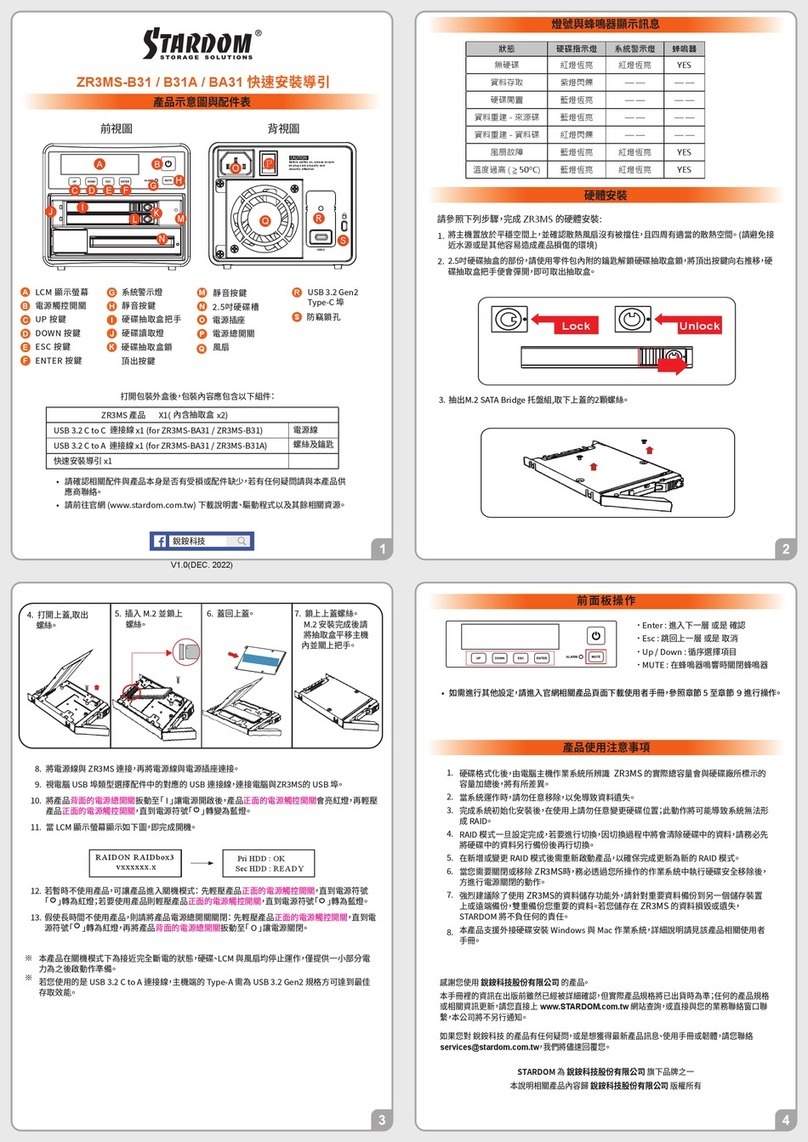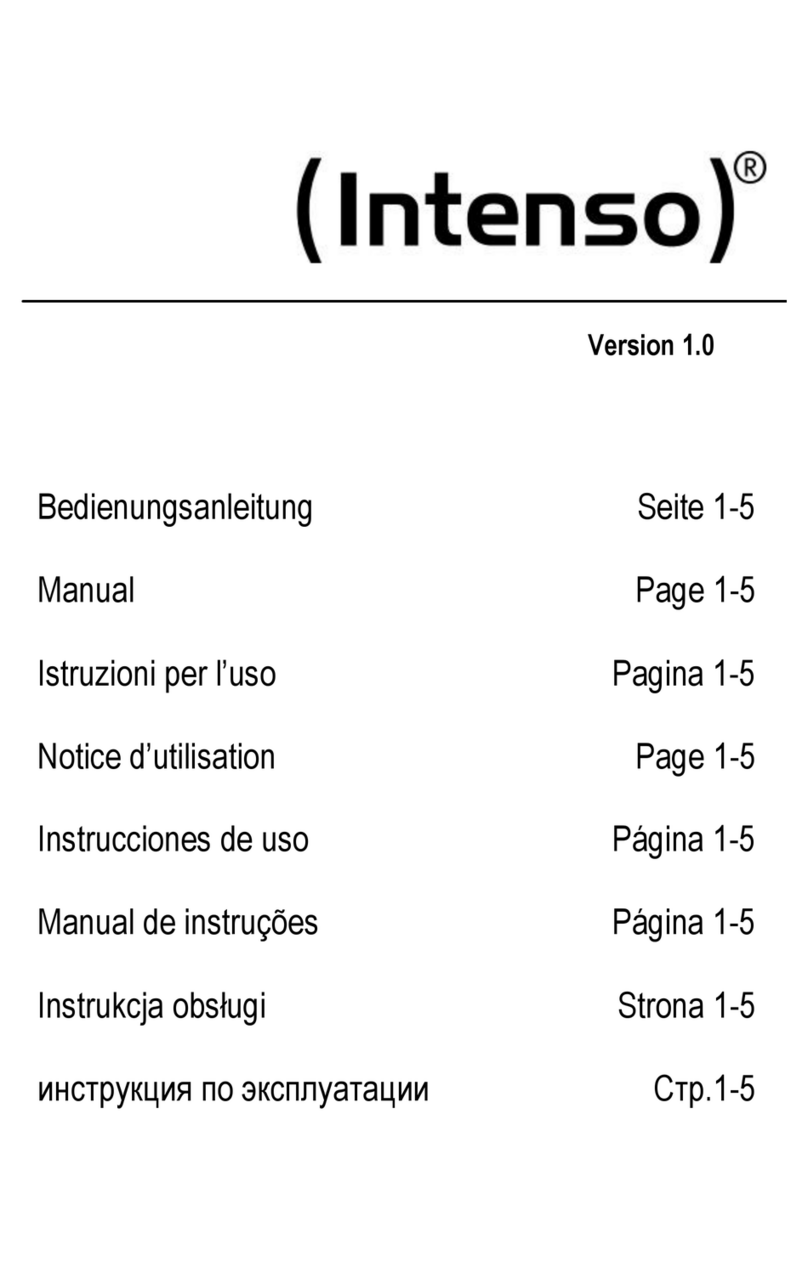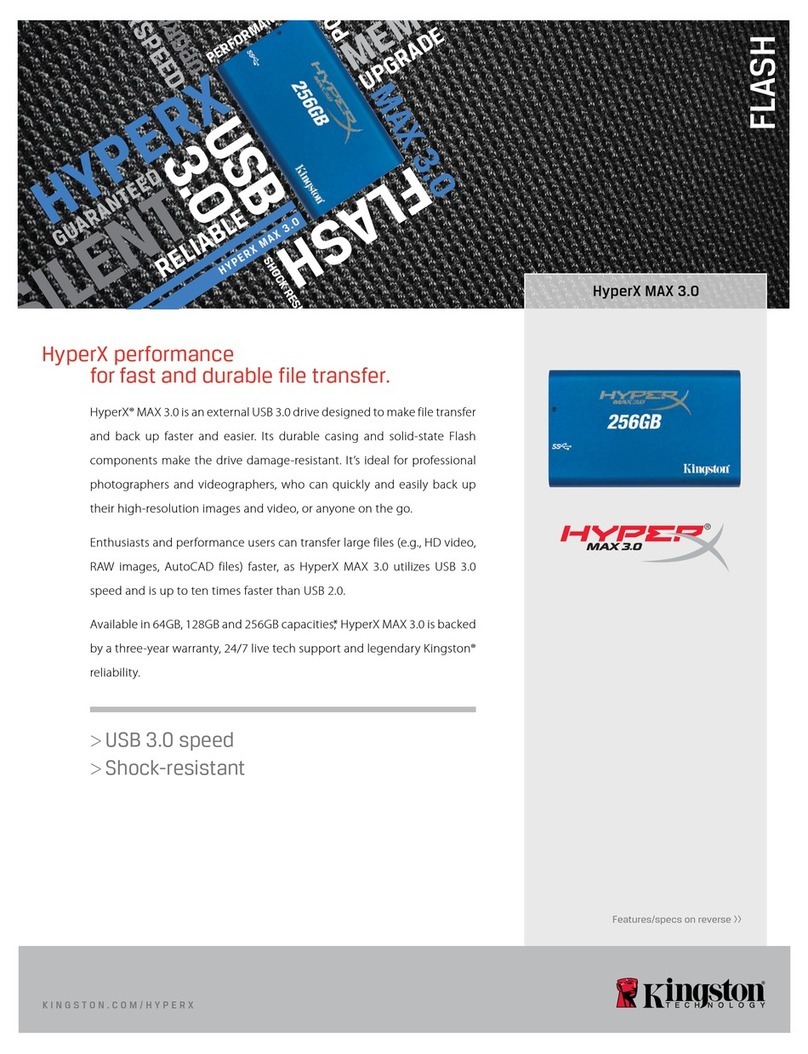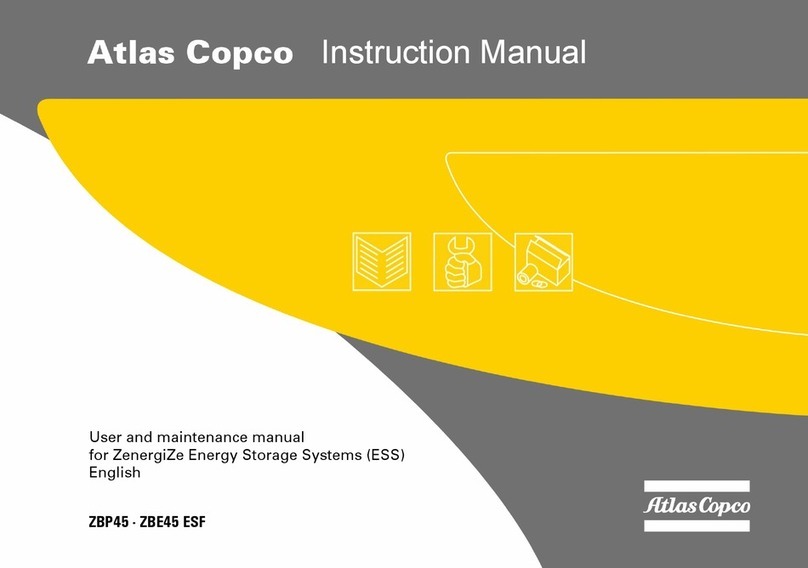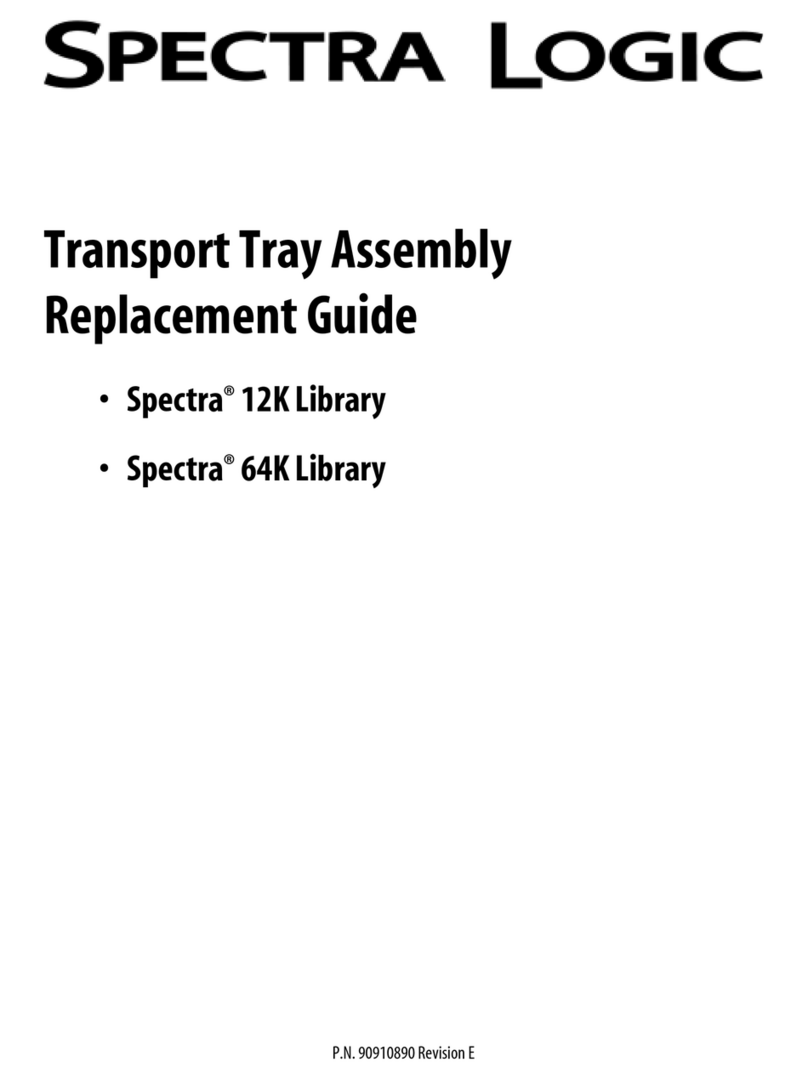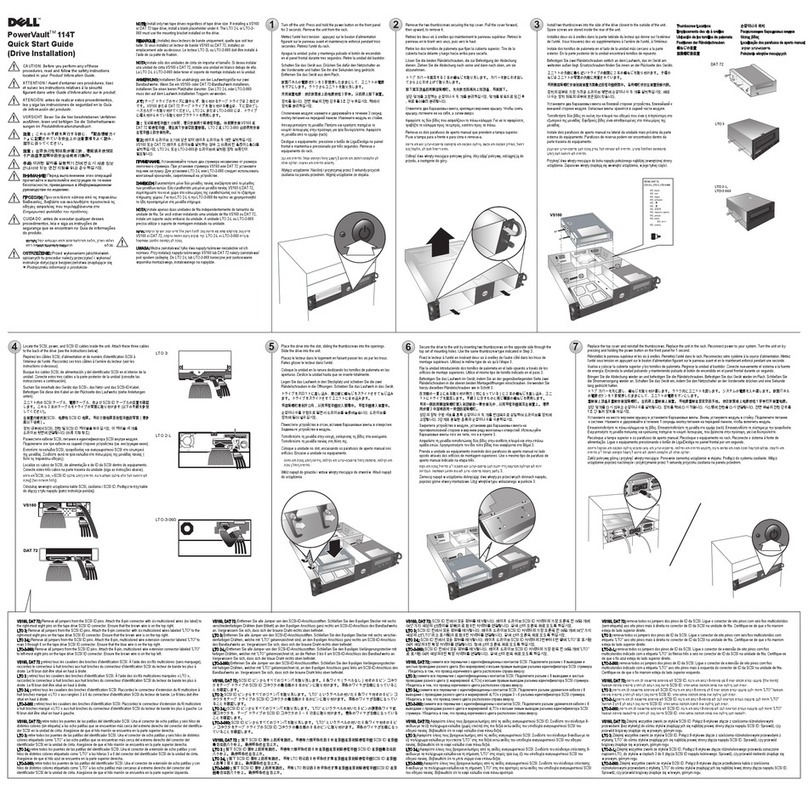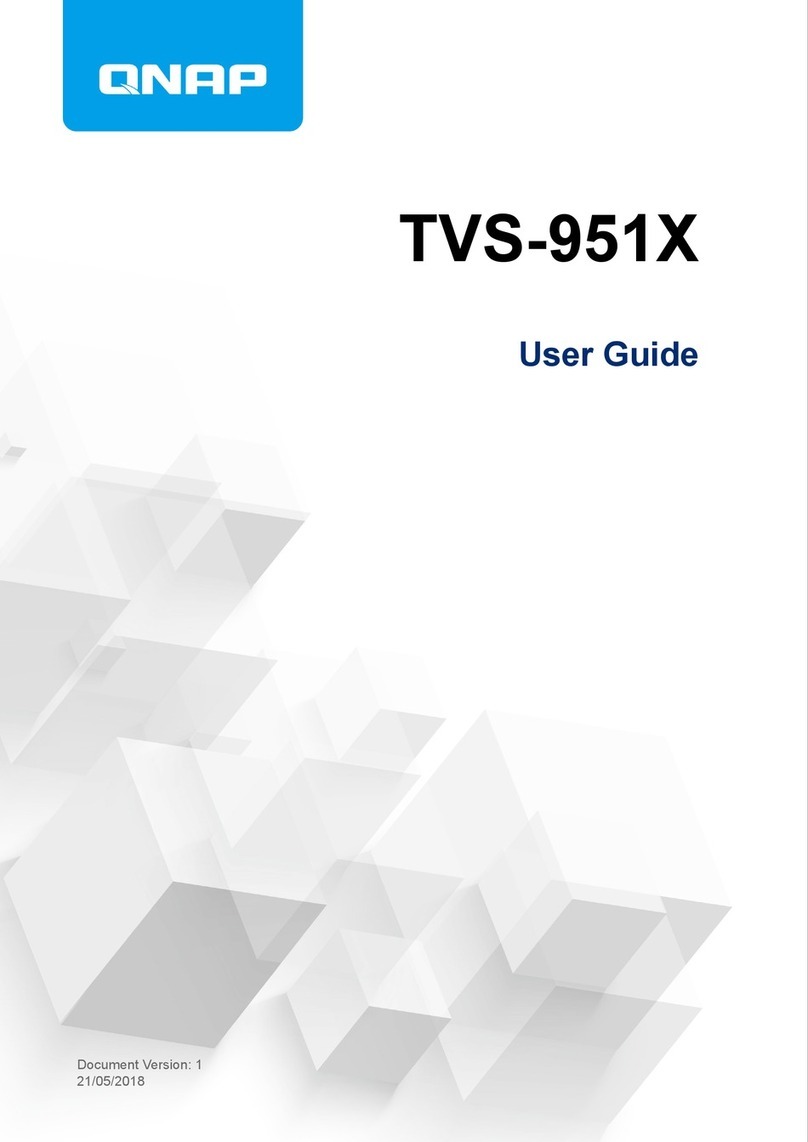i310-B31/i310-BA31/i310-B31A Quick Setup Guide
Product Illustration and Parts List
Front View Rear View
Please follow the instructions below to complete the hardware installation.
Hardware Installation
After the hard disk is formatted, the actual total capacity of the i310 detected by the
computer operating system will vary from the sum of all hard disk capacities stated by the
manufacturer.
To prevent data loss, do not remove i310 while the system is running.
Please always connect the USB cable to the computer to ensure the energy saving function
operating normally.
If the i310 needs to be shut down or disconnected, please ensure the HDD is safely
removed through your operating system before turning off the power.
We strongly recommend backing up important data stored on the i310 to another storage
device or a remote site. STARDOM will not be held liable for the damage or loss of data you
stored on the i310.
1.
2.
3.
4.
5.
Power switch
USB 3.2 Gen2 Type-C port (10Gbps)
Power socket
Open the package and take out the product making sure that all the enclosed contents
are not damaged or missing. Should you nd damages or missing contents, please
contact your supplier immediately.
Place the enclosure on a stable surface, ensure that it is well ventilated without blockage
to the vent and kept away from locations near water or where the product may become
vulnerable resulting in damages.
Use the ejector pin included in the accessory kit and inserted into the pin release opening
to eject the removable drive tray latch and extract the removable drive tray.
For 3.5" HDD/SSD, please secure it by use six the larger screws included in the
accessory kit. For 2.5" HDD/SSD, please secure it by use four the smaller screws
included in the accessory kit.
1.
2.
3.
4.
Choose one of the provided cables of your preference to connect the preferred interface
connection on the enclosure unit to the computer.
Depending on the type of computer USB port, select the corresponding USB cable in the
accessory to connect the computer to the USB port on the i310.
Connect the power cord to the power adapter, connect the connectors at both ends to the
i310 and the power socket, and then start the i310.
After the computer is turned on, the storage capacity will be automatically recognized by
the operating system. After the storage capacity is recognized successfully, please format
the system according to your desired storage format and follow the instructions of the
operating system. After the hard disk is formatted, the i310 can be used directly.
5.
6.
7.
8.
HDD access light
HDD enclosure pin release
HDD tray handle
Stardom Storage Solutions
Please check the product and accessories for any defect or missing parts. If you have any
questions, please contact your product supplier.
Please visit the official website - Download page (http://www.stardom.com.tw/STARDOM2016/
download.php) to download other related resources.
The following items should be inside the package upon opening:
The Indication of HDD Status
Status HDD Status Light
Data access Blue light flashing
HDD idle Blue light always on
Sleep mode Blue light off
USB 3.2 C to C Cable x1
(for i310-BA31/i310-B31)
Power Cord x1
Quick Setup
Guide x1
Screws and
Ejector pins
i310 Product x1
AC/DC Adapter x1
USB 3.2 C to A Cable x1
(for i310-BA31/i310-B31A)
※If you are using a USB 3.2 C to A cable, the Type-A on the host side needs to be USB 3.2
Gen2 for best access performance.
STARDOM is one brand under RAIDON TECHNOLOGY, INC.
Thank you for choosing STARDOM’s product.
The information provided in this manual was checked before publication, but the actual product
specifications may have changed before shipping; Latest product specifications and updates can be
found at www.STARDOM.com.tw or through your sales representative. No separate notifications will be
provided by our company.
If you have any questions about RAIDON products or would like to receive the latest product
information,
instruction
manuals,
or
firmware,
please
contact
[email protected] for
assistance.
All product-related content in this manual are copyrighted by RAIDON TECHNOLOGY, INC.
V1.1 (Oct. 2020)
NOTE:
Please make sure that the product is connected to the host (power on status) before turning
on the power, otherwise the product will be on the sleep mode.