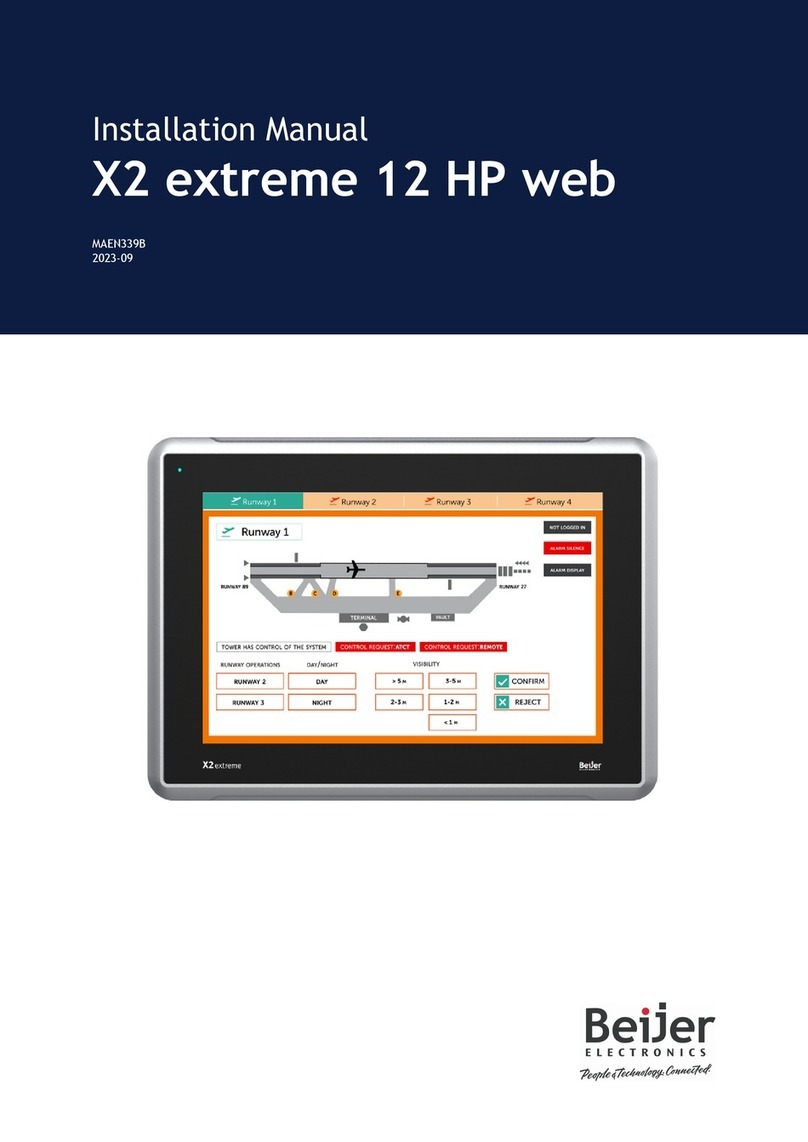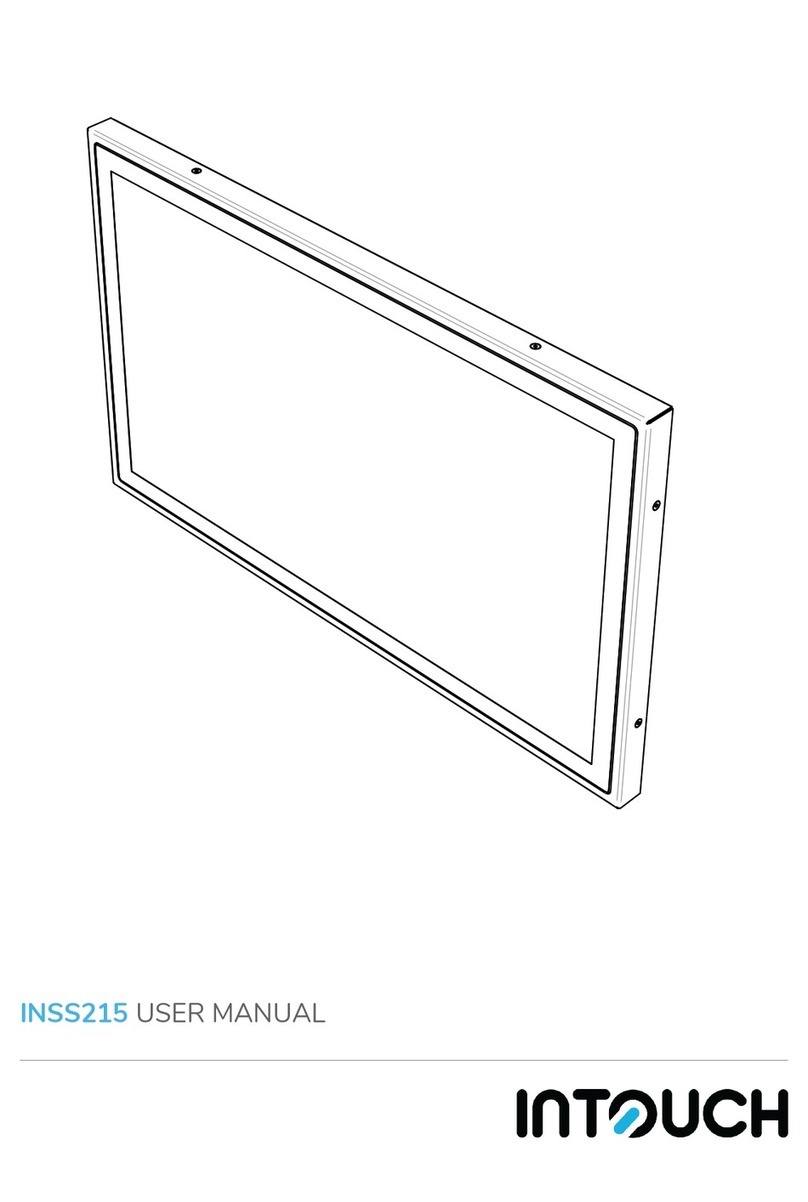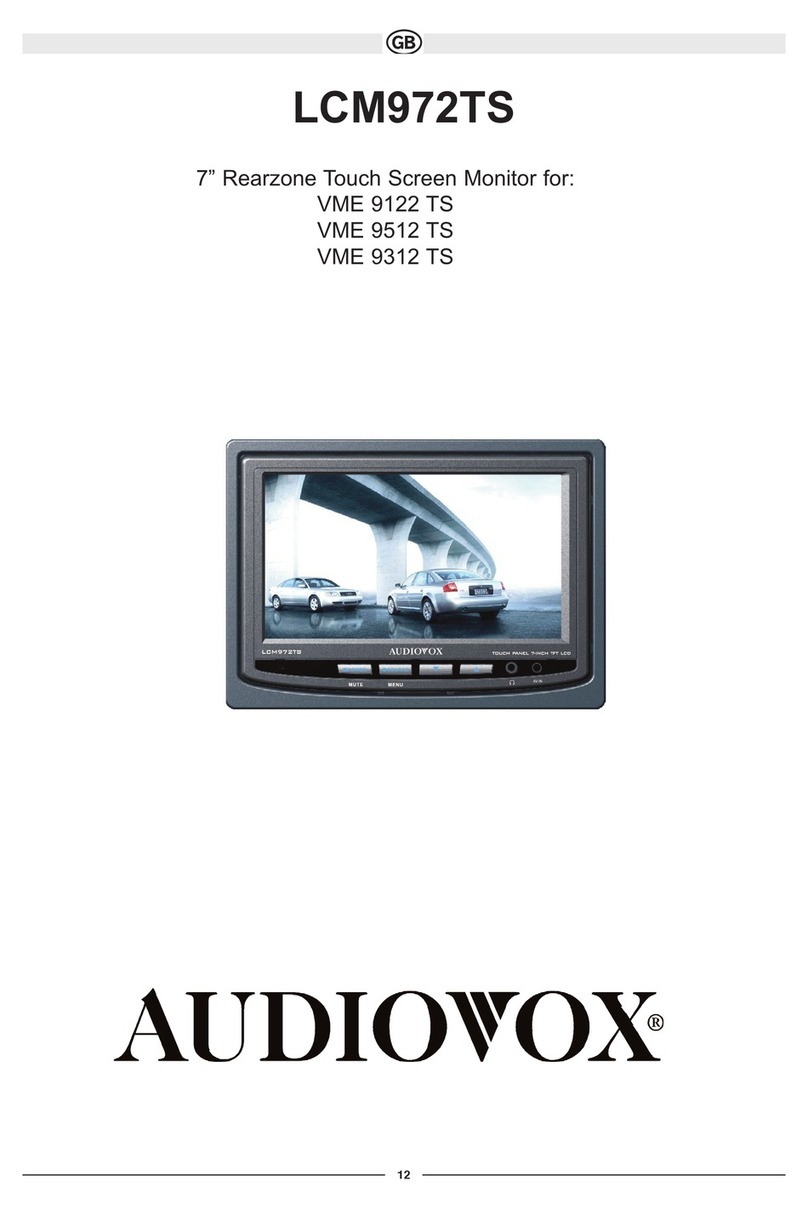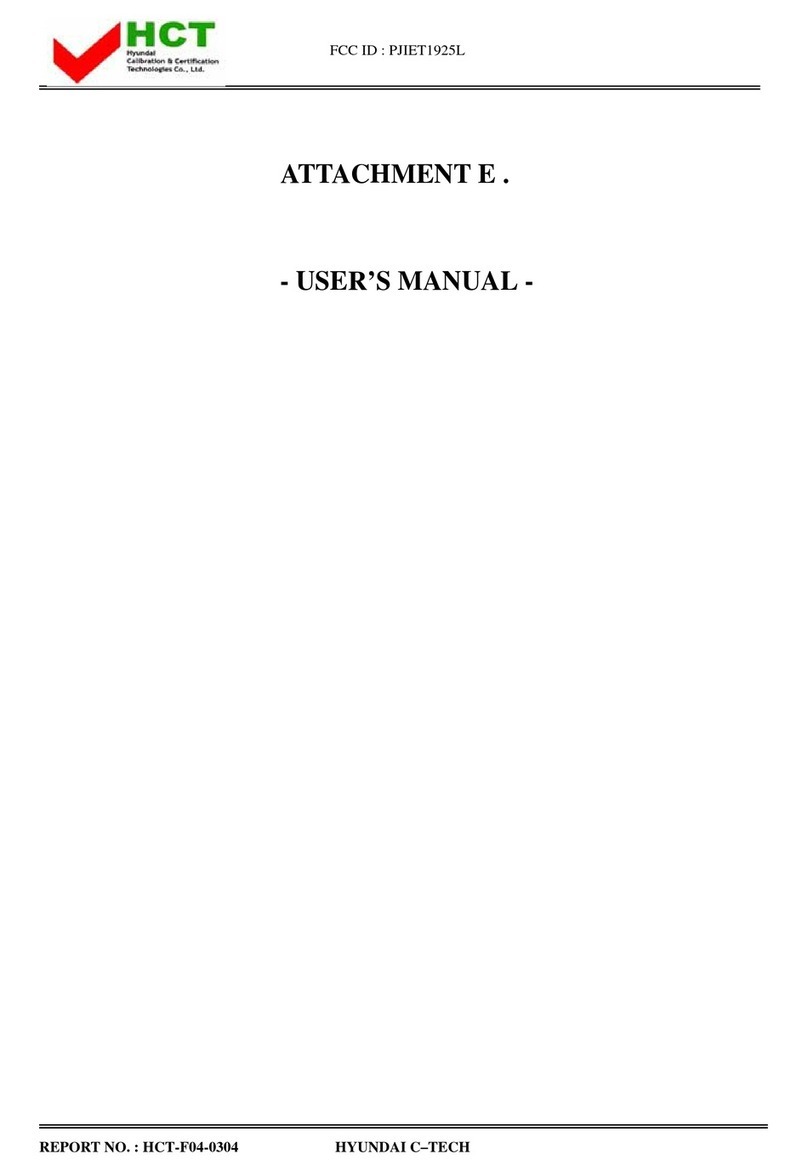StarLeaf Touch 2036 User manual

StarLeaf room system guide
Room system (Touch 2036)
User Guide
24 September 2019

Contents
Introducing the touchscreen controller 4
Out-of-hours power saving for touchscreen controllers 5
Camera and screen standby behavior 5
The home screen 6
Camera control for the PTZ camera 6
Connected device indicators 7
Making a call 8
Dialing a number 8
Dialing a favorite 8
Redialing a recent call 8
Searching in the company directory 9
Dialing addresses that include letters or symbols 9
Who can you call? 9
Using in-call features 11
When you are in an audio call 11
When you are in a video call 11
Changing what you see in a video call 12
Changing what they see in a video call 13
Screen sharing 14
Layouts for dual screen room systems 15
About meetings 16
Joining a meeting on the room system 18
Joining a scheduled StarLeaf meeting 18
Join button behavior 18
Joining a meeting before or after the scheduled time 19
Joining a meeting on any other conferencing service 19
Joining an ad hoc meeting 19
In-call conference control and icons 20
In-call conference controls 20
Participant controls 20
Layout control 20
Conference control 21
In-conference icons and counters 22
About guest invites 23
Invite process 23
Dialing from third-party endpoints 24
StarLeaf room system guide, 24 September 2019 Page 2 of 31

Default settings for a guest 25
Contacts 26
About contacts 26
About personal contacts 26
Adding personal contacts 26
Deleting personal contacts 26
About favorites 27
Creating favorites 27
Deleting favorites 27
Presence and other speed dial icons 28
Customizing your touchscreen controller 30
Choosing a ringtone 30
Sorting your contacts 30
Sorting your company directory 30
Legal information 31
Third party software acknowledgments 31
Disclaimers and notices 31
StarLeaf room system guide, 24 September 2019 Page 3 of 31

Introducing the touchscreen controller
Introducing the touchscreen controller
Every room system comes with a touchscreen controller: the StarLeaf Touch. You use the
touchscreen controller as the means for making and controlling video calls with the room
system. Through the touchscreen controller, you can access the directory and contacts.
You can use the touchscreen controller to create ad hoc conferences, and to add and
remove participants.
Note: If you are an existing customer using a touchscreen controller with an older user
interface and would like to have the new UI as shown above, please contact StarLeaf
Support.
The figure below shows the features on the front of the StarLeaf Touch.
Table 1: Front panel features and controls
Button Description
Audio mute Toggle the microphone on and off. The button lights when the
microphone is off. When you are in a call and your audio mute is on,
nobody can hear what you are saying (your audio is disabled)
Video mute Toggle the camera on and off. The button is an LED that lights when the
camera is off. When you are in a video call and the video mute is on,
nobody in the call can see you (your video is disabled)
Home Press to display the home screen of the touchscreen controller from any
screen in the interface. Double-press to access the touchscreen
controller’s settings
Audio volume
down
Press during a call to decrease audio volume or, if you are not in a call,
press to decrease the loudness of the ringer
StarLeaf room system guide, 24 September 2019 Page 4 of 31

Introducing the touchscreen controller
Button Description
Audio volume
up
Press during a call to increase audio volume or, if you are not in a call,
press to increase the loudness of the ringer
Answer/Make
call
Press to answer an incoming call. At other times, press to access the dial
screen and the directory
Hang up Press to end the current call
Out-of-hours power saving for touchscreen
controllers
The backlight on a touchscreen controller dims between the hours of 7pm and 7am in the
endpoint's local timezone. When a touchscreen controller is dimmed, it shows a screen
saver displaying the time. Touch the dimmed screen to switch the backlight on again. The
touchscreen will not dim for one hour after the last time it was touched.
Power saving is automatically enabled for all touchscreen controllers. There is no
configuration.
Camera and screen standby behavior
In a StarLeaf room system, cameras go into standby mode after 1 minute. Screens go to a
black standby display after 5 minutes.
For admins: It is possible to enable HDMI output sleep and/or CEC via the Portal in the
Audio and video settings of a room system. There are two settings that you can choose to
tick: Enable HDMI output sleep and/or Enable CEC.
StarLeaf room system guide, 24 September 2019 Page 5 of 31

The home screen
The home screen
This is the user interface home screen of the StarLeaf Touch 2036:
To display the home screen of the touchscreen controller from any other of its other
screens, press the Home button. To access the settings, double-press the Home button.
Note: If you are an existing customer using a touchscreen controller with an older user
interface and would like to have the new UI as shown above, please contact StarLeaf
Support.
Camera control for the PTZ camera
The camera control tab on the home screen provides you with controls for the PTZ
camera.
The near-end camera control (my camera) allows you to pan, tilt, and zoom your
camera. This control is available both in a call and before you make a call. If the far end is
using a PTZ camera, you might be able to control it yourself using the far-end camera
control (their camera). If control of their camera is not possible, the button text will say
this, as shown in the example above.
Camera presets are pre-defined camera positions. For example, a pre-defined position
that points the camera at the whiteboard, or that changes the camera to a wide-angled
view. Select the position you require from the touchscreen controller.
StarLeaf room system guide, 24 September 2019 Page 6 of 31

The home screen
Connected device indicators
A computer is connected to the room system
The computer that is connected to the room system is asleep
There is one screen connected to the room system
There are two screens connected to the room system
There are no screens connected to the room system
A flashing exclamation mark indicates one of the following
circumstances:
nThere is a local or remote IP network problem
nThe Cloud is temporarily unavailable due to an upgrade. During a
Cloud upgrade, all endpoints display the exclamation mark for a
short while (before rebooting, possibly upgrading their firmware
and then reconnecting). StarLeaf provides advance notice of the
exact time and date of any Cloud upgrade
StarLeaf room system guide, 24 September 2019 Page 7 of 31

Making a call
Making a call
You can make a call in a few different ways:
nYou can dial a number: Simply dial the number using the keypad
nYou can call one of your favorites: Press the contacts button and then favorites to
search for the favorite that you want to call
nYou can return a call: Go to call and under recent calls select the call you want to
return
nYou can call someone in the company's directory: Go to contacts > company
directory and choose someone to call
nYou can call someone from your own personal contact list: Go to contacts > personal
contacts
nYou can dial a video address that might be a series of letters, numbers or symbols
Dialing a number
You can simply dial a number as you would with any phone, using the keypad.
When you start to dial a number, your screen looks something like this:
Note: You might have been given a prefix to use when you want to dial out onto the
public telephone network. For example, in some companies you are told to "dial 9 for an
outside line". Connection from your StarLeaf endpoints to the public telephone network is
an optional extra. For more information, contact your StarLeaf representative.
Dialing a favorite
Favorites are the contacts that you call most often. You decide who your favorites are by
creating a favorite from the company directory (or from your personal contacts).
Favorites appear on your home screen as speed dials. For more information on calling
favorites, refer to Contacts (p26).
Redialing a recent call
To redial a call that you received recently:
1. Select call. The screen displays the call tab.
2. Under recent calls, select the name of the person whom you want to call.
StarLeaf room system guide, 24 September 2019 Page 8 of 31

Making a call
Searching in the company directory
Some companies have a lot of entries in the directory. In this case, you might find it easier
to use the search facility. To do so:
1. From the home screen, go to contacts > company directory and select search.
2. Use the keyboard to type the name of the person you want to find.
Note: As soon as you start typing, the search starts looking. You might only need to type
the first letter of someone's name to find them.
The search keyboard looks like this:
Dialing addresses that include letters or symbols
You might need to dial someone who has a video address that includes letters or numbers
and symbols. This might be known as a URI or it might be an IPaddress. If you need to do
this, press the keyboard icon in the type field. A full keyboard displays for you to access
letters and numbers. Your display looks like this:
Note: If you are dialing an IP address, you can do so by using the keypad of the
touchscreen controller. Press the star (asterisk) key where you would normally put a dot,
and press the hash (pound) key to cause the system to dial the IP address you have
entered.
Who can you call?
Using the Dialer, you can call the following:
StarLeaf room system guide, 24 September 2019 Page 9 of 31

Making a call
nAnyone in your company who has a StarLeaf endpoint (either the StarLeaf app or a
hardware endpoint). These people are all in Contacts
nAnyone outside your company who has a StarLeaf endpoint; just dial their email
address from your StarLeaf hardware video endpoint or from the StarLeaf app
nAnyone else. If someone has not got a StarLeaf endpoint, you can still have a video call
with them. There are two ways of doing this:
lSend them an invite and they can click a link to video call you from their web
browser or they can install the StarLeaf app
lIf they already have video conferencing equipment, they can call you using that (or
you can call them if you know their video address or URI)
StarLeaf room system guide, 24 September 2019 Page 10 of 31

Using in-call features
Using in-call features
When you are in an audio call
When you are in an audio call, you can see in-call options:
nadd participant: you can add other people into your call
nhold call: put the other person on hold
ntransfer call: transfer the call to another person
When you are in an audio call, the display looks something like this:
When you are in a video call
If you are in a video call, you see some or all of the following in-call options on the display,
in addition to the options listed above for audio-only calls:
nShare screen: you can share your screen with another person (or people) in your video
call.
nDisplay tab: provides you with options for the screen layout. Note that this tab also
provides a button to switch self view on and off
nFECC tab: if you are in a video call and the device at the other end of the call allows it,
you can control that device's camera (for zooming and panning). FECC means Far End
Camera Control
When you are in a video call, your in-call options panel looks something like this:
StarLeaf room system guide, 24 September 2019 Page 11 of 31

Using in-call features
Changing what you see in a video call
Note: For information about multiparty conference controls and layouts, refer to About
meetings (p16).
Press the Display tab to change what you can see in a video call. The Display tab looks like
this:
The Display tab gives you these options:
nvideo: select to view the other people in your video call. This is the default setting for a
video call until someone shares a PC screen and then you see the shared PC screen, in
which case, you may prefer to press this button to return to the video view
nmy PC: press to view your own PC's display (if you have attached your computer to the
codec). Remember that other people in the video call may still be able to see you
nno shared PC/shared PC: If someone is sharing content from their PC, you can press to
view that shared content
nself-view: use the self-view slider to either see yourself or not. Self view allows you to see
the view of you that other people see when you are in a video call. Switching it off does
not prevent them from seeing you. To prevent people from seeing you in a video call,
press the Video mute button on the touchscreen controller
nPiP: The PiP is the Picture-in-Picture view. For example, if you have self-view on, you see
yourself in a PiP view. Use the PiP control on the Display tab to move the PiP around the
screen. Note that if you are in a call where there is shared content (or you have pressed
my PC) then the PiP control allows you to remove the PiP view; to do so, use the cross in
the corner of the PiP control to close the PiP view. If you have closed the PiP view, you
can make it reappear by pressing the plus sign on the PiP control
Note: On a GT Mini or a Group Telepresence 3351, with two screens attached, the screen
layout behaves differently. For more information, refer to Layouts for dual screen room
systems (p15) below.
StarLeaf room system guide, 24 September 2019 Page 12 of 31
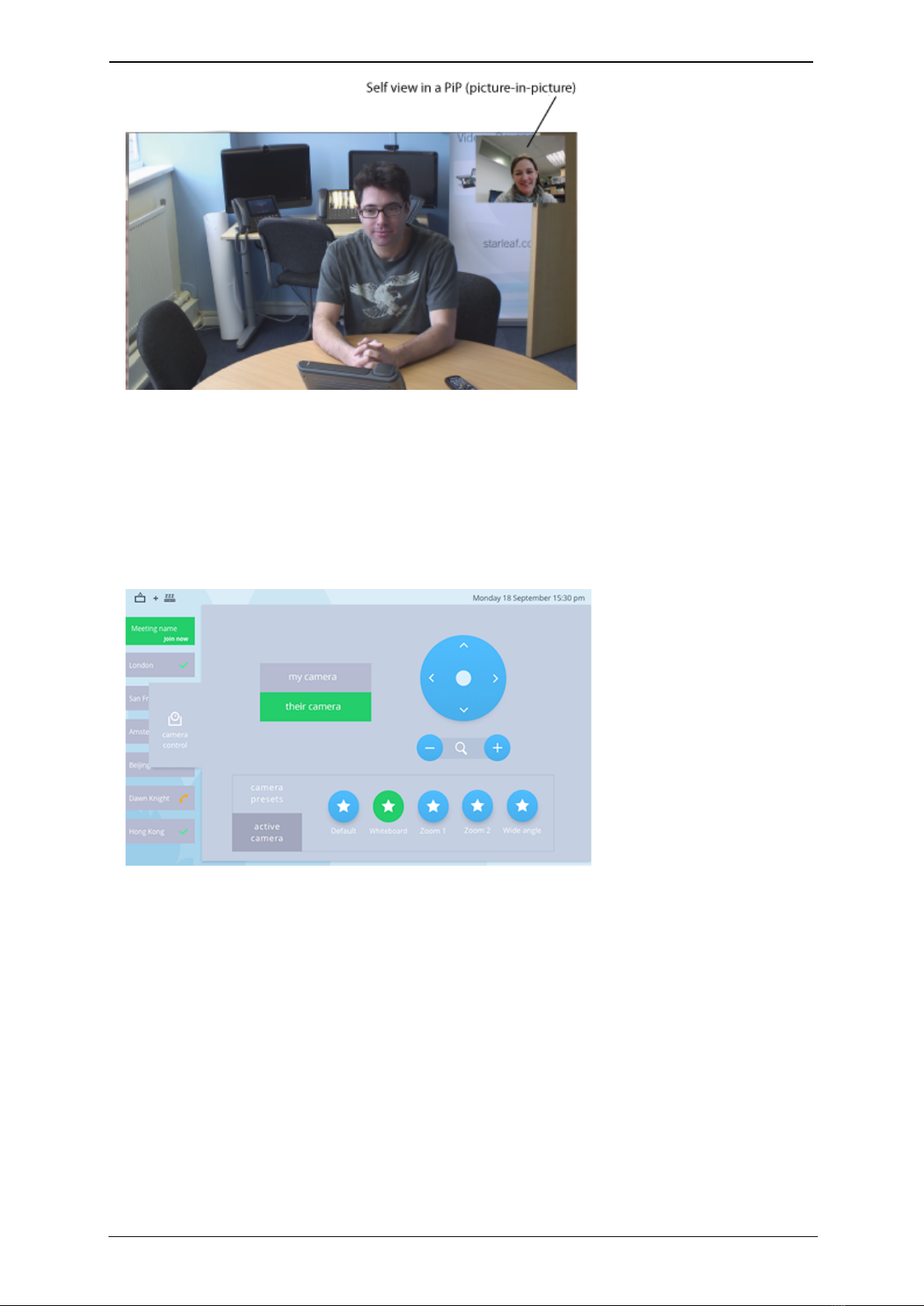
Using in-call features
Depending on the other device in the video call, you might be able to remotely operate
the pan and zoom on the camera at the other end of the call. When you can remotely
control the camera at the other end of the call, this is called FECC (Far End Camera
Control). You can only use FECC in a point-to-point call (that is, FECC is not available in a
conference call).
If FECCis allowed, you access it on the camera control tab.
The FECC control allows you to pan and zoom the camera at the far end of the call.
Changing what they see in a video call
Camera presets
Room systems can have up to five camera presets that allow you to adjust the camera
focus of your video. For example, you can set a camera to point towards one part of the
room and zoom in, when selected. To select a camera preset, open the camera control
tab and press the star button for the camera preset that you want. The video adjusts
automatically to the preset configuration. You can swap between presets at any time.
StarLeaf room system guide, 24 September 2019 Page 13 of 31

Using in-call features
The camera presets must be predefined in the Portal. For more information on setting
camera presets, refer to the topic About the camera for the GT 3351 or About the
camera for the GT Mini 3330.
Active cameras
Note: The use of multiple cameras is limited to the GT 3351 only.
You can have up to three cameras connected to the GT 3351 but only one camera can
be active at a time. These three cameras can utilize the camera presets described
above to determine not only which camera is in use, but also what the cameras focus on
in the meeting room.
When multiple cameras are connected to the codec, the active camera is selected in
the camera control tab on the touchscreen controller.
Selecting any of the other cameras in the camera control tab makes the one you've
selected the active camera and, if done while in a call, the video immediately switches
to that camera and the configured preset view.
For more information on configuring camera presets with multiple cameras, refer to the
topic About the camera.
Screen sharing
When you are in a video call, you can share your screen so that the other people in the
call can see your screen. Ensure you have connected your laptop to the Group
Telepresence codec using the supplied cable.
When you are in a video call, choose share screen:
StarLeaf room system guide, 24 September 2019 Page 14 of 31

Using in-call features
The other people in the call can now see your screen.
For more information about connecting your laptop and sharing your laptop's display, go
to Connecting a laptop.
Layouts for dual screen room systems
Room systems with two screens attached (screen A and screen B), show full-screen self
view under the following circumstances:
nin a call, with self view enabled, and no computer connected, screen B shows self view
noff hook, but not in a call, and no computer connected, screen B shows self view
noff hook, but not in a call, with a computer connected, screen A shows self view
The table below shows what is displayed and when in a dual-screen room system.
Room system state Screen A Screen B
Not in a call Leaf icon Local PC or Leaf icon
In a call Remote video Local PC or self view or Leaf icon
Receiving content Remote video Shared PC
Sharing content Remote video Local PC
StarLeaf room system guide, 24 September 2019 Page 15 of 31

About meetings
About meetings
There are three types of meeting that you can join using StarLeaf:
nScheduled meetings: A scheduled meeting begins at a particular time. Participants
receive instructions on how to join a scheduled meeting from either a StarLeaf invite
(see below), or a StarLeaf scheduled calendar event.
When a meeting is scheduled, each participant receives a meeting invite by email
which provides instructions for all the different ways of joining a StarLeaf video meeting:
lFrom a web browser
lUsing phone audio and browser video
lFrom StarLeaf app
lFrom a meeting room system (StarLeaf, Cisco, Polycom, etc.)
lFrom Skype for Business
nAd hoc meetings: when you add a person or room system to a one-to-one call, this is
known as an ad hoc meeting. You can add a participant at any time using the in-call
Add participant control on your touchscreen:
StarLeaf room system guide, 24 September 2019 Page 16 of 31

About meetings
An ad hoc meeting has the same in-call controls and features as any other meeting.
nPermanent meetings: This is the same as a scheduled meeting but without a date and
time. A permanent meeting is a virtual meeting room that anyone can dial into at any
time. Permanent meetings have the same features as scheduled meetings (invites,
interoperability, PSTN dial-in, etc.). The dialing details never change and the meeting is
always joinable.
To create a permanent meeting, go to Portal >Meetings >Create permanent
meeting.
Note: If your organization does not have the option to create permanent meetings
and you want it do, ask your admin to contact support@starleaf.com to request
permanent meetings.
StarLeaf room system guide, 24 September 2019 Page 17 of 31

Joining a meeting on the room system
Joining a meeting on the room system
You can join ad hoc, scheduled, and permanent meetings from the room system.
Joining a scheduled StarLeaf meeting
If you receive an invitation to a meeting, the details are shown on the Join button on the
day of the meeting. The behavior of the Join button is as follows:
nIf there are no meetings in progress or due to start, the Join button displays the message
'join with meeting ID'
nIf there is a scheduled meeting due to start in ten minutes or less, the Join button lights
up green and displays the name of the meeting, the name of the meeting organizer
and the time remaining before it starts
nWhen the meeting starts, the Join button flashes. Anytime after the Join button lights
green, you can use the button to join the conference
nIf you receive invitations to two overlapping meetings, the details of the first
conference due to start display on the Join button. When the first meeting has ended,
the details of the second meeting display. To join the second meeting at any time, dial
the meeting ID which is in the meeting invite email
nThe Join button remains lit until the meeting end time or, if a meeting continues past its
end time, 5 minutes after the last person leaves the meeting
If a scheduled meeting is canceled, the meeting details are removed from the Join
button.
Note: Permanent meetings do not trigger the Join button, and do not appear on the
button display.
Join button behavior
The default message when there are no meetings in progress or due to start:
The message displayed when a scheduled meeting is due to start:
The message displayed when a scheduled meeting has started:
StarLeaf room system guide, 24 September 2019 Page 18 of 31

Joining a meeting on the room system
Whenever you are ready to join a scheduled or permanent meeting, either:
nUse the Join button when the button is lit green, or
nDial into the meeting using the meeting ID, which is in the meeting invite email
Note: To join a permanent meeting, dial the meeting ID.
Joining a meeting before or after the scheduled time
You can join scheduled meetings as soon as they are created and for up to four weeks
after the scheduled end time. This is especially useful if you want to join a meeting early to
be prepared.
Joining a meeting on any other conferencing
service
You can join meetings on any other standards-based conferencing platform, such as
Bluejeans for example. To do so, use the information in the meeting invite. You can dial
any combination of characters and digits using the touchscreen controller (press star to
access a full keyboard).
Joining an ad hoc meeting
When someone adds a person to a call, this is known as an ad hoc meeting. If someone
adds you to their call, you receive a incoming call. To accept the call, select answer call
to speak to the person who wants to add you to their call.
If you do not want to join the meeting, ignore or reject the call.
StarLeaf room system guide, 24 September 2019 Page 19 of 31

In-call conference control and icons
In-call conference control and icons
In-call conference controls
When in a meeting, the StarLeaf touchscreen controller and StarLeaf app show
conference controls on the in-call control panel. You will have access to these controls if
you are:
nthe meeting organizer in an ad hoc meeting
na participant in a scheduled meeting
These controls are not available to participants who have dialed into a meeting from
outside an organization.
Participant controls
You can individually control (mute or remove) every participant in a meeting. Participants
who have been individually muted using these controls see a 'you are muted' notification.
When there are five or more participants, the participant list becomes horizontally
scrollable. To mute yourself (and the room you are in), use the microphone mute control
on the touchscreen controller.
Layout control
Controls on the layout tab allow you to choose a different video layout.
StarLeaf room system guide, 24 September 2019 Page 20 of 31
Table of contents
Popular Touchscreen manuals by other brands

NEXIO
NEXIO HID Touch-screen user guide
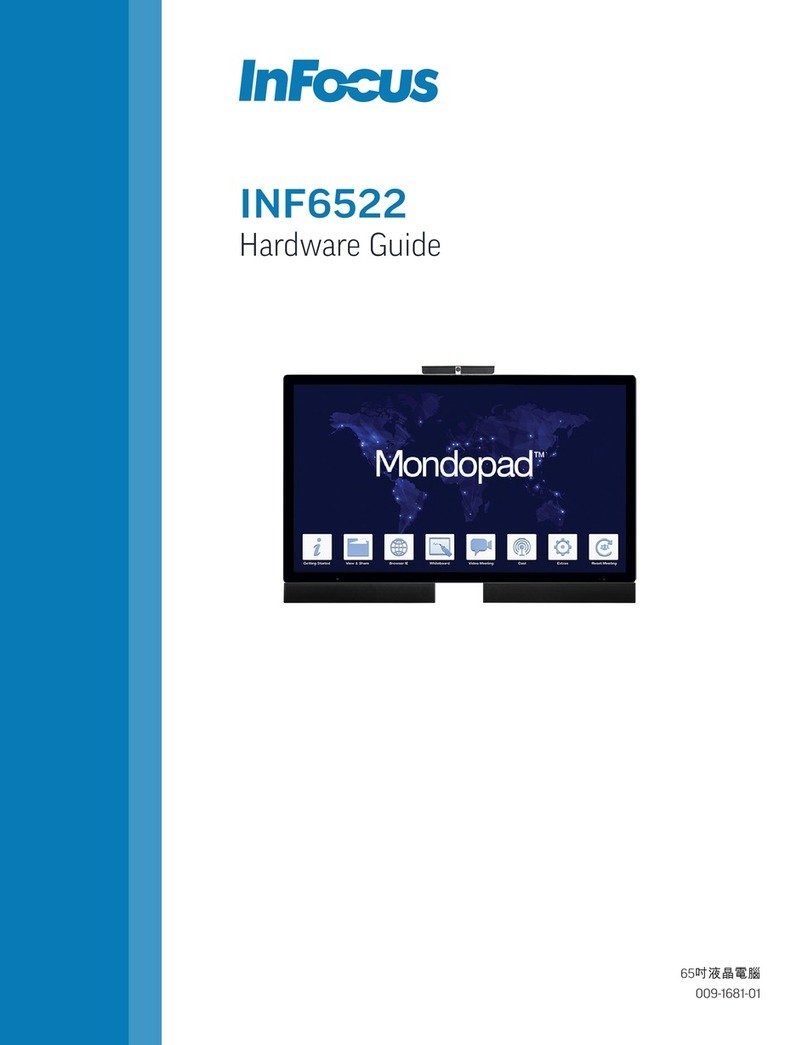
InFocus
InFocus Monopad INF6522 Hardware guide
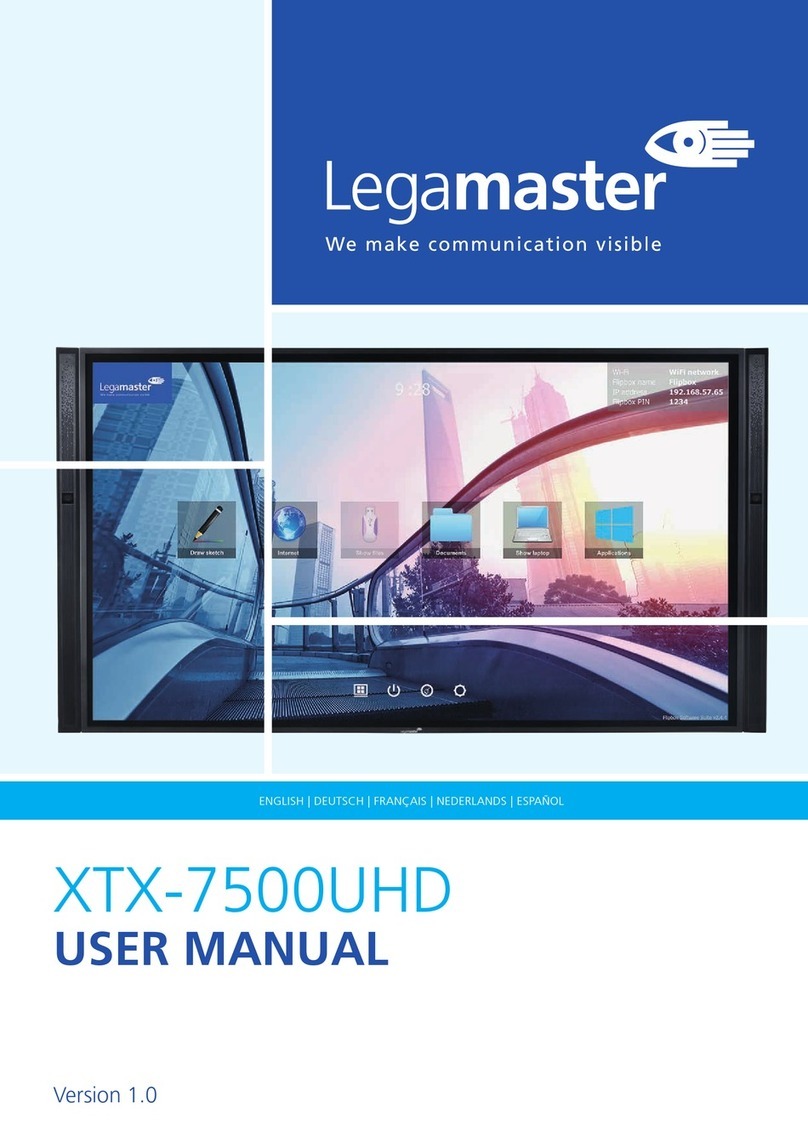
Legamaster
Legamaster XTX-7500UHD user manual
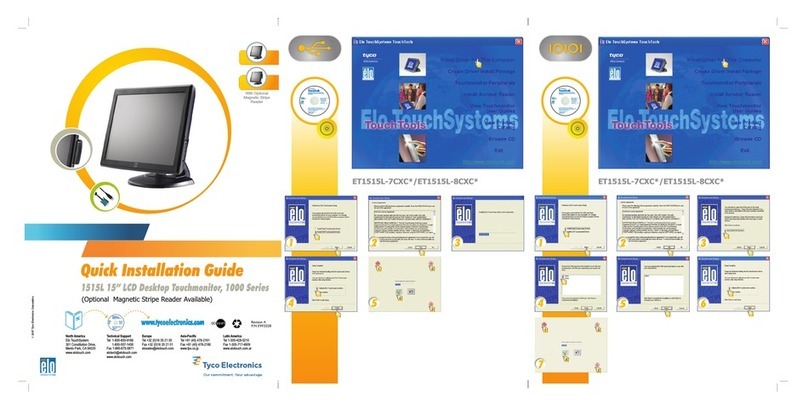
Elo TouchSystems
Elo TouchSystems 1000 Series Quick installation guide

SYSTEM Electronics
SYSTEM Electronics COPILOT Monitor 21,5" user manual
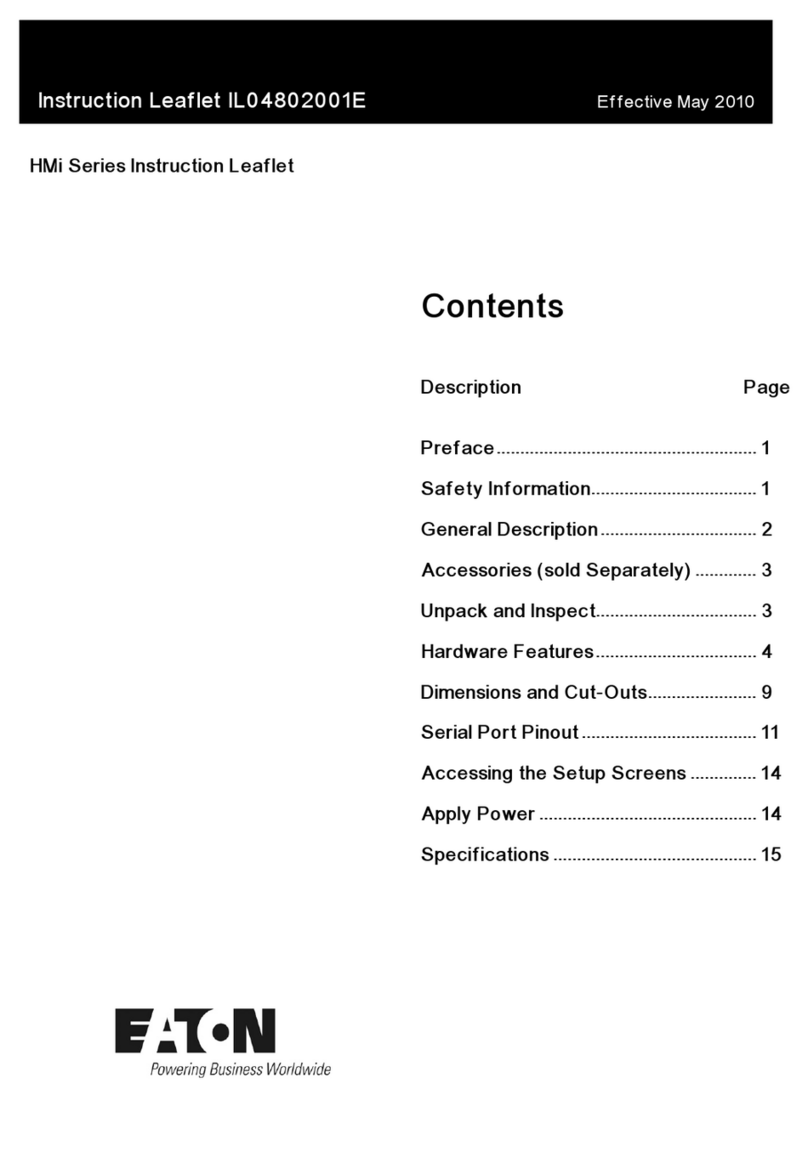
Eaton
Eaton HMi Series Instruction leaflet

QUORION
QUORION QTOUCH 15 PC user manual
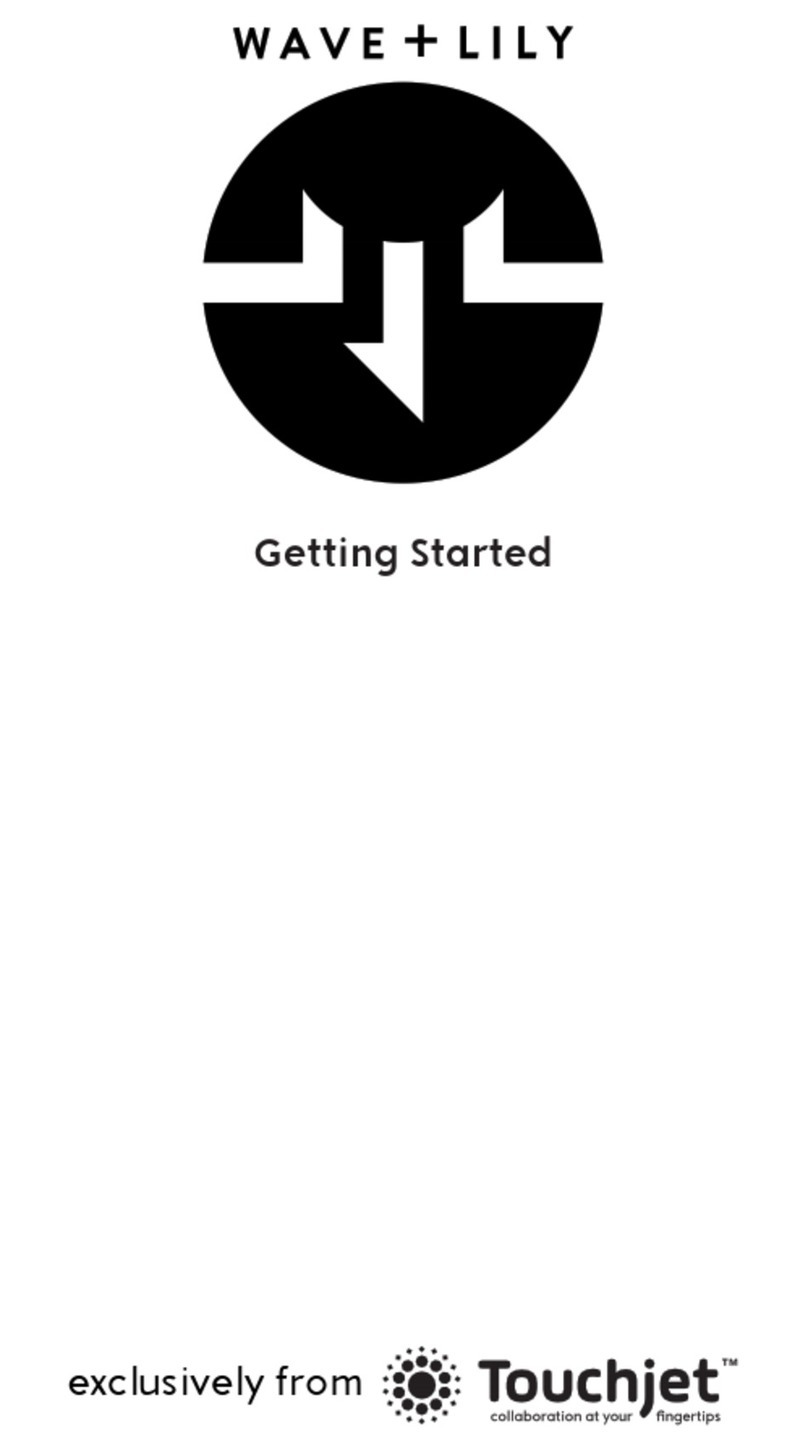
Touchjet
Touchjet Wave + Lily Getting started
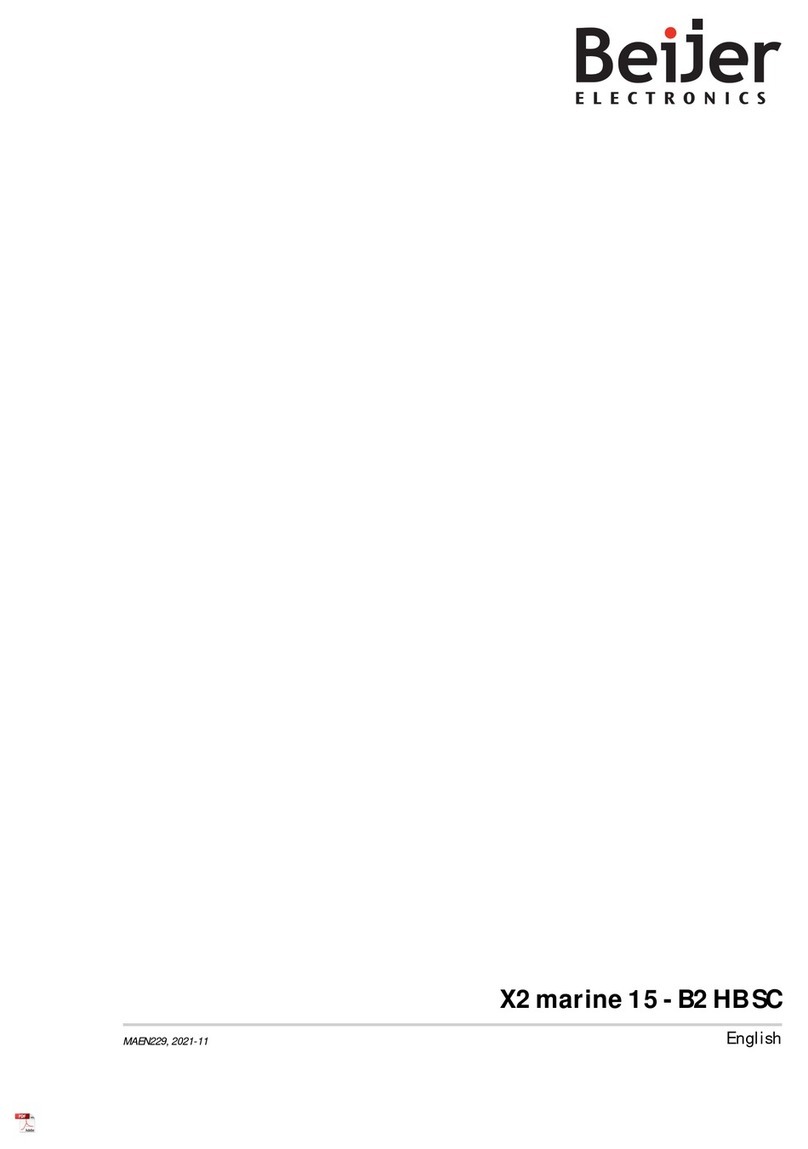
Beijer Electronics
Beijer Electronics X2 marine 15 manual

Elo TouchSystems
Elo TouchSystems 1900L Specification sheet
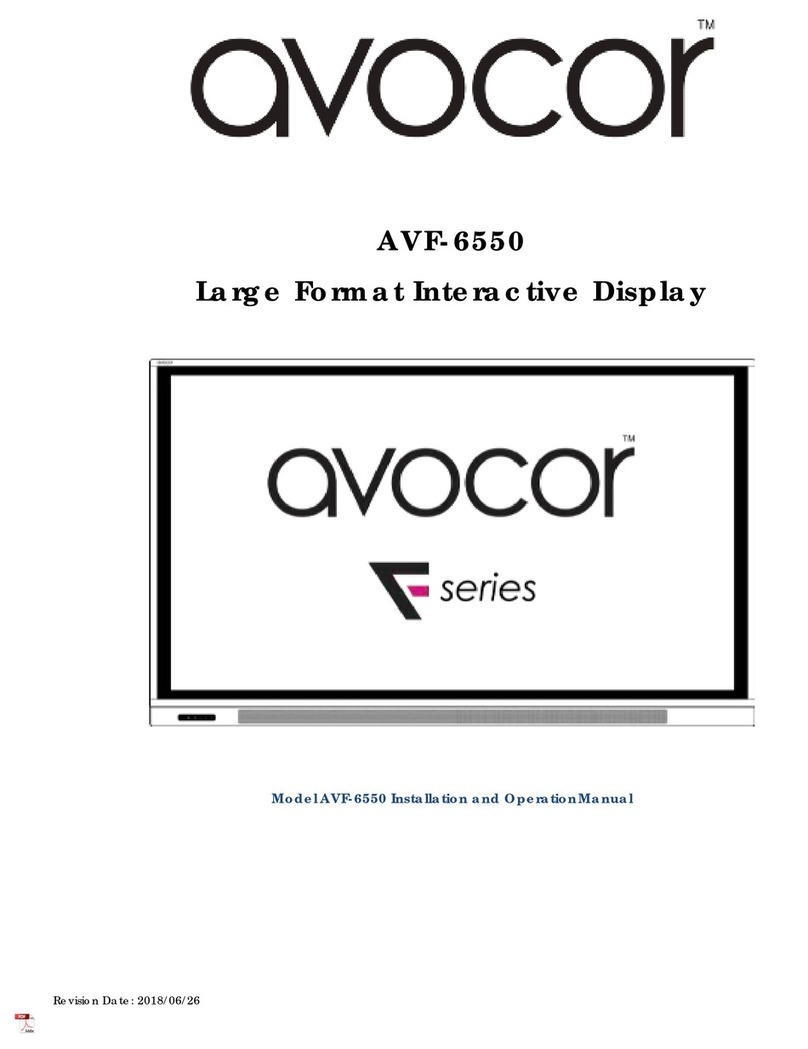
AVOCOR
AVOCOR F series Installation and operation manual

Elo TouchSystems
Elo TouchSystems 2242L Specification sheet