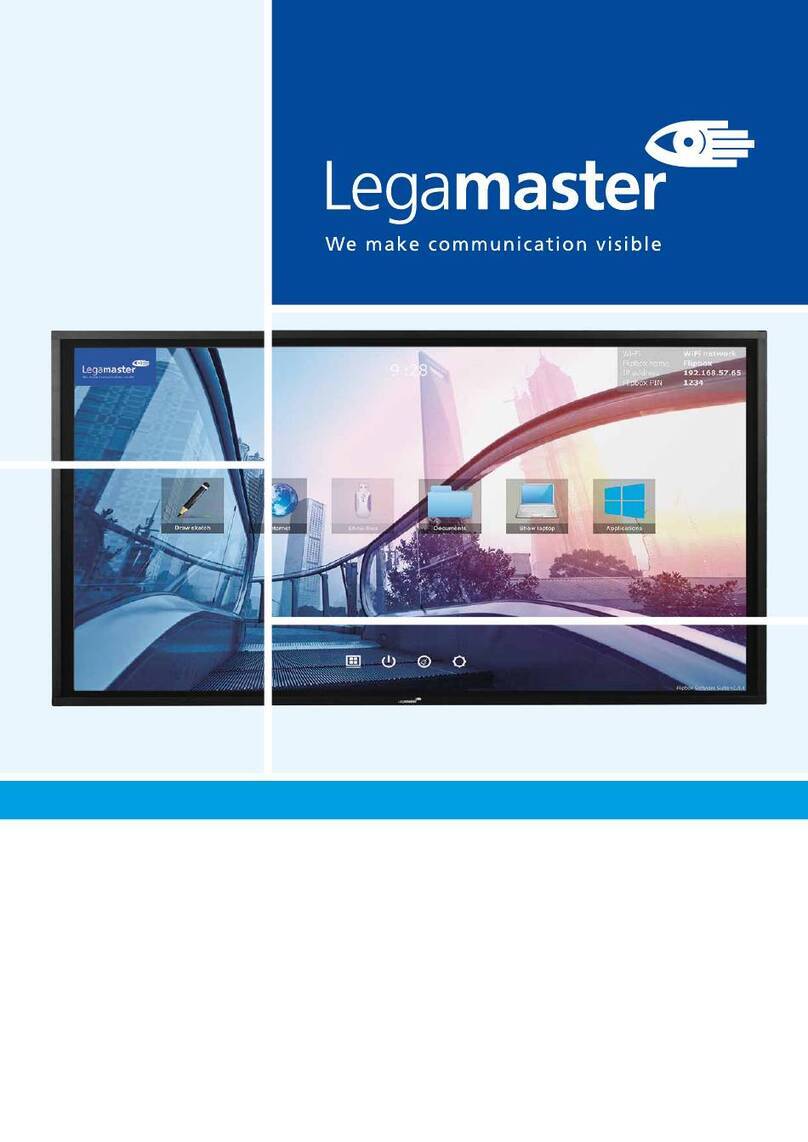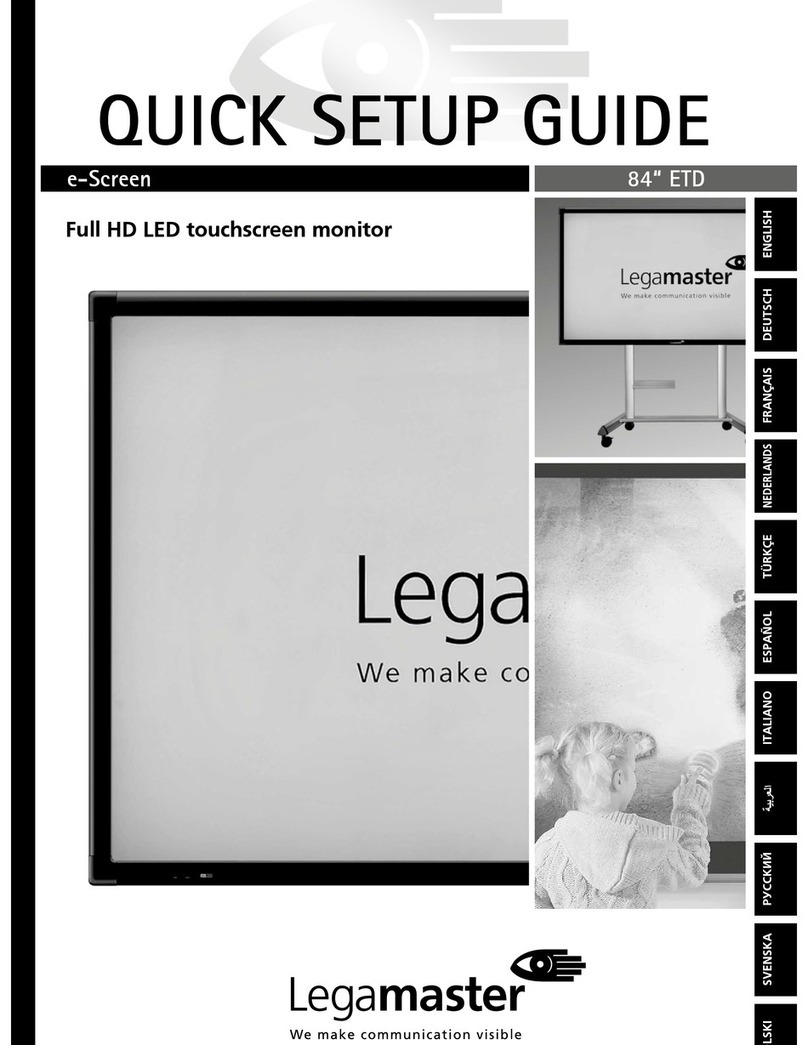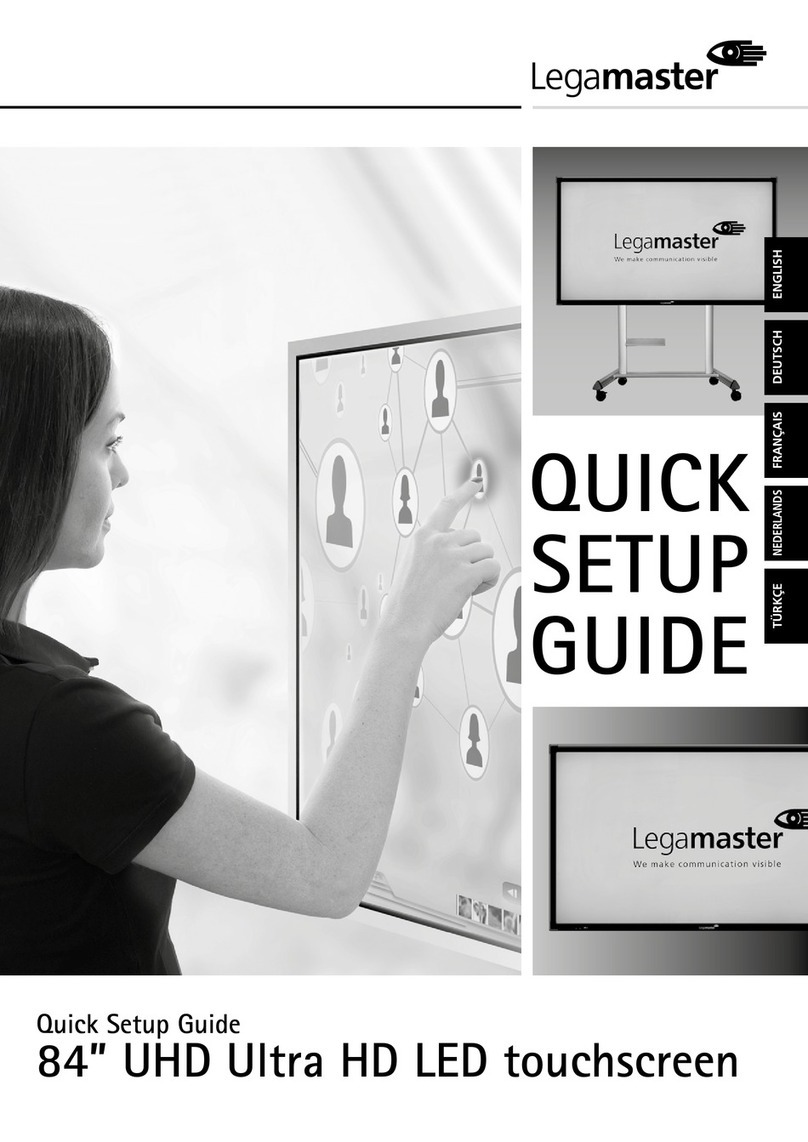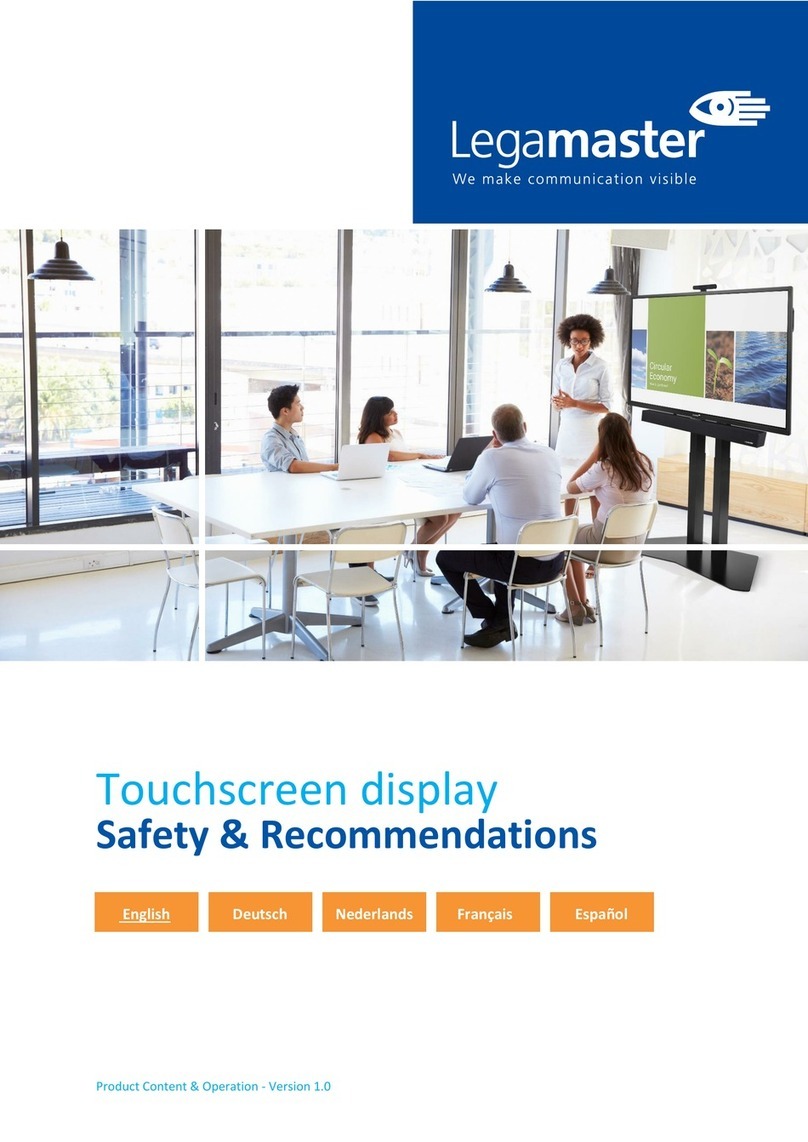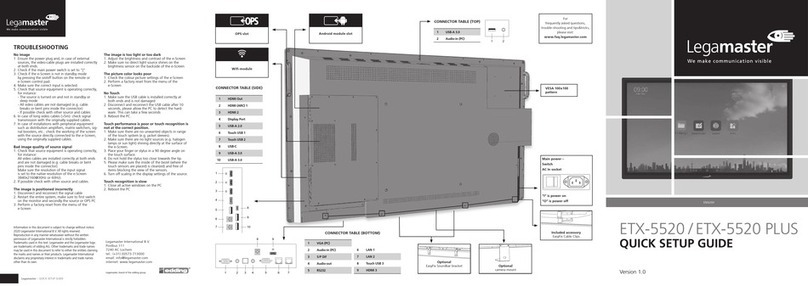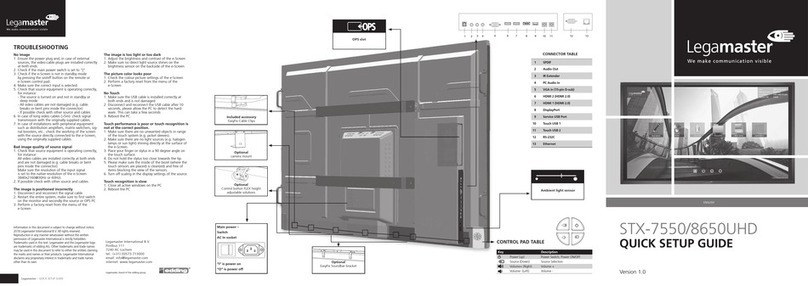2
TABLE OF CONTENTS
LANGUAGES
XTX-7500 – USER MANUAL – ENGLISH
GB ENGLISH 2
DE GERMAN DEUTSCH 33
FR FRENCH FRANÇAIS 61
NL DUTCH NEDERLANDS 89
ES SPANISH ESPAÑOL 117
1. Important Information ...................................................................................................... 3
1.1. Use ..............................................................................................................................................3
1.2. Exemptions ..................................................................................................................................3
2. Safety Instructions............................................................................................................. 4
2.1. Safety Precautions........................................................................................................................4
2.2. Moving and Carrying Notice.........................................................................................................5
2.3. Installation ...................................................................................................................................5
2.4. Wall Mount Safety Notice.............................................................................................................6
2.5. Recommended Use ......................................................................................................................7
2.6. Cleaning ......................................................................................................................................8
3. Package Contents............................................................................................................. 8
3.1. Unpacking....................................................................................................................................8
3.2. Included Accessory.......................................................................................................................9
4. Installation........................................................................................................................ 9
4.1. Environment State........................................................................................................................9
4.2. Power Input .................................................................................................................................9
4.3. EasyFix mounting solutions and Cable Management................................................................... 10
4.4. Control Panel .............................................................................................................................11
4.5. Status LED..................................................................................................................................11
4.6. Input and Output Connector......................................................................................................11
4.7. Remote Control..........................................................................................................................12
5. Operations...................................................................................................................... 13
5.1. Turning the Display On and Off .................................................................................................. 13
5.2. Adjusting the Volume and Input Source.......................................................................................13
5.3. Add a label to an input source.................................................................................................... 13
6. OSD (On-Screen Display) Controls ................................................................................... 13
6.1. OSD Menu Overview..................................................................................................................14
6.2. Navigation through OSD Menu ..................................................................................................15
7. Touch Operation ............................................................................................................. 21
7.1. Touch USB Cable Connection .....................................................................................................21
8. Specifications.................................................................................................................. 22
9. Supported Timings.......................................................................................................... 23
10. Serial Commands.......................................................................................................... 24
10.1. Serial Communications.............................................................................................................24
10.2. RS-232 Connection and Port Configuration..............................................................................24
10.3. Command and Response Format..............................................................................................24
10.4. Command and Response Examples ..........................................................................................25
10.5. Serial Command List................................................................................................................. 25
11. Troubleshooting............................................................................................................ 31
12. Compliance .................................................................................................................. 31
13. Appendix...................................................................................................................... 32
13.1. Dimensions ..............................................................................................................................32