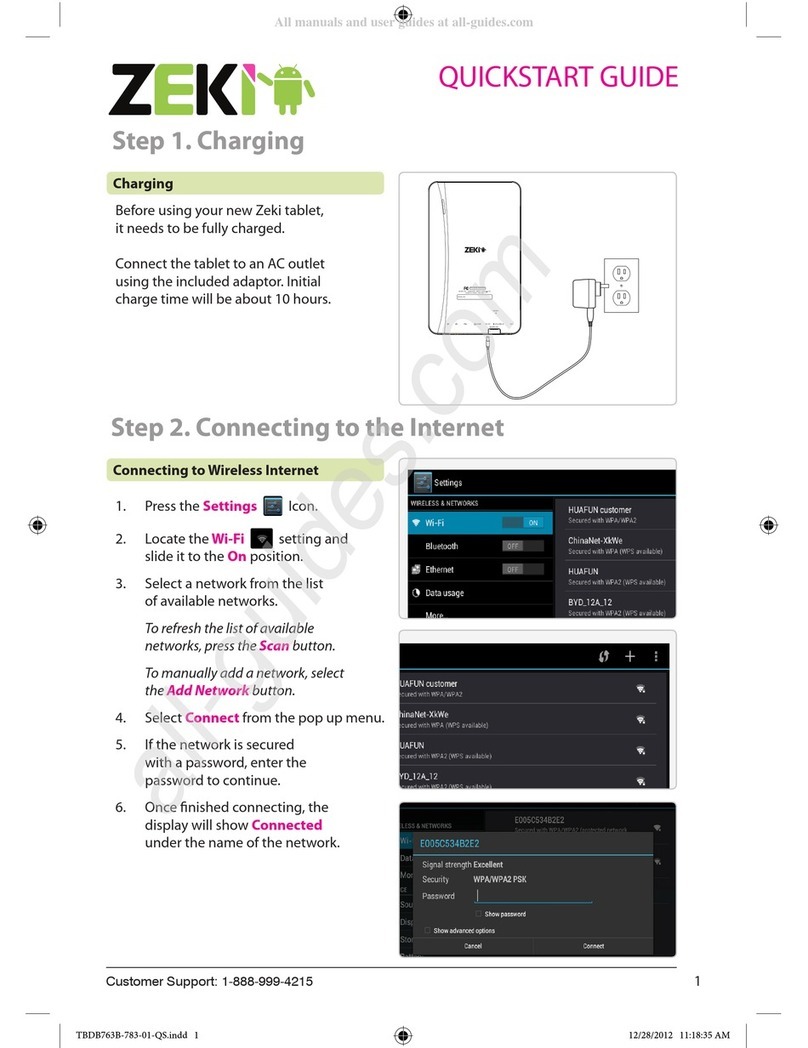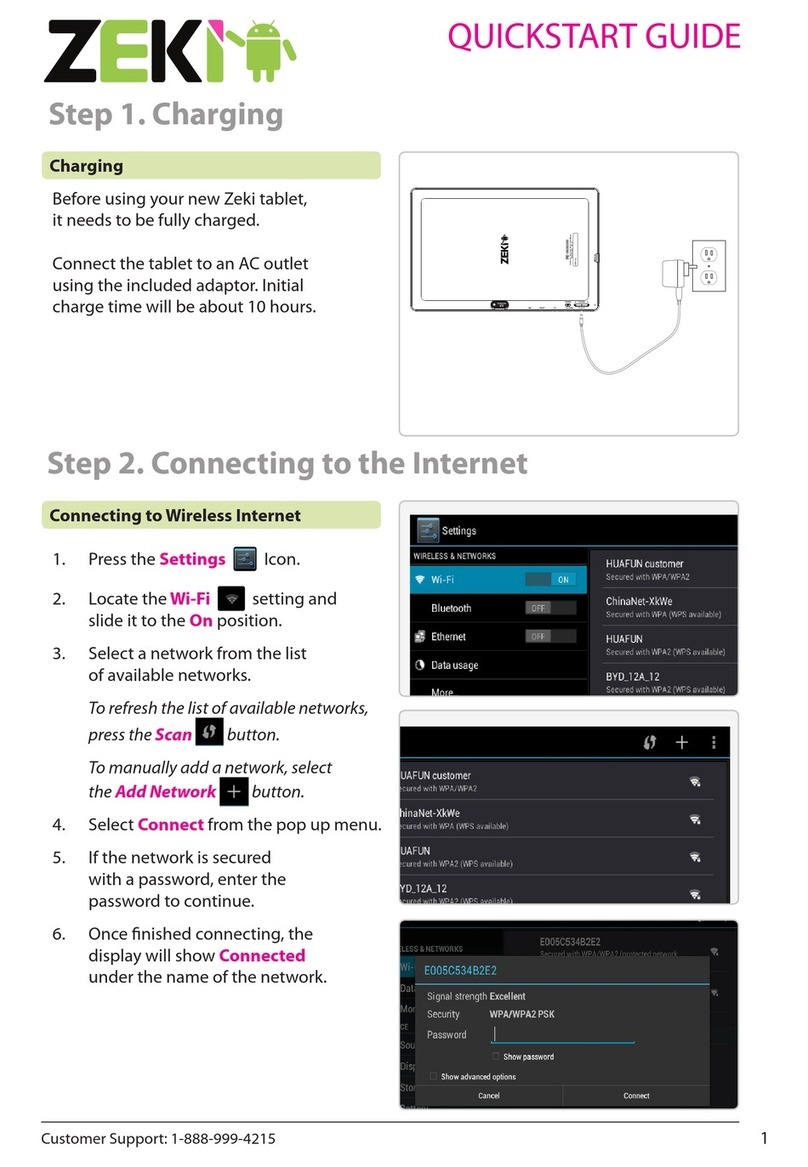Customer Support: 1-888-999-4215 3
L’appareil ne doit pas être exposé aux écoulements
ou aux éclaboussures et aucun objet ne contenant de
!
"!
Attention marquage est situé sur le paneau
arrière ou inférieur de l’unité.
Le marquage est situé sur le paneau arrière ou inférieur de l’unité.
Additional Warnings
2.
3.
4.
7.
8.
9.
22.
23.
Important Safety Instructions
24.
27.
28.