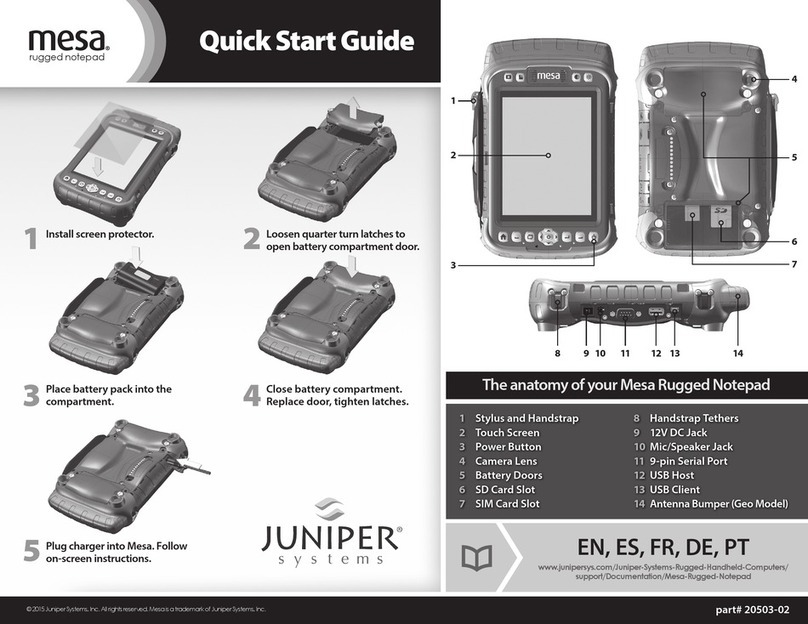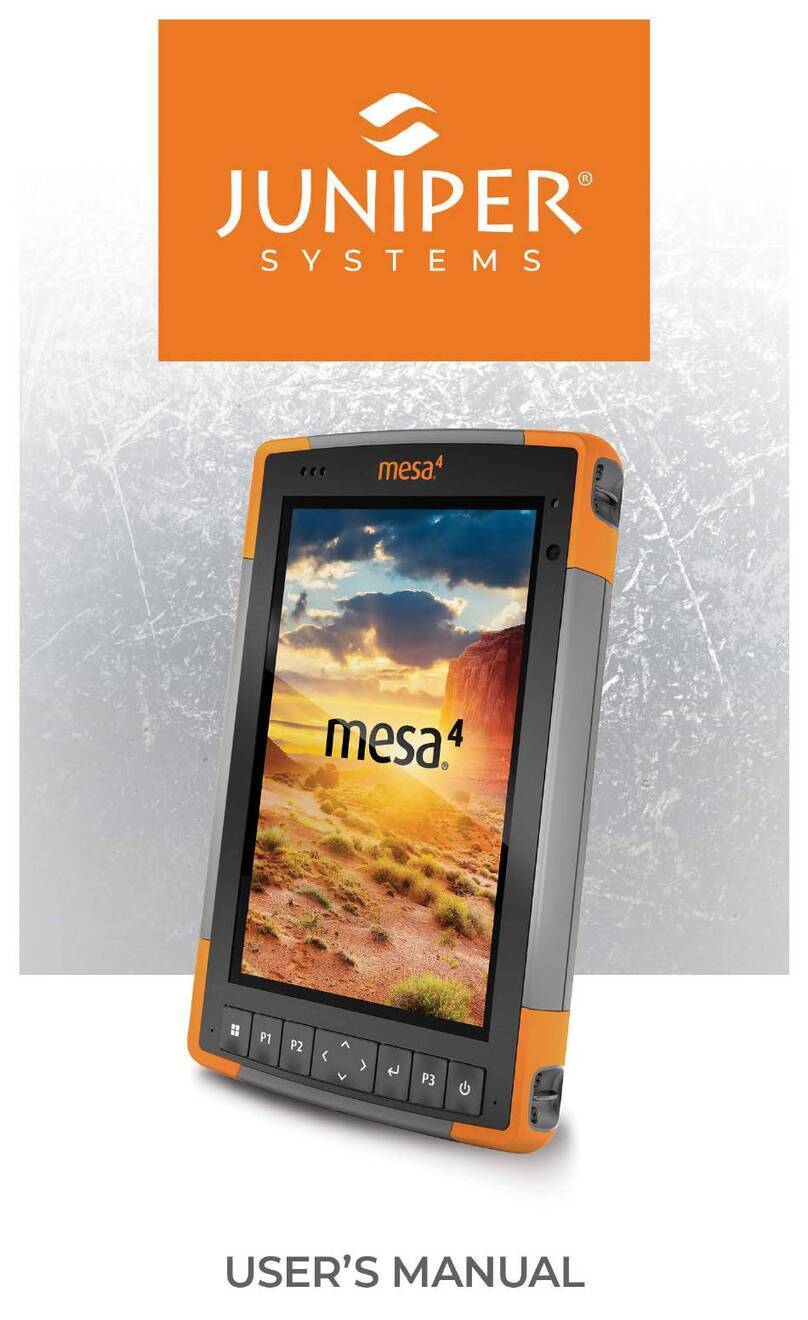31786 © Copyright Juniper Systems 06/23
4
Android notifies you that an EC update is available.
5. Tap Update. Android only updates the battery to version 7A.
Note: If you insert a battery with version 7A into a tablet running an EC version earlier than 29, the
battery firmware remains version 7A. The tablet and battery operate normally.
5. Troubleshooting
5.1 The Tablet Crashes
If the 12 V power supply was removed during the EC update, the Mesa 3 tablet crashes. To reboot the
tablet, refer to “5.3 The Tablet Is in a Non-Functioning State” on page 4.
5.2 Android Doesn’t Notify That the Update Completed
Occasionally, Android stops the notification process even though the update is ongoing and eventually
completes.
To determine whether the update was successful,
1. Wait at least seven minutes.
2. Look at the red LED light.
If the light is on or flashing, the update was successful. Press and hold the power button for two
seconds, and tap Power off. Wait 10 seconds, and press the power button again.
If the red LED light is off, a communication error occurred. Remove the 12 V power supply and
USB-C cable (if connected) to force the tablet to power off. See “5.3 The Tablet Is in a Non-
Functioning State” on page 4.
5.3 The Tablet Is in a Non-Functioning State
If the EC update fails, the Mesa 3 tablet will be in a non-functional state, and the power button, red LED,
and batteries will no longer work.
To restore the Mesa 3 and finish the EC update, follow the steps in Option 1. If that process fails, go to
Option 2.
Option 1
1. Connect the 12 V power supply.
2. Connect the USB-C cable to the tablet with the other end connected to a hub or computer. This will
power on the Mesa 3 tablet automatically.
3. When you see the four spinning dots, disconnect the USB-C cable.