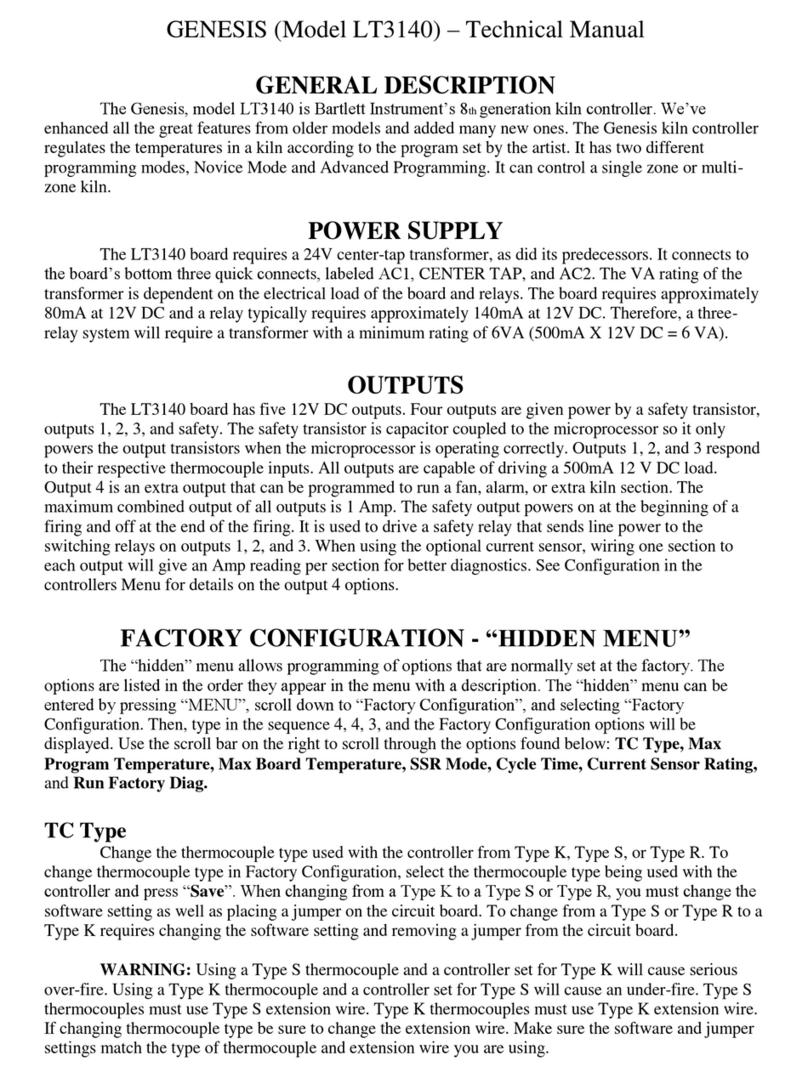Starr Labs R.3 User manual

1
GoTar USB_MIDI Controller User Manual R.3
Copyright Starr Labs © 2015-2020
Congratulations on your purchase of the GoTar, a portable USB_MIDI guitar controller that is designed to be
simple to use yet offer a variety of useful features to apply in a variety of musical environments.
The instrument incorporates these hardware features:
24-Fret Velocity-sensitive Fingerboard
(2) Rotary Potentiometers
4-way Analog Joystick
OctaveUp/Down buttons
EDIT mode button
Side-mount Sustain Bar
Side-mount MIDI buttons
USB 1.1 Mini-B device receptacle
Software features:
Tapping keyboard-style or Strumming Guitar-style
Play on a single channel or multiple channels
Fingerboard 2-Zone Split and Layer
Program Change
MIDI Channel change
Multiple Tunings
Octave selects
Right-Hand/Left-Hand switch
Field-upgradeable firmware
Upgrades available on a custom request basis:
5-Pin MIDI Output port.
Wireless MIDI Transmitter and USB receiver system
Overview

2
External battery Pack for wireless and 5-pin MIDI applications
Using a USB-A Male to-Mini-B Male cable, plug in the GoTar to the USB port of your computer.
If you are using an Apple mobile device first connect the appropriate Apple Camera Connection Adapter to the mobile
device then plug in the Gotar to the Camera Connector using the standard USB-MiniB cable.
If you are using an Android device, use a USB OTG cable adapter (USB-A female to Micro-B male) from the GoTar and a
standard USB microB cable from the OTG adapter to the Android device.
The GoTar has very low power consumption, about 50 milliAmperes. Computers, Apple and Android mobile devices
will power the GoTar over the USB port connection. For extended operation, an external battery pack will be made
available for the GoTar.
The GoTar has no power switch and powers-up immediately when power is applied from the USB port.
Playing the GoTar Left-Handed:
There is a small hole on the top of the Gotar that may be covered with a plastic plug. If so, remove the plug and
you will see a button inside, directly beneath the hole. Before applying power to the GoTar, using a small
screwdriver, hold down the button and plug in the instrument. Now release the button and the GoTar should
come up as a Left Handed instrument. Repeat the operation to toggle back to Right-Handed.
The two buttons on the rubber pad and the ribbon controller are multi-functional:
Top Button #1 = OctaveUp. Press to raise the Octave of the selected channel.
Top Button#2 = Octave Down. Press to lower the Octave of the selected channel.
EDIT Button = press to Enter/Exit Setup Mode.
Button#1, button#2 press together = MIDI Panic (All Notes Off, Reset All Controllers). This clears out any hanging MIDI
notes or stuck settings, something that happens in any MIDI system from time to time.
Knob #1 = Volume
Knob #2 = Modulation
Ribbon = Sustain Pedal (Hold)
Side Button #1 = CC85
Side Button #2 = CC86
Getting Started
Operating the GoTar

3
Setup Mode
[Fingerboard Control Function Re-Mapping for Frets 22, 23, 24]
Play the GoTar in “Live-Mode”. Configure the GoTar in “Setup-Mode”.
Press the EDIT button to enter or exit the Setup Mode.
There are a variety of Mode selections that can be made by entering the Setup mode. The Setup Mode assigns GoTar
setup functions to 3 frets of the fingerboard, while leaving 20 frets of the fingerboard available for performance at the
same time for testing your changes. Fret 21 is silent in the Setup Mode by design. Tapping Fret 21 is an easy way to
determine that you’re in Setup-Mode.
NOTE:
Pick/TapMode switch: [Toggle between Guitar-picking and Keyboard-tapping]
Tunings
Mode
Select
The Octave may be adjusted only in Live-Mode. When in Split-Mode the Octave may
be adjusted for the individual Zones by holding a key in the desired Zone and
pressing the Octave-Up or -Down buttons.
GoTar EDIT-Mode Function Chart

4
1) Picking/Strumming the GoTar like a guitar using frets 21-24 as a ”Picking Zone”. Tap any of these top
four frets for a given string to trigger any open- or fretted-notes on that string. With a little practice you can
develop a “classical”-style picking technique. Try drumming your four fingers on the Picking-keys on one
string to get a feel for how fast you can play on these keys. It’s a MIDI Mandolin with no glitching!
NOTE
2) Tapping the keys of the GoTar like a keyboard. All 24 frets are available as a playing surface.
NOTE:
1-Channel / 6-Channel Mode switch: [Toggle the GoTar fingerboard between two modes]
1) The GoTar fingerboard transmits MIDI data on 6 MIDI channels(1-6) with each string sending on it’s own
MIDI channel. This is useful for Multi-timbral performance, EDM performance with Ableton Live and other
Grid-based software, Guitar teaching software and tablature that can display and respond to specific
fingerings.
2) All of the strings on the fingerboard transmit on channel1.
Tunings:[Guitar, Fourths, Fifths, Octaves, OpenG, LED-Controller **]
Fret #22 of the GoTar fingerboard is dedicated to provide a selection of six different fingerboard tunings in
Setup Mode.
** LED-controller tuning: [The primary purpose for this tuning is to interface with the Starr Labs
script running in Ableton Live that allows remote control or the Live Session View Clip-grid.]
This tuning assigns Strings #1-5 to MIDI Channel 15, notes 1-120.
String #6 is assigned to MIDI channel 16, notes 1-24.
(If you suddenly find you have no output from the GoTar, you may have inadvertently selected this
tuning!)
You’ll notice when you set the GoTar to Picking-Strumming in the Setup-Mode, the lower 20 frets
of the fingerboard will be silent. You will not be able to test the Strum-Mode until you leave the
Setup Mode and the Strumming keys are released from their Setup functions.
In Picking Mode the GoTar fingerboard plays one-note-per-string like a guitar with
hammer-ons and pull-offs. This is the Ztar Guitar Mode.
In Tapping Mode the fingerboard can play multiple-notes-per-string like a full
keyboard. This is the Tap/Poly Mode.
Pressing the Pick/Tap button a third time selects Tap/Guitar mode, i.e.
Tapping style with one-note-per-string and hammer-ons

5
PatchUp and PatchDown:
These two keys allow you to increment and decrement the MIDI ProgramChange-number for the fingerboard.
In Split-mode you can individually change the Patch of each Zone by holding a key in the zone and pressing the
ProgramChange keys. Release and re-press the fingerboard-key to repeat.
Channel-Up and Channel-Down:
These two keys allow you to increment and decrement the MIDI channel-number for the fingerboard. In Split-
mode you can individually change the Patch of a Zone by holding a key in the zone and pressing the Channel -
select keys. Release and re-press the fingerboard-key to repeat.
Split-mode: [Toggle Split-mode On/Off.]
The fingerboard is split into two Zones at the 12th fret with each of the two zones being programmable to a
different MIDI channel, Patch-number for that channel, and Octave setting. The lower Zone, toward the
headstock, has the setup configuration of the full fingerboard as when you are not in Split-Mode
Layer Mode: [Must be in Split-Mode to apply]
The two zones that were set up in the Split-Mode may be stacked, or “layered”, so that each key will play two
notes according to your setups. After you have configured the two zones to play the Channel, Octave, and
Patch you want, press the Layer key to stack the two zones over the entire fingerboard. Press the Layer key
again to return to Split Mode.
Curve Select: [Cycle through several response curves]
A response curve for the fingerboard may be selected by repeated button presses.
1) Normal response
2) “Hot” response
3) Fixed velocity
GLOSSARY

6
Channel: the standard MIDI system allows 16 separate channels, each of which can have a different voice or sound and
other settings unique to that channel.
Continuous Controllers:
Also called “MIDI CC”. In its basic form, it refers to physical knobs, wheels, sliders, and any device that can change,
modulate, or affect the sound of musical notes. For instance, Pitch-bending, Volume or Tone changes, distortion, etc.
are accomplished with MIDI Continuous Controller hardware and the “CC” software messages that the hardware
controls.
MIDI: Musical Instrument Digital Interface. A communication standard developed by a group of music manufacturers
for digitally controlling sounds. Its common usage is for playing musical notes and modifying their sound from a musical
instrument such as an electronic keyboard. Also, refers to the physical interface which can be the 5-pin connector ,
USB-MIDI , or a number of other popular wired and wireless communication links. A single MIDI setup is a 16 channel
system that allows 16 different voices to be played.
Mod Wheel:
A common MIDI ContinuousController that is used to modify the sound for various effects such as vibrato.
Note On: A MIDI software message that turns ON the sound for a musical note. Usually triggered by a musical
instrument or a software sequencing program.
Note Off: A MIDI software message that turns OFF, or silences a musical note.
Patch: the specific voice, or sound selection for a given MIDI channel, formally known as MIDI ProgramChange.
PitchBend:
A MIDI function that changes the frequency of a note such as when a guitarist “bends” a string.
ProgramChange number:
Also referred to informally as Patch-number. A MIDI function used to select the various sounds in a synthesizer.
Strum (Pick):
The act of pressing notes on a guitar fingerboard and using your other hand to stroke across the strings to play the
sound. With the GoTar all-electronic fingerboard strumming is accomplished by touching the Strumming Keys set up on
Frets 21-24. [Alternately referred to as “picking”. “Strum” usually refers to playing chords and “pick” usually refers to
playing single notes.]
Tuning:
A set of musical pitches assigned to the open (unfretted) strings of a guitar.
Voice: a given sound type that is created by a music synthesizer, such as piano, guitar, trumpet, dog-bark, space-harp,
any of a billion different sounds that you can play as a musical instrument.

7
Ztar:
A line of MIDI-Guitar instruments from Starr Labs Inc.
Copyright Starr Labs © 2015-2020
Table of contents
Popular Controllers manuals by other brands

Niagara
Niagara Edge-10 installation guide
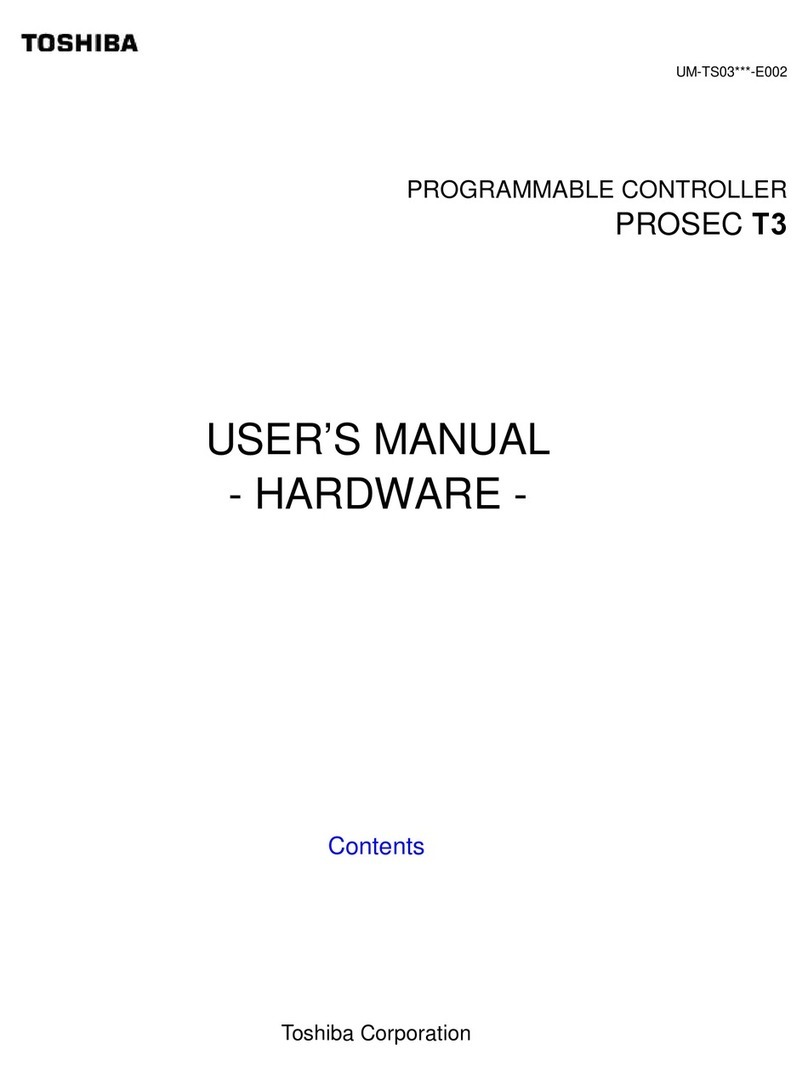
Toshiba
Toshiba Programmable Controller PROSEC T3 user manual
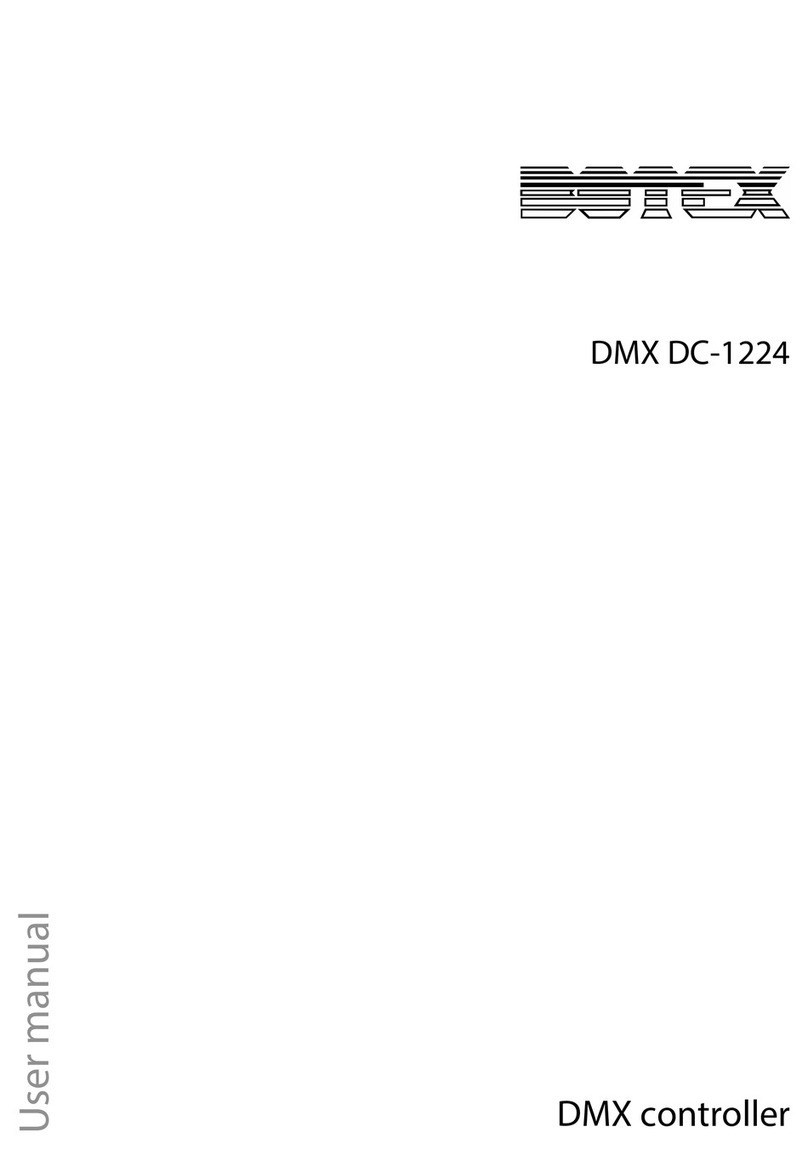
Botex
Botex DMX DC-1224 user manual

Technische Alternative
Technische Alternative UVR1611K-N-D Operation,programming and installation instructions

ENAPART
ENAPART WILKERSON Dial-Air r5 Installation & service instructions

Deif
Deif PICUS PPM 300 installation instructions