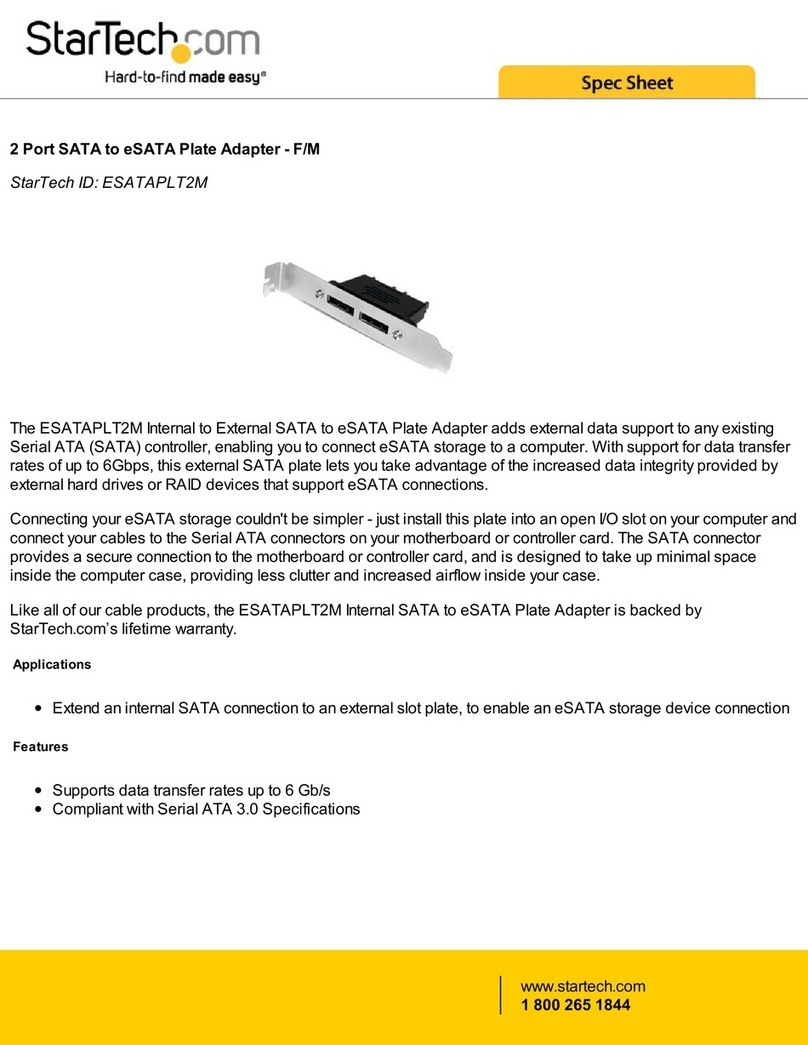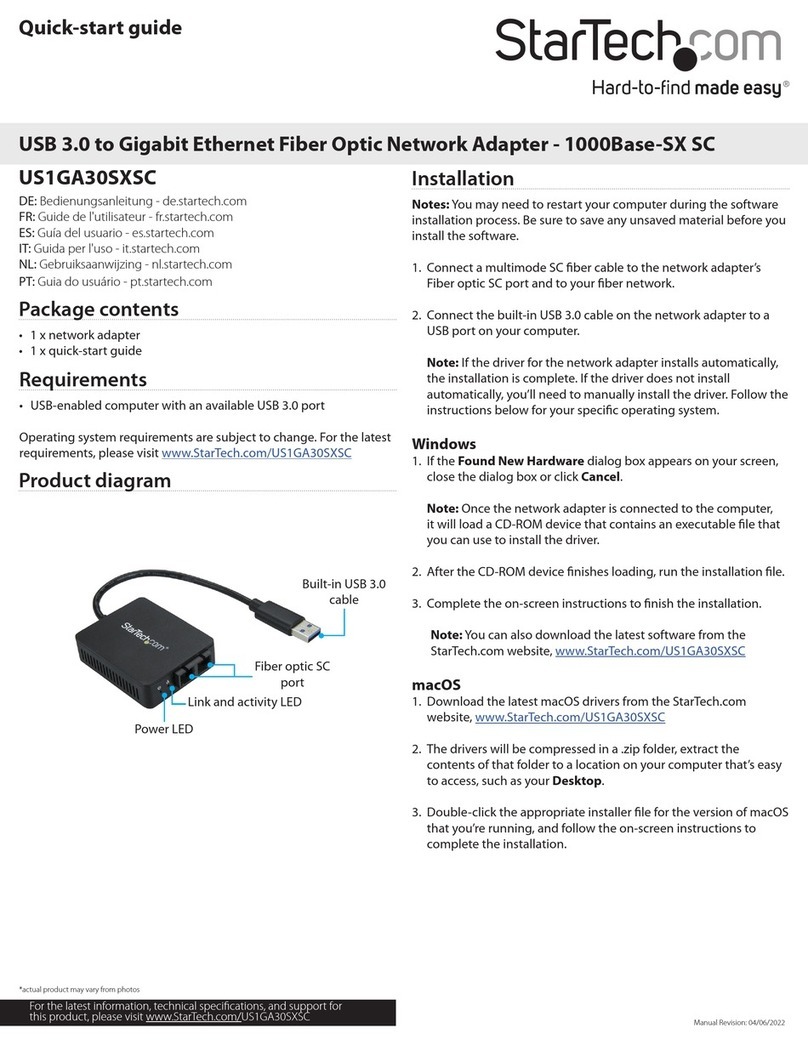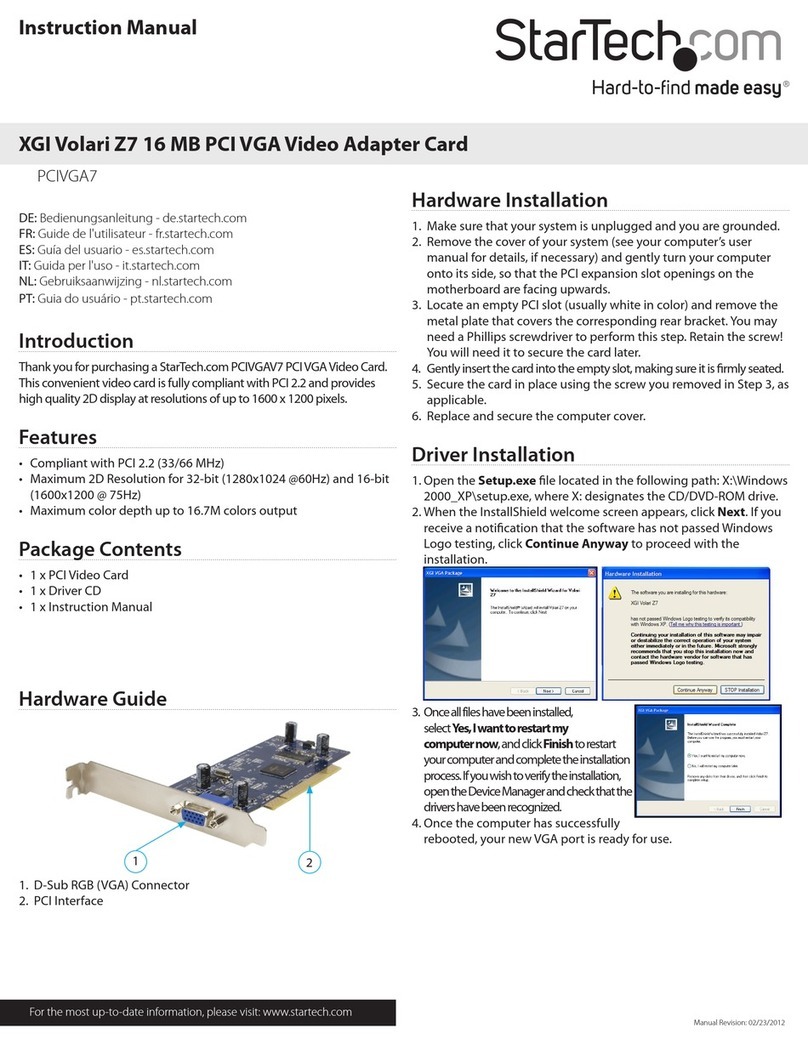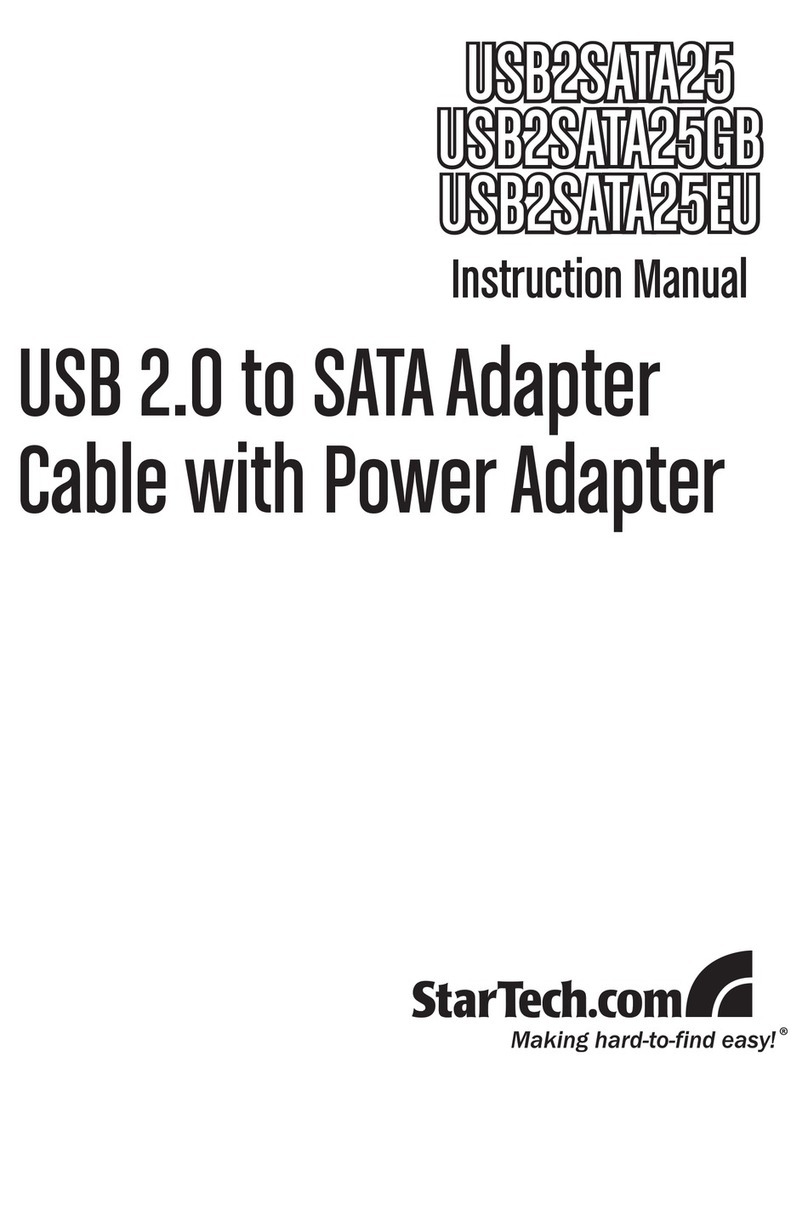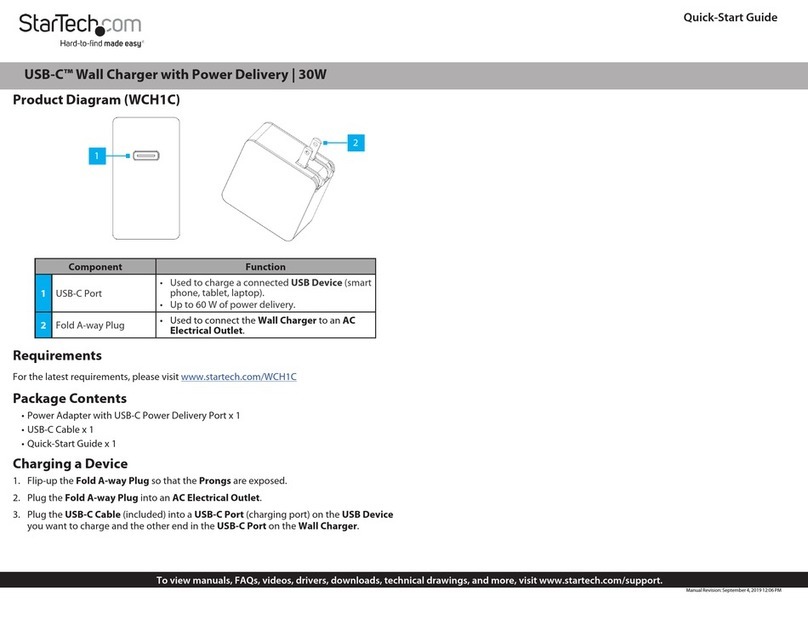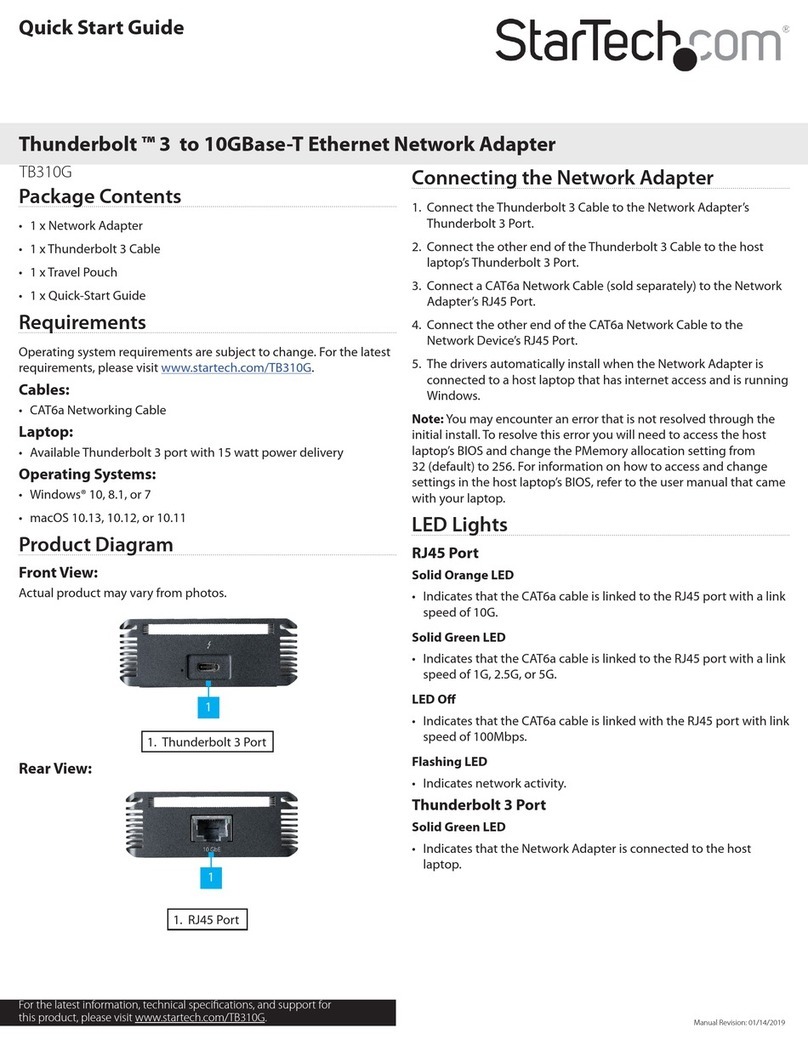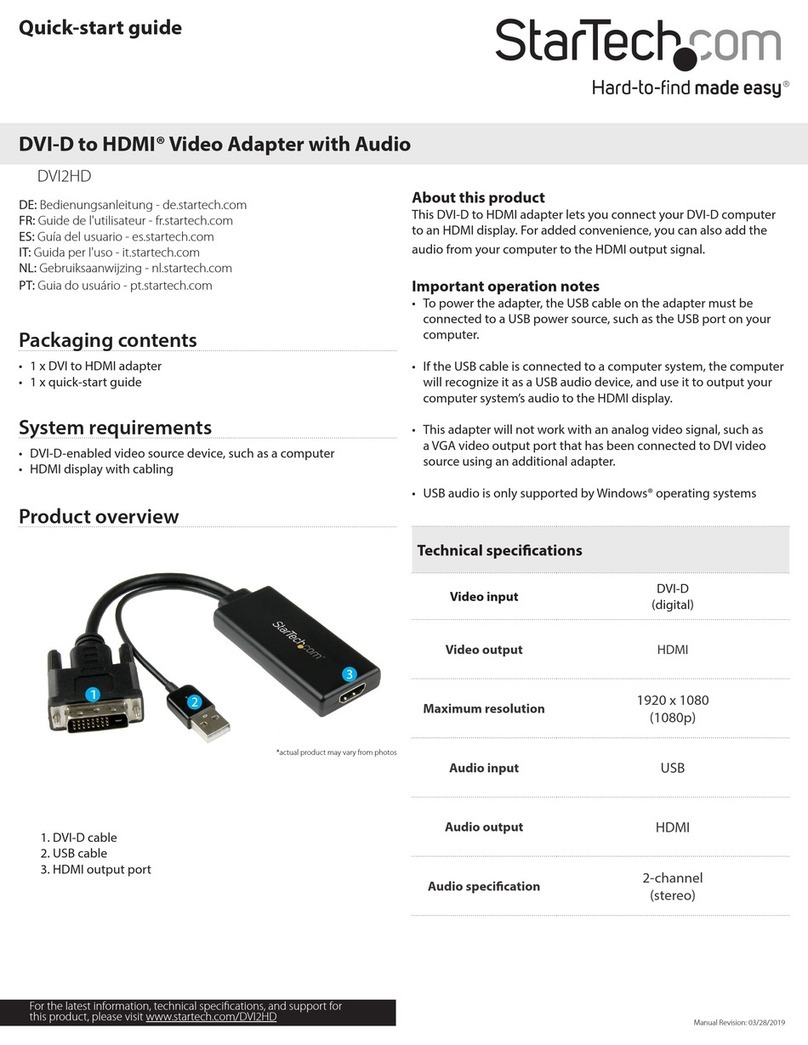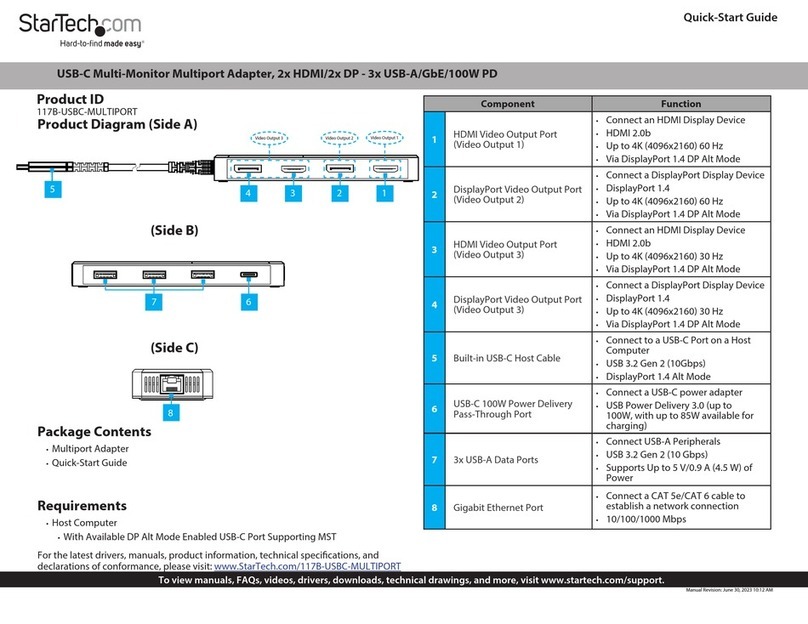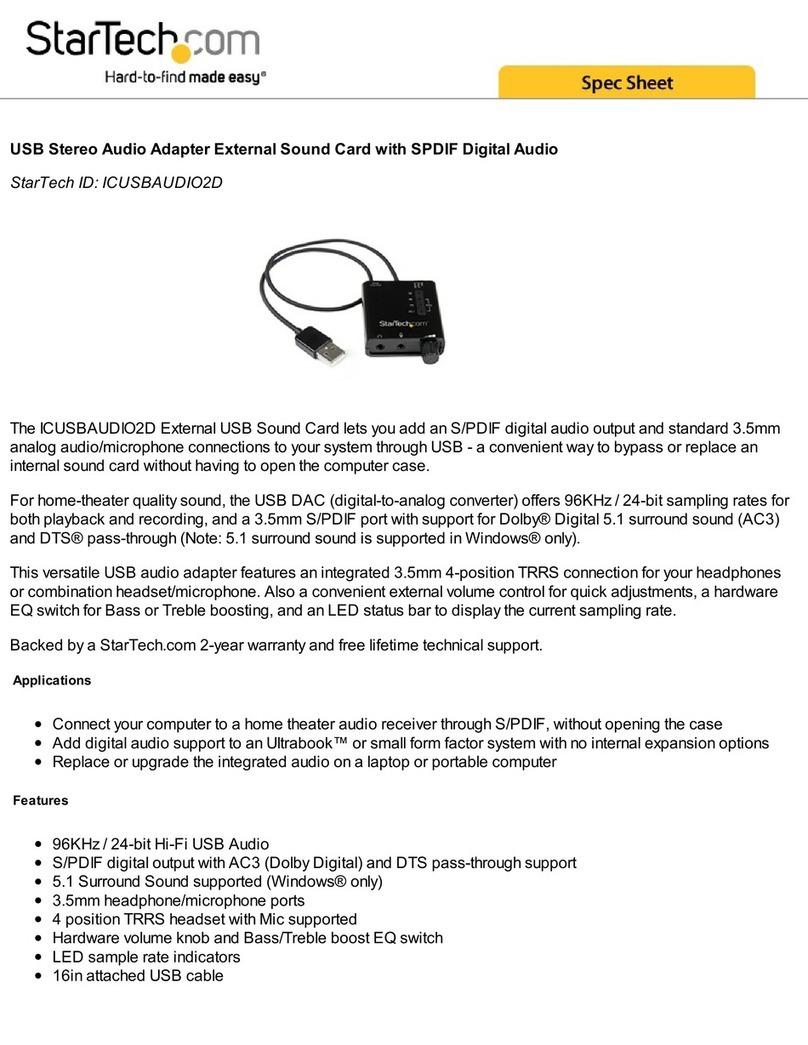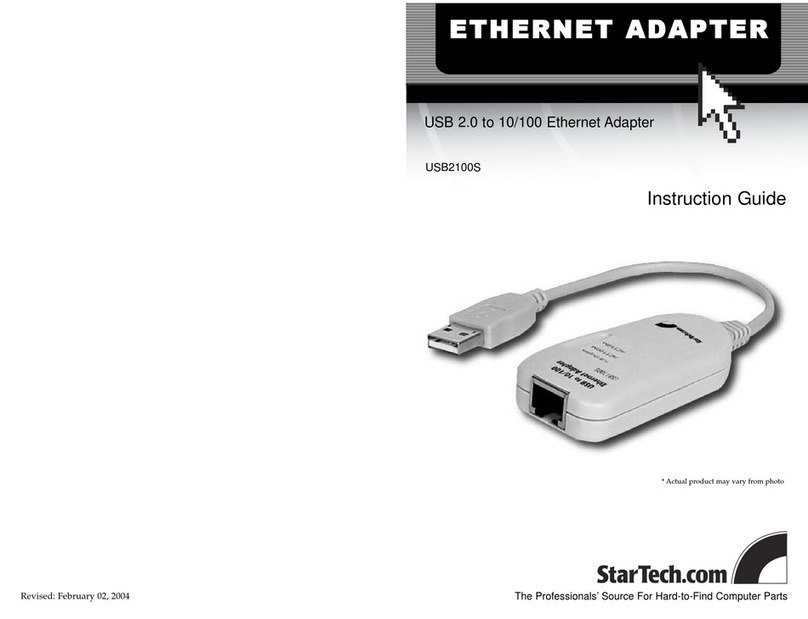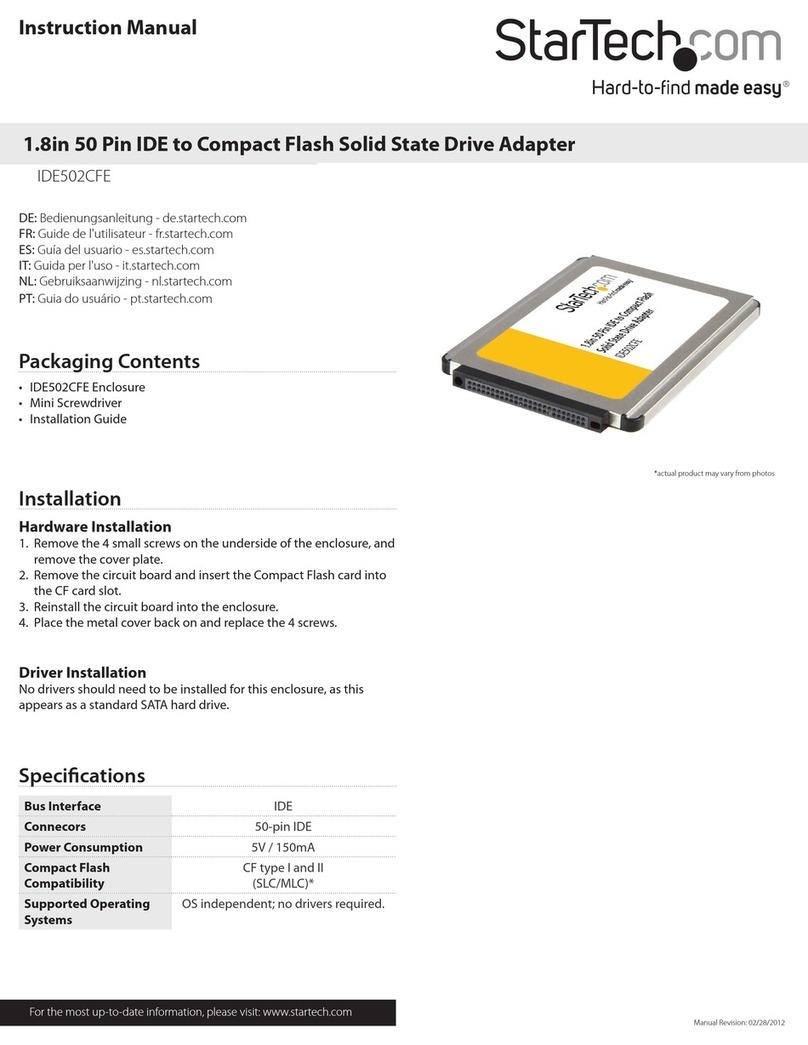Use of Trademarks, Registered Trademarks, and other Protected Names and Symbols
This manual may make reference to trademarks, registered trademarks, and other protected names and/or symbols of third-
party companies not related in any way to StarTech.com. Where they occur these references are for illustrative purposes only
and do not represent an endorsement of a product or service by StarTech.com, or an endorsement of the product(s) to which
this manual applies by the third-party company in question. StarTech.com hereby acknowledges that all trademarks, registered
trademarks, service marks, and other protected names and/or symbols contained in this manual and related documents are the
property of their respective holders.
PHILLIPS® is a registered trademark of Phillips Screw Company in the United States or other countries.
Warranty Information
This product is backed by a 3-year warranty.
For further information on product warranty terms and conditions, please refer to www.startech.com/warranty.
Limitation of Liability
In no event shall the liability of StarTech.com Ltd. and StarTech.com USA LLP (or their ocers, directors, employees or agents)
for any damages (whether direct or indirect, special, punitive, incidental, consequential, or otherwise), loss of prots, loss of
business, or any pecuniary loss, arising out of or related to the use of the product exceed the actual price paid for the product.
Some states do not allow the exclusion or limitation of incidental or consequential damages. If such laws apply, the limitations
or exclusions contained in this statement may not apply to you.
FR: startech.com/fr
DE: startech.com/de
ES: startech.com/es
NL: startech.com/nl
IT: startech.com/it
JP: startech.com/jp
StarTech.com
Ltd.
45 Artisans Cres
London, Ontario
N5V 5E9
Canada
StarTech.com Ltd.
Unit B, Pinnacle 15
Gowerton Rd,
Brackmills
Northampton
NN4 7BW
United Kingdom
StarTech.com LLP
4490 South Hamilton
Road
Groveport, Ohio
43125
U.S.A.
StarTech.com Ltd.
Siriusdreef 17-27
2132 WT Hoofddorp
The Netherlands
Regulatory Compliance
FCC -- Part 15
This equipment has been tested and found to comply with the limits for a Class B digital device, pursuant to part 15 of the FCC
Rules. These limits are designed to provide reasonable protection against harmful interference in a residential installation.
This equipment generates, uses and can radiate radio frequency energy and, if not installed and used in accordance with the
instructions, may cause harmful interference to radio communications. However, there is no guarantee that interference will not
occur in a particular installation. If this equipment does cause harmful interference to radio or television reception, which can be
determined by turning the equipment o and on, the user is encouraged to try to correct the interference by one or more of the
following measures:
• • Connect the equipment into an outlet on a circuit dierent from that to which the receiver is connected.
• • Consult the dealer or an experienced radio/TV technician for help
This device complies with part 15 of the FCC Rules. Operation is subject to the following two conditions:
(1) This device may not cause harmful interference, and (2) this device must accept any interference received, including
interference that may cause undesired operation. Changes or modications not expressly approved by StarTech.com could void
the user’s authority to operate the equipment.
Industry Canada Statement
This Class B digital apparatus complies with Canadian ICES-003.
Cet appareil numérique de la classe [B] est conforme à la norme NMB-003 du Canada.
CAN ICES-3 (B)/NMB-3(B)
This device complies with Industry Canada licence-exempt RSS standard(s). Operation is subject to the following two conditions:
(1) This device may not cause interference, and (2) This device must accept any interference, including interference that may
cause undesired operation of the device.
Le présent appareil est conforme aux CNR d’Industrie Canada applicables aux appareils radio exempts de licence. L’exploitation
est autorisée aux deux conditions suivantes:
(1) l’appareil ne doit pas produire de brouillage, et (2) l’utilisateur de l’appareil doit accepter tout brouillage radioélectrique subi,
même si le brouillage est susceptible d’en compromettre le fonctionnement.
IC Radiation Exposure Statement:
This equipment complies with IC RSS-102 radiation exposure limit set forth for an uncontrolled environment. This equipment
should be installed and operated with minimum distance 20cm between the radiator and your body.
Installation
Side A Ports
1. Connect the Built-in USB-C Host Cable, located on the Multiport Adapter, to a
USB-C Port on your Host Computer. Your Host Computer will automatically detect
the Multiport Adapter and install the required drivers.
2. Connect a USB Peripheral Device to the USB-C Data/Charge Port, located on the
Multiport Adapter.
Notes:
• Power and charge the connected Peripheral Device with up to 5 V/3 A (15 W).
• A USB-C power adapter must be connected to the USB-C 100 W Power
Delivery Port, located on the Multiport Adapter, to charge Peripheral
Devices.
• Without a power adapter connected, the USB-C Data/Charge Port will
output whatever bus power is available, up to 4.5 W.
3. Connect USB Peripheral Devices to the USB-A Data/Charge Ports, located on the
Multiport Adapter.
Notes:
• Power and charge the connected Peripheral Devices with up to 5 V/1.5 A
• (7.5 W).
• A USB-C power adapter must be connected to the USB-C 100W Power
Delivery Port on the Multiport Adapter, in order to charge Peripheral
Devices.
• Without a power adapter connected, the USB-A Data/Charge Ports will
output whatever bus power is available, up to 4.5 W.
Side B Ports
4. Connect a DisplayPort Enabled Display Device, to the DisplayPort Output Port,
located on the Multiport Adapter, using a DisplayPort Cable.
5. Connect an HDMI Enabled Display Device, to the HDMI Output Port, located on the
Multiport Adapter, using an HDMI cable.
Notes:
• This Multiport Adapter supports a single video signal output. If displays are
connected to both the HDMI and DisplayPort Video Outputs, the Host Computer
operating system will detect only one display, and both displays will show the same
output.
• The Host Computer’s USB-C port must support DP Alt Mode in order to output
video.
• Video performance, such as resolution, and refresh rate depends upon the
connected Host Computer’s video controller. Please verify the specications of the
Host Computer.
Side C Ports
6. Connect a USB-C Power Adapter (up to 100 W) from an AC outlet to the USB-C 100
W Power Delivery Port on the Multiport Adapter, to charge the Host Computer
that’s connected to the Built-in USB-C Host Cable.
Note: The Multiport Adapter reserves 15 W of power, with up to 85 W
available for charging your Host Computer.
Side D Ports
7. Connect a CAT 5e/CAT 6 cable from your Network Device (e.g. Router, Switch,
Modem, etc.) to the Gigabit Ethernet Port on the Multiport Adapter, to access the
network via a wired LAN connection.