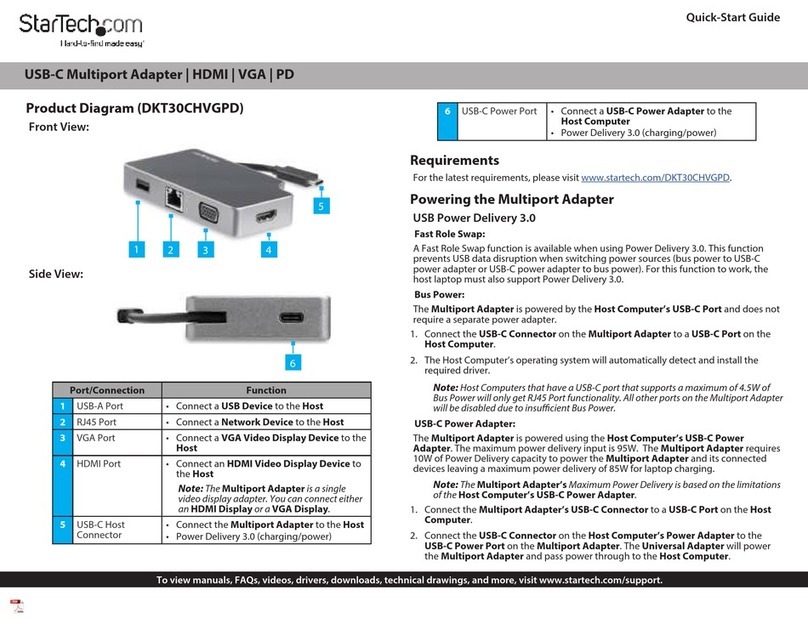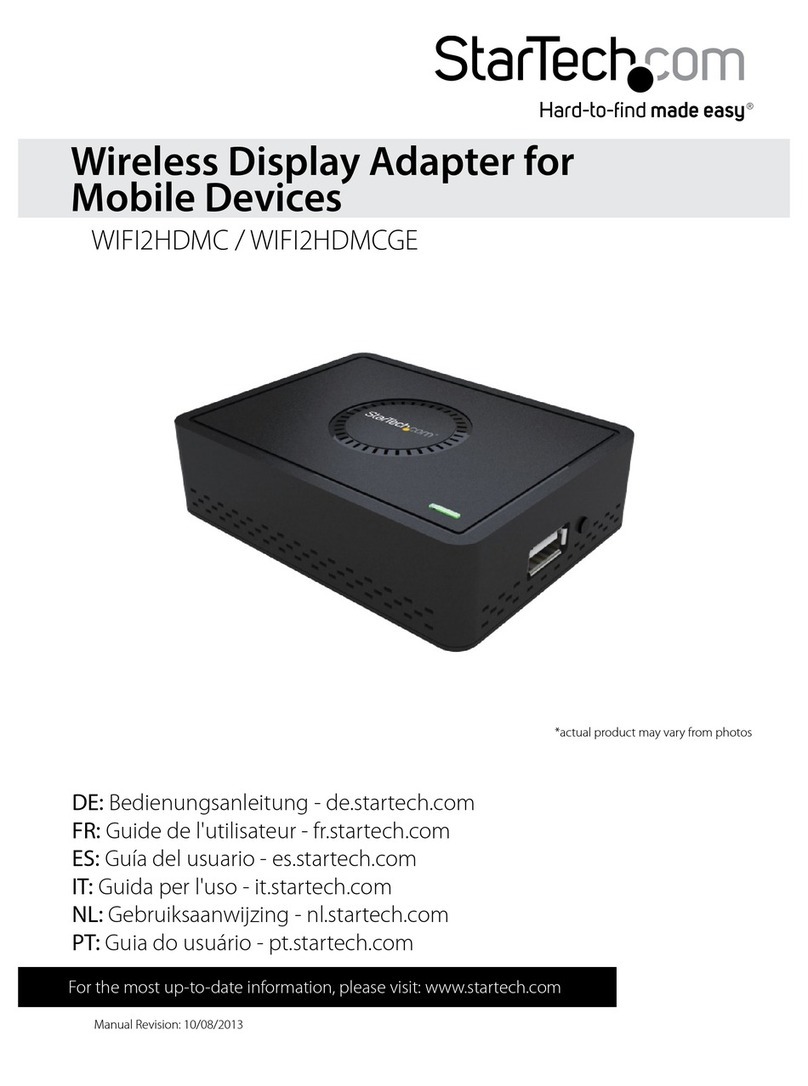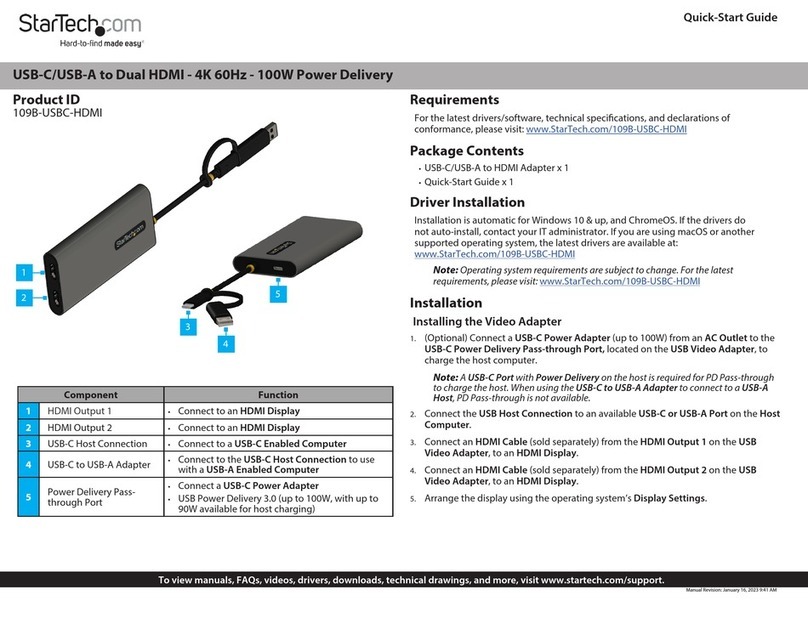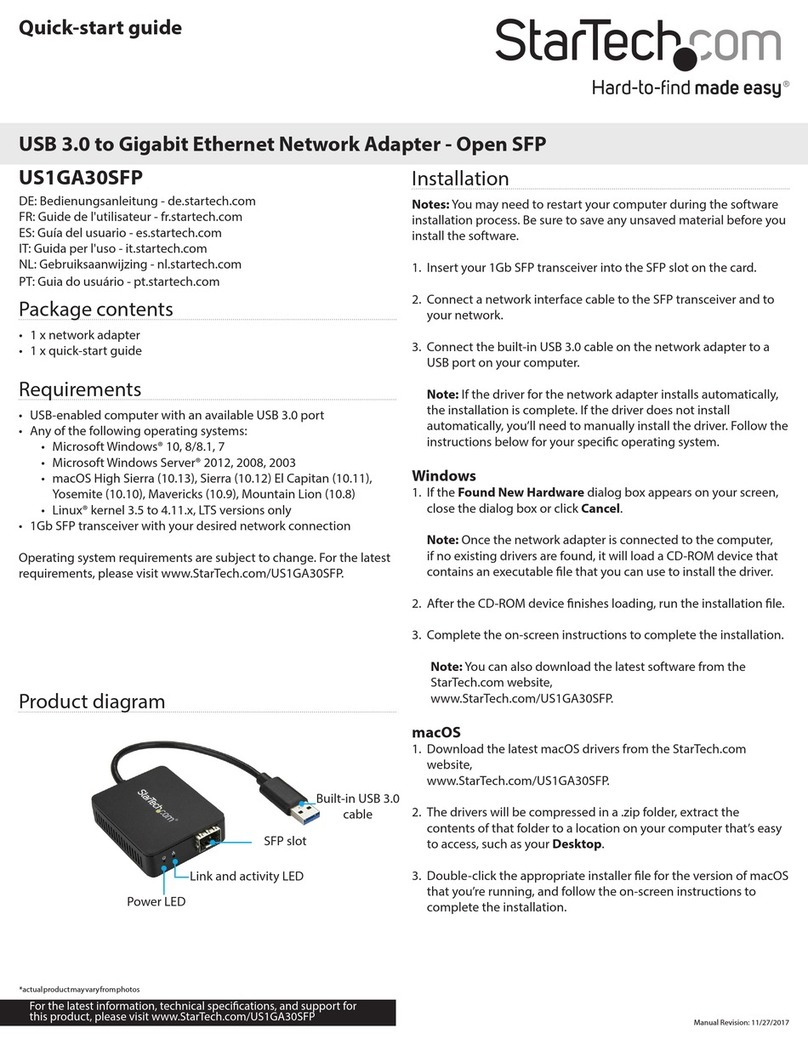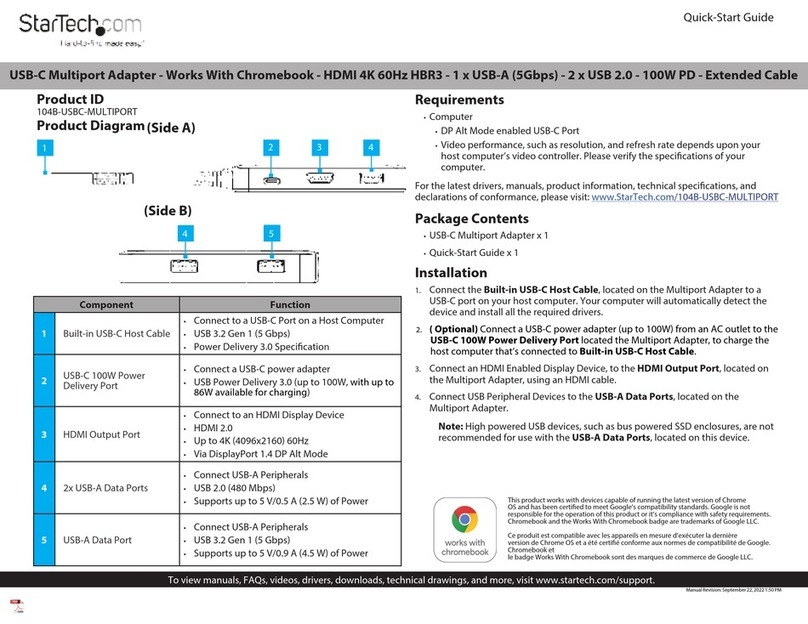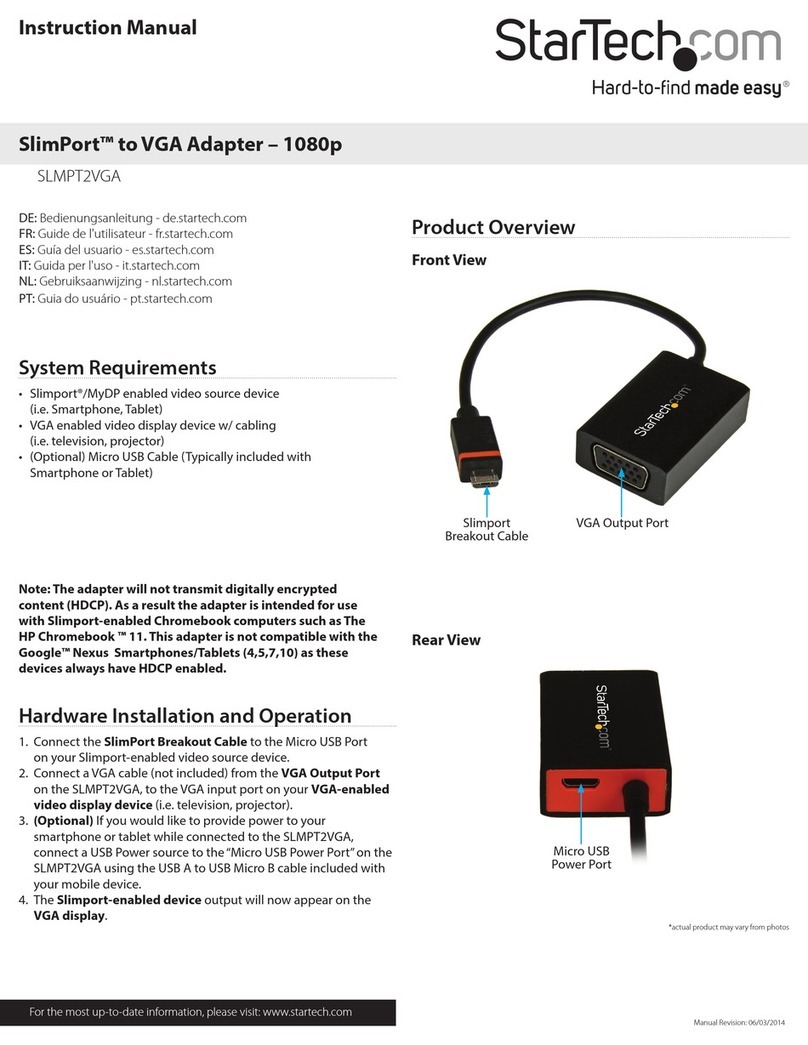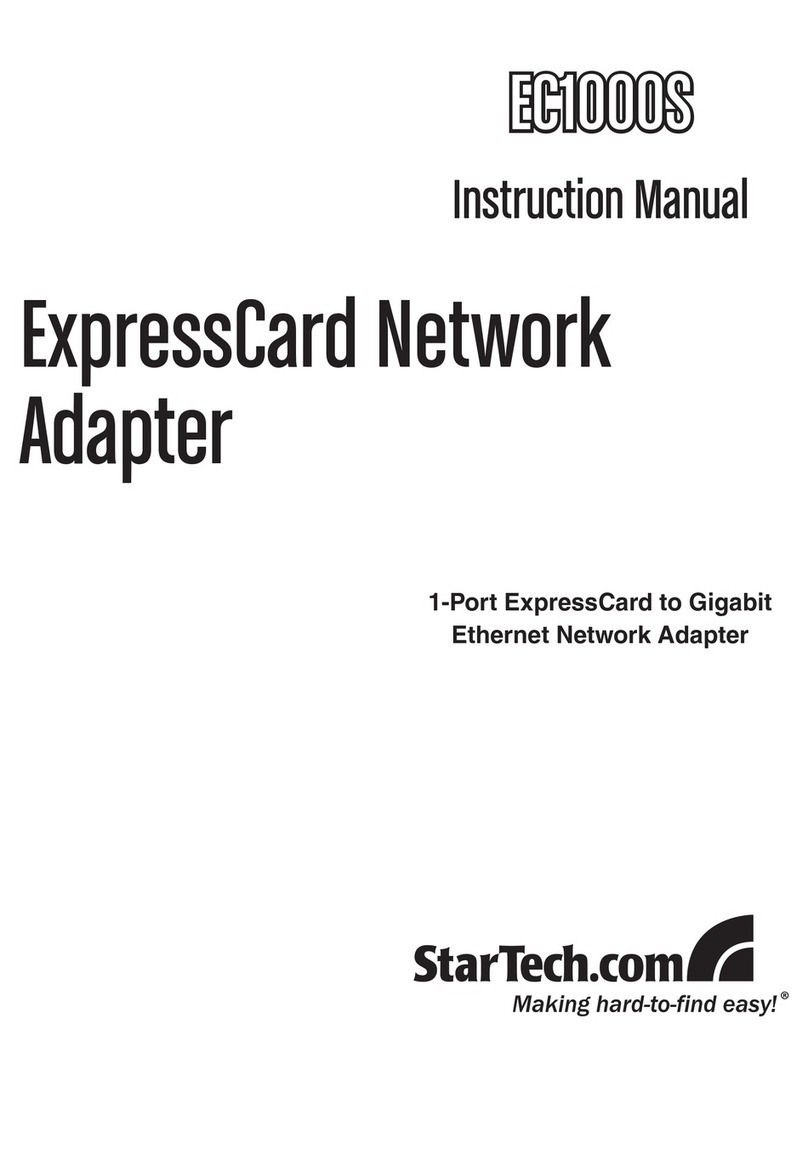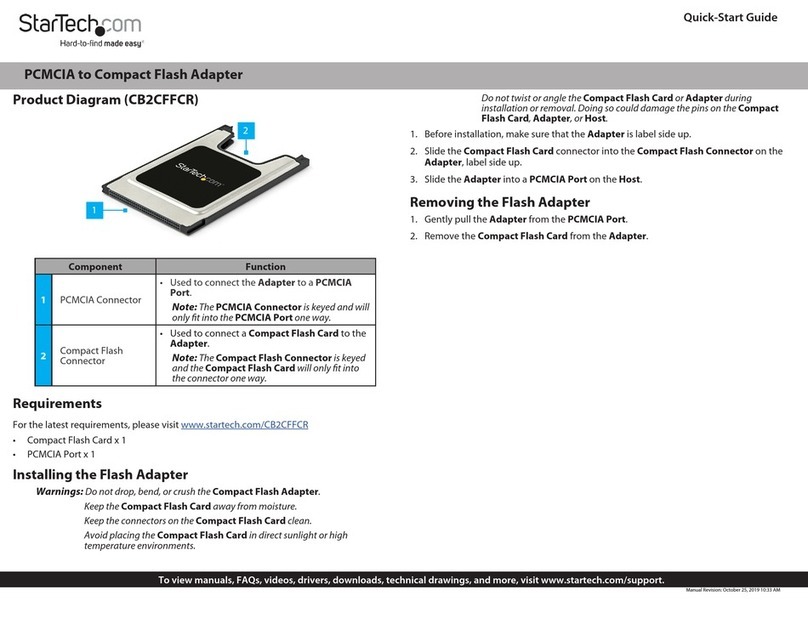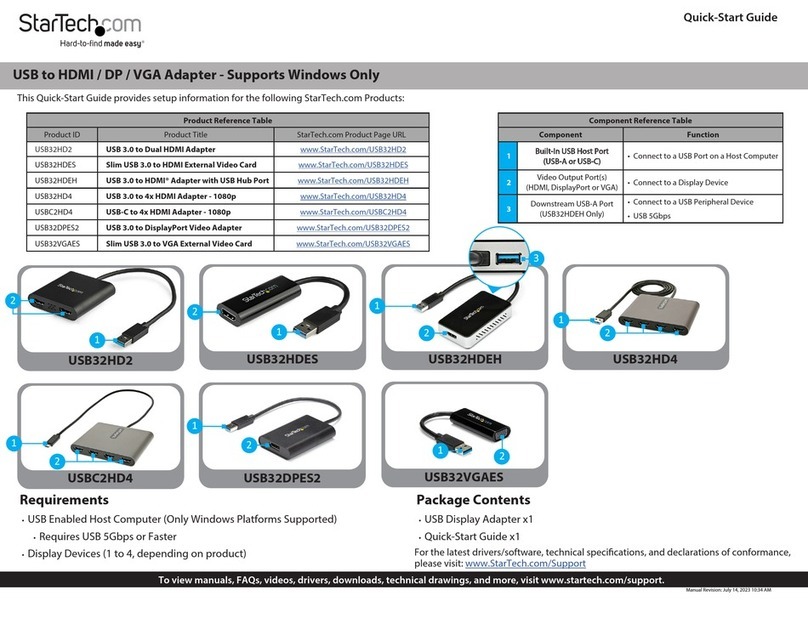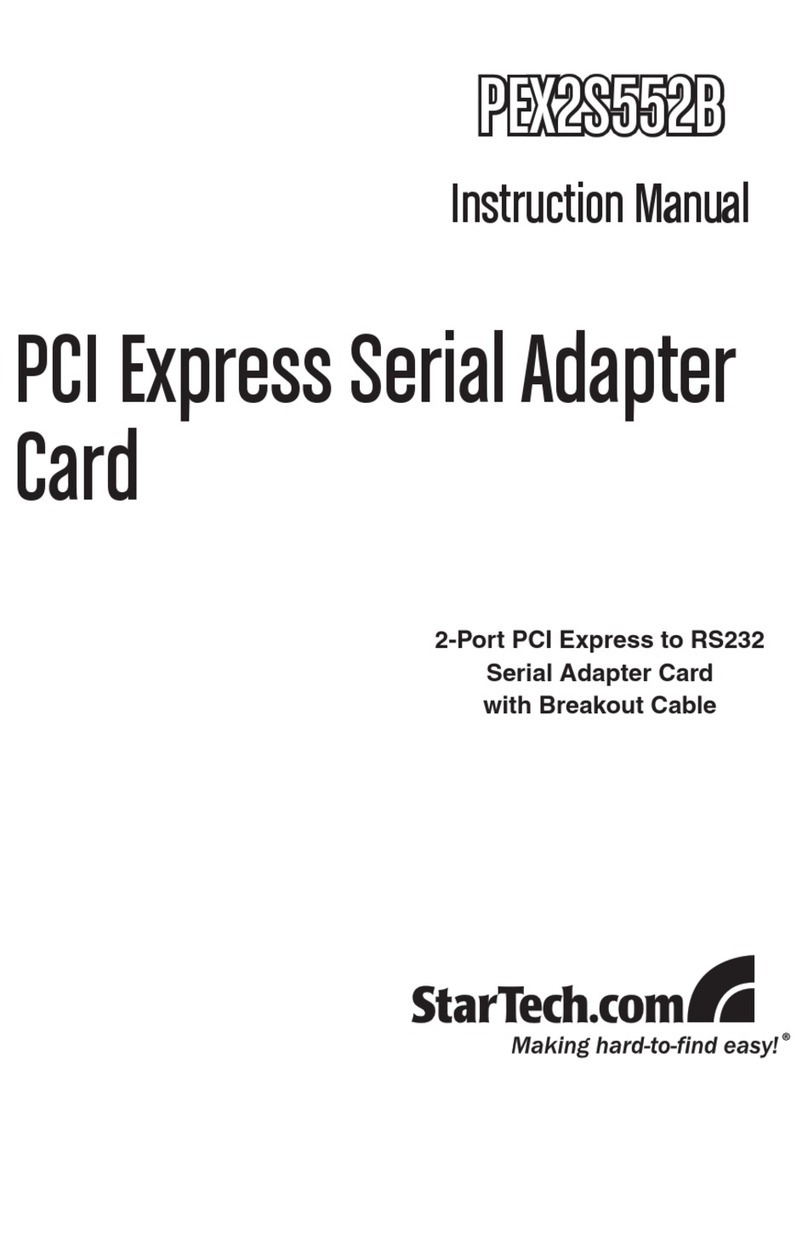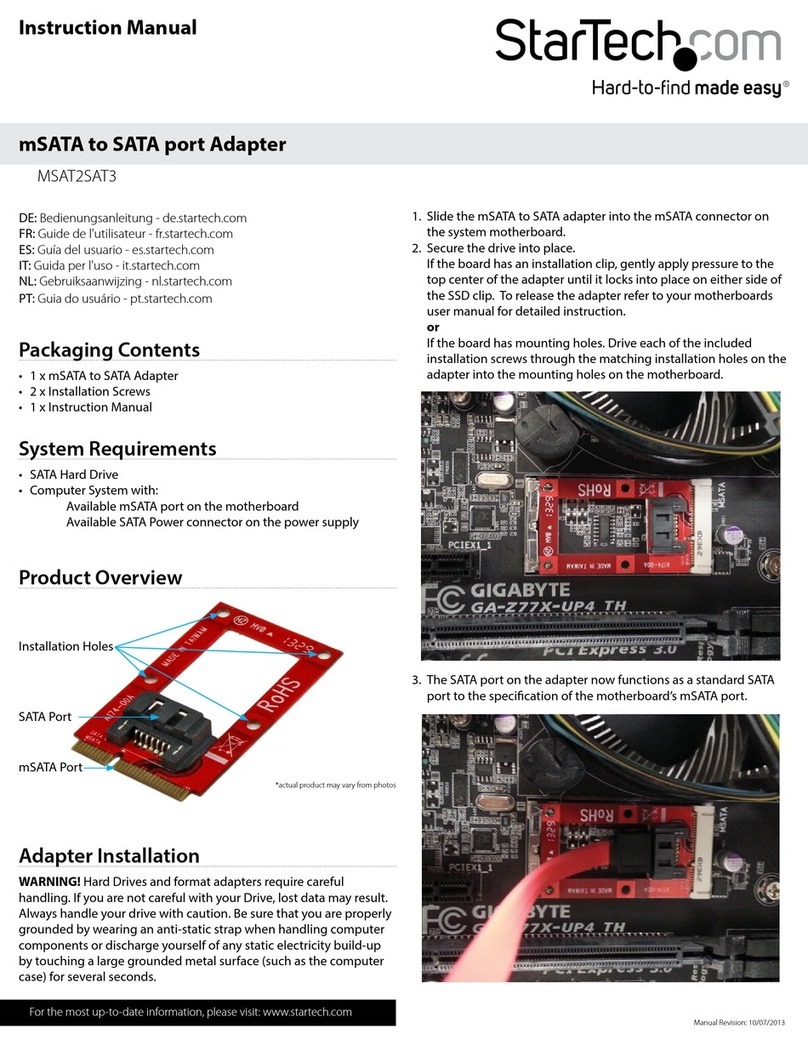FCC Compliance Statement
This equipment has been tested and found to comply with the limits for a Class B digital device, pursuant to part 15 of the FCC
Rules. These limits are designed to provide reasonable protection against harmful interference in a residential installation.
This equipment generates, uses and can radiate radio frequency energy and, if not installed and used in accordance with the
instructions, may cause harmful interference to radio communications. However, there is no guarantee that interference will not
occur in a particular installation. If this equipment does cause harmful interference to radio or television reception, which can be
determined by turning the equipment o and on, the user is encouraged to try to correct the interference by one or more of the
following measures:
• Reorient or relocate the receiving antenna.
• Increase the separation between the equipment and receiver.
• Connect the equipment into an outlet on a circuit dierent from that to which the receiver is connected.
• Consult the dealer or an experienced radio/TV technician for help
This device complies with part 15 of the FCC Rules. Operation is subject to the following two conditions:
(1) This device may not cause harmful interference, and (2) this device must accept any interference received, including
interference that may cause undesired operation. Changes or modications not expressly approved by StarTech.com could void
the user’s authority to operate the equipment.
Industry Canada Statement
This Class B digital apparatus complies with Canadian ICES-003.
Cet appareil numérique de la classe [B] est conforme à la norme NMB-003 du Canada.
CAN ICES-3 (B)/NMB-3(B)
This device complies with Industry Canada licence-exempt RSS standard(s). Operation is subject to the following two conditions:
(1) This device may not cause interference, and (2) This device must accept any interference, including interference that may
cause undesired operation of the device.
Le présent appareil est conforme aux CNR d’Industrie Canada applicables aux appareils radio exempts de licence. L’exploitation
est autorisée aux deux conditions suivantes:
(1) l’appareil ne doit pas produire de brouillage, et (2) l’utilisateur de l’appareil doit accepter tout brouillage radioélectrique subi,
même si le brouillage est susceptible d’en compromettre le fonctionnement.
Use of Trademarks, Registered Trademarks, and other Protected Names and Symbols
This manual may make reference to trademarks, registered trademarks, and other protected names and/or symbols of third-
party companies not related in any way to StarTech.com. Where they occur these references are for illustrative purposes only
and do not represent an endorsement of a product or service by StarTech.com, or an endorsement of the product(s) to which
this manual applies by the third-party company in question. StarTech.com hereby acknowledges that all trademarks, registered
trademarks, service marks, and other protected names and/or symbols contained in this manual and related documents are the
property of their respective holders.
Warranty Information
This product is backed by a three-year warranty.
For further information on product warranty terms and conditions, please refer to www.startech.com/warranty.
Limitation of Liability
In no event shall the liability of StarTech.com Ltd. and StarTech.com USA LLP (or their ocers, directors, employees or agents)
for any damages (whether direct or indirect, special, punitive, incidental, consequential, or otherwise), loss of prots, loss of
business, or any pecuniary loss, arising out of or related to the use of the product exceed the actual price paid for the product.
Some states do not allow the exclusion or limitation of incidental or consequential damages. If such laws apply, the limitations
or exclusions contained in this statement may not apply to you.
Safety Measures
• If product has an exposed circuit board, do not touch the product under power.
Mesures de sécurité
• Si l’un des circuits imprimés du produit est visible, ne pas touchez le produit lorsqu’il est sous tension.
安全対策
• 製品に露出した状態の回路基盤が含まれる場合、電源が入っている状態で製品に触らないでください。
Misure di sicurezza
• Se il prodotto ha un circuito stampato visibile, non toccare il prodotto quando è acceso.
Säkerhetsåtgärder
• Rör aldrig vid enheter med oskyddade kretskort när strömmen är påslagen.
FR: startech.com/fr
DE: startech.com/de
ES: startech.com/es
NL: startech.com/nl
IT: startech.com/it
JP: startech.com/jp
StarTech.com Ltd.
45 Artisans Cres
London, Ontario
N5V 5E9
Canada
StarTech.com Ltd.
Unit B, Pinnacle 15
Gowerton Rd,
Brackmills
Northampton
NN4 7BW
United Kingdom
StarTech.com LLP
2500 Creekside
Parkwy
Lockbourne, Ohio
43137
U.S.A.
Troubleshooting
If you are experiencing issues, there are some quick tests that you can complete to
narrow down the source of the issue.
Update The Host Laptop to Use Thunderbolt 3
• Visit http://thunderbolttechnology.net/updates and look for your computer in
the list of aected computers. If your computer is listed, then you must update
your computer for its Thunderbolt 3 ports to function properly. To update your
computer, follow the instructions on the website or contact your manufacturer.
Verify That the Components are Thunderbolt 3 Compliant
• Make sure that the port on your computer is Thunderbolt 3 compliant. Thunderbolt
3 uses the USB-C connector type, but not all USB-C connectors are compatible with
Thunderbolt 3. If you are using a USB-C port that is not Thunderbolt 3 compliant,
switch to a port that is Thunderbolt 3 compliant.
Test the Thunderbolt Peripheral
1. Use a second Thunderbolt peripheral, and see if it works. Ideally, the second
peripheral is one that you know works in other setups. If the second peripheral
works in the current setup, then there is probably an issue with the rst Thunderbolt
peripheral.
2. Use the Thunderbolt peripheral with a second setup. If it works in the second setup,
then there is probably an issue with the rst setup.
Supported Video Resolutions
Thunderbolt technology supports both video and data throughput. However, it
prioritizes video bandwidth to help ensure seamless display performance. The
performance of the remaining Docking Station functions depends entirely on the
display conguration you used.
The Docking Station supports the follow maximum resolutions:
Number of
Displays Ports Maximum Resolution
11 x DisplayPort
ports 4096 x 2160p (60Hz)
12 x DisplayPort
ports 5120 × 2880 (60Hz)
22 x DisplayPort
ports 4096 x 2160p (60Hz)
• 3840 x 2160p resolution, found on most standard 4K Displays, is also a fully
supported resolution.
• Depending on the conguration and the supported resolutions of your connected
Display Device(s), the Docking Station can support video resolutions lower than
specied above.
• In a multi-display conguration, set the refresh rates on each of your connected
monitors to the same values, otherwise the Display Devices might not properly
display.