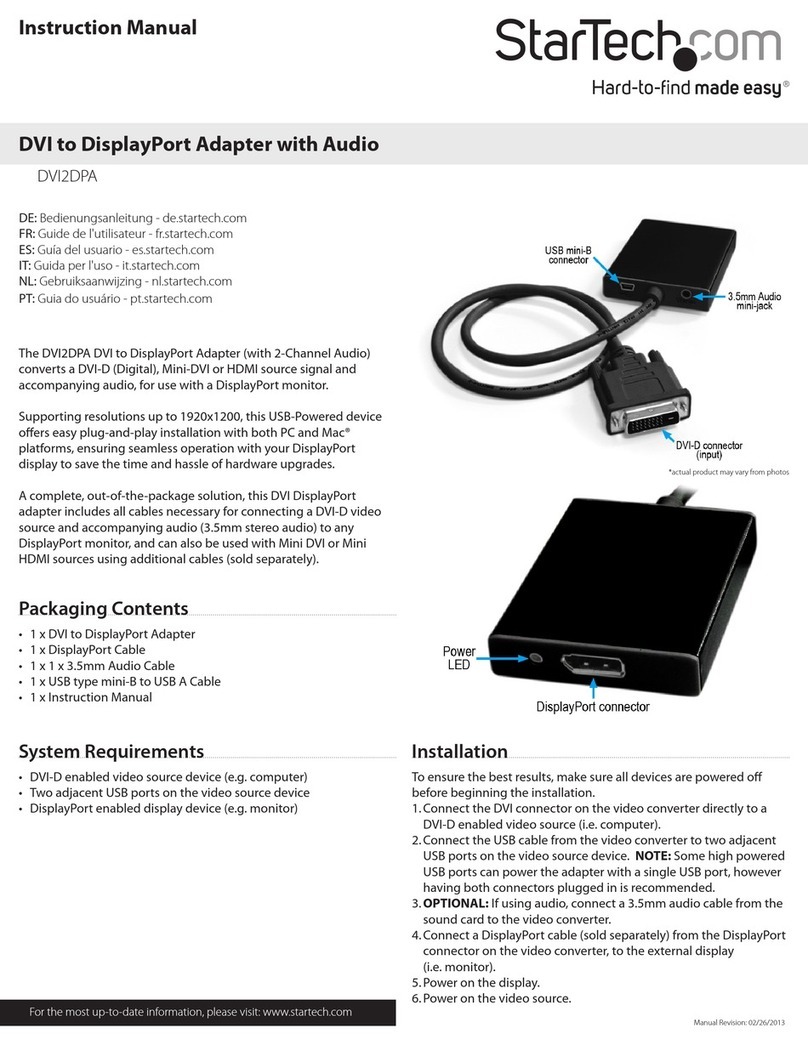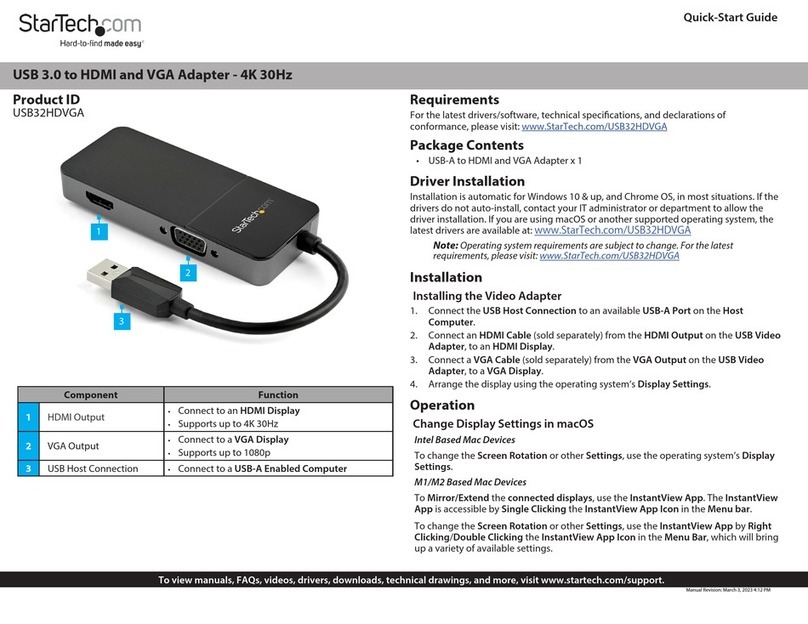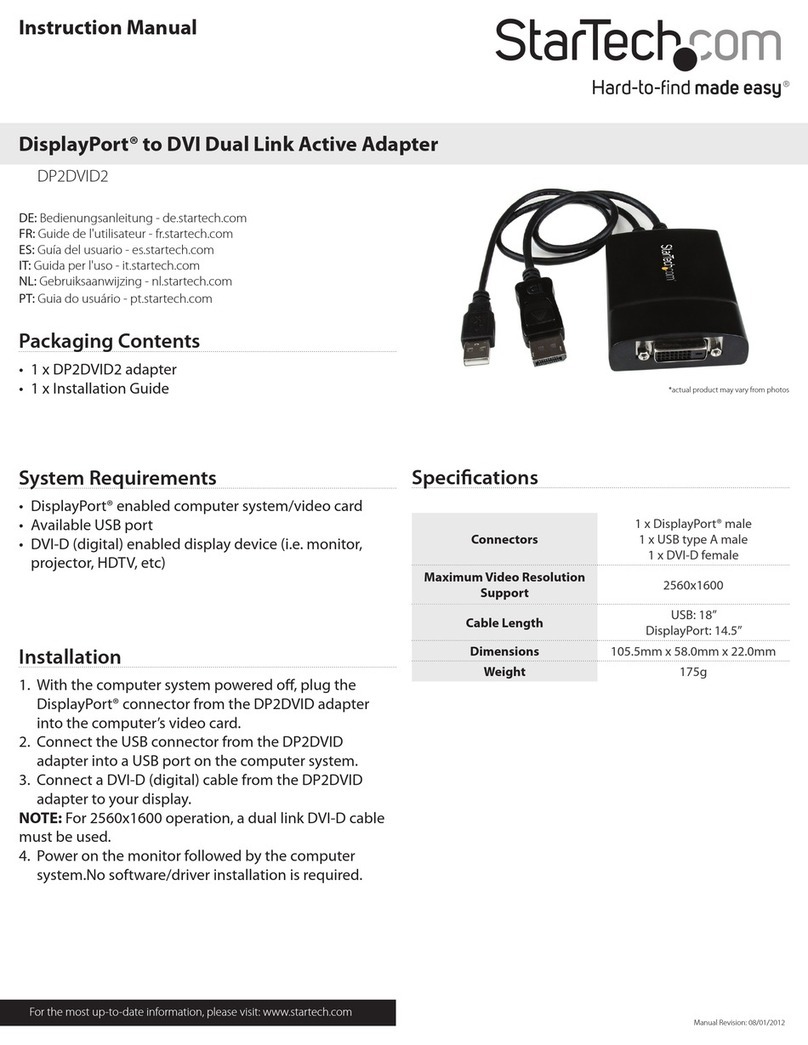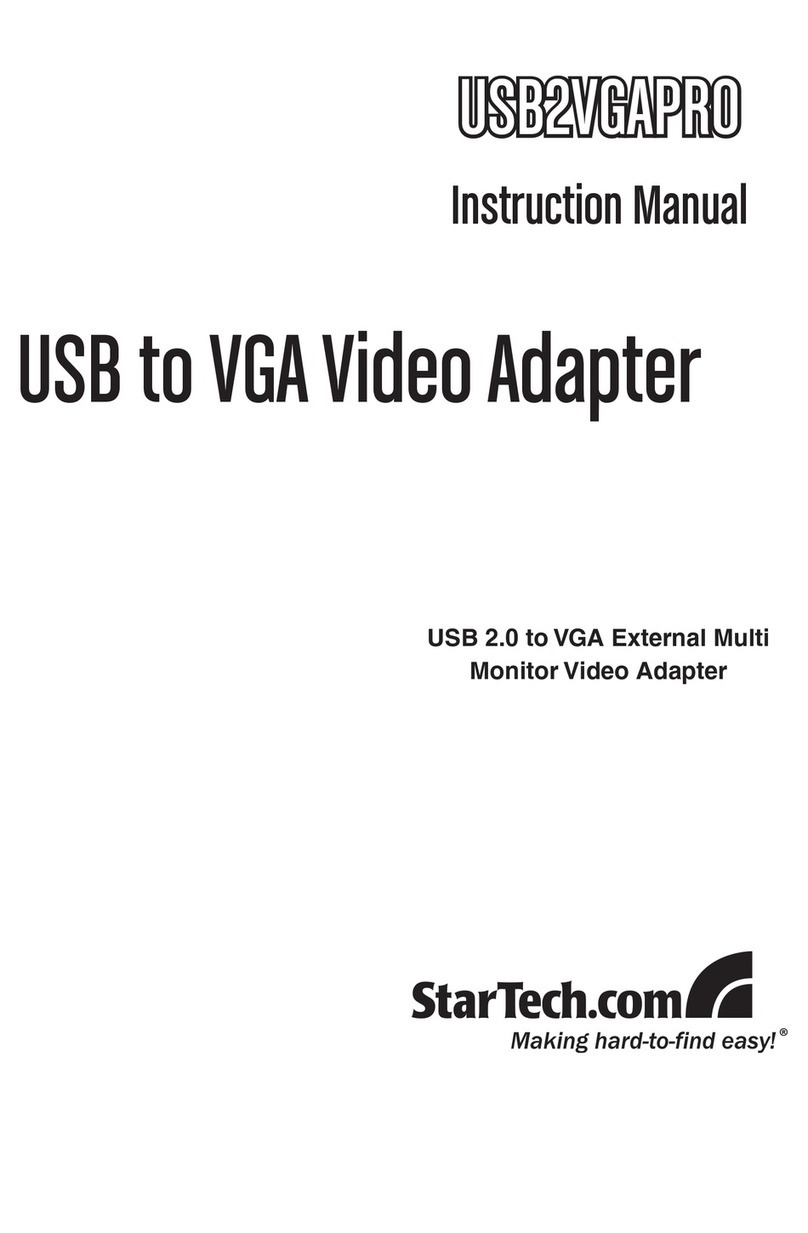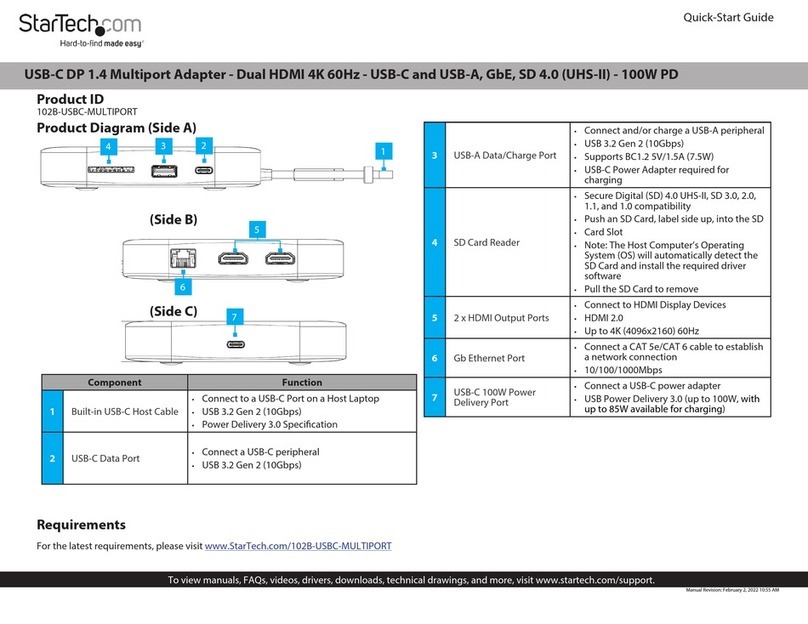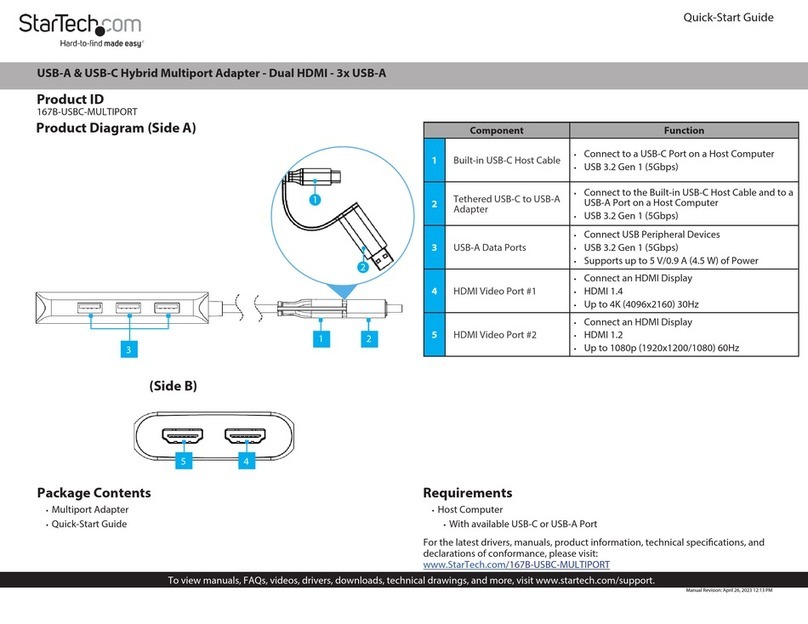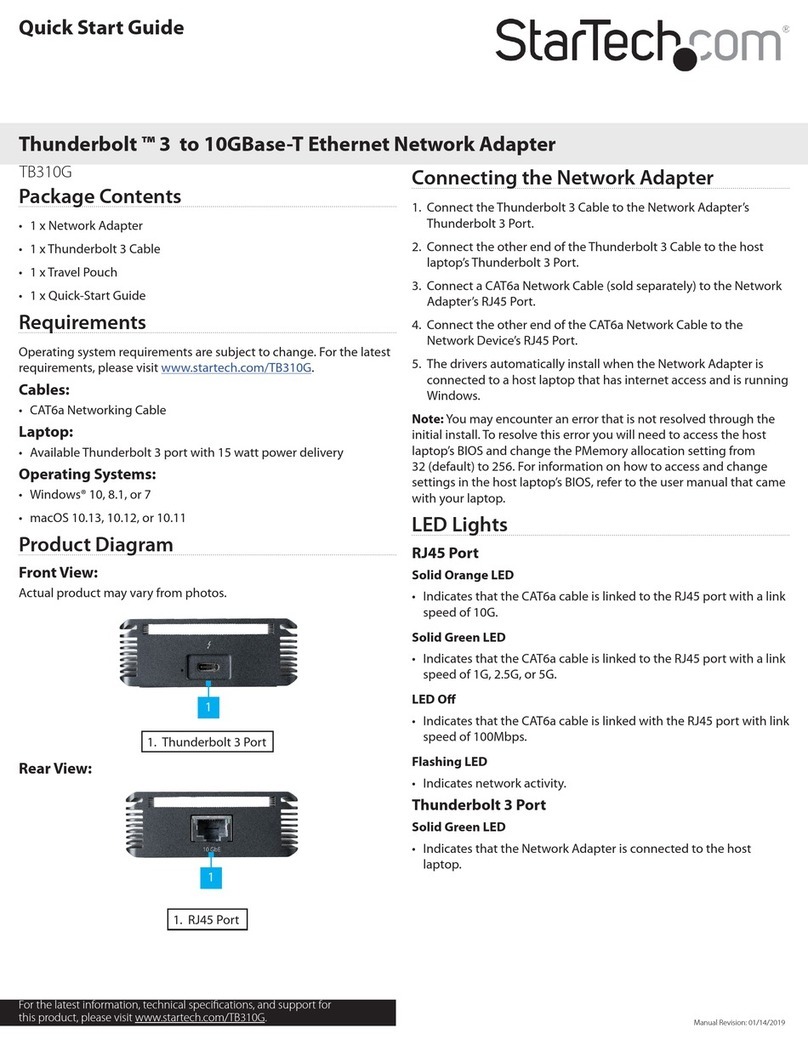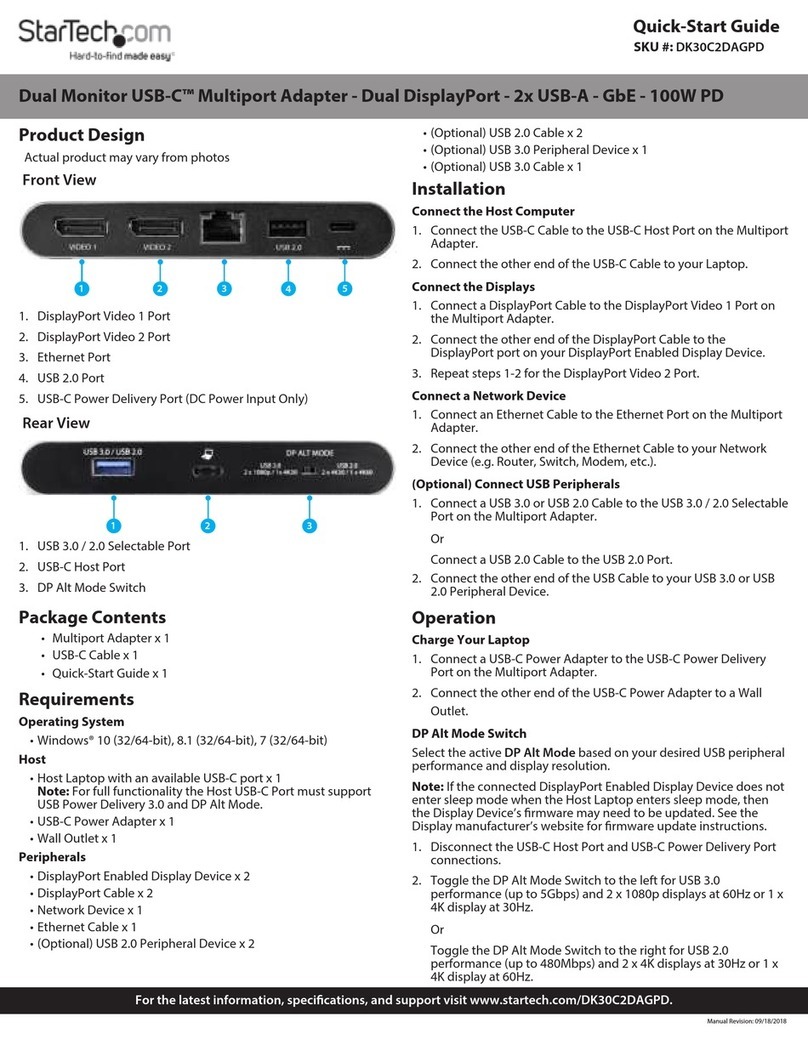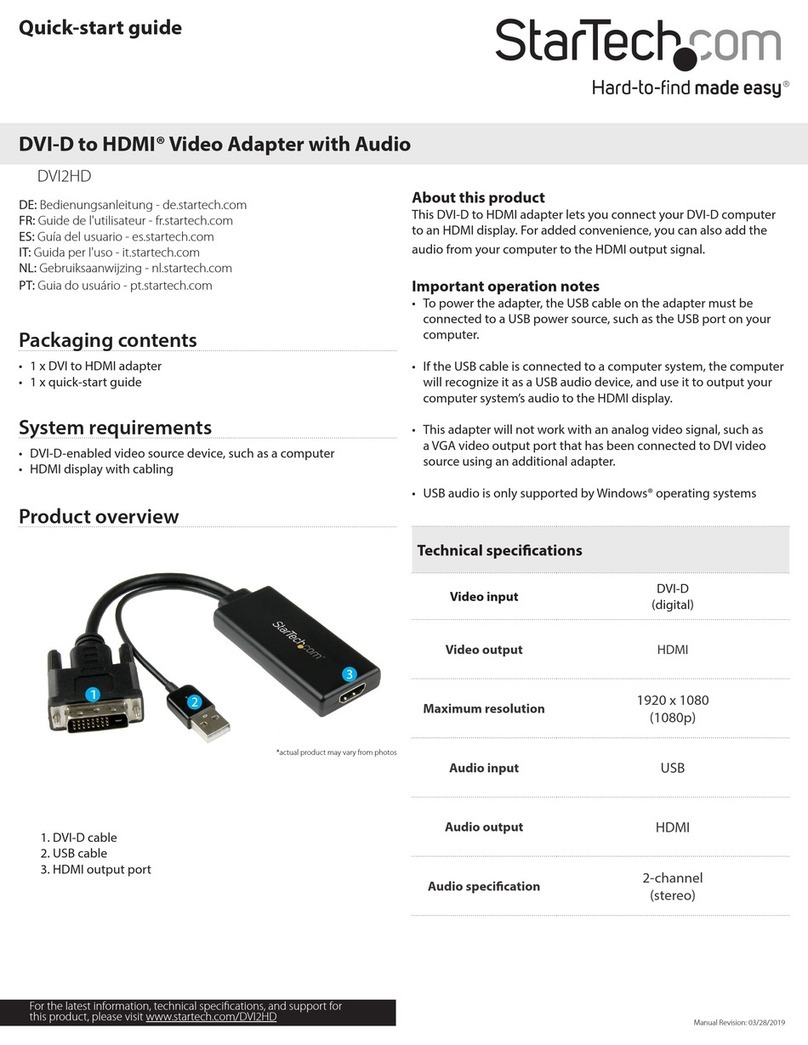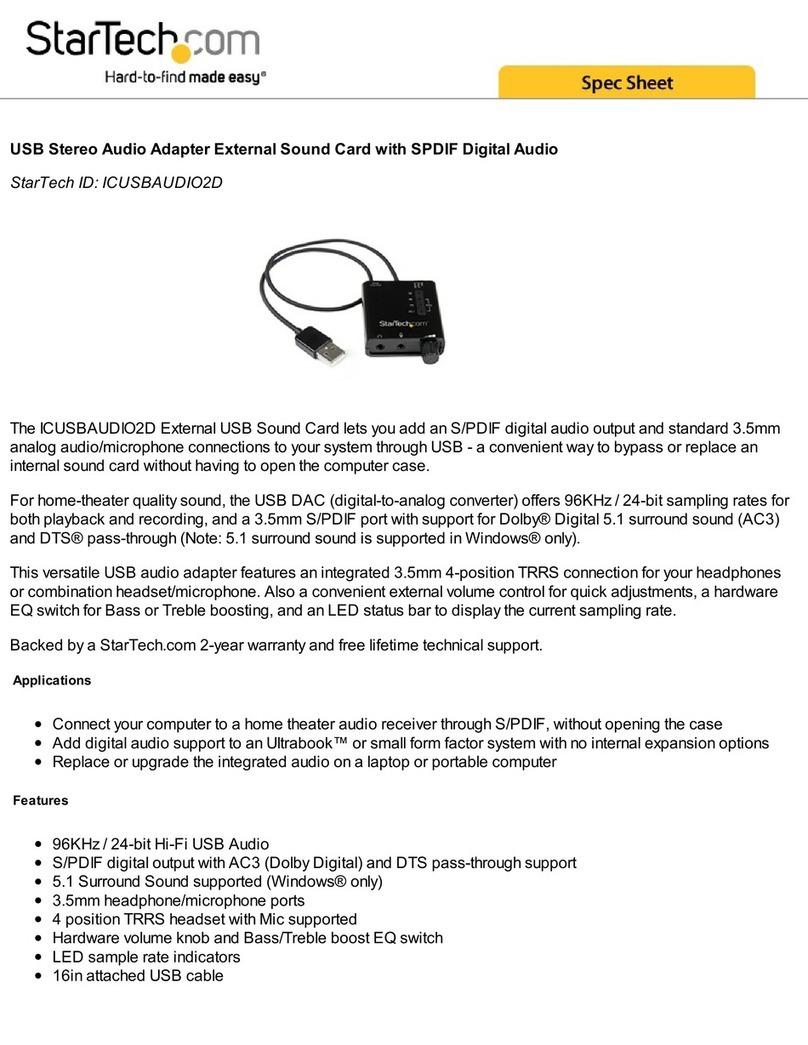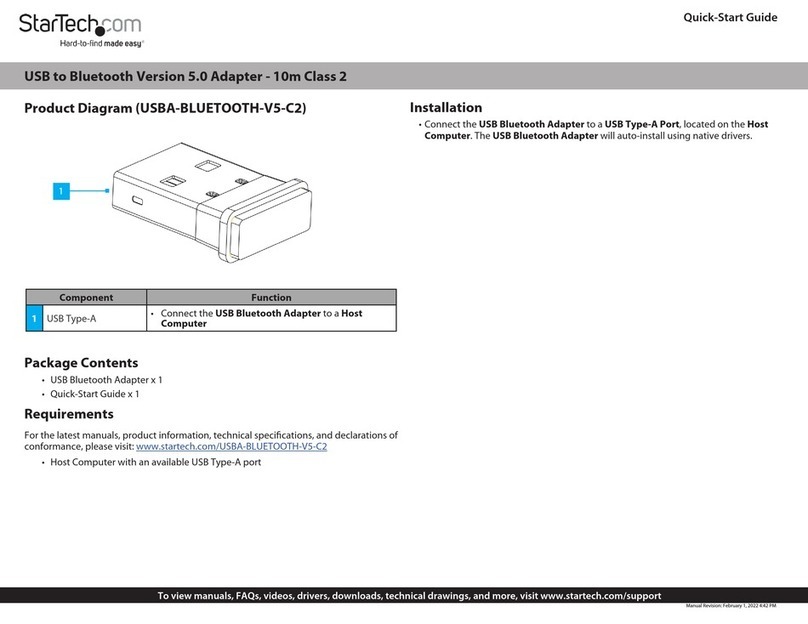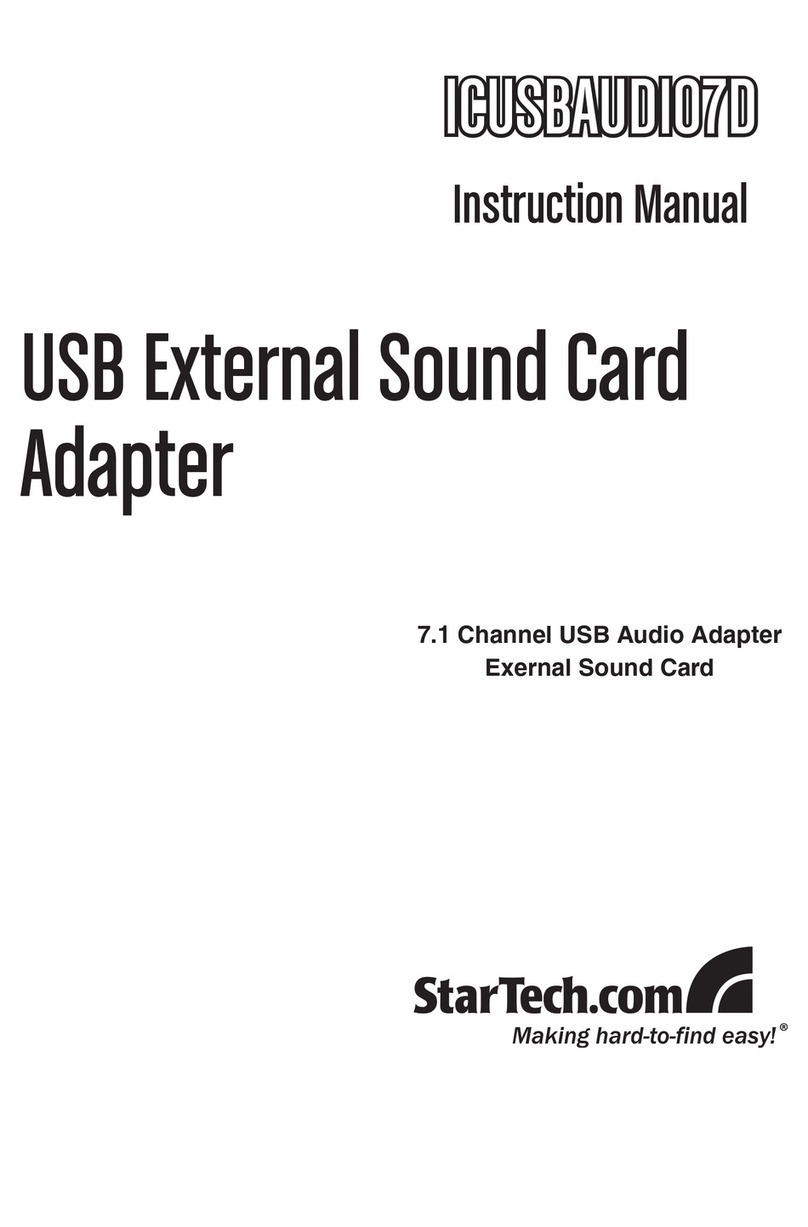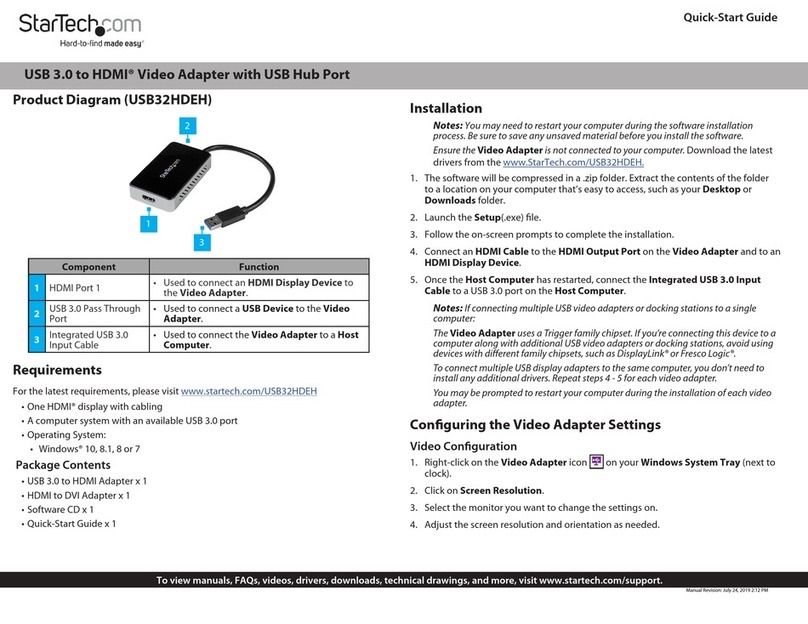Regulatory Compliance
FCC - Part 15
This equipment has been tested and found to comply with the limits for a Class B digital device, pursuant to part 15 of the FCC
Rules. These limits are designed to provide reasonable protection against harmful interference in a residential installation.
This equipment generates, uses and can radiate radio frequency energy and, if not installed and used in accordance with the
instructions, may cause harmful interference to radio communications. However, there is no guarantee that interference will
not occur in a particular installation. If this equipment does cause harmful interference to radio or television reception, which
can be determined by turning the equipment o and on, the user is encouraged to try to correct the interference by one or
more of the following measures:
• Connect the equipment into an outlet on a circuit dierent from that to which the receiver is connected.
• Consult the dealer or an experienced radio/TV technician for help
This device complies with part 15 of the FCC Rules. Operation is subject to the following two conditions:
(1) This device may not cause harmful interference, and (2) this device must accept any interference received, including
interference that may cause undesired operation. Changes or modications not expressly approved by StarTech.com could
void the user’s authority to operate the equipment.
Industry Canada Statement
This Class B digital apparatus complies with Canadian ICES-003.
Cet appareil numérique de la classe [B] est conforme à la norme NMB-003 du Canada.
CAN ICES-3 (B)/NMB-3(B)
This device complies with Industry Canada licence-exempt RSS standard(s). Operation is subject to the following two
conditions:
(1) This device may not cause interference, and (2) This device must accept any interference, including interference that may
cause undesired operation of the device.
Le présent appareil est conforme aux CNR d’Industrie Canada applicables aux appareils radio exempts de licence. L’exploitation
est autorisée aux deux conditions suivantes:
(1) l’appareil ne doit pas produire de brouillage, et (2) l’utilisateur de l’appareil doit accepter tout brouillage radioélectrique
subi, même si le brouillage est susceptible d’en compromettre le fonctionnement.
Warranty Information
This product is backed by a three-year warranty.
For further information on product warranty terms and conditions, please refer to www.startech.com/warranty.
Limitation of Liability
In no event shall the liability of StarTech.com Ltd. and StarTech.com USA LLP (or their ocers, directors, employees or agents)
for any damages (whether direct or indirect, special, punitive, incidental, consequential, or otherwise), loss of prots, loss
of business, or any pecuniary loss, arising out of or related to the use of the product exceed the actual price paid for the
product. Some states do not allow the exclusion or limitation of incidental or consequential damages. If such laws apply, the
limitations or exclusions contained in this statement may not apply to you.
FR: startech.com/fr
DE: startech.com/de
ES: startech.com/es
NL: startech.com/nl
IT: startech.com/it
JP: startech.com/jp
StarTech.com
Ltd.
45 Artisans Cres
London, Ontario
N5V 5E9
Canada
StarTech.com Ltd.
Unit B, Pinnacle 15
Gowerton Rd,
Brackmills
Northampton
NN4 7BW
United Kingdom
StarTech.com LLP
4490 South Hamilton
Road
Groveport, Ohio
43125
U.S.A.
StarTech.com Ltd.
Siriusdreef 17-27
2132 WT Hoofddorp
The Netherlands
Manual Driver Installation
If after 3 minutes the Windows desktop does not appear on the connected
Display Device(s), it’s likely that Windows has failed to automatically install the
Driver, and it will be necessary to follow the below steps for Manual Driver Installation:
1. Disconnect the USB Display Adapter from the Host Computer.
2. Visit the StarTech.com Product Page for this specic USB Display Adapter using the
Product Page URL in the Product Reference Table of this document.
3. Click the Drivers/Downloads tab on the Product Page.
4. Under Driver(s):, download the [trigger] usb display adapter.zip driver package.
5. Right-click the zip folder that was downloaded and select Extract All, then follow
the on-screen instructions.
6. In the list of extracted les, right-click the Setup(.exe) le and select Run as
Administrator.
Note: If the Run as Administrator option is not available, it’s likely that the
installation le is attempting to be ran from within the zipped le. Please extract
the les using the instructions in Step 5.
7. Follow the on-screen prompts to install the device drivers and restart the computer
when prompted.
8. Once Windows has restarted, connect the Built-In USB Host Port on the
USB Display Adapter to an available USB Port on the Host Computer.
9. Installation may take several seconds to complete. During the installation process
the connected Display Device(s) might icker, this is normal. Once the installation
has completed, the Windows desktop will appear on the connected Display
Device(s).
For detailed Operation and Troubleshooting Instructions, download the
Full Product Manual available under Manual(s) on the Drivers & Downloads tab of
the StarTech.com Product Page for this specic product.
Installation
IMPORTANT PRE-INSTALLATION STEPS FOR AUTO DRIVER OR MANUAL SETUP
• This USB Display Adapter is intended for Windows operating systems only.
• Driver installation for the USB Display Adapter may be automatic on
Host Computers running Windows 10 and up. Before connecting the
USB Display Adapter to the Host Computer, please take the following steps to
optimize the Host Computer for automatic driver installation:
• Make sure any outstanding Windows updates are installed to ensure the
Host Computer is running the most up-to-date version of Windows.
• Ensure that the Host Computer has an active Internet connection.
• Verify that the active user account has administration privileges.
• This Quick-Start Guide provides two methods for driver installation: Automatic Driver
Installation and Manual Driver Installation. If the Automatic Driver Installation fails
please disconnect the USB Display Adapter from the Host Computer, and follow
the steps for Manual Driver Installation.
Hardware Installation
1. Connect the Display Device(s) to the Video Output Ports on the USB Display
Adapter, using the required cables (sold separately).
2. Connect the Built-In USB Host Port on the USB Display Adapter to an available
USB Port on the Host Computer.
Automatic Driver Installation
1. Once the USB Display Adapter has been connected to the Host Computer,
Windows will attempt to download and install the drivers automatically.
2. Installation may take several seconds to complete. During the installation process the
connected Display Device(s) might icker, this is normal. Once the installation has
completed, the Windows desktop will appear on the connected Display Device(s).