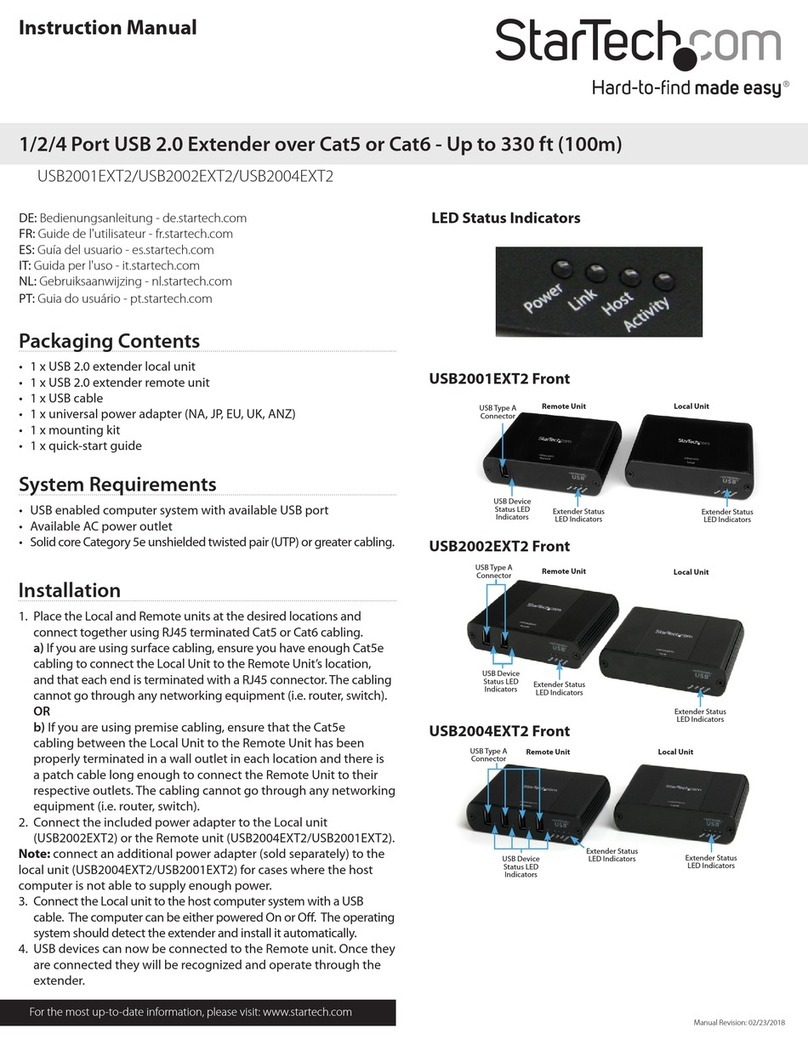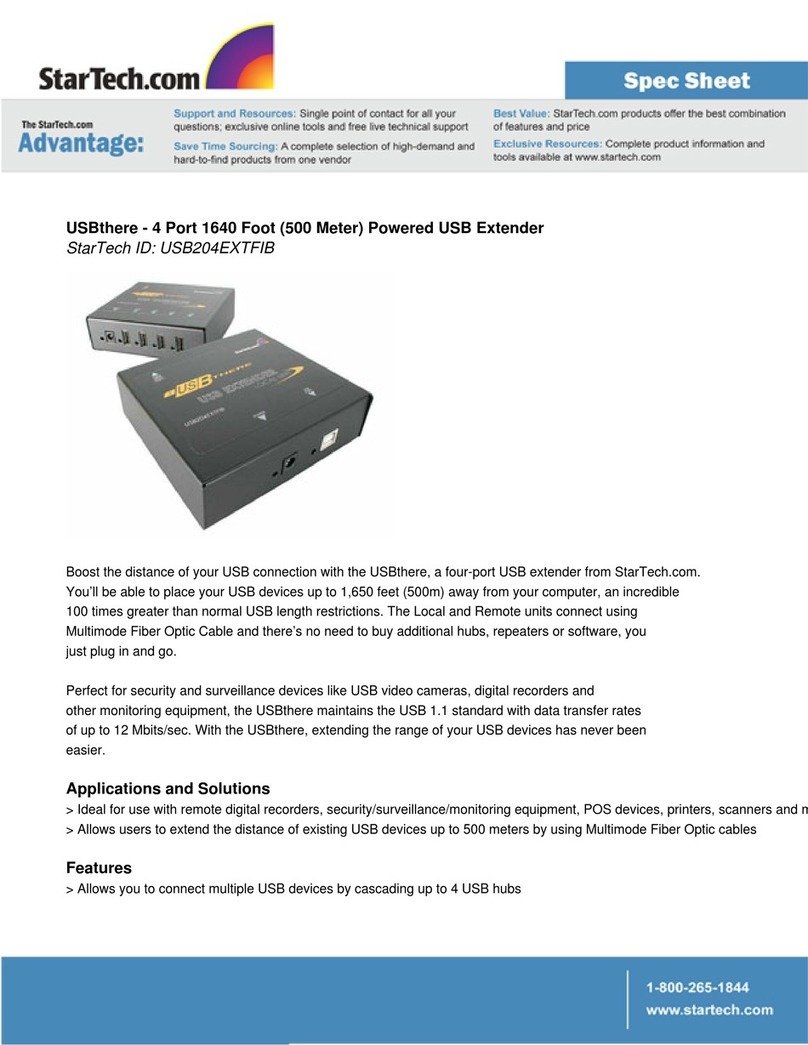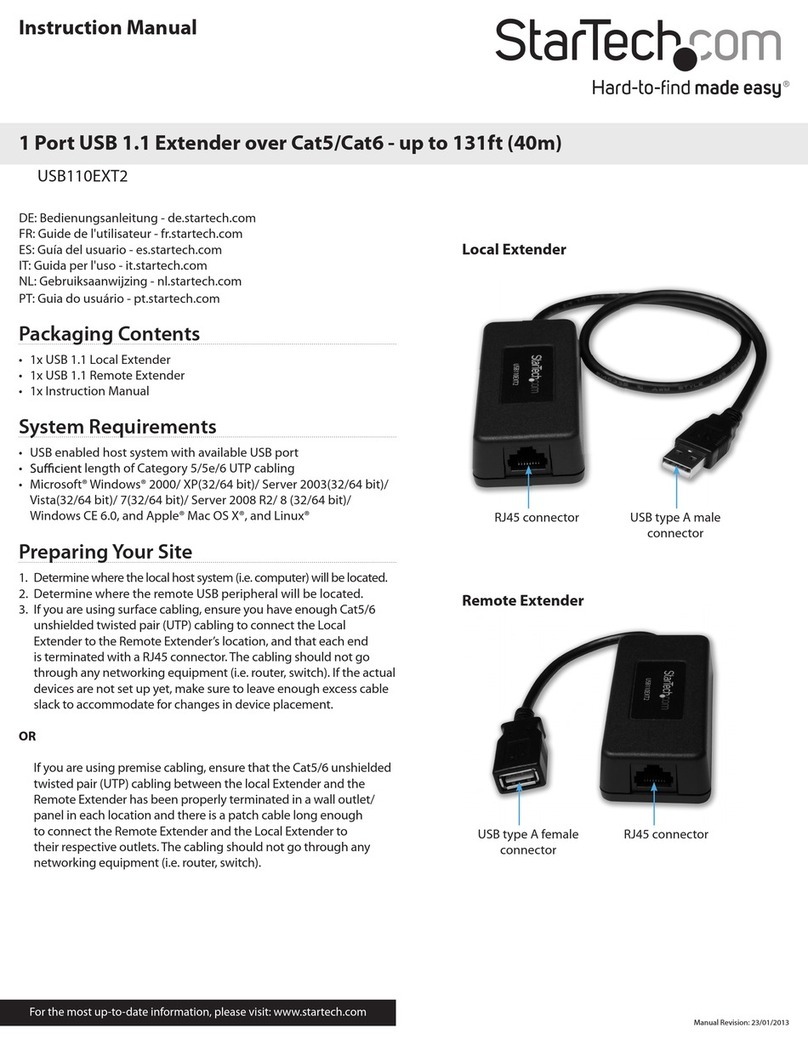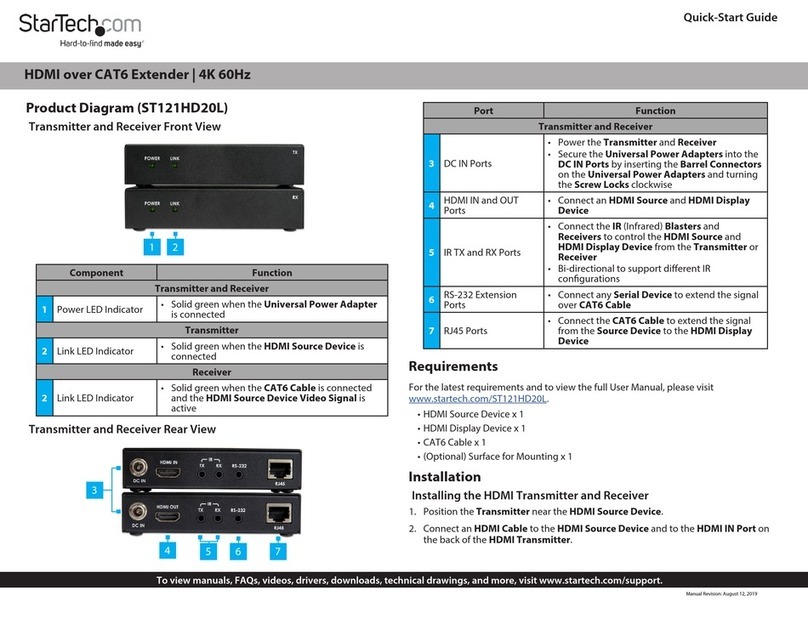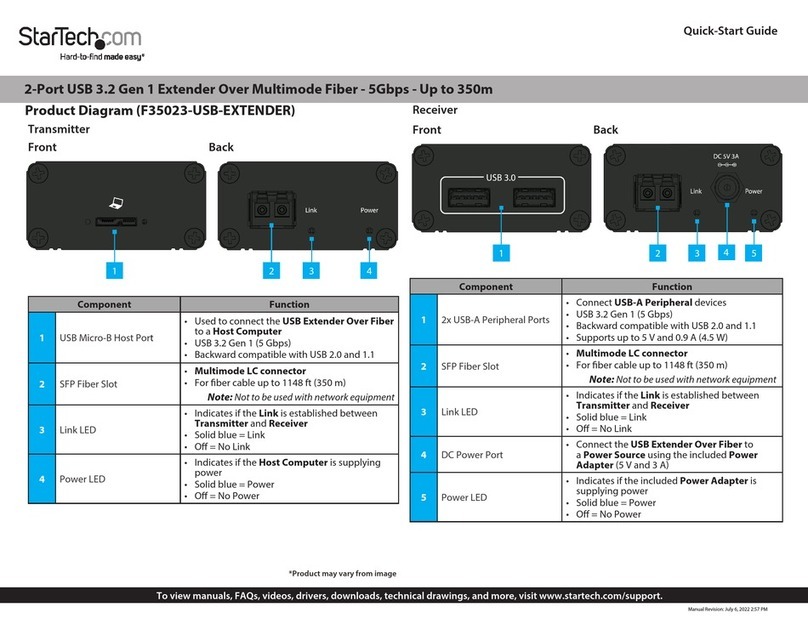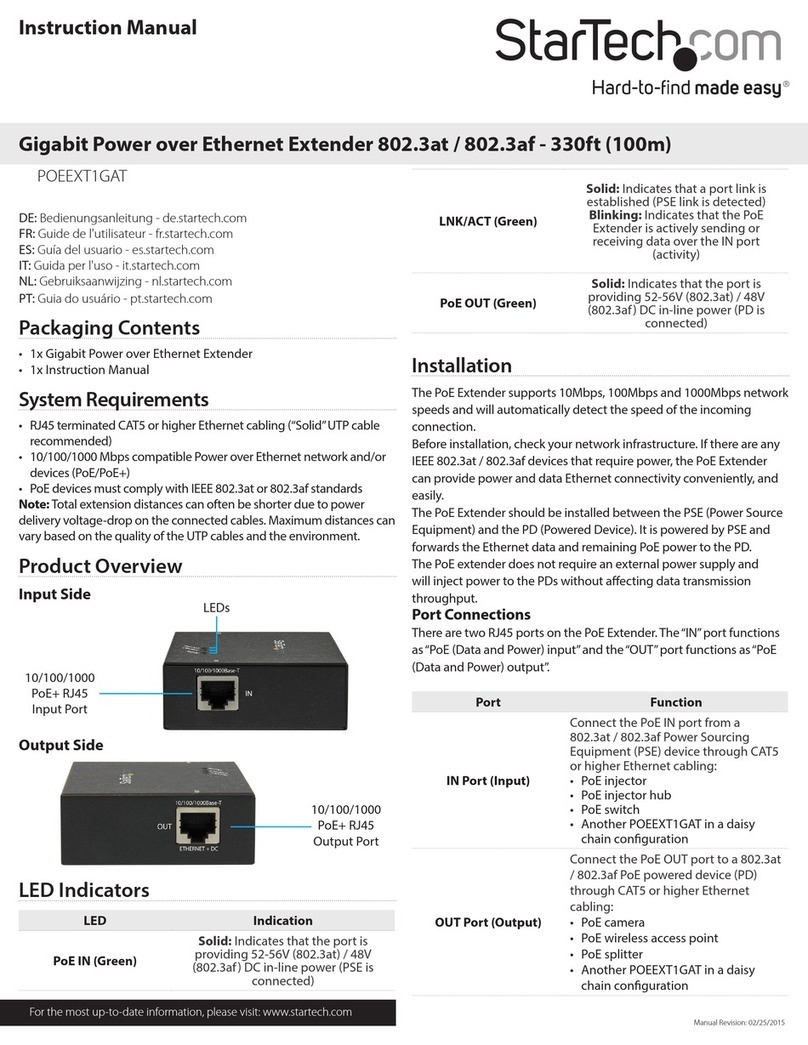FCC Compliance Statement
This equipment has been tested and found to comply with the limits for a Class B digital device, pursuant to part 15 of the FCC Rules. These limits are designed to provide reasonable protection against
harmful interference in a residential installation. This equipment generates, uses and can radiate radio frequency energy and, if not installed and used in accordance with the instructions, may cause
harmful interference to radio communications. However, there is no guarantee that interference will not occur in a particular installation. If this equipment does cause harmful interference to radio or
television reception, which can be determined by turning the equipment o and on, the user is encouraged to try to correct the interference by one or more of the following measures:
• Reorient or relocate the receiving antenna.
• Increase the separation between the equipment and receiver.
• Connect the equipment into an outlet on a circuit dierent from that to which the receiver is connected.
• Consult the dealer or an experienced radio/TV technician for help
This device complies with part 15 of the FCC Rules. Operation is subject to the following two conditions: (1) This device may not cause harmful interference, and (2) this device must accept any
interference received, including interference that may cause undesired operation. Changes or modications not expressly approved by StarTech.com could void the user’s authority to operate the
equipment.
Industry Canada Statement
This Class B digital apparatus complies with Canadian ICES-003.
Cet appareil numérique de la classe [B] est conforme à la norme NMB-003 du Canada.
CAN ICES-3 (B)/NMB-3(B)
Use of Trademarks, Registered Trademarks, and other Protected Names and Symbols
This manual may make reference to trademarks, registered trademarks, and other protected names and/or symbols of third-party companies not related in any way to
StarTech.com. Where they occur these references are for illustrative purposes only and do not represent an endorsement of a product or service by StarTech.com, or an endorsement of the product(s)
to which this manual applies by the third-party company in question. Regardless of any direct acknowledgement elsewhere in the body of this document, StarTech.com hereby acknowledges that all
trademarks, registered trademarks, service marks, and other protected names and/or symbols contained in this manual and related documents are the property of their respective holders.
Technical Support
StarTech.com’s lifetime technical support is an integral part of our commitment to provide industry-leading solutions. If you ever need help with your product, visit www.startech.com/support and
access our comprehensive selection of online tools, documentation, and downloads.
For the latest drivers/software, please visit www.startech.com/downloads
Warranty Information
This product is backed by a two year warranty.
StarTech.com warrants its products against defects in materials and workmanship for the periods noted, following the initial date of purchase. During this period, the products may be returned for
repair, or replacement with equivalent products at our discretion. The warranty covers parts and labor costs only. StarTech.com does not warrant its products from defects or damages arising from
misuse, abuse, alteration, or normal wear and tear.
Limitation of Liability
In no event shall the liability of StarTech.com Ltd. and StarTech.com USA LLP (or their ocers, directors, employees or agents) for any damages (whether direct or indirect, special, punitive, incidental,
consequential, or otherwise), loss of prots, loss of business, or any pecuniary loss, arising out of or related to the use of the product exceed the actual price paid for the product. Some states do not
allow the exclusion or limitation of incidental or consequential damages. If such laws apply, the limitations or exclusions contained in this statement may not apply to you.
d) Connect a power source to the transmitter unit, by connecting
one of the included USB to Mini-USB cables from the power
source port on the transmitter unit to a USB power source. If a
USB power source is not available, you can connect the included
power adapter to an electrical outlet.
2. Install RJ45 terminated Cat5e or CAT6 Ethernet Cables
a) Connect an RJ45 terminated Cat5e/6 Ethernet cable
(not included) to the link out A (RJ-45 connector) on the
transmitter unit.
b) Connect another RJ45 terminated Cat5e/6 Ethernet cable
(not included) to the link out B (RJ-45 connector) on the
transmitter unit.
Note: If you are using surface cabling, ensure you have enough
Ethernet cabling to connect the Host Unit to the Remote Unit’s
location, and that each end is terminated with an RJ45 connector.
The cabling should not go through any networking equipment
(i.e. router, switch).
OR
If you are using premises cabling, ensure that the Ethent cabling
between the Host Unit and the Remote Unit has been properly
terminated in a wall outlet in each location and there is a patch
cable long enough to connect the Remote Unit and the Host Unit
to their respective outlets. The cabling should not go through any
networking equipment (i.e. router, switch).
c) Connect the other end of the Ethernet cable (from link out A)
to the link in A (RJ-45 connector) on the receiver unit.
d) Connect the other end of the Ethernet cable (from link out B)
to the link in B (RJ-45 connector) on the receiver unit.
3. Install Receiver Unit
a) Position the receiver unit near the video display (i.e. television,
projector).
b) Connect the video source to the HDMI out port on the receiver
unit using an HDMI cable (not included).
c) (Optional) If you’ve chosen to connect USB peripheral devices
through the extender, connect each of your peripheral devices to
one of the available USB hub ports on the receiver unit.
d) Connect a power source to the receiver unit, by connecting one
of the included USB to Mini-USB cables from the power source
port on the transmitter unit to a USB power source. If a USB power
source is not available, you can connect the included power
adapter to an electrical outlet.
4. Your source video image will now appear on the remote video
display, and your USB peripheral devices can be operated
from the remote location.
Note: The performance of this extender will vary depending
on the length and type of your cabling. Please review the chart
below to determine the best solution for your setup.
Cable type Distance Max. resolution
Shielded CAT6 50m (maximum) 1080i
40m 1080p
Unshielded CAT6 30m (maximum) 1080p
Shielded and
unshielded CAT5e 15m (maximum) 1080p