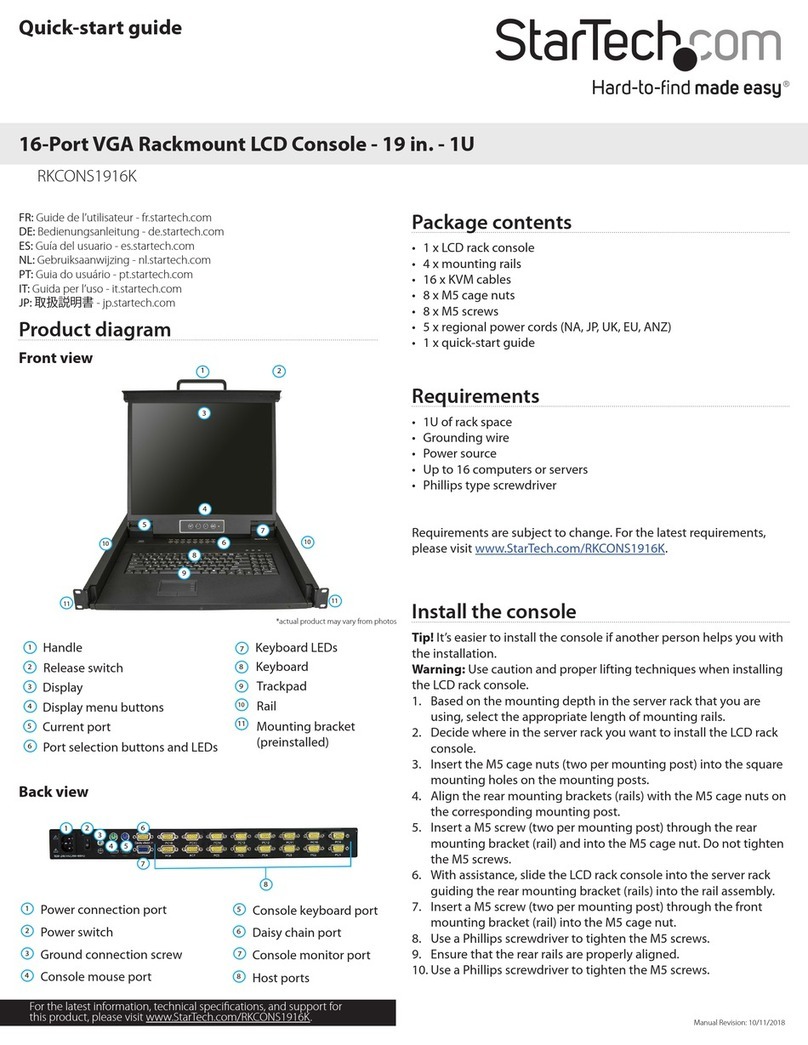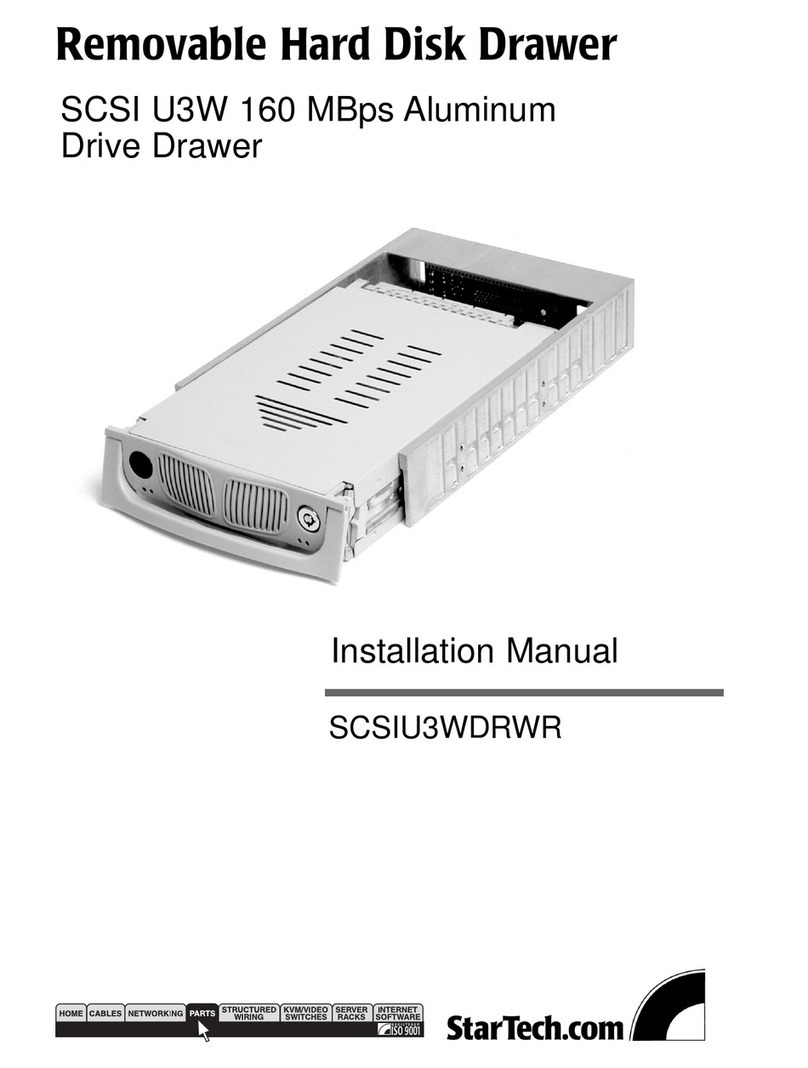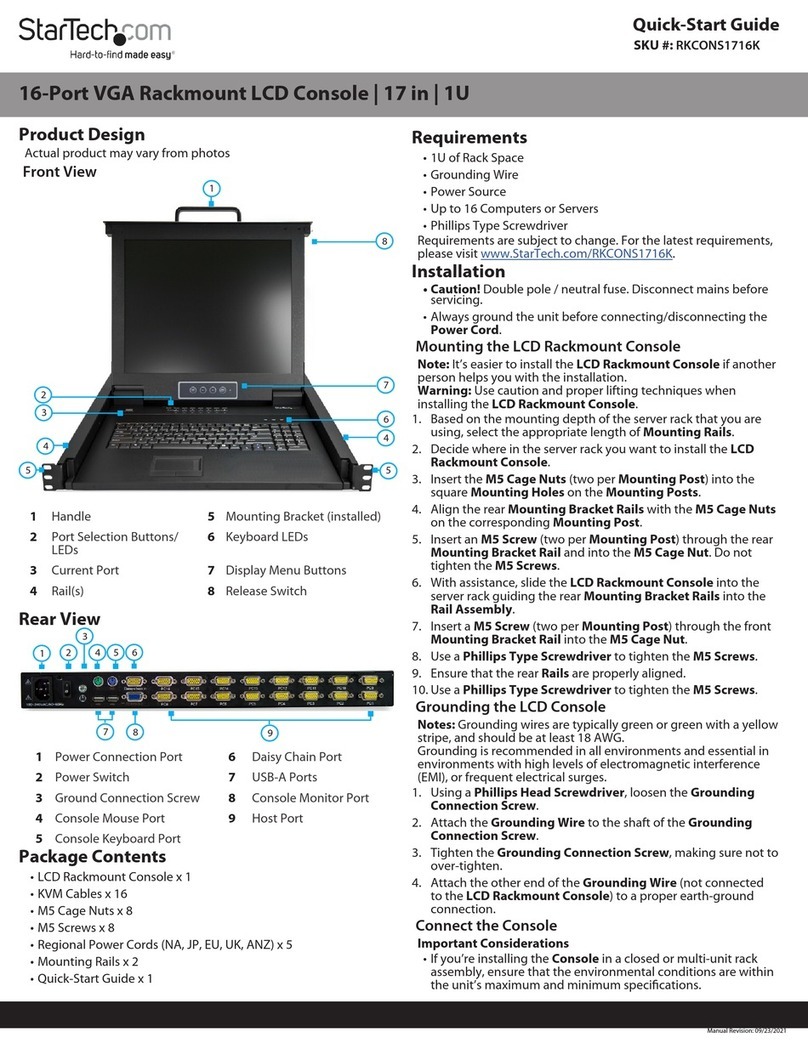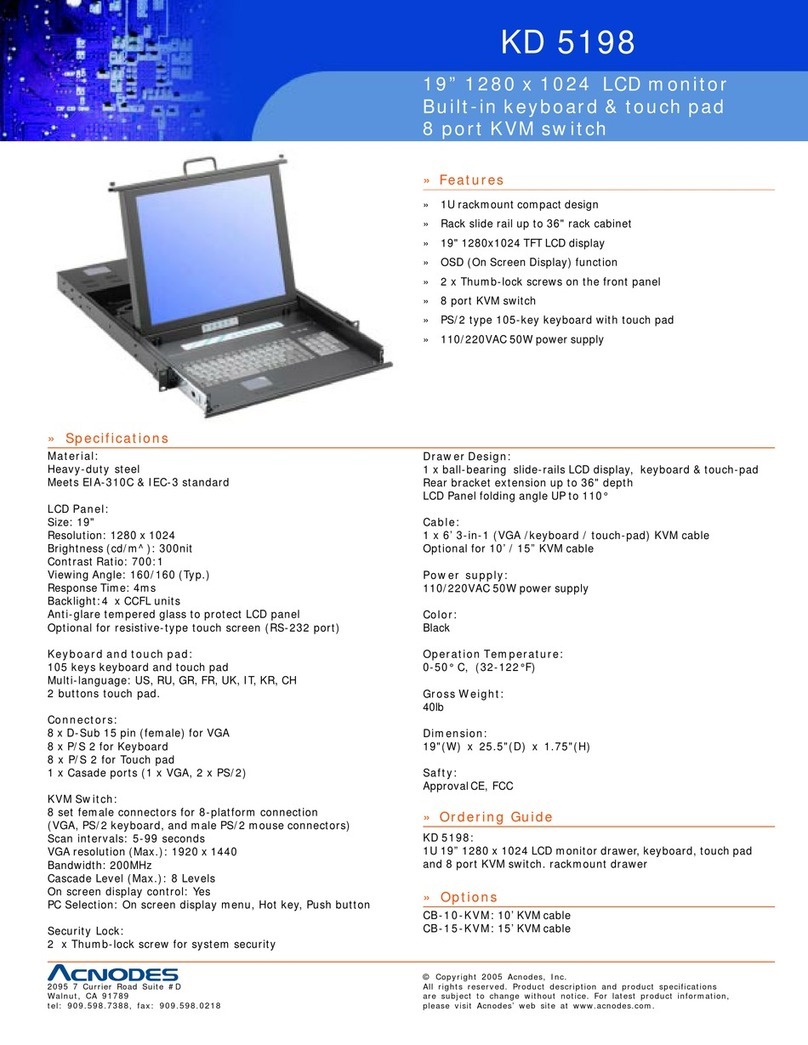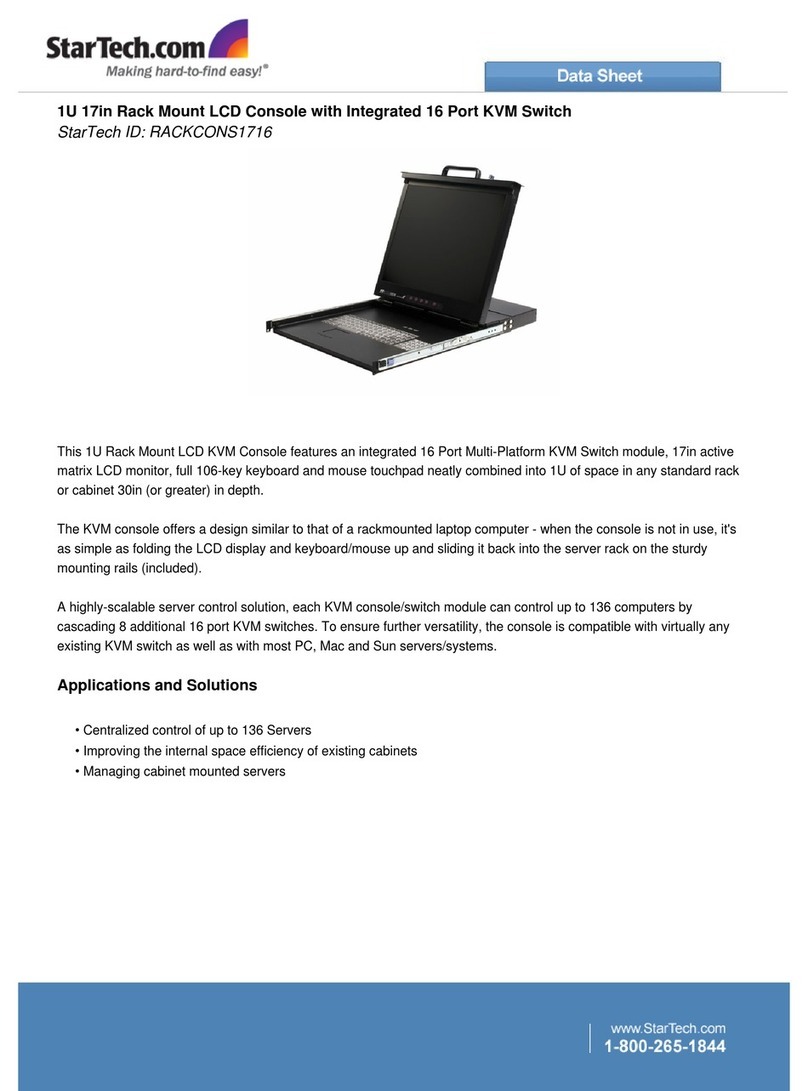For manuals, FAQs, videos, drivers, downloads, technical drawings, and more, visit www.startech.com/support.
Quick Start Guide
Connect the Console
Important Considerations
• If you’re installing the device in a closed or multi-unit rack
assembly, ensure that the environmental conditions are within
the unit’s maximum and minimum specications.
• Installing this unit in a rack or cabinet may reduce airow.
Consider your airow requirement when selecting a location for
installation.
• The device should be installed with an even mechanical load.
• It’s recommended that the device be connected to a power
source with overcurrent protection and supply wiring.
Appropriate consideration of equipment nameplate ratings
should be used when addressing this concern.
• The device should be grounded appropriately.
1. Connect a Grounding Wire to the Ground Connection Screw
on the LCD Rackmount Console and to the earth-ground
connection.
2. Connect the KVM Cable to a Computer, Server or KVM and to
the host ports on the console.
3. Connect the appropriate Power Cord for your region to the
Power Connection Port on the LCD Rackmount Console and to
a Power Source.
4. Use the Power Switch to turn on the LCD Rackmount Console.
5. Open the LCD Rackmount Console. For more information about
how to do this, see the “Open the console” section.
6. Power on the connected Computer, Server or KVM.
Disconnect the Console
1. Power o the connected Computer, Server or KVM.
2. Close the LCD Rackmount Console. For more information about
how to do this, see the “Close the console” section.
3. Use the Power Switch to turn o the LCD Rackmount Console.
4. Disconnect the Power Cord from the Power Connection Port
on the LCD Rackmount Console.
Note: Always disconnect the Power Cord before disconnecting the
Grounding Wire.
5. Disconnect the KVM Cable connected to a Computer, Server or
KVM.
6. (Optional) Disconnect the Grounding Wire connected to the
Ground Connection Screw on the LCD Rackmount Console.
Operation
Open the Console
1. Move the Release Switch to the unlocked position.
2. Use the Handle to pull the LCD Rackmount Console out
towards you until you hear the LCD Rackmount Console click
into place.
3. Pull the Display up and position it at the desired angle.
Close the Console
1. Lower the Display until it’s ush against the Keyboard.
2. Slide the switches located on the sides of the console forward
and push the LCD Rackmount Console in towards the rear of
the rack.
3. Release the switches and continue pushing the LCD Rackmount
Console the rest of the way into the rack.
Safety Measures
• Wiring terminations should not be made with the product and/or electric lines under power.
• Product installation and/or mounting should be completed by a certied professional.
• Please note that the included power cables are for use with this product only and cannot be
used with other electrical devices.
Mesures de sécurité
• Les terminaisons de câblâge ne doivent pas être eectuées lorsque le produit et/ou les câbles
électriques sont sous tension.
• L’installation et/ou le montage du produit doit être réalisé par un professionnel certié et
dans le respect des normes locales et du code de construction local.
• Veuillez noter que les câbles d’alimentation inclus sont destinés à être utilisés avec ce produit
uniquement et ne peuvent pas être utilisés avec d’autres appareils électriques.
安全対策
• 電源が入っている状態の製品または電線の終端処理を行わないでください。
• 製品の設置やマウントは、使用地域の安全ガイドラインおよび建築基準に従い、有資
格の専門業者が行うようにしてください。
• 本製品に付属しております電源ケーブルは、本製品にのみ使用が可能で他の電気機器
には使用できませんのでご注意ください。
Misure di sicurezza
• I terminiali dei li elettrici non devono essere realizzate con il prodotto e/o le linee elettriche
sotto tensione.
• L’installazione e/o il montaggio dei prodotti devono essere eseguiti da un tecnico
professionale certicato che conosca le linee guida locali sulle norme edilizie e sulla sicurezza.
• Si prega di notare che i cavi di alimentazione inclusi sono da utilizzare solo con questo
prodotto e non possono essere usati con altri dispositivi elettrici.
Säkerhetsåtgärder
• Montering av kabelavslutningar får inte göras när produkten och/eller elledningarna är
strömförda.
• Installation och/eller montering får endast göras av behöriga yrkespersoner och enligt
gällande lokala förordningar för säkerhet och byggnormer.
• Observera att de medföljande strömkablarna endast är avsedda för den här produkten och
inte kan användas med andra elektriska apparater.
FCC Compliance Statement
This equipment has been tested and found to comply with the limits for a Class B digital device,
pursuant to part 15 of the FCC Rules. These limits are designed to provide reasonable protection
against harmful interference in a residential installation. This equipment generates, uses and can
radiate radio frequency energy and, if not installed and used in accordance with the instructions,
may cause harmful interference to radio communications. However, there is no guarantee that
interference will not occur in a particular installation. If this equipment does cause harmful
interference to radio or television reception, which can be determined by turning the equipment
o and
on, the user is encouraged to try to correct the interference by one or more of the following
measures:
• Reorient or relocate the receiving antenna.
• Increase the separation between the equipment and receiver.
• Connect the equipment into an outlet on a circuit dierent from that to which the receiver is
connected.
• Consult the dealer or an experienced radio/TV technician for help
This device complies with part 15 of the FCC Rules. Operation is subject to the following two
conditions:
(1) This device may not cause harmful interference, and (2) this device must accept any
interference received, including interference that may cause undesired operation. Changes or
modications not expressly approved by StarTech.com could void the user’s authority to operate
the equipment.
Industry Canada Statement
This Class B digital apparatus complies with Canadian ICES-003.
Cet appareil numérique de la classe [B] est conforme à la norme NMB-003 du Canada.
CAN ICES-3 (B)/NMB-3(B)
This device complies with Industry Canada licence-exempt RSS standard(s). Operation is subject to
the following two conditions:
(1) This device may not cause interference, and (2) This device must accept any interference,
including interference that may cause undesired operation of the device.
Use of Trademarks, Registered Trademarks, and other Protected Names and Symbols
This manual may make reference to trademarks, registered trademarks, and other protected
names and/or symbols of third-party companies not related in any way to StarTech.com.
Where they occur these references are for illustrative purposes only and do not represent an
endorsement of a product or service by StarTech.com, or an endorsement of the product(s)
to which this manual applies by the third-party company in question. StarTech.com hereby
acknowledges that all trademarks, registered trademarks, service marks, and other protected
names and/or symbols contained in this manual and related documents are the property of their
respective holders.
Warranty Information
This product is backed by a two-year warranty. StarTech.com warrants its products against defects
in materials and workmanship for the periods noted, following the initial date of purchase. During
this period, the products may be returned for repair, or replacement with equivalent products at
our discretion. The warranty covers parts and labor costs only. StarTech.com does not warrant its
products from defects or damages arising from misuse, abuse, alteration, or normal wear and tear.
Limitation of Liability
In no event shall the liability of StarTech.com Ltd. and StarTech.com USA LLP (or their ocers,
directors, employees or agents) for any damages (whether direct or indirect, special, punitive,
incidental, consequential, or otherwise), loss of prots, loss of business, or any pecuniary loss,
arising out of or related to the use of the product exceed the actual price paid for the product.
Some states do not allow the exclusion or limitation of incidental or consequential damages. If
such laws apply, the limitations or exclusions contained in this statement may not apply to you.
FR: startech.com/fr
DE: startech.com/de
ES: startech.com/es
NL: startech.com/nl
IT: startech.com/it
JP: startech.com/jp
StarTech.com Ltd.
45 Artisans Crescent
London, Ontario
N5V 5E9
Canada
StarTech.com Ltd.
Unit B, Pinnacle 15
Gowerton Road
Brackmills,
Northampton
NN4 7BW
United Kingdom
StarTech.com LLP
4490 South Hamilton
Road
Groveport, Ohio
43125
U.S.A.
StarTech.com Ltd.
Siriusdreef 17-27
2132 WT
Hoofddorp
The Netherlands