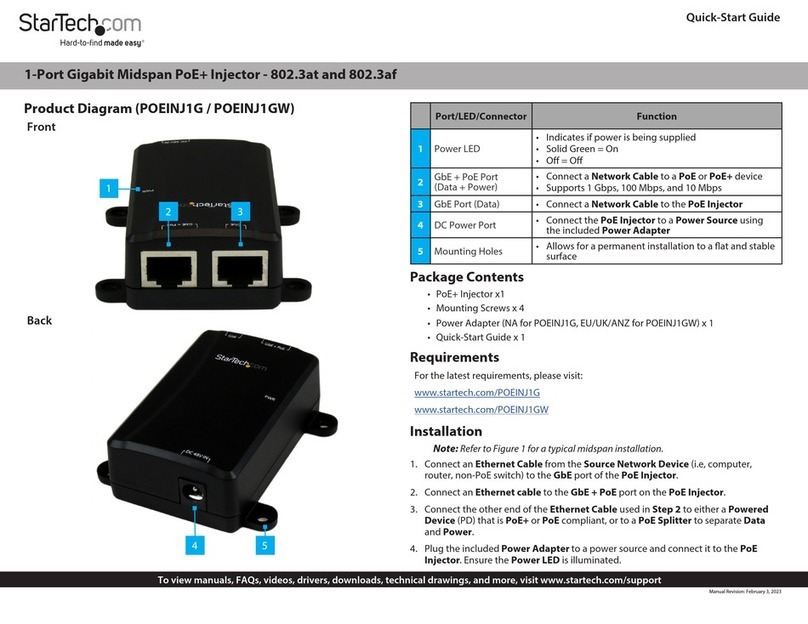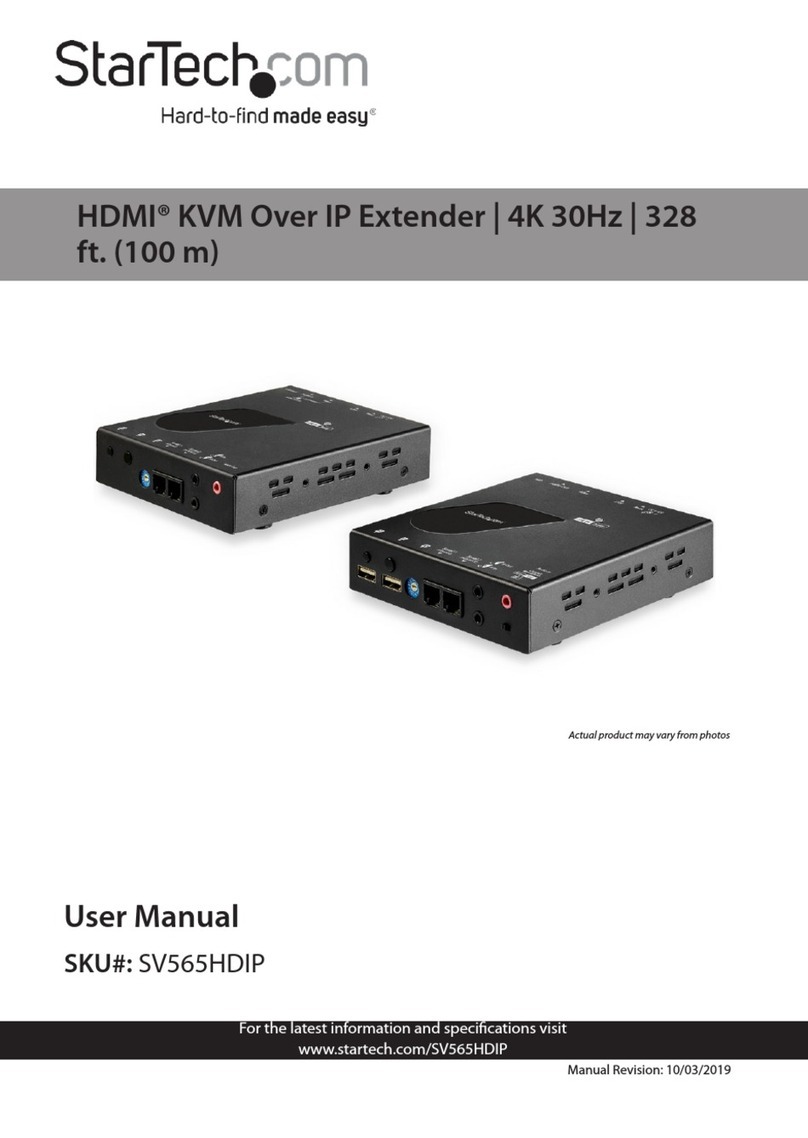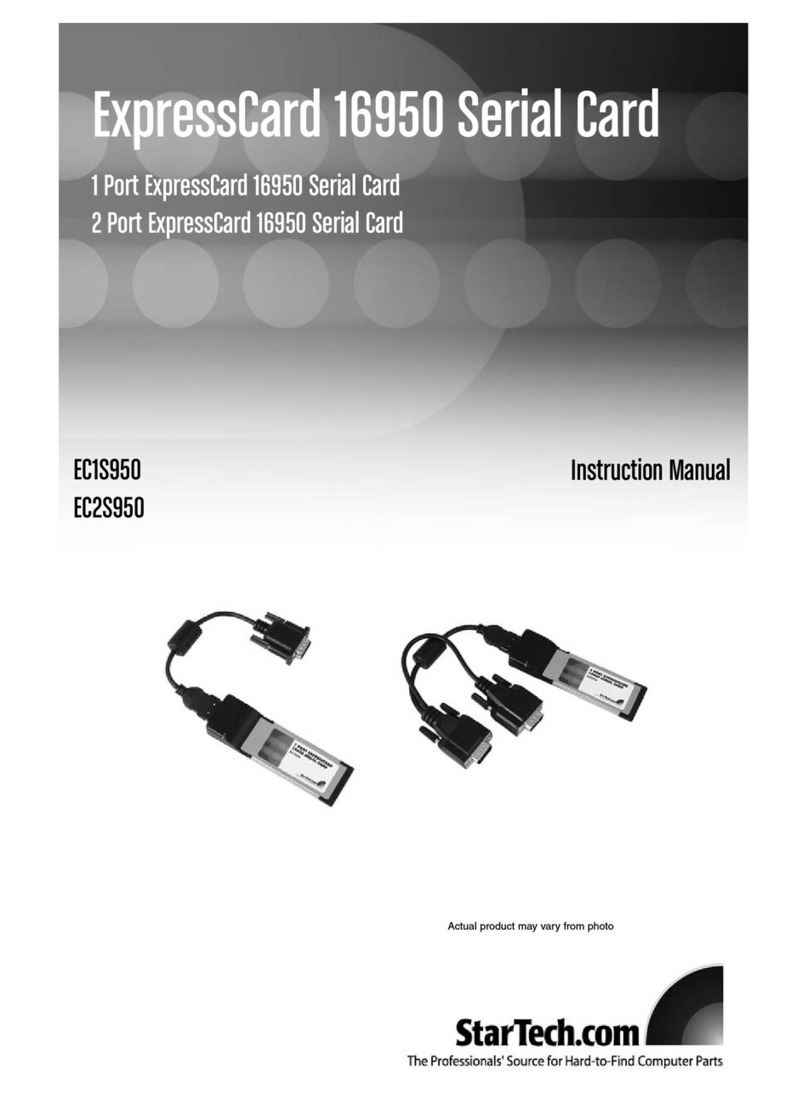ConfiguringNETRS232networksettings usingaTelnet client
Noteon subnetconfiguration
To set a NETRS232's
network settings using a
Telnet client,open a Telnet
session to the IP address of
the link whose settings you
want to change.Details on
Telnet connection can be
found in the“advanced
features.pdf”file on the
Installation CD.
If the NETRS232 is on a different subnet from a client station that is
attempting to access it,the NETRS232 will be visible in an instance
of the running on the client station,and its
ports can be activated on that client station,but applications
running on the client station will not be able to open a serial port
on the NETRS232.
For example,if the IP address of the NETRS232 is 192.168.0.35 and
the IP address of the client station is 192.168.1.1,the two devices
are on different subnets (as indicated by the difference between
the "0" and the "1" in the third portion of the two IP addresses).
Two solutions exist:
• change the subnet of the either the NETRS232 or the client
station so that they are both on the same subnet or,
• change the subnet mask of the NETRS232 to encompass both
subnets.By default,the NETRS232 has its subnet mask set to
255.255.255.0.This setting excludes all but the fourth portion of
the IP address when assessing IP addresses.In the example
above,a subnet mask of 255.255.0.0 will include the NETRS232
in both subnets.
IP-ExtenderManager
8