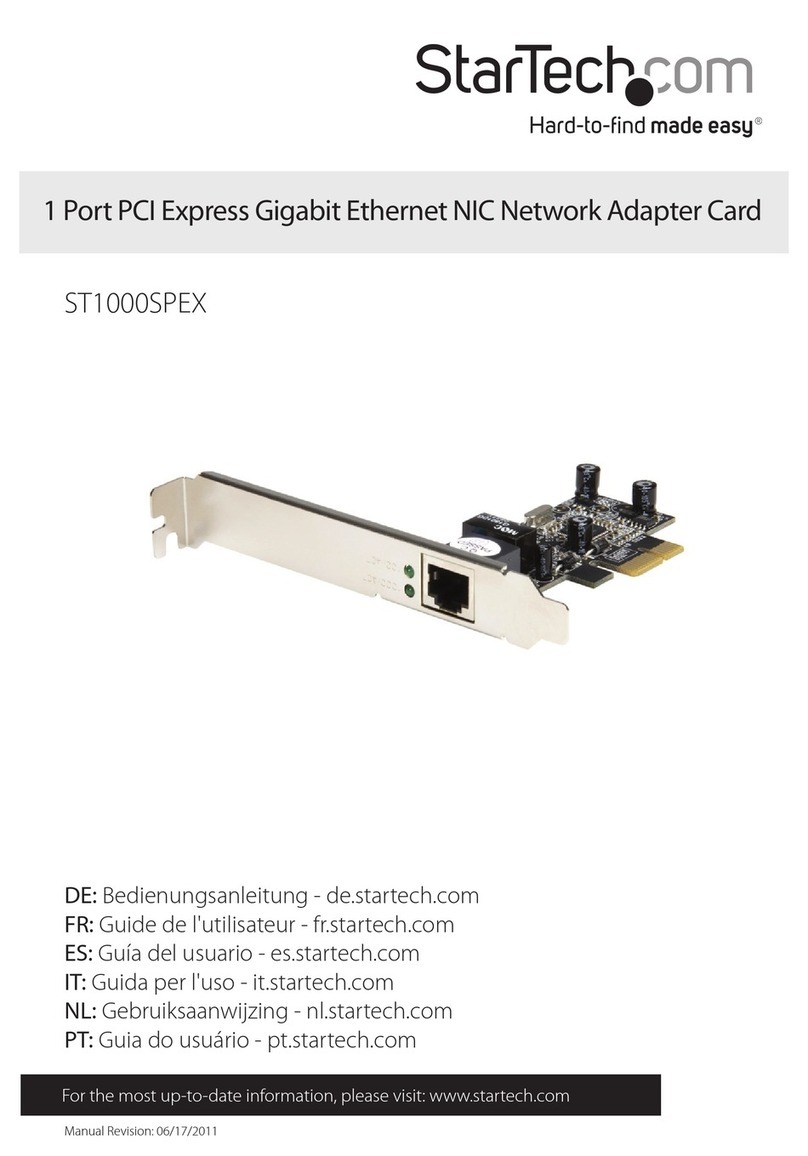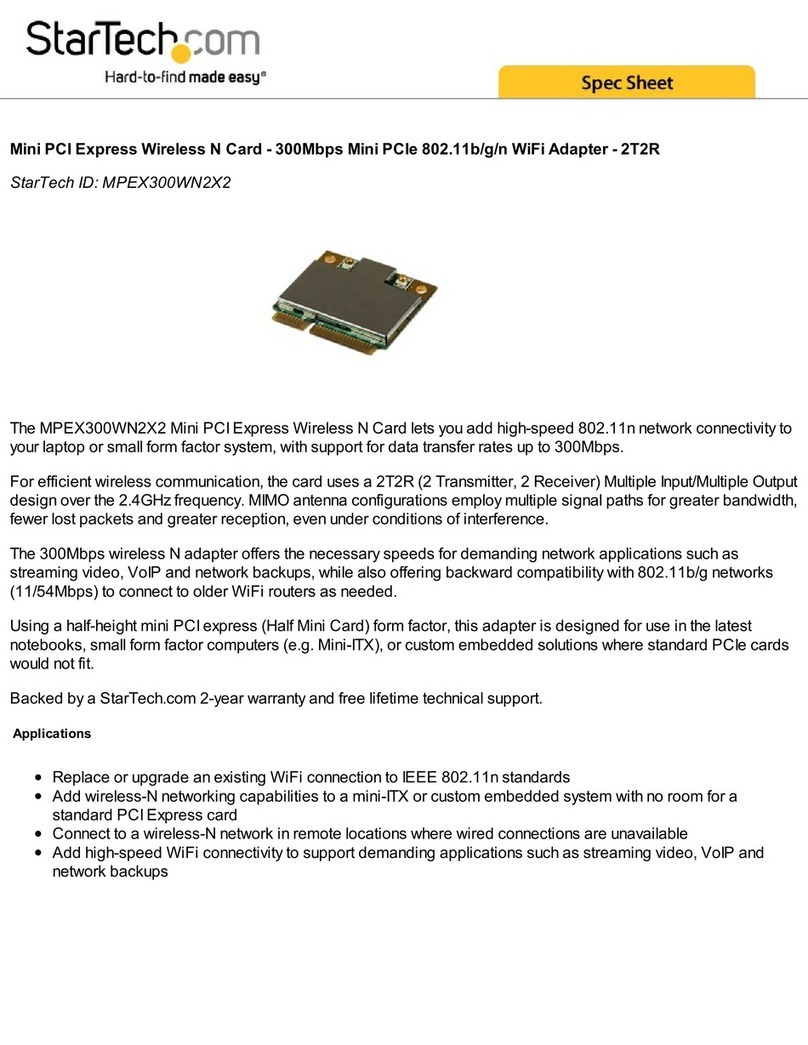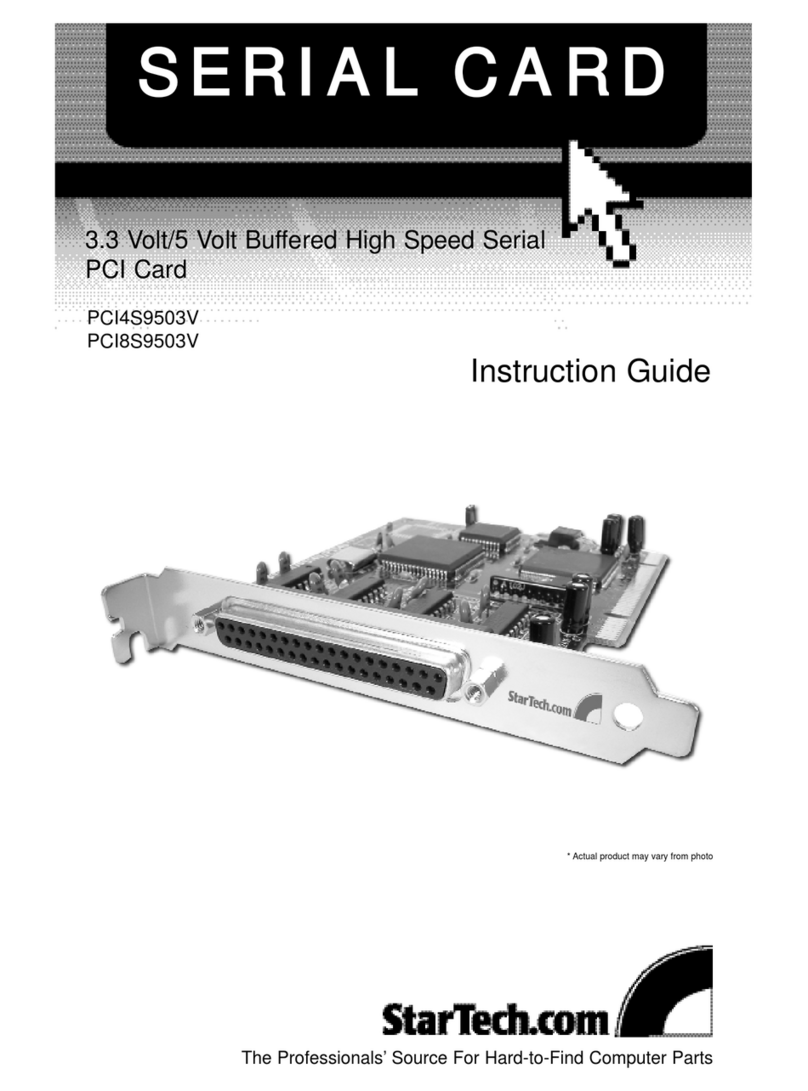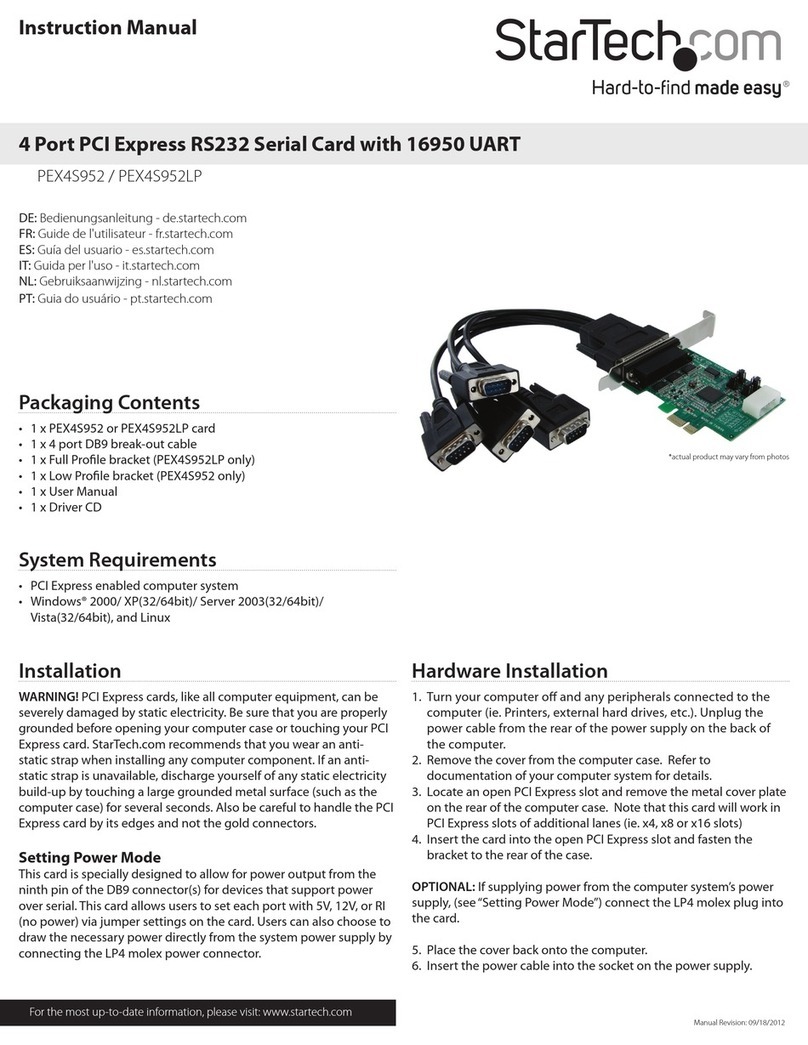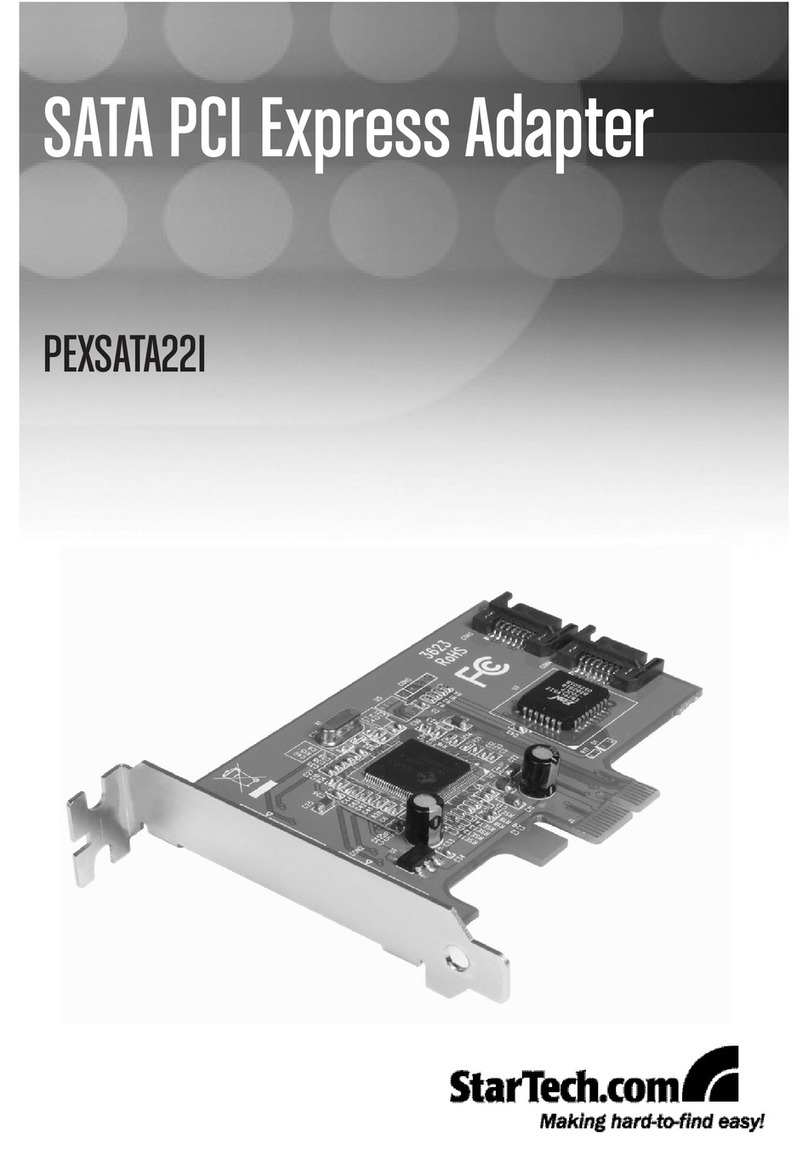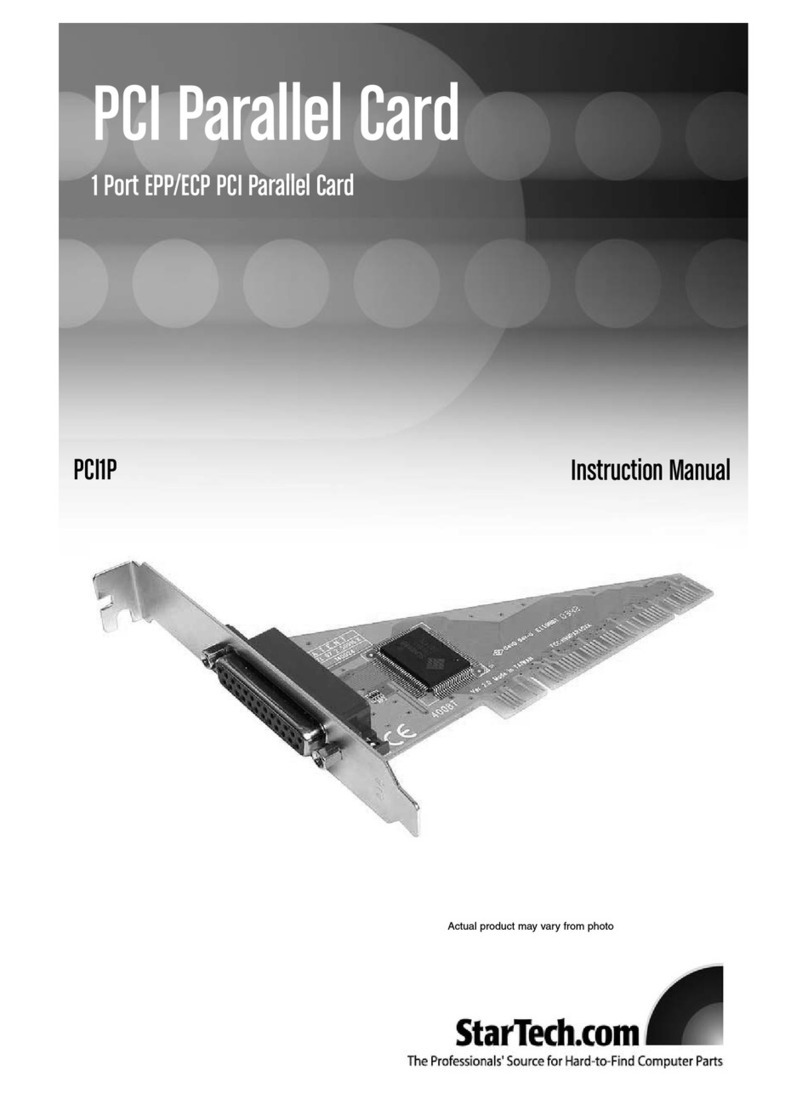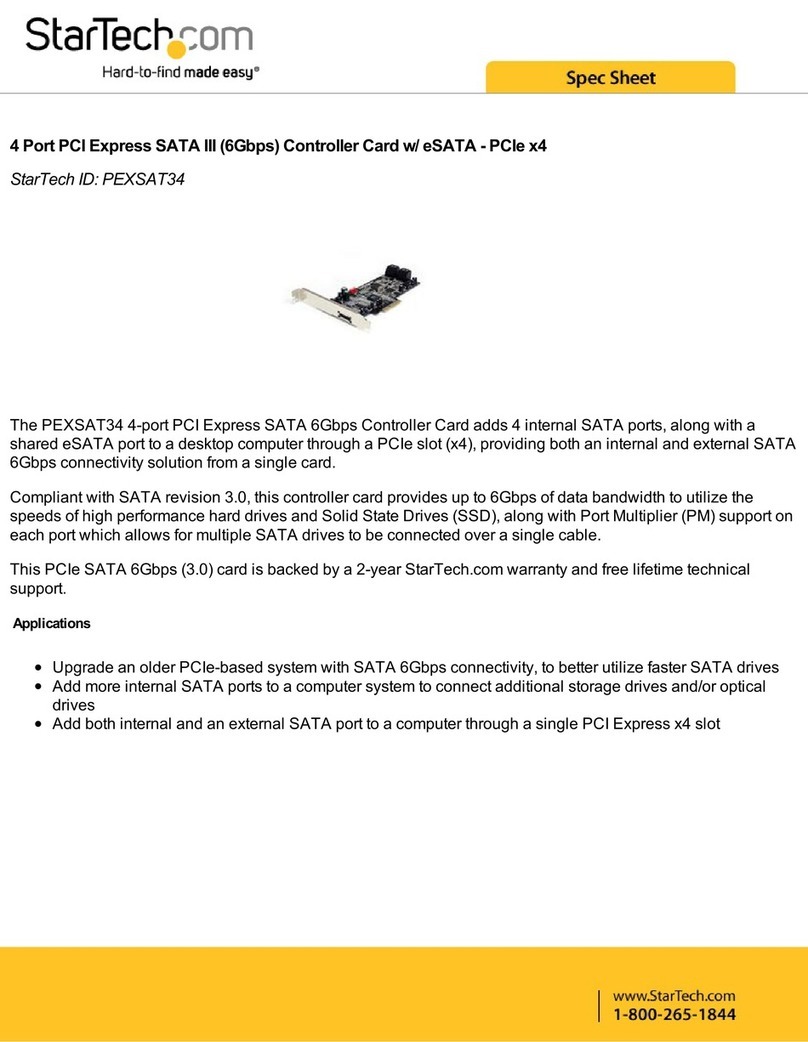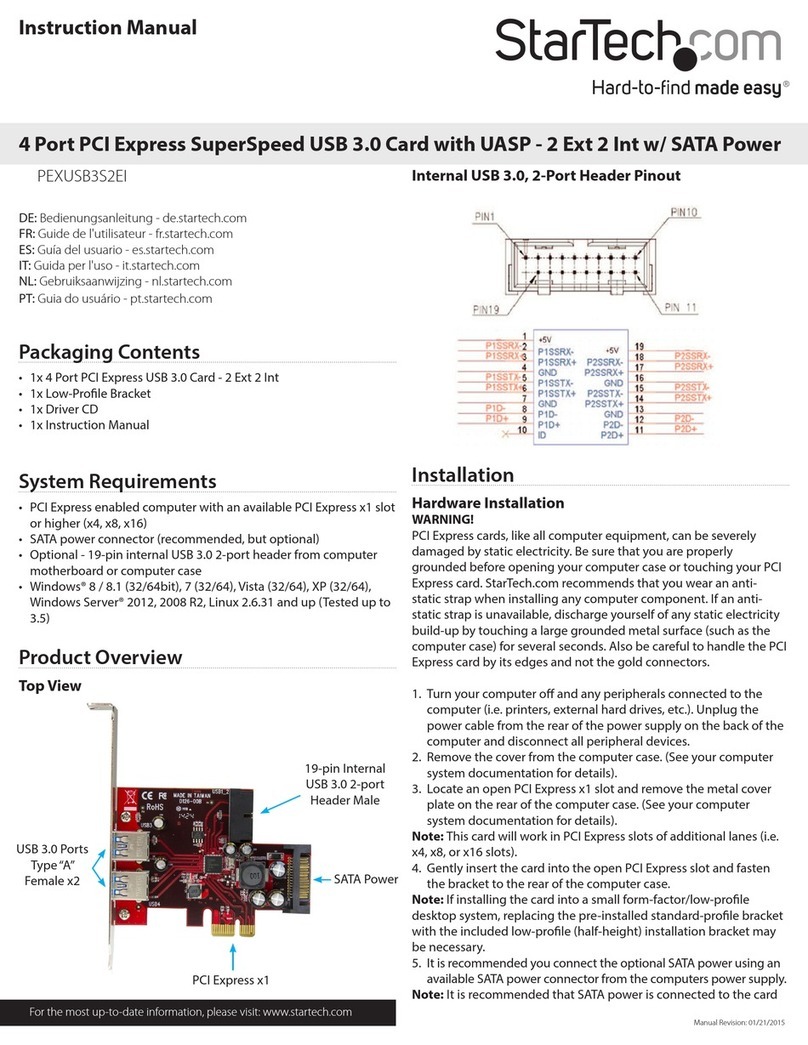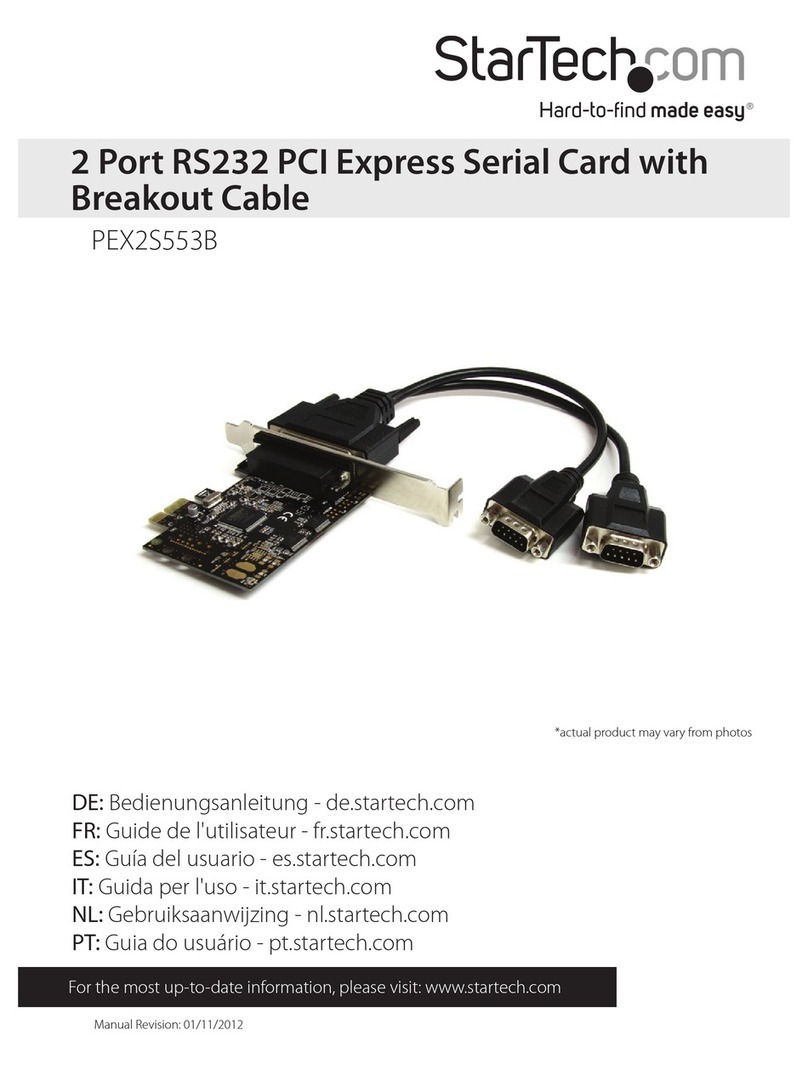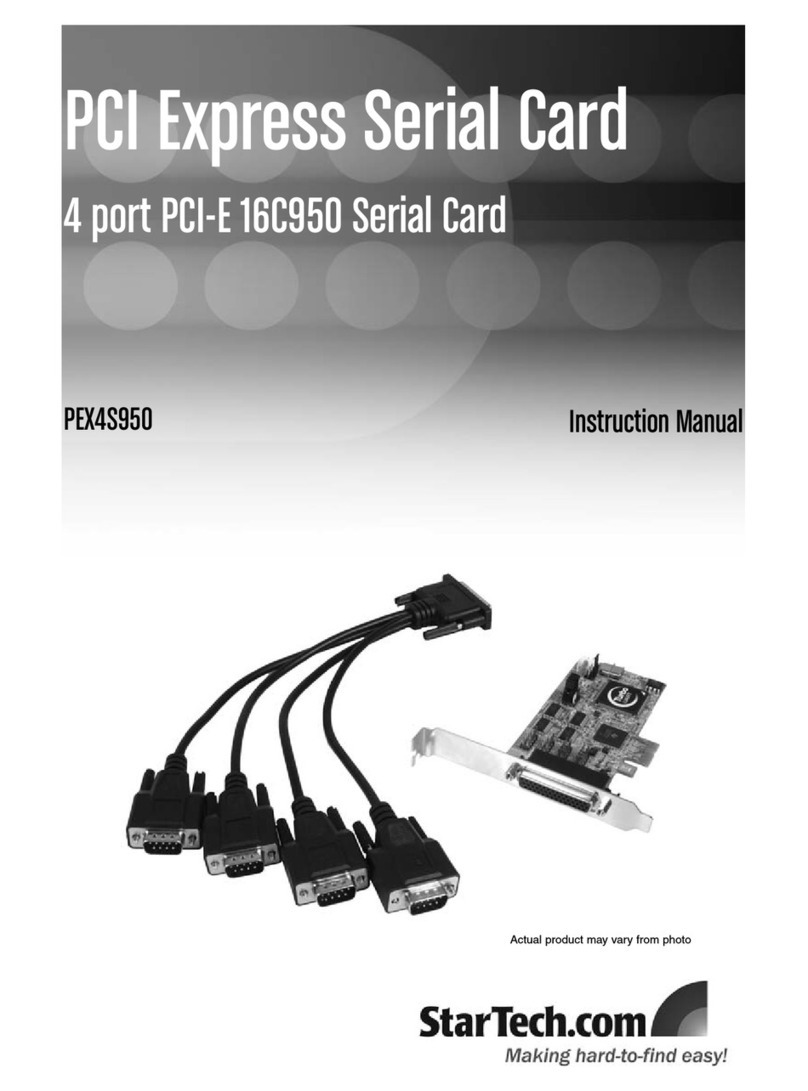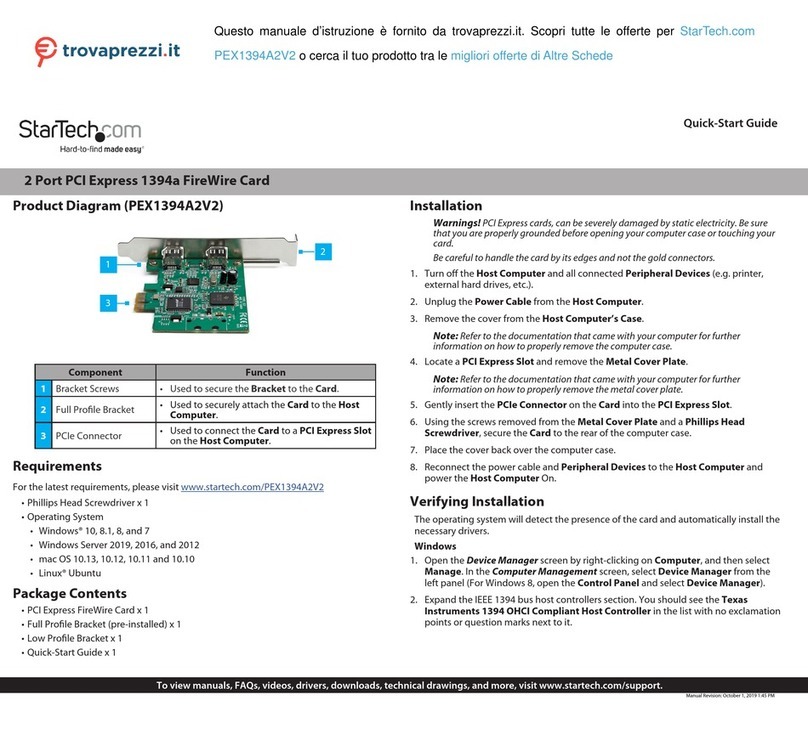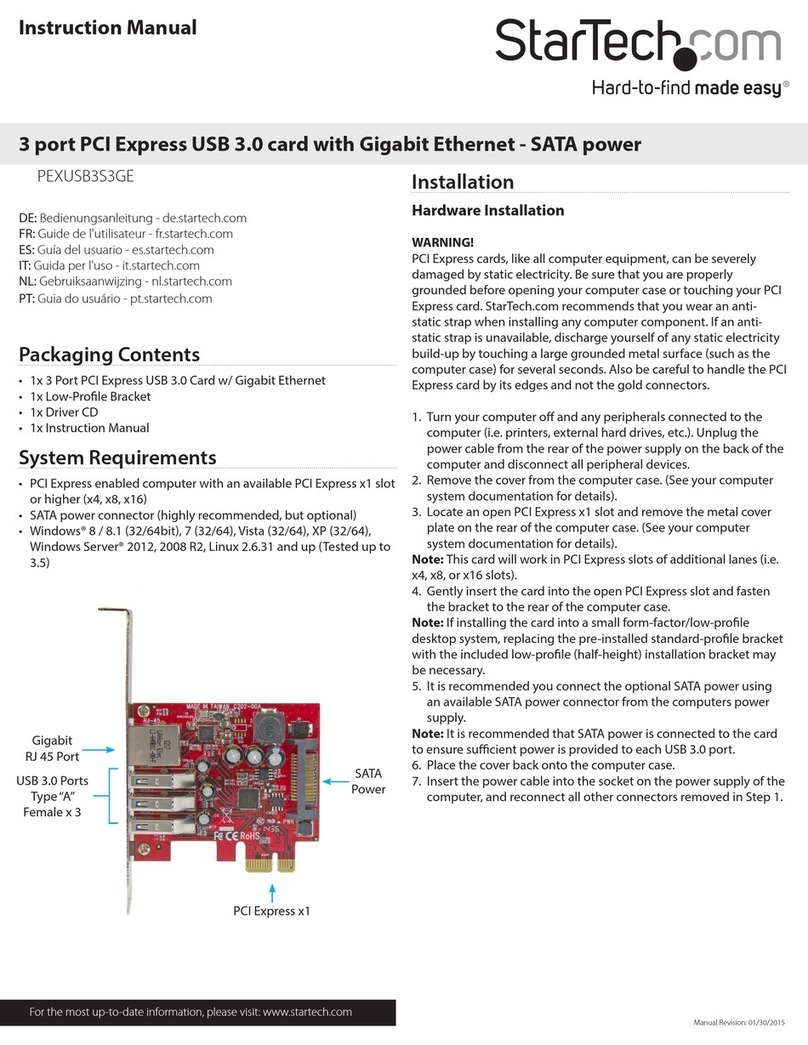Instruction Manual
2
IInnssttaallllaattiioonn
Windows 2000 / XP
1. With the notebook PC powered on and fully booted, insert the PCMCIA Card into an available
CardBus slot on your notebook PC.
2. This will launch the Add New Hardware Wizard, which will guide you through the installation
process. On the first screen, click Next to continue. On the screen that follows, select Search for
the best driver for your devices (Recommended) and click on Next.
3. Insert the driver CD into the CD-ROM/DVD-ROM drive. Select Include this location in the
search, and enter d:\ in the text line provided (where ddenotes the CD/DVD-ROM drive
designation). Click Next to continue.
4. Click Next to continue, and click Finish to complete the installation.
5. To verify that installation has completed successfully, right-click on My Computer and choose
Manage. Select Device Manager and double click on Ports.
6. Here, you should see Compact Flash OX16CF950 listed, if the card has installed properly.
7. Right-click on the added COM port and select Properties. Select Data Rate - if the Crystal
Frequency is 14.7456MHz, then your installation is complete. If the frequency is anything other
than 14.7456MHz, click Detect Crystal Frequency to automatically switch to 14.7456MHz. Click
OK to save this setting.
8. Repeat step 7 with the second added port.
Windows Windows ME/98
1. With the computer powered down, insert the CardBus card into an available CardBus slot. Once
the card is securely placed, please power up the computer.
2. Once the operating system is loaded, it will display the Found New Hardware Wizard. Insert the
Driver CD into the CD/DVD-ROM drive, and click Next to continue.
3. Select Search for the best driver for your device (Recommended) and Specify a location.
Enter d:\ in the text line provided (where ddenotes the CD/DVD-ROM drive designation). Click
Next to continue.
4. Click Next to continue installation and click Finish to complete the installation. When you are
prompted to do so, please restart the computer.
5. To verify that installation has completed successfully, once the computer has been rebooted,
right-click on My Computer and choose Manage. Select Device Manager and double click on
Ports.
6. Here, you should see Compact Flash OX16PCI952 listed, if the card has installed properly.
7. Right-click on the added COM port and select Properties. Select Data Rate - if the Crystal
Frequency is 14.7456MHz, then your installation is complete. If the frequency is anything other
than 14.7456MHz, click Detect Crystal Frequency to automatically switch to 14.7456MHz. Click