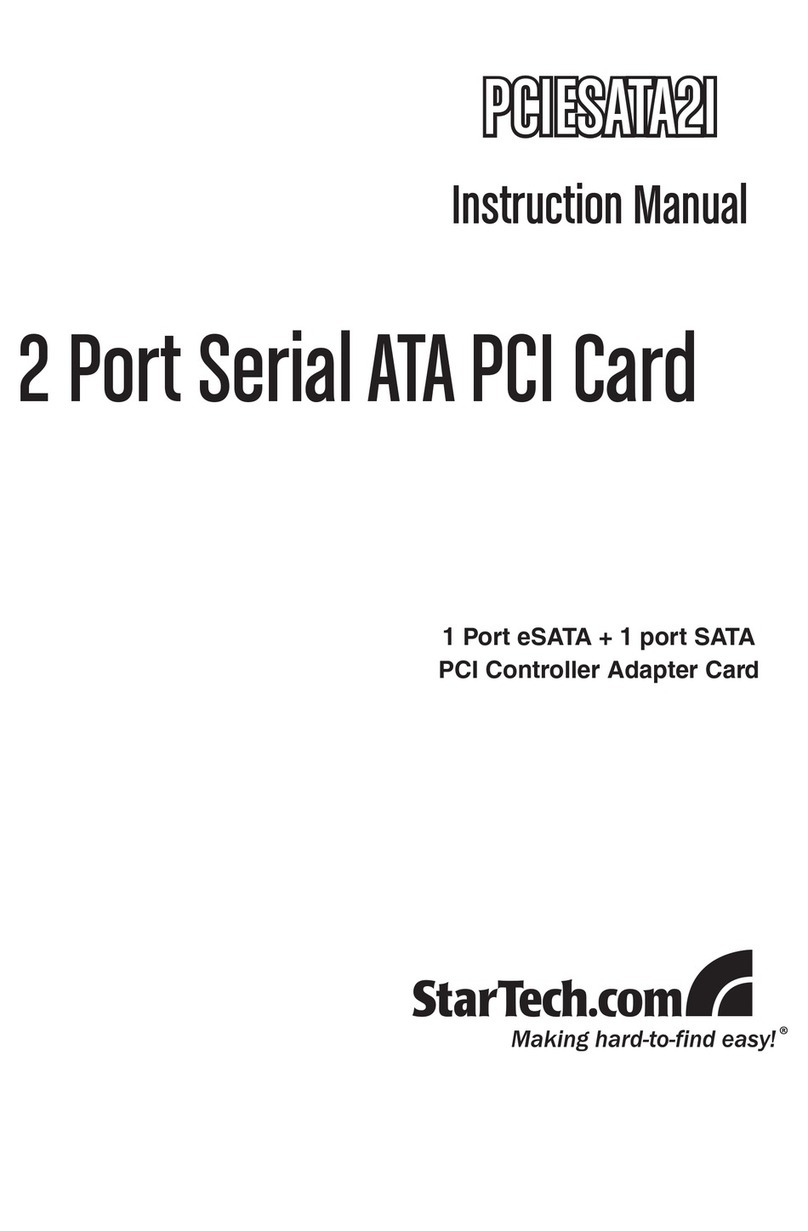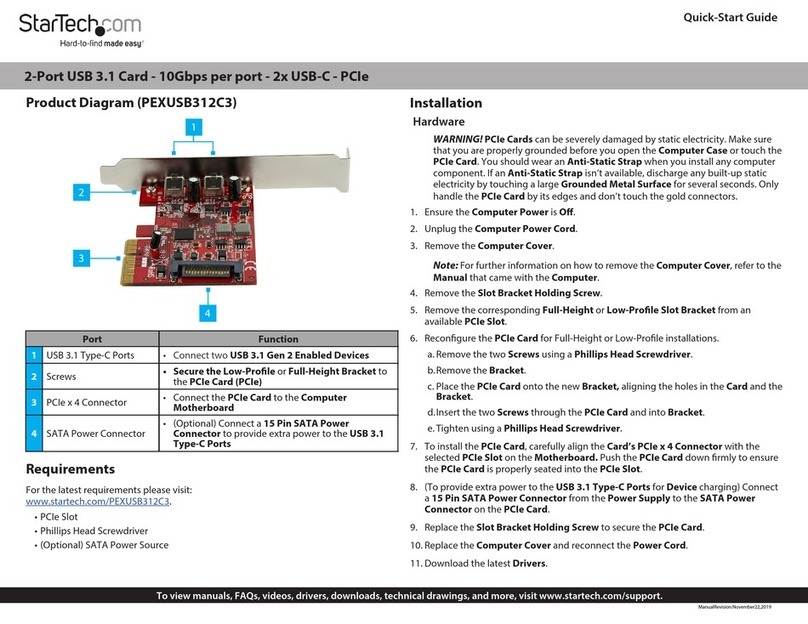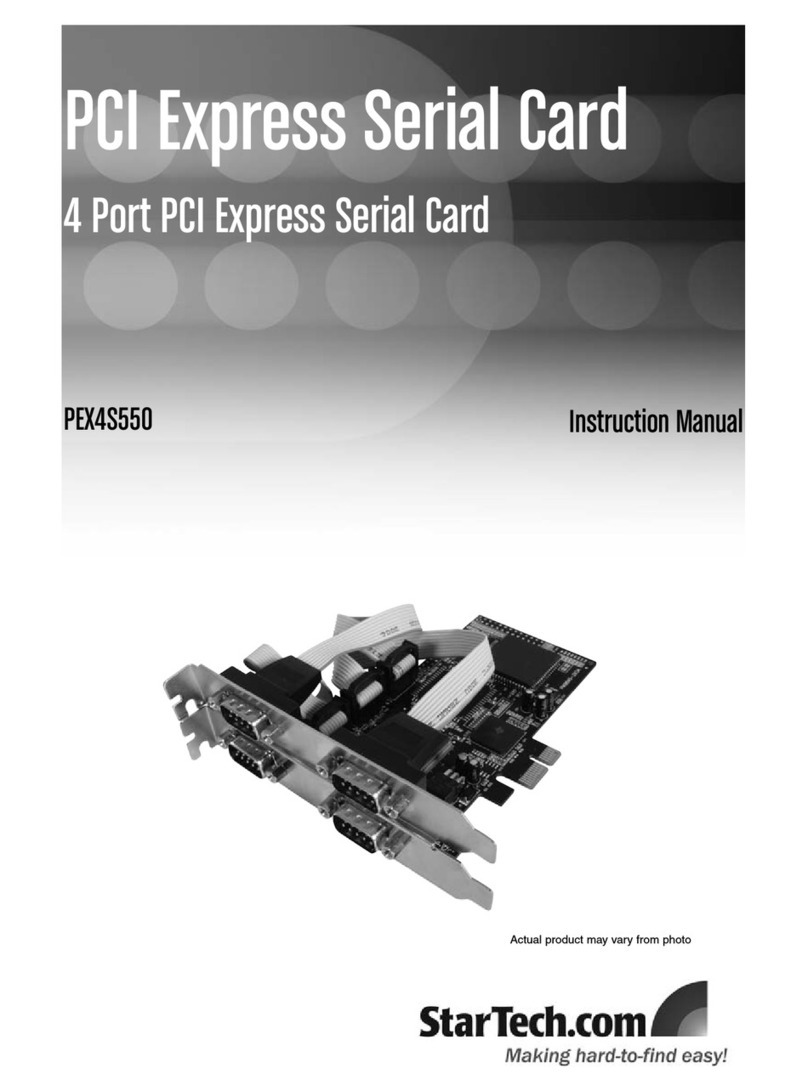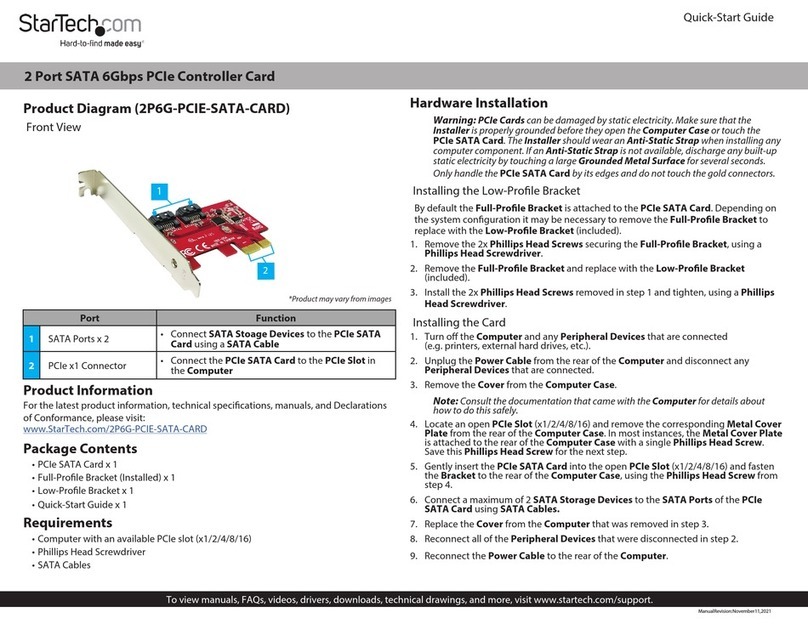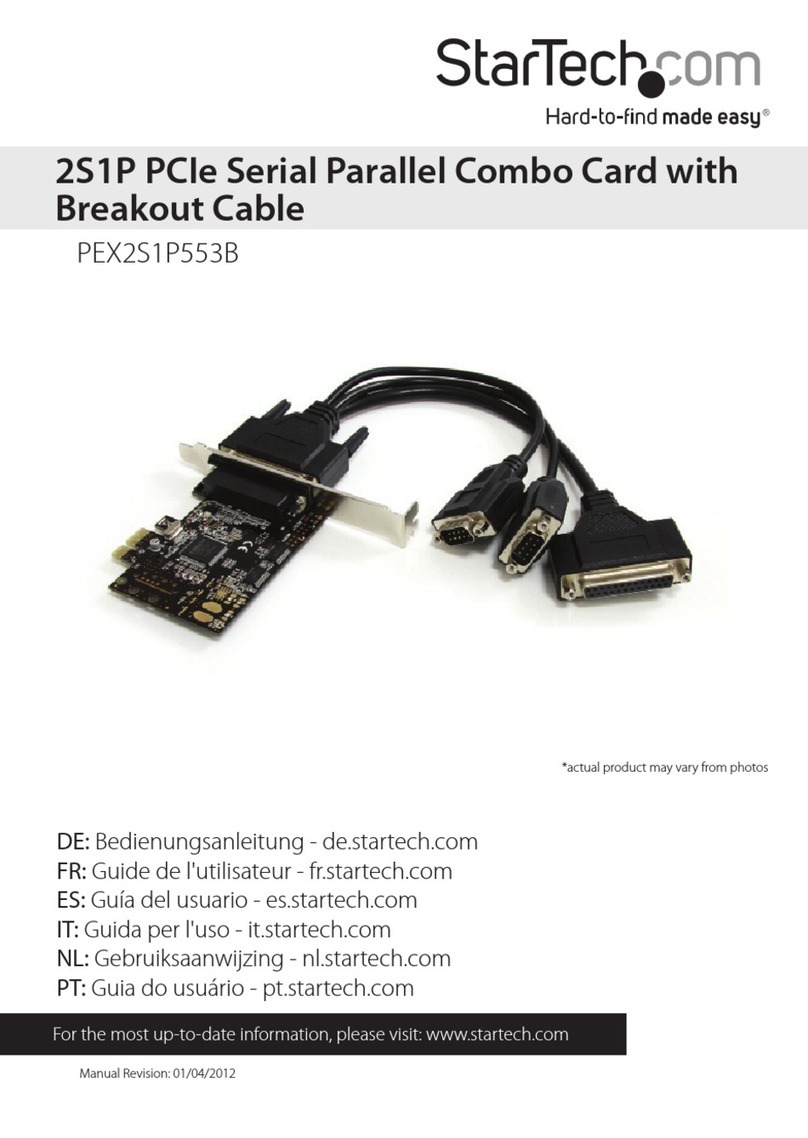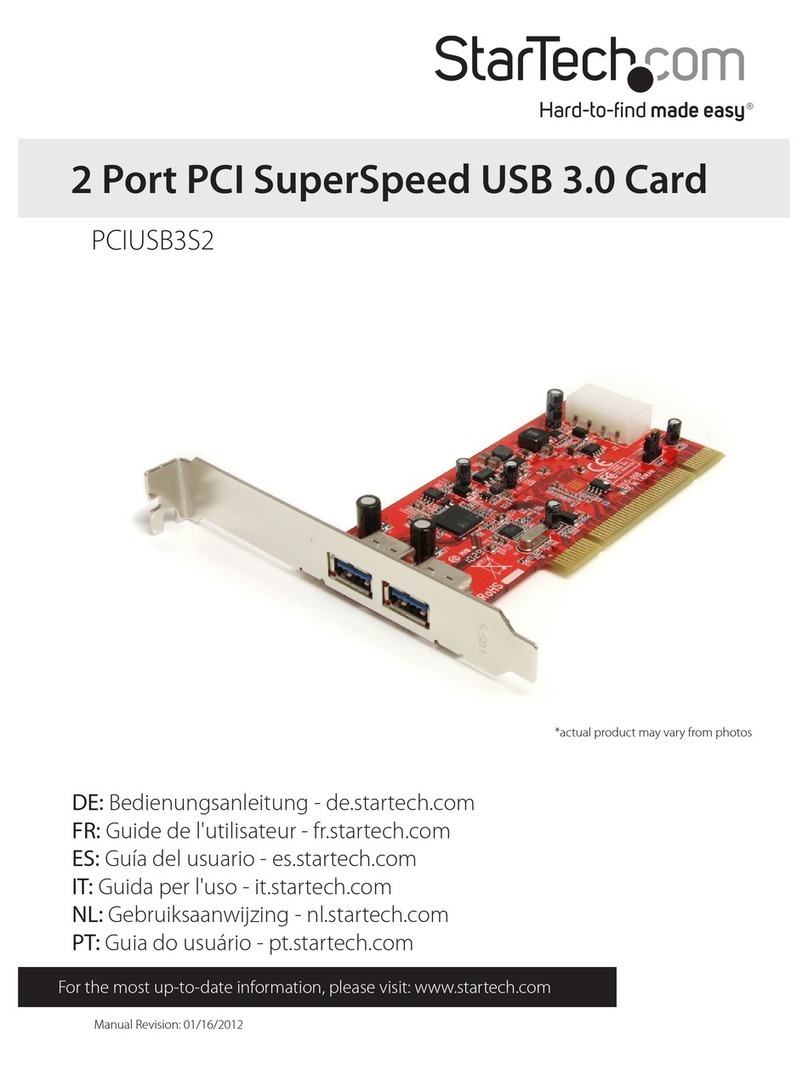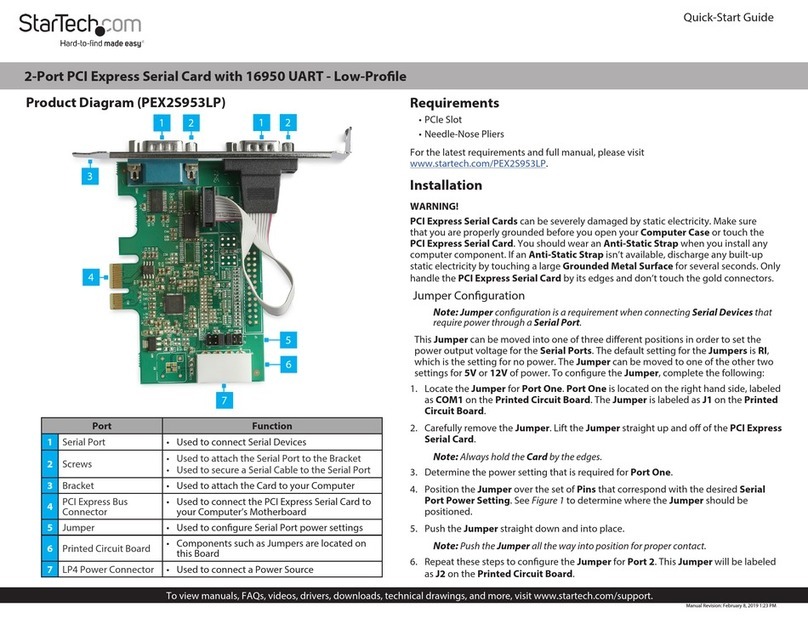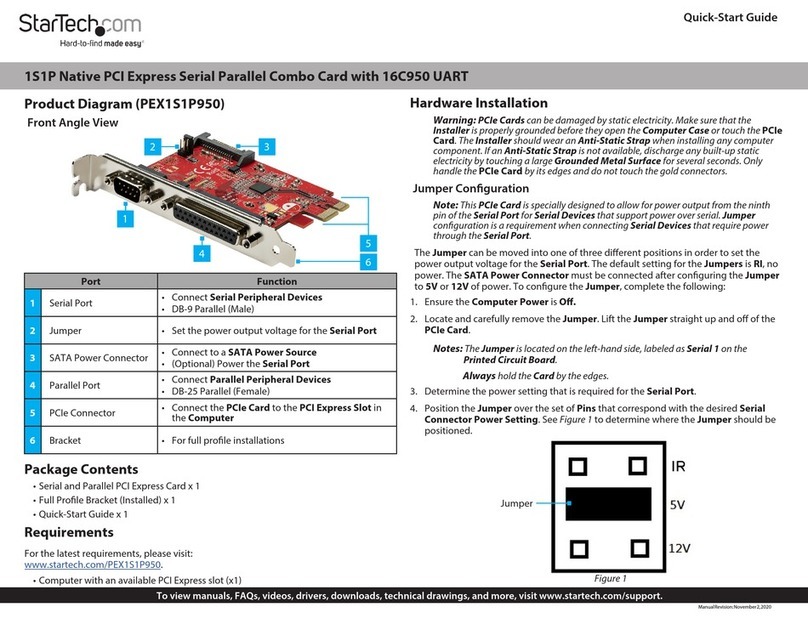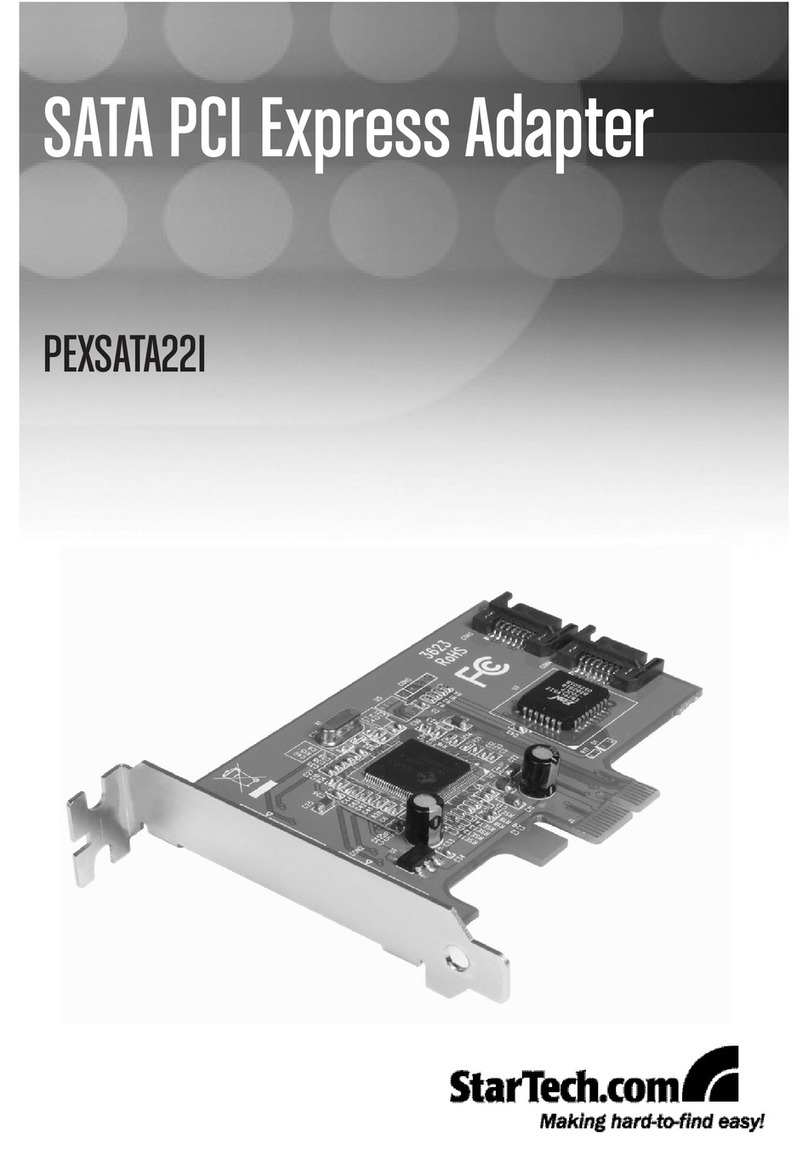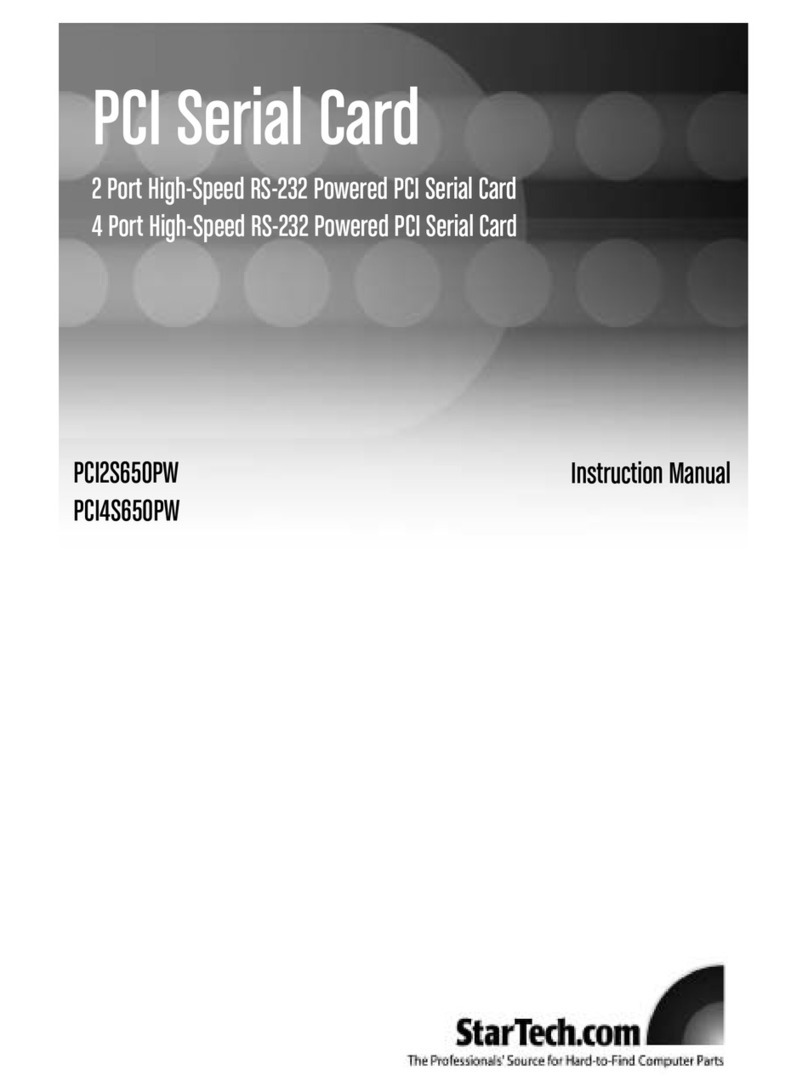SSppeecciiffiiccaattiioonnss
Support, Warranty Information, and Regulatory Compliance
Statement
If you ever need help with your product, visit www.startech.com/sup-
port and access our comprehensive selection of online tools, docu-
mentation, and downloads. This product is backed by a lifetime war-
ranty. In addition, StarTech.com warrants its products against defects
in materials and workmanship for the periods noted, following the ini-
tial date of purchase. During this period, the products may be returned
for repair, or replacement with equivalent products at our discretion.
The warranty covers parts and labor costs only. StarTech.com does not
warrant its products from defects or damages arising from misuse,
abuse, alteration, or normal wear and tear.
Limitation of Liability: In no event shall the liability of StarTech.com
Ltd. and StarTech.com USA LLP (or their officers, directors, employees
or agents) for any damages (whether direct or indirect, special, puni-
tive, incidental, consequential, or otherwise), loss of profits, loss of
business, or any pecuniary loss, arising out of or related to the use of
the product exceed the actual price paid for the product. Some states
do not allow the exclusion or limitation of incidental or consequential
damages. If such laws apply, the limitations or exclusions contained in
this statement may not apply to you.
FCC Compliance Statement
This equipment has been tested and found to comply with the limits for
a Class B digital device, pursuant to part 15 of the FCC Rules. These
limits are designed to provide reasonable protection against harmful
interference in a residential installation. This equipment generates,
uses and can radiate radio frequency energy and, if not installed and
used in accordance with the instructions, may cause harmful interfer-
ence to radio communications. However, there is no guarantee that
interference will not occur in a particular installation. If this equipment
does cause harmful interference to radio or television reception, which
can be determined by turning the equipment off and on, the user is
encouraged to try to correct the interference by one or more of the fol-
lowing measures:
• Reorient or relocate the receiving antenna
• Increase the separation between the equipment and receiver
• Connect the equipment into an outlet on a circuit different from that
to which the receiver is connected.
• Consult the dealer or an experienced radio/TV technician for help.
PPiinnHHeeaaddeerrss
PEX2ECDP offers several control/status pins:
Label Signal Name Signal description
GND GND Signal ground
CKE CLKEN Clock Enable
OC OC# Over current status
SHD SHDN# Shut down control input.
Slow down to Hi-Z mode
STB STANDBY# Standby control input
KRQ CLKRQ# Clock Request from
device
CUB CPUSB# USB device present
status
CPE CPPE# PCI Express device
present status
***Please note:
1.Signal denoted with “#” indicates “low
active”.
2. All signals either have IC internal pull-
up or on-board pull-up
LLEEDDDDeessccrriippttiioonnss
1234
1
2
3
4
Green - D1 (3.3 Vout)
Yellow - D3 (1.5 Vout)
Green - D2 (Vaux)
Red - D4 (Over current)
Bus Type PCI Express
Form Factor 34 and 54 ExpressCard
Connectors
1 x 34/54 ExpressCard Slot
1 x Internal USB Type B Port
1 4-pin USB header
Regulatory Certifications FCC, CE, ROHS
Revision A: October 11, 2007