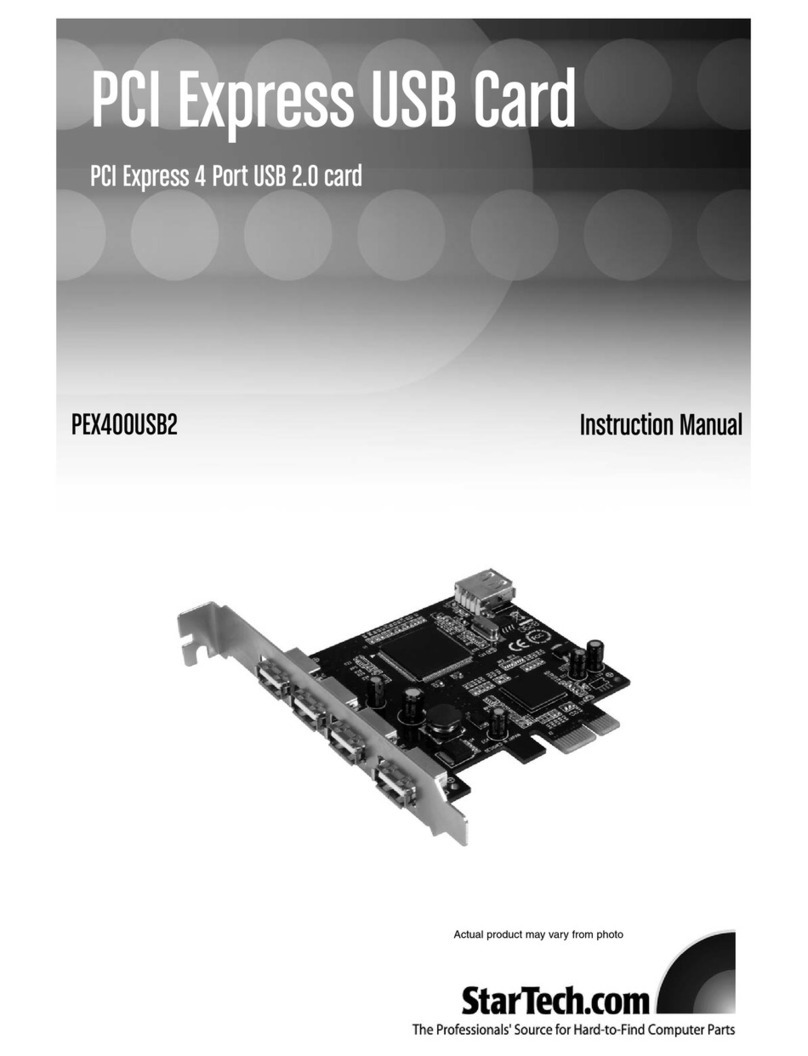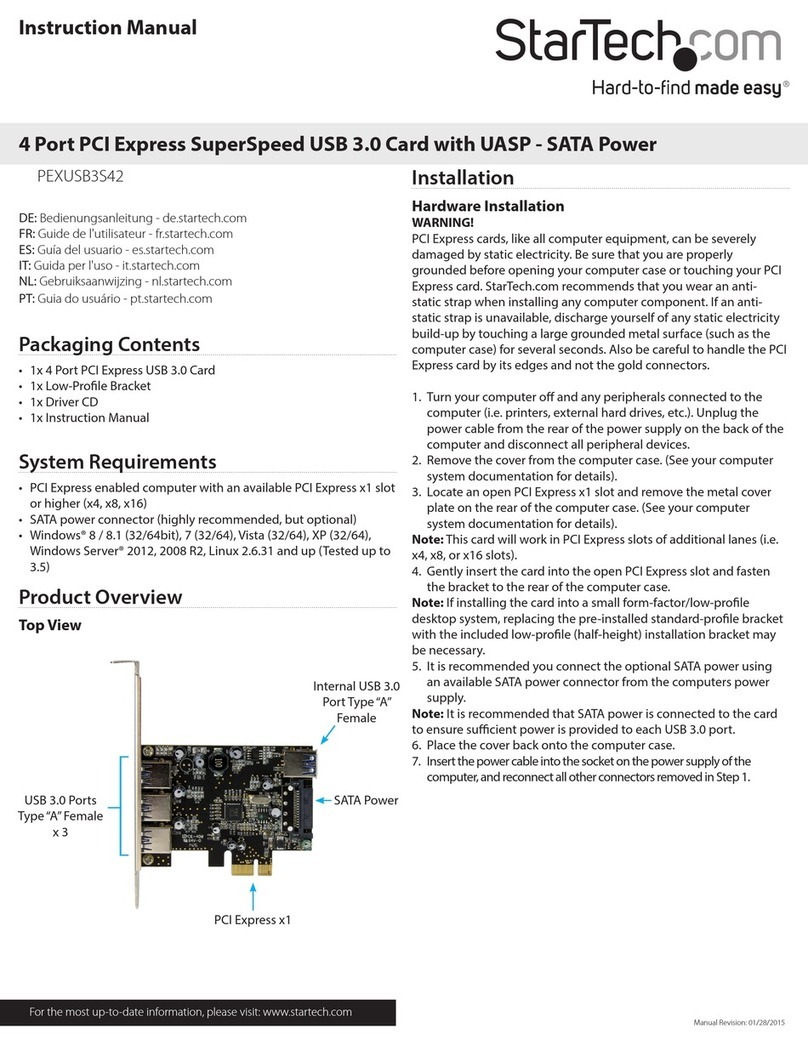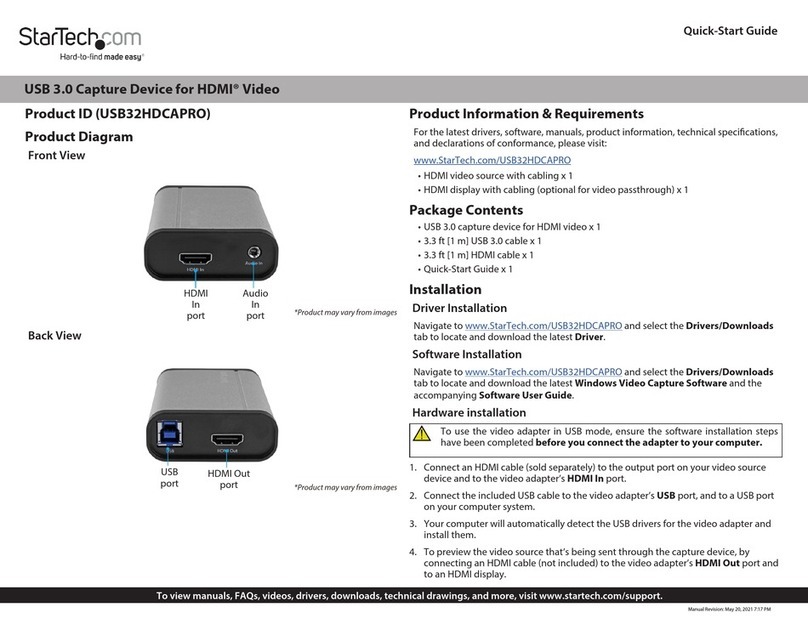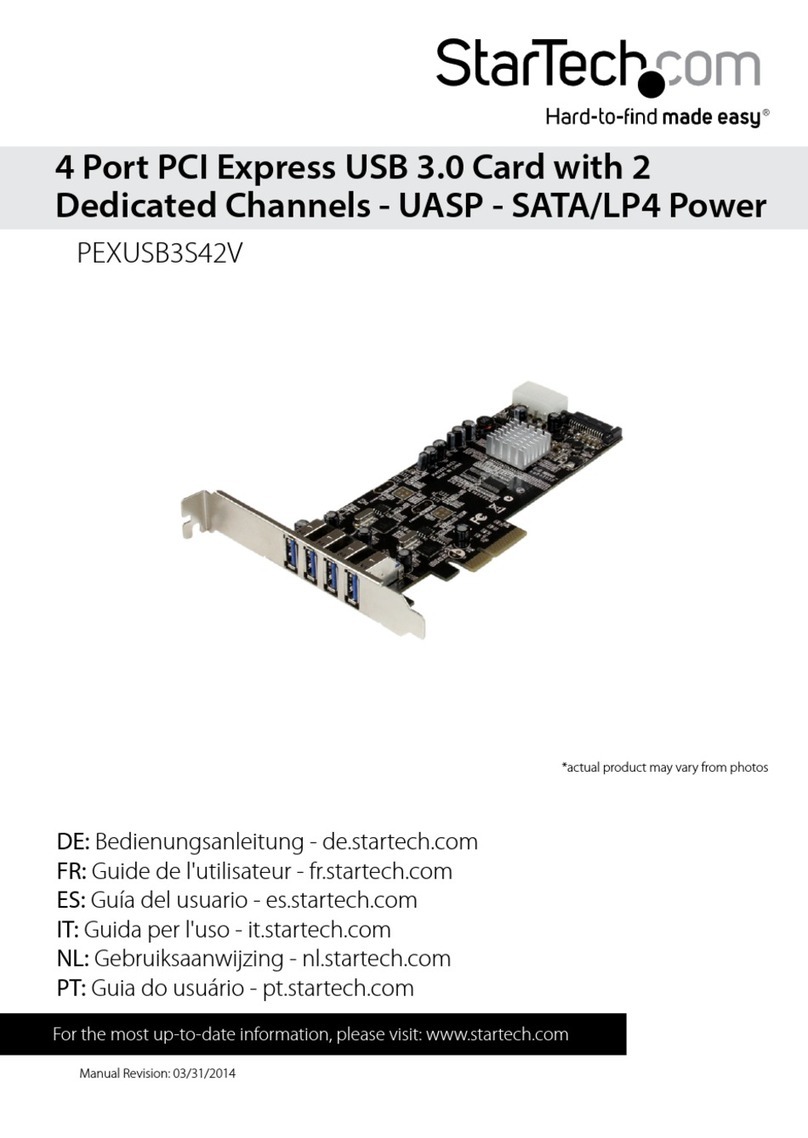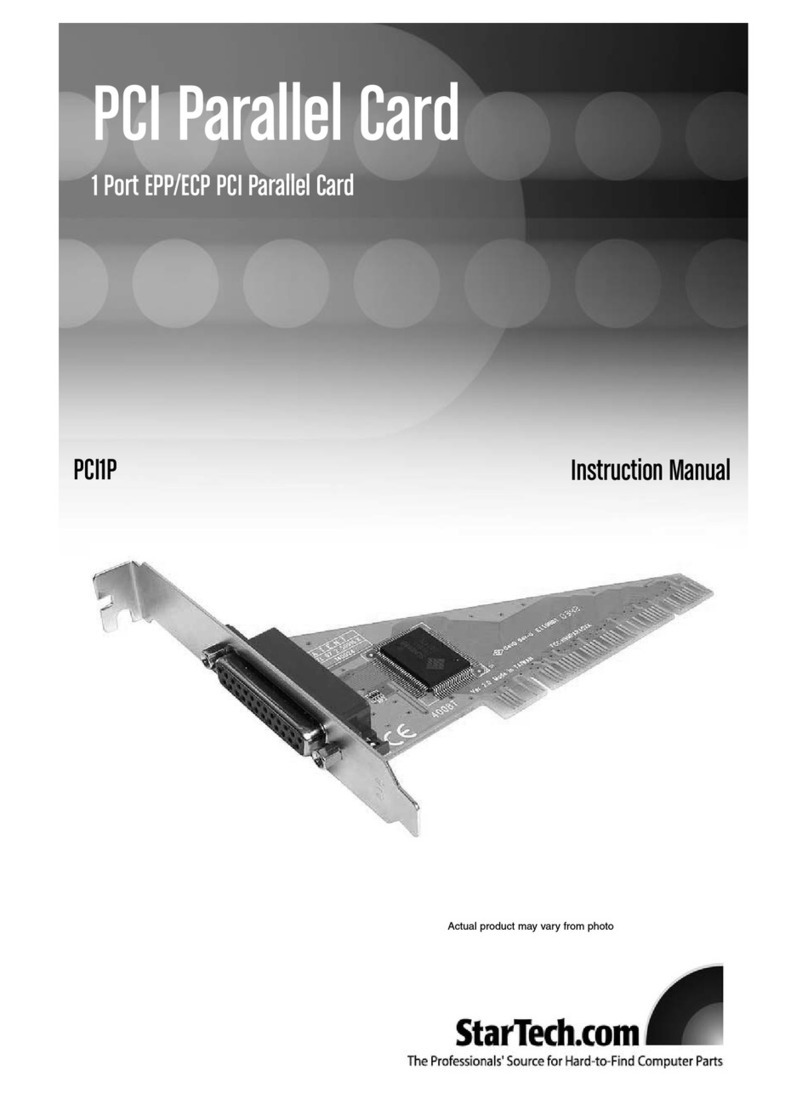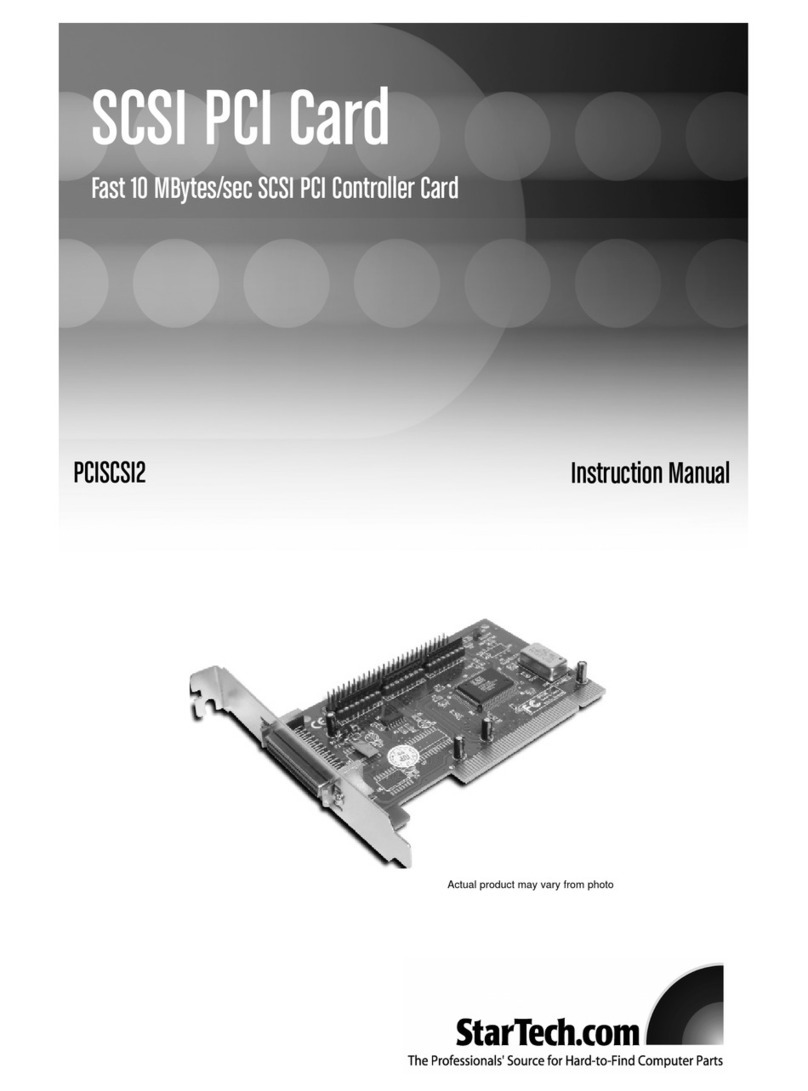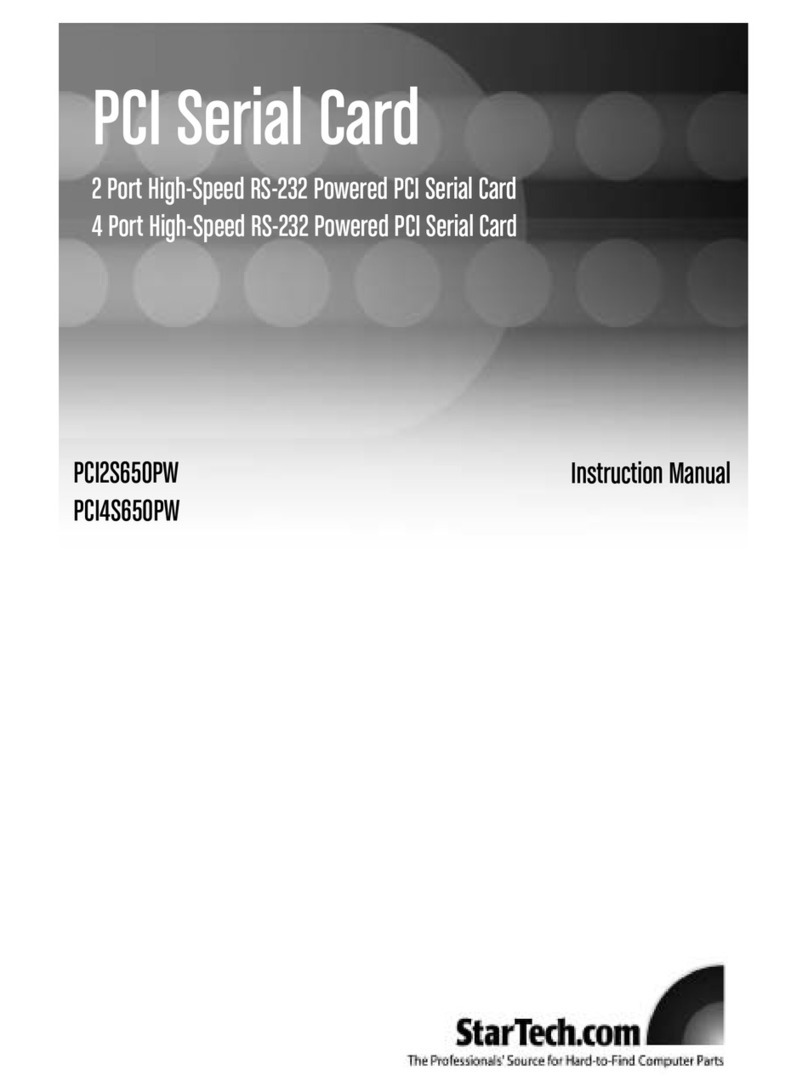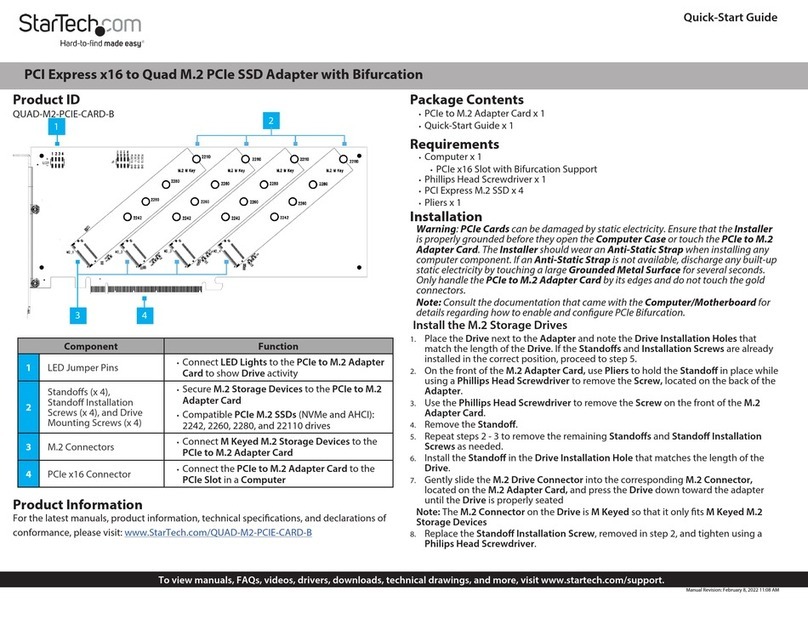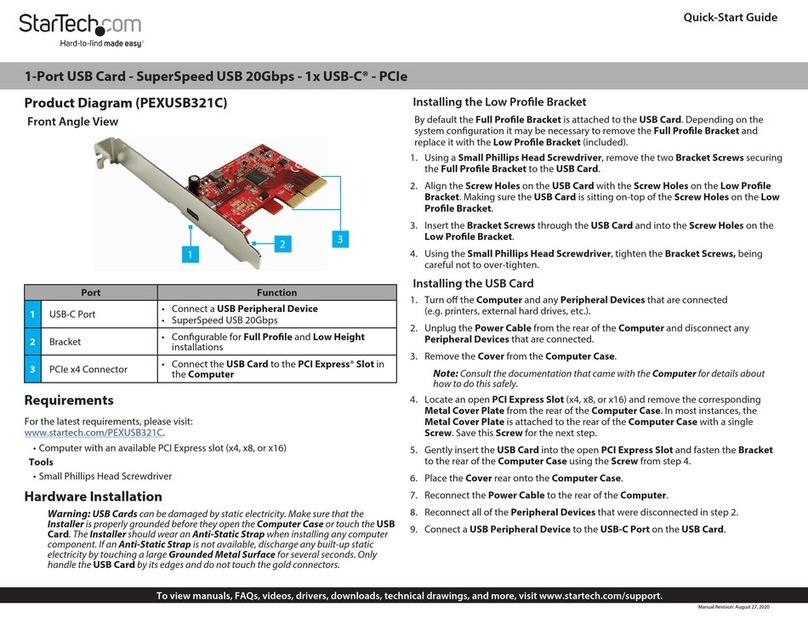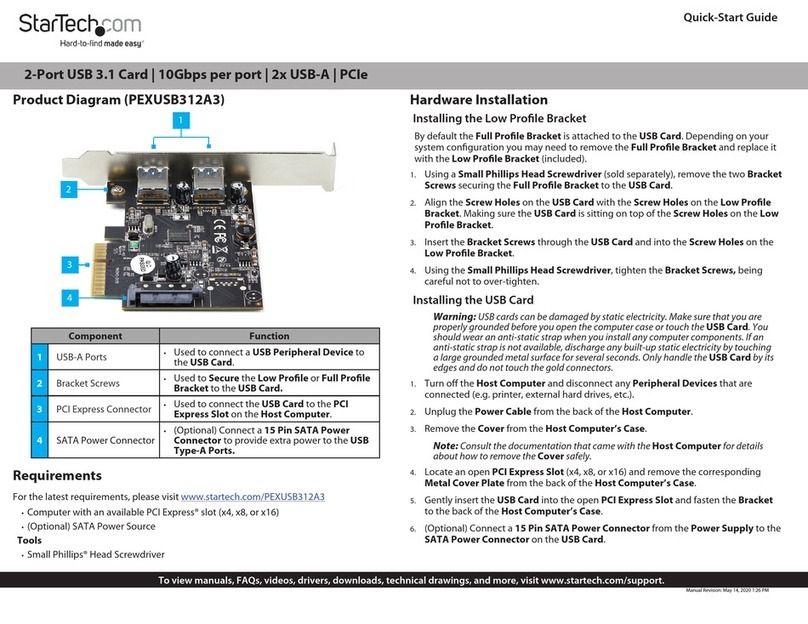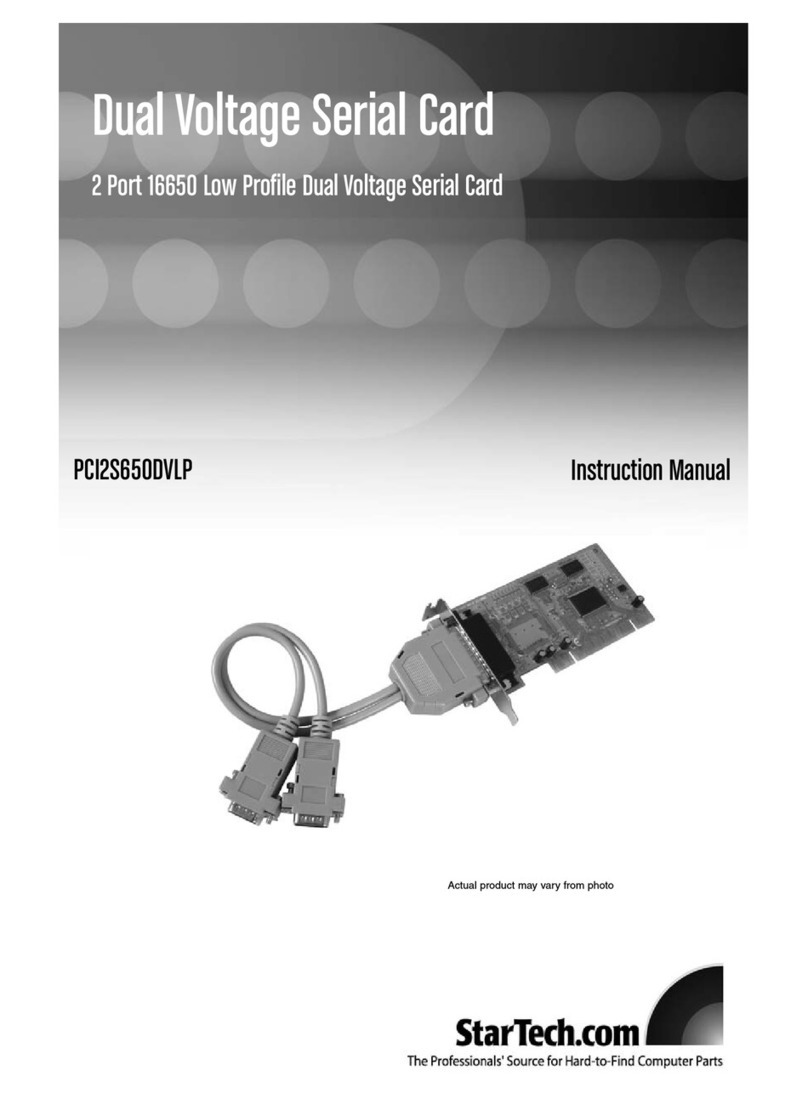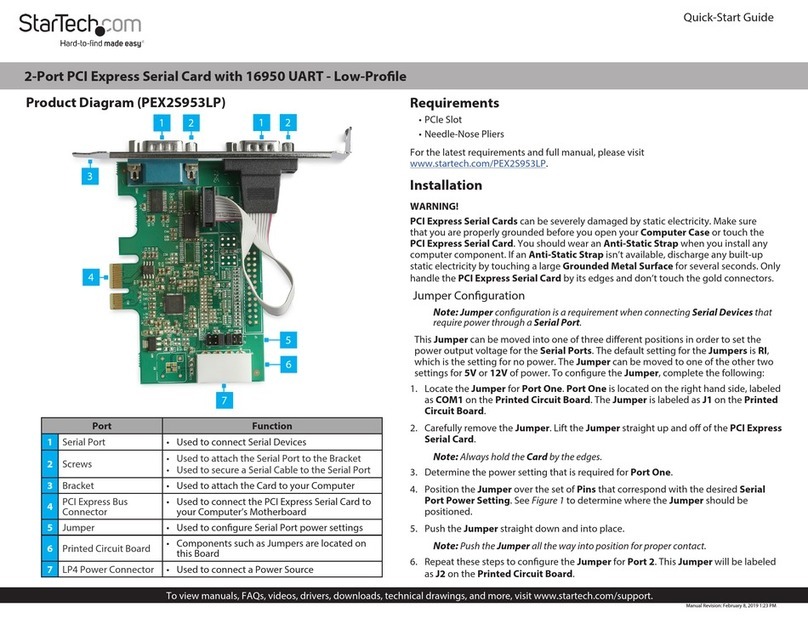IInnssttaallllaattiioonn
Windows 2000/XP/2003 Fresh Installation
Follow the instructions in this section if you are performing a new installation of Windows
2000/XP/2003, and you wish to boot from a drive attached to the SATA II to PCI Express
Card.
Prior to installation, it is advisable to create a boot diskette. To do so, please locate the
following folder, located on the Driver CD:
D:\Serial-ATA\PCIEXPRESS\Siliconimage\2Ch\Raid driver
Copy all files from this directory onto a blank floppy diskette. Remove the disk from the
drive, and label it accordingly.
1. Shut down all power connected to the computer, as well as all devices connected to
the computer peripherally (i.e. Printers, Monitors, Scanners etc.). As an added step to
ensure safe installation, unplug the power supply from the computer.
2. Remove the computer cover. For more detailed instruction on how to perform this
step, please refer to the documentation that was included with your computer at the
time of purchase.
3. Locate an empty PCI Express slot, removing the metal bracket covering the
accompanying empty port/socket.
4. Position the card above the open PCI Express slot, ensuring that the card is properly
aligned with the slot. Insert the card firmly into the slot, distributing force evenly across
the length of the board. Once inserted, secure the card into the adjoining socket
(previously covered by metal bracket), using the correct size screw (if necessary,
please consult documentation that accompanied purchase of computer).
5. Connect Serial ATA cable(s) between the SATA host card and the Serial ATA device(s).
6. Replace the computer cover and re-connect all power to the computer.
7. Turn on the computer. Upon booting up, Windows will instruct you to Press [ F6 ] for
third party SCSI or driver installation. As such, please hit F6 to continue.
Press [ S ] when setup asks if you want to specify an additional device, and insert the
boot diskette into your floppy drive.
Press [Enter] and select [ Silicon Image SiI 3132 SATALink Serial ATA Controller ].
Press [Enter] again when prompted to continue on with text mode setup.
Follow the setup instructions to select your choice for partition and file system.
After setup examines your disks, it will copy files from the CD to the hard drive
selected above and restart the system. After restart, the setup process will resume
installing the new drive(s).
Instruction Manual
2