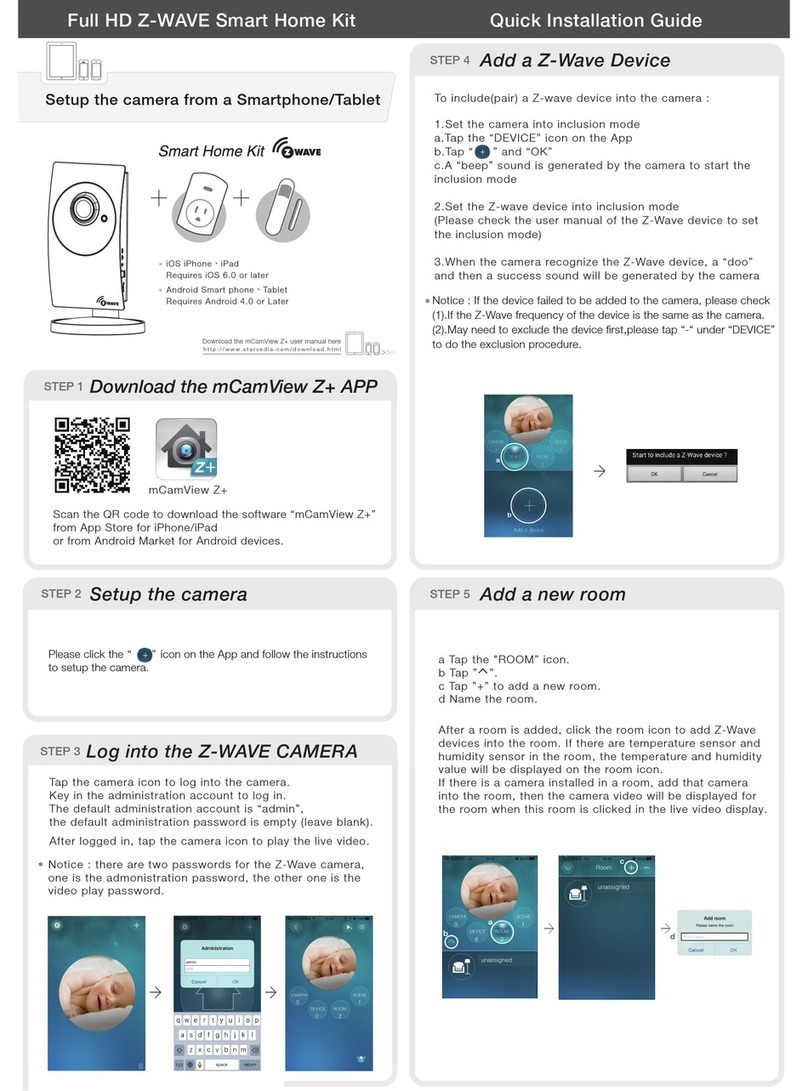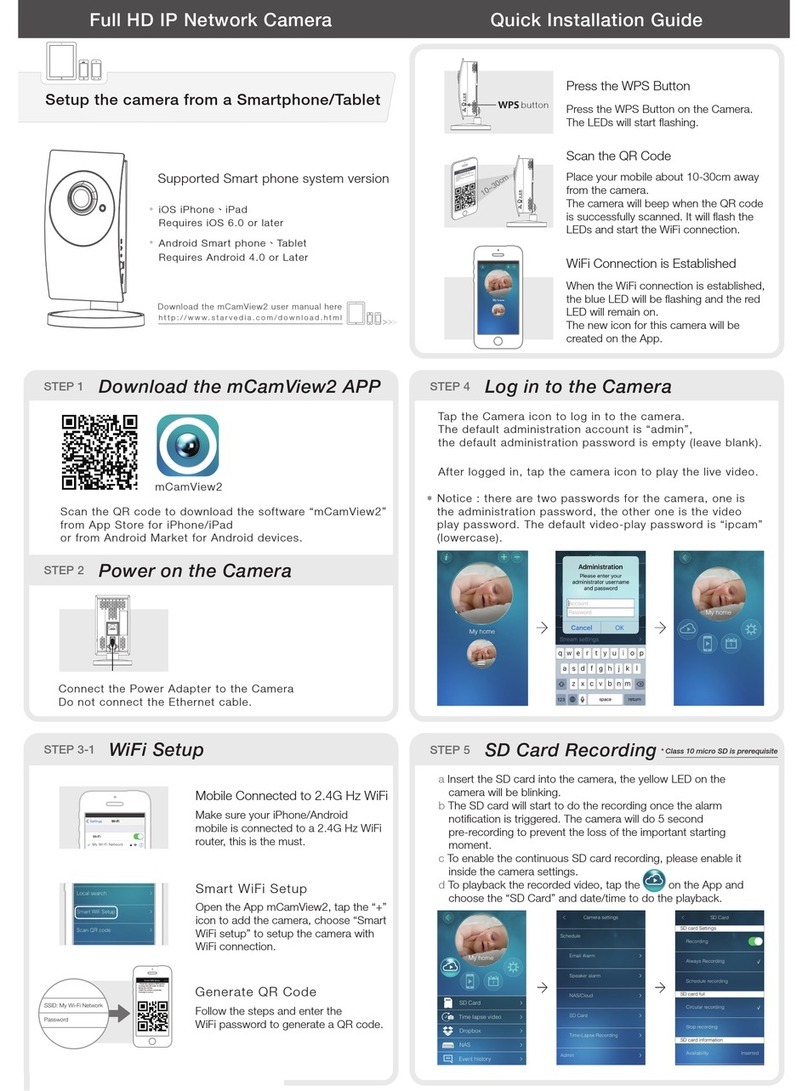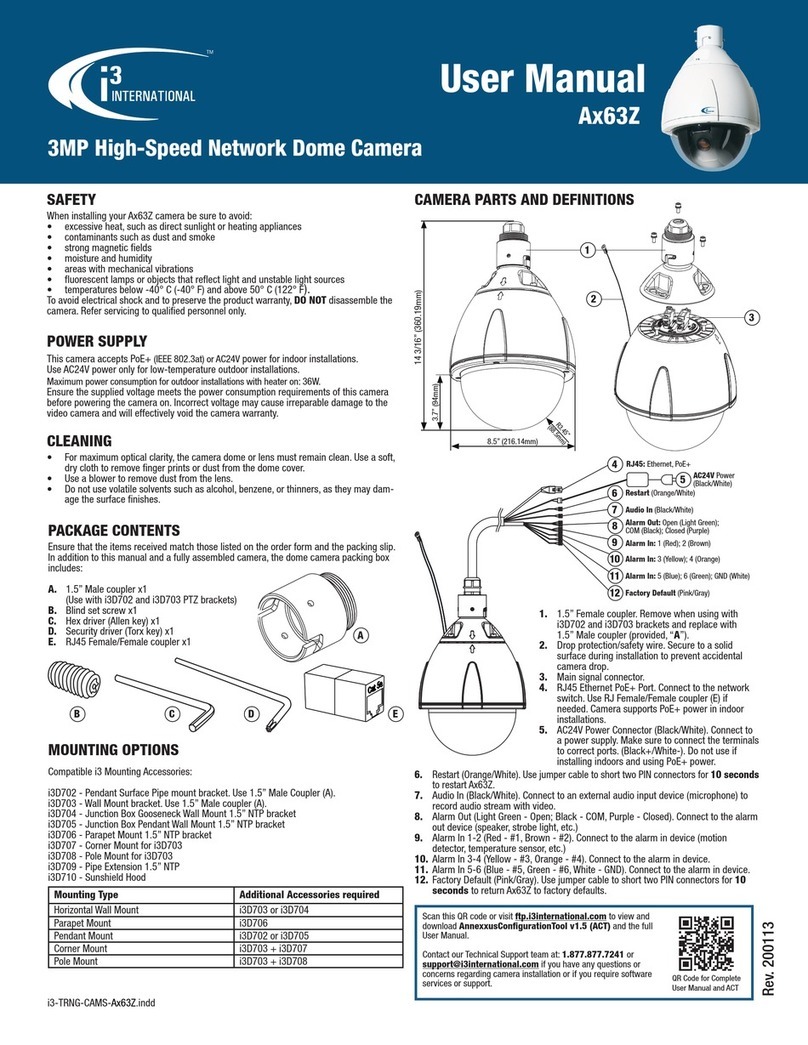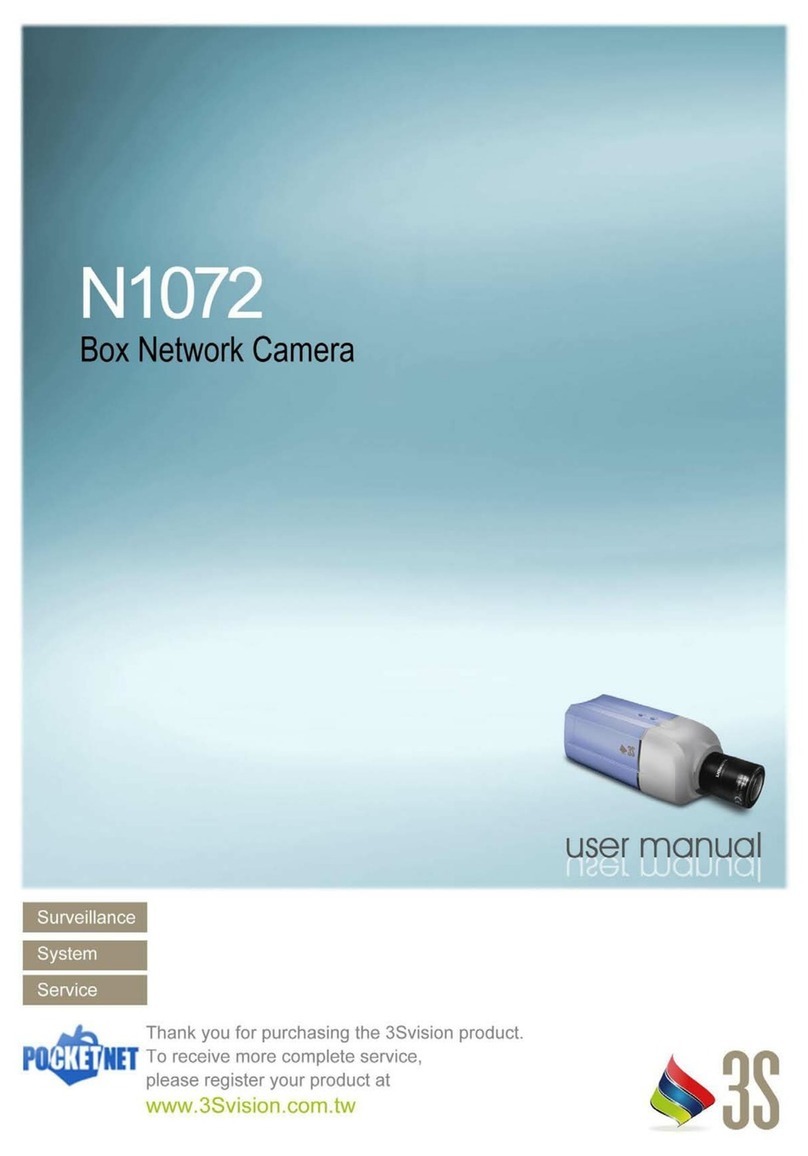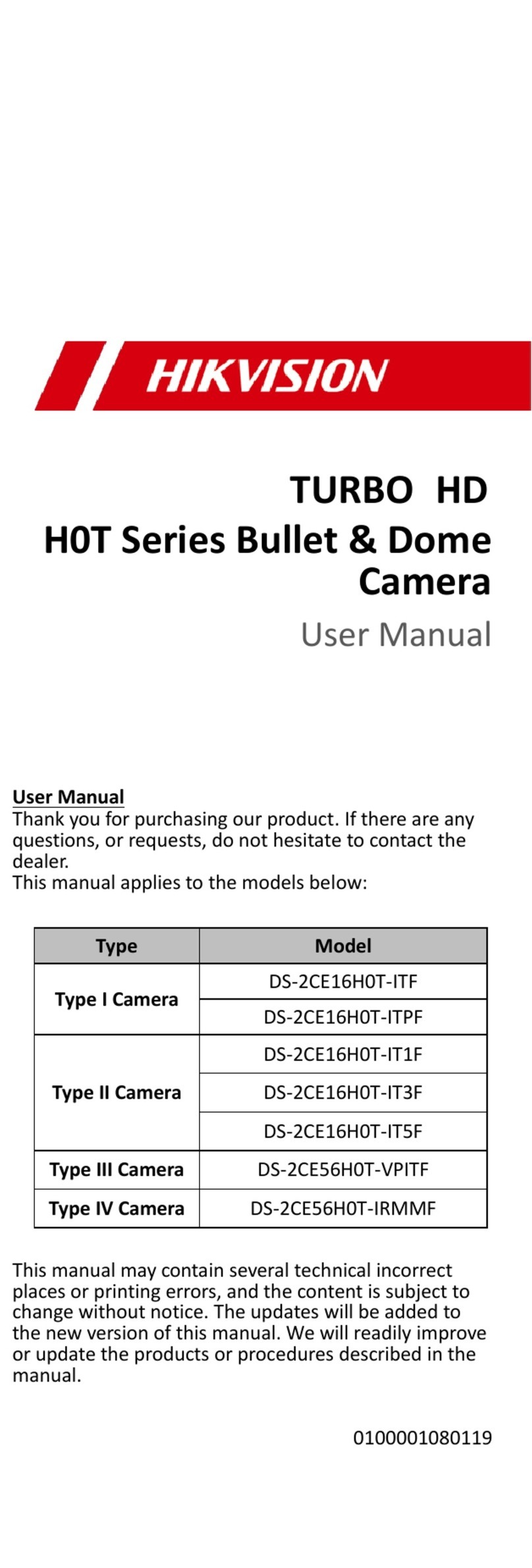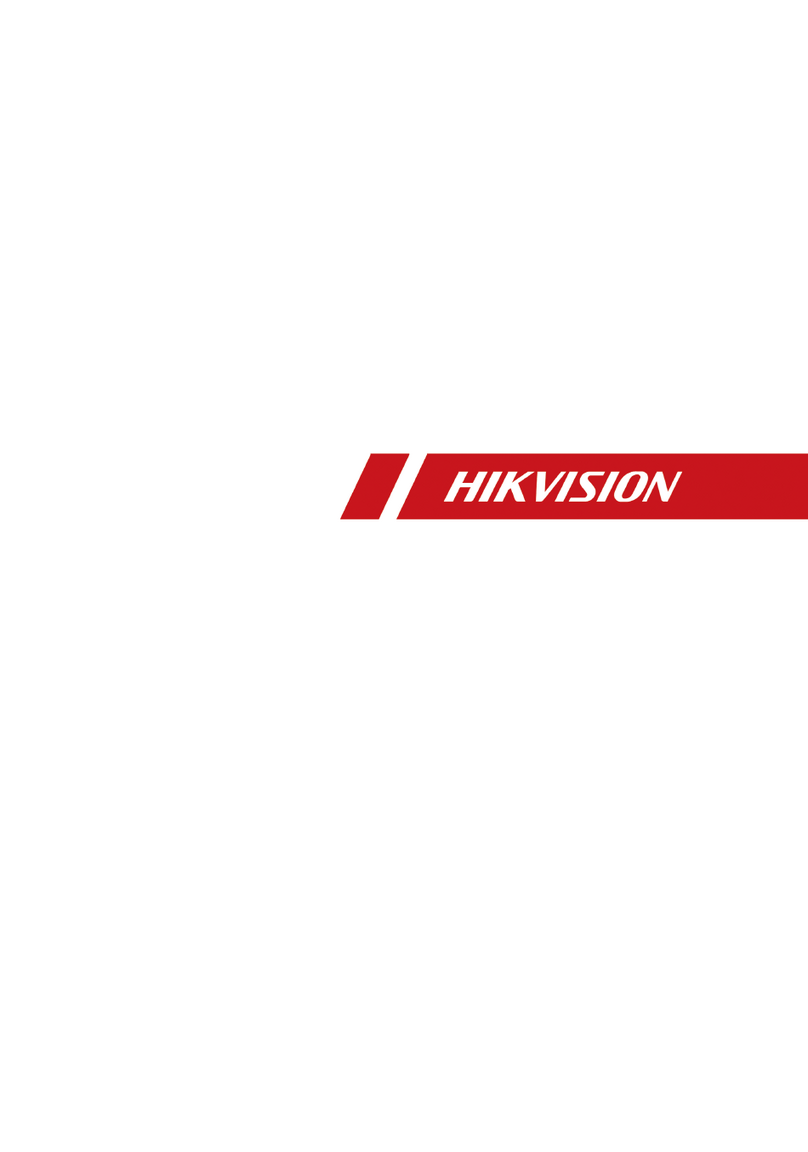StarVedia IP-901 User manual

User ’s Manual
Model No.: IP-901
Weatherproof Day/Night Network Camera
Hardware Installation & Web Configuration
PLEASE READ CAREFULLY AND SAVE
This manual contains important information about this product's operation.
If you are installing this product for others, you must leave this manual -or a
copy- with the end user.
R.901. 10408
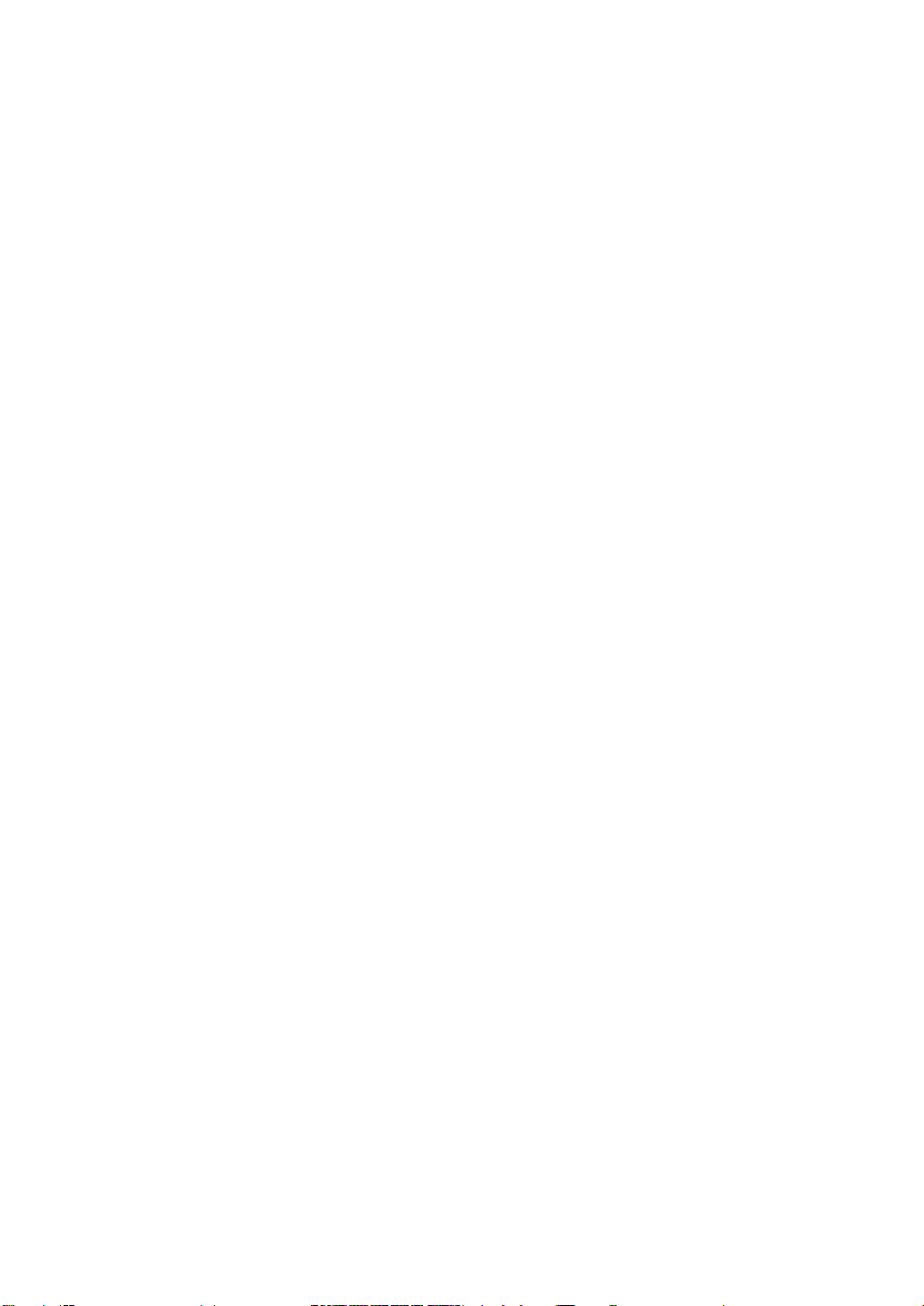
Model IP901 Weatherproof Day/Night Network IP Camera
2
Table of Contents
LIST OF FIGURES AND TABLES
1. INTRODUCTION ......................................................................................................................... 6
2. HARDWARE DESCRIPTION AND QUICK INSTALLATION/USAGE................................ 8
2.1. MAJOR HARDWARE COMPONENTS....................................................................................... 8
2.2. QUICK INSTALLATION AND USAGE........................................................................................ 8
3. WEB CONFIGURATIONS ........................................................................................................12
.........................................................................................................4
3.1. INFORMATION......................................................................................................................13
3.2. VIDEO DISPLAY ................................................................................................................... 14
...................................................................................................................22
3.3. NETWORK ........................................................................................................................... 15
3.4. ADVANCED NETWORK ........................................................................................................ 17
3.5. VIDEO SETTINGS................................................................................................................. 18
3.6. 3GPP/RTSP SETTINGS .....................................................................................................20
.....................................................................................................24
3.7. MOTION DETECTION
3.8. NIGHT MODE CONTROL
3.9. DATE/TIME .......................................................................................................................... 25
3.10. ADMIN ................................................................................................................................. 26
3.11. UPGRADE............................................................................................................................ 27
............................................................................................................................31
3.12. REBOOT.............................................................................................................................. 29
3.13. SAFE MODE
3.14. SET TO FACTORY DEFAULT .................................................................................................32
4. FEATURES AND SPECIFICATIONS..................................................................................... 33
4.1. FEATURES ........................................................................................................................... 33
4.2. SPECIFICATIONS ................................................................................................................. 34
5. PACKAGE CONTENTS ........................................................................................................... 36
APPENDIX A. LIST OF TESTED NAT/ROUTER DEVICES........................................................ 37
APPENDIX B. MAXIMUM ALLOWED VIDEO USERS ................................................................ 38
APPENDIX C. PERFORMANCE INFORMATION......................................................................... 39
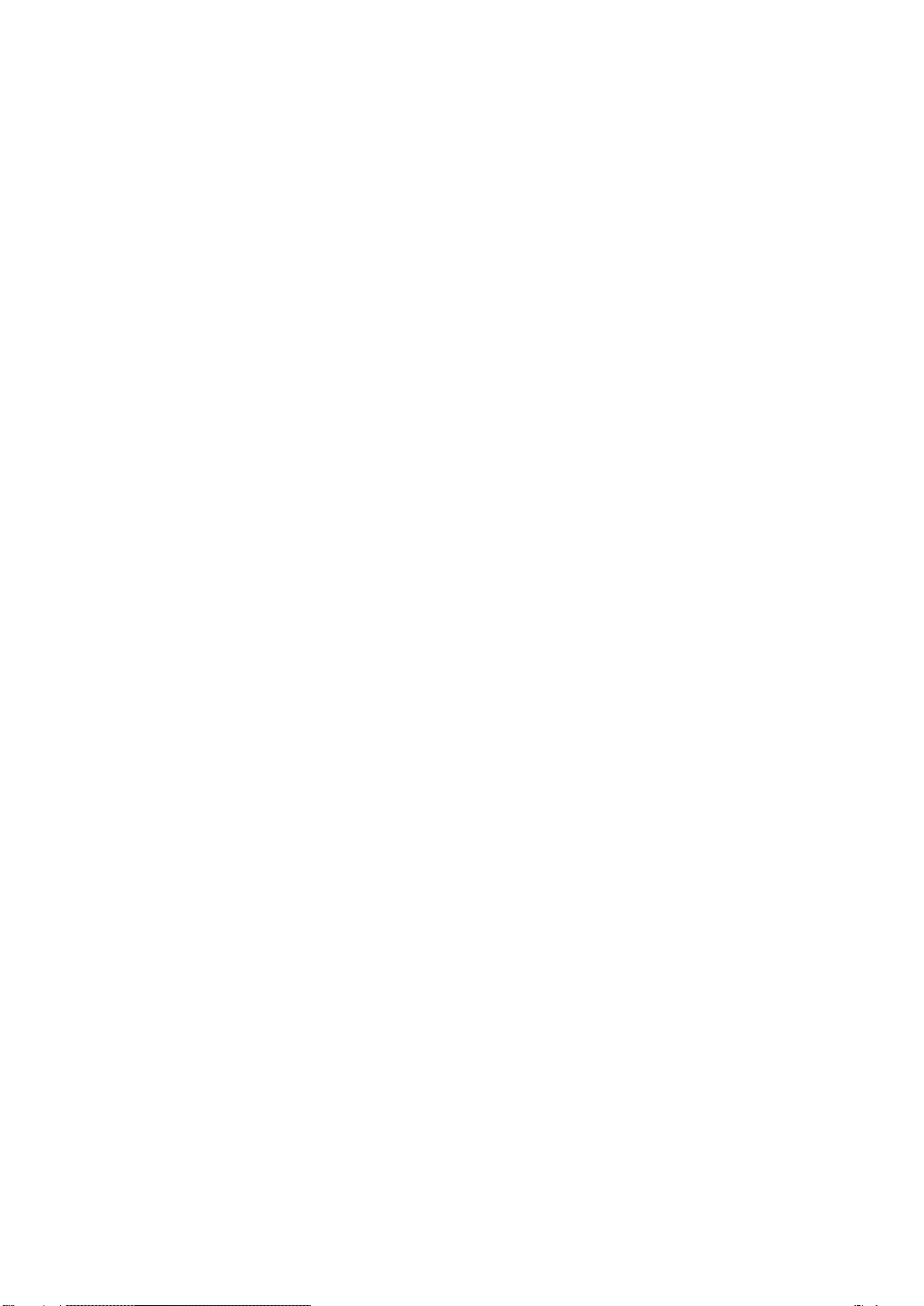
Model IP901 Weatherproof Day/Night Network IP Camera
3
APPENDIX D. TROUBLE SHOOTING ...........................................................................................40
APPENDIX E. 3GPP/ISMA OPERATION.......................................................................................42
APPENDIX F. THIRD PARTY AND EMBEDDED WEB PAGE INTEGRATION...........................43
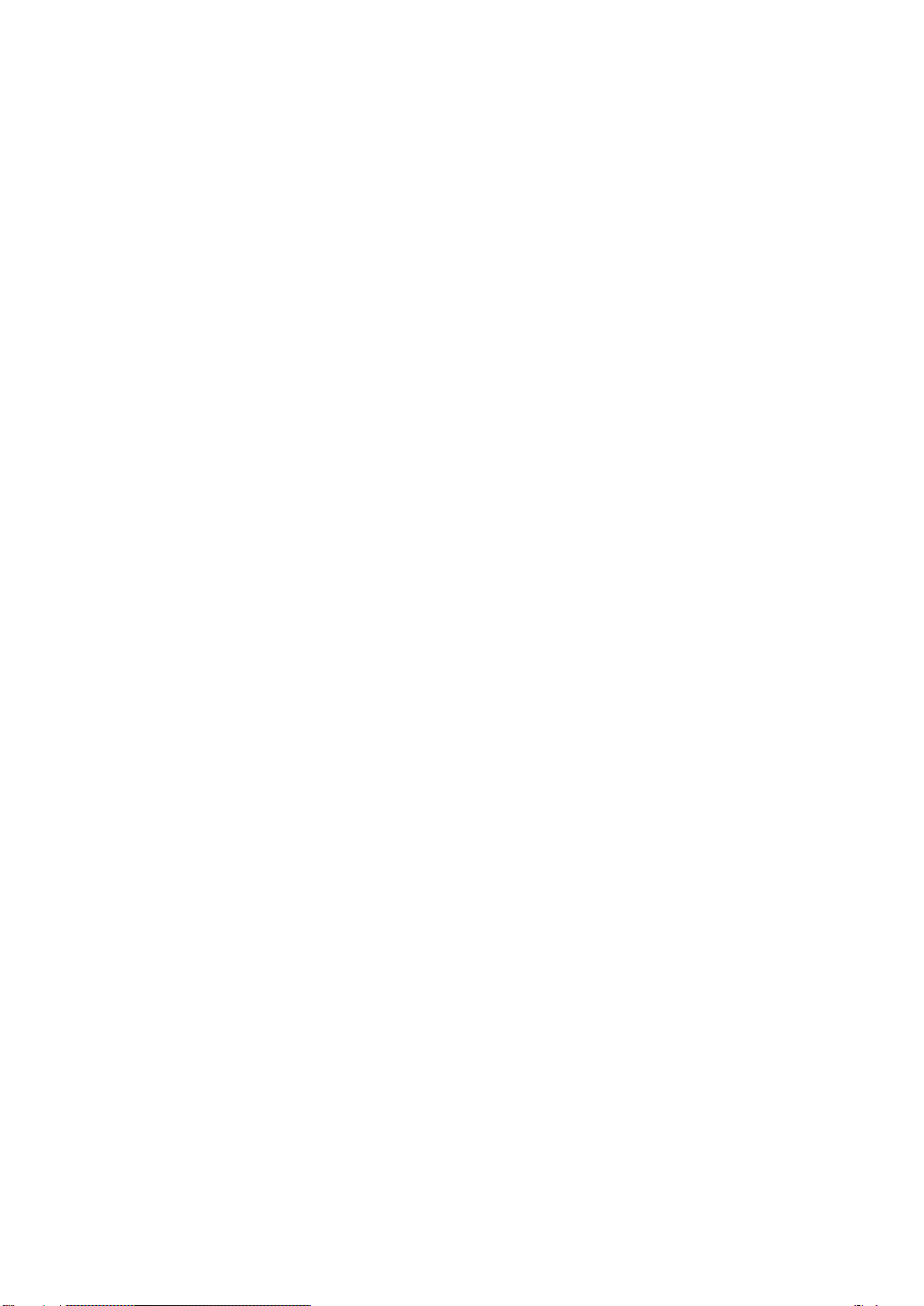
Model IP901 Weatherproof Day/Night Network IP Camera
4
1. Introduction
The IP Network Camera is designed with the “user-friendly” idea deep in mind. The user
can install the IP Camera easily on his/her home network and then access the IP Camera
anywhere in the world through the accompanied video management software - CamView
without setting some complicated DNS name or changing the router’s settings. It’s just a plug &
play action.
With 3GPP/ISMA support, users can see the video of the IP camera on any 3G mobile
phone anywhere, anytime. The big difference is that there is software for downloading to the
mobile phone so that the fixed IP address is not needed for the IP camera. The video settings
including frame rate, resolution and bandwidth could be different for PC monitoring and mobile
viewing.
For outdoor surveillance and remote monitoring, the IP Camera provides the best image
quality in its class, and excellent performance. It also provides the best bandwidth efficiency,
offers 640x480 resolution, 30 fps frame rate, real MPEG4 image compression ability.
With the very low light sensitive sensor and IR led inside the IP66-rated water proof
housing, the IP Camera can work day and night and satisfy all security and indoor/outdoor
surveillance needs. With the motor controlled IR-cut filter, the day-time video quality is not
affected by the infrared light in the sun light. The IR-cut filter is automatically turned on during
dark light.
With the built-in Web server, the IP Cameras can also be managed from a standard web
browser on a Windows computer or a Macintosh.
The IP Camera provides motion detection function. Users can easily setup this function
and receive the notification with the snapshot images through email and/or ftp when some
motion events are detected.
The IP camera is ideal for securing small businesses, home offices and residences over a
local area network and/or the Internet.
The differences
It’s very easy to see the video of the IP Cam, you only need to key in the ID/Password of
the IP CAM any where in the world, you do not need to remember the IP address or domain
name or DDNS name or port number. And you do not need to modify the settings(like port

Model IP901 Weatherproof Day/Night Network IP Camera
5
mapping, fixed IP, DDNS, virtual server) of the NAT/router devices, it’s just a plug & play usage.
So, the differences are the followings:
♦Public IP address needed ? No
♦Dynamic DNS needed ? No
♦Port mapping in router? No
♦Virtual server in router ? No
♦UPnP support in router ? No
♦What’s needed ? ID and Password
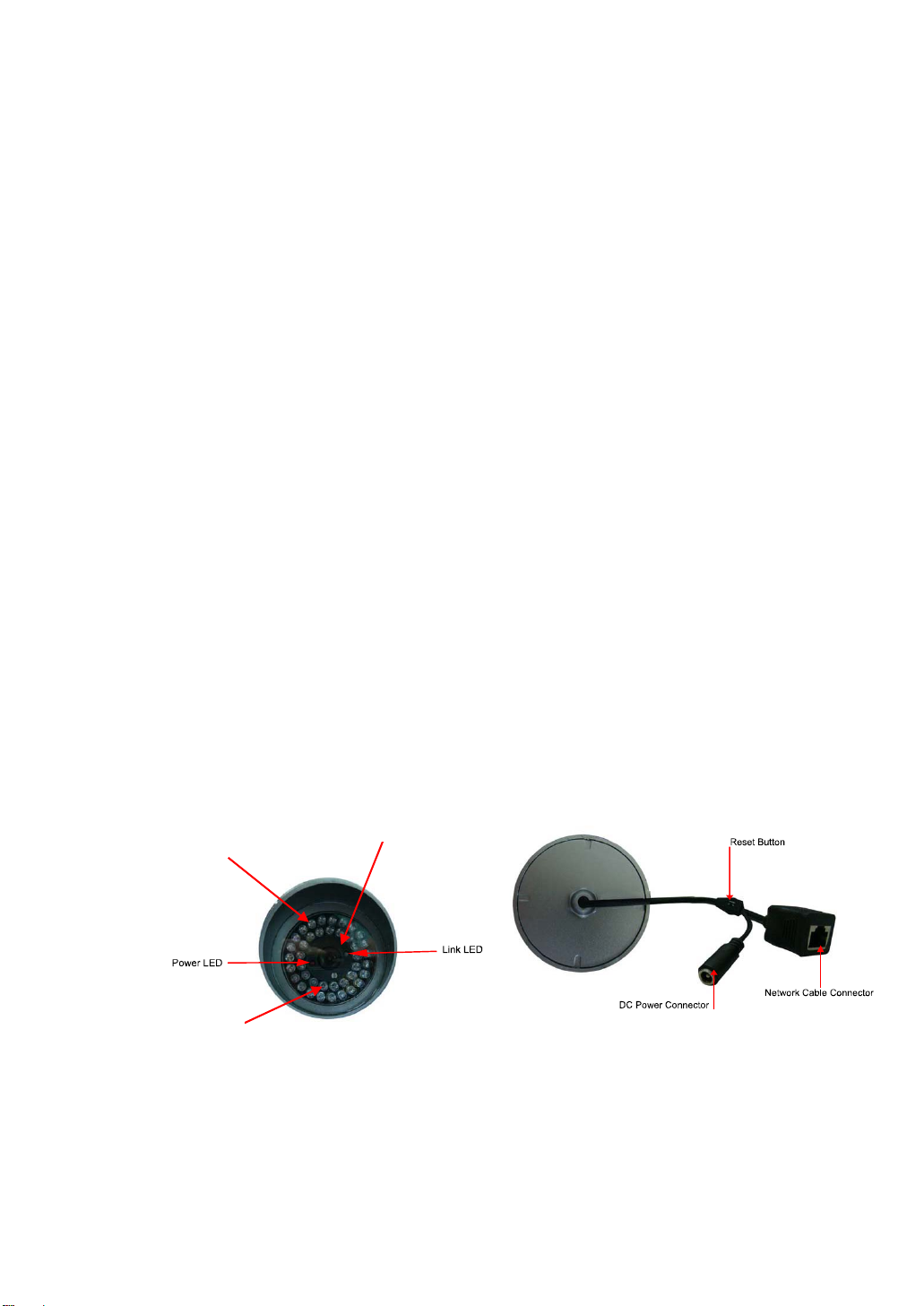
Model IP901 Weatherproof Day/Night Network IP Camera
6
2. Hardware description and quick installation/usage
The IP CAM is designed to be very easy to install and use. First, let’s see the major
components of the IP CAM products.
2.1. Major hardware components.
The major components of the IP CAM products are listed below :
1. Lens – the focus of the lens is fixed, you do not need to spend time to adjust the focus, the
effective focus range is from 30cm to infinity.
2. IR LEDs – there are totally 40 IR LEDs that can provide approximately 30m distance night
vision.
3. EDS – this light detector can detect when the light is becoming dark and turn on the IR
LEDs automatically.
4. DC Power Connector – this is the place to plug in the power adaptor. The power needed for
this IP CAM is 12V/1.0A, please make sure you are using the correct power adaptor.
5. Network Cable Connector – this is the place to plug in the RJ45 Ethernet cable.
6. Reset button – this is the button to reset the IP CAM to default factory settings. You need to
press the reset button for more than 4 seconds to enable the reset function. Usually when
you forgot the administrator account, you will probably need to do this reset action to reset
to the default factory settings. Please refer to section 3.16 for more details.
IR LED Lens
EDS
Figure 2-1: Major components of the IP camera
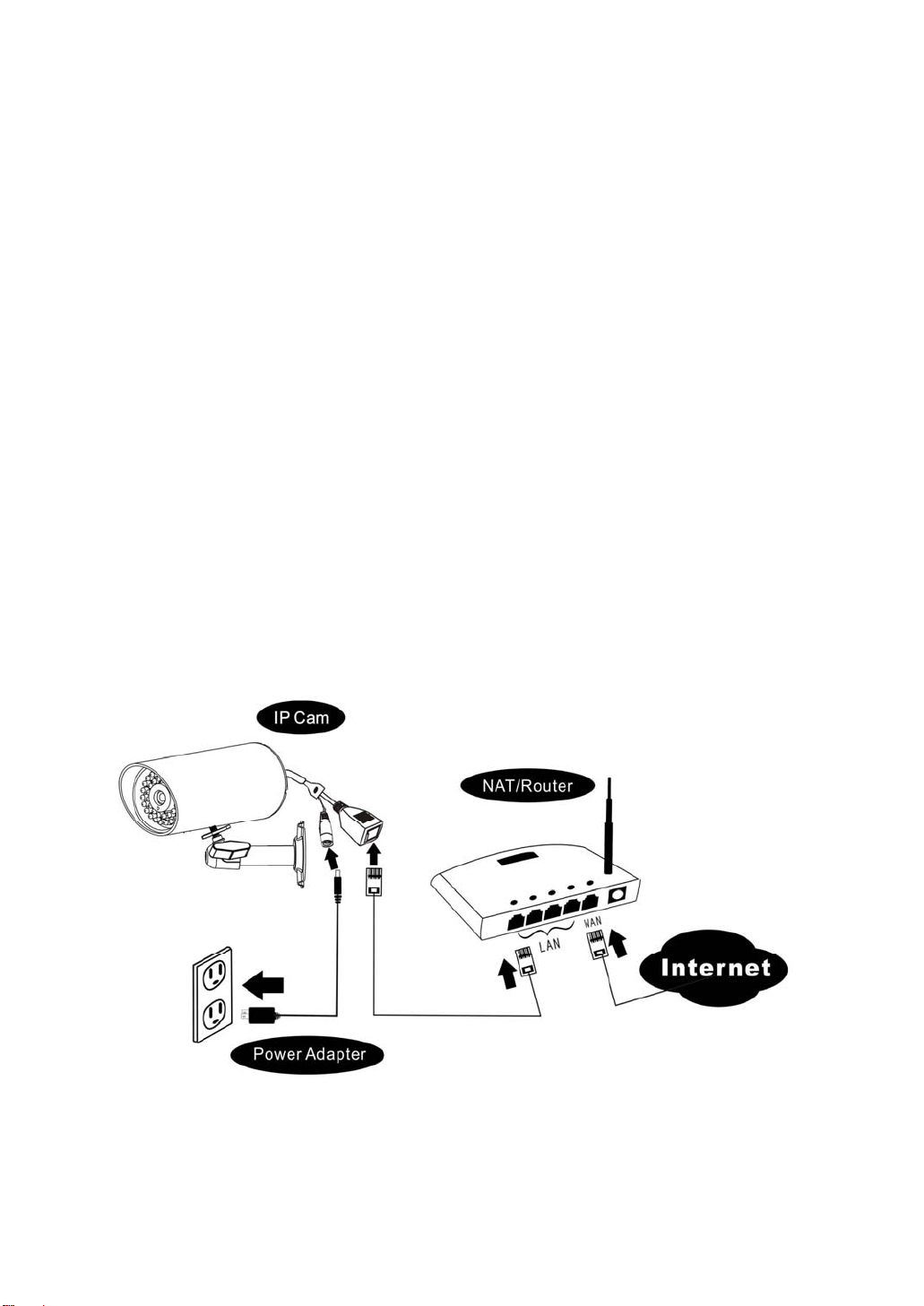
Model IP901 Weatherproof Day/Night Network IP Camera
7
2.2. Quick installation and usage
There are only three things that you need to do to see the video from the IP CAM.
1. Connect the IP CAM to the home network.
2. Install the CamView software on the notebook/PC.
3. Key in the ID/password of the IP CAM(from the IP/Password sticker on the software
installation CD provided with the package) on the CamView, and then you can see the
video.
First, Connect the IP CAM to the home network
Please connect the IP CAM accessories to the IP CAM body correctly, including the bracket,
power adapter and Ethernet cable, as shown in Figure 2-2.And connect the other end of the
Ethernet cable to the home network router. Usually, this Ethernet cable is plugged into a home
NAT/router device, as shown in Figure 2-2. Since the default settings of the IP CAM use DHCP
function and very often there is a DHCP server on most of the Home network, the IP CAM
should be connected to the Internet immediately. It is recommended to connect IP camera
directly to NAT router but not through a hub.
Figure 2-2: IP CAM connection diagram.
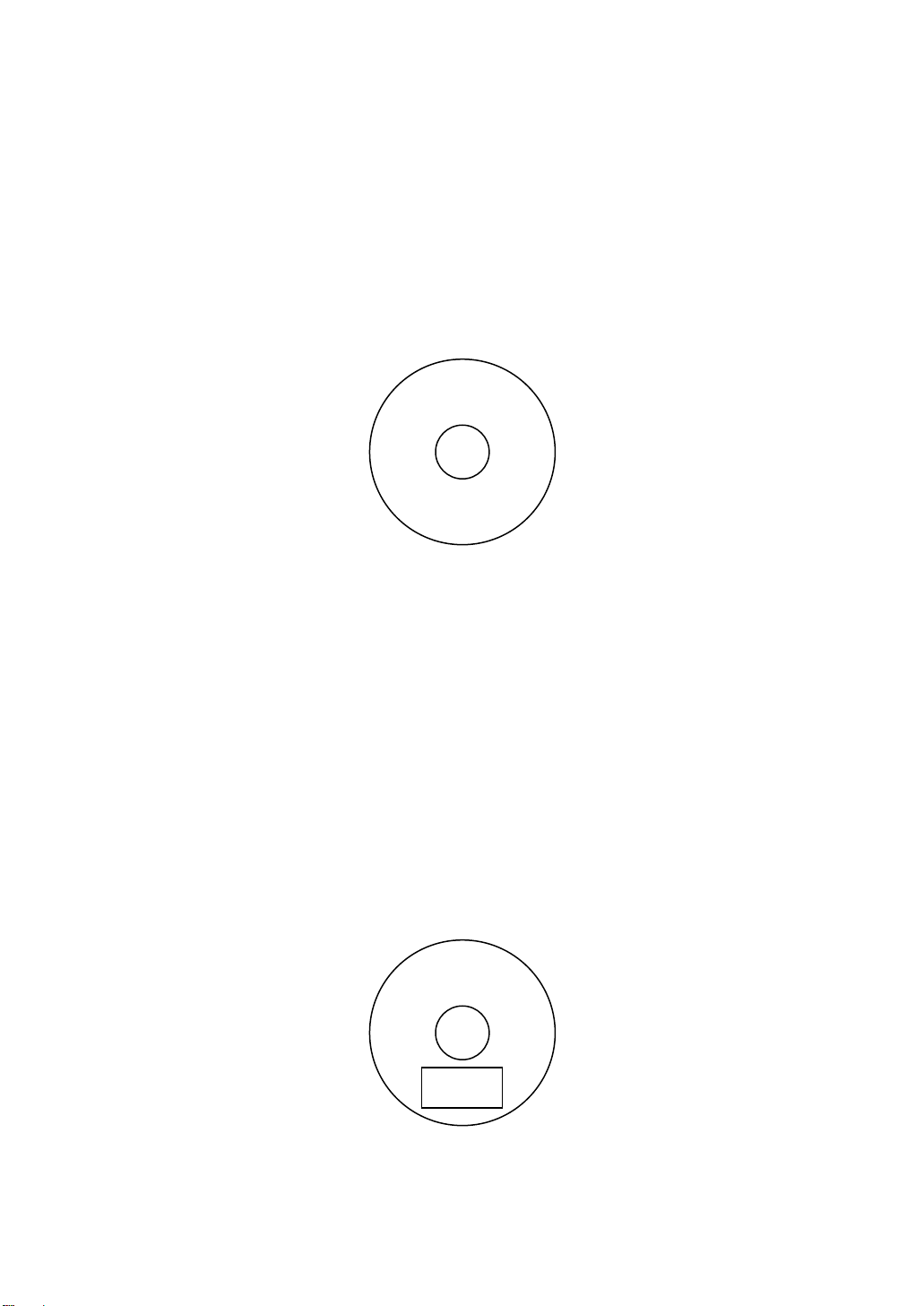
Model IP901 Weatherproof Day/Night Network IP Camera
8
Second, Install the CamView software on the notebook/PC
Please insert the installation CD into the CD-ROM drive in your notebook or personal
computer (must be running Microsoft Windows OS). Execute the program
CamViewInstaller-xxx.exe on the disk. The program will pop-up some windows about the
installation options, please press the “next” button to proceed with the installation. After the
installation is complete, there will be a CamView icon on the desktop of your computer screen,
please execute this icon. The CamView program will run immediately.
Network IP Camera
Figure 2-3: The installation CD disk
Third, Use CamView program to see the video
Figure 2-5 is the running window of the CamView program. Note that the computer and IP
CAM MUST connected to the same networkAND under the same LAN, the IP CAM ID will be
displayed in the “Auto Search” list. You can double click the “Auto Search” to search all the
connected IP CAMs any time. The only thing left right now for seeing the video is to double
click the IP CAM ID item in the “Auto Search” list. For example, if the IP CAM ID is 123-456-789,
you can then double click the 123456789 item in the “Auto Search” list to view the video. A
window asking for password input will pop up. Please key-in the password in your ID/Password
sticker on the installation CD into this field and click “ok”. The video will then be displayed on
the window.
ID
PASSWORD
Network IP Camera
Figure 2-4: The ID/Password card

Model IP901 Weatherproof Day/Night Network IP Camera
9
Notice :
1. You can modify this play-video password by entering into the web configuration pages.
Please refer to section 3.6 for more information.
2. You can also add the IP CAM into the CameraList in the CamView software to have more
convenient video display, please refer to the latter sections regarding to CamView utility
software for more functions.
Seeing the video in a remote location
After the IP CAM is installed and you can see the video from the CamView software in the
local network, it’s very easy to see the video in a remote location. All you need to do is add a
camera item in the “CameraList” folder of the CamView software, key in the IP CAM ID and
Password(from the IP/Password sticker on the software installation CD provided with the
package).And then double click this camera item. You will then see the Camera video
immediately. No further NAT/router setting modifications are needed.
Figure 2-5: Running window of CamView program
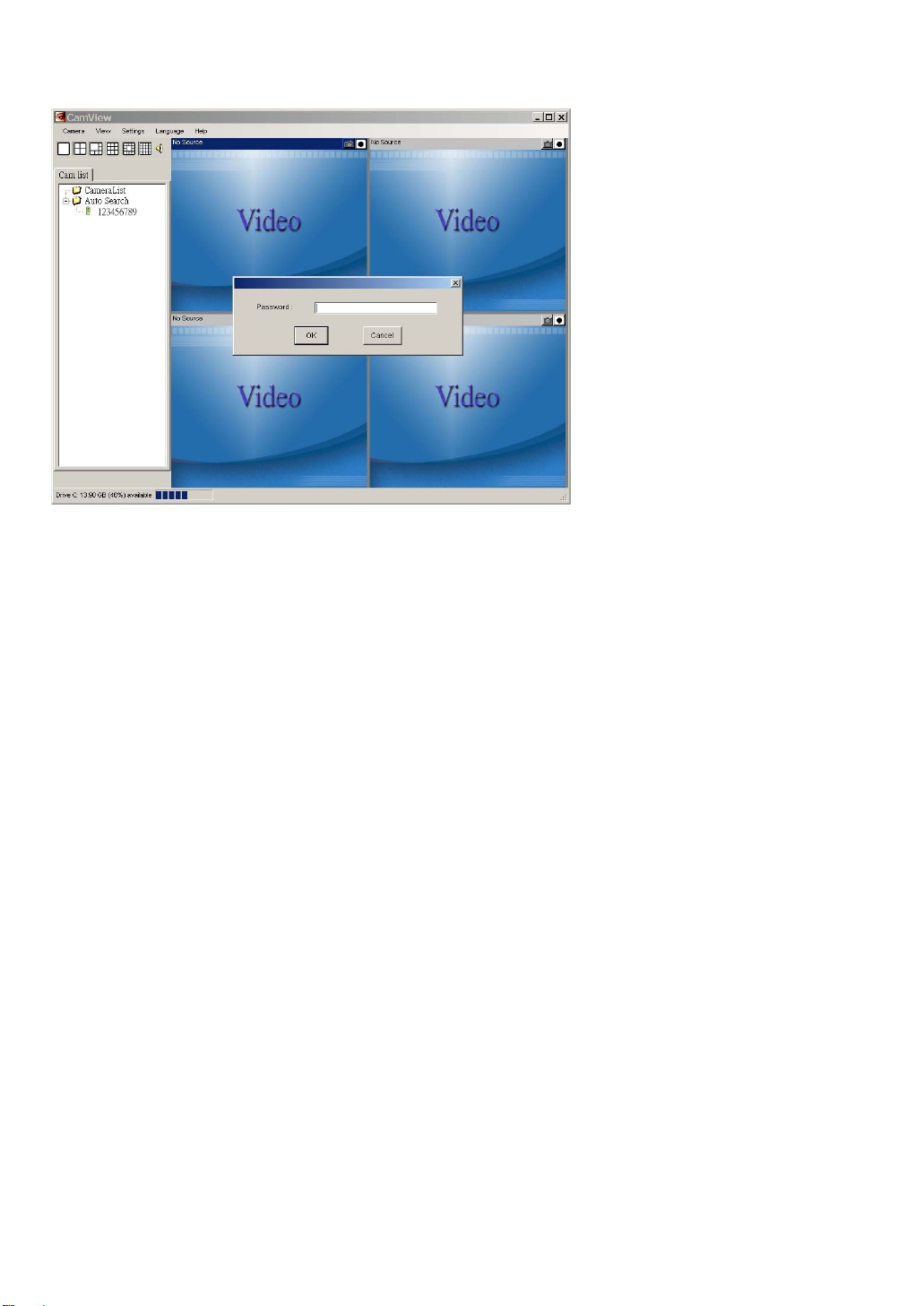
Model IP901 Weatherproof Day/Night Network IP Camera
10
Figure 2-6: Pop-up play-video password window

Model IP901 Weatherproof Day/Night Network IP Camera
11
3. Web configurations
You can login into the web configuration page by directly key-in the IP address of the IP
CAM or right-click the searched IP CAM in the “Auto Search” list of the CamView software and
click the “Web Configure” to open the login window of the IP CAM.
Figure 3-1: Open the web configuration page from CamView software
The default login account is “admin”, leave the Password field empty.
Figure 3-2: IP CAM Web configuration login page
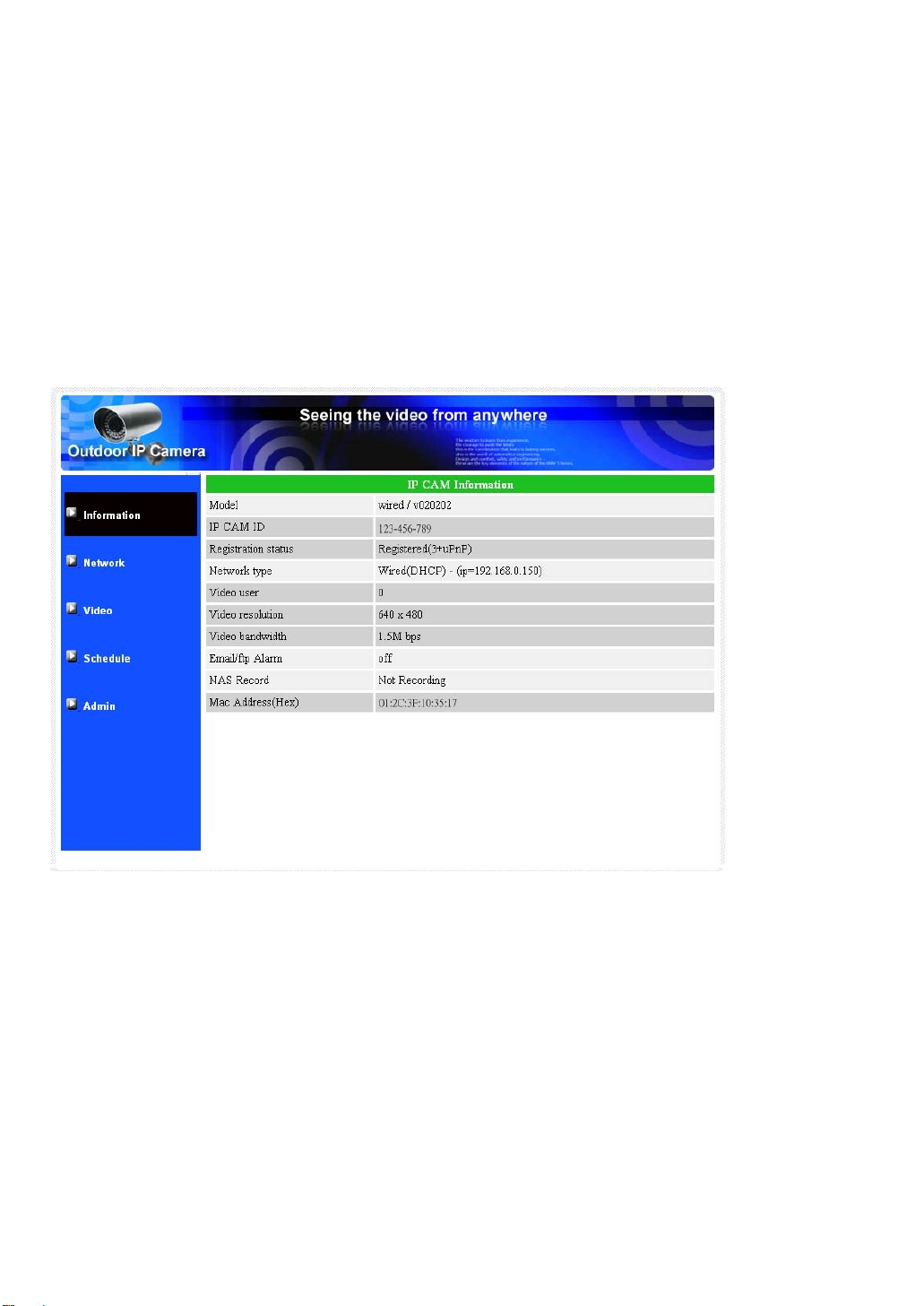
Model IP901 Weatherproof Day/Night Network IP Camera
12
3.1. Information
The first page of the web configuration of the IP CAM is the information page. You can see
the model name/firmware version, IP CAM ID, registration status, network type and current
video settings( bandwidth, resolution) in this page.
The IP CAM can be viewed remotely by the CamView software only when the IP CAM is
registered. If this IP CAM is not registered, please check the Ethernet wiring of your network
environment. The “Network type” field displays the network connection(wired or wireless) and
method(DHCP, PPPoE or static ip) the IP CAM is running. The “Video users” field displays the
number of connected video viewing users.
Figure 3-3: IP CAM Information page

Model IP901 Weatherproof Day/Night Network IP Camera
13
3.2. Video Display
This display page allows you to view the video display of the IP camera. For the first time
use of this display on a computer, an activeX component will be automatically downloaded
into the browser. This could take some time, depends on the internet speed. The component
is downloaded from a public domain, so that the computer must be connected to the Internet.
If you want to modify the video display screen size, please refer to section 3.6 for more
details.
Figure 3-4: Video display page
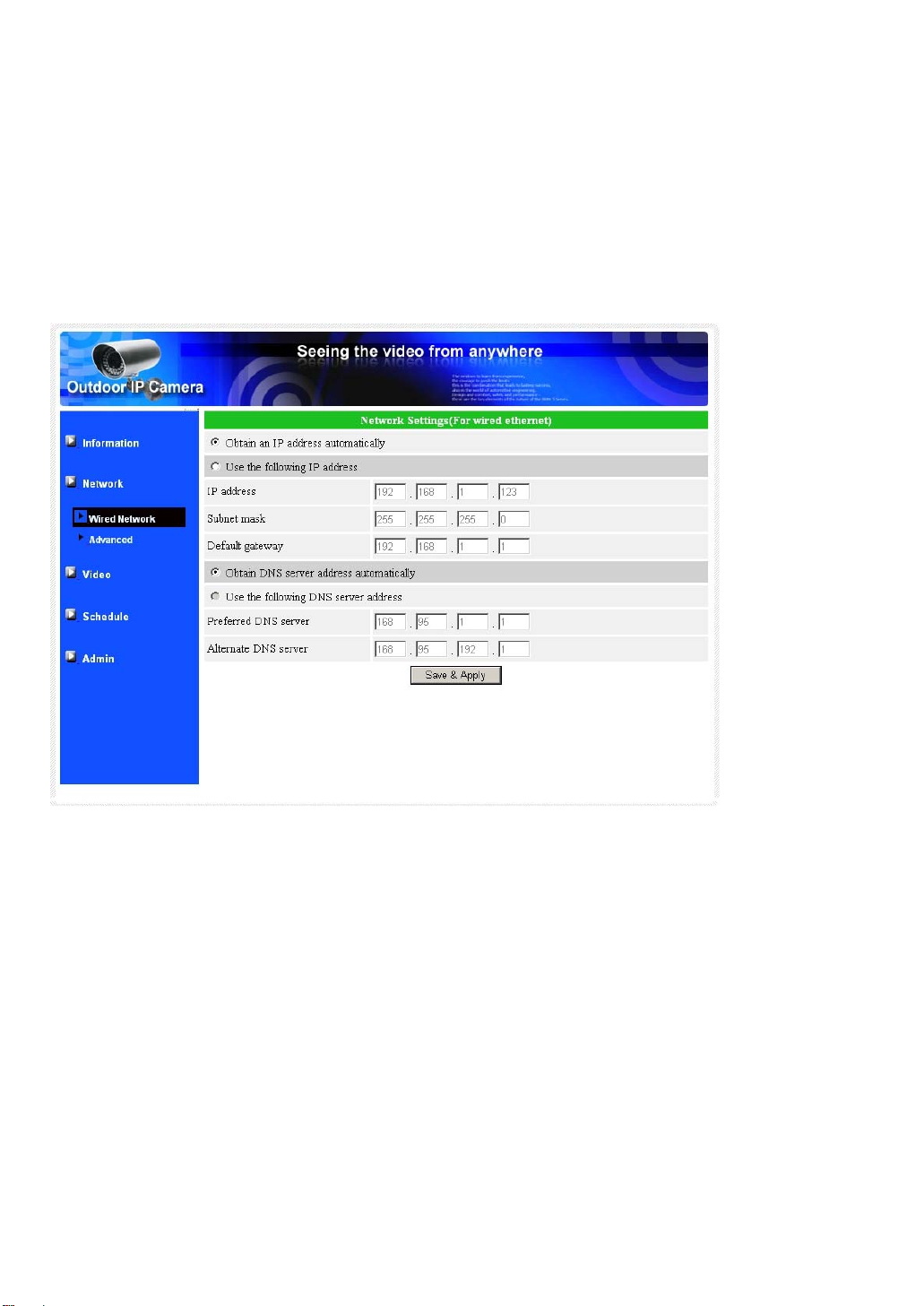
Model IP901 Weatherproof Day/Night Network IP Camera
14
3.3. Network
The Network page allows you to modify the network settings of the wired Ethernet. The
default settings use DHCP to obtain an IP address automatically. In most of the home network
environment, there is a DHCP server running. In this situation, by using these default settings,
the IP CAM can work immediately in most of the time.
If the Ethernet cable is unplugged, the IP CAM will lose connection. But as soon as the
Ethernet cable is plugged in again, the IP CAM will obtain a new IP address immediately.
Figure 3-5: Network settings page for DHCP function
If the network environment does not support DHCP function or you have a Static IP
address, you will need to set the network settings of the IP CAM manually. Please fill all the
fields including “IP address”, “Subnet mask”, “Default gateway” and “DNS server” to let the
network work. All these settings must be correct for your network environment, otherwise the IP
CAM can not work. If you are not sure about the IP setting, please contact your Internet Service
Provider for further help.
The default setting is “Obtain an IP address automatically”.

Model IP901 Weatherproof Day/Night Network IP Camera
15
Figure 3-6: Network settings page for Static IP address
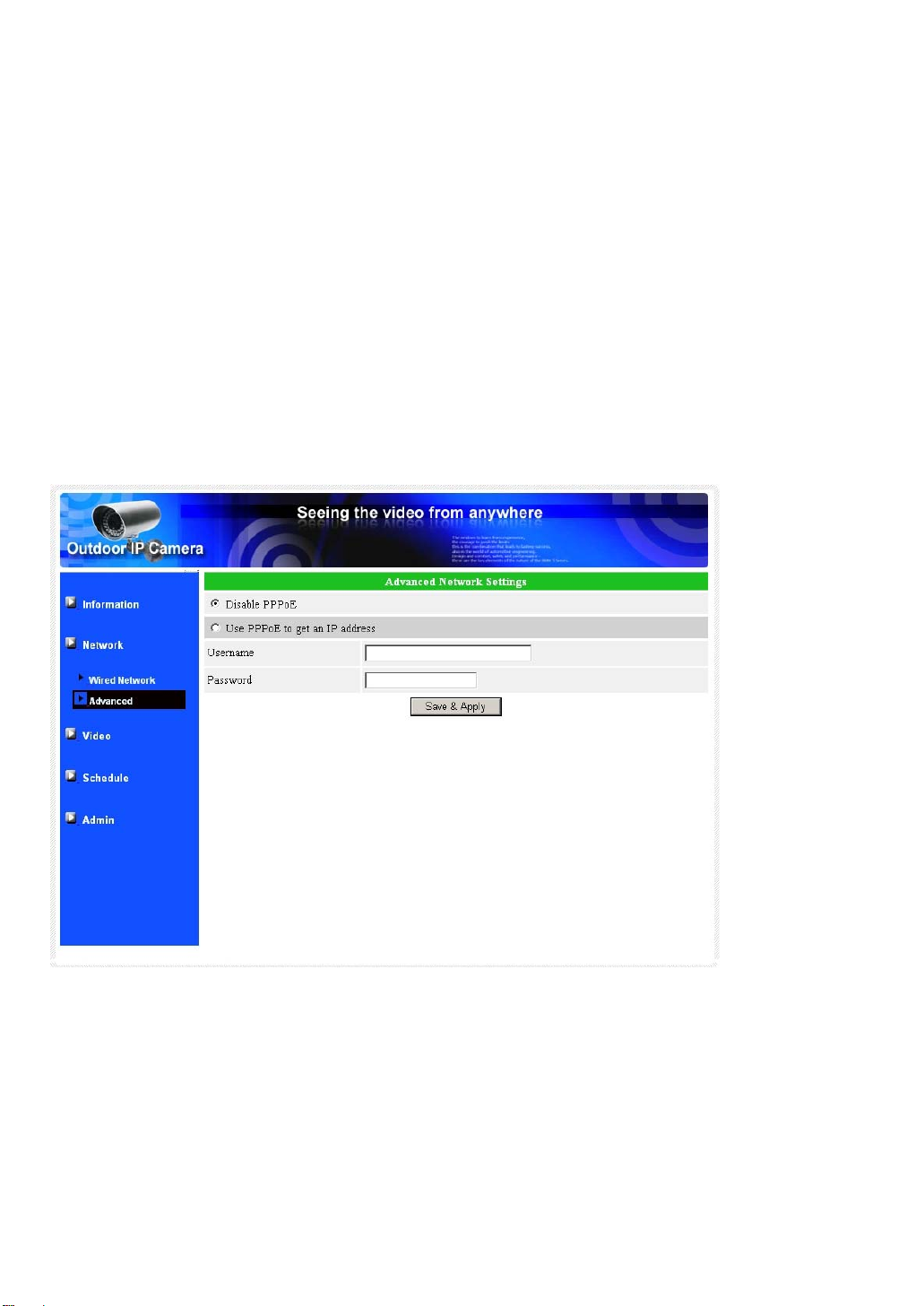
Model IP901 Weatherproof Day/Night Network IP Camera
16
3.4. Advanced Network
In some special situation, your network environment only provides PPPoE connection
(xDSL service), there is no NAT/router available. You will then need to set the PPPoE settings
in the “Advanced Network” page. Only the PPPoE username and password are needed to let
PPPoE work. After the “Save&Apply” button is pressed, the PPPoE function will work
immediately. You can check the “Registration status” in the “Information” page to see if the IP
CAM is registered using the PPPoE connection.
Please be noticed that the DHCP or static IP settings in the “Network” page can work
together with the PPPoE connection. Only that the PPPoE has higher priority, so, if the PPPoE
is working, the IP CAM will use PPPoE to connect to the Internet.
The default setting is “Disable PPPoE”.
Figure 3-7: Advanced network settings page

Model IP901 Weatherproof Day/Night Network IP Camera
17
3.5. Video Settings
The IP CAM is designed to provide high quality video for viewing from CamView software.
In this page, you can modify some settings related to the video viewing:
1. Password(play video) – this is the password needed for viewing the video from the
CamView software. Together with the IP CAM ID, you can view the video of this IP CAM
anywhere in the world through the Internet.
2. Internet speed – this is the Internet bandwidth of your network environment. Higher value
will generate higher video quality. But if your internet connection can not provide more
bandwidth than the specified value, the video quality could degrade. So, please key in a
value that is lower than your internet bandwidth.
3. Select resolution & frame rate automatically – you can let the system select the suitable
video resolution and frame rate automatically for you. The selection is based on the
“Internet speed” value. This is the recommended default setting.
4. Resolution – there are three choices: 160x120, 320x240 and 640x480. If you decide to
choose the value manually, you can choose one of the three values. But, please be noticed
that if the Internet speed is slow (low value), high resolution (640x480) or high frame rate
could cause inferior video quality.
5. Frame rate – the video frame display rate. Higher value means faster movement and
continuity in the video display.
6. Favor/Preference – choose between “Video motion” and “Image quality”. When the real
bandwidth is not enough for the selected “Internet speed”, the system will need to degrade
the video motion or image quality. This selection will decide if the user want to maintain the
“video motion” or “image quality” when the internet speed is not good enough.
7. Brightness – the brightness of the video, lower value means darker display.
8. Sharpness – the sharpness of the video, lower value means less sharp display.
9. Low light sensitivity – The low light sensitivity could be normal, high or very high. When the
low light sensitivity is high, the system could see better video clearance under low light
situation, but the moving object will not be very clear under this low light environment.
Under very dark environment, set to “very high” will get better video clearance. The default
value of this setting is “high”.
10. Video color – choose between “colored” and “black&white”.
11. Outdoor/Indoor video – for better video display quality, modify this setting when taking
indoor or outdoor video. The default setting is “Outdoor video”, in most cases; this is also ok
for indoor usage. Under some special cases, there could be some strip lines on the video

Model IP901 Weatherproof Day/Night Network IP Camera
18
display when the IP camera is taking indoor video. In this situation, change the setting to
“Indoor video” will solve the problem. Please also be noticed that in “Indoor video” setting,
the video display of outdoor view is very vague. For indoor usage, if there is strong sun light
into the room, please select the “Indoor+sun light” choice.
12. Enable/disable time display on video – if enabled, the date/time of the system will be
displayed on the left-upper corner of the video.
When this modification is “Save&Apply”ed, it works immediately, but all the connected
video viewing users will be disconnected.
Figure 3-8: Video settings page

Model IP901 Weatherproof Day/Night Network IP Camera
19
3.6. 3GPP/RTSP settings
The IP CAM is able to be viewed from a 3G mobile phone, for detailed settings on the 3G
mobile phone, please refer to Appendix E.
Users can disable the 3G mobile access ability in this page.After the 3GPP/RTSP feature
is disabled, no 3G mobile phone is allowed to access the video of the IP camera. When this is
disabled, the rtsp stream with MPEG2 audio is still working, please refer to Appendix F for
more details about rtsp stream with MPEG2 audio.
When the 3GPP is enabled, the video frame rate, resolution and bandwidth for 3G mobile
access could be set independently from the video settings for CamView(PC) access. The
maximum allowed resolution is 352x255 and maximum allowed bandwidth is 256 kbps.
The “Access URL” line is the url address for 3G mobile phone to input for seeing the video
of the IP camera. Different 3G mobile may need to input this url in different way, detailed
information could be found in the user manual of different 3G mobiles. Please be noticed that
usually public IP address is needed for the IP camera, so that the 3G mobile could access the
IP camera’s video.
The default setting is “Enable 3GPP/RTSP”.
Figure 3-9: 3GPP/RTSP enabled page
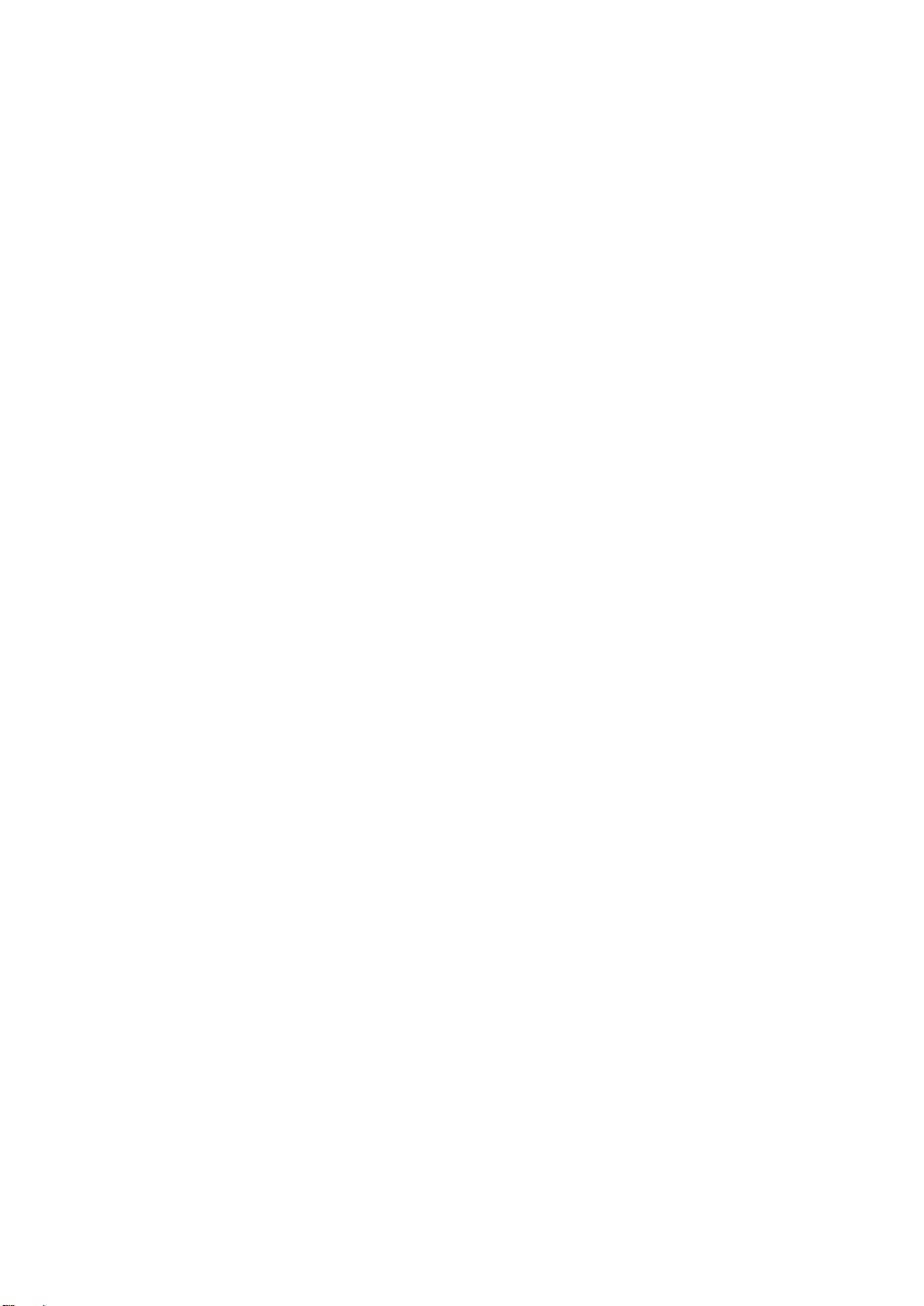
Model IP901 Weatherproof Day/Night Network IP Camera
20
3.7. Schedule
The IP CAM provides a variety of security alert and record functions, you can schedule
and enable these security functions in this section, the IP CAM will then follow the preset
schedule to send out an email with a jpeg picture attached in the email and/or send out the jpeg
picture file to a ftp server and/or record to a physical NAS (Network Attached Storage). The
related settings are explained below:
1. Email/FTP Trigger – there are three possible choices in this field.
“Motion”: Email and/or FTP message is sent by motion triggered event.
“Schedule”: Email and/or FTP message is sent according to the preset schedule.
“Disable”: There will not be any Email and/or FTP message.
2. Motion Sensitivity – there are three possible choices in this field.
“High” means high sensitivity, i.e., the detection is triggered by a very small movement in
the video image. If “High” is selected and the size of the moving object is larger than about
1% of the whole video area, it is detected. Please be noticed that the real size of the object
could be large or small, anyway, the detection is only based on the relative size of the
object. Probably a small pencil moving near the IP CAM could be detected, but a moving
car far away from the IP CAM could not be detected.
“Low” means low sensitivity, i.e., the detection is triggered by a very large movement. If
the size of the moving object is larger than about 10% of the whole video area, it is detected.
“Median” means 3% to trigger the detection.
3. Send email message – if this item is enabled, the IP CAM will send out an email message
with the jpeg picture attached to the specified email account.
4. Send FTP message – if this item is enabled, the IP CAM will send out an email message
with the jpeg picture attached to the specified FTP server defined after.
5. Email recipient – this is the email address to receive the detection notice message. An
email message with the jpeg picture file named by the date/time of the triggered moment
will reach this address.
6. SMTP server – this is the SMTP server that will help to transfer the email message. This
server is irrelevant to the “Email recipient” address.
7. SMTP username/password – this is the account to use the SMTP server to transfer the
email message. The SMTP server and username/password account are only for transfer
the email message to the “Email recipient”, the “Email recipient” could be on another email
server or any reachable email address. The username and password fields could be left
empty if no authentication is needed for the SMTP server.
Table of contents
Other StarVedia Security Camera manuals
Popular Security Camera manuals by other brands
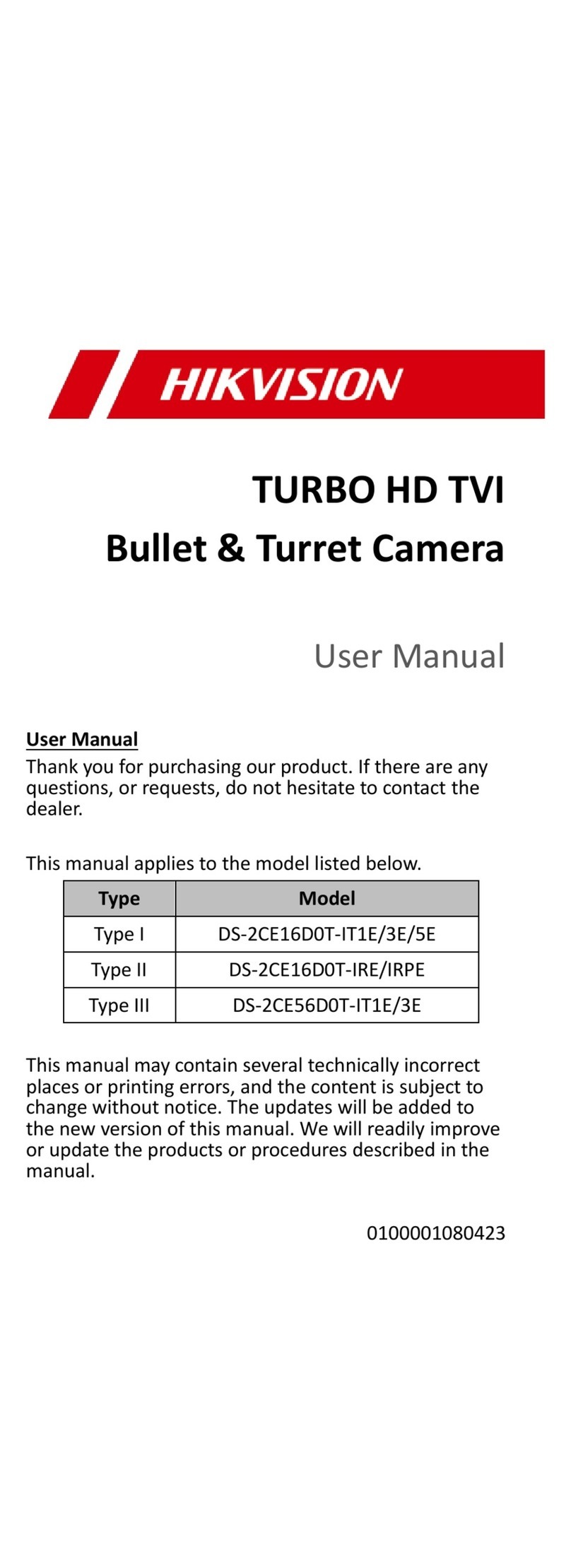
HIK VISION
HIK VISION TURBO HD TVI DS-2CE16D0T-IT1E user manual

i3 International
i3 International Am52 Series user manual
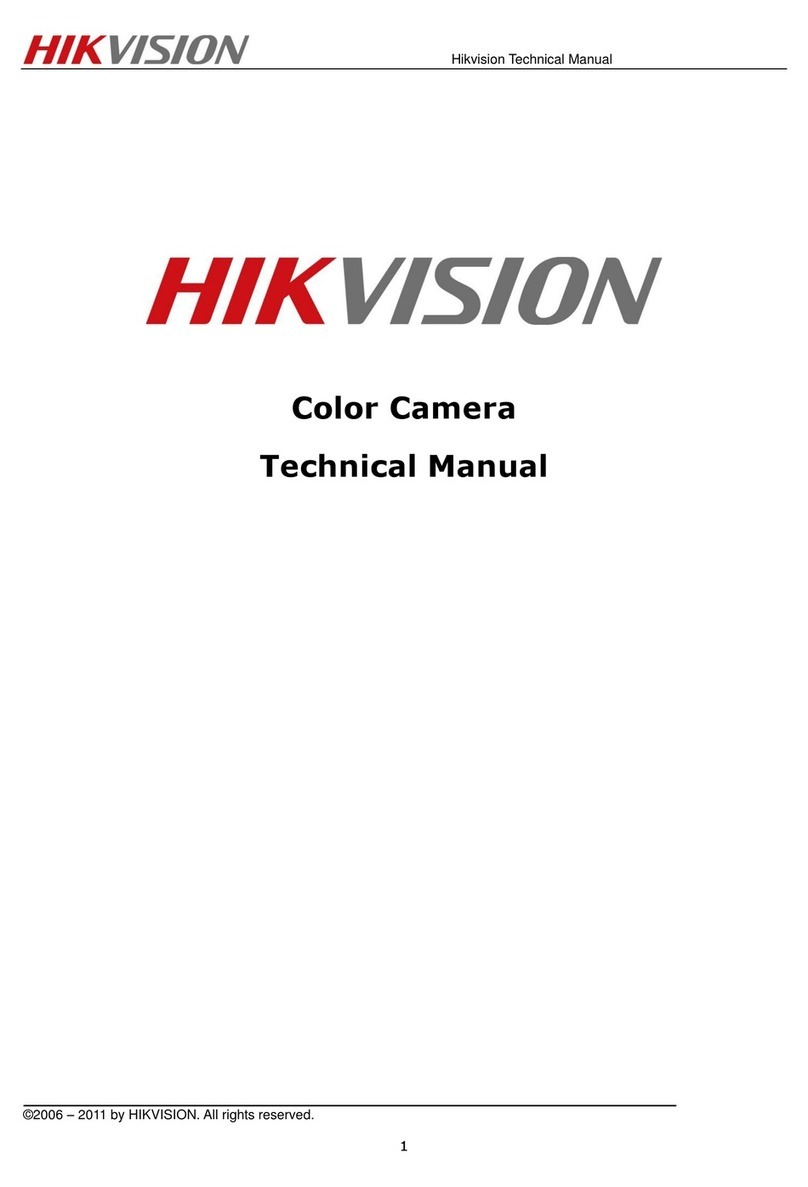
HIK VISION
HIK VISION DS?2CC5173P(N)?VP(IR)(?H) Technical manual

WISEUP SHOP
WISEUP SHOP L100 user guide
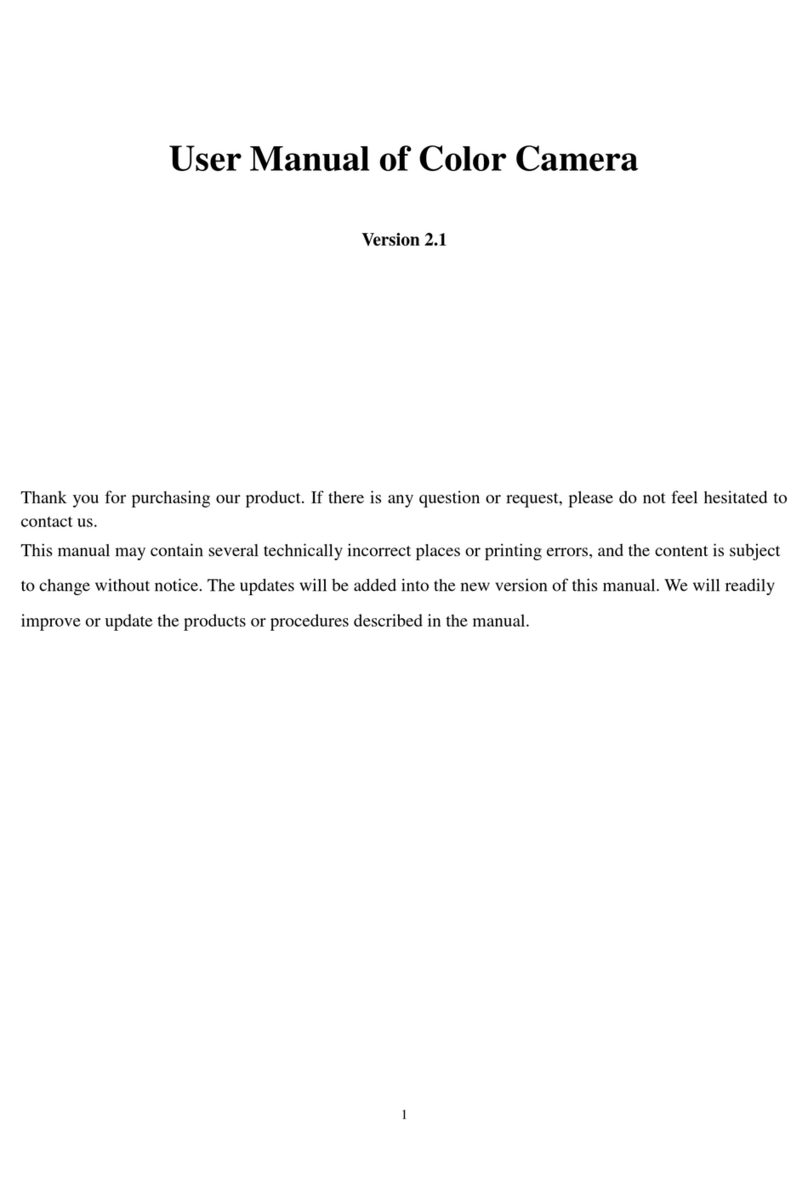
HIK VISION
HIK VISION DS-2CC102P user manual

Storage Options
Storage Options Ip camera Pro instruction manual