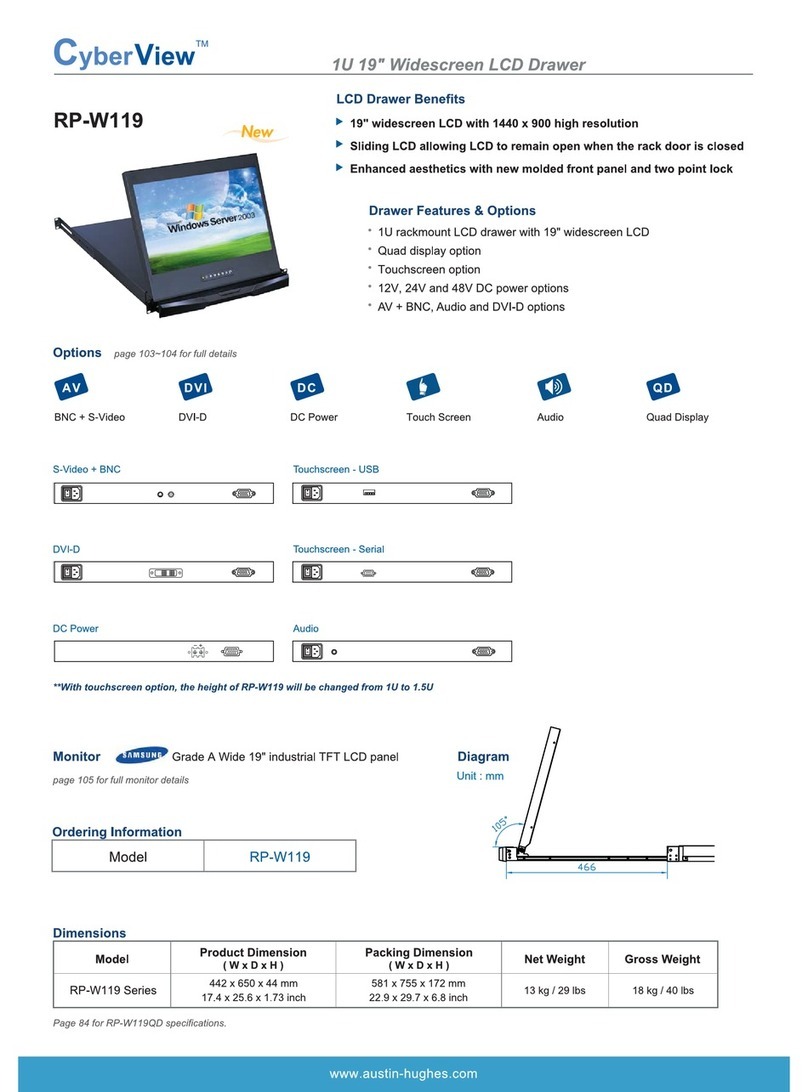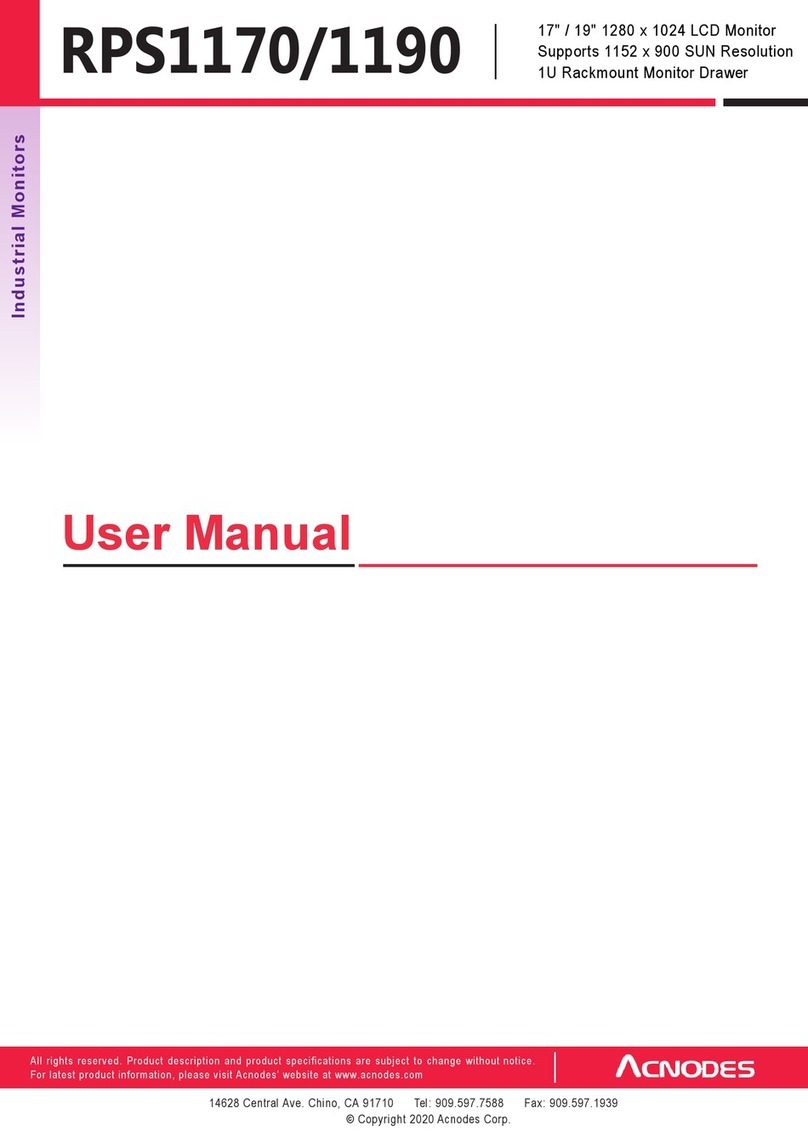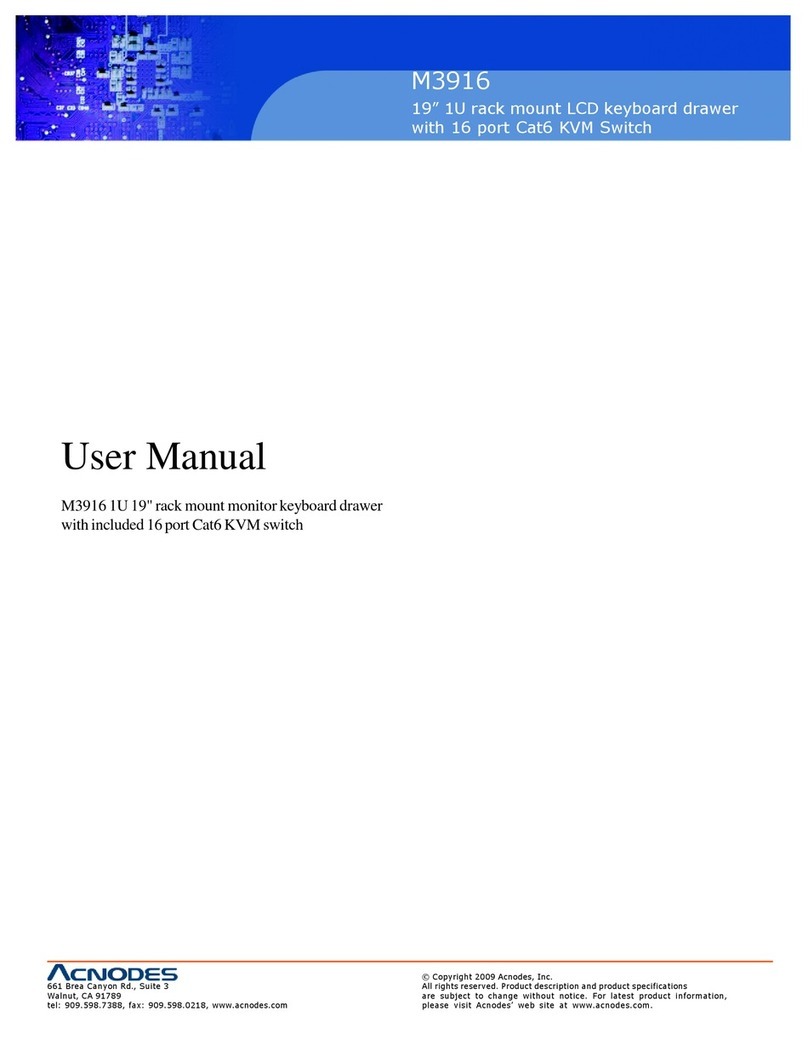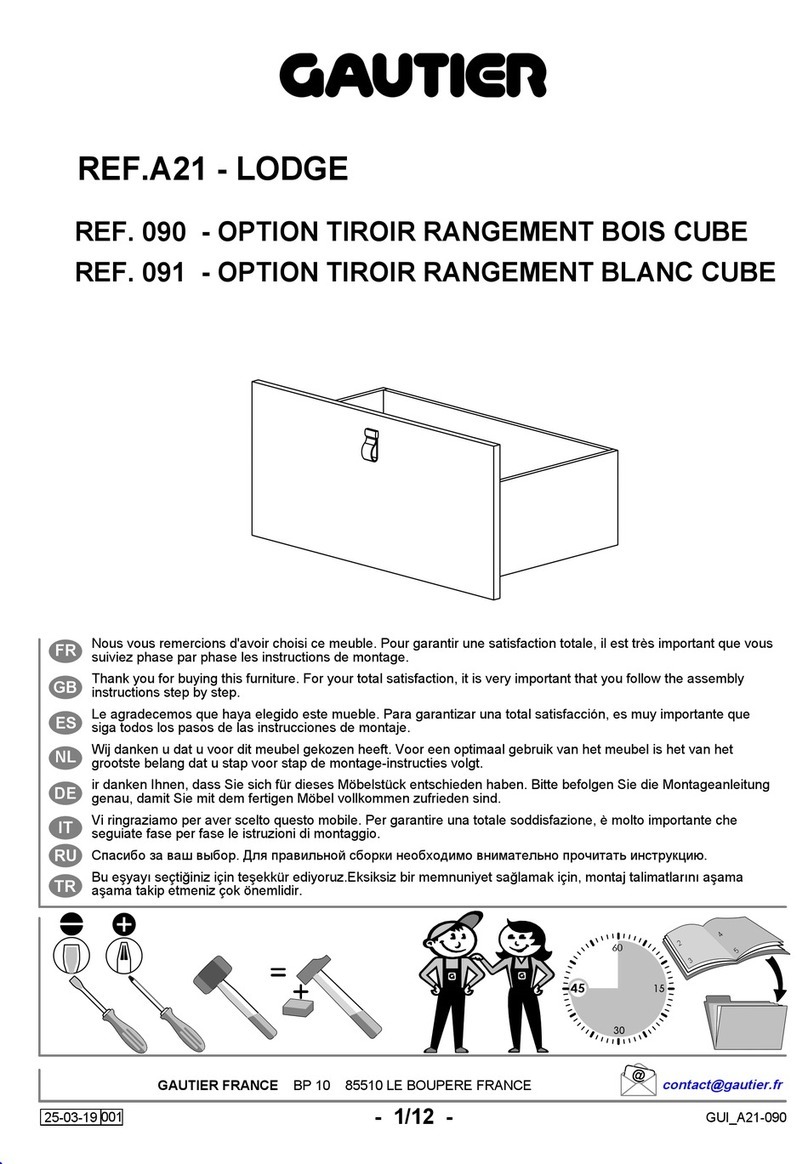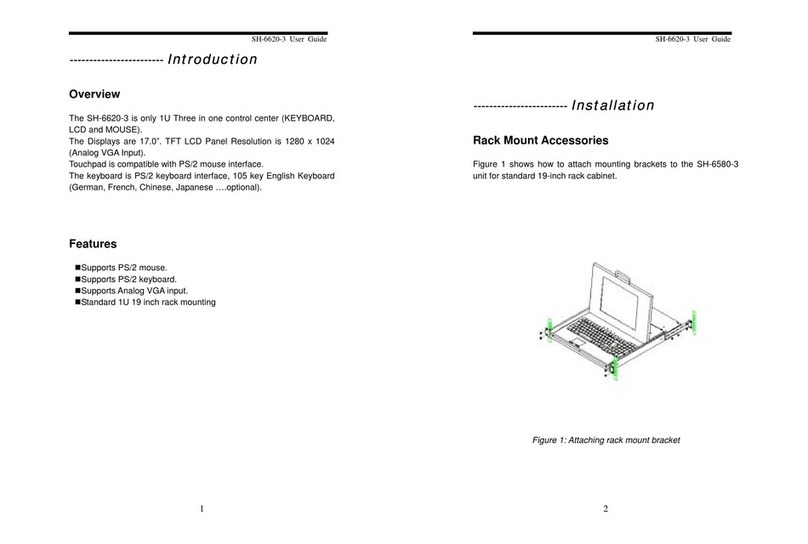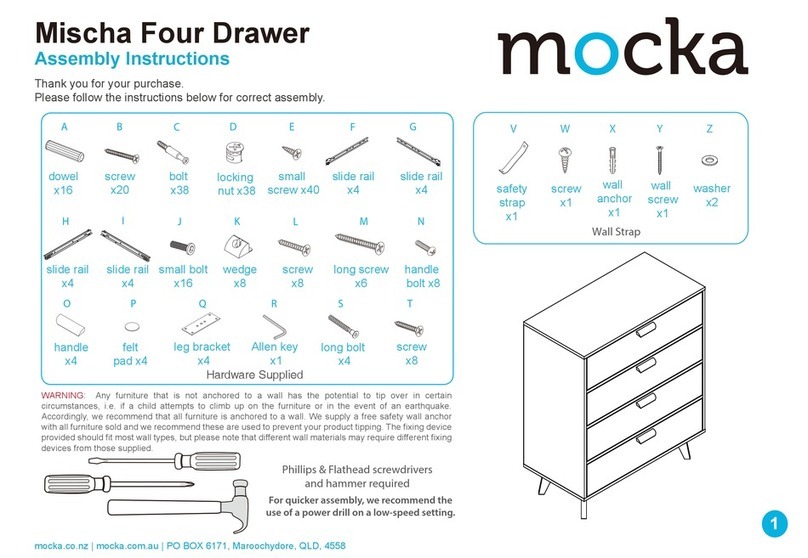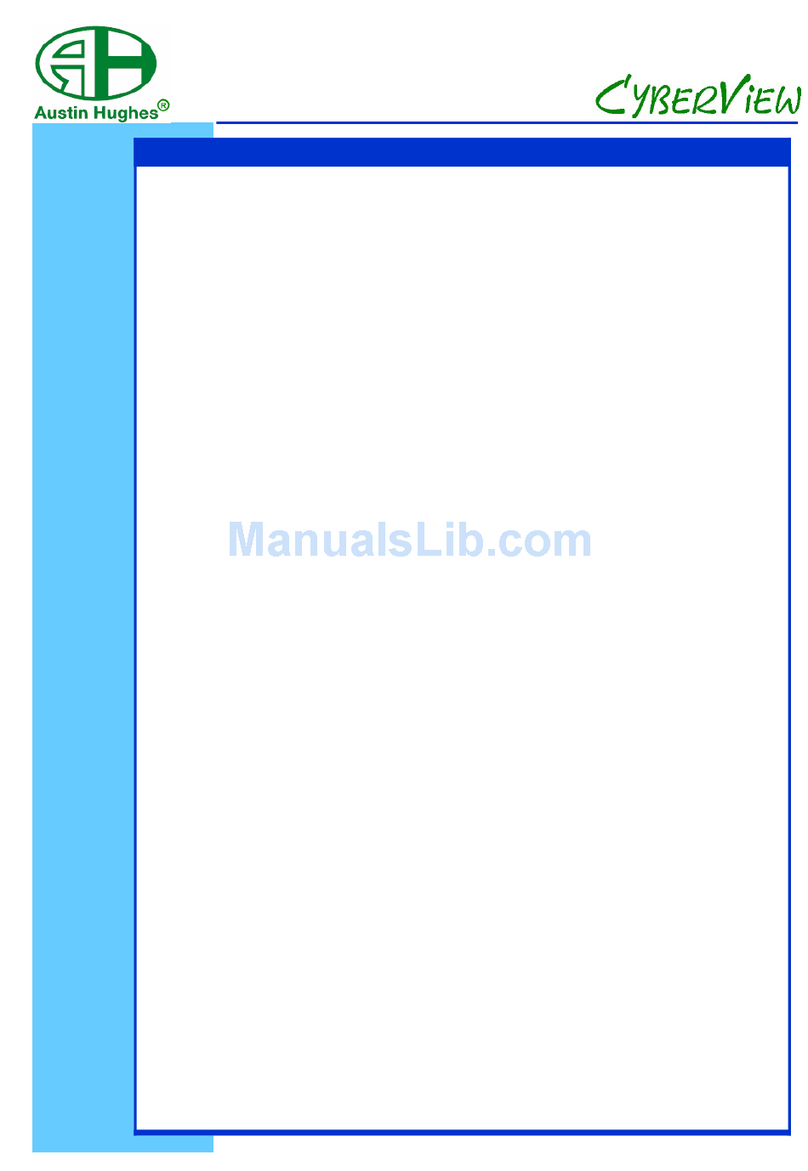stealth.com FR-1002-17W-FHD User manual

User Manual
17" Widescreen Flatrack Model
Models: FR-1002-17W-FHD
Features:
- Full HD 1080p, 1920 x 1080 Resolution
- Built-in Keyboard & Touchpad Mouse
- Folds down to 1U, 1.75" High
- Easily installs into 19" Rack Cabinets
17” Full HD 1080p LCD & Keyboard 1U Rack Drawer
1-888-STEALTH - www.stealth.com Date: July 18, 2013

1-888-STEALTH - www.stealth.com
Legal Information
Information in this document has been carefully checked for accuracy; however, no guarantee is given to the correctness
of the contents. The information in this document is subject to change without notice. We are not liable for any injury or
loss that results from the use of this equipment.
Safety Instructions
Please read all of these instructions carefully before you use the device. Save this manual for
future reference.
■Unplug equipment before cleaning. Don’t use liquid or spray detergent; use a moist cloth.
■Keep equipment away from excessive humidity and heat. Preferably, keep it in an air-conditioned environment with
temperatures not exceeding 40º Celsius (104º Fahrenheit).
■When installing, place the equipment on a sturdy, level surface to prevent it from accidentally falling and causing
damage to other equipment or injury to persons nearby.
■When the equipment is in an open position, do not cover, block or in any way obstruct the gap between it and the
power supply. Proper air convection is necessary to keep it from overheating.
■Arrange the equipment’s power cord in such a way that others won’t trip or fall over it.
■If you are using a power cord that didn’t ship with the equipment, ensure that it is rated for the voltage and current
labeled on the equipment’s electrical ratings label. The voltage rating on the cord should be higher than the one listed
on the equipment’s ratings label.
■Observe all precautions and warnings attached to the equipment.
■If you don’t intend on using the equipment for a long time, disconnect it from the power outlet to prevent being
damaged by transient over-voltage.
■Keep all liquids away from the equipment to minimize the risk of accidental spillage. Liquid spilled on to the power
supply or on other hardware may cause damage, fire or electrical shock.
■Only qualified service personnel should open the chassis. Opening it yourself could damage the equipment and
invalidate its warranty.
■If any part of the equipment becomes damaged or stops functioning, have it checked by qualified service personnel.
What the warranty does not cover
■Any product, on which the serial number has been defaced, modified or removed.
■Damage, deterioration or malfunction resulting from:
□Accident, misuse, neglect, fire, water, lightning, or other acts of nature, unauthorized product modification, or
failure to follow instructions supplied with the product.
□Repair or attempted repair by anyone not authorized by us.
□Any damage of the product due to shipment.
□Removal or installation of the product.
□Causes external to the product, such as electric power fluctuation or failure.
□Use of supplies or parts not meeting our specifications.
□Normal wear and tear.
□Any other causes which does not relate to a product defect.
■Removal, installation, and set-up service charges.
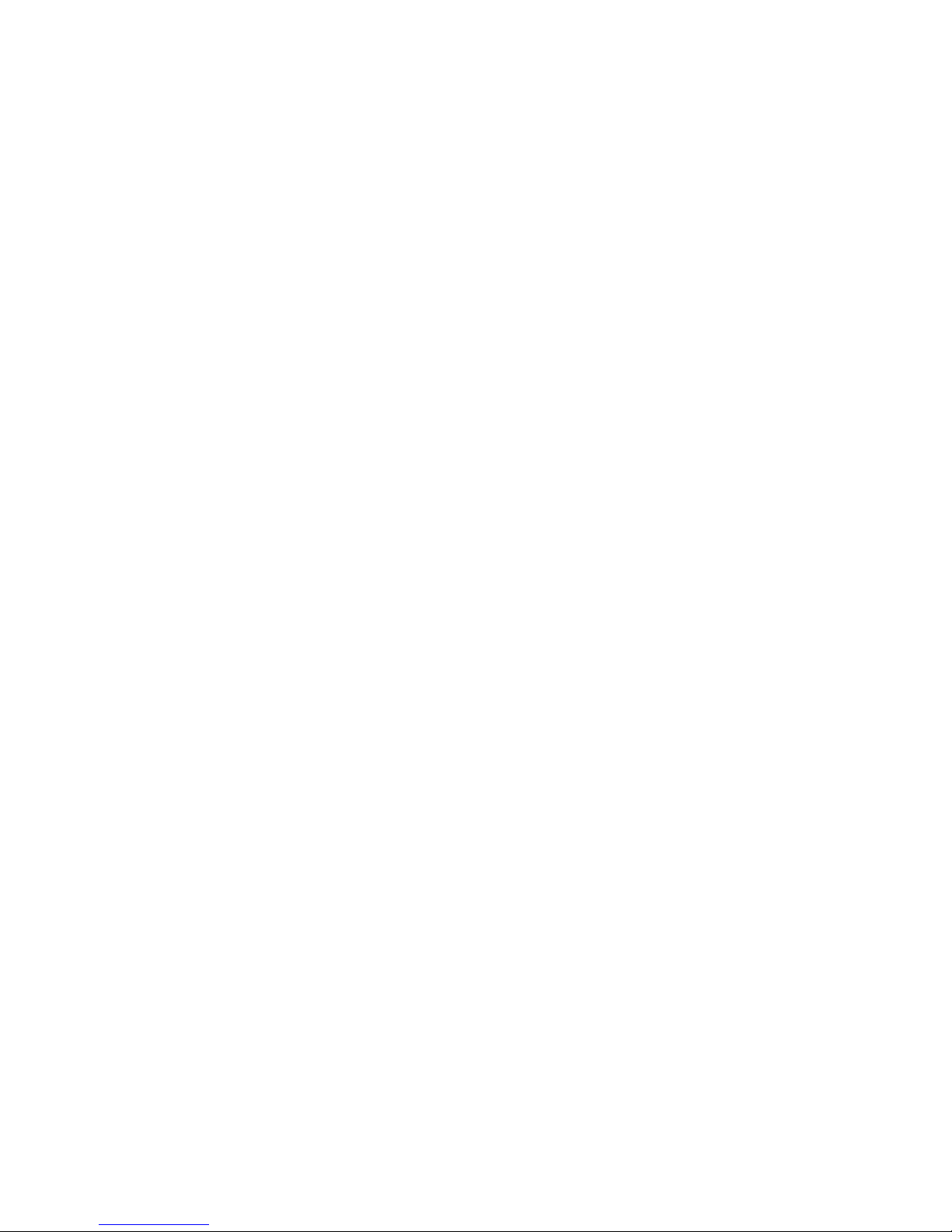
1-888-STEALTH - www.stealth.com
< Part. 3 > Options
3.1 3G / HD / SD-SDI Broadcast-grade input
3.2 Audio
3.3 48V, 24V or 12VDC power
P.16
P.17
P.17
< Part. 2 > Specifications / OSD
2.1 Product Specifications
2.2 Keyboard / Mouse Specifications
2.3 On-screen Display Operation ( OSD )
2.4 Picture In Picture ( PIP ) / Picture By Picture ( PBP )
P.9 - 10
P.11
P.12- 13
P.14- 15
< Part. 1 > FR-1002-17W-FHD
1.1 Package Content
1.2 Structure Diagram & Dimension
1.3 Installation
1.4 Connection
Contents
P.1
P.1 - 2
P.3 - 5
P.6 - 8

1-888-STEALTH - www.stealth.com
■It is very important to mount the equipment in a suitable cabinet or on a stable surface.
■Make sure the place has a good ventilation, is out of direct sunlight, away from sources of excessive
dust, dirt, heat, water, moisture and vibration.
The equipment comes with the standard parts shown in package content. Check and make sure they are
included and in good condition. If anything is missing, or damaged, contact the supplier immediately.
Unpacking
Before Installation
How To Clean Your LCD Monitor
Caution :
■To avoid the risk of electric shock, make sure your hands are dry before unplugging your monitor from or
plugging your monitor into an electrical outlet.
■When you clean your monitor, do not press down on the LCD screen. Pressing down on the screen can
scratch or damage your display. Pressure damage is not covered under warranty.
■Use only cleansers made specifically for cleaning monitors and monitor screens. Cleansers not made to
clean monitors and monitor screens can scratch the LCD display or strip off the finish.
■Do not spray any kind of liquid directly onto the screen or case of your monitor. Spraying liquids directly
onto the screen or case can cause damage which is not covered under warranty.
■Do not use paper towels or abrasive pads to clean your monitor. Using an abrasive pad or any wood based
paper product such as paper towels can scratch your LCD screen.
Cleaning Your Monitor
To clean your LCD safely, please follow these steps :
Disconnect the power cord.
Gently wipe the surface using a clean, dry microfiber cloth. Use as little pressure as possible.
1
2
Cleaning Tough Marks and Smudges
To remove tough marks and smudges, please follow these steps :
Disconnect the power cord.
Spray a small amount of non-abrasive cleanser on a microfiber cloth.
Gently wipe the surface. Use as little pressure as possible.
Wait until your monitor is completely dry before plugging it in and powering it up.
1
2
Caution : Do not spray or apply any liquids directly onto the monitor. Always apply the solution to your
microfiber cloth first, not directly on the parts you are cleaning.
3
4
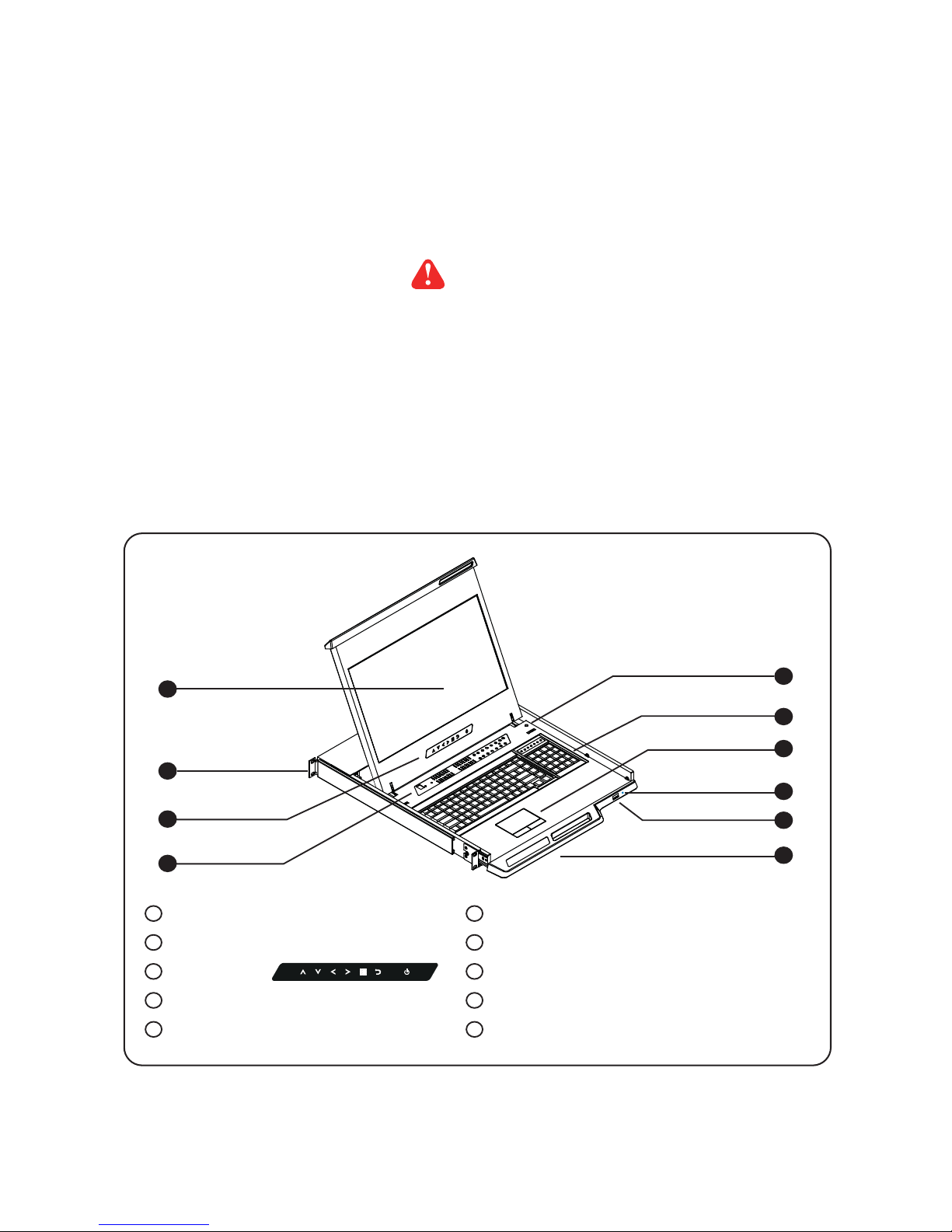
1-888-STEALTH - www.stealth.com
6
1
2
5
LCD interchangeable module kit
Installation Slides
LCD membrane
Membrane switch (KVM option)
Micro switch for screen auto power off
1
2
3
6
7
7
8
Keyboard interchangeable module kit
Mouse interchangeable module kit
Blue Power LED
Front USB port for device access ( USB Hub KVM only )
Molded front handle
4
3
< 1.1 > Package Content
P.1
< Part 1 >
FR-1002-17W-FHD unit X 1
- 6ft DVI-D combo cable X 1
( Alternative : 6ft VGA combo cable )
- Power cord X 1
- M6 screw, cage nut & cup washer X 8
< 1.2 > Structure Diagram
The above package content is only for the single console models.
It varies with options such as KVM, SDI, audio & DC power.
8
9
10
4
10
5
9

1-888-STEALTH - www.stealth.com
< 1.2 > Dimensions - FR-1002-17W-FHD
Product Dimension
(W x D x H) Packing Dimension
(W x D x H) Net
Weight Gross
Weight
441.6 x 480 x 44 mm
17.4 x 18.9 x 1.73" 590 x 768 x 140 mm
23.2 x 30.2 x 5.5” 10.8 kg
23.8 lb 15.8 kg
34.8 lb
The weight is only for the single console models. It varies with accessories & options
such as KVM, SDI, audio & DC power.
P.2
Front View
Side View UNIT : mm
1mm = 0.03937 inch
Top View
FR-1002-17W-FHD
Model

1-888-STEALTH - www.stealth.com
■Fix the LCD console drawer into the rack.
Complete the installation
Step 3
■Insert the left and right rear mounting brackets into
the LCD console drawer.
Step 1
< 1.3 > Installation - How to install Installation Slides
P.3
Step 2
■Measure the depth of the front and rear mounting rails.
■Align each rear mounting bracket to a suitable length.
M6 screw, cage nut & cup washer x 8 are provided.
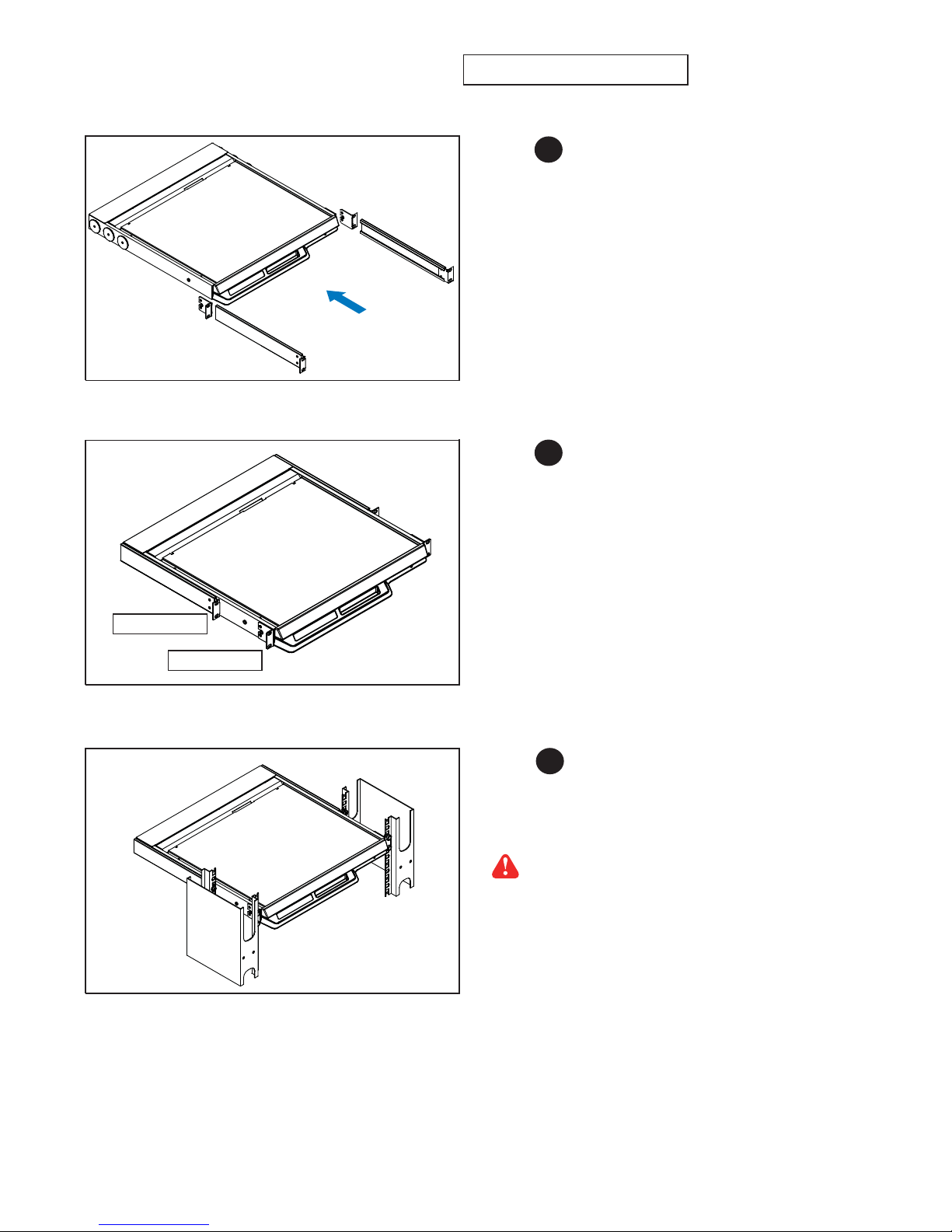
1-888-STEALTH - www.stealth.com
Step 1
■Release front mounting ears before applying 2 post
rack brackets.
■Insert rear mounting brackets into the LCD console
drawer.
Step 2
■Align each rear mounting bracket to a suitable length.
< 1.3 > Installation - How to install 2 post rack brackets
■Fix the LCD console drawer into the 2 post rack.
Complete the installation
Step 3
P.3
M6 screw, cage nut & cup washer x 8
are not provided.
Rear mounting
Front mounting
P.4

1-888-STEALTH - www.stealth.com
P.5
■Hold the handle and slide out the
drawer.
■Operate the LCD console drawer.
■Flip up the LCD to a suitable angle.
< 1.3 > Installation- How to use the drawer

1-888-STEALTH - www.stealth.com
HDMI
DVI-D KVM
DVI-D
LCD Console Drawer
USB server
P.6
< 1.4 > Connection to USB Server via combo cable
< 1.4 > Connection to external KVM via combo cable
DVI console KVM
LCD Console Drawer
Caution : The LCD console drawer is hot-pluggable, but components of connected devices, such
as the servers and KVM switch, may not be hot-pluggable. Plugging and unplugging cables while
servers and KVM are powered on may cause irreversible damage to the servers, KVM and LCD
console drawer. Before attempting to connect anything to the LCD console drawer, we suggest
turning off the power to all devices. Apply power to connected devices again only after the LCD
console drawer is receiving power. The company is not responsible for damage caused in this way.
KVM
DVI-D
combo cable
Power
Power
DVI-DUSB
DVI-D
combo cable
DVI-D USB
HDMI

1-888-STEALTH - www.stealth.com
DVI-D KVM
LCD Console Drawer
HDMI
DVI-D KVM
LCD Console Drawer
HDMI
USB server
P.7
< 1.4 > Connection to USB Server via combo cable
< 1.4 > Connection to external KVM via combo cable
Caution : The LCD console drawer is hot-pluggable, but components of connected devices, such
as the servers and KVM switch, may not be hot-pluggable. Plugging and unplugging cables while
servers and KVM are powered on may cause irreversible damage to the servers, KVM and LCD
console drawer. Before attempting to connect anything to the LCD console drawer, we suggest
turning off the power to all devices. Apply power to connected devices again only after the LCD
console drawer is receiving power. The company is not responsible for damage caused in this way.
VGA
combo cable
USB console KVM
VGAUSB
USB VGA
VGA
combo cable

1-888-STEALTH - www.stealth.com
DVI-D KVM
LCD Console Drawer
HDMI
USB server
< 1.4 > Connection to HDMI Device via *HDMI cable
HDMI cable
Caution : The LCD console drawer is hot-pluggable, but components of connected devices, such
as the servers and KVM switch, may not be hot-pluggable. Plugging and unplugging cables while
servers and KVM are powered on may cause irreversible damage to the servers, KVM and LCD
console drawer. Before attempting to connect anything to the LCD console drawer, we suggest
turning off the power to all devices. Apply power to connected devices again only after the LCD
console drawer is receiving power. The company is not responsible for damage caused in this way.
P.8
* HDMI cable is not provided.
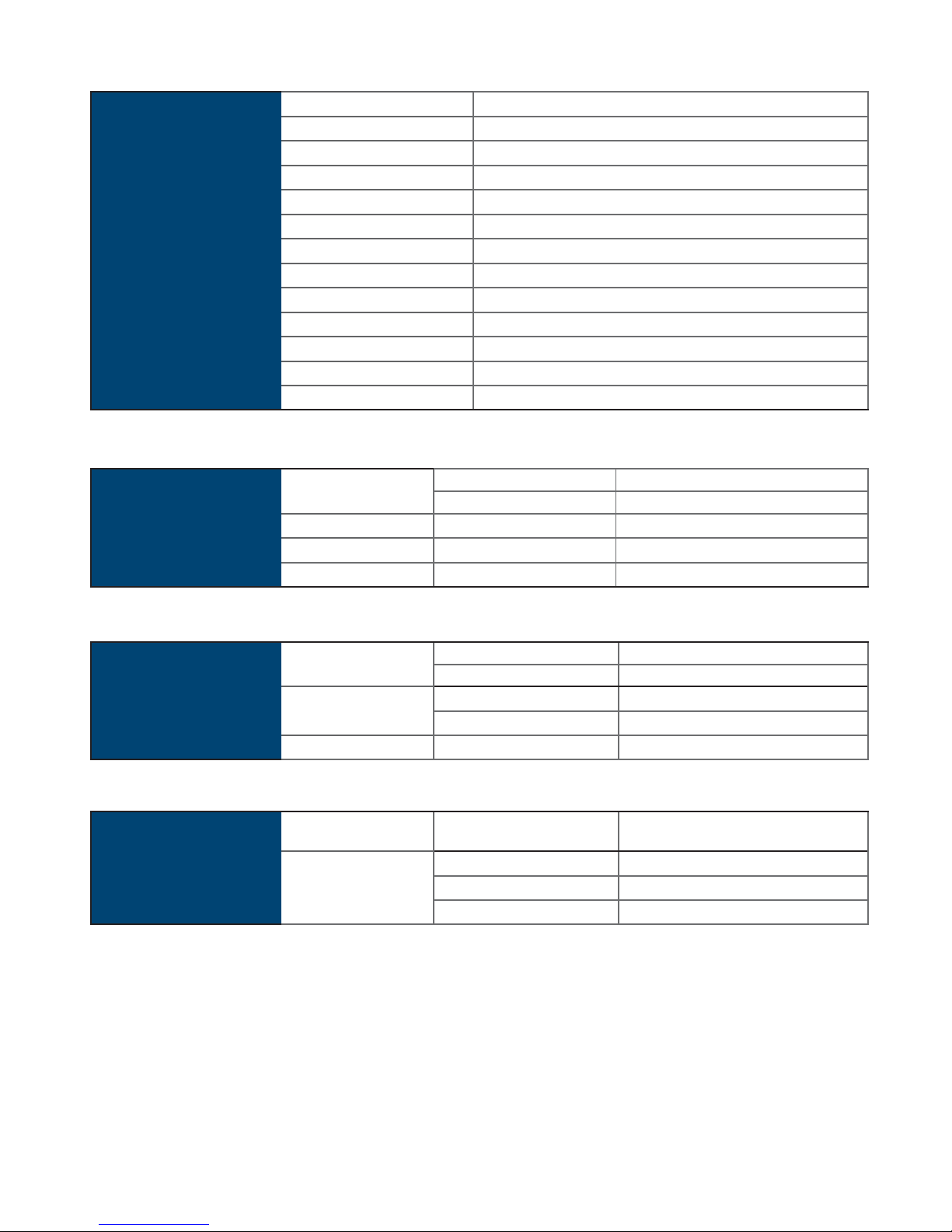
1-888-STEALTH - www.stealth.com
< 2.1 > Product Specifications - FR-1002-17W-FHD
Audio
Connectivity Audio Input Connector 3.5mm stereo jack
Impedance / Power level 30kΩ/ 750mV
Audio Output Connector 3.5mm stereo jack
Resistance / Power level 30kΩ/ 2.8V
Speaker Output Power 2 x 2W
*When the audio output is connected, speaker output is OFF
LCD
Panel Panel Size ( diagonal ) 17.3-inch Widescreen TFT color LCD
Display pixel ( dots x lines ) 1920 x 1080
Brightness ( typ. ) 300
Contrast Ratio ( typ. ) 600:1
Color 1.07 Billion, 10-bit
ViewingAngle ( L/R/U/D ) 89/89/89/89
Response Time ( ms ) 35
Dot pitch ( mm ) 0.199
Display Area ( mm ) 381.9H x 214.8V
Surface treatment Anti-glare, Hard-coating
Surface hardness 3H
Backlight Type LED
MTBF ( hrs ) 20,000
Video
Connectivity Digital HDMI HDMI 1.1, CEA-861-D
DVI DVI-D, TMDS single link
Analog VGA Analog 0.7Vp-p
Plug & Play DVI / VGA VESA EDID structure 1.3
Synchronization VGA Separate, Composite & SOG
Power Power Supply Range Auto-sensing 100 to 240VAC,
50 / 60Hz
Power Consumption Screen display ON 34W or less
Power saving mode 4W or less
Power button OFF 1W or less
Regulatory
P.9
< Part 2 >

1-888-STEALTH - www.stealth.com
Applicable
Format DVI-D / VGA Input PC Signal 1920 x 1080 x 60Hz
1360 x 768 x 60Hz
1280 x 1024 x 60 / 75Hz
1280 x 960 x 60Hz
1280 x 768 x 60 / 75Hz
1152 x 864 x 75Hz
1024 x 768 x 60 / 70 / 75Hz
848 x 480 x 60Hz
800 x 600 x 60 / 72 / 75Hz
720 x 400 x 70Hz
640 x 480 x 60 / 72 / 75Hz
640 x 400 x 70Hz
640 x 350 x 70Hz
HDMI Input PC Signal Same as VGA
Video Signal 1080p : 60Hz
720p : 50 / 60Hz
480p : 60Hz
576p : 50Hz
Audio Signal 2ch Linear PCM ( 32 / 44.1 / 48 KHz )
Environmental
Conditions Operating Temperature 0 to 50°C degree
Humidity 20~90%, non-condensing
Storage Temperature -5 to 60°C degree
Humidity 5~90%, non-condensing
Shock 10G acceleration (11ms duration)
Vibration 5~500Hz 1G RMS random
Physical
Specification Product ( W x D x H ) 441.6 x 480 x 44 mm
17.4 x 18.9 x 1.73 inch
Packing ( W x D x H ) 590 x 768 x 140 mm
23.2 x 30.2 x 5.5 inch
Net Weight 10.8 kgs / 23.8 lbs
Gross Weight 15.8 kgs / 34.8 lbs
P.10

1-888-STEALTH - www.stealth.com
< 2.2 > Keyboard &Mouse Specifications
Supporting layouts
America United States
EMEA
United Kingdom Germany France Spain Norway
Italy Russia Switzerland Netherlands Portugal
Asia China Japan Korea Arabia Turkey
Key force 55 ± 5g
Travelling distance 3 ± 0.3mm
Switch life > 10 million life cycle time
Software support MS Windows 7 / 2008 / 2003 / 2000 / XP / ME / 98 / DOC
Linux / Mac
Keyboard integrated with touchpad
P.11

1-888-STEALTH - www.stealth.com
Exit the OSD screen
Go back to the previous on-screen sub-menu or
main menu
Scroll through menu options and adjust
the displayed control
Display the OSD menu
Act as an Enter key to select screen setting options
Turn the monitor on or off
Membrane Switch Function
Remark : All LED touch buttons in WHITE light.
The LED of Power touch button will flash continuously when there is no signal input.
All the LED touch buttons will automatically turn off after 10 minutes of idle status ( except the Power ).
Light up all membrane buttons, please press any button for 1 - 2 seconds ( except the Power ).
1
2
P.12
< 2.3 > On-screen Display Operation ( OSD )
Picture
Picture mode : Standard / Vivid / Soft / User mode to choose
Brightness : Adjust background black level of the screen image
Contrast : Adjust the difference between the image background
(black level) and the foreground (white level)
Hue: Adjust the screen hue value
Saturation : Adjust the saturation of the image color
Picture size : Adjust the image size
Color temp : Standard / Cool / Warm / User to choose
Noise reduce : Reduce the noise of the image
Sharpness : Adjust the image from weak to sharp
1

1-888-STEALTH - www.stealth.com
< 2.3 > On-screen Display Operation ( OSD )
PC
Auto adjust : Automatically adjust sizes, centers and fine tunes the
video signal to eliminate waviness and distortion.
Clock : Adjust the clock value
Phase : Adjust the phase value
H. Position : Align the screen image left or right
V. Position : Align the screen image up or down
2
MISC
Language : Select the language in which the OSD menu is
displayed - English
Sleep timer : Set the off time
PIP mode : Adjust picture in picture setting
PIP position : Enter into PIP position
PIP source : Enter into the Sub source and sound source
System reset : Return the adjustment back to factory setting
Information : Select for Help
4
P.13
Audio
Audio mode : Movie / Voice / Normal / Music mode to choose
Volume : Adjust the volume of sound
Bass : Set the value of bass sound
Treble : Set the value of treble sound
Balance : Set the balance value of treble and bass sound
Analog TV audio : Set the value of analog TV audio sound
Mute : Turn off the surrounding sound
3

1-888-STEALTH - www.stealth.com
P.14
< 2.4 > How to Use Picture In Picture ( PIP ) / Picture By Picture ( PBP )
Mode
Display the Sub screen in the Main screen.
OSD Menu →MISC →PIP Mode →Large / Small / OFF
Sub screen
Main screen
Position
Adjust the position of the Sub screen ( top left, bottom left, top right, bottom right )
OSD Menu →MISC →PIP Position →top left / top right / bottom left / bottom right
top left top right
bottom left bottom right
Size
Adjust the size of the Sub screen ( Large / Small )
OSD Menu →MISC →PIP Mode →Large / Small
LCD Monitor Large Sub screen Small Sub screen
1920 x 1200 552 x 414 480 x 360
1920 x 1080 552 x 414 480 x 360
1440 x 900 414 x 310 360 x 270
1366 x 768 392 x 294 340 x 254
1280 x 1024 368 x 276 320 x 240
Size of Sub screen
< 2.4.1 > Picture in Picture ( PIP )
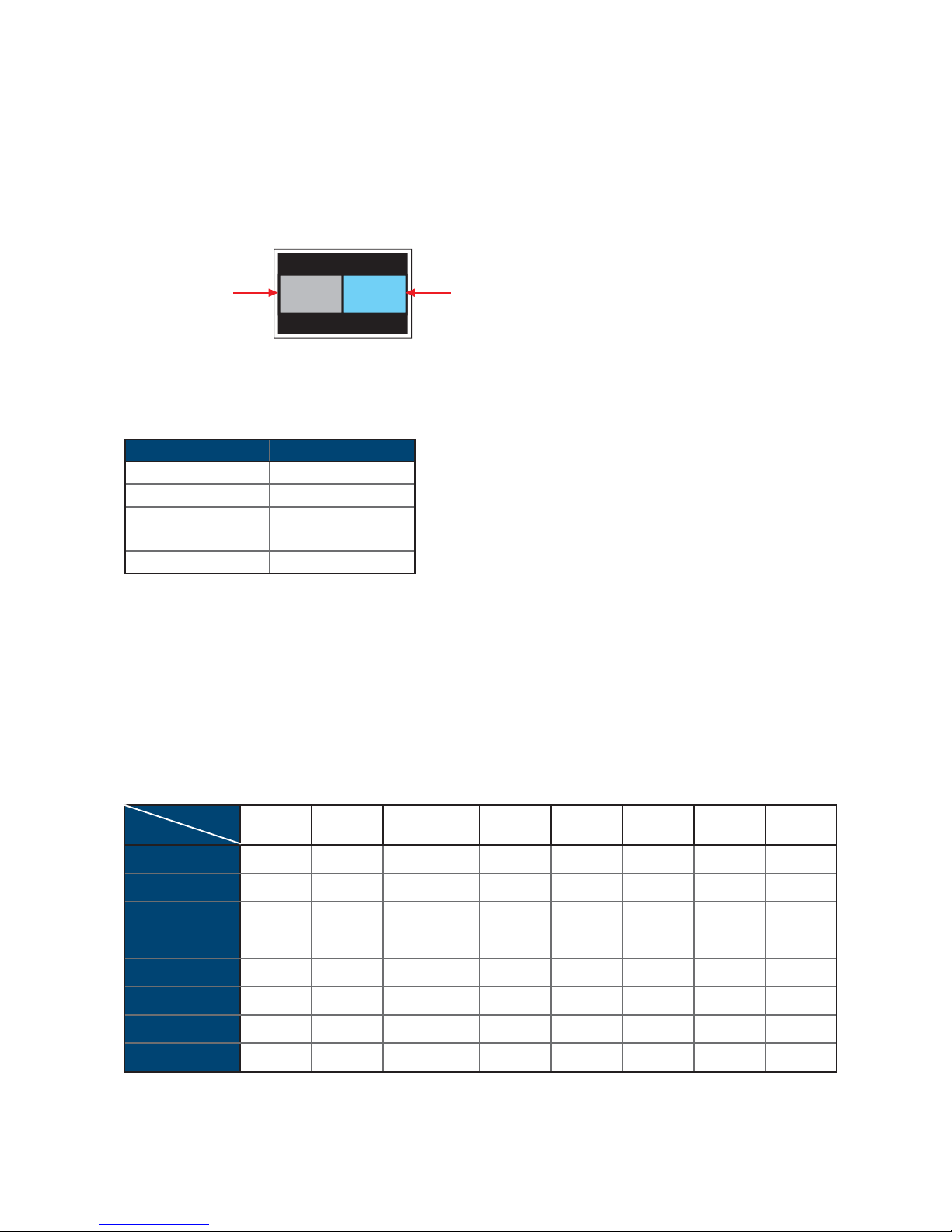
1-888-STEALTH - www.stealth.com
Sub screenMain screen
P.15
Mode
Display the Sub screen next to the Main screen.
OSD Menu →MISC →PIP Mode →PBP
Size
LCD Monitor Main / Sub screen
1920 x 1200 955 x 716
1920 x 1080 955 x 716
1440 x 900 715 x 536
1366 x 768 678 x 508
1280 x 1024 635 x 476
< 2.4.2 > Picture By Picture ( PBP )
< 2.4.3 > PIP / PBP Source
To select an input signal for PIP / PBP Sub screen.
OSD Menu →MISC →PIP Source →VGA / S-Video / Composite / DVI / HDMI / SDI / YPbPr / TV
Sub
Main VGA S-Video Composite DVI-D HDMI SDI YPbPr TV
VGA xo o ooooo
S-Video ox x oooox
Composite ox x oooox
DVI oo o xxooo
HDMI oo o xxooo
SDI oooooxxo
YPbPr oooooxxo
TV ox x oooox
The PIP / PBP is operable in the following table :

1-888-STEALTH - www.stealth.com
< 3.1 > Options : 3G / HD / SD-SDI input
Stealth’sSDI input is an ideal solution for the broadcast-
grade video and high resolution CCTV market.
Designed for use with Flatrack Full HD 1080p and ultra high
resolution 1920 x 1200 LCD displays, Stealth provides a
SDI input module without using additional space or power and it
comes standard with a 2-year warranty.
P.16
INPUT 3G-SDI IN BNC x 1 / 0.8Vp-p ( 75 ohm )
3G-SDI OUT BNC x 1 /Active through, equalized & relocked
Standard Compliance Video SMPTE 425M / 274M / 296M / 125M
ITU-R BT.656
Audio SMPTE 299M / 272M-C
Compatible Audio Format 3G-SDI 48kHz, 16 / 20 / 24 bit, 2 CH, Synchronized Video
HD-SDI 48kHz, 16 / 20 / 24 bit, 2 CH, Synchronized Video
SD-SDI 48kHz, 16 / 20 / 24 bit, 2 CH, Synchronized /
Asynchronized Video
Compatible Video Format 3G-SDI 1080p
1080p
1080i
720p
@60 / 50Hz, 4:2:2
@30 / 25 / 24Hz, 4:4:4
@60 / 50Hz, 4:4:4
@60 / 50Hz, 4:4:4
HD-SDI 1080p
1080i
720p
@30 / 25 / 24Hz, 4:2:2
@60 / 50Hz, 4:2:2
@60 / 50Hz, 4:2:2
SD-SDI 480i @60Hz, 4:2:2
ITU-R BT.656 576i @50Hz, 4:2:2
Max. Transmission Distance
75 ohm coaxial cable 3G-SDI 150m at 2.97Gb/s
HD-SDI 250m at 1.485Gb/s
SD-SDI 480m at 270Mb/s
< Part 3 >
SDI
in - out
Power KVM
DVI-DHDMI
AudioPC in out
*** For SDI option, casing depth will be changed from 480mm ( 18.9" ) to 530mm ( 20.9" )
Table of contents
Popular LCD Drawer manuals by other brands
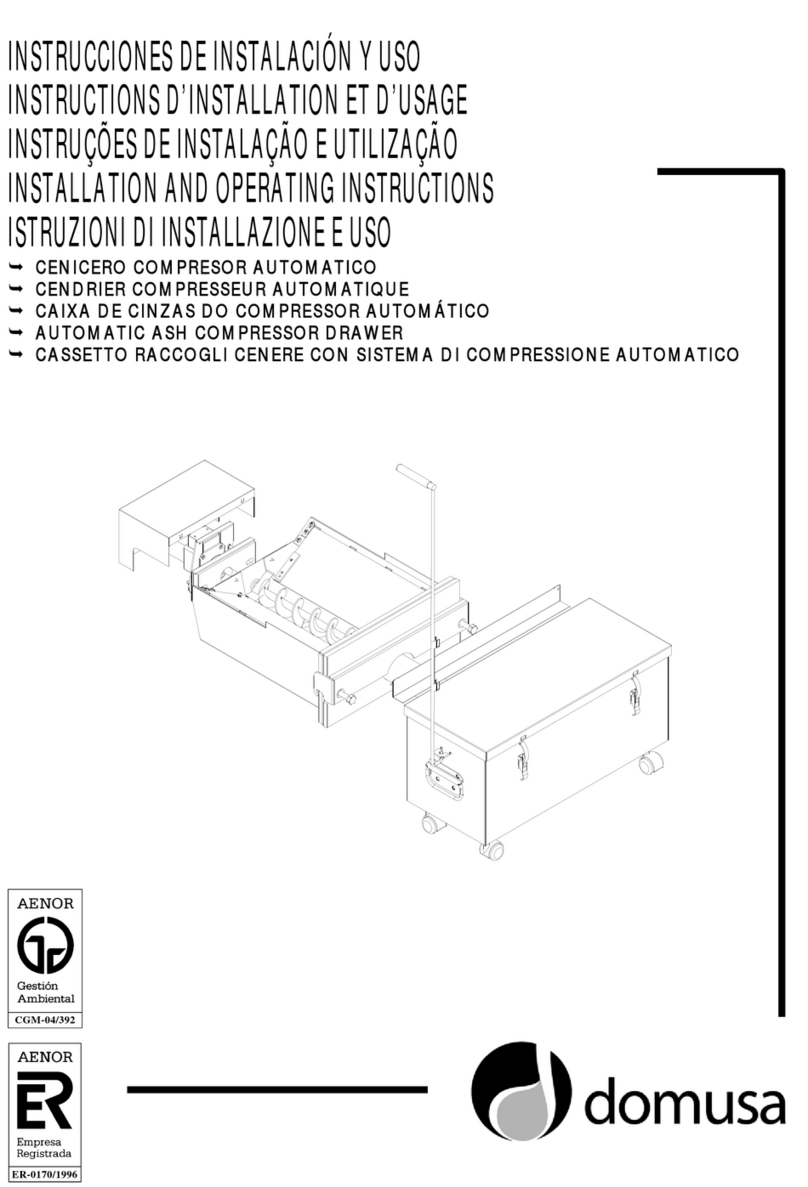
DOMUSA
DOMUSA BioClass HM 10 Installation and operating instructions

KitchenAid
KitchenAid 780-0017 Installation Instructions and Use & Care Guide

Thor Kitchen
Thor Kitchen TMD2401 Use & care manual

Shenzhen Kinan Technology
Shenzhen Kinan Technology XW1604 user manual
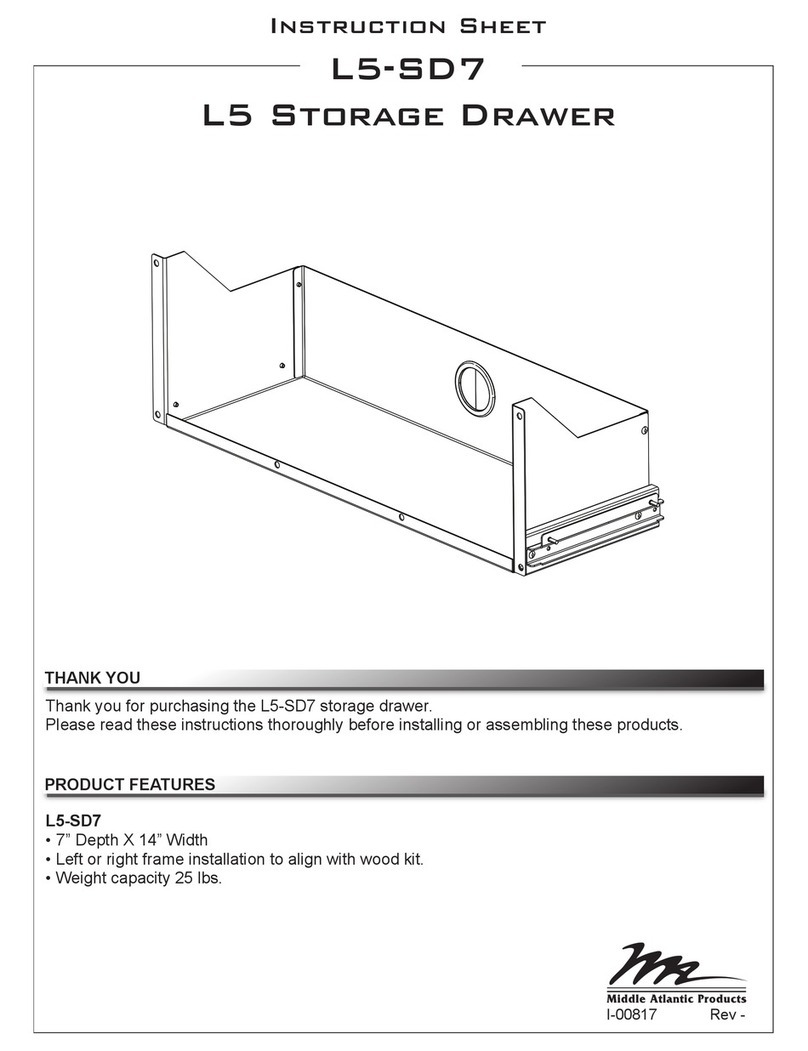
Middle Atlantic Products
Middle Atlantic Products L5-SD7 instruction sheet

Bosch
Bosch HMD8053UC use and care manual