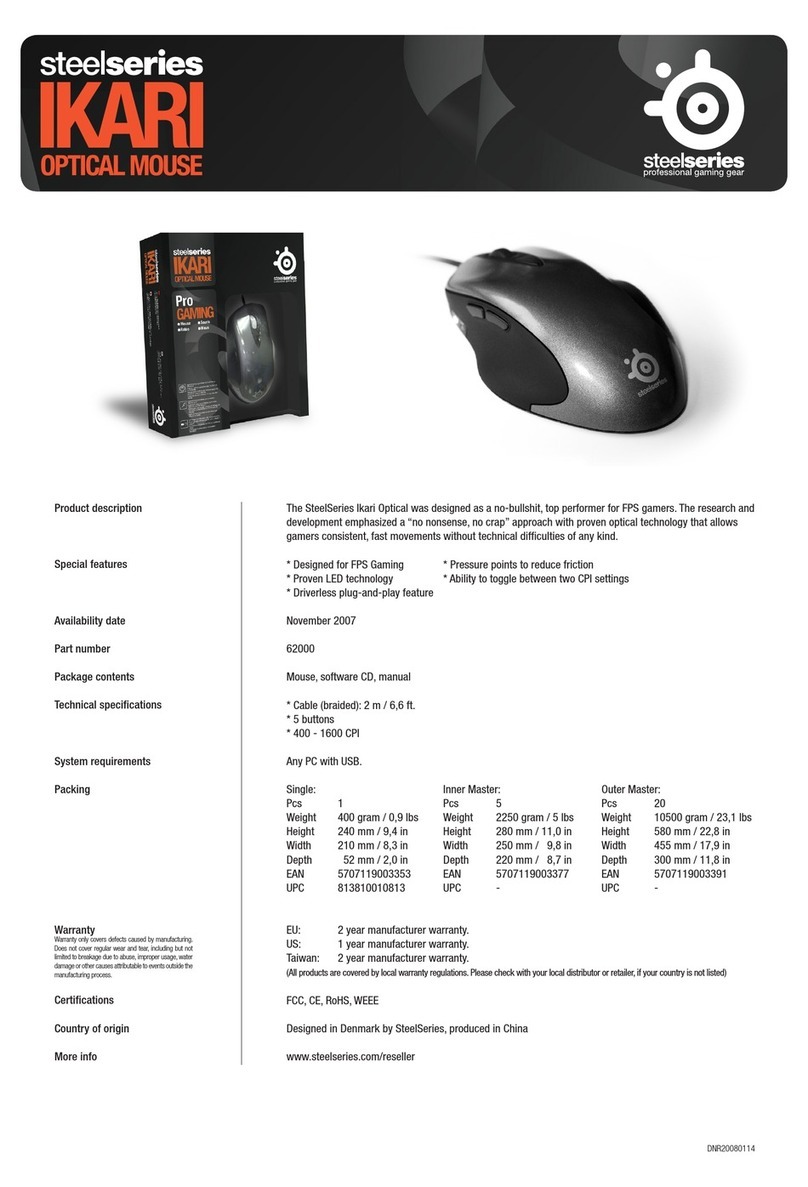SteelSeries Ikari Optical User manual
Other SteelSeries Mouse manuals

SteelSeries
SteelSeries RIVAL 5 Installation and operation manual

SteelSeries
SteelSeries XAI User manual

SteelSeries
SteelSeries PRIME MINI Installation and operation manual

SteelSeries
SteelSeries AEROX 5 WIRELESS Installation and operation manual

SteelSeries
SteelSeries RIVAL 310 Installation and operation manual

SteelSeries
SteelSeries AEROX 5 WIRELESS Installation and operation manual

SteelSeries
SteelSeries RIVAL 710 Installation and operation manual

SteelSeries
SteelSeries AEROX 9 WIRELESS Installation and operation manual

SteelSeries
SteelSeries WORLD OF WARCRAFT User manual

SteelSeries
SteelSeries Sensei User manual

SteelSeries
SteelSeries RIVAL 5 Installation and operation manual

SteelSeries
SteelSeries Aerox 3 Wireless Installation and operation manual

SteelSeries
SteelSeries Prime Installation and operation manual

SteelSeries
SteelSeries RIVAL 3 WIRELESS User manual

SteelSeries
SteelSeries RIVAL 600 Installation and operation manual

SteelSeries
SteelSeries RIVAL 650 User manual

SteelSeries
SteelSeries RIVAL 3 WIRELESS Installation and operation manual

SteelSeries
SteelSeries KANA User manual

SteelSeries
SteelSeries Prime M-00016 Installation and operation manual

SteelSeries
SteelSeries RIVAL 3 WIRELESS Manual