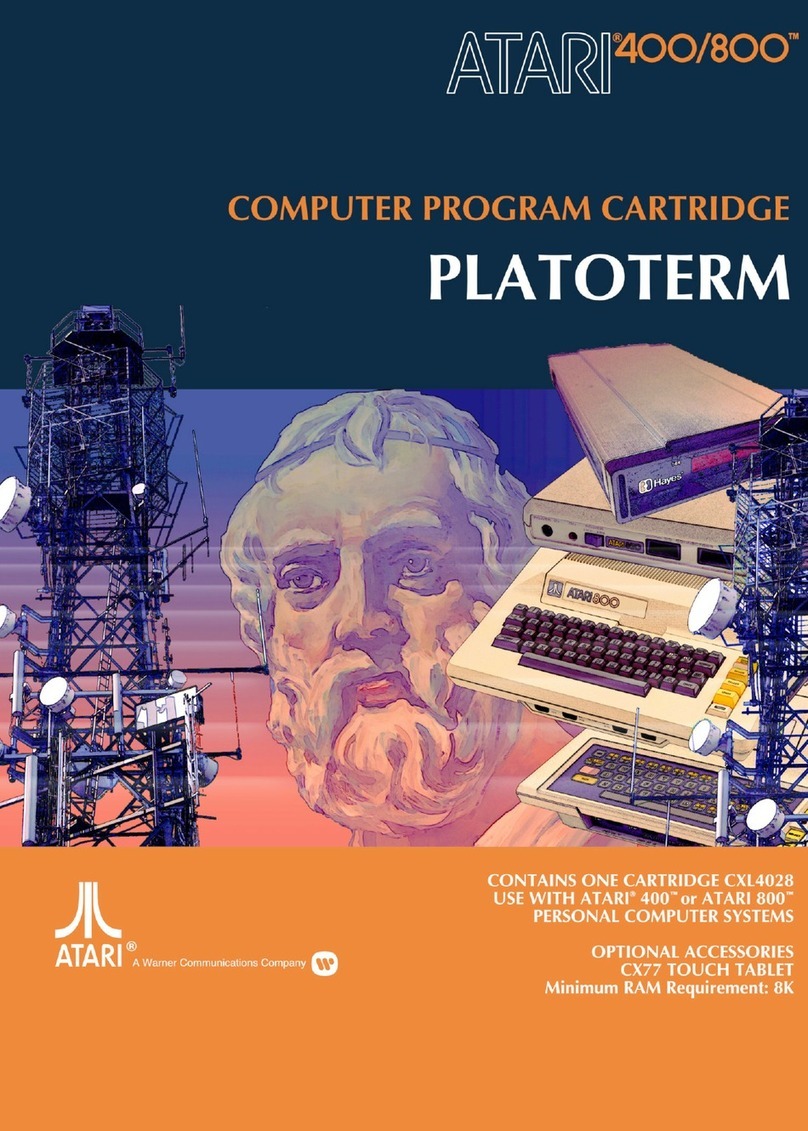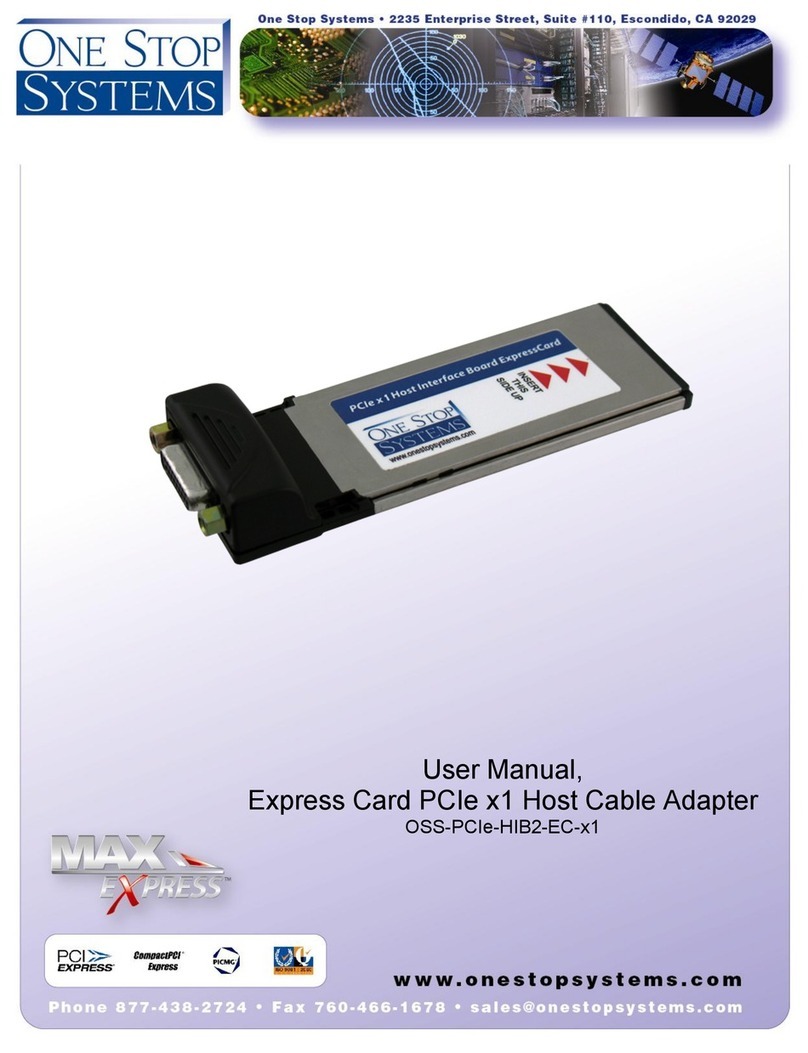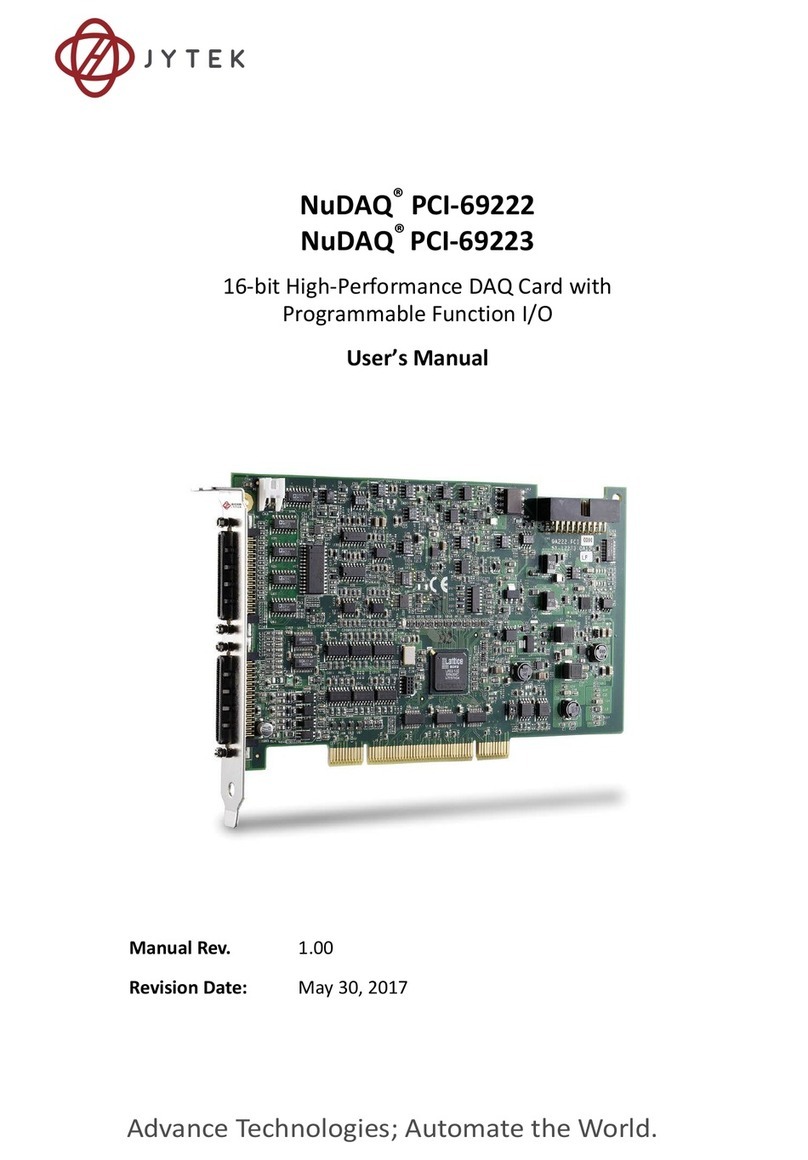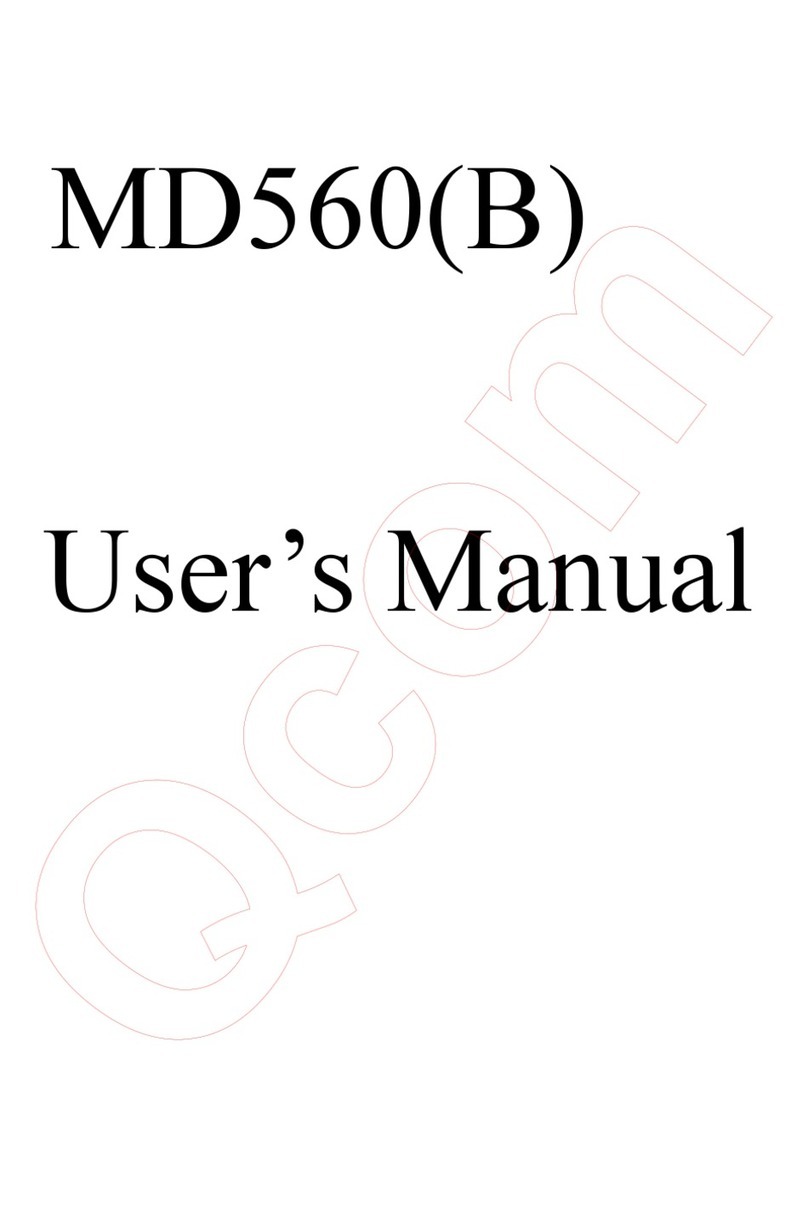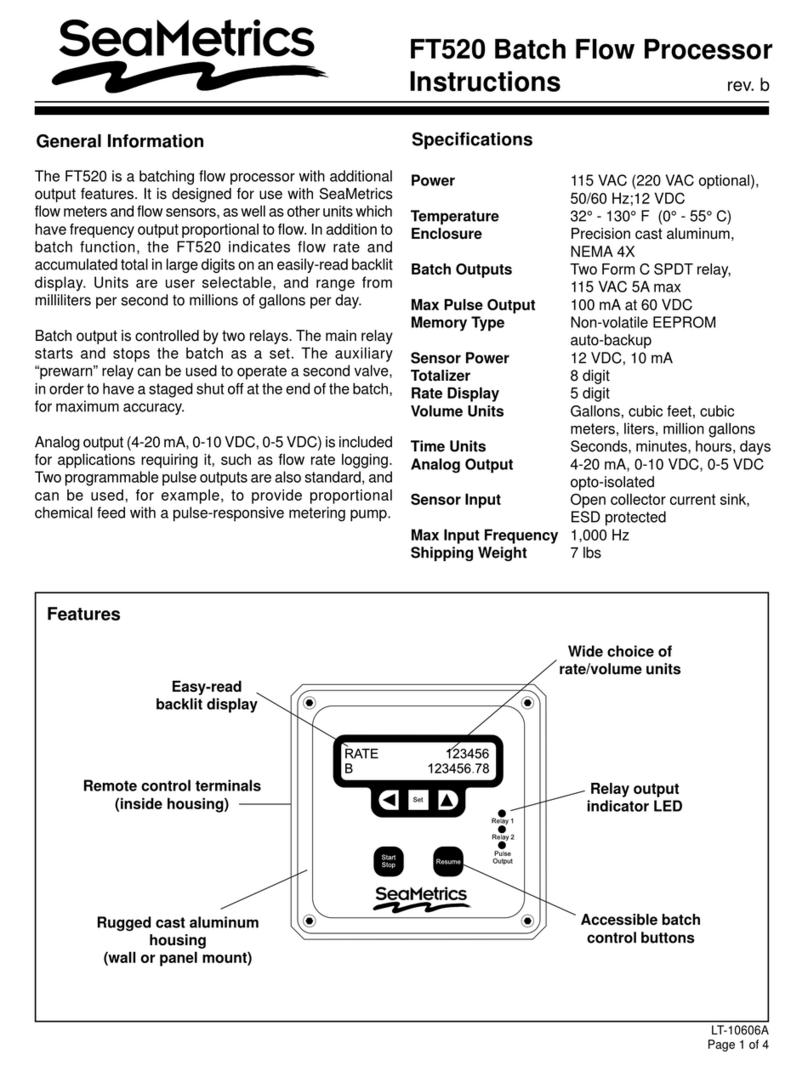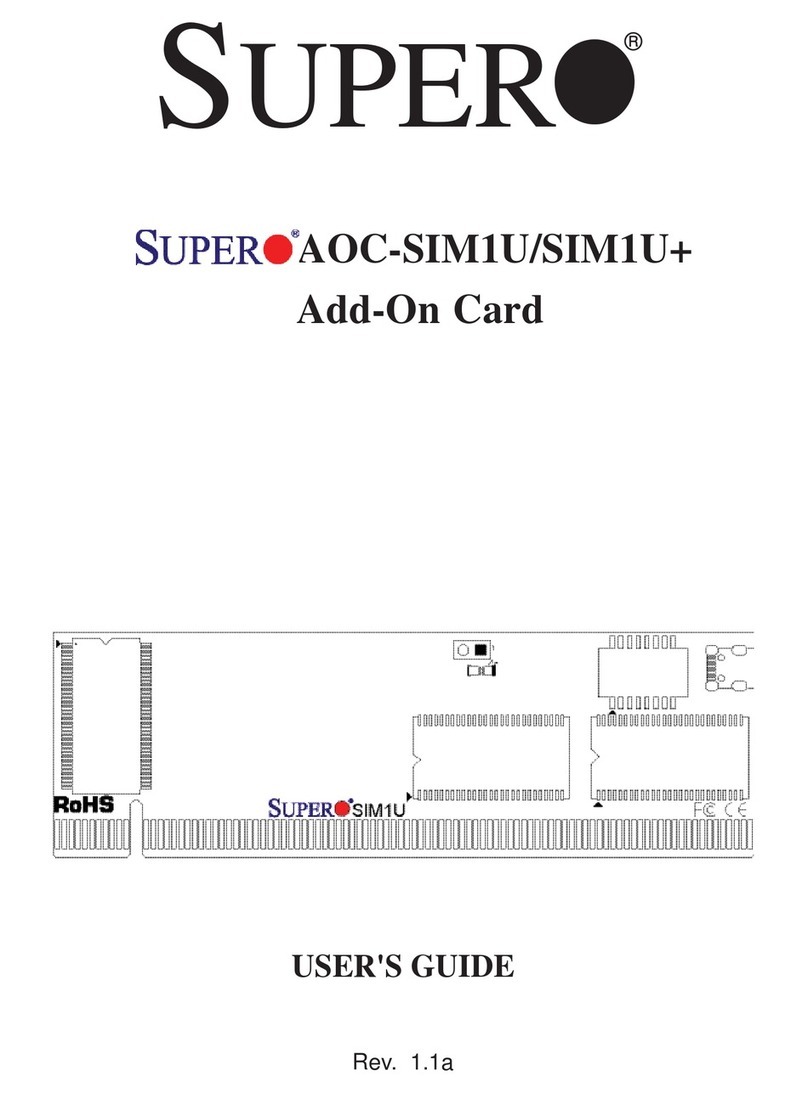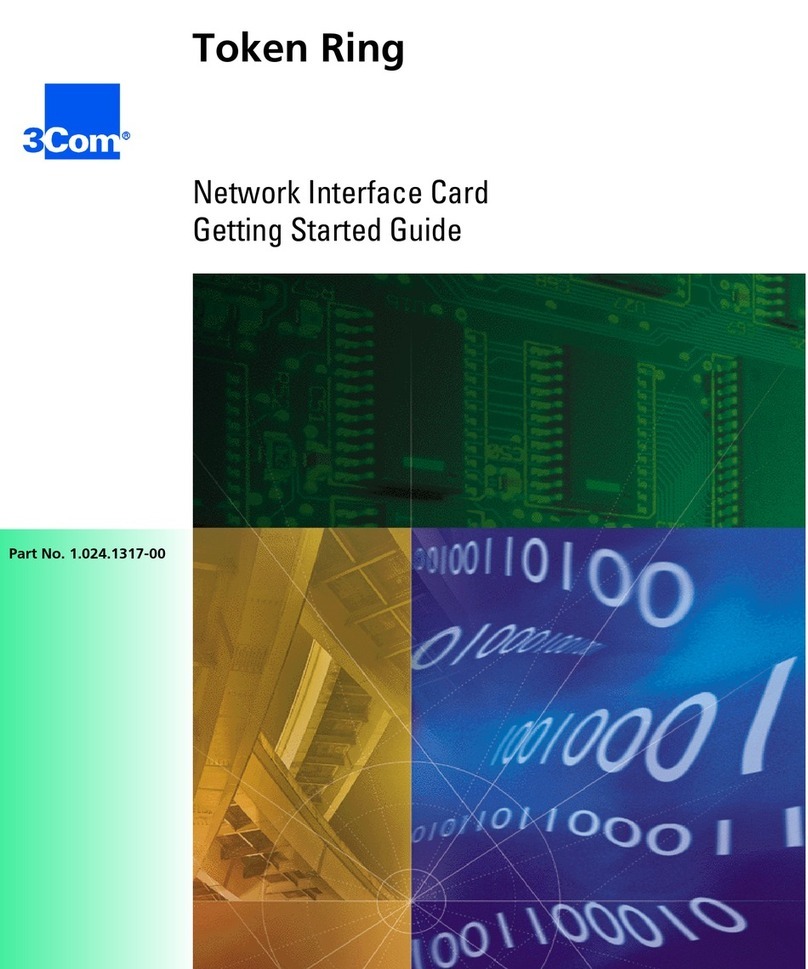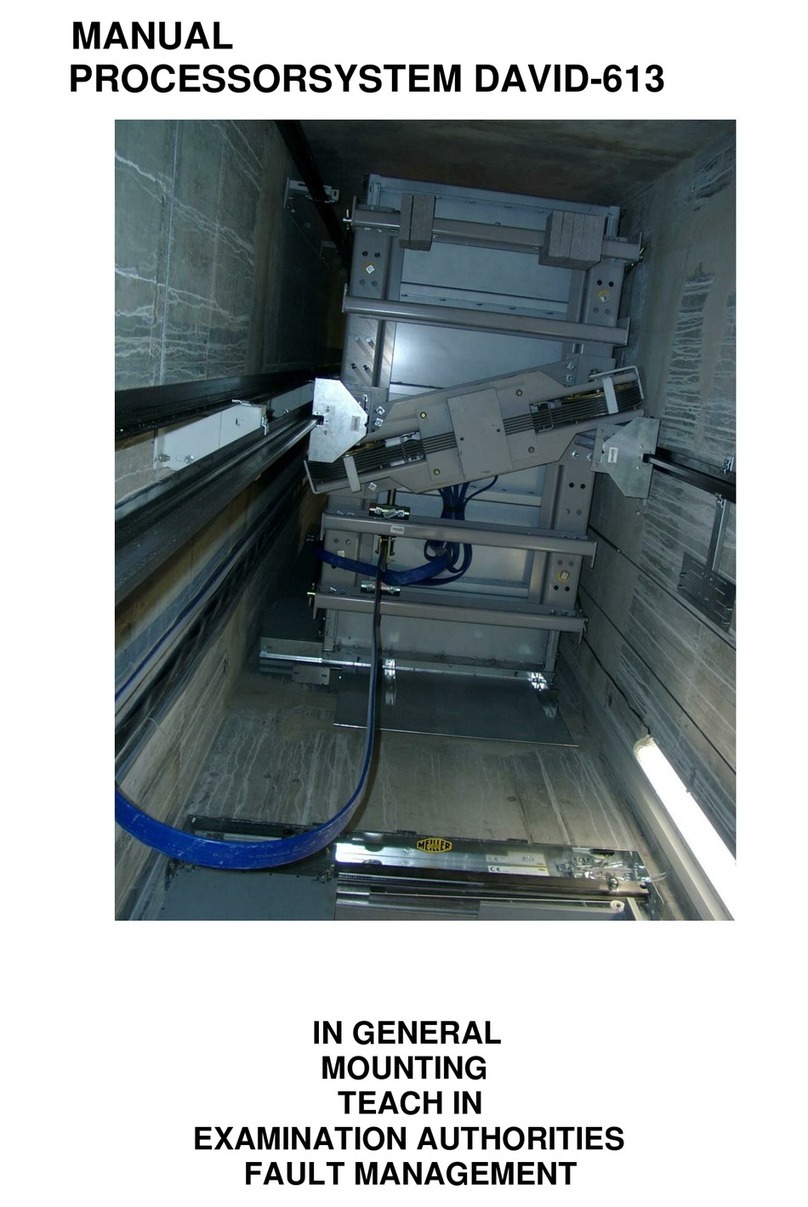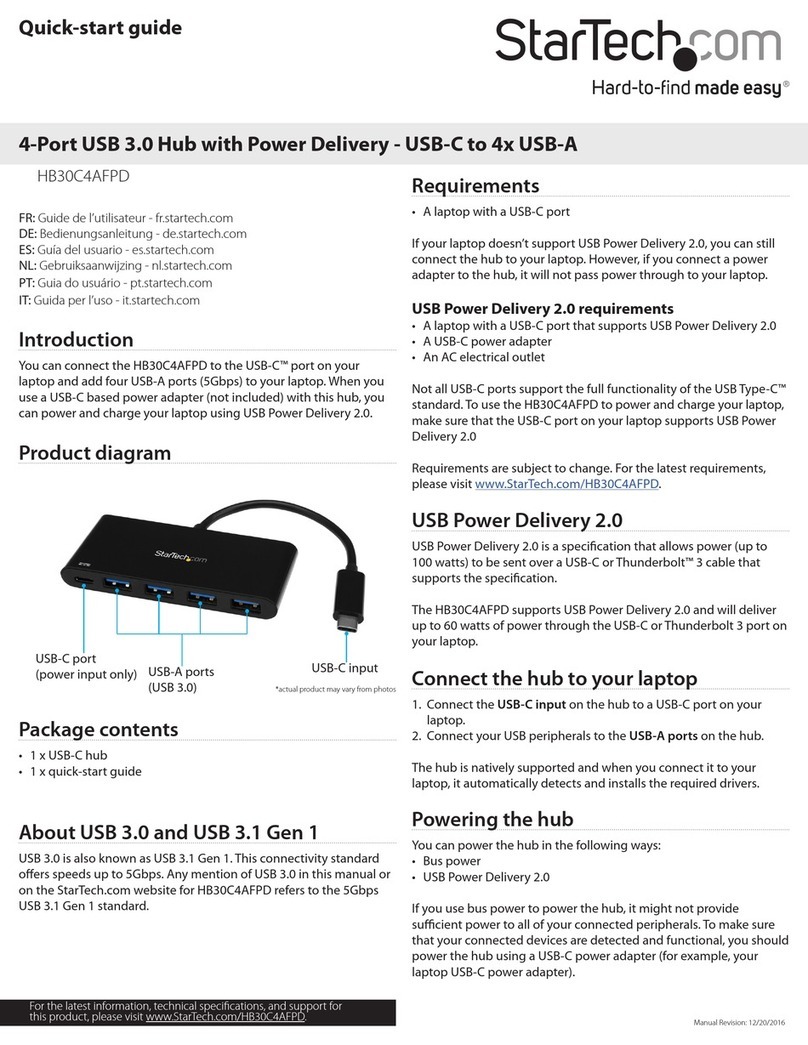STEINWAY LYNGDORF SP-1 User manual

Steinway & Sons SP-1 – Installation Manual
1
Steinway & Sons SP-1
INSTALLATION
MANUAL
2023

Steinway & Sons SP-1 – Installation Manual
2
TABLE OF CONTENTS
COMPLIANCE ………………….........................................................................................................3
PRE-INSTALLATION……………………………......................................................................................4
SYSTEM INSTALLATION..............................................................................................................6
CABLE CONECTIONS ………….………………………............................................................................6
SOFTWARE UPDATE ………….……….………………............................................................................6
CONNECTIONS AND FRONT PANEL ………………….……….............................................................7
REMOTE CONTROL ....................................................................................................................8
FIRST SETUP ............................................................................................................................11
SETUP MENU OVERVIEW ........................................................................................................12
SETTING UP ROOMPERFECTTM ................................................................................................15
SPEAKER ROUTING ………........................................................................................................20
VOICINGS ……………..……..…………….…………………......................................................................25
SPECIFICATIONS ......................................................................................................................28
SERVICE INFORMATION ..........................................................................................................29

Steinway & Sons SP-1 – Installation Manual
3
COMPLIANCE
WEEE
The European Parliament and the Council of the European Union have issued the Waste Electrical and
Electronic Equipment Directive. The purpose of the Directive is to prevent waste of electrical and electronic
equipment and to promote reuse, recycling, and other forms of waste recovery. Steinway Lyngdorf products
and the accessories packed with them are subject to the WEEE Directive. Please dispose of any waste materials
in accordance with your local recycling regulations. Products and equipment which must be collected for
reuse, recycling, and other forms of recovery are marked with the icon of the crossed-out waste receptacle.
FCC
Steinway Lyngdorf products and accessories comply with parts 15 and 68 of the FCC rules. Operation is subject
to the following two conditions: (1) this device may not cause harmful interference; and (2) this device must
accept any interference received, including any interference that may cause undesired operation.
Changes or modifications not expressly approved by the party responsible for compliance could void the user’s
authority to operate the equipment. Equipment marketed to a consumer must be capable of complying with
the necessary regulations in the configuration in which the equipment is marketed.

Steinway & Sons SP-1 – Installation Manual
4
PRE-INSTALLATION
Please read all material carefully prior to installation. If you need additional assistance, contact your local
Steinway Lyngdorf representative first, or email contact@steinwaylyngdorf.com
Unpacking
Carefully remove the unit and accessory kit from the carton and visually check for shipping damage. Contact
both the shipper and your Steinway Lyngdorf representative immediately if the unit bears any sign of damage
from mishandling. Note: Keep shipping carton and packing material for future use or in the unlikely event that
the unit needs servicing. If this unit is shipped without the original packing, damage could occur and void the
warranty.
Inventory
Check the list below to ensure that all necessary product components have been delivered. Report all
discrepancies to your local Steinway Lyngdorf representative immediately.
SP-1 Stereo Processor
SP-1 Installation Manual
USB Memory
Steinway Link Cable
Power Cord
SP-1 Remote Control

Steinway & Sons SP-1 – Installation Manual
5
Optional RoomPerfectTM Installer Kit
An Installer Kit is available for setting up the SP-1 Stereo Processor. The Installer Kit is identical for all Steinway
Lyngdorf systems and should be ordered individually as needed.
Microphone Stand
RoomPerfectTM Microphone
Microphone Cable

Steinway & Sons SP-1 – Installation Manual
6
SYSTEM INSTALLATION
Rack Installation
The SP-1 Stereo Processor is, depending on the order, shipped with foot rails for free- standing placement or
rack mounts. To install the rack mounts, turn the SP-1 Stereo Processor upside down and place it on a stable,
even surface. Take care to place it on a soft surface to avoid scratches. Using a TORX 10 screwdriver, fasten the
rack brackets in the designated holes.
The SP-1 should be installed with at least one inch of free space on all sides, and it should be placed in an
environment free of excessive heat. When placed in a rack system, the SP-1 should be placed at the bottom of
the rack, with the Steinway Lyngdorf amplifiers above it. This allows for proper dissipation of the heat
generated by the amplifiers without adverse effects on the SP-1.
CABLE CONNECTIONS
Power Cable Connections
Use only the power cables included with the product. Using other cable and/or plug types will void the
warranty and may cause damage to the system.
Interconnect Cable Connections
This Steinway Link cable carries both the digital audio signal as well as the control signals.
If using other cables for cabling between the processor and amplifiers, please use cables with standard RJ45 to
RJ45 B connectors. All RJ45 connectors should be shielded. For cable lengths less than 1 meter, use
CAT5E/shielded or CAT6 cable. For cable lengths in excess of 1 meter, use double- shielded CAT5E cables. Poor
quality cables and plugs may violate safety and EMC regulations, as well as cause significant noise and
interference. Only use cables and connectors approved by Steinway Lyngdorf.
Please refer to the wiring diagram supplied by Steinway Lyngdorf to determine which cables you need.
Using the USB Audio Input
To play sound from a computer to the SP-1, connect your computer to the USB-B input using a USB cable.
Select “USB” as input on the SP-1, and start playing on your computer. If the audio signal is part of a video or
movie, synchronizing might be necessary. Video delays have to be set in the computer; audio delays can be set
in the SP-1’s input settings (“Lipsync delay”).
SOFTWARE UPDATE
Updating the SP-1
• Save the new software on a USB stick.
• Switch off the SP-1 using the mains switch on the back.
• Insert the USB stick in the appropriate connector on the back of the SP-1.
• Press and hold the standby button on the front of the SP-1.
• Switch on the SP-1 using the mains switch on the back, while holding the standby button.
• Wait until the SP-1 has loaded the software, updated the software, and powered off to standby. Do not
remove the USB stick before the SP-1 has powered off, as this will cause the software in the SP-1 to be
corrupted.

Steinway & Sons SP-1 – Installation Manual
7
CONNECTIONS AND FRONT PANEL
SP-1 Rear Panel
1 Analog audio inputs (4 x Stereo)
2 Microphone input for RoomPerfectTM calibration
3 Digital audio inputs (6 x Optical, 4 x Coaxial)
4 USB audio input (USB-B)
5 Steinway Link outputs (3)
6 USB service connection (SW updates)
7 Input connector for infrared communications (1), Trigger input connector (1)
8 Network control interface
9 Mains input (100 - 240V, 50/60 Hz) and on/off switch
SP-1 Front Panel
1 Power button
a. Switches system on from stand-by mode
b. Switches system off into stand-by mode
2 Left knob
a. Rotate left or right to toggle between audio sources and browse while in the set-up menu
b. Press and hold to access the set-up menu, press to select a menu item, press and hold to cancel
3 Display
4 Right knob
a. Rotate left or right to adjust the volume level
b. Press to mute and unmute the sound
Note: The volume is displayed with 0.0dB to indicate full gain on an input with maximum level.
You can turn the volume to +12dB, which allows full gain on inputs with lower levels.
5 LED indicator
a. Red: Stand-by mode
b. Orange: Loading
c. Green: On / Ready

Steinway & Sons SP-1 – Installation Manual
8
REMOTE CONTROL
SP-1 Remote Control Commands
SRC + -
Back
Switches system on and off to stand-by mode
Adjusts the volume level
0 - 9
Enters numbers, for example when setting Distances,
Lipsync, Setup Lock, select RoomPerfect positions
Audio
Shows audio input format on display (sample rate / bit depth)
Setup
Accesses the SP-1 setup menu
Menu
Toggles through RoomPerfectTM options and browses menu
OK
SRC
Back in menu
Select and play CDP-1 (if CDP-1 is connected to the SP-1)
Selects a menu item
Toggles through Voicings and browses menu
Accesses the SP-1 main menu
Toggles through sources (inputs)
Mutes and unmutes the sound
Toggles up and down between audio sources (inputs)

Steinway & Sons SP-1 – Installation Manual
9
SP-1 Additional Remote Control commands
when CDP-1 is connected to the system and playing
Setup
Toggles through Shuffle Play
0 - 9
Selects CD tracks directly
Audio
Toggles through Repeat Play
PiP
Sets CDP-1 Display Mode
Play / Pause
Press for Previous / Next track, hold down for Rewind / Forward

Steinway & Sons SP-1 – Installation Manual
10
Pairing the Remote Control
The remote control is paired to the SP-1 at the factory, and you only need to pair it again if you have a new SP-
1 or new remote. To pair the RF remote control to an SP-1:
1. Turn on the SP-1
2. Press and hold down Play and OK buttons until the remote control´s green LED flashes.
3. Point the remote control at the SP-1 and hold it within 30 cm / 1 foot of the front panel; when the
green LED stops blinking, the remote is connected via Zigbee.
4. The remote will be paired to the SP-1
To reset the pairing of the remote control, press Back and OK until the red LED flashes twice.
Switching Remote to RF and IR Mode
To switch the remote from RF to IR mode, hold down OK and 1. The LED will flash red twice.
To switch the remote from IR to RF mode, hold down OK and 2. The LED will flash green twice.

Steinway & Sons SP-1 – Installation Manual
11
FIRST SETUP
Set up your Steinway Lyngdorf system in the following order:
• ID-assign the Steinway Lyngdorf amplifier(s) via dip-switches on socket panels. See Speaker Routing
chapter in this manual.
• Connect speakers to the Steinway Lyngdorf amplifier(s).
• Connect Steinway Lyngdorf amplifier(s) to SP-1 Stereo Processor and to each other
• Connect audio sources to the SP-1 Stereo Processor.
• Connect power to the SP-1 Stereo Processor, the amplifiers, and all connected sources.
• Switch on the SP-1 Stereo Processor.
• Access Setup menu.
• Set up your speakers as explained in SETUP in this document.
• Run RoomPerfectTM Guided Setup.
• Set up inputs.
These steps complete the basic SP-1 Stereo Processor setup.

Steinway & Sons SP-1 – Installation Manual
12
SETUP MENU OVERVIEW

Steinway & Sons SP-1 – Installation Manual
13
Setup / Speaker Setup / Speakers and Subs
The Speaker menu allows you to select a configuration from a stored list of speakers. You first select front
speakers, then (if used) bass speakers / woofers.
Setup / Speaker Setup / Verification
A verification signal will be played through each output channel, to verify each speaker and woofer has been
connected to the correct amplifier output.
Setup / Speaker Setup / Distances
If a combination of speakers with woofers is used, select the unit of measure and enter the distances to the
front speakers and woofers. The best results are obtained by using a laser-equipped measuring device.
• Place the RoomPerfectTM microphone at listening height in the main listening position as reference point.
• For each channel, measure the straight-line distance through the air from the tip of the RoomPerfectTM
microphone to the center of the tweeter unit in the loudspeaker in question.
• When measuring distances to boundary woofers, measure to the top back edge of the woofer.
• Do not measure distances at floor level, as these measurements will not give acoustically accurate results.
Setup / Speaker Setup / Status
Shows the amplifier and setup status.
Setup / Speaker Setup / Amplifier layout mode
Select between Standard and Parallel mode. The purpose of parallel mode is to enable physically separate
stacks of amplifiers for right and left speakers/woofers respectively. Read following chapter Speaker Routing.
Setup / RoomPerfect setup
Enter the Guided Setup for doing a RoomPerfectTM calibration, or see and edit settings for an existing
RoomPerfectTM calibration. See Setup Menu Overview and following chapter Setting up RoomPerfectTM.
Setup / Input Setup / Input name
Enter a unique reference for the source connected to the input selected. To select the letters, use the left knob
on the front panel or the buttons on the remote to scroll through the alphabet. Press enter to select the letter.
After completing the name, select the END character at the bottom of list. Press OK to store the name.
Setup / Input Setup / Input enable
Select DISABLE for all inputs not connected to sources and the sources will be removed from the selectable list.
Setup / Input Setup / Input sensitivity
Adjust the sensitivity from 0 to +24dB for the selected source, so that all sources are at a uniform level.
Setup / Input Setup / Input lipsync
Sets an audio signal delay (0 to 500ms) for the current input.

Steinway & Sons SP-1 – Installation Manual
14
Setup / Input Setup / Link CD Input
If a CDP-1 CD-Player is part of the system, select the digital audio input where the CDP-1 is connected to.
Setup / Input Setup / Input audio format
Shows the current input audio format.
Setup / Voicing / Default voicing
Select one voicing to be the default setting when the unit is turned on. Select “Store Previous Voicing” to have
the same voicing when powered on as when the SP-1 was last time powered off.
Setup / Voicing / Voicing enable
Enable or disable voicings to only show preferred voicings. Also see following chapter Voicings.
Setup / Volume Setup / Maximum volume
Set a maximum level for the volume control.
Setup / Volume Setup / Default volume
Set a default volume for every time when the SP-1 is powered on.
Setup / Advanced / Software info
Shows the software version (SW) for the SP-1, the RF module, and the DSP.
Setup / Advanced / Auto off mode
Select “Off” for no auto stand-by, or set a time when the SP-1 automatically switches off after 5 – 60 minutes
of no audio signal or user activity.
Setup / Advanced / Power on mode
Boot to stand-by or to on.
Setup / Advanced / Volume indication
Enable or disable LED blinking to indicate volume level change.
Setup / Advanced / Lock setup
Lock the menu system to avoid unintentional changes of advanced functions. Unlock the menu system by
entering the code 7800.
Setup / Advanced / Factory reset
Return to factory defaults. Please note that all settings and RoomPerfectTM calibrations will be erased.

Steinway & Sons SP-1 – Installation Manual
15
SETTING UP ROOMPERFECTTM
Introduction
RoomPerfectTM is designed to analyze and correct for the negative effects that the listening room has on the
speaker sound.
To correct for the way the room acoustics affect sound reproduction, RoomPerfectTM must map the acoustical
properties of your listening room. For this purpose, a microphone with stand is included in the Installer Kit. The
Guided Setup menu allows you to initiate a new set of RoomPerfectTM room measurements.
After the RoomPerfectTM calibration, further settings can customize the sound:
Focus Listening
The focus filter improves the sound quality at a specific listening position. This makes the focus filter the best
solution for optimal sound quality at a single listening position. You can have up to eight Focus positions for
the room.
Global Listening
The global filter improves sound quality across the whole room. When you are moving around a room, the
global filter gives the best result.
Voicings
A voicing is an equalizer filter that can be activated to amplify or attenuate certain frequencies according to
your personal preferences. This equalization is an addition to the RoomPerfectTM corrections.
RoomPerfectTM Preparations
• Place the RoomPerfectTM calibration microphone on the stand. Be sure to fasten all handles and clamps
properly so the microphone does not move during a measurement.
• Plug the supplied microphone cable into the microphone.
• Connect the microphone cable to the microphone terminal on the rear panel of the SP-1.
WARNING: The microphone is a very sensitive and finely calibrated device which must be treated with utmost
care. If the microphone has been dropped on the floor, it may be damaged. If this is the case, obtain a new
microphone from your Steinway Lyngdorf representative before performing the system calibration.
Placing the Microphone in the Focus Position
When you are prompted to place the microphone in the focus position, place the microphone using the
microphone stand in your primary listening position. The height and the orientation of the microphone should
correspond to your head’s height and direction.

Steinway & Sons SP-1 – Installation Manual
16
Setting the Volume Level
The system guides you through the selection of a proper calibration volume level. Follow the instructions on
the display to find the optimal volume setting for doing the calibration.
Press enter and a test signal will start from the left speaker. The system will give an estimated optimal volume
for calibrating the system or will accept the current volume. Adjust the volume if required and retry the
measurement.
You can choose to use a volume setting other than the one requested by the system by choosing “Use
Current.” The calibration will not be inferior in quality, but the time required for an exact measurement will be
longer. If the volume setting is too high, the system will display “Error – Signal Clipping.” Reduce the volume
and try again.
The calibration volume should not be so loud that it is inconvenient to you, or that it causes damage to your
loudspeakers. If this is the case, set it to a lower and more appropriate level. A low volume can result in a
longer calibration time or a measurement time out. A low volume and long measurement will not affect the
quality of the end result.
Measuring the Focus Position
When the calibration volume has been set, RoomPerfectTM will send a range of tones to measure the focus
position.
If there is noise in the room, the measurement may take longer. This will not affect the quality of the end
result.
See RoomPerfectTM troubleshooting if the measurement stops prematurely, and then retry the measurement.

Steinway & Sons SP-1 – Installation Manual
17
Measuring Random Room Positions
When the focus position has been measured, the next step is to measure the acoustical properties of the
room. It is important to perform well spaced measurements to get a comprehensive image of the acoustical
properties of the room. See RoomPerfectTM troubleshooting if the measurement stops prematurely.
Keep taking measurements until Room Knowledge reaches 90%.
These are the rules of thumb when measuring the room:
• The microphone should be in random and varying positions, heights, and orientations.
• Point it up/down/sideways, the more random positions the better.
• The measurements should cover the entire room, not only your listening area.
• Do not take measurements behind plants, furniture, etc.
• The microphone should not be closer than 0.5m/1.5ft from the floor, ceiling and walls.
• The microphone should be at least 1m/3ft from the front of the loudspeakers.
• There should be at least 50cm/1.5ft between each measurement.
• Do not take symmetrical measurements in the room.

Steinway & Sons SP-1 – Installation Manual
18
Room Measurements Above 90% Room Knowledge
When Room Knowledge has reached 90%, you can decide to add room measurements or do it at a later time.
To fully optimize RoomPerfectTM’s understanding of the room’s acoustical properties, we recommend you
keep doing measurements until the Room Knowledge is above 95%. The higher the Room Knowledge, the
more accurate the room correction filters will be.
Calculation of Focus and Global Filters
When room measurements are complete, the system will calculate the focus and global filters automatically.
RoomPerfectTM Status.
This menu shows how much the correction system knows about the room, and how much correction has been
employed. Room Knowledge is an index showing how many of the acoustical properties in a room have been
mapped. The higher degree of knowledge in the system, the greater the accuracy of the room correction
filters. The Room Correction index is a measure of how much processing is being employed in the room
correction filters. To some extent, the Room Correction index reflects how audible the correction is. For low
values (below 10%) of the room correction index, only subtle correction is needed to the original sound in the
room. With high room correction index values, more extensive processing is employed.
Add Focus Position/Add Room Position.
You can add up to seven more Focus positions for the room, repeating the Focus 1 measurement procedure.
You can also add more room measurements to approach 100% Room Knowledge.

Steinway & Sons SP-1 – Installation Manual
19
RoomPerfectTM Troubleshooting
Error: Noise on signal!
The calibration microphone is very sensitive and may pick up unwanted noise, including subsonic signals and
background noise, which disturbs the measurements. If the signal is disturbed, it will take longer for the
system to make a correct measurement. A measurement that has been disturbed by noise but completed will
always be correct; it is not necessary to redo the measurement.
Error: Microphone not found!
No microphone is connected to the SP-1 or the microphone cable is not working. Check that the microphone
cable is connected to the microphone socket on the back panel. If the problem continues, test the microphone
cable by connecting the microphone directly to the Microphone socket and select Retry. If the microphone is
detected, replace the microphone cable and retry the measurement.
Error: Signal clipping!
There are two possible causes of this error. Either the incoming signal has been classified as too loud, resulting
in clipping or distortion, or a loud noise in the immediate environment has corrupted the measurement
results. If a loud noise has in fact occurred, such as the sound of a closing door, reduce noise levels inside and
in the immediate vicinity of the room and repeat the measurement. If no loud noise has occurred, reduce the
volume of the signal and repeat the measurement.
Error: Signal too low!
This error message is displayed when the measurement has lasted more than 5 minutes for the low-frequency
signal or more than 2 minutes for the high-frequency signal. This happens most often when using a low level
measuring signal compared to the background noise in the listening environment, which results in prolonged
measuring times. Raise the measuring signal volume or reduce the noise from the environment before
continuing with the measurement.
Error: No signal
This error message can arise due to a signal classification of “no sound.” This happens if the sound volume has
been muted or a cable is disconnected.
Check the sound volume.
Check all cable connections.
Check the measuring signal volume.
If none of these measures solve the error, request a replacement microphone from Steinway Lyngdorf.

Steinway & Sons SP-1 – Installation Manual
20
SPEAKER ROUTING
Overview: Assign ID Codes to the Steinway Lyngdorf Amplifier(s)
The DIP switchboard on the back of the amplifier must be encoded in order to make it possible for the SP-1
Stereo Processor to identify the amplifier. Each unit must have a sequential ID in the network.
This is how amplifiers are setup correctly (example: 1 - 6 amplifiers):
Overview: Link Termination or Daisy-Chaining
DIP 8 must be adjusted for either termination or transmission. Switch DIP 8 to lower position if you want to
connect more amplifiers to the Steinway Link output. Switch to upper ON position if there are no further
amplifiers in the chain.
SP-1 Speaker Setups and Wiring Rules
Wiring of the amplifiers and speakers connected to an SP-1 is determined by a set of rules, depending on how
many channels are used for the main speakers and which types of amplifiers are used.
There are a generic set of rules for 1-way speakers and one for 2-way speakers. Then there are specific rules
for Model B, Model C and Model D.
There is also a special “Parallel Mode” which can be enabled in the settings used for setups where amplifiers
for left and right are physically separated, this is described in its own chapter later. For all standard setups,
rules are as follows.
Other manuals for SP-1
1
This manual suits for next models
1
Table of contents
Other STEINWAY LYNGDORF Computer Hardware manuals