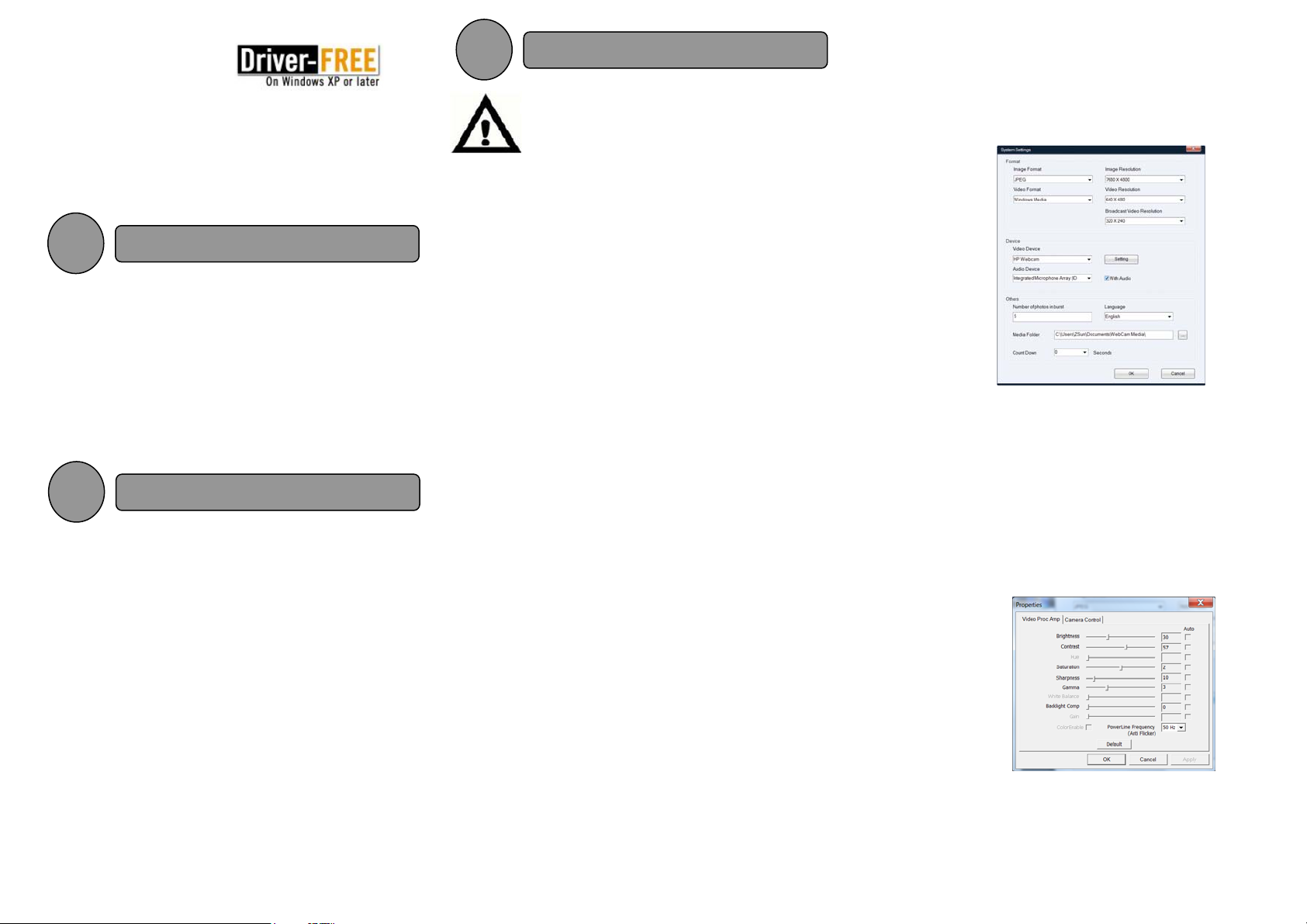
Getting Started with
PC-525M
USB2.0 PC Camera
PLEASE READ THIS GUIDE BEFORE USING THE WEBCAM
copyright @ 20010 STEK
CPU speed: 166MHz or higher
64MB memory or more
USB Port
Free 200MB hard disk space
32MB Video memory or more
MS Windows 2000 SP4 / XP, Vista,7 or Mac OS X
1.Driver-Free
No need to install the webcam driver before using, is
a truly plug-n-play. However, the webcam can only
be used on the network applications such as
Yahoo, MSN Live Messenger, Skype etc. For more
features, the software installation is required.
Only Windows XP, Vista or above support
driver-free.
2. Using your webcam
-Start the WebCam Suite 2.0 program
-Select “Record or Snapshot”
-Select the “Settings” Menu to configure the
webcam:
1. You can change the image resolution up
to 7680x4800 (36M)
Image sensor: CMOS Sensor
Driver-free on Windows XP or later
Max. still image resolution: Up to 7680x4800
Interface: USB2.0/USB1.1
Microphone: Built-in microphone sensor
White LEDs night vision
Frame rate: up to 35fps
Sight angle:45-60 degree
Focus angle: 3cm to infinity (normal)
Advance video-phone tech
The camera provides optimal eye contact when
mounting on top of your computer monitor or on
the desk. Try several positions before mounting. To
get the best from you camera, please follow these
tips:
Consider placing the camera in the middle of your
monitor.
To focus the camera, twist the lens ring. View live
video in to guide your adjustments.
For good video quality, try not to place bright light
spots behind your objects.
For good video quality, try to use the camera when
the external light is sufficient.
3. How to configure the webcam in software
-Make sure the software WebCam Suite 2.0
has been installed
2. Select this camera (USB2.0 Webcam) as
default Video Device
3. Click the “Setting” button next to the
“Video Device”, to set the camera
property
4. Click the “Default” button to reset the
image colour settings
1SYSTEM REQUIREMENT
3INSTALLING THE WEBCAM
If you are currently using any other model of webcam,
please uninstall the driver and reboot your PC before
installing our webcam driver. Other model webcam driver
may conflict with ours!!
2SPECIFICATIONS