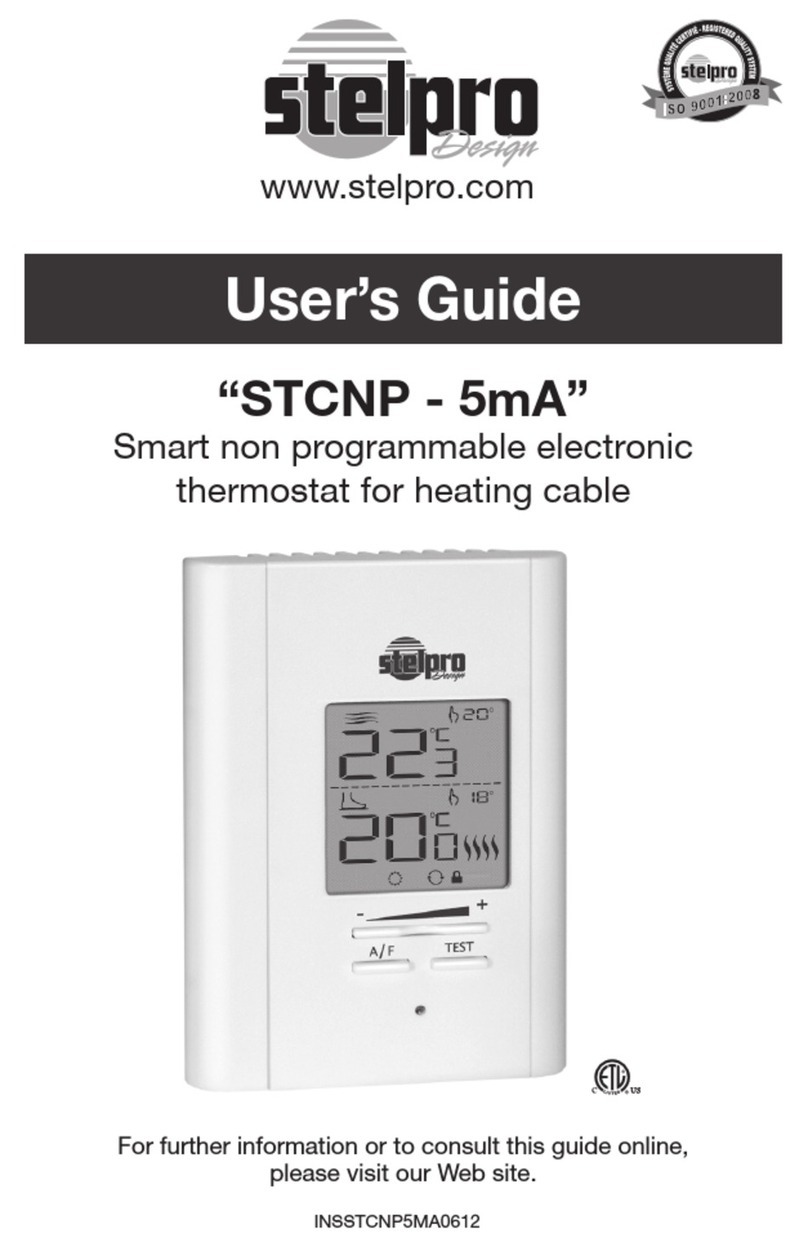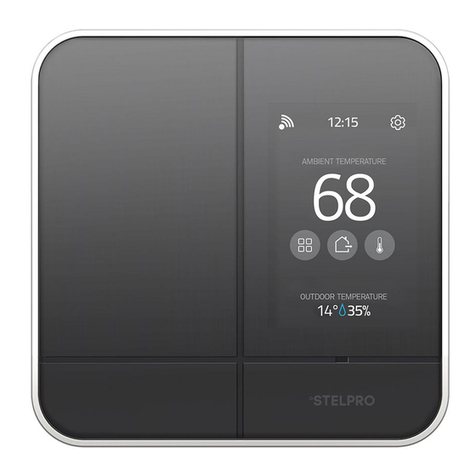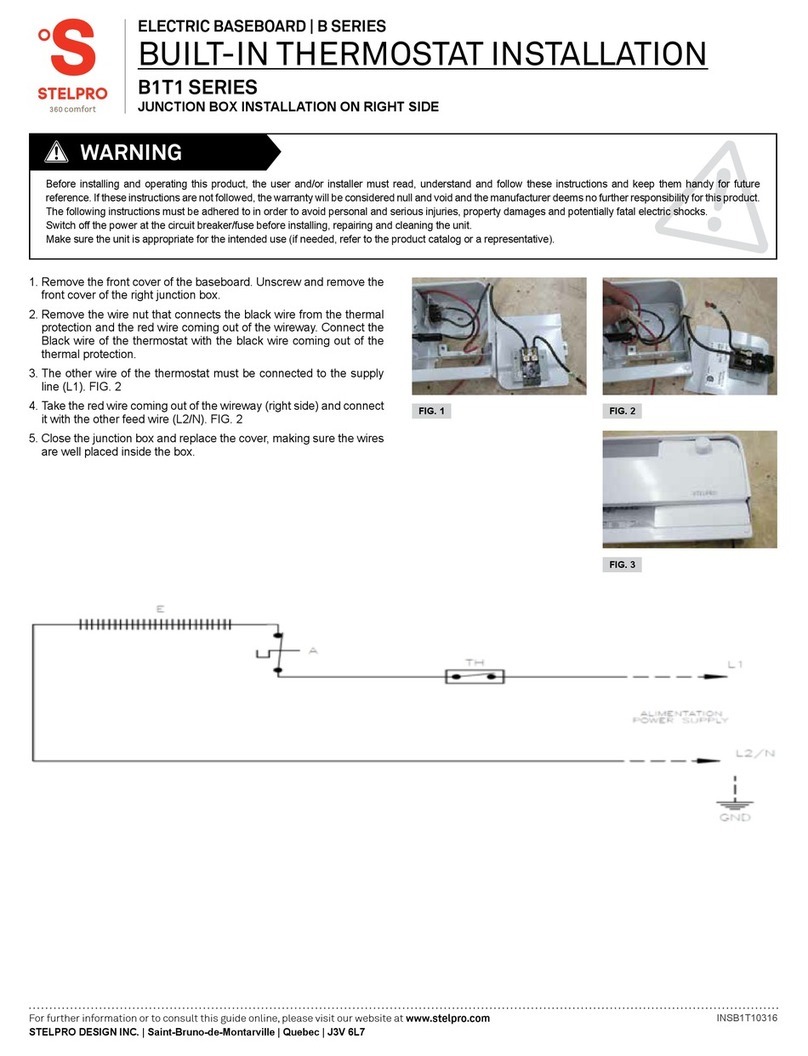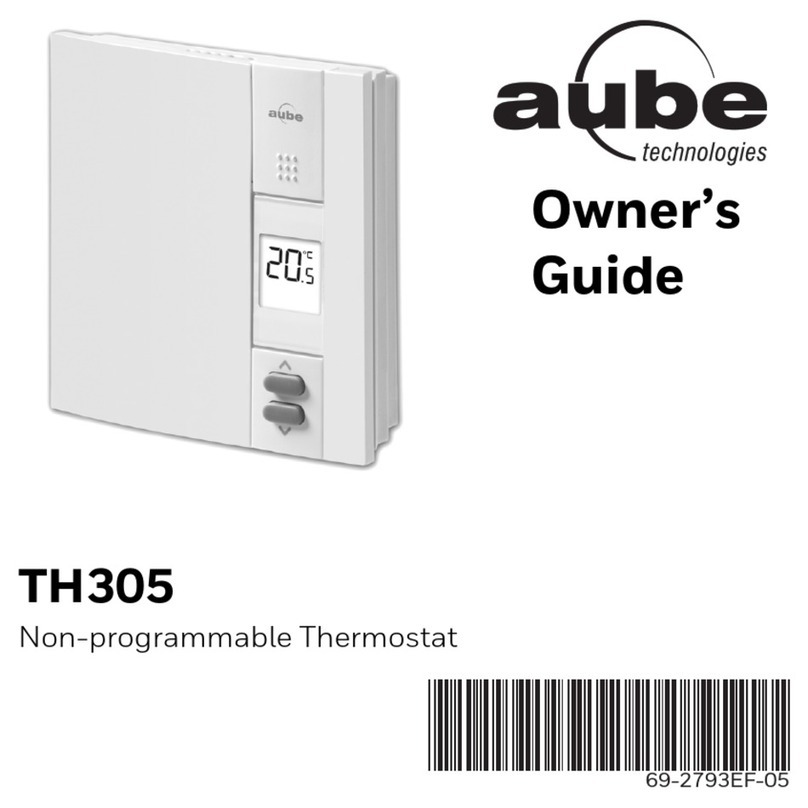- 2-- 2-
TABLE OF CONTENTS
THE 360° COMFORT EXPERIENCE 3
COMPATIBILITY 4
WHAT’S IN THE BOX AND TOOLS REQUIRED 4
WARNING 5
BEFORE YOU START 6
Make the most of your MAESTRO 6
Where to install your MAESTRO controller
•thermostat 7
Read this guide and watch the installation video 9
Four steps to managing the comfort of your home 9
1Install your MAESTRO controller
•thermostat 9
2Install your MAESTRO thermostats 9
3Install the MAESTRO app and create your MAESTRO account 10
4Build your MAESTRO network 10
INSTALLING THE MAESTRO CONTROLLER
•THERMOSTAT 11
1Cut off power supply 11
2Remove existing thermostat 12
3Secure the MAESTRO controller
•thermostat mounting plate 13
4Connect the wires 14
5Secure the controller
•thermostat on the mounting plate 15
6Turn power back on 16
7 Set-up basic options on rst start 17
ENJOY THE FULL 360° COMFORT EXPERIENCE 18
Home screen 18
USING THE CONTROLLER
•THERMOSTAT 19
Controlling your MAESTRO system with the MAESTRO app 19
Connecting the controller
•thermostat to your wi- network
and registering it in the MAESTRO app 19
Obtaining the registration code for the controller
•thermostat 20
Creating your home’s MAESTRO network 21
Connecting a thermostat to the controller
•thermostat 21
With the MAESTRO app 21
Without the MAESTRO app 22
Changing statuses or activities 23
Description of statuses 23
Examples of status and activity changes 24
Selecting a status for your home 25
Selecting an activity 25
Managing geofencing 26
Activating or deactivating geofencing 27
Deleting mobile devices 27
Dening the setpoint temperature of the controller
•thermostat 28
Temporarily modifying the setpoint temperature
of a group of thermostats 29
Temporarily modifying the setpoint temperature of a thermostat 30
Removing a thermostat from the home 31
Activating or deactivating open window detection 32
Activating or deactivating proximity sensor 32
Locking or unlocking the controller
•thermostat screen 33
Viewing active alerts 34
Viewing technical information on the controller
•thermostat 35
Modifying display options on the controller
•thermostat 36
Modifying the display language 36
Modifying the temperature format display 36
Conguring the heat mode 37
Modifying the lobby mode 37
Modifying the time format display 38
Modifying the “screen saver” option 38
Resetting the controller
•thermostat 39
CONTROLLER
•THERMOSTAT TROUBLESHOOTING 40
Common problems 40
Deactivating the Zigbee network from a controller •thermostat 42
MENU TREE 43
CONTROLLER
•THERMOSTAT DEFAULT VALUES 44
TECHNICAL SPECIFICATIONS 45
Electrical data 45
Temperature display 45
Connectivity 45
Storage and operating conditions 45
WARRANTY 46