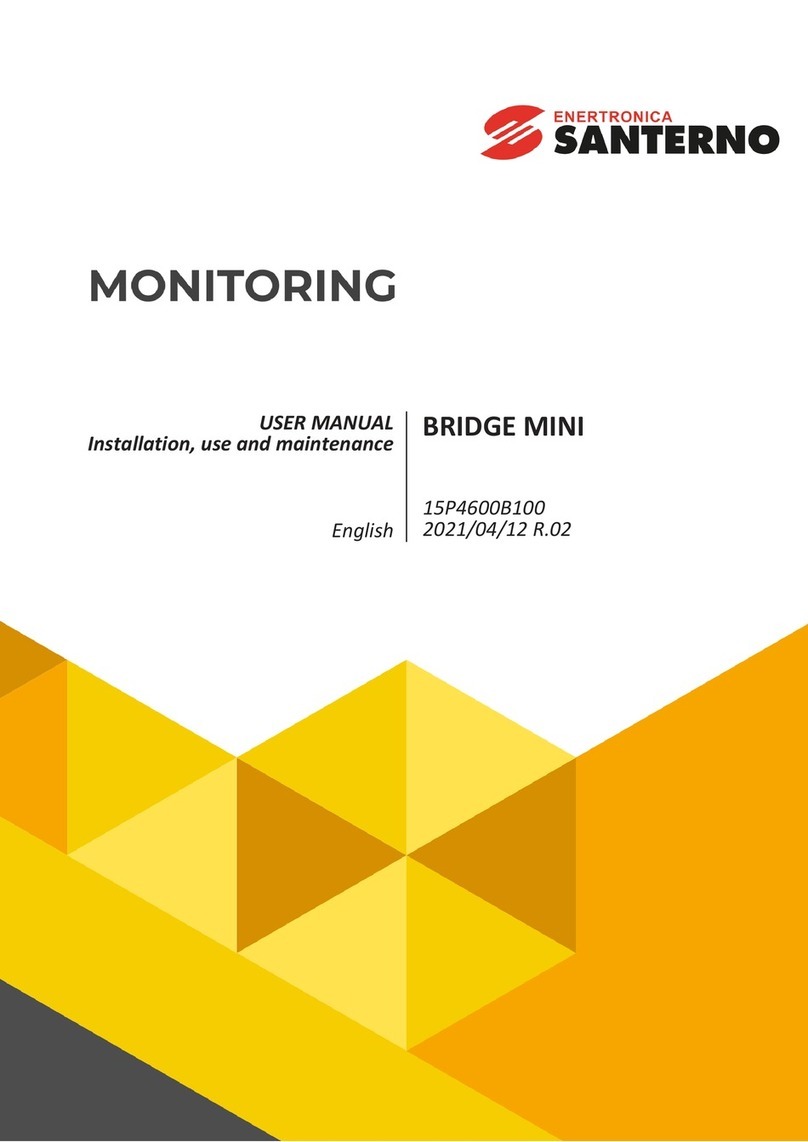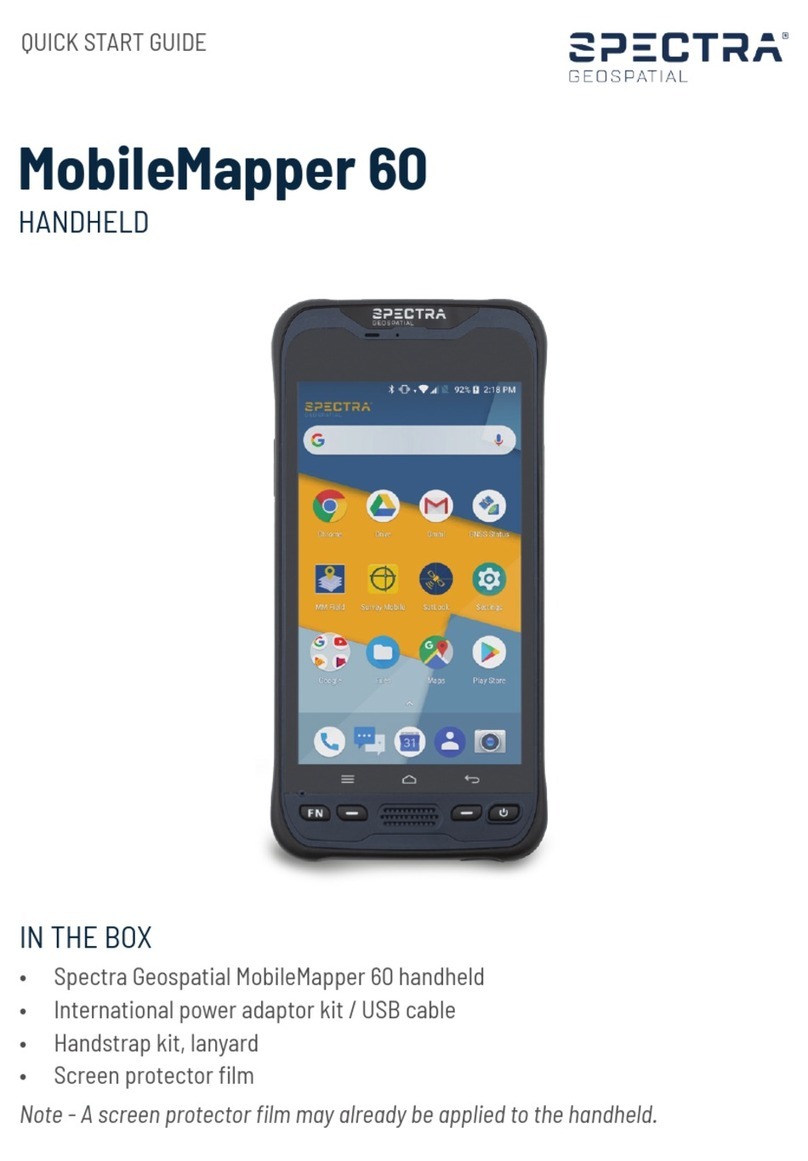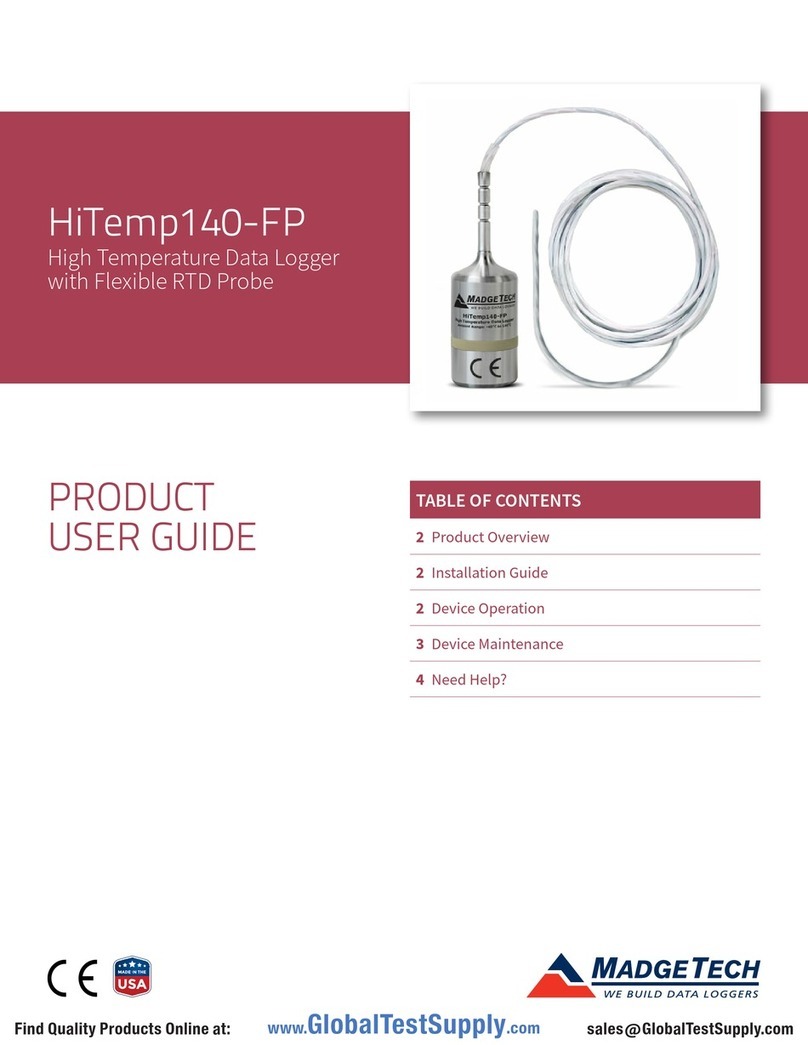Steren 300-505 User manual
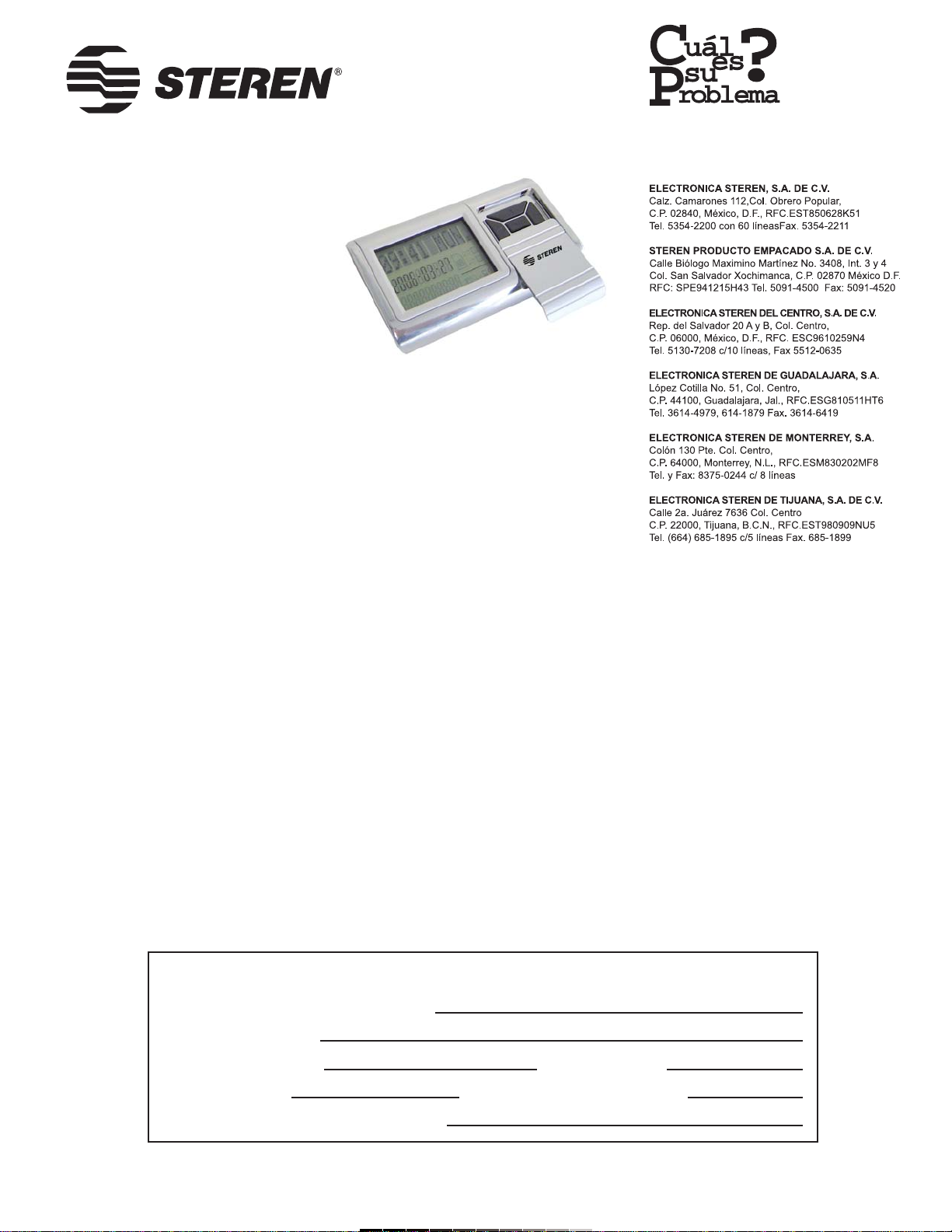
Product / Producto: GSM SIM CARD
BACKUP DEVICE WITH DISPLAY /
RESPALDO DE TARJETA DE
MEMORIA SIM CON DISPLAY
Model / Modelo: 300-505
Brand / Marca: Steren
CONDICIONES
1. Para hacer efectiva esta garantía se requiere: La presentación de esta póliza y del producto, en el lugar en donde fue adquirido o en ELECTRONICA STEREN S.A. DE C.V.
2. ELECTRONICA STEREN S.A. DE C.V. se compromete a reparar el producto en caso de estar defectuoso sin ningún cargo al consumidor.
3. El tiempo de reparación en ningún caso será mayor a 30 días contados a partir de la recepción del producto en cualquiera de los sitios en donde pueda hacerse efectiva la
garantía.
4. El lugar donde puede adquirir partes, componentes, consumibles y accesorios, así como hacer válida esta garantía es: En cualquiera de las direcciones arriba mencionadas.
ESTA GARANTIA NO ES VALIDA EN LOS SIGUIENTES CASOS:
1. Cuando el producto ha sido utilizado en condiciones distintas a las normales.
2. Cuando el producto no ha sido operado de acuerdo con el instructivo de uso.
3. Cuando el producto ha sido alterado o reparado por personas no autorizadas por ELECTRONICA STEREN S.A. DE C.V.
Nota: El consumidor podrá solicitar que se haga efectiva la garantía ante la propia casa comercial, donde adquirió el producto. Si la presente garantía se extraviara, el
consumidor puede recurrir a su proovedor para que le expida otra póliza de garantía, previa presentación de la nota de compra o factura respectiva.
DATOS DEL DISTRIBUIDOR
DISTRIBUTION / NOMBRE / DISTRIBUIDOR:
ADDRESS / DOMICILIO:
PRODUCT / PRODUCTO: BRAND / MARCA:
MODEL / MODELO: SERIAL NUMBER / No. DE SERIE:
DATE OF DELIVERY / FECHA DE ENTREGA:
Call Center / Centro de Atención a Clientes
del Interior 01 800 500 9000
Mexico City / Cd. de México: 53 54 22 90
Warranty
CONDITIONS:
1. This warranty card with all the required information, the invoice or purchase ticket, the packing or package, must be presented with the product when warranty
service is required.
2. If product hasn’t exceed warranty period, the company will repair it free of charge including transportation charges.
3. The repairing time will not exceed 30 natural days, from the day the claim was received.
4. Steren sells parts, components, consumables and accessories to customer, as well as warranty service, at any of the following addresses:
THIS WARRANTY IS VOID ON THE NEXT CASES:
If the product has been damage by an accident, acts of God, mishandling, leaky batteries, failure to follow enclosed instructions, improper repair by unauthorized
personnel, improper safe keeping.
Notes:
a) The customer can also claim the warranty service on the purchase establishment.
b) If you lose the warranty card, we can reissue it just showing the invoice or purchase ticket.
Póliza de Garantía
This Steren product is guaranteed under
normal usage against defects in
workmanship and materials to the original
purchaser for one year from the date of
purchase.
Garantiza este producto por el término de
un año en todas sus partes y mano de obra
contra cualquier defecto de fabricación y
funcionamiento, a partir de la fecha de
entrega.

INSTRUCTIVO DE USO DE RESPALDO DE TARJETA DE MEMORIA
SIM CON DISPLAY
Modelo: 300-505
Marca: Steren
Antes de utilizar su nuevo Sistema de Respaldo lea este instructivo
para evitar cualquier mal funcionamiento. Guárdelo para futuras
referencias.
Mucha gente no usa ya las antiguas libretas de direcciones ya que los
números importantes tanto personales como de negocios puede ser
fácilmente almacenados en el teléfono celular. Pero en caso de que pierda
su celular, sus números telefónicos podrán ser recuperados fácilmente
gracias a su nuevo Sistema de Respaldo de Tarjetas SIM. No requiere de
computadora alguna y la información respaldada puede ser fácilmente
transferida y almacenada a una nueva tarjeta SIM.
IMPORTANTE
Retire el código de protección (PIN) de su tarjeta SIM antes de realizar un
respaldo.
Siempre utilice un paño suave, limpio y seco para limpiar.
CARACTERÍSTICAS PRINCIPALES
Compacto y ligero
Fácil de operar
Lee y escribe tarjetas SIM
Memoria para 500 teléfonos
No requiere computadora o PDA
CONTROLES
1.- Encendido / Apagado /Aceptar (Enter) .. Enciende / apaga el
equipo / selecciona una
opción
2.- Arriba /Abajo.......................................... Visualiza los diferentes
menús
3.- Atrás /Adelante ..................................... Visualiza diferentes
opciones
4.- Compartimiento de baterías
5.- Ranura para tarjeta SIM
MENÚ PRINCIPAL
Buscar (Browse) .................................. Permite visualizar los números
almacenados en el dispositivo de
respaldo
Respaldo (Backup) .............................. Permite transferir los datos
almacenados en una tarjeta SI
al equipo de Respaldo (esta
acción rescribirá los datos
previamente contenidos en el
equipo de respaldo)
INSTRUCTION MANUAL FOR GSM SIM CARD BACKUP DEVICE WITH
DISPLAY
Model: 300-505
Brand: Steren
Before using your new SIM Card Backup Device, please read this
instruction manual to prevent any damage. Put it away in a safe place
for future references.
Many people don't use old-fashioned address books these days. After all,
the important social and business phone numbers can easily be
programmed into the mobile phone. But if you lose the mobile phone, your
phone numbers can be easily recovered thanks to your new GSM SIM
Card Backup Device. No computer needed and the stored information can
easily be transferred to a new SIM card.
IMPORTANT
Remove the PIN code from the SIM card before to make a SIM
backup.
Clean only with a soft, dry cloth.
MAIN FEATURES
Compact and light-weight
Easy to operate
Reading and writing of SIM Cards
Up to 500 phone store memory
No computer or PDA needed
CONTROLS
1.- On / Off / Enter ....................................... Power on / off the
equipment / Accepted
an option
2.- Up / Down .............................................. Visualize different
menus
3.- Backward / Forward ............................... Visualize different
options
4.- Battery compartment
5.- SIM Card slot
MAIN MENU
Browse ................................................ Allows you to visualize the total
phone numbers stored in the
address book
Backup ................................................ Allow one to transfer the stored
data from a SIM card into the
Backup device (this action will
erase previous stored data in the
Backup Device)
1
2
2
3
345

Restaurar (Restore) .......................... Copia los datos almacenados en
el equipo de respaldo a una
tarjeta SIM (todos los datos de la
tarjeta SIM serán borrados una
vez que se hace este proceso)
Agregar (Add) .................................... Copia los datos almacenados en
el equipo de respaldo a una
tarjeta SIM (los datos contenidos
en la tarjeta SIM no serán
borrados, esta acción sólo agrega
nueva información)
Contraseña (Password) ...................... Permite establecer una
contraseña para proteger los
datos respaldados
Ajuste de reloj (Set Clock) .................. Permite ajustar los datos del
calendario
AJUSTE DE RELOJ
1.- Presione el botón de Encendido.
2.- Presione la flecha Abajo 6 veces hasta que en pantalla se muestra en
pantalla Set Clock. Presione el botón de Aceptar (Enter) para comenzar el
ajuste de la hora.
3.- El primer dígito comenzará a parpadear, utilice las flechas Arriba /
Abajo para ajustar la hora actual.
4.- Para configurar el segundo dígito de la hora, presione el botón de
Adelante una vez, el segundo dígito comienza a parpadear. Utilice las
flechas Arriba /Abajo para ajustar la hora actual.
5.- Repita los pasos 3 y 4 para actualizar los minutos.
6.- Presione el botón de Adelante para establecer el año actual. Utilice el
botón de Adelante para pasar al siguiente dígito.
7.- Posteriormente, introduzca los dos dígitos del mes actual. Presione el
botón de Adelante para configurar el día.
8.- Una vez que ha actualizado el día y los datos han sido introducidos
correctamente, presione el botón de Aceptar (Enter) para guardar los
cambios en memoria. En pantalla se mostrará el mensaje OK. El equipo
cambiará a modo de Calendario.
Notas:
Si durante el proceso se equivoca al introducir un dato, utilice las flechas
de Atrás /Adelante para situarse en el dígito erróneo. Posteriormente
utilice las flechas Arriba /Abajo para corregir el error.
Debe presionar un botón antes de 30 segundos durante el proceso de
configuración de la hora, de otra forma se apagará el equipo y los datos
introducidos se borrarán.
RESPALDO DE DATOS
Utilice este equipo para realizar un respaldo de sus números telefónicos
almacenados en una tarjeta SIM, de esta forma, posteriormente podrá
grabarlos nuevamente a una nueva tarjeta SIM.
Asegúrese de retirar el código de seguridad de la tarjeta SIM antes de
comenzar a realizar un respaldo.
1.- Inserte la tarjeta SIM como se muestra en la figura 1.
2.- Presione el botón de Encendido, en pantalla se mostrará la hora y
fecha actual.
3.- Presione el botón de Abajo dos veces, en pantalla se muestra el
mensaje Backup 1.
4.- Presione el botón de Aceptar (Enter) para comenzar el proceso de
respaldo. En pantalla se muestra el porcentaje de respaldo (Input).
5.- Una vez que haya terminado el proceso, el equipo mostrará en
pantalla el mensaje Finish, y cambiará al modo de Hora actual.
6.- El proceso de respaldo ha sido concluido, retire la tarjeta SIM.
Notas:
El equipo cuenta con dos carpetas de respaldo Backup 1 y Backup 2, de
esta forma podrá almacenar la información de 2 tarjetas diferentes.
Si desea cambiar la carpeta, simplemente presione el botón de Adelante o
Atrás cuando aparezca en pantalla el mensaje Backup 1.
No introduzca a presión la tarjeta SIM, podría dañarse.
Restore ............................................. Allow one to copy stored data in
the Backup Device to a SIM card
(all contained data in the SIM
card will be erased)
Add …………………………………..... Allow one to copy stored data in
the Backup Device to a SIM card
(all contained data in the SIM
card won’t be erased, this option
only ADD more data after
previous stored)
Password ……………………………... Allow one to establish a password
to protect the stored data
Set clock ………………………………. Allows you to set up the calendar
SETTING CLOCK
1.- Press On / Off button.
2.- Press Down button 6 times until you see the message Set Clock in the
screen. Then, press Enter button to setup the hour.
3.- The first digit begins to flash, use Up / Down buttons to set the current
hour.
4.- To configure the second digit, press Forward button once, the second
digit begins to flash. Use Up / Down button to set the current hour.
5.- Repeat steps 3 and 4 to set up the minutes.
6.- Press Forward to set up the current year. Use Forward to jump to next
digit.
7.- Then, configure the data for the current month. Press Forward button to
setup the day, too.
8.- After updated the day, please check that all input data are correct, then
press Enter button to store the changes in memory. You will see the word
OK, tthen the equipment switch to Calendar mode.
Notes:
If you made a mistake while you are typing information, use Backward /
Forward buttons to place in the wrong input data. Then, use Up / Down
buttons to fix the mistake.
You must press a button before 30 seconds while you are programming
the date, otherwise the equipment will shut off and all input data will be
erased.
BACKUP
Use this option to make a backup of your phone numbers stored in a GSM
SIM Card, then, you can save them again in a new SIM Card if it’s
necessary.
Make sure to remove the PIN code in the SIM card before to make a
backup.
1.- Place the SIM card as you see in the figure 1.
2.- Press On / Off button, in the screen you can see the current hour and
date.
3.- Press Down button twice, in the screen you will see the message
Backup 1.
4.- To begin the backup process, press Enter button. You can see in the
screen the backup percentage level (Input).
5.- Once the process finished, the device will display the message Finish,
then will switch to Calendar mode.
6.- The backup process concludes, remove the SIM card.
Notes:
The equipment can back up two different SIM cards in two different
folders: Backup 1 and Backup 2.
If you want to switch the folder, when the Backup 1 message displays in
the screen, press Forward or Backward to choose a different folder.
The SIM card must slide softly, if not, be careful, may cause several
damages on it.
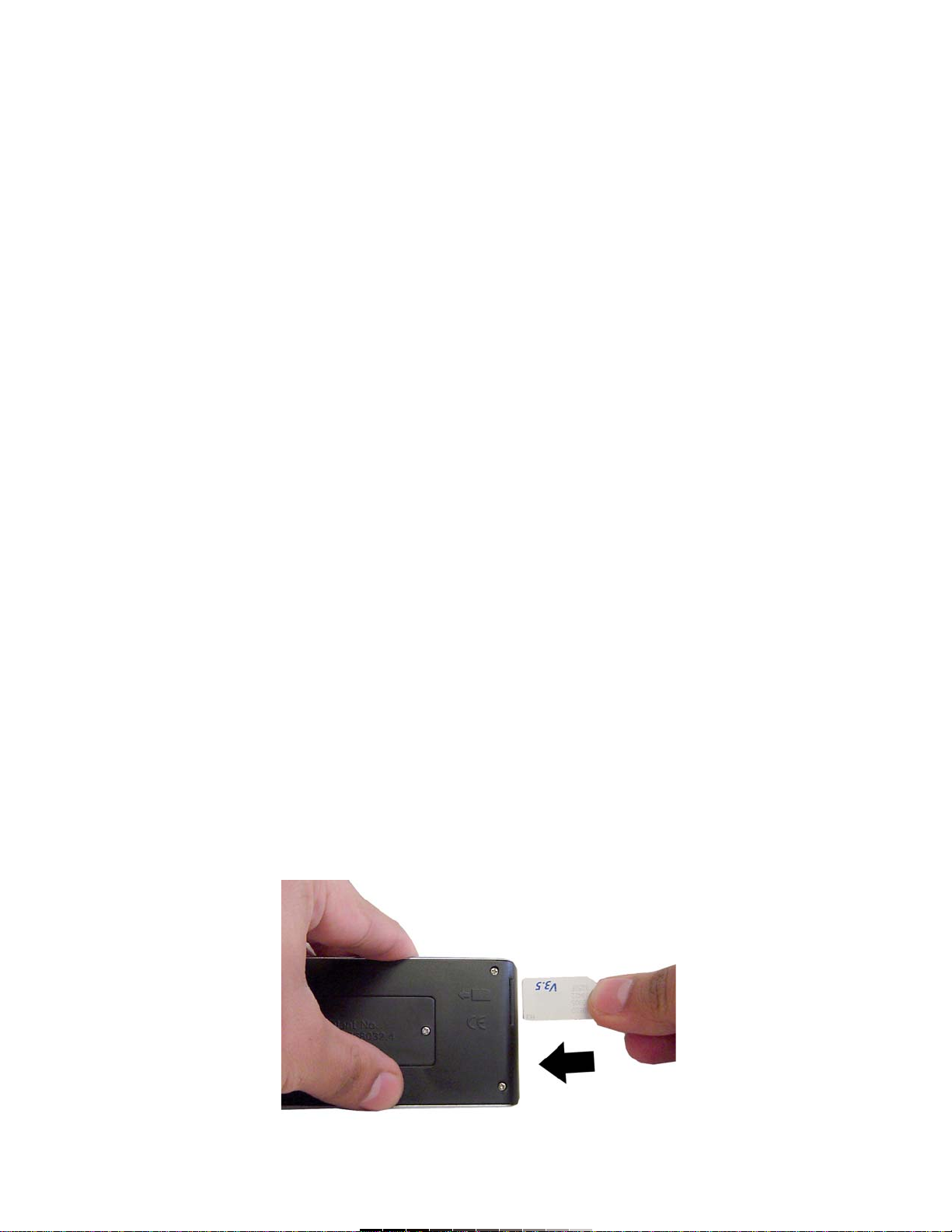
CÓMO RESTAURAR LOS DATOS
Mediante esta opción podrá grabar los datos almacenados en el equipo
de respaldo a una nueva tarjeta SIM.
Asegúrese de retirar el código de seguridad de la tarjeta SIM antes de
comenzar a realizar un respaldo.
1.- Inserte una tarjeta SIM nueva como se muestra en la figura 1.
2.- Presione el botón de Encendido, en pantalla se mostrará la hora y
fecha actual.
3.- Presione el botón de Abajo tres veces, en pantalla se muestra el
mensaje Restore 1.
4.- Presione el botón de Aceptar (Enter) para comenzar el proceso de
restauración. En pantalla se muestra el porcentaje de restauración
(Output).
5.- Una vez que haya terminado el proceso, el equipo mostrará en
pantalla el mensaje Finish, y cambiará al modo de Hora actual.
6.- El proceso de restauración ha sido concluido, retire la tarjeta SIM.
Notas:
El equipo cuenta con dos carpetas de restauración Restore 1 y Restore 2,
y están relacionadas con las carpetas de respaldo Backup 1 y Backup 2.
Si desea cambiar la carpeta, simplemente presione el botón de Adelante o
Atrás cuando aparezca en pantalla el mensaje Restore 1.
No introduzca a presión la tarjeta SIM, podría dañarse.
Cuando realiza un proceso de restauración a una tarjeta SIM previamente
utilizada, se borrarán todos los datos contenido en ésta.
AGREGAR DATOS A UNA TARJETA SIM
Utilice esta opción para agregar datos a una tarjeta SIM previamente
utilizada, de esta forma los datos de la tarjeta NO será borrados,
solamente se agregarán nuevos datos a ésta.
Asegúrese de retirar el código de seguridad de la tarjeta SIM antes de
comenzar a realizar un respaldo.
1.- Inserte una tarjeta SIM como se muestra en la figura 1.
2.- Presione el botón de Encendido, en pantalla se mostrará la hora y
fecha actual.
3.- Presione el botón de Abajo cuatro veces, en pantalla se muestra el
mensaje Add 1.
4.- Presione el botón de Aceptar (Enter) para comenzar el proceso de
restauración. En pantalla se muestra el porcentaje de restauración
(Output).
5.- Una vez que haya terminado el proceso, el equipo mostrará en
pantalla el mensaje Finish, y cambiará al modo de Hora actual.
6.- El proceso de agregar datos a una tarjeta, ha concluido, retire la tarjeta
SIM.
Notas:
El equipo cuenta con dos carpetas de agregar datos Add 1 yAdd 2, y
están relacionadas con las carpetas de respaldo Backup 1 y Backup 2.
Si desea cambiar la carpeta, simplemente presione el botón de Adelante o
Atrás cuando aparezca en pantalla el mensaje Add 1.
No introduzca a presión la tarjeta SIM, podría dañarse.
RESTORE
With this option you can transfer the stored data in the backup device into
a new SIM card.
Make sure to remove the PIN code in the SIM card before to make a
backup.
1.- Place the SIM card as you see in the figure 1.
2.- Press On / Off button, in the screen you can see the current hour and
date.
3.- Press Down button thrice, in the screen you will see the message
Restore 1.
4.- To begin the restore process, press Enter button. You can see in the
screen the restore percentage level (Output).
5.- Once the process finished, the device will display the message Finish,
then will switch to Calendar mode.
6.- The restore process concludes, remove the SIM card.
Notes:
The equipment can restore information from two different folders: Restore
1 and Restore 2, they are related to Backup 1 and Backup 2.
If you want to switch the folder, when the Restore 1 message displays in
the screen, press Forward or Backward to choose a different folder.
The SIM card must slide softly, if not, be careful, may cause several
damages on it.
When you make the restore process to a SIM card which contained
previous information, all data will be erased from it.
ADDING DATA
Use this option to add information to a SIM card previously used, in this
way, the data information WON’T be deleted from it, this process only add
new information to the SIM card.
Make sure to remove the PIN code in the SIM card before to make a
backup.
1.- Place the SIM card as you see in the figure 1.
2.- Press On / Off button, in the screen you can see the current hour and
date.
3.- Press Down button four times, in the screen you will see the message
Add 1.
4.- To begin the restore process, press Enter button. You can see in the
screen the restore percentage level (Output).
5.- Once the process finished, the device will display the message Finish,
then will switch to Calendar mode.
6.- The restore process concludes, remove the SIM card.
Notes:
The equipment can restore information from two different folders:Add 1
and Restore 2, they are related to Backup 1 and Backup 2.
If you want to switch the folder, when the Add 1 message displays in the
screen, press Forward or Backward to choose a different folder.
The SIM card must slide softly, if not, be careful, may cause several
damages on it.
Fig. 1

VISUALIZACIÓN DEL DIRECTORIO TELEFÓNICO
1.- Presione el botón de Encendido, en pantalla se mostrará la hora y
fecha actual.
2.- Presione el botón de Abajo una vez, en pantalla se muestra el mensaje
Browse 1.
3.- Presione el botón de Aceptar (Enter) para comenzar el proceso de
Búsqueda. En pantalla se muestra el mensaje Wait en caso de que el
número de contactos telefónicos sea grande.
4.- Una vez que el equipo ha leído la memoria, en la pantalla se mostrarán
los contactos telefónicos almacenados en orden alfabético. Si desea
visualizar uno por uno de los contactos, utilice los botones de Arriba /
Abajo. Si desea saltar al contacto con la siguiente letra del alfabeto, utilice
las flechas de Adelante /Atrás.
5.- De esta forma podrá visualizar el nombre del contacto y el número
telefónico almacenado en la pantalla.
CONTRASEÑA
Utilice esta opción para proteger los datos almacenados en el equipo de
respaldo, de personas ajenas a él. Para programarlo, siga estos pasos:
Establecer una contraseña
1.- Presione el botón de Encendido, en pantalla se mostrará la hora y
fecha actual.
2.- Presione el botón de Abajo 5 veces, en pantalla se muestra el mensaje
Password.
3.- Presione el botón de Aceptar (Enter) para introducir una nueva
contraseña, el mensaje NEW aparece en pantalla.
4.- La contraseña se compone de 4 dígitos, para introducirlos, utilice las
flechas de Arriba / Abajo.
5.- Para cambiar al siguiente dígito, utilice las flechas de Adelante /Atrás.
6.- Repita el paso 5 para introducir los tres dígitos restantes.
7.- Una vez que introdujo la contraseña, presione el botón de Aceptar
(Enter) dos veces, en pantalla se mostrará el mensaje OK, lo que significa
que el código ha sido almacenado.
8.- La próxima vez que utilice el equipo y requiera entrar aun menú se le
pedirá introducir la contraseña.
Notas:
Si no realiza ninguna acción por más de 10 segundos, automáticamente el
equipo saldrá del menú de configuración de contraseña, y deberá reiniciar
el proceso.
Asegúrese de recordar su contraseña, de otro forma no podrá acceder a
los datos almacenados.
Como utilizar una contraseña
1.- Presione el botón de Encendido, en pantalla se mostrará la hora y
fecha actual.
2.- Presione las teclas de Arriba /Abajo, en pantalla se mostrará el
mensaje PWD.
3.- Introduzca su contraseña de 4 dígitos previamente establecida.
4.- Utilice las flechas de Arriba /Abajo para introducir los dígitos, así como
las flechas de Adelante /Atrás para cambiar el dígito a introducir.
5.- Presione el botón de Aceptar (Enter) para confirmar la contraseña.
6.- Si el código es correcto podrá acceder a los diferentes menús del
dispositivo.
7.- En caso de que el código sea erróneo, aparecerá un mensaje de Error
y deberá volver a introducir el código correcto.
Nota:
Si después de 10 segundos no realiza ninguna acción, el equipo cambiará
al modo de Hora actual.
Cambiar la contraseña
Una vez que ha entrado al sistema (Cómo utilizar una contraseña) podrá
cambiar la contraseña actual.
Presione el botón de Abajo cuatro veces, Consulte la sección de
Establecer una contraseña, y repita los pasos 3 al 7 para introducir una
nueva contraseña.
Si desea desactivar la contraseña, en lugar de introducir un número,
deje la línea – en blanco en los 4 espacios de la contraseña. Presione
Aceptar (Enter) dos veces para que el mensaje OK aparezca en pantalla,
lo que significa que la contraseña ha sido desactivada.
ADDRESS BOOK
1.- Press On / Off button, in the screen you can see the current hour and
date.
2.- Press Down button once, in the screen you will see the message
Browse 1.
3.- To begin the Browse process, press Enter button. You can see the
message Wait in the screen, in case that you have many contacts stored
in the device.
4.- Once the process finished, the device will display the contact list sorted
by alphabetical order. If you want to visualize one by one of the contact
list, use Up / Down buttons. If you want to jump to the next alphabet letter,
use Forward / Backward buttons.
5.- In this way, you can visualize the stored name of a contact and their
phone number, in the LCD screen.
PASSWORD
Use this option to protect the stored data, from strangers. To activate the
password, follow these steps:
Setting a password
1.- Press On / Off button, in the screen you can see the current hour and
date.
2.- Press Down button five times, in the screen you will see the message
Password.
3.- Press Enter button, to set a new password, the message NEW displays
in the screen.
4.- The password includes 4 digits, then use Up / Down buttons to set up
them.
5.- To set the next digit, use Forward / Backward buttons.
6.- Repeat step 5 to set the next three digits.
7.- Once the password is complete, press Enter button twice, you can see
the message OK in the screen, indicating that the password was stored
correctly.
8.- Next time you use the equipment and you need to use a menu, you
must enter the password to get access to it.
Notes:
If you don’t press any button for more than 10 seconds, the system
automatically exits from Password Settings menu and you must restart the
process.
Make sure to remember the password, otherwise, you cannot get the
access to stored data.
How to use a password
1.- Press On / Off button, in the screen you can see the current hour and
date.
2.- Press Down button once, in the screen you will see the message
PWD.
3.- Enter the 4 digits password.
4.- Use Up / Down buttons to enter the digits, and use Forward / Backward
buttons to jump to next blank space.
5.- Press Enter to confirm the password.
6.- If the password is correct, you can get access to the menus.
7.- If you enter a wrong code, the message Error will display and you must
enter the correct code.
Note:
The equipment backs to Calendar mode, after 10 seconds without
pressing any button.
How to change a password
Once you have obtained access to the system (How To Use A Password
section) you can change the current password.
Press Down button, 4 times, then refers to Setting a password section,
and repeat steps 3 to 7 to setting a new password.
If you want to deactivate the password, instead of enter numbers,
enter blank lines (--) in the 4 spaces of the password. Then press Enter
button twice, the message OK will display and the password has been
disabled.

Si olvida la contraseña
Se recomienda que anote su contraseña en un lugar seguro, porque en
caso de olvidarla, no hay forma de acceder a los datos almacenados.
La contraseña se puede borrar, pero de la misma forma se borrarán
TODOS los datos contenidos en el dispositivo de respaldo.
Si desea borrar la contraseña y todos los datos contenidos en el
dispositivo, siga estos pasos:
1.- Presione los botones de Adelante / Atrás al mismo tiempo, durante 4
segundos.
2.- En la pantalla se muestra el mensaje Delete All.
3.- Presione el botón de Aceptar (Enter) 2 veces para confirmar la acción.
4.- En pantalla se muestra el mensaje Delete OK. La contraseña será
eliminada así como todos los contactos almacenados en el dispositivo.
5.- Cuando encienda el equipo, deberá configurar nuevamente la hora y
fecha actual.
CAMBIO DE BATERÍAS
Su equipo se alimenta de dos baterías tipo botón CR2025. Cuando el
equipo requiera de un cambio de baterías, utilice un desarmador pequeño
para retirar el tornillo del compartimiento de baterías. Remueva las
baterías gastadas y reemplace por una nuevas poniendo atención a la
polaridad (Fig. 2 y 3).
PROBLEMAS Y SOLUCIONES
ESPECIFICACIONES
Entrada: 3 V (2 x CR-2025)
Dimensiones: 86 x 50 x 12mm
Peso: 39,4g
Nota:
El diseño del producto y las especificaciones pueden cambiar sin previo
aviso.
If you forget the password
We recommend to write the password and keep in a safe place, otherwise,
if you forget it, you cannot backup or restore any information.
You can delete the password, but also you will delete ALL stored data in
the backup device.
If you want to delete the password, and all stored data, follow these
steps:
1.- Press and hold Forward / Backward buttons at the same time, for four
seconds.
2.- You can see the message Delete All in the screen.
3.- Press Enter button twice, to confirm the action.
4.- The message Delete OK display in the screen. Then, the password will
be eliminated and all stored contacts.
5.- When you turn the equipment on again, you must set the current date
and time.
HOW TO CHANGE THE BATTERIES
Your equipment use two batteries type button CR-2025. When this device
requires a battery change, use a small screwdriver to release the screw
from the battery compartment. Then remove the old batteries and replace
with new ones, paying attention to polarity (Fig. 2 & 3).
TROUBLESHOOTING
SPECIFICATIONS
Input: 3V (2 x CR-2025)
Dimensions: 86 x 50 x 12mm
Weight: 39,4g
Note:
Product design and specifications are subject to change, without notice.
Problemas Soluciones
Trouble Solution
Aparece el mensaje PIN CODE en pantalla Su tarjeta SIM tiene código de seguridad. Desactívelo antes de realizar un respaldo
PIN CODE message displays in screen The SIM Card has a PIN code. Disable it before make a backup
Aparece el mensaje SIM ERR en pantalla Compruebe que la tarjeta funciona / revise que la introdujo correctamente en el equipo
SIM ERR message displays in screen Check that the SIM card works / check the way you inserted the Card
Aparece el mensaje SYS ERR en pantalla Revise las baterías, si es necesario cambie por unas nuevas
SYS ERR message displays in screen Check the batteries, if it's necessary, change for a new one
Fig. 2 Fig. 3
Table of contents
Other Steren Data Logger manuals
Popular Data Logger manuals by other brands

Acoustic Research
Acoustic Research Ngara user manual
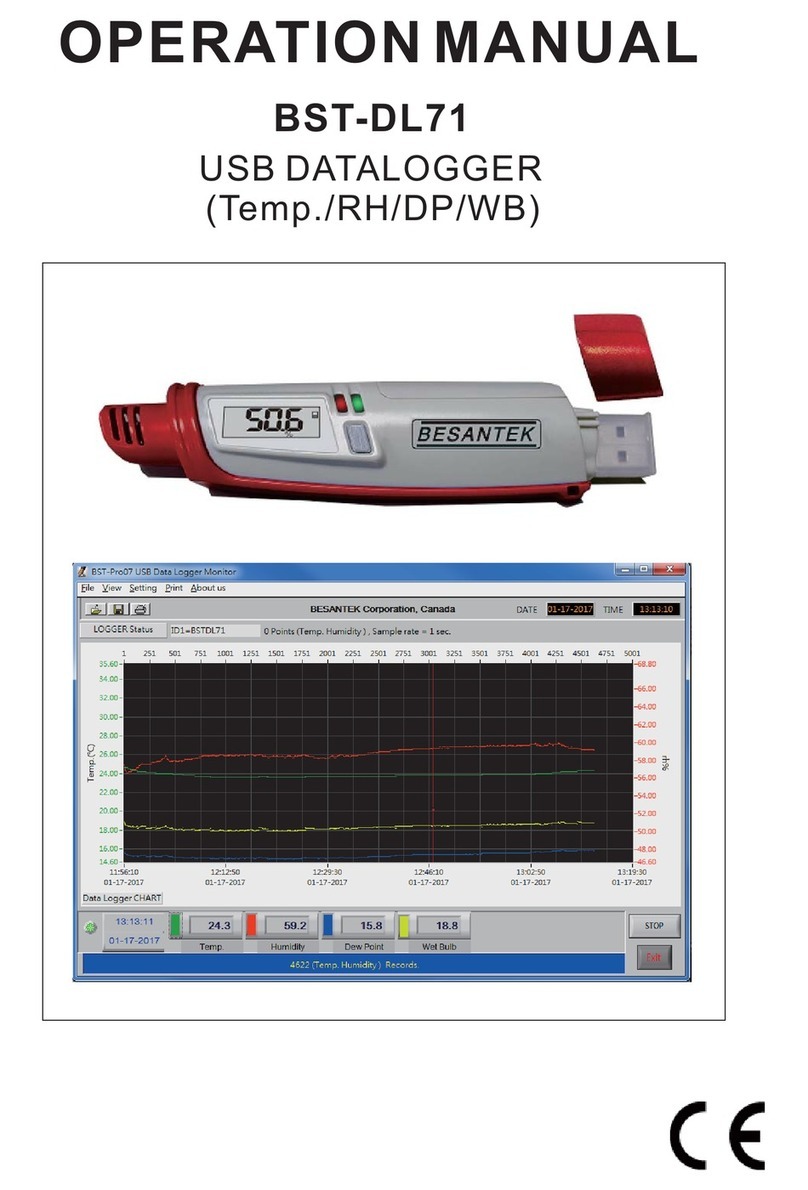
Besantek
Besantek BST-DL71 Operation manual

Vaisala
Vaisala CWL100 quick guide
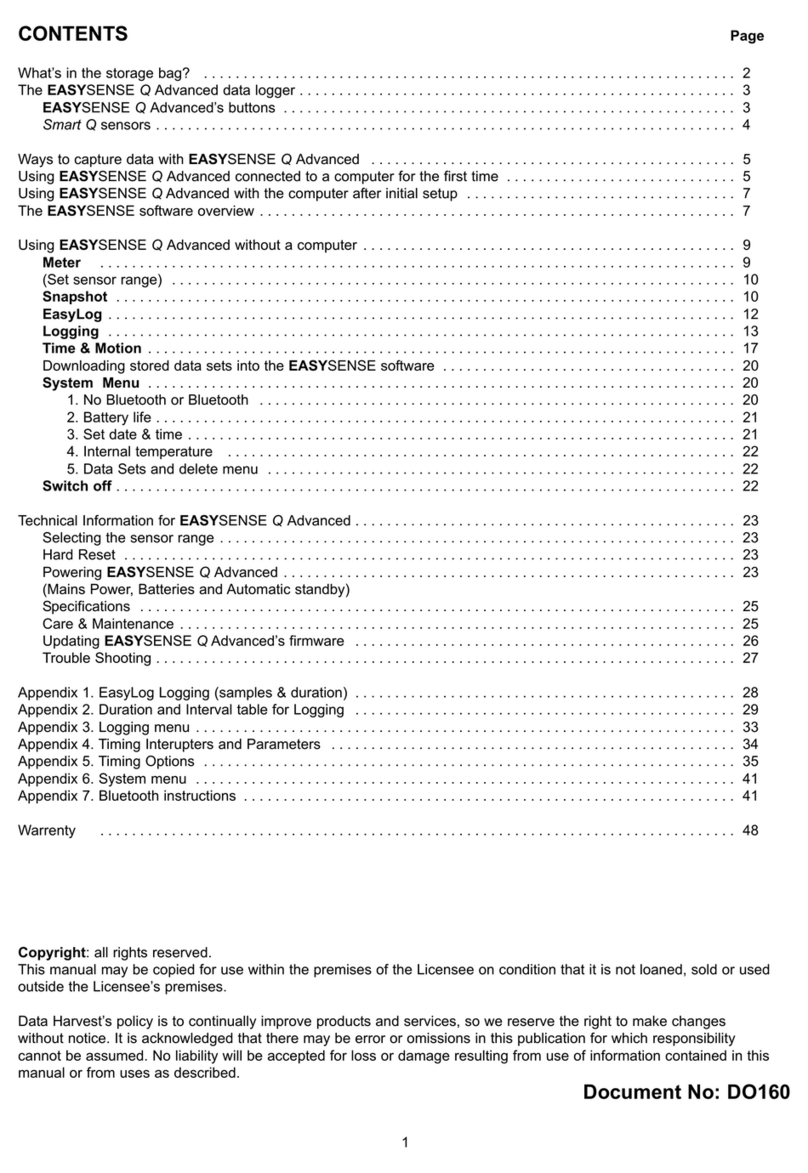
Data Harvest
Data Harvest EASYSENSE Q Advanced manual

Lascar Electronics
Lascar Electronics EL-USB-TC-LCD Installation and operation guide
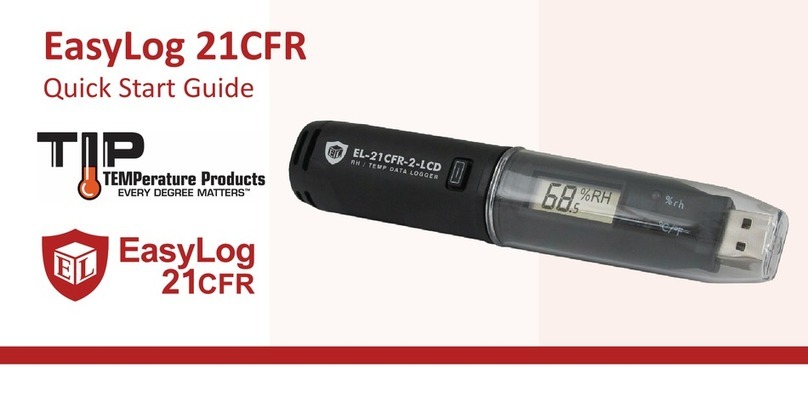
TIP TEMPerature Products
TIP TEMPerature Products EasyLog 21CFR quick start guide