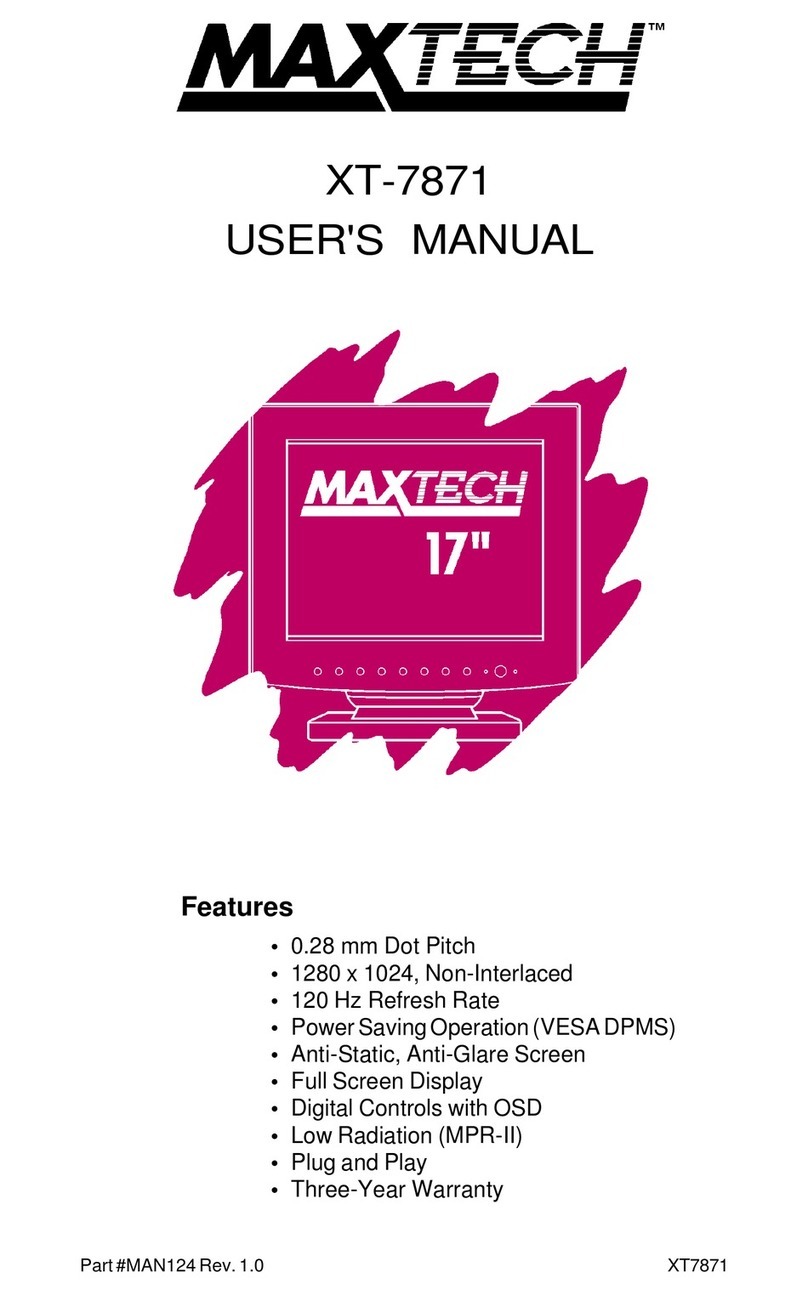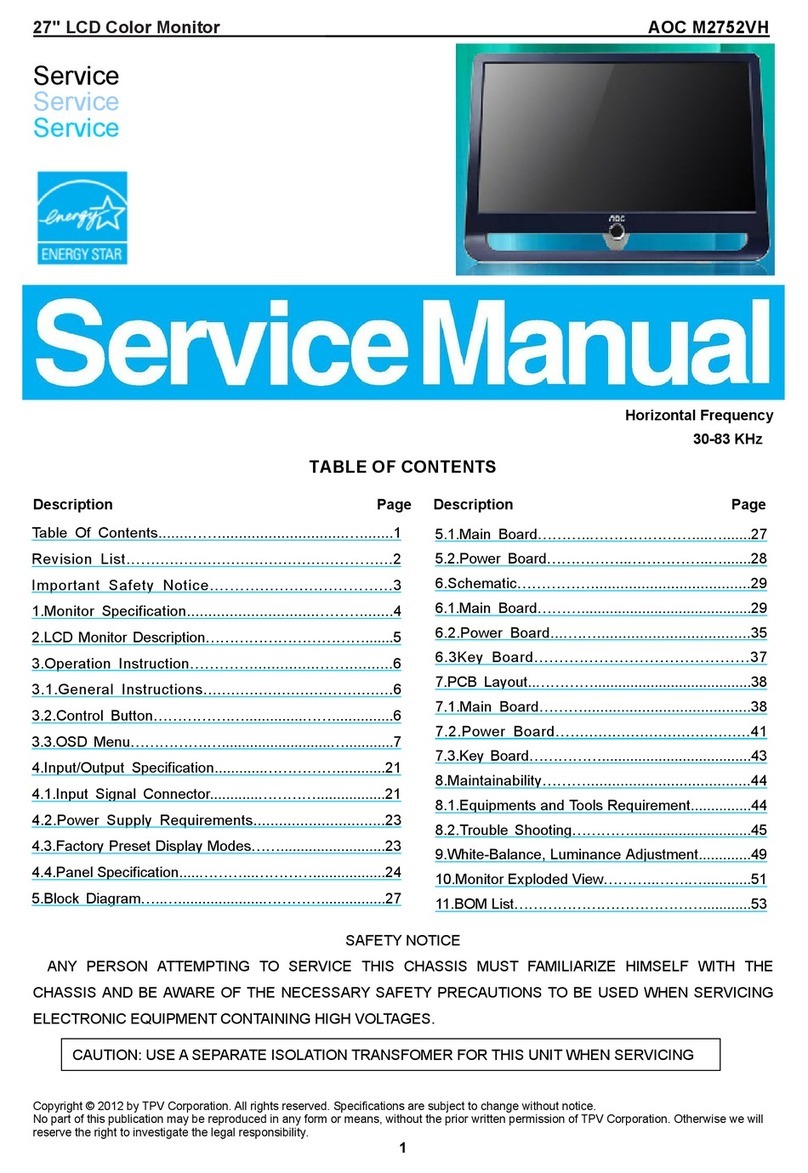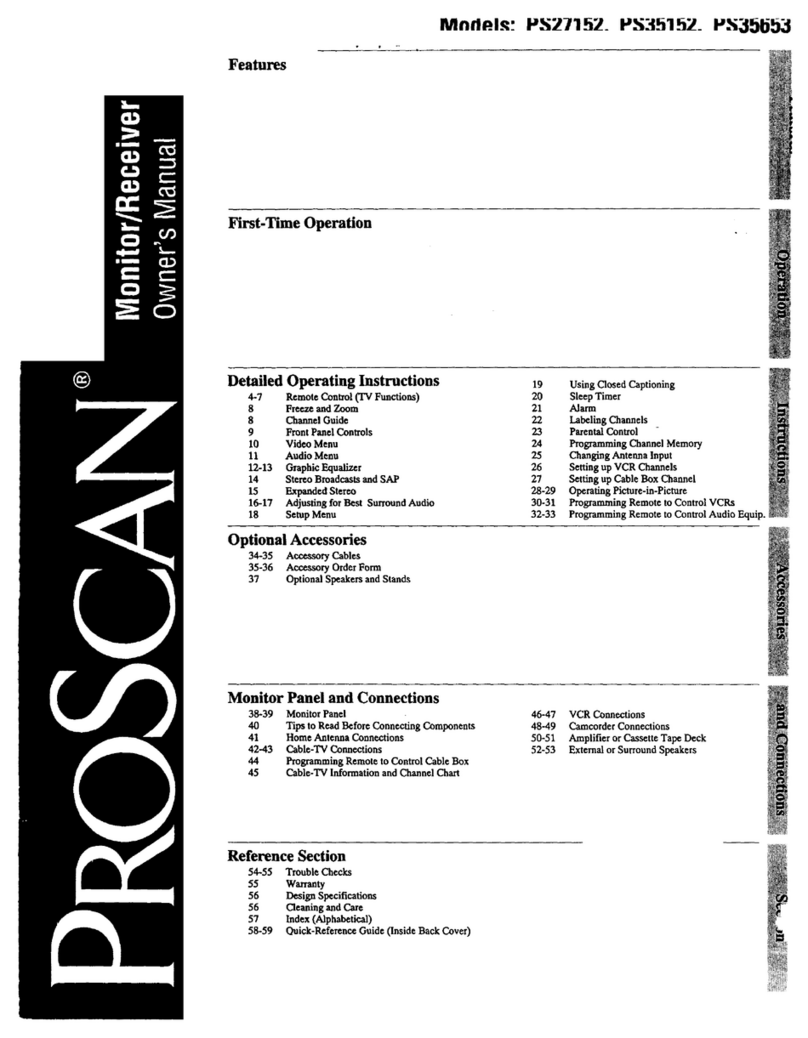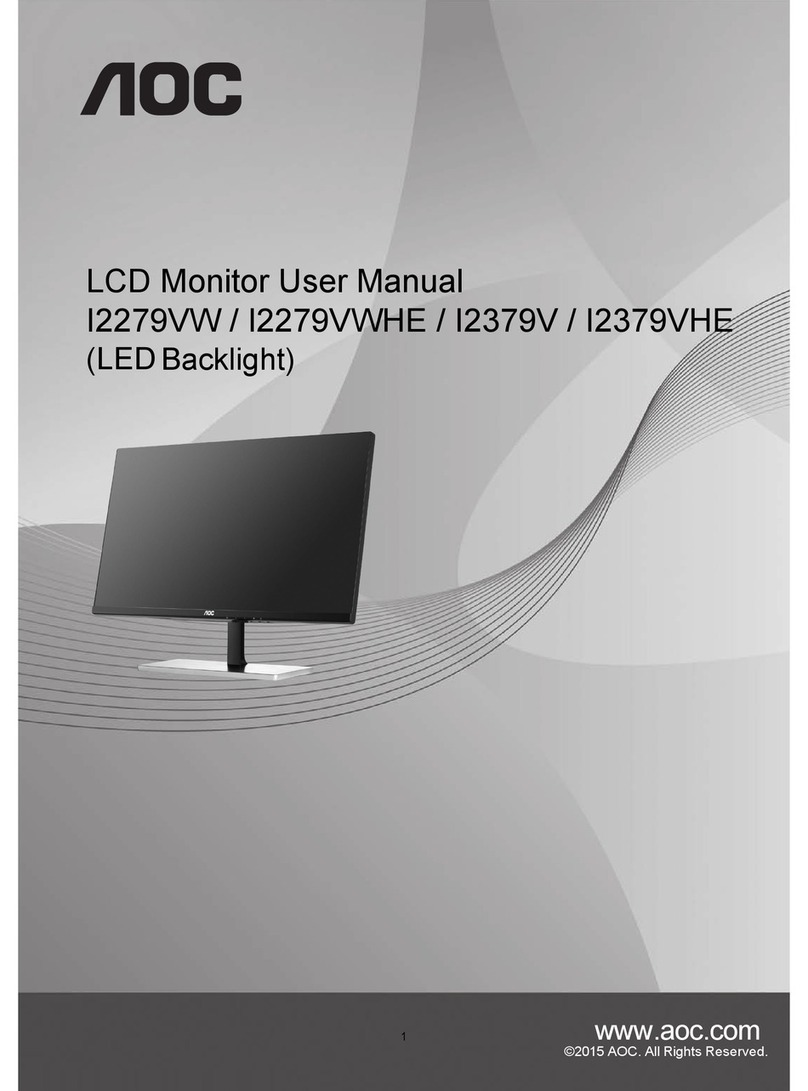Steris RLM26HDTNPWR User manual

Document #OPM/1600, Revision A © 2013 Copyright STERIS Corporation
1 of 28
VividImage®T
LCD Surgical Grade Monitor
High Definition Wide Screen
OPERATION MANUAL
RLM26HDTNPWR VividImage® T 26″Surgical Monitor
RLM26HDT VividImage® T 26″Surgical Monitor with Power Supply
RLMA26MICT Optional Microphone
RLM26HDT

Document #OPM/1600, Revision A © 2013 Copyright STERIS Corporation
2 of 28
Notice for Users
FCC Statement
WARNING – FCC Regulations state that any unauthorized changes or modifications to this equipment
not expressly approved by the manufacturer could void the user’s authority to operate this equipment.
Note: This equipment has been tested and found to comply with the limits for a Class A digital device,
pursuant to Part 15 of the FCC Rules.
These limits are designed to provide reasonable protection against harmful interference when the
equipment is operated in a commercial environment. This equipment generates, uses, and can radiate
radio frequency energy and, if not installed and used in accordance with the instruction manual, may
cause harmful interference to radio communications. Operation of this equipment in a residential area is
likely to cause harmful interference in which case the user will be required to correct the interference at
his own expense.
For part number RLM26HDT,use only the included power supply, model WSX624M,
manufactured by Jerome Industries, to insure compliance with FCC regulations.
Declaration of Conformity
VividImage®T Medical Grade Monitor RLM26HDT, RLM26HDTNPWR:
This device complies with Part 15 of the FCC Rules. Operation is subject to the following two conditions:
(1) this device may not cause harmful interference, and (2) this device must accept any interference
received, including interference that may cause undesired operation.
This device has been evaluated to the UL 60601-1 standard:
Equipment evaluated to this standard is not suitable for use in the presence of a flammable anesthetic
mixture with air or with oxygen or nitrous oxide (unless additional tests have been passed). Therefore
this device is not suitable for use in the presence of a flammable anesthetic mixture with air or with
oxygen or nitrous oxide.
Function, Intended Application and Mode of Operation:
The VividImage®T Series of monitors are intended to be used in the displaying and viewing of video and
graphics for review and analysis by trained medical practitioners. The mode of operation for this device
is continuous operation.
These devices are classified as Class 1 Equipment:
RLM26HDT, RLM26HDTNPWR
Accessory Equipment:
Accessory equipment connected to the analog and digital interfaces must be certified to the respective
IEC standards (i.e. IEC 950 for data processing equipment and IEC 60601-1 for medical equipment).
Furthermore all configurations shall comply with the system standard IEC 60601-1-1. Any equipment
connected to the signal input part or signal output part configures a medical system. Therefore this
equipment, and new configuration, must comply with the requirements of the system standard IEC
60601-1-1.
For a complete list of current certifications, please refer to the Specifications page of this manual.
Part #:
Serial #:
IMPORTANT:
To aid in reporting in the case of loss or theft, or for
service maintenance purposes, please record the
monitor’s part number and serial number in the
space provided. The numbers are located on the
back of the monitor.

Document #OPM/1600, Revision A © 2013 Copyright STERIS Corporation
3 of 28
Recognized under the Component Recognition Program of Underwriters
Laboratories Inc.
The European Authorized Representative (AR) for this product on behalf of the manufacturer is:
Emergo Europe
Molenstraat 15
513 BH
The Hague, Netherlands
+31.70.345.8570 (Tel)
+31.70.346.7299 (Fax)
service
@
emer
g
o
g
rou
p
.com
The CE marking certifies that this product has met European Union consumer safety, health or
environmental requirements.

Document #OPM/1600, Revision A © 2013 Copyright STERIS Corporation
4 of 28
Table of Contents
TIPS AND SAFETY PRECAUTIONS............................................................................................................... 5
CONNECTING THE MONITOR AND TURNING ON/OFF .............................................................................. 6
Step 1: Unpacking the carton...........................................................................................................................................6
Step 2: Mounting the monitor...........................................................................................................................................6
Step 3: Attaching the monitor to a boom arm and connecting video and power sources................................................6
USER INTERFACE.......................................................................................................................................... 8
Keypad Buttons.................................................................................................................................................................8
Power Control...................................................................................................................................................................8
Video Source ....................................................................................................................................................................8
Keypad Lock.....................................................................................................................................................................8
Onscreen Display Menu....................................................................................................................................................8
NAVIGATING ONSCREEN DISPLAY............................................................................................................ 10
Navigation for Onscreen Display ....................................................................................................................................10
Picture Menu...................................................................................................................................................................11
Layout Menu...................................................................................................................................................................13
Tune Menu......................................................................................................................................................................16
System Menu..................................................................................................................................................................18
Default Settings...............................................................................................................................................................21
MONITOR CARE / TROUBLESHOOTING.................................................................................................... 22
SPECIFICATIONS ......................................................................................................................................... 23
GLOSSARY.................................................................................................................................................... 24
CABLE PIN OUTS.......................................................................................................................................... 26
INDEX ............................................................................................................................................................ 27

Document #OPM/1600, Revision A © 2013 Copyright STERIS Corporation
5 of 28
Tips and Safety Precautions
- Image persistence on LCD monitors is caused
by the continuous display of static graphics on
the screen for extended periods of time. Do not
display a static image for more than eight (8)
hours. An afterimage may remain.
- To prevent image persistence,
power off the monitor when not in
use, especially at the end of the
day.
- It may be difficult to see the image if the
brightness is adjusted to the minimum setting.
- The quality of the video signal may influence the
quality of the displayed image.
- Do not open the monitor casing.
Monitor and Accessory Checklist
Part Numbers RLM26HDT, RLM26HDTNPWR
- Included in the carton are the following items:
1 VividImage®T HD Monitor
1 Cable Cover
(attached to the back of the monitor)
1 Power Supply* (RLM26HDT only)
1 Power Cord (RLM26HDT only)
8 Mounting Screws
(screwed into the back of the monitor)
1 Quick Start Guide
*Use only the Jerome Industries power supply,
model WSX624M included in the carton.
Notes:
- Retain the carton and packing material for
transporting the monitor.
Mounting
- Mounting the monitor to a boom arm requires
two people.
- Always follow mounting instructions to avoid
physical injury and/or damage to the monitor.
Location
- Use the monitor in a suitable environment. See
“Operating Temperature” and “Storage
Temperature” on the Specifications page of this
manual.
- Even though the monitor is classified as surgical
/ medical grade, use caution around liquids as
you would with any electrical appliance.
- Do not insert objects into the monitor.
- Do not place the monitor on unstable surfaces.
- In all cases, refer to the specifications in this
manual to ensure proper monitor performance.
Use of the monitor outside of operating
specifications will void the monitor warranty and
may cause permanent damage to the monitor.
- Note: This product contains fluorescent lamps;
please follow local ordinances or regulations for
disposal.
Power Cord
- Do not damage the power cord.
Damage to the cord may result in fire
or electric shock.
- Do not add extension cords.
- Use only the power cord and power supply
included with the monitor.
- Insert the power plug directly into the AC outlet.
- Do not remove or insert the power plug with wet
hands. Doing so could result in electric shock.
Manual Scope
- This manual is written for use with RLM26HDT
and RLM26HDTNPWR. When describing a
different specification / function between the
monitors, the part number, is given. When the
part number is not given, the description is true
for all monitors. For product appearance,
illustrations of part number RLM26HDT are
used in this manual.

Document #OPM/1600, Revision A © 2013 Copyright STERIS Corporation
6 of 28
Connectingthe Monitor and Turning On/Off
Step 1: Unpacking the carton
Unpack the monitor and other items from the carton. If any of the items are missing (see checklist on
previous page), please call Customer Support at (877) 887-1788.
Step 2: Mounting the monitor
The back of the monitor (see Figure 1) has a hole pattern that complies to the VESA (Video Electronics
Standards Association) mounting standard. The monitor is shipped with eight screws that are screwed into
the back of the monitor. Four M4 x 12 mm screws and four M4 x 16 mm screws are included. Remove all
eight screws and use one set of four screws to attach the monitor to the mount, either in the inside square
hole pattern, 75mm, or the outside square hole pattern, 100mm (see Figure 1A). Use the longer four screws
for mounts with thicker mounting plates. The mount is sold separately.
Note to users attaching the VividImage®T Monitor to an Operating Room Equipment Management System
and/or Equipment Boom:
If the VividImage®T Monitor is to be mounted on a boom and/or Equipment Management System, the
boom vendor should have wired the appropriate cables through the boom arm.
Step 3: Attaching the monitor to a boom arm and connecting video and power sources
1. Attaching the VividImage®T monitor to a boom arm requires two (2) people. One person supports
the monitor and aligns the mounting holes while a second person physically attaches the monitor to
the VESA mount attached to the boom arm.
2. After the monitor is mounted, remove the cable cover and connect the customer supplied video
cable(s) and power cord to the appropriate port on the back of the monitor. The ports on the
monitor are clearly labeled (see Figure 2). Ensure fiber connections are made prior to powering up
the monitor.
3. The cable cover should be re-attached using the included screws.
4. Once these connections are made and the monitor is connected to a power source, the monitor will
power on automatically.
Note: If changing fiber connections, ensure the monitor is turned off before making new
connections to ensure the image does not become distorted.
5. Use the blue buttons on the keypad to select an input.
6. When not in use, use the Power button on the front to turn the monitor off.

Document #OPM/1600, Revision A © 2013 Copyright STERIS Corporation
7 of 28
Figure 1: VividImage®T Rear view, shown without cable cover
Figure 2 VividImage®T close-up of ports
VESA Mounting Holes,

Document #OPM/1600, Revision A © 2013 Copyright STERIS Corporation
8 of 28
User Interface
Keypad Buttons
The user interface is located on the front, lower right of the monitor. A drawing of the keypad is shown
below in Figure 3.
Figure 3 Keypad
Power Control
The power is turned on and off by pressing the black POWER button. The blue indicator on the button will be
illuminated when the status is “On”. The monitor turns on automatically when connected to a power source.
Video Source
The video source is selected by pressing one of the eight blue buttons that corresponds to the connected
video source. A blue indicator will be illuminated on the button that is selected.
Keypad Lock
When keypad lock is active, all buttons on the interface are disabled. In this state, the user may only turn
the monitor on or off with the power button. A yellow indicator will be illuminated on the power button when
the keypad lock is active (“Locked”). Locking and unlocking the keypad is performed with Hot Keys, as
described below.
Onscreen Display Menu
Pressing the MENU /EXIT button on the user interface displays the first in a series of menus. To move to the
desired submenus that are available for each menu function, press either the , , or button. If in a
submenu, MENU /EXIT will return the previous menu. To exit the Onscreen Display menu select MENU /EXIT.
The monitor’s firmware version and release date is displayed at the bottom of each Onscreen Display menu.
Hot Keys / Direct Menu Access
Some menus can be accessed directly by pressing buttons on the interface. The following is a list of the hot
keys (single or combinations of interface buttons) and the menus that appear when pressed:
Backlight Brightness Increase
Press to increase the backlight brightness level.
Backlight Brightness Decrease
Press to decrease the backlight brightness level.
Contrast Increase
Press to increase the contrast level.
Contrast Decrease
Press to decrease the contrast level.
Note: To make adjustments to Backlight Brightness, Contrast and other menu functions relating to the look
and position of the image, the source must be connected, powered on and selected on the keypad.

Document #OPM/1600, Revision A © 2013 Copyright STERIS Corporation
9 of 28
Lock Keypad
Press + to lock the keypad.
Unlock Keypad
Press +simultaneously to unlock the keypad.
Keypad Lock can be set to On (active) or OFF (inactive). The On position locks all the buttons on the
keypad. When Keypad Lock is activated, the message “Keypad Locked” is displayed. When keypad lock is
active the yellow LED on the black Power button will be illuminated. When Keypad Lock is inactive, the
message “Keypad Unlocked” appears on the screen.
Preset Menu
Press ENTER for two seconds to open the Preset menu.
PIP (Picture-in-Picture) On/Off
Press + ENTER to turn PIP either On or Off.
Source Selection (Main source)
Press + ENTER to select the main source. There is an option to show All sources or Active sources. If
Active sources is selected, the Active sources (sources that are connected and powered on) are highlighted.
Source Selection (PIP source)
To select a PIP source, the PIP selection on the Layout menu must be set to ON. To select PIP ON, press
+ ENTER, or open the Onscreen Display menu and navigate to the Layout page). Press + ENTER
simultaneously, then press to select the PIP source. There is an option to show All sources or Active
sources. If Active sources is selected, the Active sources (sources that are connected and powered on) are
highlighted.
The source selections are as follows, for both Main source and PIP1source:
VGA / RGB
Composite2
S-Video
Hi-Line Composite2
DVI
YPbPr
Fiber
3G- SDI
Display Port
1The currently active Main source cannot be selected as the PIP source. The currently active Main source is
therefore excluded from the list of PIP source selections.
2To switch between Hi-Line Composite and Composite, press the Hi-Line Composite button on the keypad
twice.
Preset Configurations
To access the Preset Configurations menu, used for selecting User Presets and Fixed Presets and for
setting User Presets, hold the ENTER button down for two seconds. See p. 18 for more information on User
and Fixed Presets.

Document #OPM/1600, Revision A © 2013 Copyright STERIS Corporation
10 of 28
Navigating Onscreen Display
Navigation for Onscreen Display
Figure 4 Onscreen Display Menu Navigation Options
* Options indicated with an asterisk are available only with selected signals.
Picture TuneLayout System
Backlight Brightness
Contrast
Sharpness
Tint
Color Temperature
Language
OSD Setting
DVI Video Color Space
Noise Reduction
Picture Format
Freeze Frame
PIP
Custom Aspect Settings
Factory Reset
5500K
6500K
7500K
9300K
Phase*
Frequency*
Black Stretch
White Stretch
Transparency
OSD Timeout
OSD H Position
OSD V Position
YUV
RGB
Normal
Full Screen
Zoom In
5:4 Stretch*
On
Off
On
Off
H Offset
V Offset
Black Level Offset
OSD Navigation
Custom
Aspect
PIP Adjustments
PIP Size
H Position
V Position
EQ Enable
On
Off
Xray Enable
On
Off
Gamma
1.8
2.0
2.2
Serial Baud Rate
9600
19200
115200
Preset Configurations
Fixed Preset 1-3
User Preset 1-6
Color Saturation
Auto
7.5 IRE
Digital Brightness
H Position*
V Position*
Auto Adjust*
PIP Transparency
Side by side
Color
Red/Green/Blue Gain
Red/Green/Blue Offset
Zoom Level
Off
Low
High
Open Preset Menu
1.0
1.2
1.6
Analog RGB Calibration
YPbPr Calibration
Reset Calibration
Hue
Backlight Mode
Onscreen Display

Document #OPM/1600, Revision A © 2013 Copyright STERIS Corporation
11 of 28
Picture Menu
Figure 5 Picture Menu, Brightness – Sharpness Selections
Backlight Brightness - The backlight brightness setting increases or decreases the intensity of the backlight.
Backlight brightness can be accessed through the ONSCREEN DISPLAY menus, as shown above, or using
the hot keys “” and “”. When either of the hotkeys is pressed, the monitor displays the backlight
brightness adjustment menu.
Contrast - The contrast setting differentiates between variations of similar shades by adjusting the video gain
of the monitor. The contrast adjustment can be made for all inputs individually, so that when the input type
changes, the contrast adjustment will change with it. After adjustment, the new contrast value is displayed
on the screen until “Menu / Exit” is pressed or the Onscreen Display timeout period expires. Contrast can be
accessed through the Onscreen Display menus, as shown above, or with the hot keys “” or “”. When
either of the hotkeys is pressed, the monitor displays the contrast adjustment menu.
Phase - Applicable to Analog RGB and VGA signals only. Phase adjusts the internal clock to sample each
picture as near as possible to the center. The Phase setting does not have a fixed default value. It will
change depending upon different resolutions.
Frequency - Applicable to Analog RGB and VGA signals only. Frequency sets the total number of input
pixels per line to correspond with the input source. The frequency default is 100.
Sharpness - The sharpness setting digitally enhances the edges of an image. Sharpness is a low pass filter
that cuts off high frequency components not being introduced by image detail.

Document #OPM/1600, Revision A © 2013 Copyright STERIS Corporation
12 of 28
Figure 6 Picture Menu, Color Saturation – Black Stretch Selections
Color Saturation - The color saturation setting will change the emphasis of the color component of the
image.
Hue - The hue setting adjusts the “shade” of the colors.
Color Temperature - A pre-configured color temperature can be selected. There are four available: 5500K,
6500K, 7500K and 9300K. The default is 6500K.
Black Level Offset - The monitor automatically detects whether the input device connected requires a black
level offset. The black level Offset control provides a manual override of the automatic setting. There are
two selections: Auto, 0 IRE, and 7.5 IRE. The default is Auto.
Black Stretch - The black stretch setting enhances dark colors in light images.
Figure 7 Picture Menu, Tint - White Stretch Selections
White Stretch - The white stretch setting enhances bright colors in dark images.
Digital Brightness - Adjusts the brightness level of each pixel. Adjusting this setting can result in a brighter
image than adjusting the backlight brightness.

Document #OPM/1600, Revision A © 2013 Copyright STERIS Corporation
13 of 28
Layout Menu
Figure 8 Layout Menu, Picture Format – PIP settings
Picture Format - The picture format function selects the displayed aspect ratio when the signal input is at a
variance with the display panel’s natural/native aspect ratio. Not all settings give different results under
certain conditions. For example, when a 16:9 image is displayed on a 16:9 panel, any of the four setting
choices will result in an identical full screen image.
The format options are:
Normal – Preserves the aspect ratio of the incoming image and scales the image to fit the size of the
panel. Dependant on the aspect ratio of the panel, the image is either bordered on the right and left
sides or the bottom and top of the panel. Non-used areas of the panel are displayed black.
ZOOM IN – Magnifies the image, keeping the focus at the center. Adjust the amount of magnification
using the ZOOM IN setting at the bottom of this menu. See ZOOM IN on p. 15 for information on
using the setting.
Full Screen – Scales the image to the size of the panel without preserving the aspect ratio.
5:4 Stretch – Used with 1080i signals, centers a 5:4 aspect ratio image on the screen and stretches
the image to fill the screen without cropping.
Custom Aspect – A user defined aspect ratio will be saved under “Custom Aspect” when horizontal
and vertical offsets are changed in the Set Custom Aspect menu. Custom aspect remains saved
when inputs are changed. Custom aspect is saved until the monitor is powered off.
Freeze Frame - When freeze frame is set to ON, the image will freeze (remain static) until it is set to Off or
until a different input source is selected. Freeze frame can be set to On or Off. The default is Off.
PIP - The PIP (Picture-in-Picture) menu selection enables and controls the PIP function. There are three
selections: Off, ON and Side by side.
Off – A PIP window is not displayed.
On – A PIP image from a second channel (see PIP Source Selection below) is displayed in a
window within the main image. When PIP is set to ON, the following PIP Adjustments are enabled:
PIPSize - There are eight size selections (1-8) available for the PIP window. The default is
four.

Document #OPM/1600, Revision A © 2013 Copyright STERIS Corporation
14 of 28
H Position - The H position setting adjusts the horizontal (left/right) positioning of the PIP
window on the screen.
V Position - The V position setting adjusts the vertical (up/down) positioning of the PIP window
on the screen.
PIP Transparency- This function enables the PIP window to be set to varying levels of
transparency. The default is 0.
Side by side – Displays the main image and PIP window side by side and scaled to the vertical size
of the panel. The unused areas of the panel are displayed in black.
PIP Source Selection- Press “” and “Enter” simultaneously, then press “” to select the PIP source. PIP
has to be ON to select a PIP source (to turn PIP ON choose Layout then PIP in the Onscreen Display
menus or use the hot keys “” and “Enter”). There is an option to show All sources or Active sources. If
Active sources is selected, the Active sources (sources that are connected and powered on) will be
highlighted.
Important Note on PIP: Please see PIP Matrix below for the signal types that can be used as the primary
and secondary input channel for PIP and Side by side.
!
Signal (Connector)
($
%&
!
%!
&
%$&
$
%
&
#
#
"
%$')&
%$')&
$
%&
#
$
%&
($
%&
!
%!&
%$&
$
%&
##"
"
%$')&
%$')&
$
%&
#$
%&
X = signals can be used as primary and secondary channels for PIP.
Table 1: PIP Matrix
Primary Signal

Document #OPM/1600, Revision A © 2013 Copyright STERIS Corporation
15 of 28
Figure 9 Layout Menu, Freeze Frame – Custom Aspect Settings
Custom Aspect Settings - A user defined aspect ratio will be saved under “Custom Aspect” in the Picture
Format menu when horizontal and vertical offsets are changed in this “Settings” menu. Custom Aspect
remains saved when inputs are changed and until the monitor is powered off. The range for both the
Horizontal Offset and Vertical Offset is negative 100 to positive 100 in increments of five. The default is 0.
H Offset - Applicable to RGB and VGA signals only. H Position adjusts the horizontal (left/right)
positioning of the image.
V Offset - Applicable to RGB and VGA signals only. V Position adjusts the vertical (up/down)
positioning of the image.
Color - Red, Green & Blue Gain- Increasing the gain of a color multiplies the proportion of that color by a
factor. Red, Green and Blue can be adjusted separately. Red Gain, Green Gain and Blue Gain all
have a default of 50.
Red, Green & Blue Bias- Increasing the offset of a color increases the proportion of that color in the
background of the image. Red, Green and Blue can be adjusted separately. Red Bias, Green Bias
and Blue Bias all have a default of 50.
Figure 10 Layout Menu, Color Settings
Zoom Level - Adjust the amount that the image is magnified. Image is magnified from the center. This
setting can go up to 45.

Document #OPM/1600, Revision A © 2013 Copyright STERIS Corporation
16 of 28
Tune Menu
Figure 11 Tune Menu
Language - English (American) is the only selection.
Figure 12 Onscreen Display Settings
Onscreen Display Setting - These settings control the appearance of the Onscreen Display.
Transparency - The transparency setting enables the Onscreen Display to be set to varying levels of
transparency. The default is 50.
OSD Time-out - The OSD time-out setting enables the user to control the time that the Onscreen
Display menu displays. The Onscreen Display time-out can be set from 1 to 60 seconds. The
default is 20 seconds.
OSD H Position - Controls the horizontal (left/right) positioning of the Onscreen Display menu on the
screen.

Document #OPM/1600, Revision A © 2013 Copyright STERIS Corporation
17 of 28
OSD V Position - Controls the vertical (up/down) positioning of the Onscreen Display menu on the
screen.
RGB HD Video Color Space - Applicable to RGB signals only. There are two options available for this
setting. YUV is used for video timing and RGB is used for VESA/PC timing. RGB is the default.
Figure 13 Tune Menu, DVI Video Color Space Setting
DVI Video Color Space - Applicable to DVI signals only. There are two options available for this setting. YUV
is used for video timing and RGB is used for VESA/PC timing. RGB is the default.
Noise Reduction - The noise reduction function utilizes a per-pixel motion adaptive algorithm to remove
noise (distortion) from the image while leaving the image’s content, motion and detail intact. It also blocks
artifacts. Noise Reduction can be set to Off, Low or High. The default is Off.

Document #OPM/1600, Revision A © 2013 Copyright STERIS Corporation
18 of 28
System Menu
Figure 14 System Menu
Analog RGB Calibration - Applicable to RGB signals only.Calibrates the color response of the RGB input to
match the standard color space. This function is for service personnel only.
YPbPr Calibration - Applicable to YPbPr signals only. Calibrates the color response of the YPbPr input to
match the standard color space. This function is for service personnel only.
Reset Calibration - Applicable to RGB and YPbPr signals only. Sets the calibration of Analog RGB or YPbPr
signals to the factory defaults. When Reset Calibration is selected, the message “Press Enter To Confirm”
will appear. Press Enter to confirm calibration reset.
Factory Reset - Resets all settings to the factory defaults. When Factory Reset is selected, the message
“Press Enter To Confirm” will appear. Press Enter to confirm reset. Factory defaults are listed on page 20.
Open Preset Menu – Opens the preset menu, shown below.
Figure 11: Preset Configurations Menu

Document #OPM/1600, Revision A © 2013 Copyright STERIS Corporation
19 of 28
The values listed in the table below are preloaded into the user presets. The preloaded values were
designed with clinical feedback. The values can be modified to meet the preferences of users at
your location.
To adjust the values of a preset:
1. Apply the preset. Follow the instructions on p. 20 entitled “To select a User or Fixed
Preset”.
2. Adjust Onscreen Display settings according to the image preferences of users at your site.
3. Save the adjusted values. Follow the instructions on p. 20 entitled “To save the current
settings as a User Preset.”
To restore a preset to its original settings:
1. Apply the preset. Follow the instructions on p. 20 entitled “To select a User or Fixed
Preset”.
2. Adjust Onscreen Display settings manually to the values below.
3. Save the adjusted values. Follow the instructions on p. 20 entitled “To save the current
settings as a User Preset.”
User Preset 1 User Preset 2 User Preset 3 User Preset 4 User Preset 5 User Preset 6
Procedure Hernia/CA
BG Colonoscopy Robotic
CABG Anthroscopy Arthroscopy Laparoscope
Gamma 2.2a 2.0a 2.0a 2.2a 1.5a Mon1
Backlight
Brightness 100 100 90 77 100 100
Contrast 53 50 50 53 50 50
Sharpness 4 2 5 5 6 5
Color
Saturation 50 50 50 50 50 50
Tint 47 53 50 47 53 50
Color Temp 6500 7500 6500 6500 9300 6500
Black Offset Auto Auto Auto Auto Auto Auto
Black
Stretch 49 50 52 49 40 50
White
Stretch 34 50 50 34 51 50
Digital
Brightness 78 47 47 78 50 50
Red
Enhance Off Off Off Off Off Off
Red Gain 47 50 43 47 35 50
Green Gain 45 50 50 50 70 50
Blue Gain 50 50 50 50 58 50
Red Offset 50 50 50 50 50 50
Green
Offset 50 50 50 45 50 50
Blue Offset 50 50 50 50 50 50

Document #OPM/1600, Revision A © 2013 Copyright STERIS Corporation
20 of 28
•To select a User or Fixed Preset: use the and arrow keys to navigate the presets. The
monitor previews with the preset values as the selections are made. To select a preset, press
ENTER. The preset is applied to the monitor and the Preset Configurations menu closes. To keep
the monitor settings that were applied prior to opening the Preset menu, navigate back to the
Current Settings item at the top of the menu before the menu times out. The original settings are
reapplied.
•To save the current settings as a User Preset: press ENTER twice. The Fixed Presets gray out
and are no longer selectable. Use the and arrows to select the User Preset to store the current
settings, then press ENTER to save the setting. The menu closes.
EQ Enable - Applicable to DVI signals only, EQ Enable can be set to On or Off. The default is Off. This
option, when ON works as an equalizer to reduce distortion, typically sparkles and vertical lines on the
image.
Backlight Mode - Backlight Mode can be set to On or Off. The default is Off. When On, the backlight of the
panel is set to maximum brightness and white screen for viewing films as a reference.
Note: This feature is not intended for use as diagnostic purposes. It is not a substitute for a light box.
Gamma - A pre-configured gamma curve can be selected. There are fourteen available: 1.0, 1.0a, 1.2, 1.2a,
1.6, 1.6a, 1.8, 1.8a, 2.0, 2.0a, 2.2, and 2.2a. The default is 2.2a.
Serial Baud Rate - The serial baud rate is the rate at which information is transferred. It is measured in bits
per second. There are three selections: 9600, 19200 or 115200. The default is 9600.
This manual suits for next models
2
Table of contents
Other Steris Monitor manuals