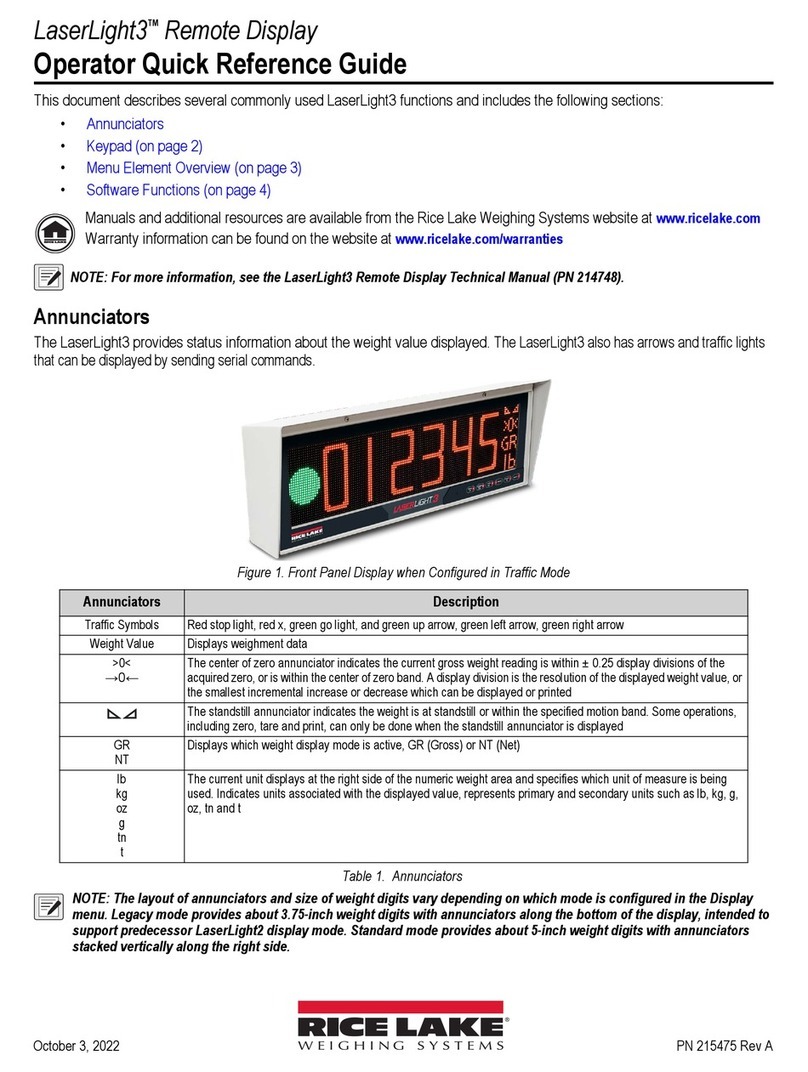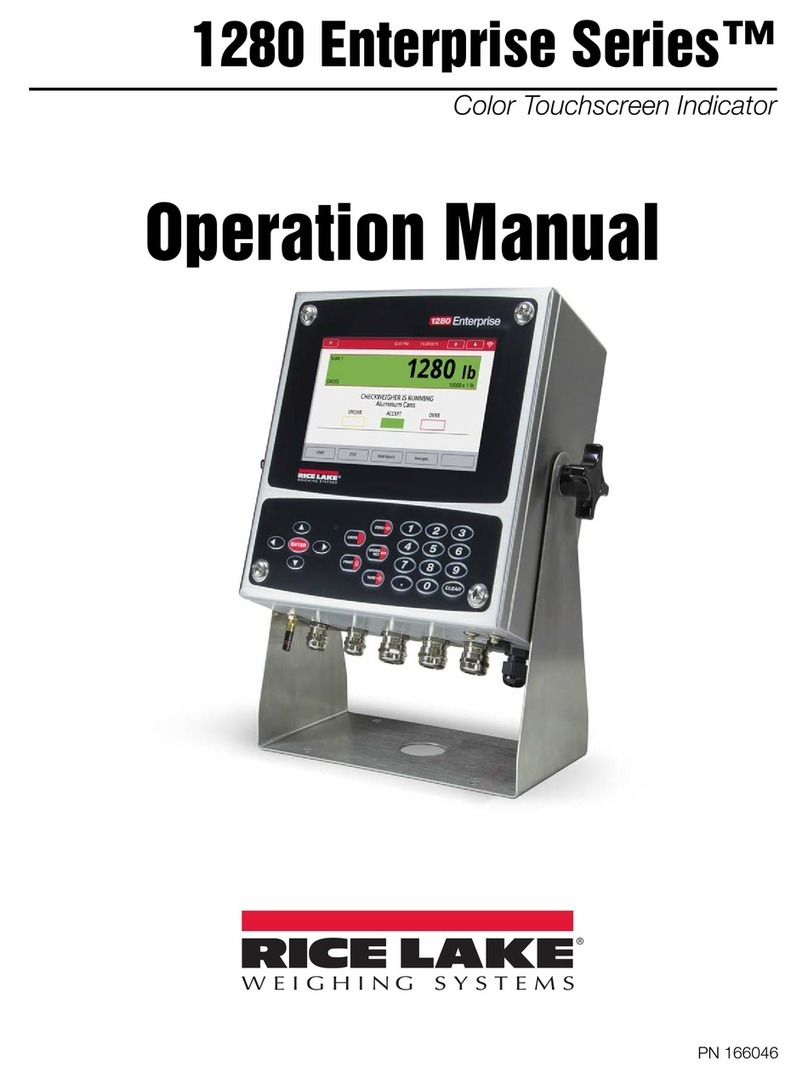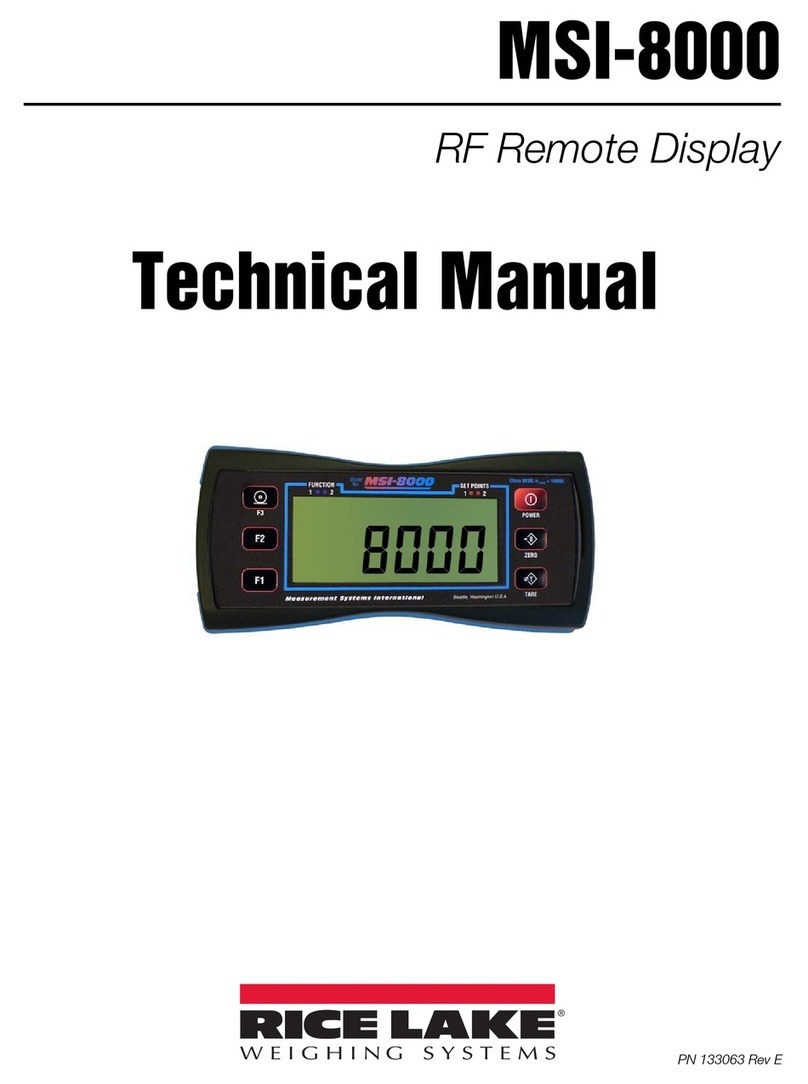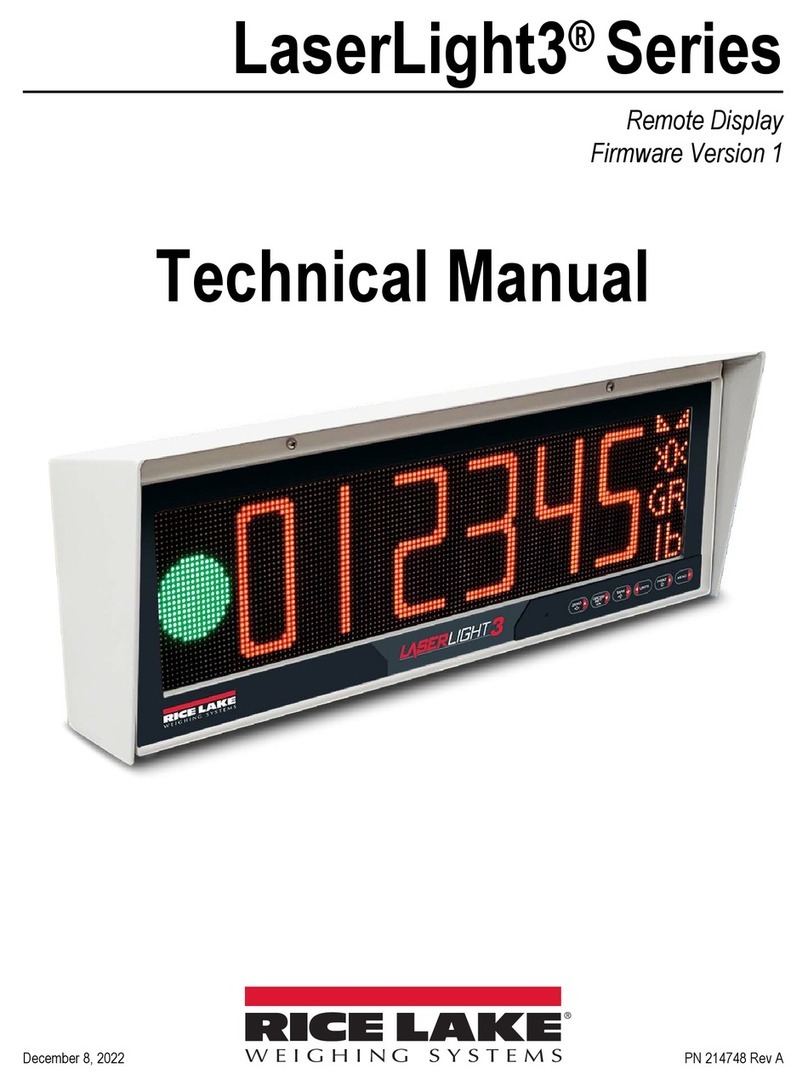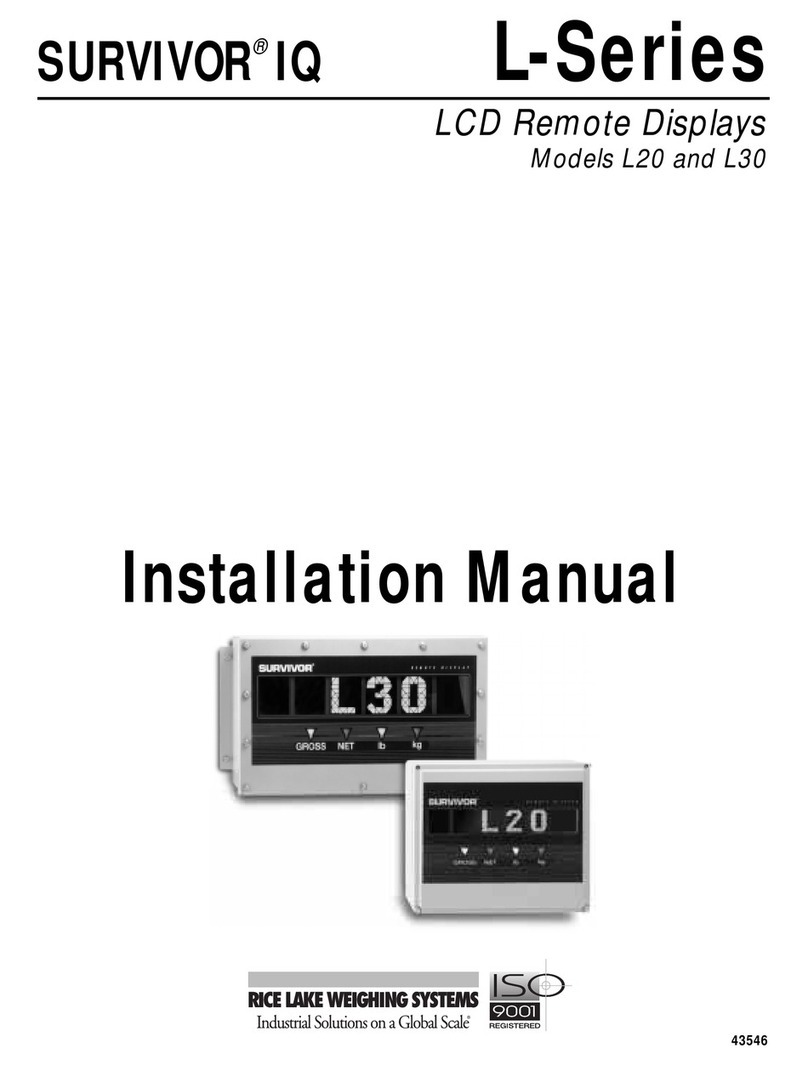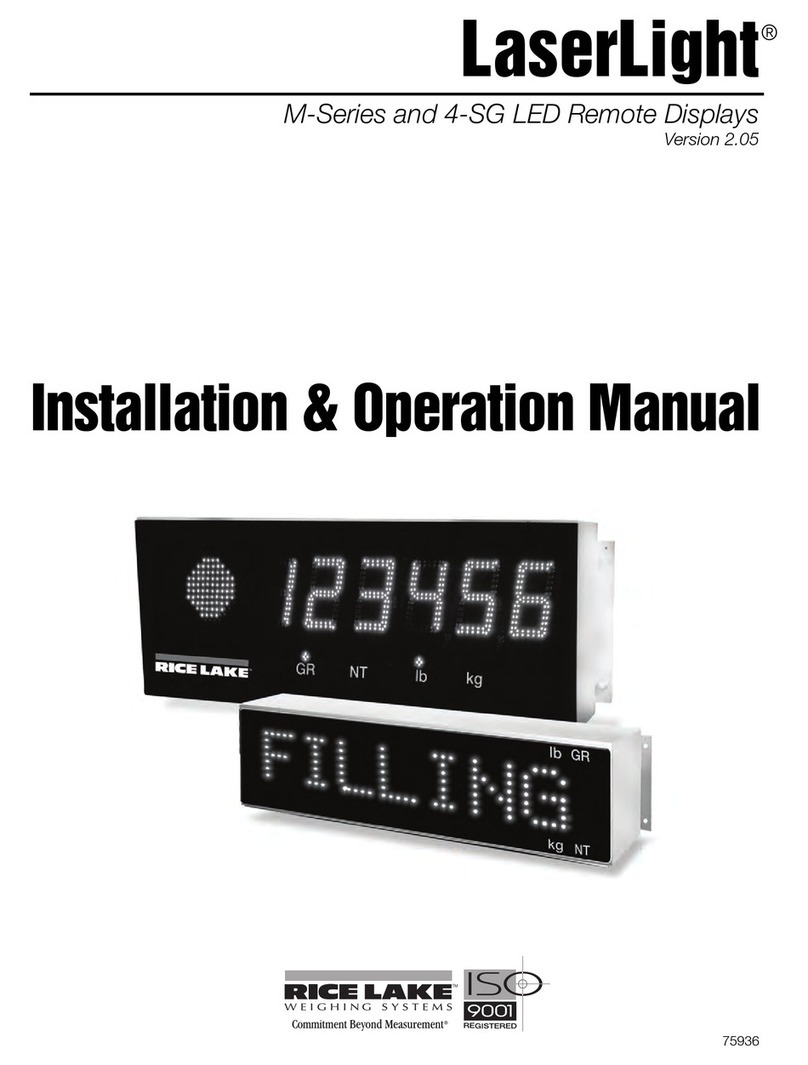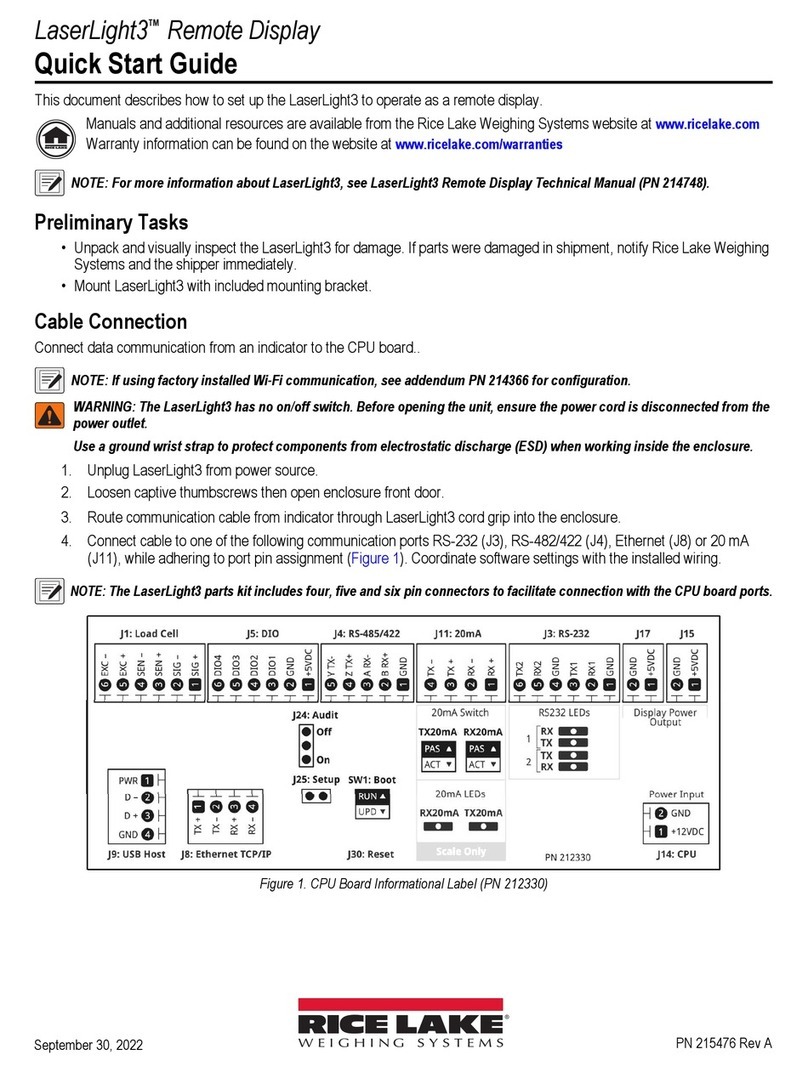2
F-Series Remote Displays Installation Manual
2.0 Pre-Installation Setup
The F-Series remote displays should be set up,
configured, and tested before delivery to the
installation site.
This section describes RS-232 and 20 mA current
loop indicator connections. Once pre-installation
setup is complete, go to Section 3.0 for information
about configuring the remote display.
Use a wrist strap to ground yourself and
protect components from electrostatic
discharge (ESD) when handling chips
and working inside the remote display
enclosure.
2.1 Indicator Connections
To connect the communications cable to the remote
display, do the following:
1. Disconnect power and open the remote
display enclosure.
2. For Models F40 and F60, turn the retaining
screws and lower the hinged flip digit
mounting panel. For the Model F15, remove
the two screws from the hinged flip digit
mounting panel, then lower the panel.
3. Loosen the serial cable cord grip and push
only enough communications cable into the
enclosure to allow attachment at the terminal
block.
4. Strip 1/4 inch (.65 cm) of insulation from the
serial cable ends.
5. Make cable connections for RS-232 or 20 mA
current loop communications as described in
Sections 2.1.1 or 2.1.2, below.
6. For RS-232 connections, remove jumper
JMP1 on the CPU board (see Figure 2-1).
7. Remove any excess cable from inside the
enclosure, then tighten the serial cable cord
grip.
The DIP switches on the remote display CPU board
should be set and the remote display configuration
verified before sealing the display enclosure. DIP
switch configuration is described in Section 3.0.
A loop-back self-test can be used to test the function
of the remote display serial port. See Section 5.3 on
page 14 for information about the loop-back self-test.
2.1.1 RS-232
Figure 2-2 on page 3 shows the connections required
for RS-232 communications to the remote display.
See the manual for your indicator to determine the
indicator pin assignments for RS-232
communications.
2.1.2 20 mA Current Loop
Figures 2-3 and 2-4 show the connections required for
passive or active 20 mA current loop communications
to the remote display. See the manual for your
indicator to determine the indicator pin assignments
for 20 mA communications.
Figure 2-1. Locations of Jumper JMP1 and 20 mA Chips on
Left Edge of CPU Board
Caution
J1
POWER INPUT
+15
+5
GND
GND
J3
JMP1
20mA/RxD
U9
U14
20 mA TxD
20 mA RxD
15V pull-up
5V pull-up
+
+ +
RS-232
42004100
Jumper JMP1:
Remove for RS-232,
leave on for 20 mA
20 mA chips:
4200 chip in socket U9
4100 chip in socket U14