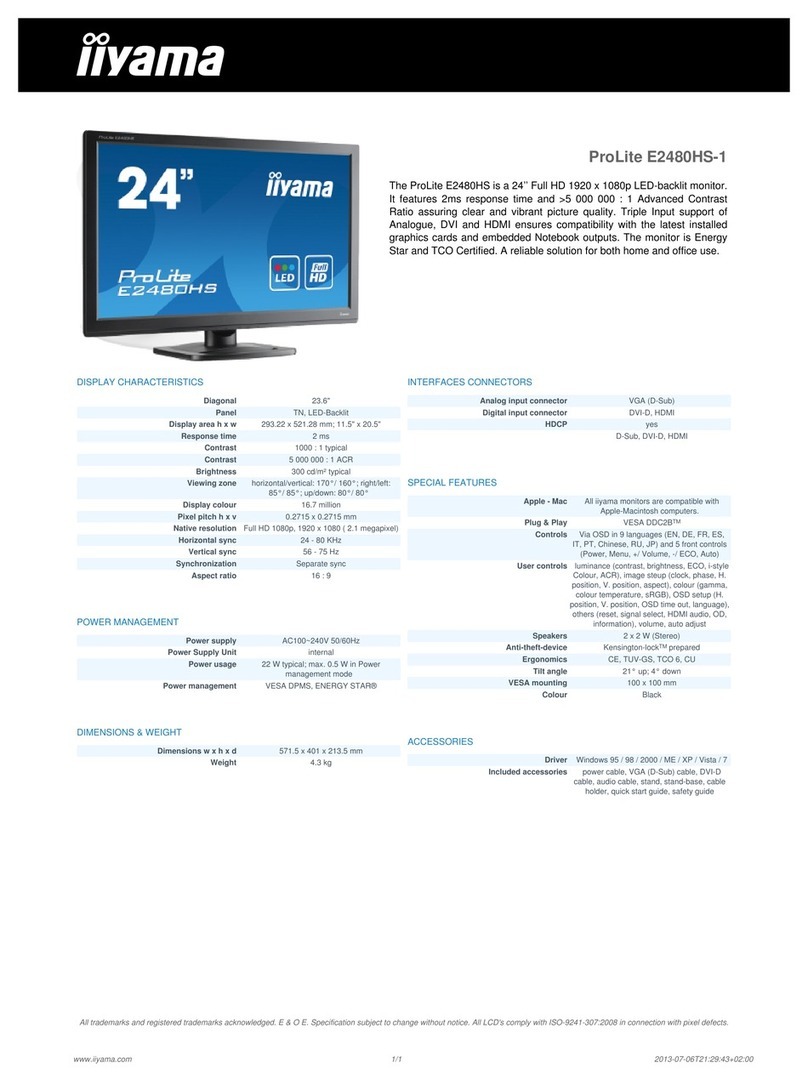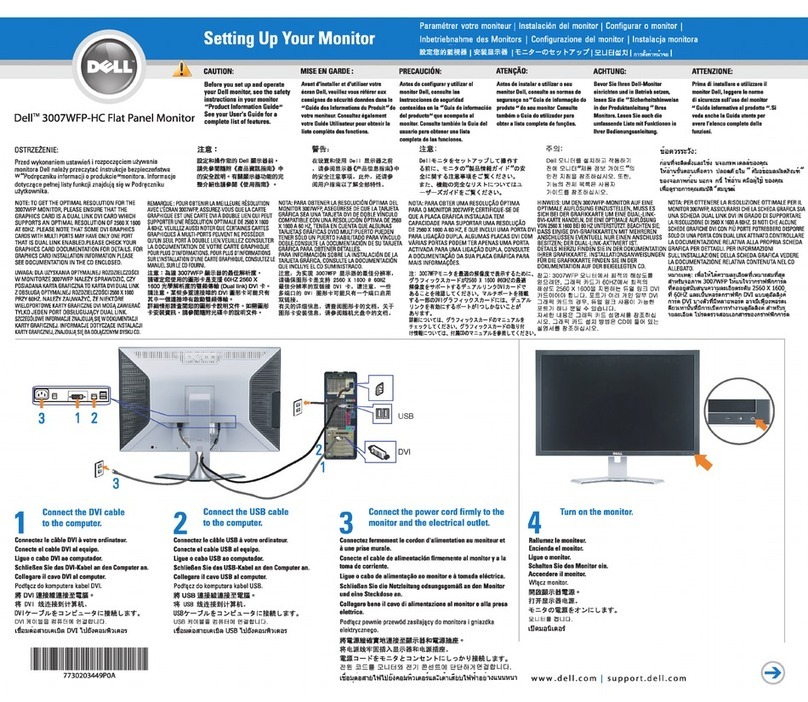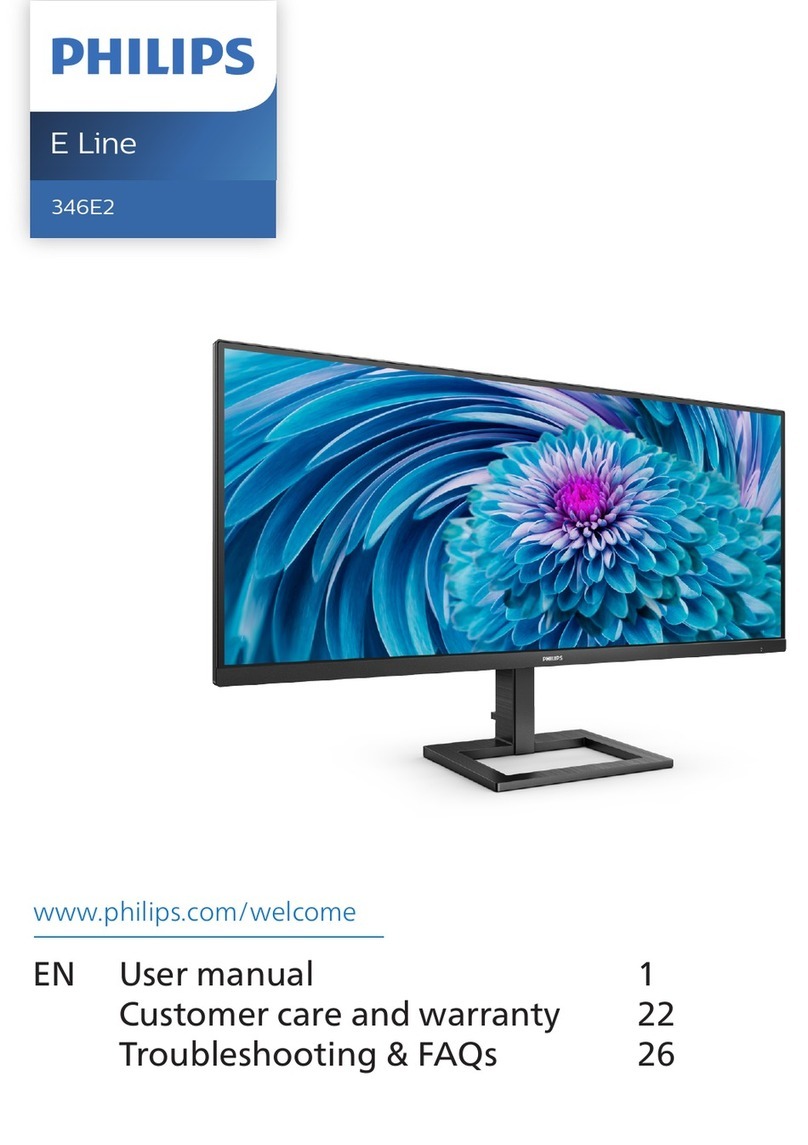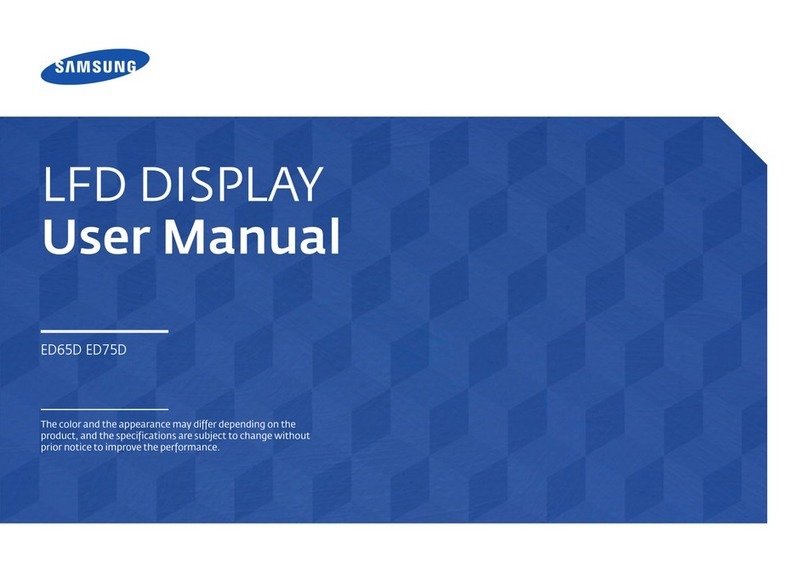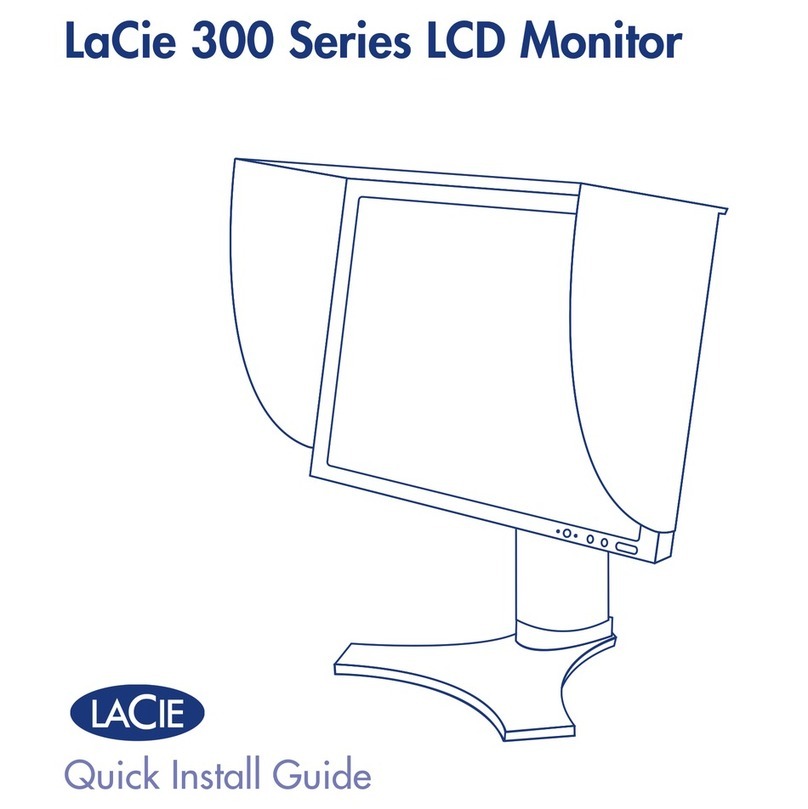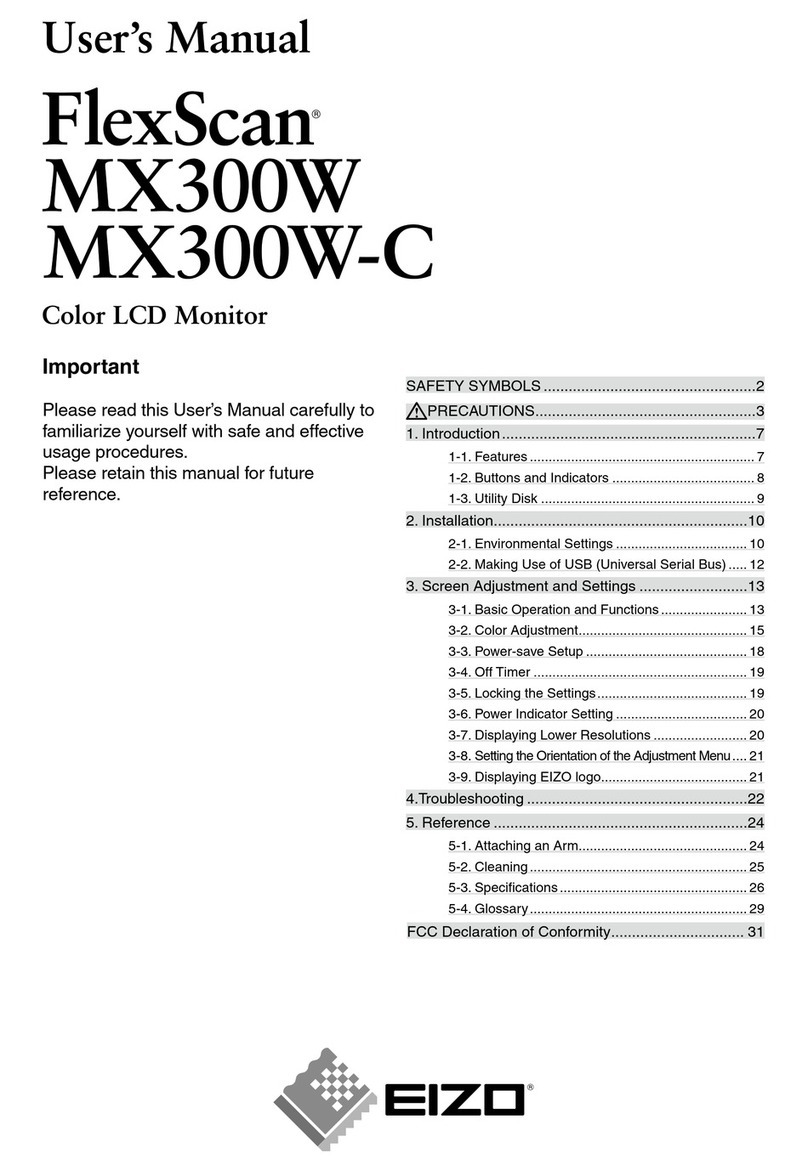Nixeus NX-EDG274K User manual

2
Table of Contents
Important Information 4-5
Getting Started 6
Stand Installation (Please Refer to the Quick Start Guide) 6
Input and Connection Ports 7
Monitor and Stand Adjustment 8
Monitor Button Operations Legends and Functions 9
Hot Key Button Functions (Without OSD Menu Enabled) 10
Button Functions and Features for On Screen Display (OSD) Main Menu 11
On Screen Display (OSD) Picture Settings Sub-Menu 12
Backlight Adjustment 12
Brightness Adjustment 13
Contrast Adjustment 14
Sharpness Adjustment 15
On Screen Display (OSD) Color Settings Sub-Menu 16
Gamma 16
Color Temperature - Presets 17
Color Temperature –USER 18
User Settings (Red, Green, Blue Adjustment for Color Calibration) 18 –19
Color Effect - Presets 20
Color Effect - User 21 –22
Color Format 23
Print and Color Management (PCM) 24
Hue 25
Saturation (Page 2 of Color Sub-menu OSD) 26
On Screen Display (OSD) –Advance Settings Sub-Menu 27
Aspect Ratio 27
Over Scan 28
Over Drive 29
DDCCI (Display Data Channel Command Interface) 30
Ultra Vivid 31
DCR (Dynamic Contrast Ratio) 32
DP Option (DisplayPort Version Option) 33
DSC (Display Stream Compression) 34
FreeSync (Page 2 of Advance Sub-menu OSD) 35
OSD –On Screen Display Sub-Menu 36
Reset 36
Menu Time 37
OSD H Position 38
OSD V Position 39
Language 40
OSD Transparency 41
OSD Rotate 42
On Screen Display (OSD) –ULTRA HDR (High Dynamic Range) Sub-Menu 43
HDR 43

3
Dark Enhance 44
Sharp Enhance 45
HDR Contrast 46
Color Enhance 47
Light Enhance 48
On Screen Display (OSD) –AUDIO Sub-Menu 49
Volume 49
Mute 50
Audio Source 51
Warranty Information 52 –53
Electronics Recycling and Proper Electronics Disposal 54
Nixeus Technology, Inc - Contact Information 54
Disclaimer 54

4
Important Information
Important Note:
Please make sure your computer hardware and graphics card supports the Nixeus EDG 27" 4K 144Hz Monitor. Some
devices and connections may not be able to support the full 3840x2160 resolution at 144Hz refresh rates. Avoid using
3rd party cable adapters/convertors to connect the NX-EDG274K to HDMI, VGA, and DVI output devices - we cannot
guarantee they will be compatible with the NX-EDG274K. If you are not sure, please contact your computer hardware’s
manufacturer. Please read this manual before using NX-EDG274K with your computer. It contains important information
regarding the use and care of computer monitors.
Safety and Maintenance:
1) Do not expose the monitor to direct sunlight. Keep the monitor away from a stove or any other heat source.
2) Remove or secure any objects that may fall into the monitor’s vents. Do not obstruct or block the cooling vents of the
monitor.
3) Don’t jam the vents on the enclosure.
4) When setting up the monitor for use, please ensure the power plug and socket are easy to insert and extract.
5) When disconnecting the power cord or DC power line for the monitor, please wait for 6 seconds before
reconnecting the power cord or DC power line wires for normal operation.
6) Please use only approved power line and power adapters provided by Nixeus. If any power connections are missing,
please contact Nixeus for a replacement. Using un-authorized power connectors may damage your monitor and void
your warranty.
7) During operation, please do not throw objects and take care to avoid collision with the monitor. Do not
Over-clock or modify the monitor’s decoder board and EDID information. Please do not apply excessive force to the LCD
panel or drop the monitor. Warranty does not cover physical damages, over-clocking, and modifications to the monitor.
8) When monitor is not in use for a long period of time, please disconnect the power plug.
9) When using slightly wet cloth or LCD cleaners to clean the monitor, please disconnect the power adapter. Do not use
organic solvent, alcohol, house hold glass cleaners or ammonia liquid to clean the monitor - these may damage the
display panel.
10) Do not store or use monitor in hot, direct sunlight, or in a cold environment. To avoid electrical shock and to prevent
monitor damage; do not use the monitor in dusty, rain, wet, and humid conditions. If monitor gets wet, please wipe
clean with soft dry cloth as soon as possible. If foreign objects or liquids get into the monitor, please disconnect power
adapter immediately. For service please contact Nixeus Technical support for service and repair at
11) To ensure long life and best performance of the monitor, please use the monitor in these safe and optimum
conditions: Temperature = 0-40 degrees Celsius (32°-95° Fahrenheit), Humidity = 20-80% RH

5
Avoiding Image Persistence, Incidental Image or After Image:
1) When the monitor is on and unattended, please use a moving screen saver. If there is a static (nonmoving image) on
the screen, please refresh regularly or start an application to start using the screen.
2) Long time continuous display of static images may case a “brand” on the screen; this is also called “image
persistence” or “incidental image” or “after image.” “Brand,” “incidental image” or “after image” is a common
phenomenon of LCD Panel Technology. In most cases, after turning off the power supply for a certain amount of time
the “brand,” “incidental image” or “after image” will gradually disappear. Also by displaying a pure white image for the
entire screen for the same duration that you had the static image that caused the image persistence may remove the
image persistence. Please contact Nixeus if you need assistance in removing image persistence.
CAUTION: Serious “brand,” “incidental image” or “after image” will not disappear and cannot be repaired. This type of
damage is not covered by warranty. Please take good care of your monitor to prevent serious “brand,” “incidental
image” or “after image.”
Larger display panels may have some glow around the edges or corners. This is known as back light bleed and Glow - this
is normal due to the display LED technology that allows more light and higher brightness to produce more vibrant colors
and brighter pictures. Back light bleed and IPS glow may disappear or minimize over time during normal use.
If your monitor needs replacement parts, warranty service, and repairs please do not attempt to do it yourself! Doing so
may void the warranty. Please contact techsupport@nixeus.com for warranty support. For more Information, please
visit www.nixeus.com

6
Getting Started
Box Contents for NX-EDG274K
Nixeus EDG 27” IPS 3840 x 2160 AMD FreeSync Premium Certified 144Hz Gaming Monitor (NX-EDG274K)
Stand Arm/Shaft x 1 Pre-installed (with 4 screws)
DisplayPort 1.4 Cable x 1
Stand Base with 1 x Tool-less screw
Power Adapter and Power Cable x 1
Installing the Base Stand: Please refer to the quick start guide for the installation of the stand base.
NOTE: The NX-EDG274K stand can be removed to allow for 100% compatibility with 3rd party 100mm x 100mm VESA
compliant mounting solutions.

7
Input and Connection Ports
DC-IN: Power input for the external power adapter
HDMI 2 (D4): HDMI 2.0 input (Supports up to 3840 x 2160 with refresh rate up to 60Hz with HDMI 2.0 compliant cable
and source device).
HDMI 1 (D3): HDMI 2.0 input (Supports up to 3840 x 2160 with refresh rate up to 60Hz with HDMI 2.0 compliant cable
and source device).
DisplayPort 2 (D1): DisplayPort 1.4 with Display Stream Compression (DSC) input (Supports up to 3840 x 2160 with
refresh rate up to 144Hz with DisplayPort 1.4 compliant cable and source device support DisplayPort 1.4 with DSC).
DisplayPort 1 (D0): DisplayPort 1.4 with Display Stream Compression (DSC) input (Supports up to 3840 x 2160 with
refresh rate up to 144Hz with DisplayPort 1.4 compliant cable and source device support DisplayPort 1.4 with DSC).
Blue Audio Output Port: For connecting your headphones, desktop speakers, sound bard, or any other audio speaker
device.
For native 3840 x 2160 Resolution with native 144Hz refresh rate, a DisplayPort 1.4 cable must be used with a graphics
card or source device that supports DisplayPort 1.4 with Display Stream Compression technology. For example an AMD
RX 5000 series or newer, Nvidia GTX 1600 series or newer, or Nvidia RTX 2000 series or newer graphics card with
Windows 10 Operation system are required. At this time MAC OS does not support 4K resolutions with 144Hz Refesh
Rates.
NOTE: Do not use cable/adapter converters that have a different connection type on each end (for example DVI on
one end and HDMI on the other end of the cable). To enable AMD FreeSync™ Technology, you must use a DisplayPort
only cable connection.

8
Monitor and Stand Adjustment
Monitor Tilting Forward/Back:
Make sure the NX-EDG274K is on a stable level surface. Using both hands, hold the top and bottom of the frame to
tilt the monitor forward or backward by up to 15°.
Monitor Swivel Left/Right:
Make sure the NX-EDG274K is on a stable level surface. Holding the base shaft with your hand, carefully twist the
monitor’s shaft left or right to desired orientation.
Monitor Height Adjustment:
Make sure the NX-EDG274K is on a stable level surface. Using both hands, slide the slide the monitor up and down the
stand shaft for your desired height by up to 4 inches. Release button to lock in the desired height.
Monitor Pivot to 90° Portrait Mode:
Make sure the NX-EDG274K is on a stable level surface. Using both hands, first raise the monitor to the highest point.
Next pivot the monitor clock wise into portrait mode.

9
Monitor Button Operations –Legends and Functions
Note: The monitor’s button are on the bottom right of the monitor on the back of the monitor bezel, however the
button functions correspond to the legends (symbols) on the front and not the texts right below the buttons (See picture
below):
[M] Menu Button: Press to display the On Screen Display (OSD) menu or enter sub-menus or to confirm.
Left Arrow Button: Press to navigate left/up in the menus.
Right Arrow Button: Press to navigate right/down in the menus.
[E] Exit Button: Press to Exit or Open Input source menu.
Power Button: Press to turn the monitor on/off.

10
Hot Key MENU Buttom Functions (Not for OSD)
Backlight
The BACKLIGHT settings allow you to adjust the LED brightness of the monitor.
Left Arrow Button: Backlight Hot Key
a) Press the button to bring up the BACKLIGHT settings.
b) Press the and buttons to adjust the desired BACKLIGHT settings and press [M].
VOLUME
The VOLUME setting allows you to adjust the sound volume of the monitor’s speaker or your external
speakers/headphone connected to the monitor’s 3.5mm audio port
Right Arrow Button: Volume Hot Key
a) Press the button to bring up the VOLUME settings.
b) Press the and buttons to adjust the desired VOLUME settings and press [M].
INPUT SOURCE
The INPUT SOURCE allows you to select the source of video to be displayed on the monitor.
[E] Exit Button:
a) Press [E] button to bring up the INPUT SOURCE menu.
b) Press the and buttons to select the desired INPUT SOURCE press [M].

11
Button Functions and Features for On Screen Display (OSD) Main Menu
Note: When operating the OSD menu, only refer to the symbols on the front bezel for the menu buttons, not the texts
on the back of the monitor or the symbols in the OSD Menu to avoid confusion with the actual buttons.
[M] Menu Button: Press to display the On Screen Display (OSD) menu or enter sub-menus or to confirm.
Left Arrow Button: Press to navigate left/up in the menus.
Right Arrow Button: Press to navigate right/down in the menus.
[E] Exit Button: Press to Exit or to bring up the Input source menu.
Power Button: Press to turn the monitor on/off.

12
On Screen Display (OSD) PICTURE (Sub-Menu)
Backlight
The NX-EDG27K has a feature to allow the end user to apply lower or higher LED backlight settings independent of the
BRIGHTNESS settings. Please note the higher the BACKLIGHT settings, there may be more noticeable IPS glow due to the
monitor’s LED being much brighter. To maximize and minimize brightness, both the BACKLIGHT and BRIGHTNESS
settings need to be adjusted at the same time accordingly.
a) To bring up the OSD Main Menu, press [M].
b) Using the and buttons, navigate to PICTURE and press [M] to enter the PICTURE sub-menu.
c) Using the and buttons, navigate to BACKLIGHT and [M].
d) Next use the and buttons to adjust the BACKLIGHT to your desired settings and press [M] to confirm the
settings.
e) Last, press [E] to exit out of the PICTURE sub-menu or proceed to the next PICTURE setting you want to adjust.
NOTE: The default BACKLIGHT setting is at 50.

13
BRIGHTNESS
Please note the higher the BRIGHTNESS settings, there may be more noticeable IPS glow due to the monitor’s native
brightness of up to 400 cd/m2 being brighter than other monitors. To maximize and minimize brightness, both the
BACKLIGHT and BRIGHTNESS settings need to be adjusted at the same time accordingly.
a) To bring up the OSD Main Menu, press [M].
b) Using the and buttons, navigate to PICTURE and press [M] to enter the PICTURE sub-menu.
c) Using the and buttons, navigate to BRIGHTNESS and [M].
d) Next use the and buttons to adjust the BRIGHTNESS to your desired settings and press [M] to confirm the
settings.
e) Last, press [E] to exit out of the PICTURE sub-menu or proceed to the next PICTURE setting you want to adjust.
NOTE: The default BRIGHTNESS setting is at 50.

14
CONTRAST
This setting adjusts the contrast ratio in regards to the brightness difference between white and black for pictures and
videos.
a) To bring up the OSD Main Menu, press [M].
b) Using the and buttons, navigate to PICTURE and press [M] to enter the PICTURE sub-menu.
c) Using the and buttons, navigate to CONTRAST and [M].
d) Next use the and buttons to adjust the CONTRAST to your desired settings and press [M] to confirm the
settings.
e) Last, press [E] to exit out of the PICTURE sub-menu or proceed to the next PICTURE setting you want to adjust.
NOTE: The default CONTRAST setting is at 50.

15
SHARPNESS
This setting adjusts the sharpness of texts, video, pictures and icons.
a) To bring up the OSD Main Menu, press [M].
b) Using the and buttons, navigate to PICTURE and press [M] to enter the PICTURE sub-menu.
c) Using the and buttons, navigate to SHARPNESS and [M].
d) Next use the and buttons to adjust the SHARPNESS to your desired settings and press [M] to confirm the
settings.
e) Last, press [E] to exit out of the PICTURE sub-menu or proceed to the next PICTURE setting you want to adjust.
NOTE: We recommend leaving the SHARPNESS at its default setting at 2.

16
On Screen Display (OSD) COLOR (Sub-Menu)
IMPORTANT NOTE: When adjusting settings in the COLOR (SUB-MENU),
use of a display colorimeter is recommended.
GAMMA
Depending on your hardware or operating system, you may adjust the GAMMA accordingly for better color quality or
accuracy. For example Windows OS PC use GAMMA settings at 2.2 and MAC OS use GAMMA settings at 1.8.
a) To bring up the OSD Main Menu, press [M].
b) Using the and buttons, navigate to COLOR and press [M] to enter the COLOR sub-menu.
c) Using the and buttons, navigate to GAMMA and [M].
d) Next use the and buttons to adjust the GAMMA to your desired settings and press [M] to confirm the
settings.
e) Last, press [E] to exit out of the COLOR sub-menu or proceed to the next COLOR setting you want to adjust.
NOTE: The default GAMMA setting is at OFF.

17
COLOR TEMPERATURE
IMPORTANT NOTE: When adjusting settings in the COLOR (SUB-MENU),
using a display colorimeter is recommended.
COLOR TEMPRATURE allows you to set your preferred colors to be cooler or warmer.
a) To bring up the OSD Main Menu, press [M].
b) Using the and buttons, navigate to COLOR and press [M] to enter the COLOR sub-menu.
c) Using the and buttons, navigate to COLOR TEMPERATURE and press [M].
d) Next use the and buttons to adjust the COLOR TEMPERATURE to your desired settings and press [M] to
confirm the settings.
e) Last, press [E] to exit out of the COLOR sub-menu or proceed to the next COLOR setting you want to adjust.
NOTE: The default COLOR TEMPERATURE setting is at 6500.

18
COLOR TEMPERATURE USER
IMPORTANT NOTE: When adjusting settings in the COLOR (SUB-MENU),
using a display colorimeter is recommended.
To enable COLOR TEMPERATURE USER settings, the above COLOR TEMPERATURE setting must be set to USER. When
adjusting settings in the individual RED, GREEN, BLUE using a display colorimeter is recommended for color accuracy.
a) To bring up the OSD Main Menu, press [M].
b) Using the and buttons, navigate to COLOR and press [M] to enter the COLOR sub-menu.
c) Using the and buttons, navigate to COLOR TEMPERATURE and press [M].
d) Next use the and buttons to adjust the COLOR TEMPERATURE to USER and press [M] to confirm the
settings.
e) Next use the and buttons, navigate to COLOR TEMPERATURE USER and [M] to enter the R (Red), G
(Green), B (Blue) settings.

19
The COLOR TEMPRATURE USER allows you to individual RED, GREEN, and BLUE settings to your preference. When
adjusting settings in the individual RED, GREEN, BLUE using a display colorimeter is recommended for color accuracy.
f) Using the and buttons, navigate to either USER RED, USER GREEN, or USER BLUE and press [M].
g) Next use the and buttons to adjust the settings from 0 to 255 to your desired color settings and press [M] to
confirm the settings.
g) Next use the and buttons to navigate to either USER RED, USER GREEN, or USER BLUE and press [M].
NOTE, repeat steps above if you want to continue to adjust each Red, Green, or Blue settings.
e) Last, press [E] to exit out of the COLOR TEMPERATURE USER or proceed to the next COLOR TEMPERATURE USER
setting you want to adjust.
NOTE: The default COLOR TEMPERATURE USER setting for each Red, Green, Blue is 128.

20
COLOR EFFECT
The COLOR EFFECT setting allows you to apply several pre-set color settings for your preference. The available COLOR
EFFECT preset settings are USER, STANDARD, GAME, MOVIE, PHOTO and VIVID.
a) To bring up the OSD Main Menu, press [M].
b) Using the and buttons, navigate to COLOR and press [M] to enter the COLOR sub-menu.
c) Using the and buttons, navigate to COLOR EFFECT and press [M].
d) Next use the and buttons to adjust the COLOR EFFECT to your desired settings and press [M] to confirm the
settings.
e) Last, press [E] to exit out of the COLOR sub-menu or proceed to the next COLOR setting you want to adjust.
NOTE: The default COLOR EFFECT setting is at STANDARD.
Table of contents
Other Nixeus Monitor manuals
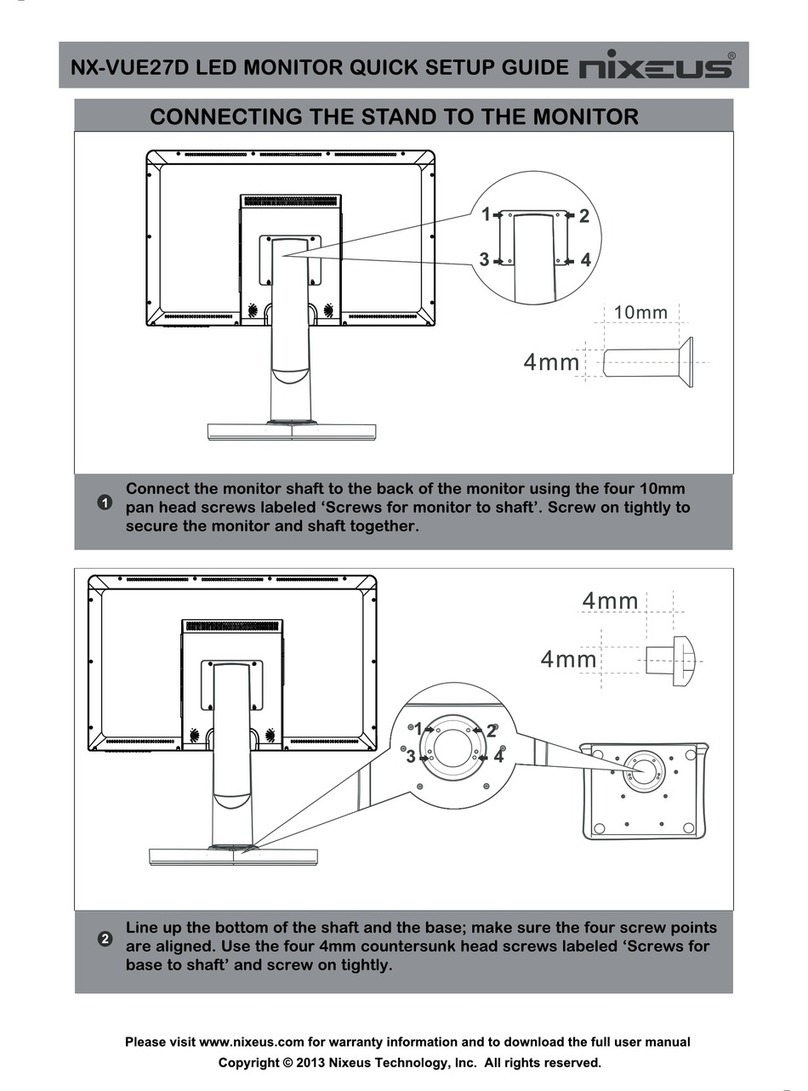
Nixeus
Nixeus NX-VUE27D User manual

Nixeus
Nixeus NX-VUE 24A User manual

Nixeus
Nixeus Vue NX-VUE22 User manual

Nixeus
Nixeus NX-EDG34S User manual
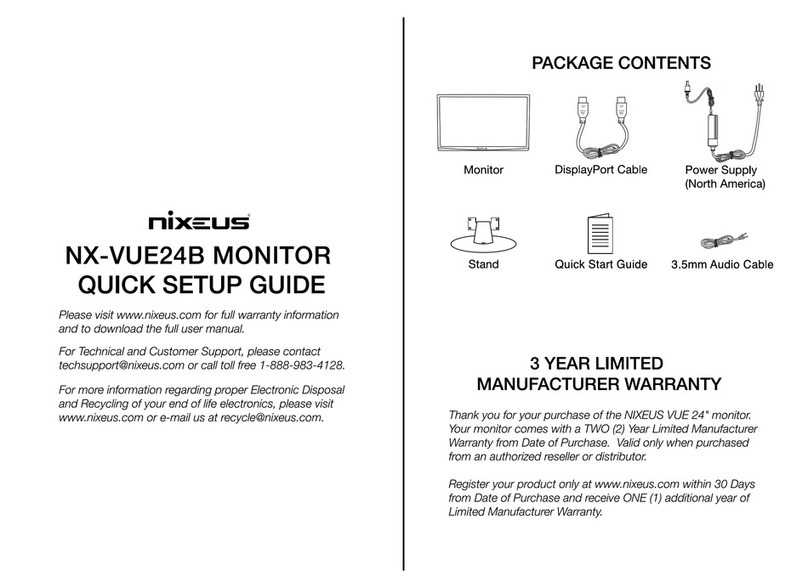
Nixeus
Nixeus NX-VUE24B User manual

Nixeus
Nixeus NX-VUE30 User manual

Nixeus
Nixeus NX-VUE27C User manual

Nixeus
Nixeus NX-EDG24S User manual

Nixeus
Nixeus FreeSync EDG 27 User manual

Nixeus
Nixeus NX-VUE27 User manual