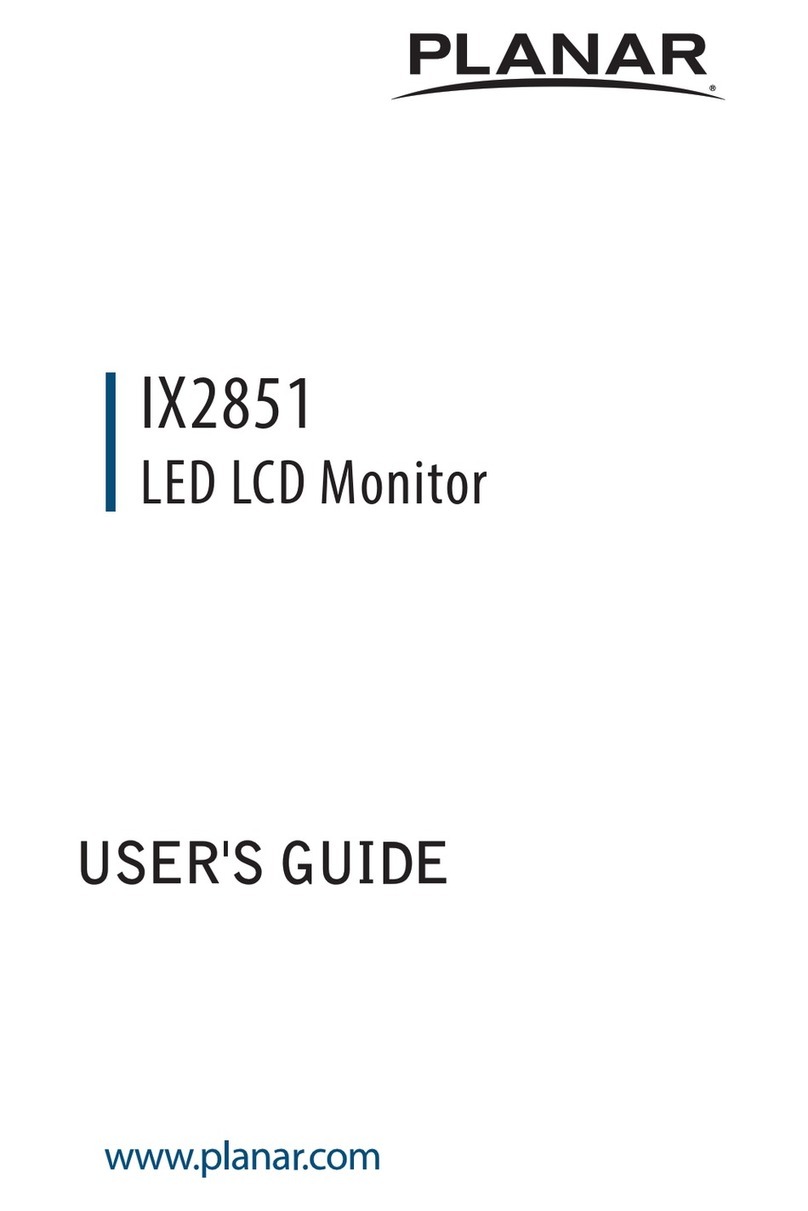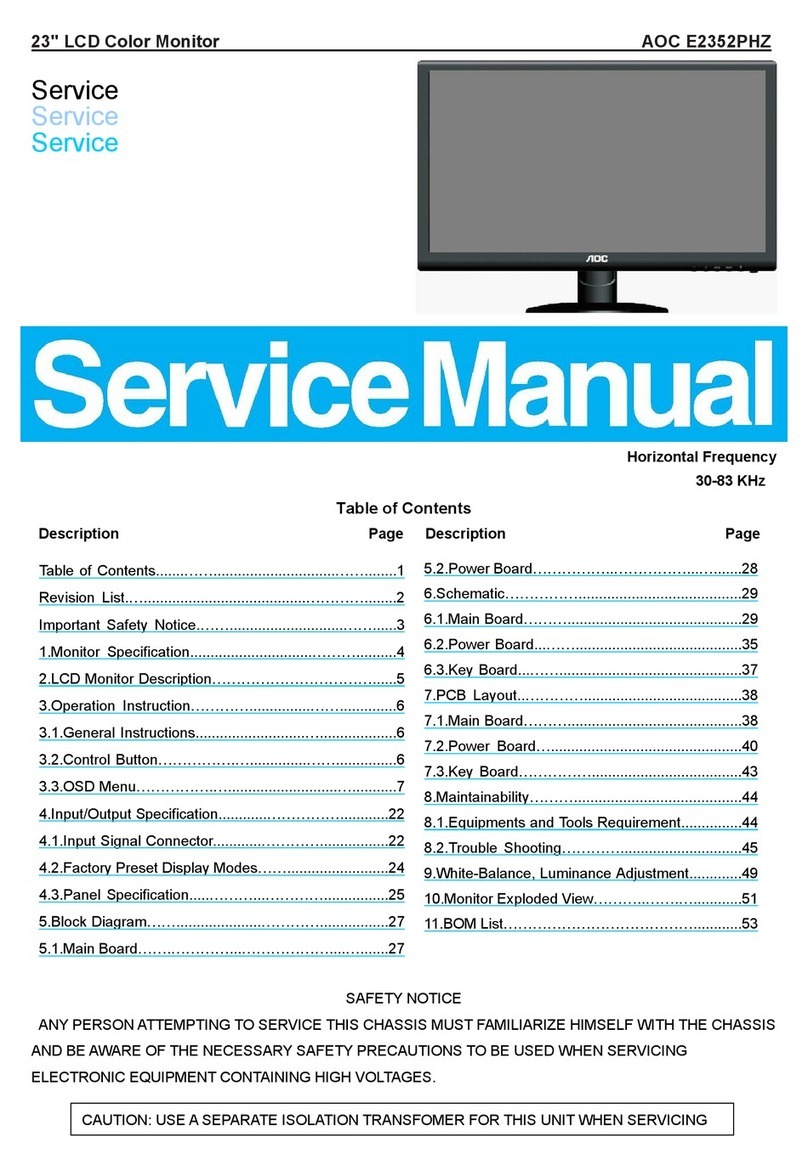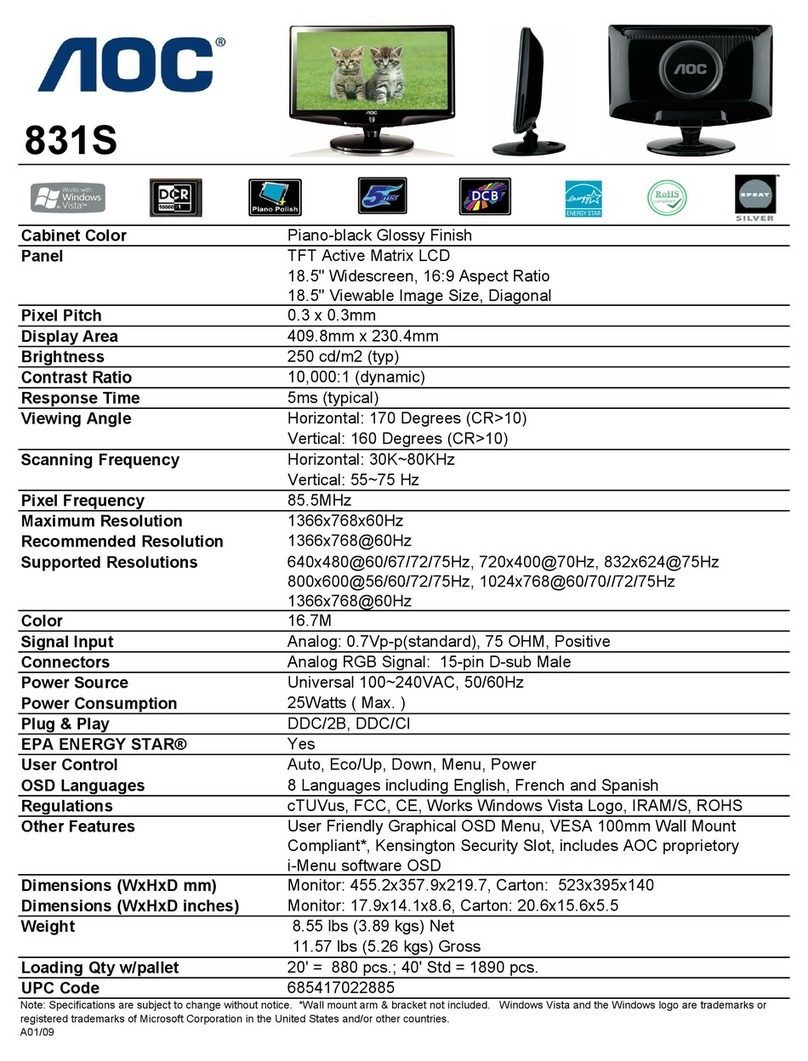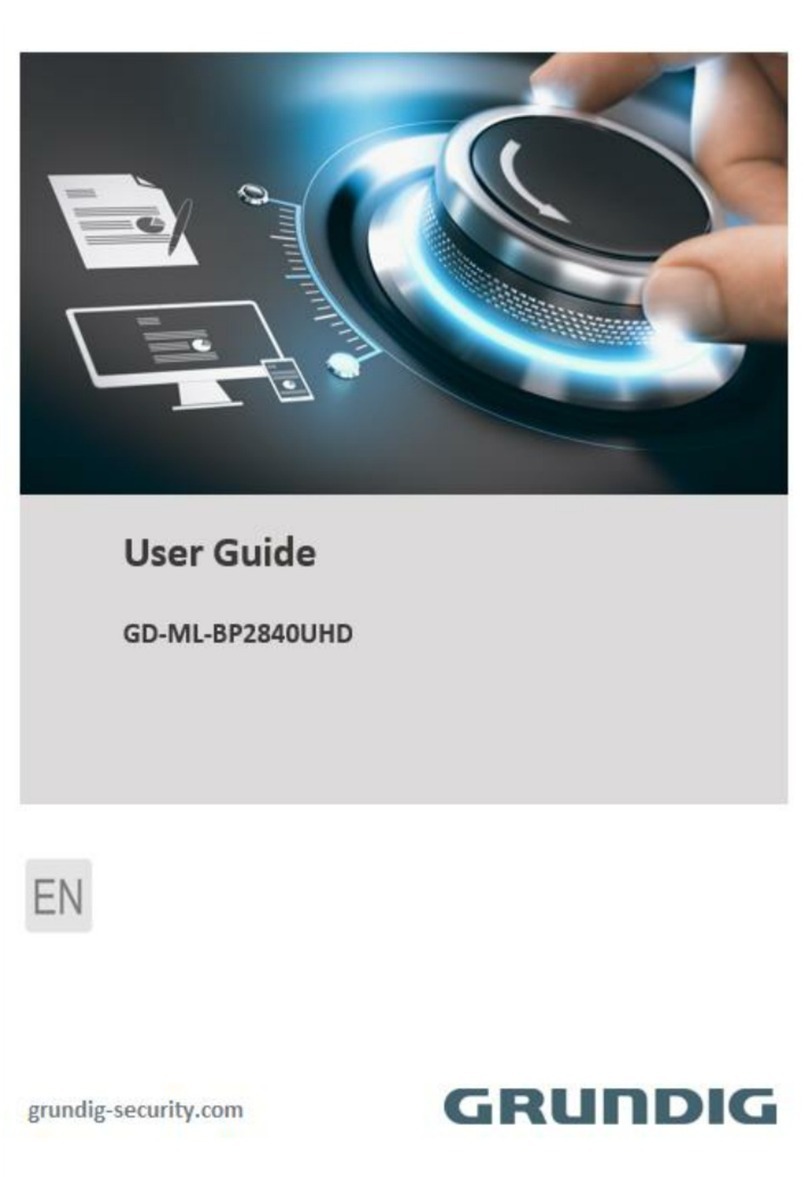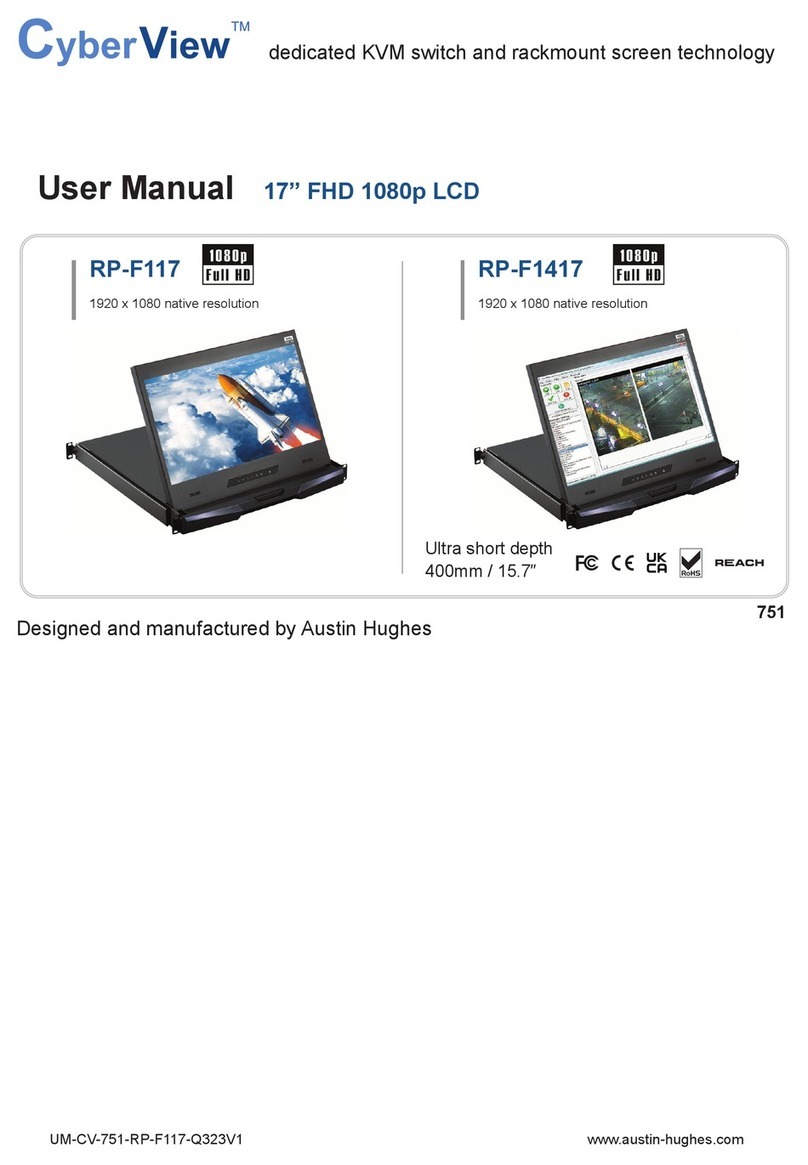Steris VividImage MON-STE19HD User manual

VividImage®
LCD Surgical Grade Monitor
High Definition
OPERATION MANUAL
MON-STE19HD
MON-STE21HD
MON-STE19HDM
MON-STE21HDM
MON-STE19HDR
MON-STE21HDR
MON-STE19HDMR
MON-STE21HDMR
MON-STE21HD

Document # Revision Date
82070-243, Revision F 2 of 22 11/24/2009
Notice for Users
IMPORTANT:
To aid in reporting in case of loss or theft, please
record the monitor’s model and serial numbers in
the space provided. The numbers are located on
the rear of the monitor.
FCC Statement
WARNING – FCC Regulations state that any unauthorized changes or modifications to this equipment
not expressly approved by the manufacturer could void the user’s authority to operate this equipment.
Note: This equipment has been tested and found to comply with the limits for a Class A digital device,
pursuant to Part 15 of the FCC Rules.
These limits are designed to provide reasonable protection against harmful interference when the
equipment is operated in a commercial environment. This equipment generates, uses, and can radiate
radio frequency energy and, if not installed and used in accordance with the instruction manual, may
cause harmful interference to radio communications. Operation of this equipment in a residential area is
likely to cause harmful interference in which case the user will be required to correct the interference at
his own expense.
For part numbers MON-STE19HD / MON-STE19HDM / MON-STE21HD / MON-STE21HDM use only
the included power supply, model WSZ712M, manufactured by Jerome Industries, to insure
compliance with FCC regulations.
Declaration of Conformity
VividImage®Medical Grade Monitor-
MON-STE19HD / MON-STE19HDM / MON-STE21HD / MON-STE21HDM
MON-STE19HDR / MON-STE19HDMR / MON-STE21HDR / MON-STE21HDMR:
This device complies with Part 15 of the FCC Rules. Operation is subject to the following two conditions:
(1) this device may not cause harmful interference, and (2) this device must accept any interference
received, including interference that may cause undesired operation.
This device has been evaluated to the UL 60601-1 standard:
Equipment evaluated to this standard is not suitable for use in the presence of a flammable anesthetic
mixture with air or with oxygen or nitrous oxide (unless additional tests have been passed). Therefore
this device is not suitable for use in the presence of a flammable anesthetic mixture with air or with
oxygen or nitrous oxide.
Function, Intended Application and Mode of Operation:
The VividImage®Series of monitors are intended to be used in the displaying and viewing of video and
graphics for review and analysis by trained medical practitioners. The mode of operation for this device
is continuous operation.
These devices are classified as Class 1 Equipment:
MON-STE19HD / MON-STE19HDM / MON-STE21HD / MON-STE21HDM
Accessory Equipment:
Accessory equipment connected to the analog and digital interfaces must be certified to the respective
IEC standards (i.e. IEC 950 for data processing equipment and IEC 60601-1 for medical equipment).
Furthermore all configurations shall comply with the system standard IEC 60601-1-1. Any equipment
connected to the signal input part or signal output part configures a medical system. Therefore this
equipment, and new configuration, must comply with the requirements of the system standard IEC
60601-1-1.
Part No:
Serial No:
IMPORTANT:
To aid in reporting in the case of loss or theft, or for
service maintenance purposes, please record the
monitor’s part number and serial number in the
space provided. The numbers are located on the
back of the monitor.

Document # Revision Date
82070-243, Revision F 3 of 22 11/24/2009
For a complete list of current certifications, please refer to the Specifications page of this manual.
UL Classified. See complete marking on product.
UL Classified part numbers:
MON-STE19HD
MON-STE21HD
MON-STE19HDM
MON-STE21HDM
The UL Classified part numbers above include a power supply, model WSZ712M, manufactured by
Jerome Industries Corporation.
Recognized under the Component Recognition Program of Underwriters Laboratories Inc.
UL Component Recognition part numbers:
MON-STE19HDR
MON-STE21HDR
MON-STE19HDMR
MON-STE21HDMR
The UL Component Recognition part numbers above do not include a power supply.
The table below associates the Model Numbers that are UL Classified and Recognized with the STERIS
Part Numbers for same.
UL Classified Model Numbers
STERIS Part Numbers
STERIS Part Numbers
with Integrated Microphone
VTS-19-HD003 MON-STE19HD MON-STE19HDM
VTS-21-HD003 MON-STE21HD MON-STE21HDM
UL Recognized Model Numbers
VTS-19-HD003R MON-STE19HDR MON-STE19HDMR
VTS-21-HD003R MON-STE21HDR MON-STE21HDMR

Document # Revision Date
82070-243, Revision F 4 of 22 11/24/2009
Table of Contents
Notice for Users ......................................................................................................................................... 2
FCC Statement................................................................................................................................................................. 2
Declaration of Conformity ................................................................................................................................................. 2
TIPS AND SAFETY PRECAUTIONS ............................................................................................................. 3
Monitor and Accessory Checklists ................................................................................................................................... 3
Mounting........................................................................................................................................................................... 3
Location ............................................................................................................................................................................ 3
Power Cord....................................................................................................................................................................... 3
Manual Scope................................................................................................................................................................... 3
CONNECTING THE MONITOR AND TURNING ON/OFF ............................................................................. 3
Step 1: Unpacking the carton .......................................................................................................................................... 3
Step 2: Mounting the monitor .......................................................................................................................................... 3
Step 3: Attaching the monitor to a boom arm and connecting video and power sources ............................................... 3
Step 4: Connecting to Power........................................................................................................................................... 3
Figure 1: Monitor Rear View with VESA Mounting Holes .................................................................................... 3
Figure 2: Sample Video Source Connections and Power Plug ........................................................................... 3
USER INTERFACE ........................................................................................................................................ 3
User Interface Buttons...................................................................................................................................................... 3
Figure 3: User Interface Buttons ............................................................................................................................ 3
Power Control................................................................................................................................................................... 3
Video Source .................................................................................................................................................................... 3
Direct Brightness Adjustment ........................................................................................................................................... 3
Partial Reset ..................................................................................................................................................................... 3
Complete Reset................................................................................................................................................................ 3
Keyboard Lock.................................................................................................................................................................. 3
OSD (ON SCREEN DISPLAY) ....................................................................................................................... 3
Main Menu........................................................................................................................................................................ 3
Brightness Adjustment...................................................................................................................................................... 3
Contrast Adjustment ......................................................................................................................................................... 3
Geometry Menu................................................................................................................................................................ 3
Color Menu ....................................................................................................................................................................... 3
System Menu.................................................................................................................................................................... 3
Table 1: Default Settings ......................................................................................................................................... 3
OSD Navigation................................................................................................................................................................ 3
Figure 4: OSD Menu Navigation Options............................................................................................................... 3
Figure 5: OSD Screen Display Examples .............................................................................................................. 3
MONITOR CARE / TROUBLESHOOTING..................................................................................................... 3
Monitor Care..................................................................................................................................................................... 3
Storage ............................................................................................................................................................................. 3
Troubleshooting................................................................................................................................................................ 3
SPECIFICATIONS.......................................................................................................................................... 3
Table 2: Specifications ............................................................................................................................................ 3
GLOSSARY.................................................................................................................................................... 3
INDEX............................................................................................................................................................. 3
CONTACT CUSTOMER SUPPORT............................................................................................................... 3

Document # Revision Date
82070-243, Revision F 5 of 22 11/24/2009
Tips and Safety Precautions
- Image persistence on LCD monitors is caused
by the continuous display of static graphics on
the screen for extended periods of time. Do not
display a static image for more than eight (8)
hours. An afterimage may remain.
- To prevent image persistence, power
off the monitor when not in use,
especially at the end of the day.
- It may be difficult to see the image if the
brightness is adjusted to the minimum setting.
- The quality of the video signal may influence the
quality of the displayed image.
- Do not open the monitor casing.
Monitor and Accessory Checklists
MON-STE19HD, MON-STE19HDM
MON-STE21HD, MON-STE21HDM
- Included in the carton are the following items:
1 VividImage®HD Monitor
1 Cable Cover
(attached to the back of the monitor)
1 Power Supply*
1 Power Cord
8 Mounting Screws (screwed into the back of
the monitor)
1 Quick Start Guide
*Use only the Jerome Industries power supply,
model WSZ712M.
MON-STE19HDR, MON-STE19HDMR
MON-STE21HDR, MON-STE21HDMR
- Included in the carton are the following items:
1 VividImage®HD Monitor
1 Cable Cover
(attached to the back of the monitor)
8 Mounting Screws
(screwed into the back of the monitor)
1 Quick Start Guide
-See Step 4 in the next section to connect part
numbers ending with “R” to power.
Notes:
- Retain the carton and packing material for
transporting the monitor.
Mounting
- Mounting the monitor to a boom arm requires
two people.
- Always follow mounting instructions to avoid
physical injury and/or damage to the monitor.
Location
- Use the monitor in a suitable environment. See
“Operating Temperature” and “Storage
Temperature” on the Specifications page of this
manual.
- Even though the monitor is classified as surgical
/ medical grade, use caution around liquids as
you would with any electrical appliance.
- Do not insert objects into the monitor.
- Do not place the monitor on unstable surfaces.
- In all cases, refer to the specifications in this
manual to ensure proper monitor performance.
Use of the monitor outside of operating
specifications will void the monitor warranty and
may cause permanent damage to the monitor.
Power Cord
(Part numbers MON-STE19HD, MON-
STE19HDM, MON-STE21HD and MON-
STE21HDM only.)
- Do not damage the power cord. Damage to the
cord may result in fire or electric shock.
- Do not add extension cords.
- Use only the power cord and power
supply included with the monitor.
- Insert the power plug directly into the AC outlet.
- Do not remove or insert the power plug with wet
hands. Doing so could result in electric shock.
Manual Scope
- This manual is written for use with
MON-STE19HD / MON-STE19HDM
MON-STE21HD / MON-STE21HDM
MON-STE19HDR / MON-STE19HDMR
MON-STE21HDR / MON-STE21HDMR
When describing a different specification /
function between the monitors, the part number,
or 19”, 21” is given. (When the part number is
not given, the description is true for all monitors.
For product appearance, illustrations of part
number MON-STE21HD are used in this
manual.) “M” in the part number notates a
monitor with an integrated microphone. The
microphone is only operational when the
monitor is connected to an integrated video
system, sold separately. “R” at the end of a part
number indicates that the monitor is an
Underwriters Laboratories, Inc. Recognized
Component. All other part numbers are UL
Classified.

Document # Revision Date
82070-243, Revision F 6 of 22 11/24/2009
Connecting the Monitor and Turning On/Off
Step 1: Unpacking the carton
Included in the carton for part numbers MON-STE19HD, MON-STE19HDM, MON-STE21HD and MON-
STE21HDM are the following items:
1 VividImage®HD Monitor
1 Cable Cover (screwed onto the back of the monitor)
1 Power Cord
1 Power Supply
8 Mounting Screws (screwed into the back of the monitor)
1 Quick Start Guide
For part numbers MON-STE19HDR, MON-STE19HDMR, MON-STE21HDR and MON-STE21HDMR, there
is not an included Power Supply and Power Cord. (See Step 4, Connecting to Power).
If any one of these items is missing, please call Customer Support at (877) 887-1788.
Step 2: Mounting the monitor
The back of the monitor (see Figure 1) has a hole pattern that complies to the VESA (Video Electronics
Standards Association) mounting standard. The monitor is shipped with eight screws that are screwed into
the back of the monitor. Four screws are ½″long and four screws are ⅜″ long. Remove all eight screws
and use one set of four screws to attach the monitor to the mount, either in the inside square hole pattern
(75mm) or the outside square hole pattern (100mm). Use the longer four screws for mounts with thicker
mounting plates. The mount is sold separately.
Note to users attaching the VividImage®Monitor to Operating Room Equipment Management System and/or
Equipment Boom:
If the VividImage®Monitor is to be mounted on a boom and/or Equipment Management System, the
boom vendor should have wired the appropriate cables through the boom arm.
Step 3: Attaching the monitor to a boom arm and connecting video and power sources
1. Attaching the VividImage®monitor to a boom arm requires two (2) people.
2. One person should hold and support the monitor while the second person attaches the monitor to
the boom arm.
3. One person should align the monitor to the mounting holes while a second person physically
attaches the monitor to the VESA mount attached to the boom arm.
4. After the monitor is mounted, remove the cable cover and connect the customer supplied video
cable(s) and power cord, if applicable, to the appropriate port on the back of the monitor. The ports
on the monitor are clearly labeled (see Figure 1). For a photo of possible video sources, see
Figure 2.
5. The cable cover should be re-attached using the included screws.
6. The monitor will turn on automatically once it is connected to a power source.

Document # Revision Date
82070-243, Revision F 7 of 22 11/24/2009
Step 4: Connecting to Power
For part numbers MON-STE19HDR, MON-STE19HDMR, MON-STE21HDR and MON-STE21HDMR,
please see the Quick Start Guide that is included in the monitor carton for instructions on how to
connect to power.

Document # Revision Date
82070-243, Revision F 8 of 22 11/24/2009
VESA Mounting Holes
Figure 1: Monitor Rear View with VESA Mounting Holes
(shown without cable cover)
Figure 2: Sample Video Source Connections and Power Plug
19″&21″

Document # Revision Date
82070-243, Revision F 9 of 22 11/24/2009
User Interface
User Interface Buttons
The user interface consists of five buttons, shown below in Figure 3, which are located on the front, lower
right of the monitor.
Figure 3: User Interface Buttons
Power Control
The monitor turns on automatically when connected to a power source. Power is turned off by pressing both
the “+” and “-” buttons simultaneously. To turn the monitor on again, press any one of the five buttons.
Video Source
The video source is selected using the buttons labeled “GRAPHICS / VIDEO” and “INPUT SELECT”.
GRAPHICS / VIDEO switches between graphics mode (DVI and Analog RGB) and video mode (Composite,
Y/C, RGBS/YPbPrS, RGB/YPbPr and SDI). In graphics mode, INPUT SELECT switches the video source
between DVI and Analog RGB. In video mode, “INPUT SELECT” switches the video source between
Composite, Y/C, RGBS and SDI.
Direct Brightness Adjustment
Pressing the “+” or “-” button brings up the brightness control OSD (on screen display), which allows the
user to adjust the brightness of the screen. Brightness controls are identified by the symbol.
Partial Reset
Simultaneously pressing “+”, “-”, “GRAPHICS / VIDEO” and “INPUT SELECT” restores the user adjustments
for the currently active signal to the factory default state (see Table 1). To reset all signal types to the
factory default, refer to “Complete Reset” below.
Complete Reset
To restore all settings to the factory defaults, press the “MENU / SELECT” and “+” buttons simultaneously
while the unit is powered on. Any previously saved and/or current changes made by the user will be lost
and replaced with the factory default settings (see Table 1). This process may take up to 20 seconds to
complete. Following a “Complete Reset” the currently active signal will default to “Composite”.
Keyboard Lock
The keyboard lock switch is located on the back of the monitor (see Figure 1) next to the SDI connector.
The keyboard lock is active (on) when the switch is toward the back of the monitor. When keyboard lock is
active the MENU / SELECT, GRAPHICS / VIDEO and INPUT SELECT buttons are disabled. When
keyboard lock is active, the user may only adjust brightness and turn the monitor on or off. To exit the
brightness adjustment menu when keyboard lock is active, wait for the OSD menu to timeout (disappear
from the screen) or turn the monitor off and then back on.

Document # Revision Date
82070-243, Revision F 10 of 22 11/24/2009
OSD (On Screen Display)
Main Menu
Pressing the “MENU / SELECT” button displays the first in a series of menus along with the menu’s
associated picture icon. To move to the desired submenus that are available for each menu function, press
the “+” or “-” key. When the desired menu function is reached, press “MENU / SELECT” again to select that
function. To exit a menu select “BACK”, this returns the screen to the previous menu. When exiting the
main menu you will be prompted to save any changes. If you do not wish to save any changes select “NO”,
otherwise select “YES”.
Brightness Adjustment
Pressing the “+” or “-” button increases or decreases the intensity of the backlight. After adjustment, the new
brightness value is displayed on the screen until the OSD timeout period expires. The new setting is then
stored.
Contrast Adjustment
Press the “+” or “-” button to adjust the contrast of the screen.
Geometry Menu
A total of 25 settings may be saved for analog graphics (RGB and DVI). When the 26th setting is saved, it
will overwrite the earliest saved settings so that the total number of saved settings consists of the most
current 25.
Left, Right, Top, Bottom Edge Adjustment- Allows adjustment to image size and position control. The
four “Edge” controls shift each edge within available limits. The maximum available shift depends on
the incoming video standard and the display panel type, and may be restricted vertically.
Clock- (Analog RGB only) sets the total number of input pixels per line to correspond with the input
source, and will normally require adjustment only for unusual signals.
Phase- (Analog RGB only) adjusts the internal clock to sample each pixel as near as possible to the
center, and will normally require adjustment only for unusual signals.
Sharpness- (Video signals only) allows the edges of an image to be digitally enhanced.
Zoom- (Video signals only) allows image to be zoomed in based around the center of the input.
Aspect Ratio- (All except Analog RGB) allows adjustment to the aspect ratio of the screen. “Overscan”
fills the screen by cropping the image, “Fill All” fills the screen by stretching or shrinking the image and
“Native Aspect Ratio” does not crop, stretch or shrink the image. (If the aspect ratio of the incoming
video is the same as the aspect ratio of the screen, the image will look the same for any of the three
options chosen.)
Color Menu
More detailed explanations of the Color Menu options can be found in the Glossary at the end of this
manual.
Color- (All except DVI and Analog RGB) allows adjustment of color saturation. Changes in saturation
will change the emphasis of the selected color component.
Contrast- Allows adjustment to the contrast of the screen. Contrast is the differentiation between
variations of similar colors.
Black Level- Allows the display to be set to discriminate between small differences in dark or near black
areas of the image.
Hue- (This function is not applicable if the selected signal is analog RGB. If the selected signal is DVI,
changing Hue will not have any effect even though the Hue function is highlighted). Changing Hue
allows adjustment to the “shade” of the colors.

Document # Revision Date
82070-243, Revision F 11 of 22 11/24/2009
Color Temperature- Allows the user to select from pre-configured color temperatures.
Component Type- (RGBS/YPbPrS and RGB/YPbPr only) allows switching the component type between
RGBS and YPbPrS (YUV). Colors will distort if RGBS mode is chosen and signal type is YPbPrS and if
YPbPrS mode is chosen and signal type is RGBS.
Red, Green & Blue Bias- Increasing the bias of a color increases the proportion of that color in the
image.
Red, Green & Blue Gain- Increasing the gain of a color multiplies the proportion of that color in the
image by a factor.
System Menu
This menu selection contains functions which are more applicable to system operation than to picture
adjustment:
Escape- The Escape option returns to the last saved setup. It is useful if an adjustment has been made
in error. After the Escape option is chosen, the OSD menu times out (disappears from the screen).
Save- The Save option saves all the user adjustments for the displayed signal type. The new
adjustments are stored in non-volatile memory and will be available even after a power down / power up
cycle. After the Save option is chosen, the OSD menu times out.
Reset- Selecting Reset from the menu restores the user adjustable parameters for the signal currently
being displayed, back to the factory default settings (see Table 1).
OSD Timeout- This selection enables the user to control the time after which the OSD display is
cancelled (disappears from the screen). There are three options, either 5, 15 or 60 seconds.
OSD X Position- This function controls the horizontal position of the OSD display on the screen. Its
default setting places the OSD in the center of the screen, but its position can be adjusted with this
function.
OSD Y Position- This function controls the vertical position of the OSD display on the screen. Its default
setting places the OSD in the center of the screen, but its position can be adjusted with this function.
Deinterlace Mode- This is an advanced setting that should be left on its default, “Best Motion”, unless
instructed by technical support.
Display Sharpness- This option allows the user to adjust the sharpness of the image. There are four
options, “Sharp”, “Normal”, “Soft” and “Softest”.
Component Standard- This is an advanced setting that should be left on its default, “All Standards”,
unless instructed by technical support.
Component Format Search- This allows the selection of a three- wire (YPbPr, RGB) or a four-wire
(YPbPrS, RGBS) component. It can also to set to Auto Detect.
Auto Setup- (Analog RGB Only) Automatically adjusts the image by detecting the incoming signal.

Document # Revision Date
82070-243, Revision F 12 of 22 11/24/2009
Default Settings
STERIS Part Number
Setting
MON-STE19HD
MON-STE19HDM
MON-STE19HDR
MON-STE19HDMR
MON-STE21HD
MON-STE21HDM
MON-STE21HDR
MON-STE21HDMR
Brightness 100 100
Contrast 50 50
Geometry
Left Edge 0 0
Right Edge 1280 1600
Top Edge 0 0
Bottom Edge 1024 1200
Clock Changes upon
signal selection
Changes upon
signal selection
Phase Changes upon
signal selection
Changes upon
signal selection
Sharpness 0 0
Zoom 0 0
Aspect Ratio Overscan Overscan
Color
Color
55 composite
55 S-video
82 SDI
50 RGBS + RGB
50 YPbPr
55 composite
55 S-video
82 SDI
50 RGBS + RGB
50 YPbPr
Contrast 50 50
Black Level 50 50
Hue
48 composite
48 S-video
50 SDI
48 composite
48 S-video
50 SDI
Color Temperature 6500k 6500k
Component Type RGB RGB
Red Bias 50 50
Green Bias 50 50
Blue Bias 50 50
Red Gain 50 50
Green Gain 50 50
Blue Gain 50 50
System
OSD Timeout 15 seconds 15 seconds
OSD X Position 5 5
OSD Y Position 50 50
Deinterlace Mode Best motion Best motion
Display Sharpness Normal Normal
Component Standard All standards All standards
Component Format Search N/A N/A
Table 1: Default Settings
Note: The default settings are the same for all of the 19″and the 21″monitors. Part numbers with
an integrated microphone are represented with an “M” in the STERIS part number. Part
numbers that are UL Recognized end with an “R”. All other part numbers are UL Classified.

Document # Revision Date
82070-243, Revision F 13 of 22 11/24/2009
OSD Navigation
Main Menu
Geometry ColorContrast SystemBrightness Auto Setup
Brightness
Adjustment
Bottom Edge
Clock
Top Edge
Phase
Right Edge
Sharpness
Left Edge Escape
Save
Reset
OSD Timeout
OSD X Position
Display Sharpness
Component
Format Search
OSD Y Position
Deinterlace Mode
Component
Standard
Back
Color
Contrast
Black Level
Hue
Color Temperature
Component Type
Red Bias
Green Bias
Blue Bias
Red Gain
Green Gain
Contrast
Adjustment
Back
Zoom
Blue Gain
Back
Auto Setup
Exit
Aspect Ratio
Back
Back
Depending upon input signal, the following menu options differ as indicated below:
Geometry System
Sharpness- CV and YC Only Deinterlace Mode
Zoom- All except Analog RGB Best Motion (Default and recommended setting)
Aspect Ratio- All except Analog RGB Least Flicker
Overscan- Fills the screen by cropping the image Display Sharpness
Fill All- Fills the screen by stretching or shrinking the image Sharp
Native Aspect Ratio- Does not crop, stretch or shrink the image Normal
Color Soft
Color Saturation- All except DVI and Analog RGB Softest
Hue- All except Analog RGB; has no effect on DVI Component Standard
Component Type- RGBS/YPbPrS and RGB/YPbPr only All Standards (Default and recommended setting)
RGB SD Only
YPbPr (YUV) Auto Setup
Analog RGB Only
Figure 4: OSD Menu Navigation Options

Document # Revision Date
82070-243, Revision F 14 of 22 11/24/2009
Note: Figure 4 shows the On Screen Display menu navigation options when a video signal is selected. The
menus are the same for any signal selected except where noted in Figure 4. Some menu options
have three levels. For example; “Geometry” from the main menu (level 1), then “Left Edge” from the
Geometry submenu (level 2), then “Left Edge Adjustment” from the Left Edge submenu (level 3).
Note: Depending upon the signal type that is chosen, there may be fewer OSD menu options than those
shown in Figure 4 if an option is not applicable to a particular signal.
Examples of OSD Menus
Main Menu Brightness Submenu
Contrast Submenu
Geometry Submenu Geometry Submenu Options

Document # Revision Date
82070-243, Revision F 15 of 22 11/24/2009
Color Submenu Color Submenu Options

Document # Revision Date
82070-243, Revision F 16 of 22 11/24/2009
Component Format Search Submenus
System Submenu System Submenu Options
Figure 5: OSD Screen Display Examples
Note: Depending upon the signal type that is chosen, you may see additional OSD menu options other than
those shown in the examples in Figure 5. There may also be fewer menu options than those shown if
an option is not applicable to a particular signal.

Document # Revision Date
82070-243, Revision F 17 of 22 11/24/2009
Monitor Care / Troubleshooting
Monitor Care
LCD Panel
STERIS monitors feature an optical quality acrylic
panel specially coated for superior anti-reflective
properties. The panel can be damaged
(scratched and/or clouded) if improper cleaning
solutions are used. The following STERIS
products have been tested on the panel and can
be used for cleaning and disinfecting to ensure
the panel does not become compromised*:
Coverage Spray HB Plus
Part # 162477
Coverage Spray TB Plus
Part # 1629B4
Cabinet
To not damage the powder-coated finish on the
monitor cabinet, the cleaning and disinfecting
products recommended above can be used.
*If the STERIS products are not available, a
mixture of 50% methyl or ethyl alcohol and 50%
water can be used to clean both the panel and
monitor cabinet.
Use a clean, soft, microfiber cloth to apply the
STERIS products and/or the alcohol and water
solution to the panel and cabinet
Storage
If the monitor will not be used for an extended
period of time, remove the power plug from the
AC outlet (if applicable and accessible). Store in
its original carton if available. Store in a dry
location in temperatures between -4 and 140
degrees Fahrenheit, as listed on the
Specifications page of this manual.
Troubleshooting
Please follow these troubleshooting tips prior to
contacting Customer Support.
The image is not displayed on the screen
- For MON-STE19HD, MON-STE19HDM, MON-
STE21HD and MON-STE21HDM are the
power cord and external power supply
connected properly and are the power cord
and AC outlet functional?
- Are the computer and/or video source(s)
connected to the monitor properly?
- Are the computer and/or video source(s)
turned on?
- Is the monitor turned on by pressing the power
button?
- Has an input (video) signal been chosen (see
“Video Source” in the User Interface section of
this manual) that correlates to the video
input(s) on the monitor?
- Is the monitor connected to a computer that is
in power-saving mode (check computer
manual for this feature)?
- Is the video cable functional?
The user interface buttons do not work
- Is the keyboard lock switch on?
The image is shifted or not centered
- In the “Geometry” menu, use the Edge
Adjustment settings to reorient.
- If using a scope, it may not be centered with the
camera head.
The image is glaring or dark
- Decrease/Increase the brightness of the
monitor by using the “Brightness” submenu from
the Main Menu.
- Decrease/Increase the “Black Level” of the
monitor by using the “Color” submenu from the
Main Menu.
- If using a camera as the video source, perform
a “White Balance” and check the “Iris Control”
on the camera (see camera’s operating manual
for instructions), if applicable.

Document # Revision Date
82070-243, Revision F 18 of 22 11/24/2009
Specifications
VividImage®Part #
MON-STE19HD / MON-STE19HDM
MON-STE19HDR / MON-STE19HDMR
MON-STE21HD / MON-STE21HDM
MON-STE21HDR / MON-STE21HDMR
Inputs:
Composite ●●
S-Video ●●
RGBS ●●
RGB* ●●
YPbPr ●●
SDI ●●
RGBHV (computer) SXGA UXGA
DVI ●●
HD-SDI ●●
HD-RGBS ●●
HD-YPbPr ●●
HD-RGB ●●
Serial RS232 Control ●●
Resolution 1280 x 1024 1600 x 1200
Aspect Ratio 5:4 4:3
Brightness 250 cd/m2 300 cd/m2
Contrast 1500 to 1 900 to 1
Viewing Angle (H & V) 178 178
Patient Vicinity Safe ●●
Microphone Option ●●
Dimensions (in / mm)
Width 17.34 / 440.44 19.45 / 494.03
Height 15.62 / 396.75 16.38 / 416.05
Depth 2.25 / 57.15 2.5 / 63.5
Weight (lb / Kg) 13 / 5.9 17 / 7.7
LCD Technology Active Matrix
Operating Temperature 32° to 104° Fahrenheit, 0° to 40° Celsius
Storage Temperature -4° to 140° Fahrenheit, -20° to 60° Celsius
Voltage Monitor Input 12V DC / Power Supply 100 – 250V AC*
Case Aluminum, Sealed
Cable Cover ●
Mounting Hole Pattern VESA 100mm & 75mm
Power Supply* Medical Grade Power Supply with 15ft. (4.57m) Cable
Power Requirements 60 Watts max
Certifications
FDA Registered and UL Classified or UL Recognized Component. Meets medical
grade standards: IEC 60601-1:1988 + A1:1991+ A2:1995, EN 60601-1: 1990 +
A1:1993 + A2:1995 + A13:1996, (except EMC limitations, EN 60601-1-2,
Biocompatibility, EN 10993-1, Programmable Electronic Systems, IEC 60601-1-4)
UL 60601-1, First Edition; CAN/CSA C22.2, 601.1-M90, AS/NZS 3200.1.0,
dated December 5, 1998, CE
*Applicable to UL Classified part numbers only
Table 2: Specifications

Document # Revision Date
82070-243, Revision F 19 of 22 11/24/2009
Glossary
Bias (Red, Green, Blue): Increasing the bias of a color increases the proportion of that color in the image.
The level of the selected color is varied equally for all proportions. For example:
Color Number 1 Proportions Bias Increase New Color Proportions
Red = 20% 5% Red = 20% + 5% = 25%
Green = 70% 0% Green = 70%
Blue = 40% 0% Blue = 40%
Color Number 2 Proportions Bias Increase New Color Proportions
Red = 60% 5% Red = 60% + 5% = 65%
Green = 40% 0% Green = 40%
Blue = 30% 0% Blue = 30%
Note that Red has been increased by 5% regardless of its original proportion.
Since increasing the bias will add additional proportions of the color, care must be taken to assure that
variations for very weak and very intense sections of the image do not lose their “Contrast” (ability to detect
subtle variations between colors).
Black Level: This adjustment allows the display to be set to discriminate between small differences in dark
or near black areas of the image. The adjustment should make a black area of the image (such as a deep
shadow where all detail is lost in the image) appear black. The black level is decreased (less black) until a
change toward light or grey is perceived in this area, then the adjustment should be increased slightly to
restore the dark area to black. It is important to perform this adjustment on a truly black area in the image to
avoid making dark areas appear lighter than they actually are.
Brightness: The intensity of light emitted from the LCD Display. This control is similar to the effect of
changing the light behind a stained glass window. As the illumination is increased the overall light output of
the image is increased. The proper adjustment takes into consideration the ambient light in the room. For a
brightly lit room, the brightness of the display may be increased to improve the visibility of the image. In a
dimly lit room, the brightness may be decreased to reduce the impact on the eye.
Clock: This adjustment is seldom necessary, but if there is a problem with the frequency of the monitor
pixel clock that it cannot exactly match the clock signal from the camera, an adjustment may be required.
The symptom of a clock adjustment problem is the appearance of vertical bands in the image. Adjustment
of the clock will help eliminate these artifacts.
Contrast: Contrast is the differentiation between variations of similar colors. Typically contrast is set by
adjusting for best color differentiation between light yellow and white.
Gain (Red, Green, Blue): Increases in the gain of a color multiplies the proportion of that color in the image
by a factor. The actual amount of additional color is relative to the original level of that color in the image.
Using the two colors mentioned in the Bias description above, if we vary the Gain of the Red by 10% we add
10% of the original color to the original color proportion to get the new color.
Original Color Proportions Gain Increase New Color Proportions
Red = 20% 10% Red = 20% + 0.1 x 20% = 22%
Green = 70% 0% Green = 70%
Blue = 40% 0% Blue = 40%
Color Number 2 Proportions Gain Increase New Color Proportions
Red = 60% 10% Red = 60% + 0.1 x 60% = 66%
Green = 40% 0% Green = 40%
Blue = 30% 0% Blue = 30%
Notice that the increase in the color proportion of the Red is greater for greater original color proportions of
Red. Lighter reds are increased a lesser amount than darker reds as gain is increased.

Document # Revision Date
82070-243, Revision F 20 of 22 11/24/2009
Hue: Hue refers to the “shade” of the colors. Adjustment of this feature is applicable primarily to analog
signal sources. S-Video, RGBHV and VGA are analog signals. Adjustment of hue will help to correct
abnormalities in the signal. The adjustment can help in restoring the “natural” look of the colors.
Phase: This adjustment is seldom necessary, but if there is a problem with the monitor pixel clock phase or
position in relation to the pixel clock generated by the camera, a phase adjustment may be required. The
symptom of phase problems is the appearance of horizontal lines flickering through the image.
Saturation: Saturation refers to the purity of any particular color component (Red, Green or Blue). For
example, 100% Red saturation is 100% Red, 0% Green and 0% Blue. No saturation means all the color
percentages are equal. Changes in saturation will change the emphasis of the selected color component.
This manual suits for next models
7
Table of contents
Other Steris Monitor manuals