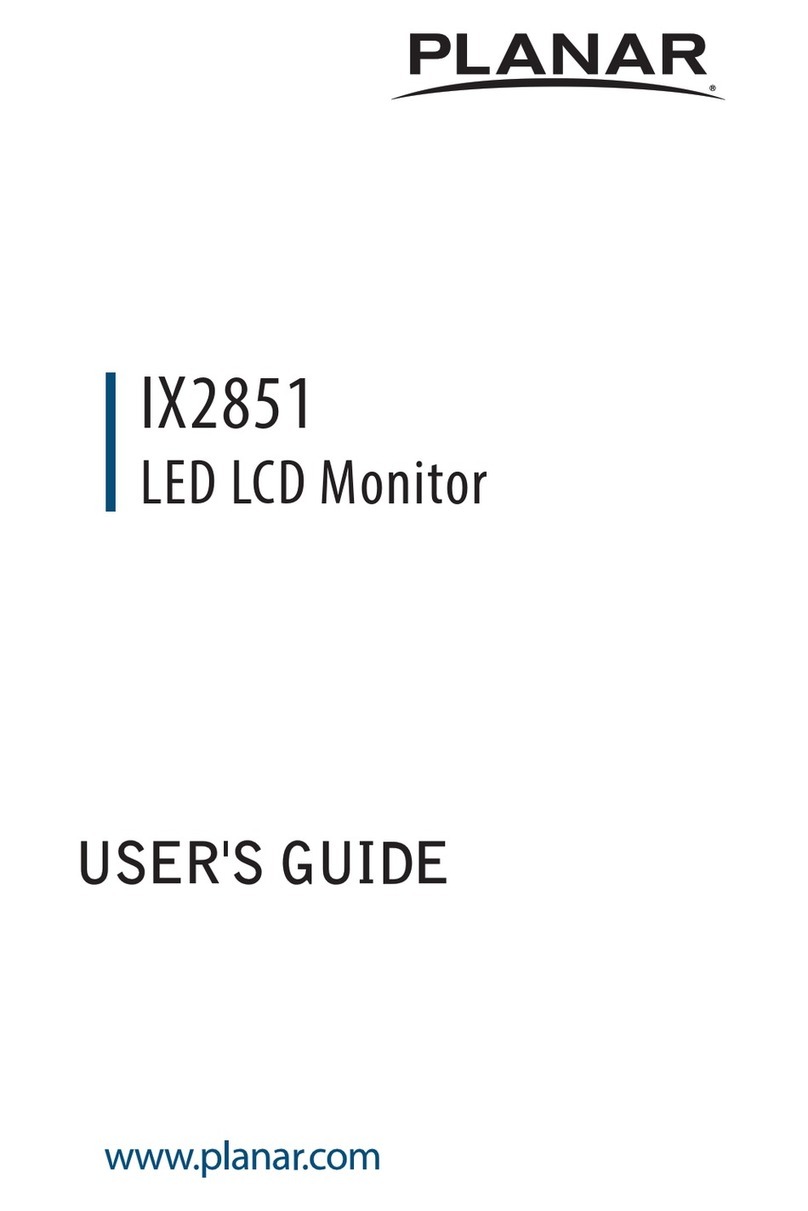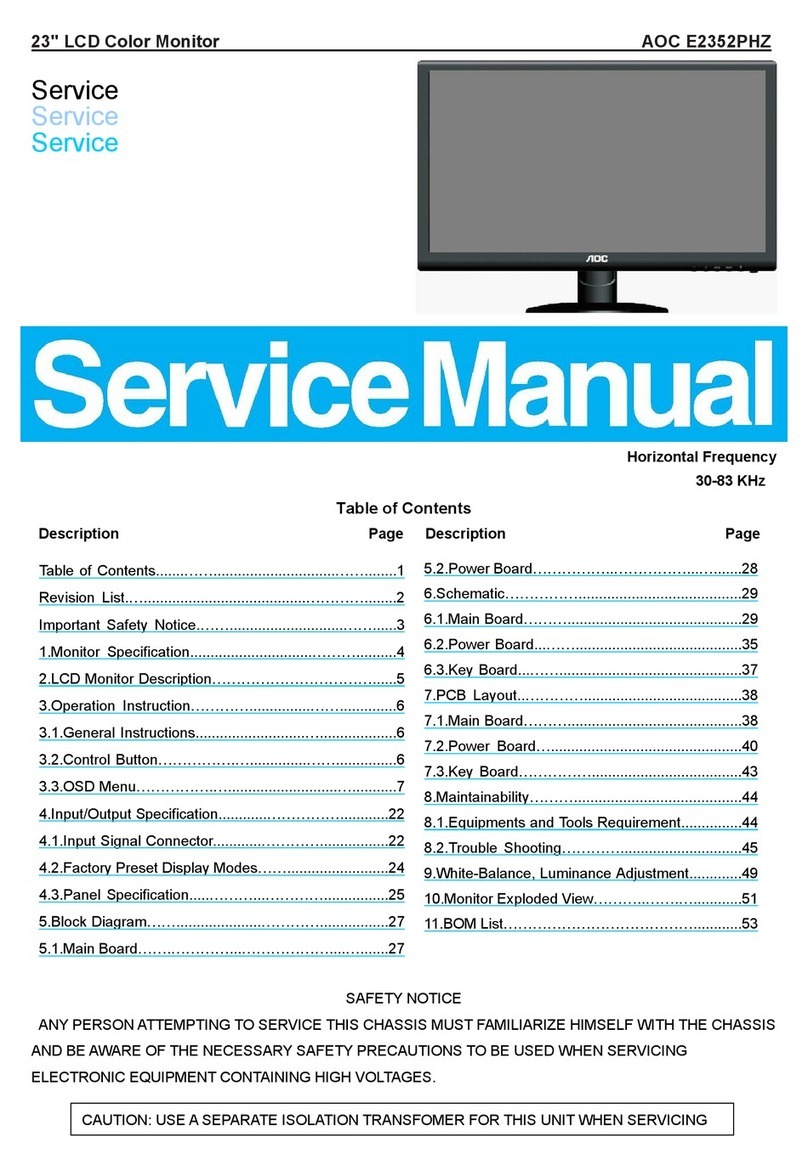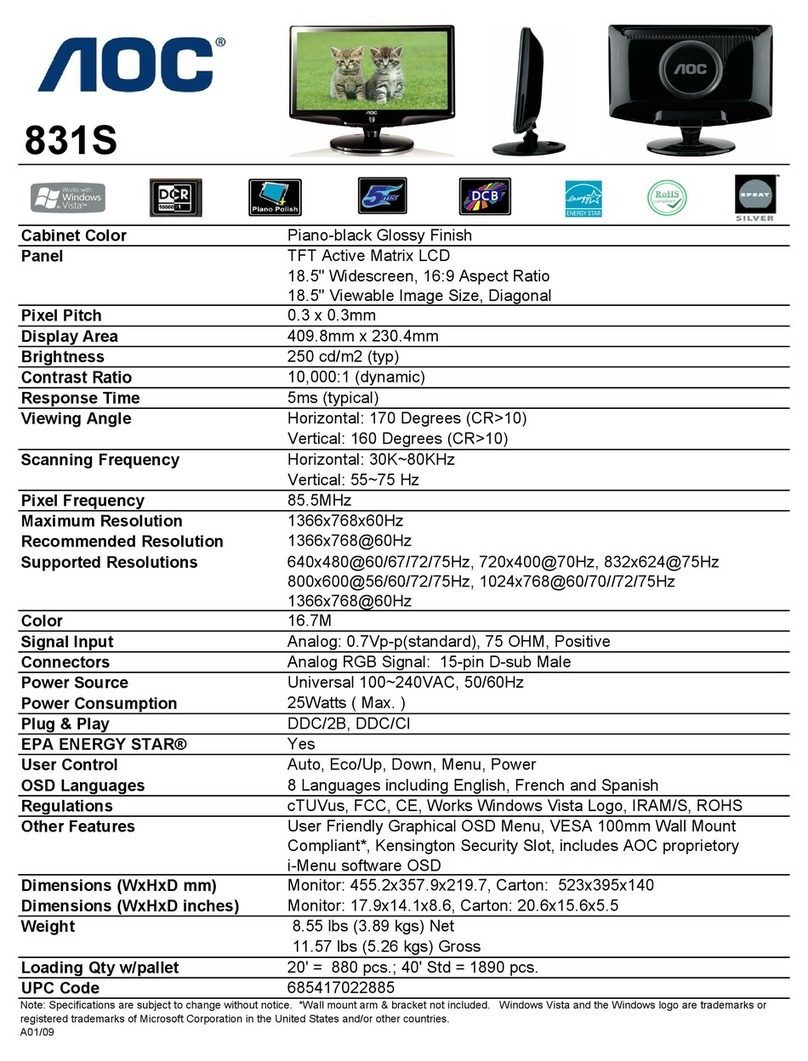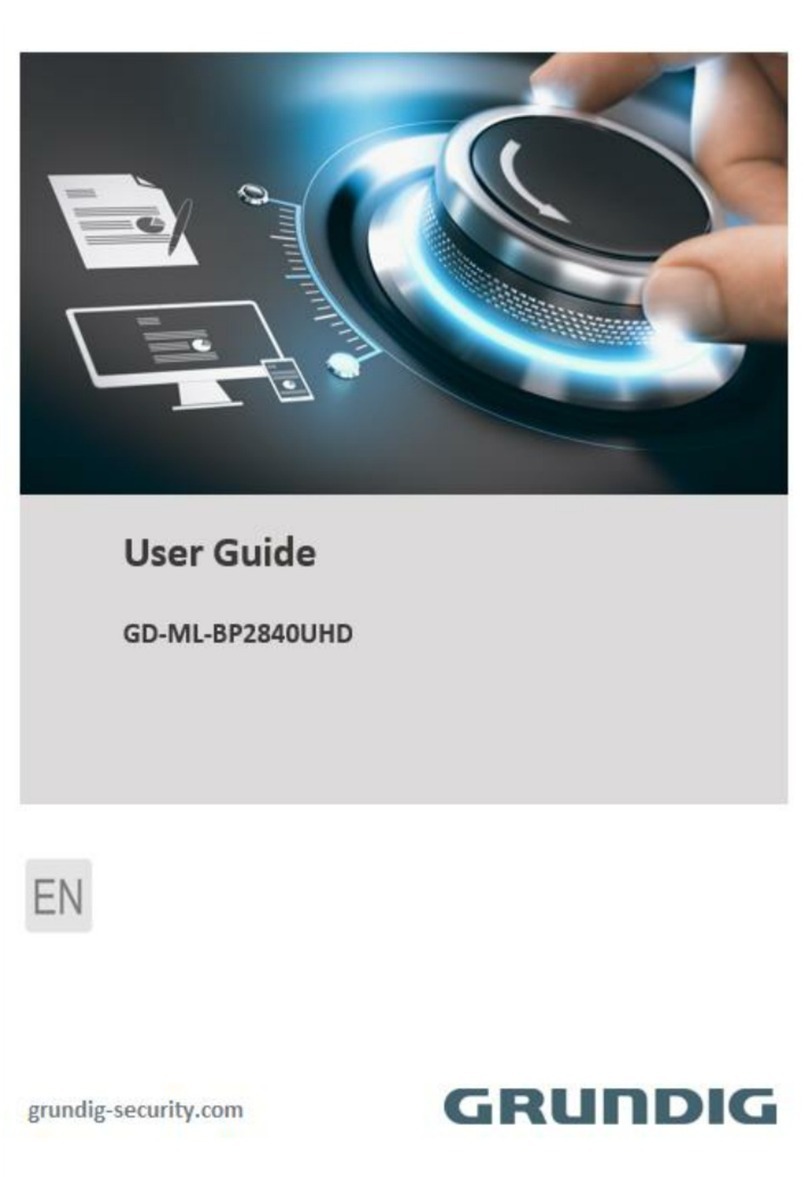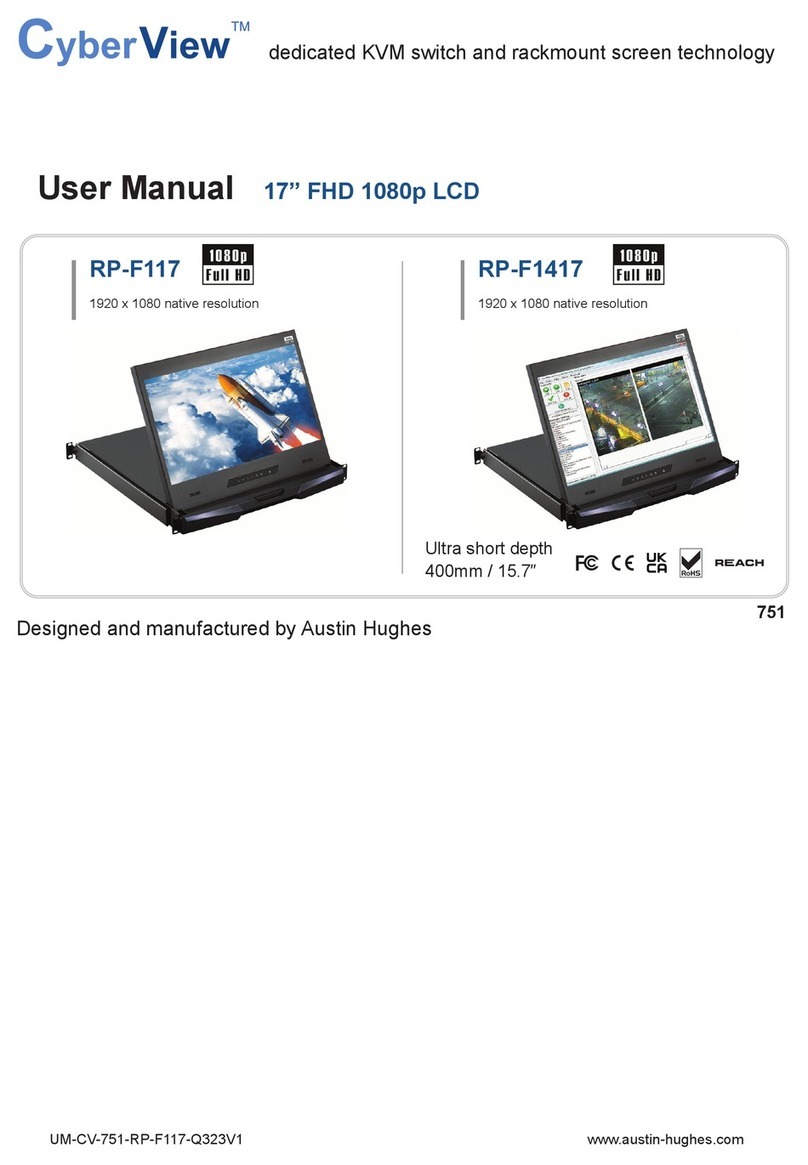Steris VividImage MON-STE42SDI-MD User manual

VividImage®
Medical Grade
High Definition Wide Screen Monitor
OPERATION MANUAL
MON-STE42SDI-MD
MON-STE42SDI-MT
MON-STE52SDI-MD
MON-STE52SDI-MT
MON-STE42SDI-MD

Document # 82070-637, Revision D CONFIDENTIAL © 2009 Copyright VTS Medical Systems, LLC
2 of 29
Notice for Users
FCC Statement
WARNING — FCC Regulations state that any unauthorized changes or modifications to this equipment not
expressly approved by the manufacturer could void the user’s authority to operate this equipment.
Note: This equipment has been tested and found to comply with the limits for a Class A digital device, pursuant to
Part 15 of the FCC Rules.
These limits are designed to provide reasonable protection against harmful interference when the equipment is
operated in a commercial environment. This equipment generates, uses, and can radiate radio frequency energy
and, if not installed and used in accordance with the instruction manual, may cause harmful interference to radio
communications. Operation of this equipment in a residential area is likely to cause harmful interference in which
case the user will be required to correct the interference at his own expense.
Declaration of Conformity
MON-STE42SDI-MD / MON-STE52SDI-MD:
This device has been evaluated to the UL 60601-1 standard:
Equipment evaluated to this standard is not suitable for use in the presence of a flammable anesthetic mixture
with air or with oxygen or nitrous oxide (unless additional tests have been passed). Therefore this device is not
suitable for use in the presence of a flammable anesthetic mixture with air or with oxygen or nitrous oxide.
MON-STE42SDI-MD / MON-STE42SDI-MT / MON-STE52SDI-MD / MON-STE52SDI-MT:
This device complies with Part 15 of the FCC Rules. Operation is subject to the following two conditions: (1) this
device may not cause harmful interference, and (2) this device must accept any interference received, including
interference that may cause undesired operation.
Function, Intended Application and Mode of Operation:
The VividImage Series of monitors are intended to be used in the displaying and viewing of video and graphics for
review and analysis by trained medical practitioners. The mode of operation for this device is continuous
operation.
For a complete list of current certifications, please refer to the Specifications page of this manual.
Model No:
Serial No:
IMPORTANT:
To aid in reporting in the case of loss or theft, or for
service maintenance purposes, please record the
monitor’s model and serial numbers in the space
provided. The numbers are located on the rear of
the monitor.

Document # 82070-637, Revision D CONFIDENTIAL © 2009 Copyright VTS Medical Systems, LLC
3 of 29
Table of Contents
Notice for Users ...........................................................................................................................................................2
FCC Statement .........................................................................................................................................................2
Declaration of Conformity..........................................................................................................................................2
Tips and Safety Precautions.......................................................................................................................................5
Monitor and Accessory Checklist ..............................................................................................................................5
Mounting ...................................................................................................................................................................5
Location.....................................................................................................................................................................5
Power Cord ...............................................................................................................................................................5
Manual Scope ...........................................................................................................................................................5
Connecting and Powering On the Monitor.................................................................................................................6
Unpacking the carton ..................................................................................................................................................6
Figure 1: Included Cables.....................................................................................................................................6
Mounting the Monitor ..................................................................................................................................................7
Figure 2: Mounting Holes......................................................................................................................................7
Connecting the Video Inputs.......................................................................................................................................7
Table 1: Inputs and Connections..........................................................................................................................7
Figure 3: Connecting the Power Cord...................................................................................................................7
Figure 4: VividImage Monitor Rear View ..............................................................................................................8
Configuring Touch Capability.....................................................................................................................................8
Control Devices............................................................................................................................................................9
Side Control Panel.......................................................................................................................................................9
Figure 5: The Side Control Panel, Table 2: Side Control FunctionsRemote Control .................................................9
Remote Control .......................................................................................................................................................10
Overview of Remote Control Functions...................................................................................................................10
Figure 6: The Remote Control, Table 3: Remote Control Functions...................................................................10
Changing the Remote Control Battery.....................................................................................................................10
Figure 7: Changing the Remote Control Battery.................................................................................................10
On Screen Display (OSD) ..........................................................................................................................................11
Navigating OSD Menus..............................................................................................................................................11
Figure 8: OSD Menu Layout...............................................................................................................................11
Details of OSD Menu Functions................................................................................................................................12
Display Menu ..........................................................................................................................................................12
Table 4: Display Menu Functions........................................................................................................................12
Image menu ............................................................................................................................................................13
Table 5: Image Menu Functions .........................................................................................................................13
Color menu..............................................................................................................................................................14
Table 6: Color Menu Functions...........................................................................................................................14
Advanced menu ......................................................................................................................................................15
Table 7: Advanced Menu Functions ...................................................................................................................15
OSD Menu..........................................................................................................................................................16
Table 8: OSD Menu Settings Functions..............................................................................................................16
Setup menu.............................................................................................................................................................17
Table 9: Setup Menu Functions..........................................................................................................................17

Document # 82070-637, Revision D CONFIDENTIAL © 2009 Copyright VTS Medical Systems, LLC
4 of 29
Locking the OSD........................................................................................................................................................18
To Lock the OSD.....................................................................................................................................................18
Figure 9: Setup Menu.........................................................................................................................................18
Figure 10: Setup Menu, Lock Mode Selected.....................................................................................................18
Figure 11: Setup Menu, Lock Mode Selections ..................................................................................................19
Figure 12: Display Menu.....................................................................................................................................19
Figure 13: Brightness Function Selections .........................................................................................................20
Figure 14: OSD Locked......................................................................................................................................20
Temporarily Overriding the OSD Lock.....................................................................................................................20
Figure 15: OSD Unlocked...................................................................................................................................20
Adjusting Monitor Settings with Hot Key Controls.................................................................................................21
Input Source Selection ..............................................................................................................................................21
Figure 16: Input Source Selections.....................................................................................................................21
Mode Item Selection ..................................................................................................................................................22
Figure 17: Color Mode Selections.......................................................................................................................22
Gamma Item Selection...............................................................................................................................................22
Figure 18: Gamma Value Selection....................................................................................................................22
Using Picture In Picture (PIP) and Picture And Picture (PAP) Modes..................................................................23
Selecting PIP and PAP modes................................................................................................................................23
Primary Source and Secondary Source Selection ..................................................................................................24
Table 10: PIP and PIP Function Availability for Signal Type Combinations........................................................24
Monitor Care / Troubleshooting................................................................................................................................25
Monitor Care ...........................................................................................................................................................25
Troubleshooting ......................................................................................................................................................25
Specifications.............................................................................................................................................................26
Glossary......................................................................................................................................................................27
Table 12: Red, Green, Blue Proportion Examples..............................................................................................27
Index............................................................................................................................................................................28

Document # 82070-637, Revision D CONFIDENTIAL © 2009 Copyright VTS Medical Systems, LLC
5 of 29
Tips and Safety Precautions
- Do not display a still image for ten (10) or more
hours. An afterimage may remain.
- It may be difficult to see the image on the
screen if the brightness is adjusted to the
minimum setting.
- The quality of the video signal may influence the
quality of the displayed image.
- Do not open the monitor.
- When unpacking, carrying or mounting the
monitor at least two people are needed. Make
sure the monitor is in the upright position.
Monitor and Accessory Checklist
- Included in the carton are the following items:
1 VividImage HD Wide Screen Monitor
1 DVI Cable
1 VGA Cable
1 S-Video Cable
1 Power Cable
1 Remote
8 Mounting Screws (attached to the monitor)
1 Touch Setup CD (MON-STE42SDI-MT /
MON-STE52SDI-MT only)
1 Quick Start Guide
Notes:
- Retain the carton and packing material for
storing or transporting the monitor.
Mounting
- Always follow mounting instructions to avoid
physical injury and/or damage to the monitor.
Location
- Use the monitor in a suitable environment. See
“Operating Temperature” and “Storage
Temperature” on the Specifications page of this
manual.
- Use caution around liquids as you would with
any electrical appliance.
- Do not insert objects into the monitor.
- Do not place the monitor on unstable surfaces.
- In all cases, refer to the specifications in this
manual to ensure proper monitor performance.
Use of the monitor outside of operating
specifications will void the monitor warranty and
may cause permanent damage to the monitor.
Power Cord
- Do not damage the power cord. Damage to the
cord may result in fire or electric shock.
- Do not add extension cords.
- Use only the power cord included with the
monitor.
- Insert the power plug directly into the AC outlet.
- Do not remove or insert the power plug with wet
hands. Doing so could result in electric shock.
Manual Scope
- This manual is written for use with the MON-
STE42SDI-MD /MON-STE42SDI-MT/ MON-
STE52SDI-MD/MON-STE52SDI-MT. When
describing a different specification between the
models, the model number is given. (When the
model number is not given, the description is
true for both models. For product appearance,
illustrations of model MON-STE42HD-MD are
used in this manual.)

Document # 82070-637, Revision D CONFIDENTIAL © 2009 Copyright VTS Medical Systems, LLC
6 of 29
Connecting and Powering On the Monitor
This section includes all the information you need to start using your new monitor.
Unpacking the carton
Included in the carton are the following items:
1 VividImage HD Wide Screen Monitor
1 DVI cable
1 VGA cable
1 S-Video Cable
1 Power Cable
1 Remote
8 Mounting Screws (Attached to the monitor)
1 Touch Setup CD (MON-STE42SDI-MT / MON-STE52SDI-MT only)
1 Quick Start Guide
1 DVI Cable 1 VGA Cable 1 S-Video Cable
1 Power Cord 1 Remote Control
Figure 1: Included Cables
If any one of these items is missing, please call Customer Support at (877) 887-1788.

Document # 82070-637, Revision D CONFIDENTIAL © 2009 Copyright VTS Medical Systems, LLC
7 of 29
Mounting the Monitor
The monitor can be mounted using the eight included screws. The hole pattern for the eight screws needed to mount
the monitor can be seen in the drawing below.
Unscrew the eight screws from the back cover. It is recommended that you use all eight screws when mounting the
monitor using a wall mount kit (not included). You must use at least four of the screws, either in the four center holes
or the four outer holes. Follow the directions that come with the wall mount kit to complete the installation.
Figure 2: Mounting Holes
Connecting the Video Inputs
The video input cable(s) should be attached to the appropriately labeled ports on the back of the monitor as shown
below. The following inputs are available:
Name Connection Type
VGA (RGB) input D-Sub 15pin (x1)
DVI input DVI-D (x1)
Y/Cb/Cr input 8pin Mini Din (x1)
S-Video input 4pin Mini Din (x1)
Video Input RCA Jack (x1)
HD-SDI input (Option) BNC Connector (x3)
RGBSync input (Option) BNC Connector (x8)
RS-232 control (IN/OUT) D-Sub 9 pin
USB Touch Control( MON-STE42SDI-MT / MON-STE52SDI-MT only) USB-A
RS-232 Serial Touch Control (MON-STE42SDI-MT / MON-STE52SDI-MT only) D-Sub 9 pin
AC Switch / Power cord input AC Power Input
Table 1: Inputs and Connections
Figure 3: Connecting the Power Cord
Eight mounting
holes and screws
These ports available on MON-STE42SDI-MT /
MON-STE52SDI-MT only

Document # 82070-637, Revision D CONFIDENTIAL © 2009 Copyright VTS Medical Systems, LLC
8 of 29
Plug the appropriate end of the power cord into the 3-pronged interface on the back of the monitor. Plug the other
end of the power cord into an outlet and turn the main power switch to on.
Input: 100-240 Volts (V) ~ 3 Amperes (A) 50/60 Hertz (Hz)
Figure 4: VividImage Monitor Rear View
Configuring Touch Capability
MON-STE42SDI-MT and MON-STE52SDI-MT touch enabled monitors come preconfigured for use as a touch panel.
To use the touch capability, a connection to the RS232 Serial Touch port or USB Touch Control port must be made to
the system you wish to control with the touch panel. If neither of these ports is used, the monitor functions as a
monitor only, with no touch capability.
Should you ever need to reconfigure the touch panel, the Crystal Touch Manager Configuration Utility CD is included
with the monitor. Please save this CD. To run the Crystal Touch Manager Configuration Utility, a computer with a
CD player must be connected to the monitor with a USB or RS-232 cable.

Document # 82070-637, Revision D CONFIDENTIAL © 2009 Copyright VTS Medical Systems, LLC
9 of 29
1
2
3
4
5
6
7
Control Devices
The monitor comes with two control devices: A side control panel on the monitor and a remote control. This section
covers how to use and maintain these control devices.
Side Control Panel
The side control panel consists of seven push buttons located on the side of the monitor. The side control panel is
shown in Figure 2 below.
Figure 5: The Side Control Panel, Table 2: Side Control Functions
No. Button Description
1
Power On / Off
Green: Normal Operation
Orange: No Signal
Amber: Power Saving
Off: Power Off
2 ENTER
Activate Selection (when in menu) / Input
Source Selection (when not in menu)
3 > / + Menu Right / Value Increasing
4 < / - Menu Left / Value Decreasing
5 ﹀Menu Down
6 ︿Menu Up
7 MENU
Enter OSD (On Screen Display) Menu /
Exit OSD Menu or Select

Document # 82070-637, Revision D CONFIDENTIAL © 2009 Copyright VTS Medical Systems, LLC
10 of 29
Remote Control
This section describes the remote control functions and includes instructions on changing the remote control battery.
Overview of Remote Control Functions
The remote control has twelve push buttons, as shown in Figure 3, below.
Figure 6: The Remote Control, Table 3: Remote Control Functions
Changing the Remote Control Battery
Figure 7: Changing the Remote Control Battery
1. Push down and pull out battery compartment.
2. Insert one new 3V lithium battery.
Make sure the polarity ( + / -) of the battery is correct.
3. Close battery compartment.
No. Button Description
1 POWER Power ON / OFF
2 Menu Left
3 Menu Up
4 ENTER Enter a Selection or Advance to Next
5 AUTO
Auto Adjust Clock, Phase, Horizontal and
Vertical Position
6 PIP
Select Picture in Picture / Picture And
Picture Display Features
7 MENU Displays the OSD Menu
8 Menu Right
9 Menu Down
10 EXIT Exit the OSD Menu
11 SOURCE Input Source Selection
12 SWITCH
Switch Picture In Picture (PIP) Main and
Secondary Window Images
1
2
3
4
5
6
7
8
9
10
11
12

Document # 82070-637, Revision D CONFIDENTIAL © 2009 Copyright VTS Medical Systems, LLC
11 of 29
On Screen Display (OSD)
The On Screen Display (OSD) is used to change monitor settings. This section includes an overview of the OSD
dialog box, detailed description of all OSD features, and instructions for locking the OSD.
Navigating OSD Menus
Follow the instructions below to navigate OSD menus.
1. Power on the monitor.
2. On the side control panel or remote control, press MENU.
3. Press or to select main-menu items.
4. Press or to select sub-menu items.
5. Press ENTER to enter the sub-menu item.
6. Press or to modify the current setting of the function. Changes are saved automatically.
7. To exit the OSD menu or return to the previous selection, press MENU.
Figure 8: OSD Menu Layout
Color Menu
Image Menu
Display Menu
Advanced Menu
OSD Menu
Setup Menu
Sub-menu Items

Document # 82070-637, Revision D CONFIDENTIAL © 2009 Copyright VTS Medical Systems, LLC
12 of 29
Details of OSD Menu Functions
The selections on each of the OSD menu pages, and the signal inputs for which they are available, are described in
this section.
Display Menu
Use the Display Menu to adjust the picture quality.
For VGA/DVI-A input For DVI-D and video input
Brightness
Contrast
Hue
Saturation
Brightness
Contrast
Hue
Saturation
Sharpness (HD-SDI input only)
Sub-Menu Description
Brightness Adjusts the screen brightness. See Glossary, page 27 for more
information. The default setting is 64.
Contrast Adjusts the image contrast. See Glossary, page 27 for more information.
The default setting is 50.
Hue
Adjusts the clarity and depth of the red, blue, and green colors. See
Glossary, page 27 for more information. The default settings for all three
colors is 255.
Saturation Adjusts the color saturation. See Glossary, page 27 for more information.
Sharpness Adjusts the image clarity. This function is available only when a
HD-SDI source is selected.
Note: Some menu items may not be displayed if the selected input does not support that function.
Table 4: Display Menu Functions

Document # 82070-637, Revision D CONFIDENTIAL © 2009 Copyright VTS Medical Systems, LLC
13 of 29
Image menu
Use the Image Menu to adjust technical settings that affect the image quality and position.
For the VGA/DVI-A input For the DVI-D and video input
Auto Adjust
Auto Balance
Phase
Clock
H-Position
V-Position
N/A
Sub-Menu Description
Auto Adjust Automatically adjusts picture position and minimizes image instability.
The default setting for this field is On.
Auto Balance Automatically adjusts image color.
Phase Adjust the image focus. This setting only affects VGA and DVI-A inputs.
See Glossary, page 27 for more information. The default setting is 0.
Clock Adjust the clock setting. This setting only affects VGA and DVI-A inputs.
See Glossary, page 27 for more information. The default setting is 50.
H-Position Move the image left or right. The default setting is 51.
V-Position Move the image up or down. The default setting is 49.
Note: Some menu items may not be displayed if the selected input does not support that function.
Table 5: Image Menu Functions

Document # 82070-637, Revision D CONFIDENTIAL © 2009 Copyright VTS Medical Systems, LLC
14 of 29
Color menu
Use the Color Menu to adjust technical settings that affect the image color.
For the VGA/DVI-A input For the DVI-D and video input
Gamma
Color Temp.
User Color
Gamma
Color Temp.
User Color
Black Level (except DVI-D)
Sub-Menu Description
Gamma Adjusts Gamma value. (Selections are: Native, 1.8, 2.0, 2.2, DICOM, User).
The default setting is 2.2.
Color Temp. Change the color temperature. (Selections are: 6500K, 7500K, 8200K, 9300K,
Natural, User). The default setting is 9300K.
User Color Adjust red/green/blue gain. This setting is available only when the Color Temp.
is set to “User.” The default setting for all colors is 255.
Black Level Adjust the black level of the screen. This function will affect only the video
source selected. It is not available with the DVI-D signal input. See Glossary,
page 27 for more information.
Note: Some menu items may not be displayed if the selected input does not support that function.
Table 6: Color Menu Functions

Document # 82070-637, Revision D CONFIDENTIAL © 2009 Copyright VTS Medical Systems, LLC
15 of 29
Advanced menu
Use the Advanced Menu to adjust additional screen settings.
For the VGA/DVI-A input For the DVI-D and video input
Scaling
Zoom Mode
Start Screen
Auto Mode
LED Mode
Sleep Mode
Scaling
Zoom Mode
Start Screen
LED Mode
Sleep Mode
Sub-Menu Description
Scaling
Changes the aspect ratio.
Fill All — Stretch an image to fill the screen. Use if image is not 4:3 aspect
ratio.
Aspect Ratio — Displays a 4:3 image as large as possible without stretching
or cropping
Native — displays a 4:3 image without scaling (magnification)
Zoom Mode Temporarily expand a selected portion of the image to full screen size while
maintaining the image aspect ratio. The zoom setting does not save.
Start Screen Display the start screen when powering on.
Auto Mode Turn On / Off the auto adjust function, which positions the image on the
screen.
LED Mode Turn On / Off LED indicator light.
Sleep Mode Set the display to automatically power off if there is no signal input for
8 seconds. Upon signal input, the display powers on again.
Table 7: Advanced Menu Functions

Document # 82070-637, Revision D CONFIDENTIAL © 2009 Copyright VTS Medical Systems, LLC
16 of 29
OSD Menu
Use the OSD Menu settings to adjust the appearance of the OSD menu.
For the VGA/DVI-A input For the DVI-D and video input
H-Position
V-Position
Rotation
Time Out
Language
H-Position
V-Position
Rotation
Time Out
Language
Sub-Menu Description
H-Position Moves the OSD menu left and right.
V-Position Moves the OSD menu up and down.
Rotation Rotates the OSD menu.
Time Out Adjusts the amount of time the OSD displays.
Language Choose language to be used in screen menus. (Select ions are: English,
Chinese, French, German, Italian, Spanish). The default is English.
Table 8: OSD Menu Settings Functions

Document # 82070-637, Revision D CONFIDENTIAL © 2009 Copyright VTS Medical Systems, LLC
17 of 29
Setup menu
Use the Setup Menu settings to the initial monitor values.
For the VGA/DVI-A input For the DVI-D and video input
All Reset
Lock Mode
DVI Select
Information
ID
All Reset
Lock Mode
DVI Select
Information
ID
Sub-Menu Description
All Reset Recall the default factory settings.
Lock Mode Lock and unlock the OSD functions.
DVI Select Select DVI-D or DVI-A source.
Information Display firmware version, source and resolution.
ID Choose the desired monitor ID connected to an external control device by the
RS-232 IN port. (The adjustment range of monitor ID is 1~250)
Note: The RS-232 IN port can be used to connect an external control device (such as a computer) to control the
monitor’s functions externally. The ID function is intended to be used with third party RS-232 control hardware and
software.
Table 9: Setup Menu Functions

Document # 82070-637, Revision D CONFIDENTIAL © 2009 Copyright VTS Medical Systems, LLC
18 of 29
Locking the OSD
To Lock the OSD
1. Press MENU.
2. Select Setup Menu.
Figure 9: Setup Menu
3. Press ,to select the sub-menu items. Select LOCK MODE and press ENTER.
Figure 10: Setup Menu, Lock Mode Selected

Document # 82070-637, Revision D CONFIDENTIAL © 2009 Copyright VTS Medical Systems, LLC
19 of 29
4. Save the settings. Press ,to select the Lock Mode, then press ENTER. The lock modes are:
Off: Function keys are unlocked, press MENU to use OSD.
Mode 1: All function keys except “Power” are locked.
Mode 2: All function keys are locked except “Brightness” control and “Power.” Press MENU to use the
brightness control menu.
Figure 11: Setup Menu, Lock Mode Selections
5. Press MENU to exit the OSD menu.
When Lock Mode is set to OFF, pressing Menu causes the following menu to appear:
Figure 12: Display Menu
ID

Document # 82070-637, Revision D CONFIDENTIAL © 2009 Copyright VTS Medical Systems, LLC
20 of 29
When Lock Mode is set to Mode 1, pressing Menu causes the following menu to appear:
Figure 13: Brightness Function Selections
When Lock Mode is set to Mode 2, pressing Menu causes the following menu to appear:
Figure 14: OSD Locked
Temporarily Overriding the OSD Lock
To temporarily override the lock setting when the Lock field is set to Mode 1 or Mode 2: Hold the key (the button
on back of the monitor) until the message “OSD unlocked” displays on screen. The OSD unlocks for 15 minutes then
reverts to its previous setting.
Figure 15: OSD Unlocked
Note: If you temporarily override the Mode 1 or Mode 2 Lock setting as detailed in the section above, it will relock
after 15 minutes. To maintain an unlock status, set the Lock Mode to Off.
OSD locked
OSD unlocked
This manual suits for next models
3
Table of contents
Other Steris Monitor manuals