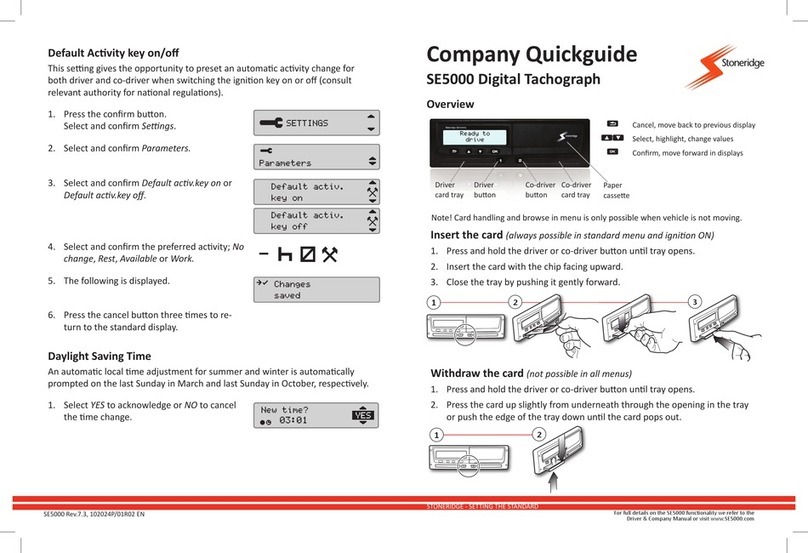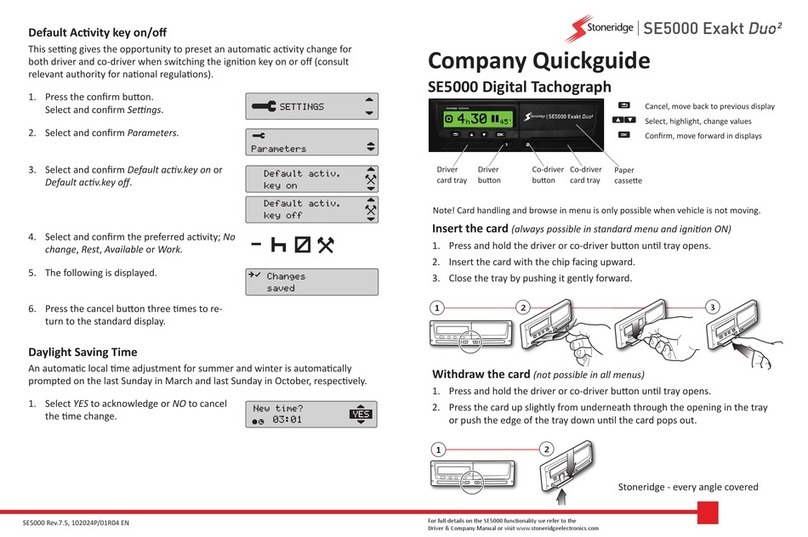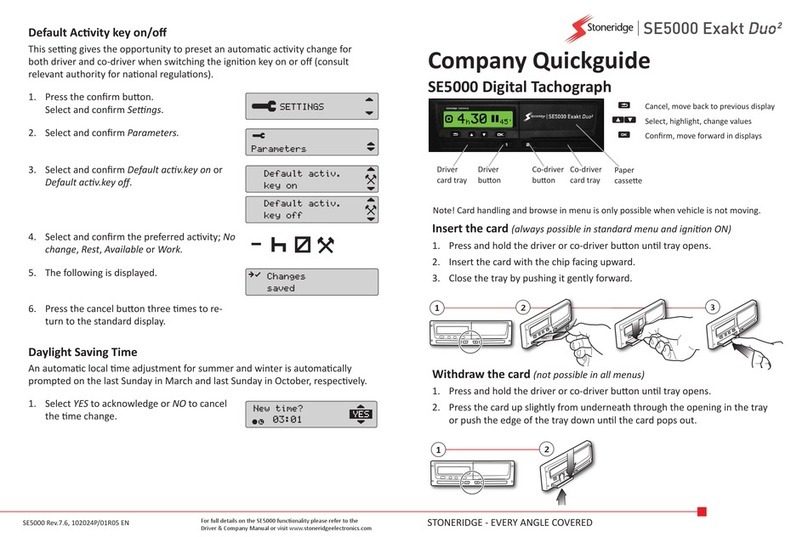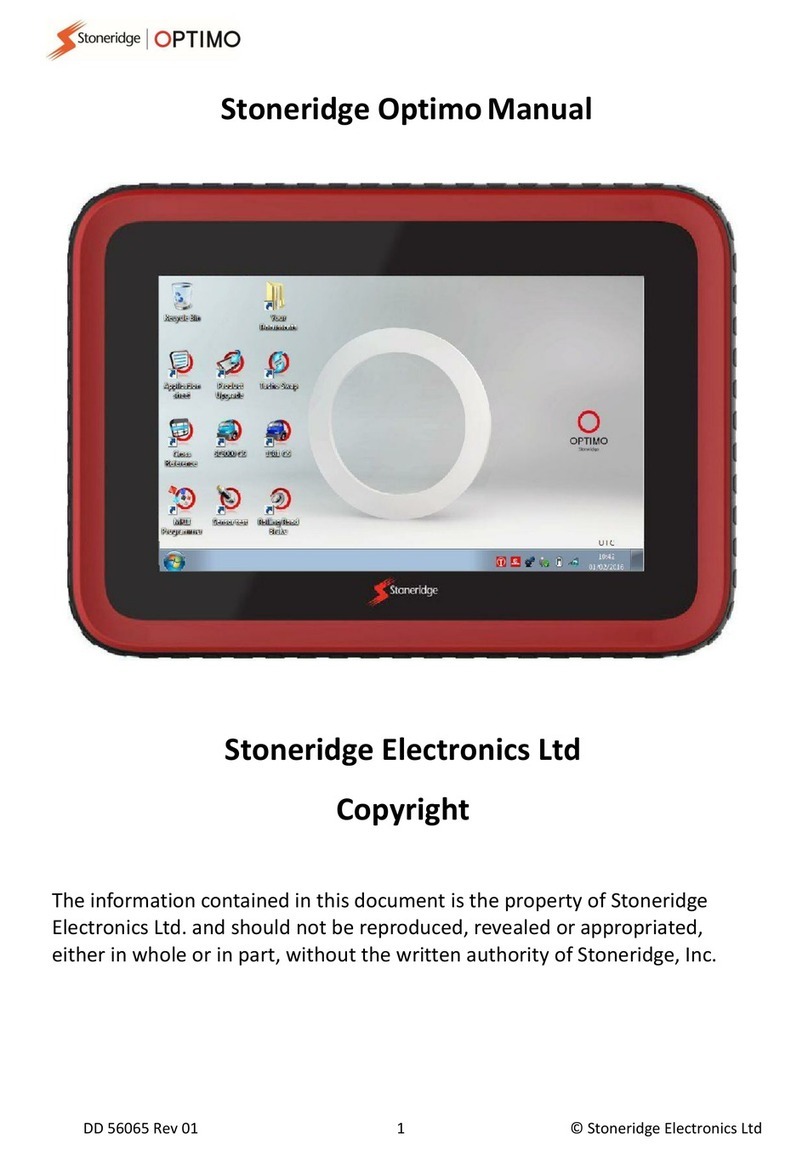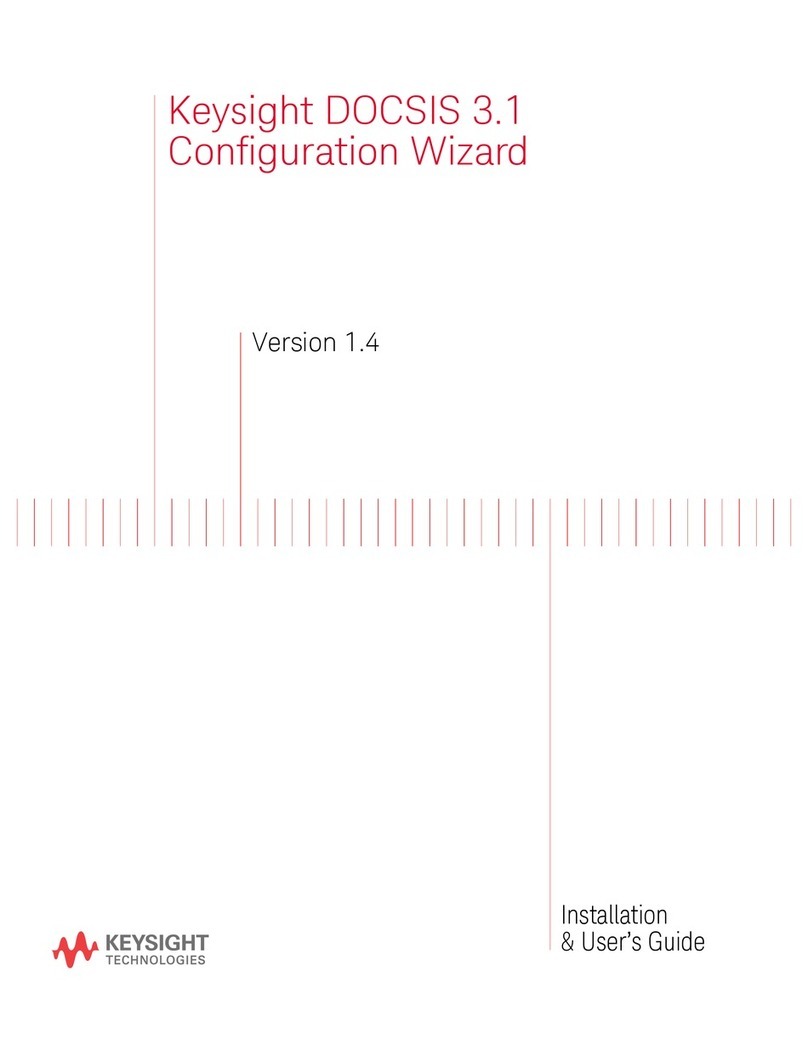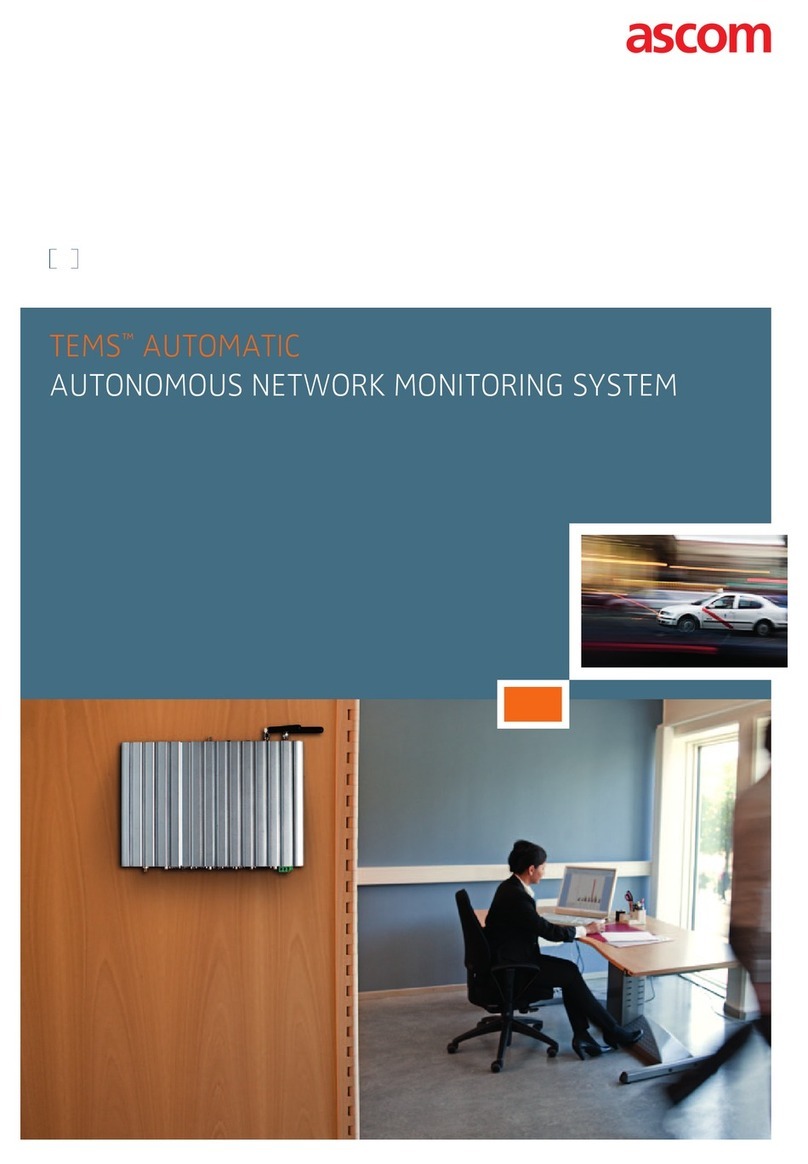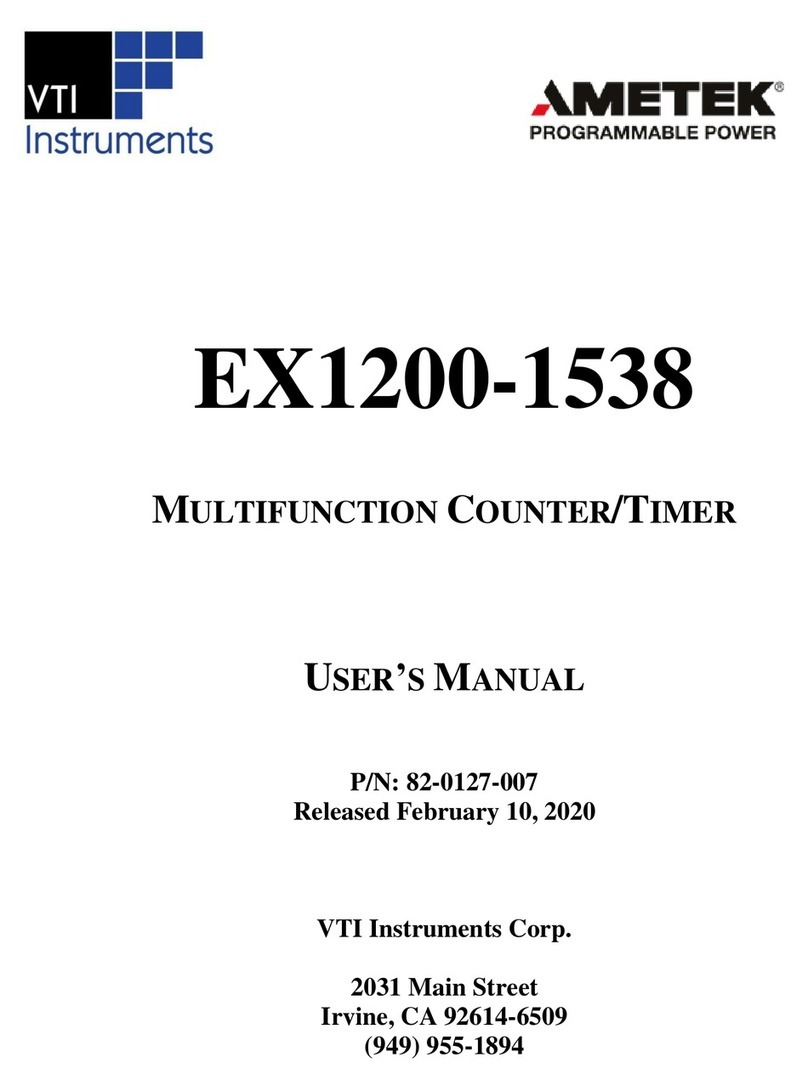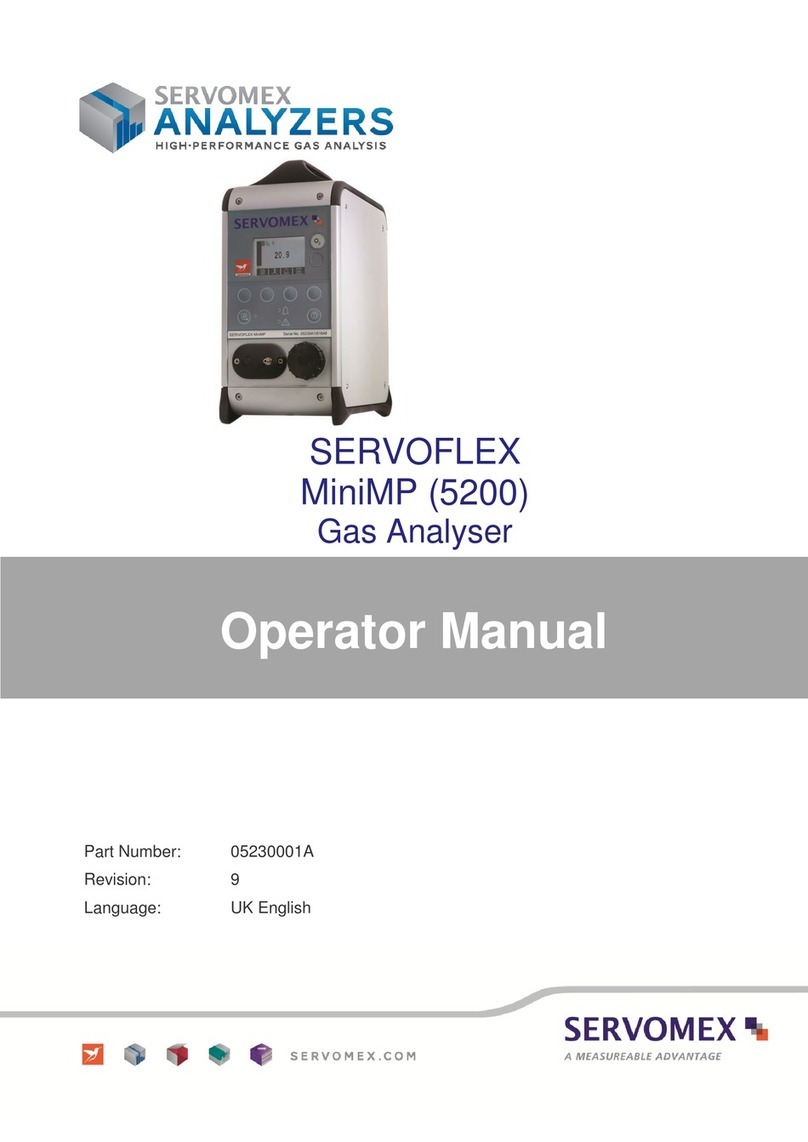Stoneridge digifobpro User manual

USER GUIDE
CONTENT OVERVIEW
Initial setup
digifobpro functions
Reading and analysing driver cards
Downloading vehicle unit data
Managing the device

digifobpro User Instructions Page - 2
EU Driver’s Hours Rules covered by Digifobpro
digifobpro provides full analysis of Driver Cards. There follows a list of the
information provided by the digifobpro in relation to Driver’s Hours. Each of
these pictorial representations has a full explanation beneath them when you
drill down.
CATEGORY ICONS
INFORMATION
LATEST DRIVE SUMMARY
LATEST REST INFORMATION
LATEST SHIFT
WEEKLY REST
SUMMARY W/C
PERIOD OF INACTIVITY
INFRINGEMENTS
DRIVING BREAKS
INSUFFICIENT DAILY REST INCLUDING DAILY
REST EXTENSION / REDUCTION
DAILY DRIVE LIMIT INCLUDING EXTENSIONS
WEEKLY REST OR WEEKLY REST COMPEN-
SATION
WEEKLY DRIVING
FORTNIGHTLY DRIVING

EU Driver’s Hours Rules covered by digifobpro 2
Charging your digifobpro and digifobpro Controls 4
Driver Card - Quick View 5
Driver Card - Download 5
Driver Card - File Viewer 5
Connecting to a Vehicle Unit 5
Vehicle Unit –Download 8
Setting Vehicle Unit Download Options 8, 11-13
Deleting files on your digifobpro 7, 8, 18
Maintenance of your digifobpro system 12
Setting the screen brightness 12
Turning off the digifobpro 5, 13
Installing digiConnect Windows® software 14
Connecting the digifobpro to your PC 15
Accessing the Functions Menu on Your PC 16
Opening Archive Folder 16
Viewing files on the digifobpro with digiConnect 18
Management of digifobpro files via your PC 18-19
digiConnect Software Options 19-21
digifobpro configuration via digiConnect Software 19-21
Upgrading firmware 21
Information on TREPS 21
Resetting your digifobpro 22
Disclaimer 23
Table of contents

digifobpro - Device Instructions
digifobpro User Instructions Page - 4
Components
digifobpro
Vehicle Unit Cable
USB Cable
Charging your digifobpro:
digifobpro can be charged by a 5 volt USB adapter commonly used with many
phones however we would strongly recommend charging your digifobpro via
a PC or Laptop USB socket.
A red LED is displayed when the unit is charging correctly. When the unit is
fully charged the charging light will change to green. Be aware that the first
charge may take several hours. For best results you should charge with the
unit powered down.
digifobpro has power saving features that can be managed via our Windows™
digiconnect software available at www.tachosys.com or as installed on the
extended storage drive available on your digifobpro.
digifobpro controls:
Return
Enter or
ON
Scroll
Menus
USB and
Charging
Vehicle
Connection
Card Reader
Digifobpro Functions

digifobpro User Instructions Page - 5
To turn digifobpro ON, hold down the OK button for approximately 2 seconds.
= turn digifobpro OFF.
digifobpro will automatically switch itself off if no activity is detected for a
number of minutes. Durations for low power and off modes can be set.
Download
With digifobpro downloading is automatic. Simply insert a Driver Card in the
card slot at the top of the digifobpro with the gold chip facing you. To
download a Vehicle insert a valid Company Card in the Tachograph and then
attach the supplied cable to the Tachograph as indicated below.
Driver Card Menu
Download: insert a Driver Card in the card slot at the top of the digifobpro
with the gold chip facing you and at the bottom. digifobpro will read the full
contents of the card and commit it to it’s internal memory. Once the card is
read you can press OK to see further options.
Reviewing existing files
Choose the driver you wish to analyse and then select the Analyse Icon. You
can sort drivers by time or A-Z, Z-A by using the Left and Right arrows. A
filter screen will allow you to choose which elements of the analysis you wish
to view. You can scroll through the analysis using the UP and DOWN arrows.

digifobpro - Device Instructions
digifobpro User Instructions Page - 6
Latest
Summary
Infringement
Information
Filtering: The data is split into categories; Information, Infringement,
Summary and Latest . Turn ON or OFF options by highlighting using the UP
and DOWN arrows and turning an option ON or OFF with the Left or Right
buttons.
First level Driver Card Analysis icons
Second level Driver Card Analysis icons
Third level Driver Card Analysis icons
Drive
Rest
All modes; Drive, Rest, Work, POA.
Work
Availability
Time overlap
Weekly
2 Weekly
Within 24 Hours.
Break

digifobpro User Instructions Page - 7
Events and FaultsActivity data in
graphical form.
Delete File - use
this cautiously!
Vehicles Used
Putting analysis icons together:
The three levels of icon used in the driver card analysis are put together to
give an at a glance view of summarised data. For example;
= Latest summary for all modes in last 24 hours.
= Infringement - Rest - Weekly (Weekly rest
infringement)
You can scroll through all analysis entries and drill down with the OK
button for more detailed information.
Additional Driver Card Functions
Events and Faults Icons applicable to Driver Cards and Vehicles
General events
Faults (Recording Equipment)
Security breach event
Sensor Security Breach
Overspeeds

digifobpro - Device Instructions
digifobpro User Instructions Page - 8
Downloading the Vehicle
You must first place a valid Company card in Slot 1 or Slot 2 of your Vehicle
Unit (VU). Attach the VU cable supplied and the VU Download menu will
automatically appear. Refer to your vehicle’s Tachograph instructions for
details on where the download connection is located or see Page 5 for helpful
hints.
Use the UP and DOWN arrows to select options and the LEFT and RIGHT
buttons to turn ON and OFF options or to increment the values. Select the
Download ICON and press OK.
The minimum requirement for a standard download consists of;
Activity: Since Last (VU)
Events and Faults: Yes
Speed Data: No
Technical Data: No
Using the digifobpro menu you can download ‘ALL data’, a set number of days
or ’Since last’ which will download from the last time recorded by your
digifobpro.
Since Last (VU) downloads from the date recorded by the Vehicle Unit based
on any device that downloaded it (not including Control or Workshop cards).
This is the default for all Tachosys devices. There are further download
options that can be set using the digiconnect software (see page 14 onwards).
Vehicle Unit Menu
Choose the Vehicle you wish to analyse from the list. You can sort Vehicles
by time or A-Z, Z-A by using the Left and Right arrows.
Vehicle Functions
N.B. See page 21 for more information on Events and Faults.
Speed data, LEFT / RIGHT to
zoom, UP / DOWN to scroll
Information on the
downloaded file
Calibration dataActivity data - OK to drill
down, UP / DOWN to scroll
Events and Faults, OK to
drill down (page 7 for icons )
Delete File - use cautiously.

digifobpro User Instructions Page - 9
Stoneridge Duo and VDO Counter
Your digifobpro has a unique and extremely useful new feature. By
connecting your digifobpro to any Digital Tachograph and placing the
digifobpro in this mode you can view your current driving totals in real time.
Please note that whilst Digital Tachographs have been around since 2006,
more comprehensive real time data provided by the Tachograph was not
available until around 2012. Despite this there are benefits for all users
adopting this technology.
Stoneridge offers their Tacho Link, Bluetooth dongle, in order to connect the
SE5000 Digital Tachograph with other Bluetooth enabled devices such as
the digifobpro. See Page 13 to see how to pair Bluetooth devices.
VDO Counter Compatability
The table below shows which versions support full Counter functionality and
whether updates or activation cards may be required.
* Upgrade of the release is possible via workshop
** Must be activated with an Update Card
*** Can only be activated via the workshop
The VDO Counter Update Card comes in two types Single or Multi Use.
The part numbers are:-
Single: A2C59516603 Multi Use: A2C59516604
Stoneridge Duo Compatibility
There are currently two models that support Duo Functionality, the Exakt
Duo and Exakt Duo². These models are software revision R7.4 and R7.5
respectively.
VDO
Counter *
***
**

digifobpro - Device Instructions
digifobpro User Instructions Page - 10
Bluetooth / Phone Link
digifobpro has Bluetooth functionality which allows it to be used as an
interface to the Tachograph by an Android phone or tablet.
Third parties can develop applications using the digifobpro as their
connection to the Tachograph.
Tachosys will release Android applications for this mode in the future but
there are no off the shelf applications at the time of press. Check
www.tachosys.com for future releases.
There are additional Bluetooth settings in the Settings section (page 13) .
Extras
The digifobpro platform is extremely flexible and the Extras section will allow
Tachosys to release additional functionality in the future. New functionality
will be activated or invoked in this area. Examples of this are specialist
functions for Enforcement Authorities or Workshops.
About
Serial Number
Date of Manufacture
Storage Used
Battery status and charging status when applicable

digifobpro User Instructions Page - 11
Settings
Settings - Download
Vehicle Download–Settings
VU Options
Download Speed: refers to the speed of the
download; Optimised is the fastest method.
Should you have any download difficulties then
revert to the Standard option.
Default Days: the maximum number of days
downloaded from the VU using the “Since Last”
option. Use the RIGHT and LEFT arrows to
increment.
Standard Download
Activity: default setting for Standard Download
Events and Faults: set default YES or NO
Speed Data: set default YES or NO
Technical data: set default YES or NO
Stoneridge Special Data
Manufacturers may request you to download
special TREP numbers to help with debugging
Tachograph issues.
VDO Special data
As above, plus in the case of VDO Tachograph you
can access additional data relating to enhanced
speed recording and extended period recording.
Driver Download - Settings
Set “POA as Break” Yes or No depending on how this applies
in your region.

digifobpro - Device Instructions
digifobpro User Instructions Page - 12
Settings- Continued
The digifobpro keeps a log of all downloaded events to
assist in identifying any download issues.
This option clears the log file.
File System
You can set the digifobpro to overwrite archived files so
that it is less likely to fill up, this is the default setting.
You can enable the digifobpro stored files to be seen by
Windows explorer. Hiding Archived files will ensure you
do not see files that are already downloaded. Finally
you can set the file naming convention for your
software.
You can enable 3GB of digifobpro storage for your own
use. Please be aware that this will contain your
manuals and software.
The Delete ALL option effectively reformats the Flash
Memory on your device and all files will be deleted so
use very cautiously.
Set the language. If your language is not available visit
Tachosys.com and download the latest digiconnect software as
this will contain all the latest language updates.
Set brightness, number of seconds before the unit goes to
sleep or low power mode and the number of seconds before
the unit turns off completely.
Set Date and Time.
Turn ON or OFF sounds.

digifobpro User Instructions Page - 13
Settings - Continued
In order to use Bluetooth devices with your digifobpro you must
first pair them using this function.
This option scans for Bluetooth devices and allows you to
add them using the appropriate PIN number for the device
you are attaching to.
You are limited to 32 devices so this option allows you to
remove devices you no longer need. Or you can tidy the
list removing devices you no longer have.
Power Down

digiConnect Windows® Software
digifobpro User Instructions Page - 14
Minimum Recommended PC Specification
Processor: Intel P4 1.4GHz, AMD Athlon 1.4 GHz
Memory: 512Mbytes
Hard disk: 40 Gbytes
Video Resolution: 1024 x 768
Operating Systems: Windows 7 / Windows 8 / Windows 10
digiconnect is pre loaded onto the digifobpro. Simply connect the
digifobpro to a free USB socket and use Windows Explorer to navigate to
the software directory.
Installing the digiConnect Windows® Software
1. Please browse to the USB flash drive of your digifobpro using
Windows® Explorer and double-click Setup.exe.
2. You will be prompted for your appropriate language. Please select
from the list and then click OK.
3. You will receive a welcome message, simply click ‘next’.
4. Read the terms of the Licence Agreement then click on the ’I accept
the terms in the Licence agreement’ option and then click ‘next’. If
you choose to not accept the terms the installation will be terminated.
5. Choose the folder in which you wish the software program files to be
installed. The default folder is the standard location for Windows®
programs. Click ‘next’.
6. Click ‘Install’ to begin the actual installation. This may take several
minutes.
7. Finally tick or untick the box labelled ‘Launch digiConnect ’ depending
on whether you wish to start the program on completion of the
installation. Click ‘Finish’.
8. If you opted to launch digiConnect at the end of the installation then
you will be taken to the main options menu to configure your individual
settings.
digiConnect Windows® Software - V5.00 onwards

digifobpro User Instructions Page - 15
Connecting the digifobpro to your PC
1. Connect the supplied USB cable, to a free USB socket on your PC.
Connect the other end to the USB port on the bottom of the digifobpro.
Ensure that the digiConnect software is started by selecting Programs
–Tachosys - digiConnect on your PC.
2. Turn on your digifobpro by pressing and holding the OK button for at
least 2 seconds. The digifobpro will display the USB Link Icon.
If you are having problems connecting the digifobpro to the PC disconnect
the cabling from your PC and try an alternative USB socket. If you still have
problems try a different cable of the same type.
If you cannot see the digifobpro USB drive then go to;
Change the ‘ Enabled ‘ option to YES.
digiConnect - Accessing the functions menu on your PC
digiconnect places an icon in your system tray at the bottom of your
screen. If this ICON is not present then go to Windows - ALL
Programs - Tachosys - digiconnect and click on the digiconnect Icon.
Click on the digiconnect ICON at the bottom of your screen.
digiconnect will display all of the Tachosys devices connected to your PC.
Fig 3.

digifobpro - Device Instructions
digifobpro User Instructions Page - 16
Global Options for digiconnect
There are settings in digiconnect that will apply to all Tachosys devices that
connect to your PC.
Select options in this part of the screen shown in
full in Fig 3.
Open Archive Folder...
This option allows you to quickly navigate to the
Driver Card and Vehicle Unit file archive directory
on your PC.
Options (Global):
Select Options from the menu in Fig. 4
Fig 5.
Fig 4.

digifobpro User Instructions Page - 17
1. Choose the file naming convention suitable for your analysis software
in Fig 5.
2. Choose whether you want ‘Automatic’ download of files from your
digifobpro or whether you wish to be notified of new files when the unit
is connected to your PC. By selecting Automatic each time your
digifobpro is connected to your PC any files that are not already on
your PC which exist on the unit will be downloaded automatically. A
small window at the bottom right of your screen will indicate the
progress when automatic transfer occurs.
3. Choose the location in which you wish to store your Driver Card and
Vehicle Unit files when they are downloaded from digifobpro.
4. If you tick the ‘Place downloaded files into the sub-folder of the Driver
or Vehicle’ option, whenever Driver Card files or Vehicle Unit files are
downloaded from digifobpro they will automatically be sorted into
separate directories by driver name or vehicle registration number.
5. By choosing the ‘Manual’ option you will have total control over what it
is you download from the digifobpro. In this mode you will have to
browse to the digifobpro and copy files manually using digiconnect.
Card Readers:
digiConnect will support most standard card readers and the Tachosys
digiCard. This allows you to upload Driver Cards directly into the digiConnect
default Archive Folder.
digiCentral Settings…
Tachosys devices can send data straight to your analysis provider. Ask your
Provider if they provide support for this service.

digiConnect Windows® Software
digifobpro User Instructions Page - 18
digiconnect settings for your digifobpro:
To configure settings specific to your digifobpro choose
options from this part of the main options screen shown
in Fig 3.
View Files on Device:
digifobpro comes with its own file browser software to
enable you to manage the files that are held on the
digifobpro via your PC. This is particularly useful for
where you have opted for Manual Download within the
Archive Settings. Select the ‘View Files on Device’ option
and you will be presented with the file browser screen as
shown in Fig 6.
File Types: You can click on ‘Driver Card’ or ‘Vehicle Unit’ to restrict the file list to a
particular type.
File Management:
Upload: Allows you to upload files from your PC’s hard drive to the
digifobpro’s internal memory. Please bear in mind that the
digifobpro is not designed to be the only storage medium for Driver
Card and Vehicle Unit files. You should regularly archive files to your
PC.
Download: You can highlight any file in the file window and click ‘Download’.
This will prompt you for a location and file name in which to save the
file.
Delete / All: Highlight any file and use the Delete option to delete it. ‘Delete all’
will remove all files from the device. Ensure that you have
downloaded any important files before using this function.
Fig 6.

digifobpro User Instructions Page - 19
Properties: will show the properties of any highlighted file. Here you can
change the ‘Archive’ properties of a file. If you deselect
‘Archived’ and ‘Archived Remotely’ next time you connect the
digifobpro to your PC this file will be automatically
downloaded provided that Archiving is set to Automatic . This
is particularly useful when files have been lost on your PC or
a download is interrupted part way through.
If you right click a file in the file browser main window you will see three
options; Download, Delete and Properties. These options are exactly as
defined above.
This option allows you to configure all attributes of the digifobpro (see Fig 7.).
Under ‘Device -digifobpro’ you can view the units; Firmware Version, Serial
and Build Date.
Options
Change Language, Sync the digifobpro time with your PC, Apply the Local
Time Offset (compares the PC time to the UTC time and applies the
appropriate difference). The default for the Offset is ticked ON.
Download Speed: refers to digifobpro VU Downloads and should always be
set to Optimised unless you have a particularly slow Tachograph and have
problems downloading.
Device - digifobpro:
Fig 7.

digiConnect Windows® Software
digifobpro User Instructions Page - 20
Configure Device:
Mass Storage Device: digifobpro has 3GB of storage that can be used for a
customers own files. If you do not want Windows to reference this every time
you attach the digifobpro to the PC you can disable this feature.
File naming conventions: You may change the Driver Card and Vehicle Unit
file conventions to suit your country or analysis software. Simply select the
most appropriate option from the drop down menu.
Show unarchived files only: By default files that have been downloaded from
the digifobpro are not viewable via Windows. To see archived files set this
option to UNTICKED.
Vehicle Unit Download - Options
Click on the appropriate option that is listed below ’Vehicle Unit
Download’ (see Fig 8. ) to set your Trep download requirements (see
‘Information on TREPS’ page 21) . Click ‘Apply’ and the settings will be
written back to your digifobpro ready for the next Vehicle Unit download.
Fig 8.
Table of contents
Other Stoneridge Measuring Instrument manuals
Popular Measuring Instrument manuals by other brands
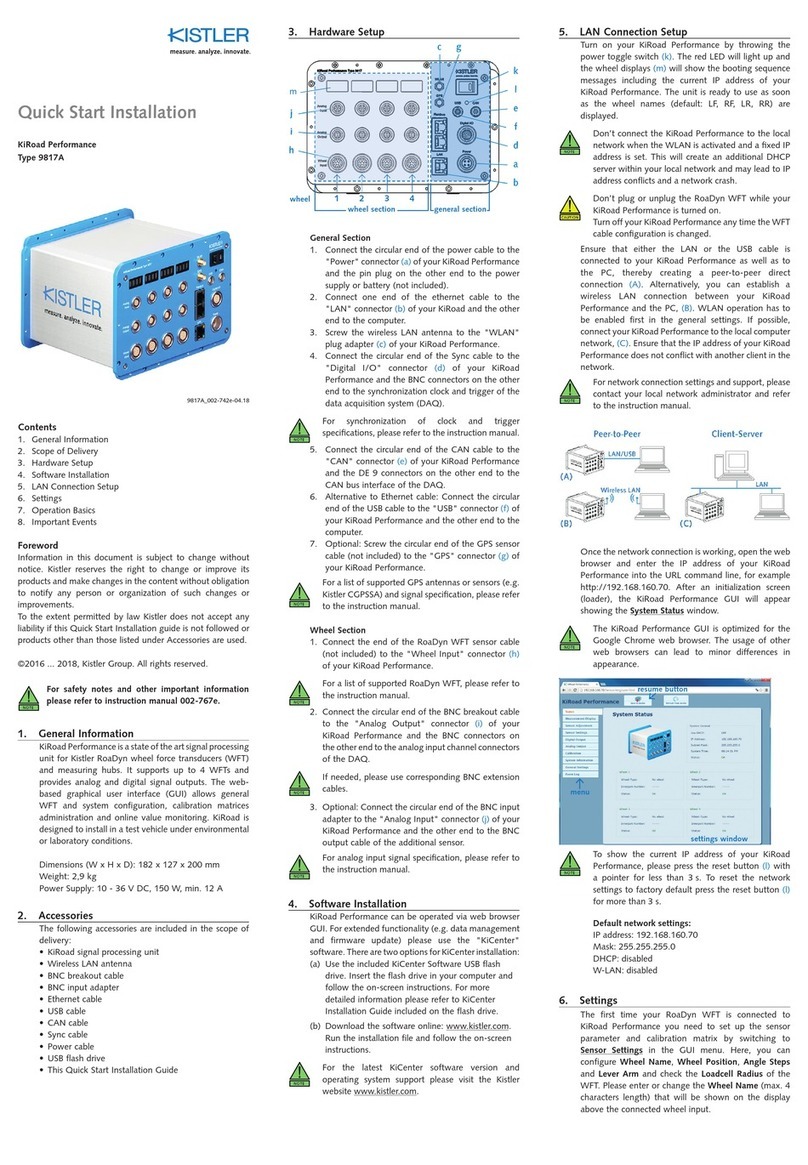
Kistler
Kistler KiRoad Performance 9817A Quick Start Installation

Megacon
Megacon EMA-11N instruction manual
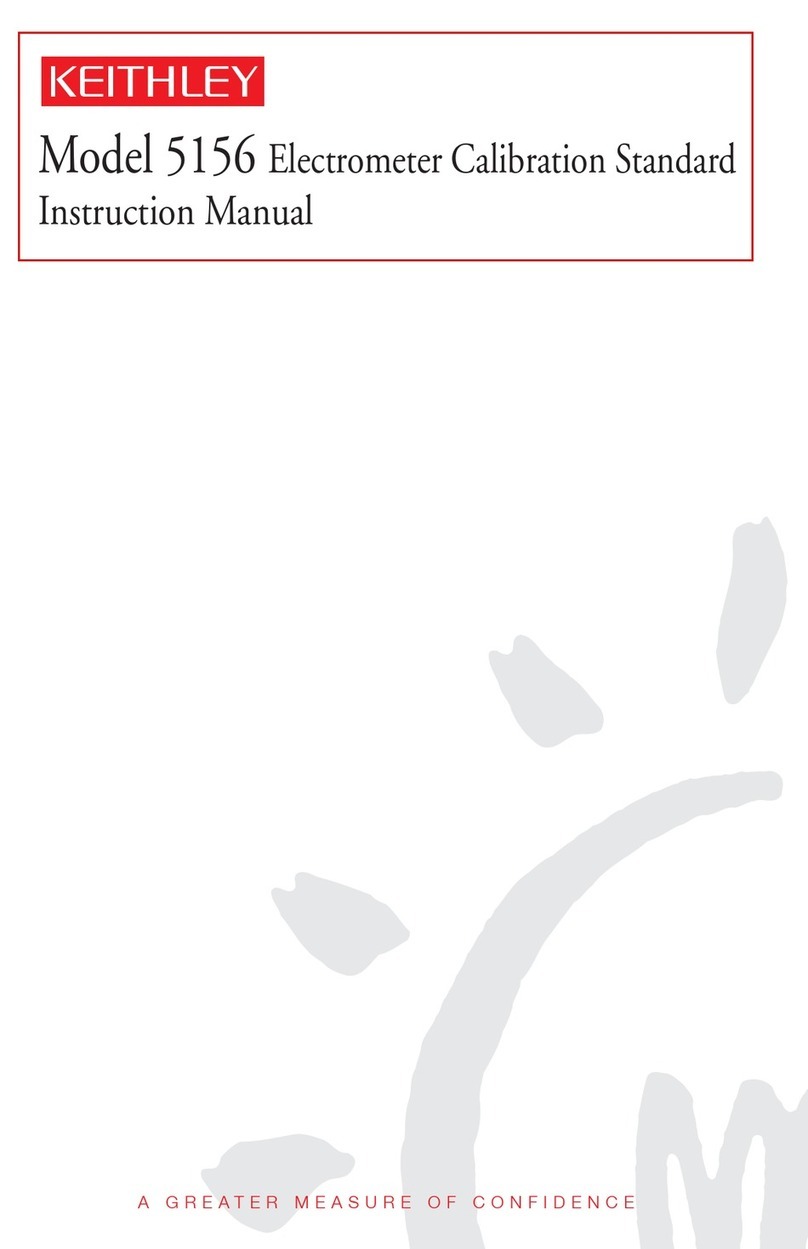
Keithley
Keithley 5156 instruction manual

EUTECH INSTRUMENTS
EUTECH INSTRUMENTS OAKTON WD-35413-21 instruction manual

Precision Digital Corporation
Precision Digital Corporation ProtEx One PD6870 manual

ATAGO
ATAGO PAL-pH instructions